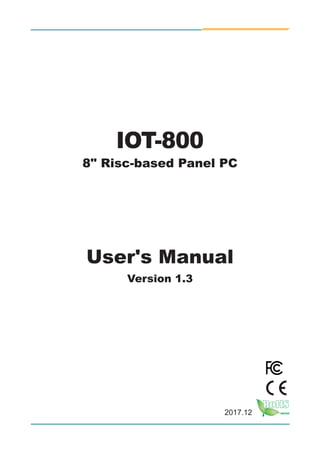
아보패널PC ARBOR IOT-800 8인치 안드로이드 산업용패널PC 매뉴얼
- 1. I 2017.12 IOT-800 8" Risc-based Panel PC User's Manual Version 1.3
- 2. - II - This page is intentionally left blank.
- 3. - i - Revision History Version Release Date Description 1.0 2016.06 Initial release 1.1 2017.03 Updated supported OS version in 1.6 Specifications 1.2 2017.05 Updated 1.3 Optional Accessories and 1.6 Specifications 1.3 2017.12 Updated temperature information in 1.6 Specifications
- 4. - ii - Copyright Copyright © 2017 ARBOR Technology Corp. All Rights Reserved. This document contains proprietary information protected by copyright. No part of this manual may be reproduced by any mechanical, electronic, or other means in any form without prior written permission of the manufacturer. Disclaimer The information in this document is subject to change without prior notice in order to improve the reliability, design and function. It does not represent a commitment on the part of the manufacturer. Under no circumstances will the manufacturer be liable for any direct, indirect, special, incidental, or consequential damages arising from the use or inability to use the product or documentation, even if advised of the possibility of such damages. About This Manual This user’s manual provides the general information and installation instructions for the product. The manual is meant for the experienced users and integrators with hardware knowledge of personal computers. If you are not sure about any description in this manual, consult your vendor before further handling. We recommend that you keep one copy of this manual for the quick reference for any necessary maintenance in the future. Thank you for choosing ARBOR products.
- 5. - iii - Contents Contents Preface...........................................................................................................v Declaration of Conformity.....................................................................................v CE.................................................................................................................v FCC Class B.................................................................................................v RoHS............................................................................................................vi SVHC / REACH............................................................................................vi Safety Symbols...................................................................................................vii Important Safety Instructions..............................................................................vii General Cleaning Tips.........................................................................................ix Cleaning Tools..............................................................................................ix Recommended Cleaning Procedures...........................................................x Disposing of the Equipment.................................................................................xi Additional Information & Technical Support........................................................xii Warranty..............................................................................................................xii Chapter 1 Introduction.................................................................................1 1.1 Product Highlights...........................................................................................2 1.2 Package Contents...........................................................................................2 1.3 Optional Accessories......................................................................................3 1.4 Parts of the Device..........................................................................................4 1.5 Dimensions.....................................................................................................5 1.6 Specifications..................................................................................................6 Chapter 2 Installation...................................................................................8 2.1 microSD Card Installation...............................................................................9 2.2 Wi-Fi/Bluetooth Antenna Installation...............................................................9 2.3 SIM Card and 3G/4G Antenna Installation (Optional)...................................10 2.4 Power Connection.........................................................................................11 2.4.1 Using the DC Terminal Block Connector............................................11 2.4.2 Using the Power Adapter (Optional)..................................................12 2.5 GPS Mouse Connection (Optional)...............................................................12 2.6 Mounting the Device.....................................................................................13 2.7 Connector Pintouts.......................................................................................13 2.7.1 PWPIN...............................................................................................13 2.7.2 GPIO and CAN Bus...........................................................................13 Chapter 3 Using the Device.......................................................................15 3.1 Turning On/Off the Device.............................................................................16 3.2 Home Screen................................................................................................16
- 6. - iv - Contents 3.2.1 Using the Quick Settings Panel.........................................................18 3.2.2 Enabling/Disabling Screen Rotation..................................................18 3.3 Configurations...............................................................................................19 3.3.1 Configuring Your SIM Card (Optional)...............................................19 3.3.2 Enabling Wi-Fi and Connecting to a WLAN.......................................20 3.3.3 Enabling Bluetooth and Pairing with Bluetooth Device......................20 3.3.4 Enabling the Ethernet Feature...........................................................22 3.3.5 Enabling Location Service (Optional).................................................23 3.3.6 Enabling and Using the NFC Features..............................................23
- 7. - v - Preface Declaration of Conformity CE The CE symbol on your product indicates that it is in compliance with the directives of the Union European (EU). A Certificate of Compliance is available by contacting Technical Support. This product has passed the CE test for environmental specifications when shielded cables are used for external wiring. We recommend the use of shielded cables. This kind of cable is available from ARBOR. Please contact your local supplier for ordering information. FCC Class B This device complies with Part 15 of the FCC Rules. Operation is subject to the following two conditions: 1. This device may not cause harmful interference, and 2. This device must accept any interference received, including interference that may cause undesired operation. Any changes or modifications not expressly approved by the guarantee of this device could void the user’s authority to operate the equipment. This equipment has been tested and found to comply with the limits for a Class B digital device, pursuant to Part 15 of the FCC Rules. These limits are designed to provide reasonable protection against harmful interference in a residential installation. This equipment generates, uses and can radiate radio frequency energy and, if not installed and used in accordance with the instructions, may cause harmful interference to radio communications. However, there is no guarantee that interference will not occur in a particular installation. If this equipment does cause harmful interference to radio or television reception, which can be determined by turning the equipment off and on, the user is encouraged to try to correct the interference by one or more of the following measures: •• Reorient or relocate the receiving antenna. •• Increase the separation between the equipment and receiver. Preface
- 8. - vi - Preface •• Connect the equipment into an outlet on a circuit different from that to which the receiver is connected. •• Consult the dealer or an experienced radio/TV technician for help. RoHS ARBOR Technology Corp. certifies that all components in its products are in compliance and conform to the European Union’s Restriction of Use of Hazardous Substances in Electrical and Electronic Equipment (RoHS) Directive 2002/95/EC. The above mentioned directive was published on 2/13/2003. The main purpose of the directive is to prohibit the use of lead, mercury, cadmium, hexavalent chromium, polybrominated biphenyls (PBB), and polybrominated diphenyl ethers (PBDE) in electrical and electronic products. Member states of the EU are to enforce by 7/1/2006. ARBOR Technology Corp. hereby states that the listed products do not contain unintentional additions of lead, mercury, hex chrome, PBB or PBDB that exceed a maximum concentration value of 0.1% by weight or for cadmium exceed 0.01% by weight, per homogenous material. Homogenous material is defined as a substance or mixture of substances with uniform composition (such as solders, resins, plating, etc.). Lead-free solder is used for all terminations (Sn(96-96.5%), Ag(3.0-3.5%) and Cu(0.5%)). SVHC / REACH To minimize the environmental impact and take more responsibility to the earth we live, ARBOR hereby confirms all products comply with the restriction of SVHC (Substances of Very High Concern) in (EC) 1907/2006 (REACH --Registration, Evaluation, Authorization, and Restriction of Chemicals) regulated by the European Union. All substances listed in SVHC < 0.1 % by weight (1000 ppm)
- 9. - vii - Preface Safety Symbols This symbol of “CAUTION” indicates that there is a danger of injury to the user or a risk of damage to the product, should warning notices be disregarded. This symbol indicates electrical warning. Important Safety Instructions Read these safety instructions carefully: 1. Read all cautions and warnings on the equipment. 2. Place this equipment on a reliable surface when installing. Dropping it or letting it fall may cause damage 3. Make sure the correct voltage is connected to the equipment. 4. For pluggable equipment, the socket outlet should be near the equipment and should be easily accessible. 5. Keep this equipment away from humidity. 6. Disconnect this equipment from the A/C outlet before cleaning it. Use a moist cloth. Do not use liquid or sprayed detergent for cleaning. 7. To fully disengage the power to the unit, please disconnect the power from the AC outlet. 8. Do not scratch or rub the screen with a hard object. 9. Never use any of the solvents, such as Thinner Spray-type cleaner, Wax, Benzene, Abrasive cleaner, Acid or Alkaline solvent, on the display. Harsh chemicals may cause damage to the cabinet and the touch sensor. 10. Remove dirt with a lightly moistened cloth and a mild solvent detergent. Then wipe the cabinet with a soft dry cloth. 11. The openings on the enclosure are for air convection and protect the equipment from overheating. DO NOT COVER THE OPENINGS. 12. Position the power cord so that people cannot step on it. Do not place anything over the power cord.
- 10. - viii - Preface 13. If the equipment will not be used for a long time, disconnect it from the power source to avoid damage by transient overvoltage. 14. Never pour any liquid into openings. This may cause fire or electrical shock. 15. Never open the equipment. For safety reasons, the equipment should be opened only by qualified service personnel. 16. If one of the following situations arises, get the equipment checked by service personnel: a. The power cord or plug is damaged. b. Liquid has penetrated into the equipment. c. The equipment has been exposed to moisture. d. The equipment does not work well, or you cannot get it to work according to the user’s manual. e. The equipment has been dropped or damaged. f. The equipment has obvious signs of breakage. 17. The sound pressure level at the operator’s position, according to IEC 704- 1:1982, is no more than 70dB(A). 18. Keep this User’s Manual for later reference. 19. DO NOT LEAVE THIS EQUIPMENT IN AN UNCONTROLLED ENVIRONMENT WHERE THE STORAGE IS BELOW -20° C (-4° F) OR ABOVE 85° C (185° F). THIS MAY DAMAGE THE EQUIPMENT.
- 11. - ix - Preface Do not use the power adapter that isn’t made for the equipment. Supplying the equipment with inappropriate voltage may cause harm to or burn the equipment. To prevent possible hearing damage, do not listen at high volume levels for long periods General Cleaning Tips You may need the following precautions before you begin to clean the device. When you clean any single part or component for the device, please thoroughly read and understand the details below. 1. We strongly recommended that you should shut down the system before you start to clean any single components. 2. When you need to clean the device, please rub it with a piece of dry cloth. 3. Be cautious of the tiny removable components when you use a vacuum cleaner to absorb the dirt on the floor. 4. Never drop the components inside the device or get circuit board damp or wet. 5. Be cautious of all kinds of cleaning solvents or chemicals when you use it for the sake of cleaning. Some individuals may be allergic to the ingredients. 6. Try not to put any food, drink or cigarette around the device. Cleaning Tools Although many companies have created products to help improve the process of cleaning your devices and peripherals, users can also use household items to clean their devices and peripherals. Below is a listing of items you may need or want to use while cleaning your devices or peripherals. Keep in mind that some components in your device may only be able to be cleaned using a product designed for cleaning that component, if this is the case it will be mentioned in the cleaning.
- 12. - x - Preface • Cloth: A piece of cloth is the best tool to use when rubbing up a component. Although paper towels or tissues can be used on most hardware as well, we still recommend you to rub it with a piece of cloth. • Water or rubbing alcohol: You may moisten a piece of cloth a bit with some water or rubbing alcohol and rub it on the device. Unknown solvents may be harmful to the plastics parts. • Vacuum cleaner: Absorb the dust, dirt, hair, cigarette particles, and other particles out of the device can be one of the best cleaning methods. Over time, these items can restrict the airflow in a device and cause circuitry to corrode. • Cotton swabs: Cotton swaps moistened with rubbing alcohol or water are excellent tools for wiping hard to reach areas in your keyboard, mouse, and other locations. • Foam swabs: Whenever possible, it is better to use lint-free swabs such as foam swabs. Recommended Cleaning Procedures 1. Close all application programs 2. Close operating software 3. Turn off the equipment 4. Remove all peripherals 5. Disconnect the power cable 6. Proceed to clean.
- 13. - xi - Preface Disposing of the Equipment •• Within the European Union EU-wide legislation, as implemented in each Member State, requires that waste electrical and electronic products carrying the mark (left) must be disposed of separately from normal household waste. This includes monitors and electrical accessories, such as signal cables or power cords. When you need to dispose of your display products, please follow the guidance of your local authority, or ask the shop where you purchased the product, or if applicable, follow any agreements made between yourself. The mark on electrical and electronic products only applies to the current European Union Member States. •• Outside the European Union If you wish to dispose of used electrical and electronic products outside the European Union, please contact your local authority so as to comply with the correct disposal method.
- 14. - xii - Preface Additional Information & Technical Support You can download the related technical documents such as datasheet and user’s manual as well as driver on our website. Please do not hesitate to call or e-mail our customer service when you still cannot get the information you need. http://www.arbor-technology.com E-mail: info@arbor.com.tw Warranty This product is warranted to be in good working order during the warranty period. Should this product fail to be in good working order at any time during this period, we will, at our option, replace or repair it at no additional charge except as set forth in the following terms. This warranty does not apply to products damaged by misuse, modifications, accident or disaster. Vendor assumes no liability for any damages, lost profits, lost savings or any other incidental or consequential damage resulting from the use, misuse of, or inability to use this product. Vendor will not be liable for any claim made by any other related party. Vendors disclaim all other warranties, either expressed or implied, including but not limited to implied warranties of merchantability and fitness for a particular purpose, with respect to the hardware, the accompanying product’s manual(s) and written materials, and any accompanying hardware. This limited warranty gives you specific legal rights. Return authorization must be obtained from the vendor before returned merchandise will be accepted. Authorization can be obtained by calling or faxing the vendor and requesting a Return Merchandise Authorization (RMA) number. Returned goods should always be accompanied by a clear problem description.
- 15. - 1 - 1Chapter 1 Introduction Chapter 1 Introduction
- 16. - 2 - Introduction 1.1 Product Highlights •• Built-in CAN 2.0b / OBD-II to support fleet management applications •• 2M front camera and mini-SIM card support for in- vehicle surveillance •• Multiple I/O including LAN, USB 2.0, and RS232 support •• Built-in WWAN, WLAN, GPS, and Bluetooth •• Ruggedized design with front bezel IP65 rating 1.2 Package Contents Upon opening the package, carefully inspect the contents. If any of the items is missing or appears damaged, contact your local dealer or distributor. The package should contain the following items: IOT-800 8" Risc-Based Panel PC Terminal Block Connector 2-pin DC Terminal Block, Plug, Green 10-pin Terminal Block, Plug, Green Antenna Wi-Fi Antenna User Manual
- 17. - 3 - Introduction 1.3 Optional Accessories AC-DC power adapter Input : 100V-240V, Output : 12V/2A PVB-800 Vehicle Power Delay Timer Box 3G Module + Antenna UMTS/HSDPA/HSUPA 900(850)/2100(1900) MHz ,GSM/GPRS/EDGE 850/900/1800/1900MHz 4G Module + Antenna (Global) FDD LTE:Band 1, Band 3, Band 8 TDD LTE: Band 39, Band 40, Band 41 (38) DC-HSPA+/HSPA+/HSPA/UMTS:Band 1, Band 9, Band 5, Band 8 TD-SCDMA: Band 34, Band 39 GSM/GPRS/EDGE: 1800MHz/900MHz 4G Module + Antenna (EU) FDD LTE: Band 1, Band 2, Band 3, Band 4, Band 5, Band 7, Band 8, Band 20, all bands with diversity WCDMA/HSDPA/HSUPA/HSPA+: Band 1, Band 2, Band 5, Band 8, all bands with diversity GSM/GPRS/EDGE: 850 MHz/900 MHz/1800 MHz/1900 MHz 4G Module + Antenna (US) LTE:FDD Band 2, Band 4, Band 5, Band 17, all bands with diversity WCDMA/HSDPA/HSUPA/HSPA+: Band 2, Band 4, Band 5, all bands with diversity
- 18. - 4 - Introduction 1.4 Parts of the Device 17 18 19 45 1 76 8 20 239 10 11 11 12 13 14 15 16 1 2.0 megapixel camera 11 Panel mounting holes 2 Microphone 12 10/100 Mbps RJ-45 LAN port 3 5-point projected capacitive touch screen 13 2 x USB 2.0 ports 4 Integrated 2W speaker 14 DB-9 RS-232 port 5 NFC antenna area 15 DB-9 RS-232/422/485 port 6 4x 3.3V GPIO, 1 x CAN 2.0b / OBD-II 16 Power on/off toggle switch 7 2-pin DC terminal, 12V~24V auto- detection 17 4G antenna connector* 8 microSD card slot 18 Wi-Fi / Bluetooth antenna connector 9 Micro SIM (3FF) slot 19 3G/4G antenna connector* 10 UART connector 20 VESA 75 mounting holes (M3 size) *3G and 4G modules are optional and your IOT-800 may not come with these components.
- 19. - 5 - Introduction 1.5 Dimensions Unit: mm202.44 180.20 169.00 67.4035.334.00 75.00 188.20 55.6 218.16 46.50 45.00 13.90 11.1 200.31 176.64 35.8 9.42 10.08.8 88.87 141.10 47.107.12 132.70 118.00 84.20 48.80 167.67 124.81 99.36 3.8
- 20. - 6 - Introduction 1.6 Specifications System CPU Quad-core ARM Cortex-A9 1.6GHz OS Android 4.4 / 5.1 Memory 1GB LPDDR3 Flash 16GB eMMC Peripherals and Devices Front Camera 2.0 megapixel camera Audio 1 x built-in speaker (8Ω / 2W) 1 x built-in microphone Wireless WWAN Mini PCIE interface WCDMA / CDMA / TDSCDMA / LTE (optional) GPS + BeiDou GPS mouse (optional) WLAN IEEE 802.11 a/b/g/n Bluetooth Bluetooth 4.0 low power BLE NFC Support NFC transmission standard 14443A/B, 15693, felica I/O Interface SD Card microSD card slot, maximum 32 GB USB Host 2 x USB 2.0 High Speed Speaker 1 x 8Ω/2W DB9 Interface 1 x RS-232 (full function), 1 x RS-232/422/485 (TX/RX) LAN 1 x RJ45, support Ethernet (10/100Mbps) Power Toggle switch, on/off switchable CAN CAN 2.0b / OBD-II DIO 4 x 3.3V GPIO LCD Display Physical size 8 inches Resolution 1024 x 600
- 21. - 7 - Introduction Technology High definition Colors 16M Colors, 24bit Brightness (cd/m²) 320 cd/m² Touchscreen GG capacitive, 5-point multi-touch Power Input DC Input 2-pin terminal block 12V~24V auto-detection Mechanical & Environmental Ingress Protection Front bezel IP65 Operating Temp. -10°C ~ 50°C (14°F ~ 122°F ) Storage Temp. -20°C ~ 60°C (-4°F ~ 140°F) Operating Humidity 5% ~ 90% RH Dimensions (W x H x D) 218.16 x 162.67 x 46.5 mm (8.59” x 6.41” x 1.83”) Weight Approx 0.926 Kg (2.04 lb) Installation VESA Mount 75mm x 75mm
- 22. - 8 - This page is intentionally left blank.
- 23. - 9 - Installation 2Chapter 2 Installation Chapter 2 Installation
- 24. - 10 - Installation 2.1 microSD Card Installation To install a microSD card to the device, locate the microSD card slot on the side and insert the card following the direction as shown in the following figure. Push the card into the slot until it locks into place. To remove the microSD card, just push the microSD card in to eject it from its slot. 2.2 Wi-Fi/Bluetooth Antenna Installation The IOT-800 comes with a Wi-Fi/Bluetooth antenna to help increasing the signal strength. To use the antenna, attache the Wi-Fi/Bluetooth antenna to the Wi-Fi/Bluetooth antenna connector as shown below.
- 25. - 11 - Installation 2.3 SIM Card and 3G/4G Antenna Installation (Op- tional) The IOT-800 is capable of accessing 3G or 4G network, if your model comes with 3G or 4G module. To use the 3G/4G network functions, you have to insert a compatible SIM card and antenna to the IOT-800. The IOT-800 accepts micro SIM (3FF) card. To install a SIM card to the device, locate the SIM card slot on the side and insert the card following the direction as shown in the icon. Push the card into the slot until it locks into place. To remove the SIM card, just push the SIM card in to eject it from its slot. According to the type of mobile network supported by your IOT-800, attach appropriate antenna to the IOT-800. To use 4G mobile network, attach two 4G antennas as shown below. To use 3G mobile network, attach one 3G antenna as shown below.
- 26. - 12 - Installation 2.4 Power Connection The device requires a 12~24V DC power supply. A 2-pin terminal block receptacle is located on the side of the device for DC power connection. 2.4.1 Using the DC Terminal Block Connector The IOT-800 comes with one 2-pin DC terminal block connector to connect power to DC power connector on the device. To use the block connector: 1. Use a wire-stripping tool to strip both of the wires from the DC-input power source. Expose the wire to the appropriate length for the DC power connector. 2. Insert the wires into the DC power connector terminals and use a screwdriver to tighten the two captive screws on the connector. Make sure to match the pinouts as described in 2.7.1 PWPIN on page 14. 3. Connect the DC terminal block connector to the power connector on the IOT-800. 4. Enable DC power by plugging in the DC power supply cord to a power source, or by enabling power at the designated circuit. 5. After power connection, toggle the power switch to ON to turn on the device.
- 27. - 13 - Installation 2.4.2 Using the Power Adapter (Optional) If your IOT-800 comes with the optional AC-DC power adapter, just connect the 2-pin terminal block plug of the power adapter to the 2-pin terminal block receptacle on the device. Then connect the adapter to a power source. After power connection, toggle the power switch to ON to turn on the device. 2.5 GPS Mouse Connection (Optional) If your IOT-800 comes with the optional GPS mouse module, just connect the UART connector of the GPS mouse to the UART connector on the side of the IOT-800.
- 28. - 14 - Using the Device 2.6 Mounting the Device The device is VESA 75-compliant and can be mounted on a VESA 75-compliant mounting kit using M3 screws. Or you can use the mounting holes on either side of the device to mount it. 75 mm Mounting holes 75mm 2.7 Connector Pintouts 2.7.1 PWPIN Description: Power Input Connector 12 Connector Type: 2-pin Terminal Block Pin Description 1 Power_GND 2 +12V- 2.7.2 GPIO and CAN Bus Description: Digital General Purpose Signal Input/ Output and CAN 101Connector Type: 4x 3.3V Digital GPIO connector and 1 x CAN 2.0b Bus Pin Description Pin Description 1 IO_GND 6 GPIO_4 2 GPIO_1 7 IO_GND 3 GPIO_2 8 CANL 4 IO_GND 9 CANH 5 GPIO_3 10 IO_GND Note: The pin assignments of other connectors conform to the industry standard.
- 29. - 15 - Using the Device 3Chapter 3 Using the Device Chapter 3 Using the Device
- 30. - 16 - Using the Device 3.1 Turning On/Off the Device Once the device is connected to a power supply, toggle the power switch to ON to turn on the device. Then the device will enter the Android system directly. To turn off the device, toggle the power switch to OFF. When prompted, tab Power off and then OK to shut down the device. 3.2 Home Screen The Home screen provides you with an instant access to device status, notifications, application shortcuts, folders and widgets. Simply tap an item and you can launch the associated application. You can also add desired items to the Home screen, extend the Home screen or personalize the wallpaper to tailor it to your personal needs. When you power on the device for the first time, a typical Home screen looks like the example below. Status BarWidgetNotification Area App Launcher App Dock App Shortcut Back button Volume Up button Volume Down button Current Running App buttonHome button
- 31. - 17 - Using the Device The table below describes the elements on a typical Home screen: Element Descriptions Home Screen • Tap an item on this screen to launch that item. • To delete an icon or widget, tap and hold that item until the remove symbol X appears on the top of the screen. Then move the icon to the X symbol. • Tap and hold any empty spot on this screen to customize your home screen. Status Bar The Status Bar displays the information such as the system time, Wi-Fi signal strength, Ethernet connection status and Bluetooth connection status. You can access the Quick Settings panel by swiping up the status bar. Notification Area The Notifications Area informs you of new messages, events, alarms, and activities in progress. Applications you install on your device may show their own icons or messages in the area. You can access the notification panel to see more information by swiping down the Notification Area. Widget The miniature of an application that functions directly on the Home screen. App Launcher Tap it to open the "App Launcher" where all applications installed on the device can be viewed and launched. App Dock The dock is visible across the home screens. It shows the most commonly used App icons for quick access. You can change the icons as needed. Back Button Tap to go to the previous screen. Home Button Tap to return to Home scree. Current Running App Button Tap to view show your current running Apps and touch an App to open it. To remove an App from the list, swipe it left or right. Volume Up/Down Button Tap to adjust the speaker volume. On the volume control panel tap the settings icon to adjust the notifications volume.
- 32. - 18 - Using the Device 3.2.1 Using the Quick Settings Panel Swiping down the Status Bar will bring up a Quick Settings panel where you can quickly access some most commonly used settings and features. To enable/disable a feature or switch between available options , simply tap the intended tile. It appears dimmed when disabled and brightened when enabled. For some features such as Wi-Fi, Bluetooth, location, Audio Profiles, you can also tap and hold the tile to directly access the settings page. For some feature tiles, you can •• tap to enable/disable a feature •• tap and hold to quickly access its settings page Swipe down the Status Bar to access the Quick Settings panel. 3.2.2 Enabling/Disabling Screen Rotation The IOT-800 automatically rotates the display when tilted sideways. You may enable or disable the auto rotation function as needed. To do so, swipe down the Status bar and tap the AUTO ROTATE tile to enable or disable the auto rotation function.
- 33. - 19 - Using the Device 3.3 Configurations To configure the settings of Ethernet, Wi-Fi, Bluetooth or other features, tap the Setting icon on the Home screen to open the Settings page and change relevant settings for your device if necessary. 3.3.1 Configuring Your SIM Card (Optional) After you insert the SIM card to the IOT-800 for the first time and power on the IOT-800, depending on your mobile network carrier you might be guided to activate the account and connect to your mobile network. If you are asked for a PIN to unlock the SIM card when powering on the IOT-800, contact your cellular network carrier for the default PIN. To configure the mobile network settings, tap Settings | WIRELESS & NETWORKS | More | Mobile networks and you can configure your mobile data networks, including data access over mobile networks, data roaming, or preferred networks.
- 34. - 20 - Using the Device 3.3.2 Enabling Wi-Fi and Connecting to a WLAN Before using the Wi-Fi feature, make sure your device is connected with the Wi-Fi antenna. To use the Wi-Fi feature, switch on the Wi-Fi function on the Settings page. Then tap a network to connect to it. To connect to a secured network, you will be prompted to enter a password or other credentials. 3.3.3 Enabling Bluetooth and Pairing with Bluetooth Device Before using the Bluetooth feature, make sure your device is connected with the Bluetooth antenna.
- 35. - 21 - Using the Device 1. Switch on the Bluetooth feature on the Settings page. 2. If the Bluetooth device you want to pair with is not displayed in the AVAILABLE DEVICES list, tap SEARCH FOR DEVICES in the upper right corner. The IOT-800 proceeds to scan for any Bluetooth device in range. Then it displays the names of the device(s) found. 3. Tap the device you want to pair with. When the Bluetooth pairing request dialog box appears, tap Pair. The IOT-800 will then send a connection request to the device you want to pair with. On the device to pair with, a dialog box appears requesting to enter or verify the pairing code. The passkey entered or shown on the IOT-800 and the Bluetooth device must be the same. Then the devices proceed to pair with each other.
- 36. - 22 - Using the Device 3.3.4 Enabling the Ethernet Feature If the device is connected to a network through the LAN port, you will need to configure the network settings according to your network environment. To configure the network settings: 1. On the Settings page, tap More > Ethernet. 2. Configure the network settings as needed: •• To obtain a dynamic IP address from a DHCP server, just tick the Use Ethernet check box •• To use a static IP address, tab Static IP Settings and then configure the settings. 3. When the device successfully connects to a network, the icon will be displayed in the status bar.
- 37. - 23 - Using the Device 3.3.5 Enabling Location Service (Optional) The IOT-800 features optional GPS positioning function to identify your location. It allows location-based Apps to collect and use your location information to provide location-related service. For example, a third-party App might want to pinpoint a vehicle’s location so as to provide a more efficient route for the driver upon traffic congestion. For a location-based App, you can individually configure whether it is allowed to access to location services when the service is on. To turn on or off location service, tap Settings | Personal | Location to turn it on or off. 3.3.6 Enabling and Using the NFC Features The NFC reader is at the lower left corner of the IOT-800. When you tap other NFC devices, tags, or readers, the NFC areas of both devices should be close to one another so that the connection can be established. NFC detection area To enable or disable the NFC function, tap Settings | Wireless & networks | More | NFC to turn on/off NFC.
- 38. - 24 - Using the Device When NFC is turned on, you'll be able to use several features including Android Beam and Tap & Pay. To use the Android Beam service to exchange App contents like photos, videos, web pages, and other content, both sending and receiving devices must be NFC-enabled and unlocked. Then bring the NFC areas of the two devices together. When prompted with a message "Touch to beam", touch the screen of the IOT-800 to begin the beaming process. By turning on NFC feature, you are ready to use the tap & pay feature to pay for purchases at merchants that accept contactless payments. However, you will also need to configure your payment Apps to pay with just a tap.
