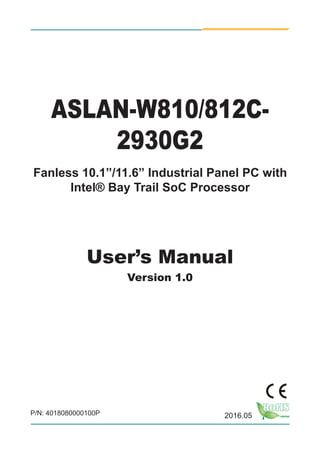
아보패널PC ARBOR ASLAN-W810C-2930G2 10.1인치 산업용PC 매뉴얼
- 1. I ASLAN-W810/812C- 2930G2 Fanless 10.1”/11.6” Industrial Panel PC with Intel® Bay Trail SoC Processor User’s Manual Version 1.0 2016.05P/N: 4018080000100P
- 2. - II - Revision History Version Time Description 1.0 May, 2016 Initial release
- 3. - i - Contents Revision History.................................................................................II Contents...............................................................................................i Preface...............................................................................................iii Copyright Notice......................................................................................iii Declaration of Conformity........................................................................iii CE.....................................................................................................iii FCC Class A.....................................................................................iii RoHS............................................................................................... iv SVHC / REACH............................................................................... iv Important Safety Instructions................................................................... v Warning................................................................................................... vi Lithium Battery Replacement.................................................................. vi Technical Support................................................................................... vi Warranty.................................................................................................vii Chapter 1 - Introduction.....................................................................1 1.1. The Computer...................................................................................2 1.2. About this Manual ............................................................................2 1.3. Specifications....................................................................................3 1.4. Inside the Package...........................................................................5 1.5. Ordering Information.........................................................................5 Chapter 2 - Getting Started................................................................7 2.1. Dimensions.......................................................................................8 2.2. Tour the Computer............................................................................9 2.2.1. Front View...............................................................................9 2.2.2. Rear View.............................................................................10 2.3. Driver Installation Note.................................................................... 11 Chapter 3 - Engine of the Computer...............................................13 3.1. Board Layout...................................................................................14 3.2. Jumpers and Connectors................................................................15 3.2.1. Jumpers ...............................................................................15 3.2.2. Connectors...........................................................................19 Chapter 4 - Installation and Maintenance.......................................37 4.1. Access the Inside of the Computer.................................................38 4.1.1. Disassemble the Computer..................................................38 4.1.2. Reassemble the Computer...................................................40 4.2. Use Onboard Jumpers and Connectors.........................................41 4.3. Install Hardware..............................................................................42 4.3.1. Install mSATA Storage..........................................................42 4.3.2. Install Memory Module..........................................................43 4.3.3. Install Wi-Fi Module..............................................................46 Contents
- 4. - ii - Contents 4.4. Mount the Computer.......................................................................47 Chapter 5 - BIOS...............................................................................49 5.1. Main................................................................................................52 5.2. Advanced........................................................................................54 5.2.1. Boot Configuration................................................................55 5.2.2. PCI Express Configuration...................................................55 5.2.3. USB Configuration................................................................55 5.2.4. LPSS & SCC Configuration..................................................56 5.2.5. Video Configuration..............................................................56 5.2.6. SATA Configuration...............................................................57 5.2.7. LM90 Thermal Sensor..........................................................58 5.3. Security...........................................................................................59 5.4. Power .............................................................................................60 5.5. Boot.................................................................................................61 5.6. Exit..................................................................................................63 Appendices.......................................................................................65 Appendix A: Wi-Fi Module Hardware Installation...................................66
- 5. - iii - Preface Copyright Notice All Rights Reserved. The information in this document is subject to change without prior notice in order to improve the reliability, design and function. It does not represent a commitment on the part of the manufacturer. Under no circumstances will the manufacturer be liable for any direct, indirect, special, incidental, or consequential damages arising from the use or inability to use the product or documentation, even if advised of the possibility of such damages. This document contains proprietary information protected by copyright. All rights are reserved. No part of this document may be reproduced by any mechanical, electronic, or other means in any form without prior written permission of the manufacturer. Declaration of Conformity CE The CE symbol on your product indicates that it is in compliance with the directives of the Union European (EU). A Certificate of Compliance is available by contacting Technical Support. This product has passed the CE test for environmental specifications when shielded cables are used for external wiring. We recommend the use of shielded cables. This kind of cable is available from ARBOR. Please contact your local supplier for ordering information. Warning This is a class A product. In a domestic environment this product may cause radio interference in which case the user may be required to take adequate measures. FCC Class A This device complies with Part 15 of the FCC Rules. Operation is subject to the following two conditions: (1) This device may not cause harmful interference, and (2) This device must accept any interference received, including interference that may cause undesired operation.
- 6. - iv - Preface NOTE: This equipment has been tested and found to comply with the limits for a Class A digital device, pursuant to Part 15 of the FCC Rules. These limits are designed to provide reasonable protection against harmful interference when the equipment is operated in a commercial environment. This equipment generates, uses, and can radiate radio frequency energy and, if not installed and used in accordance with the instruction manual, may cause harmful interference to radio communications. Operation of this equipment in a residential area is likely to cause harmful interference in which case the user will be required to correct the interference at his own expense. RoHS ARBOR Technology Corp. certifies that all components in its products are in compliance and conform to the European Union’s Restriction of Use of Hazardous Substances in Electrical and Electronic Equipment (RoHS) Directive 2002/95/EC. The above mentioned directive was published on 2/13/2003. The main purpose of the directive is to prohibit the use of lead, mercury, cadmium, hexavalent chromium, polybrominated biphenyls (PBB), and polybrominated diphenyl ethers (PBDE) in electrical and electronic products. Member states of the EU are to enforce by 7/1/2006. ARBOR Technology Corp. hereby states that the listed products do not contain unintentional additions of lead, mercury, hex chrome, PBB or PBDB that exceed a maximum concentration value of 0.1% by weight or for cadmium exceed 0.01% by weight, per homogenous material. Homogenous material is defined as a substance or mixture of substances with uniform composition (such as solders, resins, plating, etc.). Lead-free solder is used for all terminations (Sn(96-96.5%), Ag(3.0-3.5%) and Cu(0.5%)). SVHC / REACH To minimize the environmental impact and take more responsibility to the earth we live, Arbor hereby confirms all products comply with the restriction of SVHC (Substances of Very High Concern) in (EC) 1907/2006 (REACH --Registration, Evaluation, Authorization, and Restriction of Chemicals) regulated by the European Union. All substances listed in SVHC < 0.1 % by weight (1000 ppm)
- 7. - v - Preface Important Safety Instructions Read these safety instructions carefully 1. Read all cautions and warnings on the equipment. 2. Place this equipment on a reliable surface when installing. Dropping it or letting it fall may cause damage 3. Make sure the correct voltage is connected to the equipment. 4. For pluggable equipment, the socket outlet should be near the equipment and should be easily accessible. 5. Keep this equipment away from humidity. 6. The openings on the enclosure are for air convection and protect the equipment from overheating. DO NOT COVER THE OPENINGS. 7. Position the power cord so that people cannot step on it. Do not place anything over the power cord. 8. Never pour any liquid into opening. This may cause fire or electrical shock. 9. Never open the equipment. For safety reasons, the equipment should be opened only by qualified service personnel. 10. If one of the following situations arises, get the equipment checked by service personnel: a. The power cord or plug is damaged. b. Liquid has penetrated into the equipment. c. The equipment has been exposed to moisture. d. The equipment does not work well, or you cannot get it to work according to the user’s manual. e. The equipment has been dropped or damaged. f. The equipment has obvious signs of breakage. 11. Keep this User’s Manual for later reference.
- 8. - vi - Preface Warning The Box PC and its components contain very delicately Integrated Circuits (IC). To protect the Box PC and its components against damage caused by static electricity, you should always follow the precautions below when handling it: 1. Disconnect your Box PC from the power source when you want to work on the inside. 2. Use a grounded wrist strap when handling computer components. 3. Place components on a grounded antistatic pad or on the bag that came with the Box PC, whenever components are separated from the system. Lithium Battery Replacement Incorrect replacement of the lithium battery may lead to a risk of explosion. The lithium battery must be replaced with an identical battery or a battery type recommended by the manufacturer. Do not throw lithium batteries into the trash can. It must be disposed of in accordance with local regulations concerning special waste. Technical Support If you have any technical difficulties, please consult the user’s manual first at: http://www.arbor.com.tw Please do not hesitate to call or e-mail our customer service when you still cannot find out the answer. http://www.arbor-technology.com E-mail:info@arbor.com.tw
- 9. - vii - Preface Warranty This product is warranted to be in good working order for a period of one year from the date of purchase. Should this product fail to be in good working order at any time during this period, we will, at our option, replace or repair it at no additional charge except as set forth in the following terms. This warranty does not apply to products damaged by misuse, modifications, accident or disaster. Vendor assumes no liability for any damages, lost profits, lost savings or any other incidental or consequential damage resulting from the use, misuse of, or inability to use this product. Vendor will not be liable for any claim made by any other related party. Vendors disclaim all other warranties, either expressed or implied, including but not limited to implied warranties of merchantability and fitness for a particular purpose, with respect to the hardware, the accompanying product’s manual(s) and written materials, and any accompanying hardware. This limited warranty gives you specific legal rights. Return authorization must be obtained from the vendor before returned merchandise will be accepted. Authorization can be obtained by calling or faxing the vendor and requesting a Return Merchandise Authorization (RMA) number. Returned goods should always be accompanied by a clear problem description.
- 10. - viii - This page is intentionally left blank.
- 11. - 1 - 1Chapter 1 Introduction Chapter 1 - Introduction
- 12. - 2 - Introduction 1.1. The Computer Product Highlights • High Resolution LCD Display w/ LED Backlight • Flat panel with projected capacitive touchscreen • Front panel compliant with IP65 • Anti-scratch surface: 7H hardness • Slim and Compact Design • Mini PCIe expansion slot support • Fanless cooling system • Cable-less Design • Low power consumption 1.2. About this Manual This manual is meant for the experienced users and integrators with hardware knowledge of personal computers. If you are not sure about the description in this manual, consult your vendor before further handling. We recommend that you keep one copy of this manual for the quick reference for any necessary maintenance in the future. Thank you for choosing ARBOR products.
- 13. - 3 - Introduction 1.3. Specifications System CPU Intel® N2930 Quad-Core™ Processor 1.83GHz Memory 2GB DDR3L SO-DIMM RAM module installed 1 x DDR3L SO-DIMM Socket, supporting 1600MHz SDRAM up to 8GB LAN 2 x Intel® I210AT GbE controllers Watchdog Timer 1~255 levels reset Storage Device 1 x mSATA for SATA interface SSD Supports 300MB/s HDD transfer rate Audio Type 1x Mic-in / 1xLine out LCD Display Size/Type ASLAN-W810C: 10.1” TFT LCD Panel ASLAN-W812C: 11.6” TFT LCD Panel Max. Resolution ASLAN-W810C: 1280 x 800, WXGA ASLAN-W812C: 1920 x 1080, Full HD Max. Colors 16.7M Luminance ASLAN-W810C: 350 cd/m² ASLAN-W812C: 300 cd/m² Touch Screen Projected capacitive touch panel View Angle (U/D/R/L) 85°/85°/85°/85° Power System Power Input DC 12V input with DC jack Certification EMC / EMI CE, FCC Class A Expansion Expansion Bus 1 x Full-Size mPCIE (PCIex1+USB2.0) 1 x Half-Size mPCIE (PCIex1 Lane only)
- 14. - 4 - Introduction External I/O USB Ports 1 x Type-A USB 3.0 port 1 x Type-A USB 2.0 port LAN 2 x RJ-45 GbE ports DVI 1 x DVI-I connector WiFi 1 x SMA antenna hole for optional WiFi function Mechanical Mounting Type VESA-75 / 100 Mounting with Bracket Chassis Aluminum front bezel and SECC steel chassis Dimension (W x H x D) ASLAN-W810C: 255.00 x 175.0. x 39.50 mm (10.04” x 6.89” x 1.56”) ASLAN-W812C: 306.00 x 206.00 x 39.50 mm (12.05” x 8.11” x 1.56”) Weight (Net) ASLAN-W810C: 1.7 kg (3.75 lb) ASLAN-W812C: 2.1 kg (4.63 lb) Environmental Operating Temp. -20ºC ~ 55ºC (-4°F ~ 140°F) Storage Temp. -30ºC ~ 70°C (-22°F ~ 158°F) Operating Humidity 10 ~ 95% RH @ 60°C (non-condensing) Vibration 5 ~ 500Hz, 1Grms Random (with CFast/SSD) Shock Operating 10G, 11ms Non-operating 30G, 11ms (with CFast/SSD) OS Support W7 Pro / WS7E / Linux: Ubuntu
- 15. - 5 - Introduction 1.4. Inside the Package Upon opening the package, carefully inspect the contents. If any of the items is missing or appears damaged, contact your local dealer or distributor. The package should contain the following items: 1 x ASLAN-W810/812C-2930G2 Industrial panel PC 1 x Accessory Box that contains the following items: • Driver CD • User’s manual • Screws/cable 1.5. Ordering Information ASLAN-W810C-2930G2 10.1” Intel® N2930 Quad-Core™ Processor industrial panel PC with 2GB Memory ASLAN-W812C-2930G2 11.6” Intel® N2930 Quad-Core™ Processor industrial panel PC with 2GB Memory
- 16. - 6 - This page is intentionally left blank.
- 17. - 7 - 2Chapter 2 Getting Started Chapter 2 - Getting Started
- 18. - 8 - Getting Started 2.1. Dimensions The following illustration shows the dimensions of the computer. ASLAN-W810C 175.00 255.00 Unit:mm 16.00 39.50 75.00 100.00 75.00 100.00 ASLAN-W812C 306.00 206.0016.00 39.50 75.00 100.00 75.00 100.00 Unit:mm
- 19. - 9 - Getting Started 2.2. Tour the Computer Take a look around the computer and find the external controls and connectors. 2.2.1. Front View ASLAN-W810C ASLAN-W812C
- 20. - 10 - Getting Started 2.2.2. Rear View ASLAN-W810C ASLAN-W812C
- 21. - 11 - Getting Started 2.3. Driver Installation Note The computer supports the operating system Windows 7. Find the necessary device drivers on the CD that comes with your purchase. Always follow the sequence below to install all drivers to prevent errors: Windows 7 Device Driver Path Chipset ChipsetSetupChipset.exe Ethernet 32Bit: LANWin7PROWin32.exe 64Bit: LANWin7PROWinx64.exe USB 3.0 USB 3.0Setup.exe VGA 32Bit: GraphicWIN7_32bitsetup.exe 64Bit: GraphicWIN7_64bitsetup.exe TXE TXEsetup.exe Patch files (to fix unknown device issue in device manager, for Windows 7 only) 32Bit: TXEkmdf-1.11-Win-6.1-x86.exe 64Bit: TXEkmdf-1.11-Win-6.1-x64.exe Audio 32Bit: Audio32bit_Win7_Win8_Win81_R275.exe 64Bit: Audio64bit_Win7_Win8_Win81_R275.exe
- 22. - 12 - This page is intentionally left blank.
- 23. - 13 - 3Chapter 3 Engine of the Computer Chapter 3 - Engine of the Computer
- 24. - 14 - Engine of the Computer 3.1. Board Layout 2 1 7274 7173 204 203 1 1 2 5 6 1 2 1715 1816 51 52 1 2 17 15 18 16 51 52 218 191 7 6 5 4 3 2 1 42 31 L1L2 11 1 1 1 1 1 1 52 51 1618 1517 2 1 1 29 302 C5 C1 C2 C3 C4 C6 1 9 17 8 16 24 4321 L1 L2 L4 L310R2 L1 L2 L4 L310R2 13 1 1 1 6 532 1 6 5 4 3 2 PWR1 JPIC1 MC3 MC2 SATA1 PWBT1 JVLCD1 JINV1 BTN2 BTN3 PWROUT1 JBAT1 BAT1 MC1 LVDS1 USB1 LAN1LAN2 USB3 USB2INV1 MIC1 LOUT1 DVI1
- 25. - 15 - Engine of the Computer 3.2. Jumpers and Connectors This chapter will explicate each of the jumpers and connectors on the carrier board of the computer. 3.2.1. Jumpers JPIC1 Function: Sets the AT/ATX mode Jumper Type: 2.00mm pitch 2x3-pin header Setting: Pin Description 2-4 AT mode 6 5 2 1 4-6 ATX mode (default) 6 5 2 1 Board Top 2 1 7274 7173 204 203 1 1 2 5 6 1 2 1715 1816 51 52 1 2 17 15 18 16 51 52 218 191 7 6 5 4 3 2 1 42 31 L1L2 11 1 1 1 1 1 1 52 51 1618 1517 2 1 1 29 302 C5 C1 C2 C3 C4 C6 1 9 17 8 16 24 4321 L1 L2 L4 L310R2 L1 L2 L4 L310R2 13 1 1 1 6 532 1 6 5 4 3 2 PWR1 JPIC1 MC3 MC2 SATA1 PWBT1 JVLCD1 JINV1 BTN2 BTN3 PWROUT1 JBAT1 BAT1 MC1 LVDS1 USB1 LAN1LAN2 USB3 USB2 INV1 MIC1 LOUT1 DVI1
- 26. - 16 - Engine of the Computer JBAT1 Function: Clears/keeps CMOS Jumper Type: 2.00 mm pitch 1x2-pin header Setting: Pin Description Short Clears CMOS 1 2 Open Keeps CMOS (default) 1 2 Board Top 2 1 7274 7173 204 203 1 1 2 5 6 1 2 1715 1816 51 52 1 2 17 15 18 16 51 52 218 191 7 6 5 4 3 2 1 42 31 L1L2 11 1 1 1 1 1 1 52 51 1618 1517 2 1 1 29 302 C5 C1 C2 C3 C4 C6 1 9 17 8 16 24 4321 L1 L2 L4 L310R2 L1 L2 L4 L310R2 13 1 1 1 6 532 1 6 5 4 3 2 PWR1 JPIC1 MC3 MC2 SATA1 PWBT1 JVLCD1 JINV1 BTN2 BTN3 PWROUT1 JBAT1 BAT1 MC1 LVDS1 USB1 LAN1LAN2 USB3 USB2 INV1 MIC1 LOUT1 DVI1
- 27. - 17 - Engine of the Computer JVLCD1 Function: Sets LCD panel voltage Jumper Type: 2.00mm pitch, 1x3-pin header Setting: Pin Description 1-2 +5V 2 13 2-3 +3.3V (default) 2 13 Board Top 2 1 7274 7173 204 203 1 1 2 5 6 1 2 1715 1816 51 52 1 2 17 15 18 16 51 52 218 191 7 6 5 4 3 2 1 42 31 L1L2 11 1 1 1 1 1 1 52 51 1618 1517 2 1 1 29 302 C5 C1 C2 C3 C4 C6 1 9 17 8 16 24 4321 L1 L2 L4 L310R2 L1 L2 L4 L310R2 13 1 1 1 6 532 1 6 5 4 3 2 PWR1 JPIC1 MC3 MC2 SATA1 PWBT1 JVLCD1 JINV1 BTN2 BTN3 PWROUT1 JBAT1 BAT1 MC1 LVDS1 USB1 LAN1LAN2 USB3 USB2 INV1 MIC1 LOUT1 DVI1
- 28. - 18 - Engine of the Computer JINV1 Function: Sets backlight voltage Jumper Type: 2.00mm pitch, 1x3-pin header Setting: Pin Description 1-2 +12V(default) 2 13 2-3 +5V 2 13 Board Top 2 1 7274 7173 204 203 1 1 2 5 6 1 2 1715 1816 51 52 1 2 17 15 18 16 51 52 218 191 7 6 5 4 3 2 1 42 31 L1L2 11 1 1 1 1 1 1 52 51 1618 1517 2 1 1 29 302 C5 C1 C2 C3 C4 C6 1 9 17 8 16 24 4321 L1 L2 L4 L310R2 L1 L2 L4 L310R2 13 1 1 1 6 532 1 6 5 4 3 2 PWR1 JPIC1 MC3 MC2 SATA1 PWBT1 JVLCD1 JINV1 BTN2 BTN3 PWROUT1 JBAT1 BAT1 MC1 LVDS1 USB1 LAN1LAN2 USB3 USB2 INV1 MIC1 LOUT1 DVI1
- 29. - 19 - Engine of the Computer 3.2.2. Connectors INV1 Description: LCD Inverter Connector Connector Type: 1.25mm 1x6-pin box connector Setting: Pin Description 1 2 3 4 5 1 INV_VDD 2 GND 3 3460_BKLT_EN 4 3460_BKLT_CTRL 5 GND Board Top 2 1 7274 7173 204 203 1 1 2 5 6 1 2 1715 1816 51 52 1 2 17 15 18 16 51 52 218 191 7 6 5 4 3 2 1 42 31 L1L2 11 1 1 1 1 1 1 52 51 1618 1517 2 1 1 29 302 C5 C1 C2 C3 C4 C6 1 9 17 8 16 24 4321 L1 L2 L4 L310R2 L1 L2 L4 L310R2 13 1 1 1 6 532 1 6 5 4 3 2 PWR1 JPIC1 MC3 MC2 SATA1 PWBT1 JVLCD1 JINV1 BTN2 BTN3 PWROUT1 JBAT1 BAT1 MC1 LVDS1 USB1 LAN1LAN2 USB3 USB2 INV1 MIC1 LOUT1 DVI1
- 30. - 20 - Engine of the Computer BTN2 Description: Power Button Connector Type: Onboard 2-pin header Setting: Pin Description 1 2 1 EXT_BTN- 2 GND Board Top 2 1 7274 7173 204 203 1 1 2 5 6 1 2 1715 1816 51 52 1 2 17 15 18 16 51 52 218 191 7 6 5 4 3 2 1 42 31 L1L2 11 1 1 1 1 1 1 52 51 1618 1517 2 1 1 29 302 C5 C1 C2 C3 C4 C6 1 9 17 8 16 24 4321 L1 L2 L4 L310R2 L1 L2 L4 L310R2 13 1 1 1 6 532 1 6 5 4 3 2 PWR1 JPIC1 MC3 MC2 SATA1 PWBT1 JVLCD1 JINV1 BTN2 BTN3 PWROUT1 JBAT1 BAT1 MC1 LVDS1 USB1 LAN1LAN2 USB3 USB2 INV1 MIC1 LOUT1 DVI1
- 31. - 21 - Engine of the Computer BTN3 Description: Reset Button Connector Type: Onboard 2-pin header Setting: Pin Description 1 2 1 RSTBTN# 2 GND Board Top 2 1 7274 7173 204 203 1 1 2 5 6 1 2 1715 1816 51 52 1 2 17 15 18 16 51 52 218 191 7 6 5 4 3 2 1 42 31 L1L2 11 1 1 1 1 1 1 52 51 1618 1517 2 1 1 29 302 C5 C1 C2 C3 C4 C6 1 9 17 8 16 24 4321 L1 L2 L4 L310R2 L1 L2 L4 L310R2 13 1 1 1 6 532 1 6 5 4 3 2 PWR1 JPIC1 MC3 MC2 SATA1 PWBT1 JVLCD1 JINV1 BTN2 BTN3 PWROUT1 JBAT1 BAT1 MC1 LVDS1 USB1 LAN1LAN2 USB3 USB2 INV1 MIC1 LOUT1 DVI1
- 32. - 22 - Engine of the Computer LVDS1 Description: Connector for LCD panel. Connector Type: DF-13-30DP-1.25V connector Setting: Pin Description Pin Description 1 2930 22 LVDS1_VDD 1 LVDS1_VDD 4 LVDS_B_CLK+ 3 LVDS_A_CLK+ 6 LVDS_B_CLK- 5 LVDS_A_CLK-- 8 GND 7 GND 10 LVDS_B0+ 9 LVDS_A0+ 12 LVDS_B0- 11 LVDS_A0- 14 GND 13 GND 16 LVDS_B1+ 15 LVDS_A1+ 18 LVDS_B1- 17 LVDS_A1- 20 GND 19 GND 22 LVDS_B2+ 21 LVDS_A2+ 24 LVDS_B2-- 23 LVDS_A2- 26 GND 25 GND 28 LVDS_B3+ 27 LVDS_A3+ 30 LVDS_B3- 29 LVDS_A3- Board Top 2 1 7274 7173 204 203 1 1 2 5 6 1 2 1715 1816 51 52 1 2 17 15 18 16 51 52 218 191 7 6 5 4 3 2 1 42 31 L1L2 11 1 1 1 1 1 1 52 51 1618 1517 2 1 1 29 302 C5 C1 C2 C3 C4 C6 1 9 17 8 16 24 4321 L1 L2 L4 L310R2 L1 L2 L4 L310R2 13 1 1 1 6 532 1 6 5 4 3 2 PWR1 JPIC1 MC3 MC2 SATA1 PWBT1 JVLCD1 JINV1 BTN2 BTN3 PWROUT1 JBAT1 BAT1 MC1 LVDS1 USB1 LAN1LAN2 USB3 USB2 INV1 MIC1 LOUT1 DVI1 SATA1
- 33. - 23 - Engine of the Computer Description: Serial ATA connector Connector Type: Onboard 9-pin header Setting: Pin Description 1 7 1 GND 2 SATA_TXP1 3 SATA_TXN1 4 GND 5 SATA_RXN1 6 SATA_RXP1 7 GND Board Top 2 1 7274 7173 204 203 1 1 2 5 6 1 2 1715 1816 51 52 1 2 17 15 18 16 51 52 218 191 7 6 5 4 3 2 1 42 31 L1L2 11 1 1 1 1 1 1 52 51 1618 1517 2 1 1 29 302 C5 C1 C2 C3 C4 C6 1 9 17 8 16 24 4321 L1 L2 L4 L310R2 L1 L2 L4 L310R2 13 1 1 1 6 532 1 6 5 4 3 2 PWR1 JPIC1 MC3 MC2 SATA1 PWBT1 JVLCD1 JINV1 BTN2 BTN3 PWROUT1 JBAT1 BAT1 MC1 LVDS1 USB1 LAN1LAN2 USB3 USB2 INV1 MIC1 LOUT1 DVI1
- 34. - 24 - Engine of the Computer LAN1&2 Function: Ethernet connectors Connector Type: RJ-45 connector that supports 10/100/1000Mbps fast Ethernet Pin Assignment: The pin assignments conform to the industry standard. 1 8 Bottom Panel ASLAN-W810C ASLAN-W812C
- 35. - 25 - Engine of the Computer DVI1 Function: DVI-I connector Connector Type: 29-pin DIP-type female connector Pin Assignment: The pin assignments conform to the industry standard. 1 8 16 24 C1 C2 C3C4 C5 17 9 Bottom Panel ASLAN-W810C ASLAN-W812C
- 36. - 26 - Engine of the Computer USB2 Destription: Connectors for the internal USB ports 1 Connector Type: Pitch 2.00mm 5-pin wafer connectors Pin Assignment: Pin Desc. 1 VCCUSB1 2 USBLN0 3 USBLP0 4 GND 5 GND Board Top 2 1 7274 7173 204 203 1 1 2 5 6 1 2 1715 1816 51 52 1 2 17 15 18 16 51 52 218 191 7 6 5 4 3 2 1 42 31 L1L2 11 1 1 1 1 1 1 52 51 1618 1517 2 1 1 29 302 C5 C1 C2 C3 C4 C6 1 9 17 8 16 24 4321 L1 L2 L4 L310R2 L1 L2 L4 L310R2 13 1 1 1 6 532 1 6 5 4 3 2 PWR1 JPIC1 MC3 MC2 SATA1 PWBT1 JVLCD1 JINV1 BTN2 BTN3 PWROUT1 JBAT1 BAT1 MC1 LVDS1 USB1 LAN1LAN2 USB3 USB2 INV1 MIC1 LOUT1 DVI1
- 37. - 27 - Engine of the Computer PWR1 Destription: Connectors for DC-in power. Connector Type: Onboard 4-pin one-wall wafer connector Pin Assignment: Pin Description 1 DC12V 2 DC12V 3 C-GND 4 C-GND Board Top 2 1 7274 7173 204 203 1 1 2 5 6 1 2 1715 1816 51 52 1 2 17 15 18 16 51 52 218 191 7 6 5 4 3 2 1 42 31 L1L2 11 1 1 1 1 1 1 52 51 1618 1517 2 1 1 29 302 C5 C1 C2 C3 C4 C6 1 9 17 8 16 24 4321 L1 L2 L4 L310R2 L1 L2 L4 L310R2 13 1 1 1 6 532 1 6 5 4 3 2 PWR1 JPIC1 MC3 MC2 SATA1 PWBT1 JVLCD1 JINV1 BTN2 BTN3 PWROUT1 JBAT1 BAT1 MC1 LVDS1 USB1 LAN1LAN2 USB3 USB2 INV1 MIC1 LOUT1 DVI1
- 38. - 28 - Engine of the Computer PWROUT1 Destription: Connectors for SATA power. 1Connector Type: Onboard 4-pin one-wall wafer connector Pin Assignment: Pin Description 1 5VS 2 GND 3 GND 4 12VS Board Top 2 1 7274 7173 204 203 1 1 2 5 6 1 2 1715 1816 51 52 1 2 17 15 18 16 51 52 218 191 7 6 5 4 3 2 1 42 31 L1L2 11 1 1 1 1 1 1 52 51 1618 1517 2 1 1 29 302 C5 C1 C2 C3 C4 C6 1 9 17 8 16 24 4321 L1 L2 L4 L310R2 L1 L2 L4 L310R2 13 1 1 1 6 532 1 6 5 4 3 2 PWR1 JPIC1 MC3 MC2 SATA1 PWBT1 JVLCD1 JINV1 BTN2 BTN3 PWROUT1 JBAT1 BAT1 MC1 LVDS1 USB1 LAN1LAN2 USB3 USB2 INV1 MIC1 LOUT1 DVI1
- 39. - 29 - Engine of the Computer PWBT1 Destription: Power Button 1 3 2 4 L1 L2 Connector Type: LED tact switch with green and red colors Pin Description Pin Description 1 GND 2 N/A 3 BTN 4 N/A L1 SW1_LED_N L2 SW1_LED_P Board Top 2 1 7274 7173 204 203 1 1 2 5 6 1 2 1715 1816 51 52 1 2 17 15 18 16 51 52 218 191 7 6 5 4 3 2 1 42 31 L1L2 11 1 1 1 1 1 1 52 51 1618 1517 2 1 1 29 302 C5 C1 C2 C3 C4 C6 1 9 17 8 16 24 4321 L1 L2 L4 L310R2 L1 L2 L4 L310R2 13 1 1 1 6 532 1 6 5 4 3 2 PWR1 JPIC1 MC3 MC2 SATA1 PWBT1 JVLCD1 JINV1 BTN2 BTN3 PWROUT1 JBAT1 BAT1 MC1 LVDS1 USB1 LAN1LAN2 USB3 USB2 INV1 MIC1 LOUT1 DVI1 Top Panel ASLAN-W810C ASLAN-W812C
- 40. - 30 - Engine of the Computer MIC1 Destription: Mic-in Port INConnector Type: Pink 3.5mm audio jack Board Top 2 1 7274 7173 204 203 1 1 2 5 6 1 2 1715 1816 51 52 1 2 17 15 18 16 51 52 218 191 7 6 5 4 3 2 1 42 31 L1L2 11 1 1 1 1 1 1 52 51 1618 1517 2 1 1 29 302 C5 C1 C2 C3 C4 C6 1 9 17 8 16 24 4321 L1 L2 L4 L310R2 L1 L2 L4 L310R2 13 1 1 1 6 532 1 6 5 4 3 2 PWR1 JPIC1 MC3 MC2 SATA1 PWBT1 JVLCD1 JINV1 BTN2 BTN3 PWROUT1 JBAT1 BAT1 MC1 LVDS1 USB1 LAN1LAN2 USB3 USB2 INV1 MIC1 LOUT1 DVI1 Top Panel ASLAN-W810C ASLAN-W812C
- 41. - 31 - Engine of the Computer LOUT1 Destription: Line-out Port OUTConnector Type: Lime green 3.5mm audio jack Board Top 2 1 7274 7173 204 203 1 1 2 5 6 1 2 1715 1816 51 52 1 2 17 15 18 16 51 52 218 191 7 6 5 4 3 2 1 42 31 L1L2 11 1 1 1 1 1 1 52 51 1618 1517 2 1 1 29 302 C5 C1 C2 C3 C4 C6 1 9 17 8 16 24 4321 L1 L2 L4 L310R2 L1 L2 L4 L310R2 13 1 1 1 6 532 1 6 5 4 3 2 PWR1 JPIC1 MC3 MC2 SATA1 PWBT1 JVLCD1 JINV1 BTN2 BTN3 PWROUT1 JBAT1 BAT1 MC1 LVDS1 USB1 LAN1LAN2 USB3 USB2 INV1 MIC1 LOUT1 DVI1 Top Panel ASLAN-W810C ASLAN-W812C
- 42. - 32 - Engine of the Computer USB3 Function: USB 3.0 connector Connector Type: USB 3.0/2.0 type-A connectors Pin Assignment: 6 5 1 2 3 4 89 7 The pin assignments conform to the industry standard. Top Panel ASLAN-W810C ASLAN-W812C
- 43. - 33 - Engine of the Computer USB1 Function: USB 2.0 connectors Connector Type: USB 2.0/1.0 type-A connectors Pin Assignment: The pin assignments conform to the industry standard. Top Panel ASLAN-W810C ASLAN-W812C
- 44. - 34 - Engine of the Computer MC2 Description: Mini-card Full Size socket 52 51 16 18 15 17 2 1 Connector Type: Onboard 0.8mm pitch 52-pin edge card connector Pin Assignment: The pin assignments conform to the industry standard. Board Top 2 1 7274 7173 204 203 1 1 2 5 6 1 2 1715 1816 51 52 1 2 17 15 18 16 51 52 218 191 7 6 5 4 3 2 1 42 31 L1L2 11 1 1 1 1 1 1 52 51 1618 1517 2 1 1 29 302 C5 C1 C2 C3 C4 C6 1 9 17 8 16 24 4321 L1 L2 L4 L310R2 L1 L2 L4 L310R2 13 1 1 1 6 532 1 6 5 4 3 2 PWR1 JPIC1 MC3 MC2 SATA1 PWBT1 JVLCD1 JINV1 BTN2 BTN3 PWROUT1 JBAT1 BAT1 MC1 LVDS1 USB1 LAN1LAN2 USB3 USB2 INV1 MIC1 LOUT1 DVI1
- 45. - 35 - Engine of the Computer MC3 Function: mSATA socket Connector Type: Onboard 0.8mm pitch 52-pin edge card connector Pin Assignment: 1 2 17 15 18 16 51 52 The pin assignments conform to the industry standard. Board Top 2 1 7274 7173 204 203 1 1 2 5 6 1 2 1715 1816 51 52 1 2 17 15 18 16 51 52 218 191 7 6 5 4 3 2 1 42 31 L1L2 11 1 1 1 1 1 1 52 51 1618 1517 2 1 1 29 302 C5 C1 C2 C3 C4 C6 1 9 17 8 16 24 4321 L1 L2 L4 L310R2 L1 L2 L4 L310R2 13 1 1 1 6 532 1 6 5 4 3 2 PWR1 JPIC1 MC3 MC2 SATA1 PWBT1 JVLCD1 JINV1 BTN2 BTN3 PWROUT1 JBAT1 BAT1 MC1 LVDS1 USB1 LAN1LAN2USB3 USB2 INV1 MIC1 LOUT1 DVI1
- 46. - 36 - Engine of the Computer MC1 Function: Mini-card half-size socket Connector Type: Onboard 0.8mm-pitch 52-pin edge card connector Pin Assignment: Pin Desc. Pin Desc. 1 3.3AUX 21 GND 2 3.3AUX 22 BUF_PLT_RST# 3 COEX1 23 PCIE_RXN3 4 GND 24 3.3AUX 5 Reserved 25 PCIE_RXP3 6 1.5VS_MINI 26 GND 7 3.3AUX 27 GND 8 Reserved 28 1.5VS_MINI Pin Desc. 9 GND 29 GND 41 3.3AUX 10 UIM_IO 30 SMB_CLK_MAIN 42 Reserved 11 PCIE_CLKN3 31 PCIE_TXN3 43 GND 12 UIM_CLK 32 SMB_DATA_MAIN 44 Reserved 13 PCIE_CLKP3 33 PCIE_TXP3 45 Reserved 14 UIM_RESET 34 GND 46 Reserved 15 GND 35 GND 47 Reserved 16 Reserved 36 USBN2 48 1.5VS_MINI 17 Reserved 37 GND 49 Reserved 18 GND 38 USBP2 50 GND 19 Reserved 39 3.3AUX 51 Reserved 20 Reserved 40 GND 52 3.3AUX Board Top 2 1 7274 7173 204 203 1 1 2 5 6 1 2 1715 1816 51 52 1 2 17 15 18 16 51 52 218 191 7 6 5 4 3 2 1 42 31 L1L2 11 1 1 1 1 1 1 52 51 1618 1517 2 1 1 29 302 C5 C1 C2 C3 C4 C6 1 9 17 8 16 24 4321 L1 L2 L4 L310R2 L1 L2 L4 L310R2 13 1 1 1 6 532 1 6 5 4 3 2 PWR1 JPIC1 MC3 MC2 SATA1 PWBT1 JVLCD1 JINV1 BTN2 BTN3 PWROUT1 JBAT1 BAT1 MC1 LVDS1 USB1 LAN1LAN2 USB3 USB2 INV1 MIC1 LOUT1 DVI1
- 47. - 37 - 4Chapter 4 Installation & Maintenance Chapter 4 - Installation and Maintenance
- 48. - 38 - Installation & Maintenance 4.1. Access the Inside of the Computer To use onboard jumpers/connectors or to install/remove internal hardware, you will need to open the system to access the main board of the computer. The installations of ASLAN-W810C and ASLAN-W812C are similar and the following descriptions will use ASLAN-W810C as example. Follow through the guide below to access the inside of the computer. 4.1.1. Disassemble the Computer 1. Loosen and remove the six screws securing the LCD panel assembly and the rear case. 2. Turn over the case assembly as shown in the picture below. Disconnect the LVDS and USB cables from the LCD panel. USB CableLVDS cables
- 49. - 39 - Installation & Maintenance 3. Loosen and remove the eight screws securing the metal plate and the case. Then remove the metal plate. 4. The inside of the computer comes to view. Then you can make connections or configure jumper settings as required. mSATA module socket Memory module socket Mini card socket
- 50. - 40 - Installation & Maintenance 4.1.2. Reassemble the Computer After you make required jumper settings and connections, follow through the guide below to reassemble the computer. 1. Orientate the metal plate as shown below to ensure the LVDS connectors are accessible. Fasten the metal plate to the case by screwing the eight screws. 2. Connect the LVDS and USB cables from the LCD panel to the case assembly. Make sure the LCD module is positioned towards the bottom side as shown below. USB CableLVDS cables LCD module towards the bottom side Bottom of the case
- 51. - 41 - Installation & Maintenance 3. Turn over the case and fasten the six screws securing the LCD panel assembly and the case. 4.2. Use Onboard Jumpers and Connectors The computer’s main board comes with some connectors to connect devices and also some jumpers to alter hardware configuration. To access the jumpers and connectors, follow through the guide as described in 4.1.1. Disassemble the Computer on page 38. Then adjust the jumpers or use the connectors on the board as described in 3.2.1. Jumpers on page 15 and 3.2.2. Connectors on page 19. After you make required settings or connections, re-assembly the panel PC as described in 4.1.2. Reassemble the Computer on page 40.
- 52. - 42 - Installation & Maintenance 4.3. Install Hardware The following sections will guide you through the basic hardware installation for the computer. Remember to turn off the panel PC before installing/removing inner hardware. 4.3.1. Install mSATA Storage To install an mSATA storage module to the computer: 1. Access the inside of the computer as described in 4.1.1. Disassemble the Computer on page 38. 2. Find the socket for mSATA module as the picture below shows. Socket for mSATA module 3. Align the notches on the mSATA card with the notches in the mSATA socket. By a slanted angle, fully insert the mSATA card until it cannot be inserted any more. The notches of mSATA module must match the socket keys for a correct installation.
- 53. - 43 - Installation & Maintenance 4. Press down the end of the mSATA card and then fix the card in place using two screws. Secure with two screws Press down the card 5. After you compete the installation, re-assembly the computer as described in 4.1.2. Reassemble the Computer on page 40. 4.3.2. Install Memory Module The main board has one dual inline memory module (DIMM) socket. Load the computer with a memory module to make the computer run programs. The memory module for the computer’s SO-DIMM socket should be a 204-pin DDR3 with a “key notch” off the centre among the pins, which enables the memory module for particular applications. There are another two notches at each left and right side of the memory module to help fix the module in the socket. key notch side notch side notch
- 54. - 44 - Installation & Maintenance To install a memory module: The computer is pre-installed with a memory module. In case you need to replace or upgrade the module, follow the steps below: 1. Access the inside of the computer as described in 4.1.1. Disassemble the Computer on page 38. 2. To remove the existing memory module for replacement with a new one, carefully release the latches on the side of the module holder. Then gently slide the module out of the socket. Release the latches 3. Align your new memory module with the socket; notches of the memory module must match the socket keys for a correct installation. The notch of SO-DIMM socket Align the notch on the memory module with the notch in the memory socket.
- 55. - 45 - Installation & Maintenance 4. By a slanted angle, fully insert the memory module until it cannot be inserted any more. 5. Press down the memory module until it is auto-locked in place. 6. After you compete the installation, reassembly the computer as described in 4.1.2. Reassemble the Computer on page 40.
- 56. - 46 - Installation & Maintenance 4.3.3. Install Wi-Fi Module The computer comes with one Mini-card socket to load the computer with a wireless module of PCI Express Mini-card form factor: • To install the Wi-Fi module, see Appendix A: Wi-Fi Module Hardware Installation.
- 57. - 47 - Installation & Maintenance 4.4. Mount the Computer The computer supports 75mm and 100mm VESA mount so you can attach the computer to a VESA mount kit. The installtions of ASLAN-W810C and ASLAN- W812C are similar and the following descriptions will use ASLAN-W810C as example. To integrate the computer to a VESA arm: 1. Find the VESA mounting holes on the rear of the computer. 100 x 100mm VESA mounting holes 75 x 75mm VESA mounting holes 2. Attach your VESA mount kit to the rear of the computer by matching the mounting holes with the VESA mount kit. 3. Fix the assembly with four screws.
- 58. - 48 - This page is intentionally left blank.
- 59. - 49 - Installation & Maintenance 5Chapter 5 BIOS Chapter 5 - BIOS
- 60. - 50 - BIOS The BIOS Setup utility for the computer is featured by American Megatrends Inc to configure the system settings stored in the system’s BIOS ROM. The BIOS is activated once the computer powers on. When the computer is off, the battery on the main board supplies power to BIOS RAM. The BIOS of ASLAN-W810C and ASLAN-W812C are similar and the following descriptions will use ASLAN- W810C as example. To enter the BIOS Setup utility, keep hitting the “Del” key upon powering on the computer. InsydeH20 Setup Utility Rev. 5.0 InsydeH20 Version ASLAN-W810C R1.00 Project Name ASLAN-W810C Board Revision [7] Build Date 01/08/2016 Build Time 13:36:29 System Date System Time [10:04:19] [03/30/2016] Advanced Security Power Boot ExitMain Processor Intel(R) Celeron(R) CPU N2930 @1.83GHz System Bus Speed 83 MHz System Memory Speed 1333 MHz Cache RAM 1024 KB Total Memory 2048 MB Channel A - SODIMM 0 2048 MB Channel B - SODIMM 0 [Not Installed] Platform firmware Information VLV SOC 0E (C0 Stepping) MRC Version 1.42 PUNIT FW 0x26 PMC FW Patch 0x4_45 TXE FW Version 1.1.0.1089 IGD VBIOS Version 3842 Microcode Revision 831 CPU Flavor VLV Mobile (3) Board ID BALEY BAY (20) Fab ID FAB3 (03) Language <English> Change ValuesF5/F6 Select SubMenuEnter Select Item Select Menu F1 ExitESC Help Setup DefaultsF9 Save and ExitF10 Select the current default language used by the InsydeH20. The BIOS featured menus are: Menu Description Main See 5.1. Main on page 52. Advanced See 5.2. Advanced on page 54. Security See 5.3. Security on page 59 Power See 5.4. Power on page 60 Boot See 5.5. Boot on page 61 Exit See 5.6. Exit on page 63.
- 61. - 51 - BIOS Key Commands The BIOS Setup utility relies on a keyboard to receive user’s instructions. Hit the following keys to navigate within the utility and configure the utility. Keystroke Function ← → Moves left/right between the top menus. ↓ ↑ Moves up/down between highlight items. Enter Selects an highlighted item/field. Esc On the top menus: Use Esc to quit the utility without saving changes to CMOS. (The screen will prompt a message asking you to select OK or Cancel to exit discarding changes. On the submenus: Use Esc to quit current screen and return to the top menu. F5 Increases current value to the next higher value or switches between available options. F6 Decreases current value to the next lower value or switches between available options. F1 Opens the Help of the BIOS Setup utility. F9 Restore the Setup Default (The screen then prompts a message asking you to select OK or Cancel to restore to default.) F10 Exits the utility saving the changes that have been made. (The screen then prompts a message asking you to select OK or Cancel to exit saving changes.) Note: Pay attention to the “WARNING” that shows at the left pane onscreen when making any change to the BIOS settings. This BIOS Setup utility is updated from time to time to improve system performance and hence the screenshots hereinafter may not fully comply with what you actually have onscreen.
- 62. - 52 - BIOS 5.1. Main The Main menu features the settings of System Date and System Time and displays some BIOS info and system info. InsydeH20 Setup Utility Rev. 5.0 InsydeH20 Version ASLAN-W810C R1.00 Project Name ASLAN-W810C Board Revision [7] Build Date 01/08/2016 Build Time 13:36:29 System Date System Time [10:04:19] [03/30/2016] Advanced Security Power Boot ExitMain Processor Intel(R) Celeron(R) CPU N2930 @1.83GHz System Bus Speed 83 MHz System Memory Speed 1333 MHz Cache RAM 1024 KB Total Memory 2048 MB Channel A - SODIMM 0 2048 MB Channel B - SODIMM 0 [Not Installed] Platform firmware Information VLV SOC 0E (C0 Stepping) MRC Version 1.42 PUNIT FW 0x26 PMC FW Patch 0x4_45 TXE FW Version 1.1.0.1089 IGD VBIOS Version 3842 Microcode Revision 831 CPU Flavor VLV Mobile (3) Board ID BALEY BAY (20) Fab ID FAB3 (03) Language English Change ValuesF5/F6 Select SubMenuEnter Select Item Select Menu F1 ExitESC Help Setup DefaultsF9 Save and ExitF10 Select the current default language used by the InsydeH20. The BIOS info displayed: Info Description InsydeH20 Version Displays the computer’s BIOS version. Project Name Displays the model of the computer. Board Revision Displays the revision information of the board. Build Date Displays the BIOS build date. Build Time Displays the BIOS build time. Processor Displays the processor installed on the main board. System Bus Speed Displays the bus speed of the processor. System Memory Speed Displays the memory speed. Cache RAM Displays the size of the cache RAM. Total Memory Displays the total memory installed on the main board.
- 63. - 53 - BIOS Channel A Displays the memory installed on the Channel A SODIMM. Channel B Displays the memory installed on the Channel B SODIMM. Platform firmware Information Displays the platform firmware Information. The featured settings are: Setting Description Language Sets the language used by the BIOS. System Time Sets system time. System Date Sets system date.
- 64. - 54 - BIOS 5.2. Advanced Access the Advanced menu to manage the computer’s system configuration. InsydeH20 Setup Utility Rev. 5.0 Configures Boot Settings. Advanced Security Power Boot ExitMain Boot Configuration PCI Express Configuration USB Configuration LPSS SCC Configuration Video Configuration SATA Configuration LM90 Thermal Sensor Change ValuesF5/F6 Select SubMenuEnter Select Item Select Menu F1 ExitESC Help Setup DefaultsF9 Save and ExitF10 The featured settings and submenus are: Setting Description Boot Configuration See 5.2.1. Boot Configuration on page 55. PCI Express Configuration See 5.2.2. PCI Express Configuration on page 55. USB Configuration See 5.2.3. USB Configuration on page 55. LPSS SCC Configuration See 5.2.4. LPSS SCC Configuration on page 56. Video Configuration See 5.2.5. Video Configuration on page 56. SATA Configuration See 5.2.6. SATA Configuration on page 57. LM90 Thermal Sensor See 5.2.7. LM90 Thermal Sensor on page 58.
- 65. - 55 - BIOS 5.2.1. Boot Configuration Setting Description Numlock Select Power-on state for Num lock. 5.2.2. PCI Express Configuration Configures PCI Express by the following settings: Setting Description PCI Express Root Port 1/2/3/4 `` PCI Express Root Port Enables/disables this PCIe port. `` PCIe Port Speed Options are: Auto (default), Gen 1, Gen 2 `` PCIe Port ASPM Support Automatically enable ASPM based on reported capabilities and known issues. Options are: Disabled : disables ASPM L0s : force all links to L0s state L1 : force all links to L1 state L0sL1 : force all links to L0s+L1 state Auto : BIOS auto configure (default) 5.2.3. USB Configuration Select this submenu to view the status of the USB ports and configure USB features. The featured settings are: Setting Description USB BIOS Support Enables/Disables USB keyboard/mouse/storage support under UEFI and DOS environment. It will support UEFI environment only if set to UEFI only. XHCI Pre-Boot Mode Support Enables/Disables XHCI Pre-Boot mode support xHCI Mode Set the mode of operation of xHCI controller Options are Disabled/Enabled/Auto(default)/Smart Auto/Best Auto Win 7 Uninstall XHCI driver workaround Enables/Disables Win 7 Uninstall XHCI driver workaround. When enabled, Win 7 USB (EHCI) still can work after uninstall XHCI driver, but WHCK test will fail. XCHI Controller Enables/Disables XHCI controller USB2 Link Power Management Enables/Disables USB2 Link Power Management. EHCI Controller Enables/Disables EHCI controller USB EHCI debug Enables/Disables PCH EHCI debug capability.
- 66. - 56 - BIOS 5.2.4. LPSS SCC Configuration Setting Description LPSS SCC Devices Mode Sets LPSS SCC Devices as ACPI or PCI mode. OS Selection Sets the OS. Options are Windows (default) /Android. Do not select Android as it is not supported by ASLAN-W810/812C. 5.2.5. Video Configuration Select this submenu to configure the Video settings: 5.2.5.1 Video Configuration Setting Description Logo SCU Resolution Set Logo SCU Resolution. Options are Auto/640 x480/800 x 600/1024 x 768 Multi EDID Support Enables/Disables Multi EDID Support for BIOS Video [INT10] driver. 5.2.5.2 VBT Hook Configuration Setting Description Configure CRT as Sets the option of CRT. Options are Default / CRT / No Device Configure DDI0 as Sets the option of DDI0. Options are Default/DisplayPort/ HDMI/DVI /DisplayPort with HDMI/ DVI Compatible / No Device Configure DDI1 as Sets the option of DDI1. Options are Default/ LVDS/ DisplayPort/ HDMI/DVI /DisplayPort with HDMI/DVI Compatible / No Device Configure eDP Panel Number as Sets the option of VBIOS eDP Panel Number. Options are 1,2,3,4,5,6,7,8,9,10,11,12,13,14,15,16 LFP EDID Support Enables/Disables LFP EDID Support EFP EDID Support Enables/Disables EFP EDID Support
- 67. - 57 - BIOS 5.2.5.3 PTN3460 (eDP to LVDS) Configuration Setting Description PTN3460 Output Format Set the Output Format of PTN3460. Options are (00) VESA (24bpp) / (01) VESA or JEIDA (18bpp) / (10) JEIDA (24bpp) / (11) JEIDA (24bpp) PTN3460 Channel Control Sets the Channel mode of PTN3460. Options are Single/Dual PTN3460 EDID Table Sets the EDID Table of PTN3460 5.2.6. SATA Configuration Select this submenu to configure the SATA controller. Setting Description SATA Controller(s) Enables/disables the present SATA controller. Enabled is the default. Chipset SATA Mode Configures how to run the SATA drives. Options available are AHCI (default) and IDE. SATA Speed Sets SATA speed. Options available are Gen1 and Gen2 (default). SATA Port 0 Hot Plug Capability Enables/disables hot-pluggable feature for the SATA port. Disabled is the default. SATA Port 1 Hot Plug Capability SATA Port 0 Connect to an ODD Enables/disables the SATA port connected to an ODD. If enabled, when you connect an ODD to a SATA port. The software auto detection for media insert and tray will be enabled. Disabled is the default. SATA Port 1 Connect to an ODD Serial ATA Port 0 Delivers the SATA port Media information Serial ATA Port 1
- 68. - 58 - BIOS 5.2.7. LM90 Thermal Sensor Displays the LM90 thermal sensor information. Setting Description Local Temperature Displays Local Temperature Remote Temperature Displays Remote Temperature Thermal Status Display Thermal Status
- 69. - 59 - BIOS 5.3. Security The Security menu sets up the password for the system’s supervisor account. Once the supervisor password is set up, this BIOS Setup utility is limited to access and will ask for the password each time any access is attempted. InsydeH20 Setup Utility Rev. 5.0 Advanced Security Power Boot ExitMain Supervisor Password Not Installed Set Supervisor Password Change ValuesF5/F6 Select SubMenuEnter Select Item Select Menu F1 ExitESC Help Setup DefaultsF9 Save and ExitF10 Install or Change the password and the length of password must be greater than one character. The featured setting is: Setting Description Set Supervisor Password To set up an administrator password: 1. Select Set Administrator Password. An Set Administrator Password dialog then pops up onscreen. 2. Enter your desired password that is no less than 3 characters and no more than 20 characters. 3. Hit [Enter] key to submit.
- 70. - 60 - BIOS 5.4. Power The Power menu sets up the power option of system. Determines the action taken when the system power is off and a PCI Power Management Enable wake up event occurs. Advanced Security Boot ExitMain Wake on PME Enabled Power on after Power Fail Enabled S5 Wake on RTC Disabled Change ValuesF5/F6 Select SubMenuEnter Select Item Select Menu F1 ExitESC Help Setup DefaultsF9 Save and ExitF10 InsydeH20 Setup Utility Rev. 5.0 Power Setting Description Wake on PME Enables or disables Wake on PME. Determines the action taken when the system power is off and a PCI Power Management Enable wake up event occurs. Power On After Power Fail Specify what state to go to when power is reapplied after a power failure. Power On After Power Fail Wake on RTC from S5 state, by day of Month or fix time of every day. Options are Disabled(default) / By Every Day / By Day of Month.
- 71. - 61 - BIOS 5.5. Boot The Boot menu configures how to boot up the system such as the configuration of boot device priority. InsydeH20 Setup Utility Rev. 5.0 Select boot type to Dual type. Legacy type or UEFI type Advanced Security Power Boot ExitMain Boot Type Dual Boot Type Network Stack Disabled PXE Boot capability Disabled ACPI Selection ACPI 4.0 EFI/Legacy Device Order Smart Mode EFI Legacy Change ValuesF5/F6 Select SubMenuEnter Select Item Select Menu F1 ExitESC Help Setup DefaultsF9 Save and ExitF10 The featured settings are: Setting Description Boot Type Sets Boot Type. Options are Dual Boot Type (default), Legacy Boot Type and UEFI Boot Type. Network Stack Disables (default) or enables Network Stack Support, including Windows 8 BitLocker Unlock, UEFI IPv4/IPv6 PXE and Legacy PXE OPROM. PXE Boot Capability Disables or enables PXE boot capability. APCI Selection Sets booting to Acpi 3.0/Acpi 1.0B Options are Acpi 1.0B/Acpi 3.0/Acpi 4.0/Acpi 5.0 EFI/Legacy Device Order Determines EFI device first or legacy device first. Options are EFI device first, Legacy device first and Smart Mode (default). EFI Displays Internal EFI Shell.
- 72. - 62 - BIOS Legacy Sets boot device priority. Normal Boot Menu Selects Normal Boot Option Priority or Advance Boot Option Priority. Boot Type Order Changes boot type order. Hard Disk Drive Changes CD/DVD-ROM drive boot order.
- 73. - 63 - BIOS 5.6. Exit The Exit menu features a handful of commands to launch actions from the BIOS Setup utility regarding saving changes, quitting the utility and recovering defaults. InsydeH20 Setup Utility Rev. 5.0 Exit system setup and save your changes. Advanced Security Power Boot ExitMain Exit Saving Changes Exit Discarding Changes Load Optimal Defaults Change ValuesF5/F6 Select SubMenuEnter Select Item Select Menu F1 ExitESC Help Setup DefaultsF9 Save and ExitF10 The features settings are: Setting Description Exit Saving Changes Exit system setup after saving the changes. ►► Enter the item and then a dialog box pops up: Exit Saving Changes? Exit Discarding Changes Exit system setup without saving any changes. ►► Enter the item and then a dialog box pops up: Exit Discarding Changes? Load Optimal Defaults Restore/Load Default values for all the setup options. ►► Enter the item and then a dialog box pops up: Load Optimized Defaults?
- 74. - 64 - This page is intentionally left blank.
- 76. - 66 - Appendices Appendix A: Wi-Fi Module Hardware Installation To use Wi-Fi, hardware-wise the computer needs a Wi-Fi module installed, and software-wise the computer needs the device driver and an application program. This appendix will guide you to install the Wi-Fi module and the device driver. 1. Access the inside of the computer as described in 4.1.1. Disassemble the Computer on page 38. 2. The mini-card socket for installing the Wi-Fi module is beneath the mSATA socket. If mSATA module has been installed, you will need to remove the mSATA module first. Mini-card socket for Wi-Fi module 3. Prepare the Wi-Fi module kit. The module is a half-size module of PCI Express Mini-card form factor, with two small connectors for wireless antenna cables. Connector for attaching antenna cable Washer Nut Antenna cable SMA end
- 77. - 67 - Appendices 4. Connect the antenna cable’s connector to the connector on the mini-card labeled “CH1”. CH1 connector 5. Align the Wi-Fi module with the socket; notches of the Wi-Fi module must match the socket keys for a correct installation. Align the notch on the Wi-Fi module with the notch in the mini-card socket. 6. By a slanted angle, fully insert the Wi-Fi mini-card until it cannot be inserted any more.
- 78. - 68 - Appendices 7. Press down the end of the Wi-Fi mini-card and then fix the card in place using two screws. Secure with two screws 8. Thread the SMA end of antenna cable through the ANT hole. Note that the SMA connector comes in the form of a threaded bolt, with one flat side. Make sure to align the connector’s flat side with the hole’s flat side. Flat side of the connector 9. Mount the washer first and then the nut to the SMA connector. Rotate the washer to fix the antenna cable to the case.
- 79. - 69 - Appendices 10. Restore the mSATA module as described in 4.3.1. Install mSATA Storage on page 42. 11. Reassembly the compuer as described in 4.1.2. Reassemble the Computer on page 40. 12. Prepare the external antenna. Screw and tightly fasten the antenna to the SMA connector. Then swivel the antenna to an angle of best signals.
