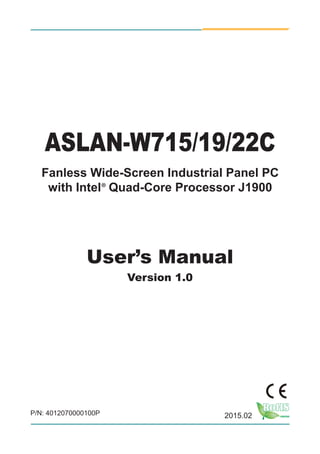
Fanless Wide-Screen Industrial Panel PC with Intel® Quad-Core J1900
- 1. I ASLAN-W715/19/22C Fanless Wide-Screen Industrial Panel PC with Intel® Quad-Core Processor J1900 User’s Manual Version 1.0 2015.02P/N: 4012070000100P
- 2. - II - Revision History Version Time Description 1.0 February, 2015 Initial release
- 3. - i - Contents Revision History.................................................................................II Contents...............................................................................................i Preface...............................................................................................iii Copyright Notice......................................................................................iii Declaration of Conformity........................................................................iii CE.....................................................................................................iii FCC Class A.....................................................................................iii RoHS............................................................................................... iv SVHC / REACH............................................................................... iv Important Safety Instructions................................................................... v Warning................................................................................................... vi Lithium Battery Replacement.................................................................. vi Technical Support................................................................................... vi Warranty.................................................................................................vii Chapter 1 - Introduction.....................................................................1 1.1. The Computer...................................................................................2 1.2. About this Manual ............................................................................2 1.3. Specifications....................................................................................3 1.4. Inside the Package...........................................................................5 1.5. Ordering Information.........................................................................5 Chapter 2 - Getting Started................................................................7 2.1. Dimensions.......................................................................................8 2.2. Tour the Computer..........................................................................10 2.2.1. Front View.............................................................................10 2.2.2. Rear View............................................................................. 11 2.3. Driver Installation Note....................................................................12 Chapter 3 - Engine of the Computer...............................................13 3.1. Board Layout...................................................................................14 3.2. Jumpers and Connectors................................................................15 3.2.1. Jumpers ...............................................................................15 3.2.2. Connectors...........................................................................21 Chapter 4 - Installation and Maintenance.......................................33 4.1. Use Onboard Jumpers and Connectors.........................................34 4.2. Install Hardware..............................................................................35 4.2.1. Install SSD or HDD...............................................................35 4.2.2. Install Wi-Fi Module..............................................................37 4.3. Mount the Computer.......................................................................38 4.3.1. Panel Mounting.....................................................................38 4.3.2. VESA Mounting.....................................................................39 4.4. Wire DC-Input Power Source..........................................................40 Contents
- 4. - ii - Contents Chapter 5 - BIOS...............................................................................41 5.1. Main................................................................................................44 5.2. Advanced........................................................................................45 5.2.1. Boot Configuration................................................................46 5.2.2. PCI Express Configuration...................................................46 5.2.3. USB Configuration................................................................46 5.2.4. Miscellaneous Configuration.................................................47 5.2.5. SATA Configuration...............................................................47 5.2.6. SIO Fintek 81216..................................................................47 5.3. Security...........................................................................................48 5.4. Power .............................................................................................49 5.5. Boot.................................................................................................50 5.6. Exit..................................................................................................51 Appendices.......................................................................................53 Appendix A: Wi-Fi Module Hardware Installation...................................54 Appendix B: Install 2nd CFast module/CFast card................................59
- 5. - iii - Preface Copyright Notice All Rights Reserved. The information in this document is subject to change without prior notice in order to improve the reliability, design and function. It does not represent a commitment on the part of the manufacturer. Under no circumstances will the manufacturer be liable for any direct, indirect, special, incidental, or consequential damages arising from the use or inability to use the product or documentation, even if advised of the possibility of such damages. This document contains proprietary information protected by copyright. All rights are reserved. No part of this document may be reproduced by any mechanical, electronic, or other means in any form without prior written permission of the manufacturer. Declaration of Conformity CE The CE symbol on your product indicates that it is in compliance with the directives of the Union European (EU). A Certificate of Compliance is available by contacting Technical Support. This product has passed the CE test for environmental specifications when shielded cables are used for external wiring. We recommend the use of shielded cables. This kind of cable is available from ARBOR. Please contact your local supplier for ordering information. Warning This is a class A product. In a domestic environment this product may cause radio interference in which case the user may be required to take adequate measures. FCC Class A This device complies with Part 15 of the FCC Rules. Operation is subject to the following two conditions: (1) This device may not cause harmful interference, and (2) This device must accept any interference received, including interference that may cause undesired operation.
- 6. - iv - Preface NOTE: This equipment has been tested and found to comply with the limits for a Class A digital device, pursuant to Part 15 of the FCC Rules. These limits are designed to provide reasonable protection against harmful interference when the equipment is operated in a commercial environment. This equipment generates, uses, and can radiate radio frequency energy and, if not installed and used in accordance with the instruction manual, may cause harmful interference to radio communications. Operation of this equipment in a residential area is likely to cause harmful interference in which case the user will be required to correct the interference at his own expense. RoHS ARBOR Technology Corp. certifies that all components in its products are in compliance and conform to the European Union’s Restriction of Use of Hazardous Substances in Electrical and Electronic Equipment (RoHS) Directive 2002/95/EC. The above mentioned directive was published on 2/13/2003. The main purpose of the directive is to prohibit the use of lead, mercury, cadmium, hexavalent chromium, polybrominated biphenyls (PBB), and polybrominated diphenyl ethers (PBDE) in electrical and electronic products. Member states of the EU are to enforce by 7/1/2006. ARBOR Technology Corp. hereby states that the listed products do not contain unintentional additions of lead, mercury, hex chrome, PBB or PBDB that exceed a maximum concentration value of 0.1% by weight or for cadmium exceed 0.01% by weight, per homogenous material. Homogenous material is defined as a substance or mixture of substances with uniform composition (such as solders, resins, plating, etc.). Lead-free solder is used for all terminations (Sn(96-96.5%), Ag(3.0-3.5%) and Cu(0.5%)). SVHC / REACH To minimize the environmental impact and take more responsibility to the earth we live, Arbor hereby confirms all products comply with the restriction of SVHC (Substances of Very High Concern) in (EC) 1907/2006 (REACH --Registration, Evaluation, Authorization, and Restriction of Chemicals) regulated by the European Union. All substances listed in SVHC < 0.1 % by weight (1000 ppm)
- 7. - v - Preface Important Safety Instructions Read these safety instructions carefully 1. Read all cautions and warnings on the equipment. 2. Place this equipment on a reliable surface when installing. Dropping it or letting it fall may cause damage 3. Make sure the correct voltage is connected to the equipment. 4. For pluggable equipment, the socket outlet should be near the equipment and should be easily accessible. 5. Keep this equipment away from humidity. 6. The openings on the enclosure are for air convection and protect the equipment from overheating. DO NOT COVER THE OPENINGS. 7. Position the power cord so that people cannot step on it. Do not place anything over the power cord. 8. Never pour any liquid into opening. This may cause fire or electrical shock. 9. Never open the equipment. For safety reasons, the equipment should be opened only by qualified service personnel. 10. If one of the following situations arises, get the equipment checked by service personnel: a. The power cord or plug is damaged. b. Liquid has penetrated into the equipment. c. The equipment has been exposed to moisture. d. The equipment does not work well, or you cannot get it to work according to the user’s manual. e. The equipment has been dropped or damaged. f. The equipment has obvious signs of breakage. 11. Keep this User’s Manual for later reference.
- 8. - vi - Preface Warning The Box PC and its components contain very delicately Integrated Circuits (IC). To protect the Box PC and its components against damage caused by static electricity, you should always follow the precautions below when handling it: 1. Disconnect your Box PC from the power source when you want to work on the inside. 2. Use a grounded wrist strap when handling computer components. 3. Place components on a grounded antistatic pad or on the bag that came with the Box PC, whenever components are separated from the system. Lithium Battery Replacement Incorrect replacement of the lithium battery may lead to a risk of explosion. The lithium battery must be replaced with an identical battery or a battery type recommended by the manufacturer. Do not throw lithium batteries into the trash can. It must be disposed of in accordance with local regulations concerning special waste. Technical Support If you have any technical difficulties, please consult the user’s manual first at: http://www.arbor.com.tw Please do not hesitate to call or e-mail our customer service when you still cannot find out the answer. http://www.arbor.com.tw E-mail:info@arbor.com.tw
- 9. - vii - Preface Warranty This product is warranted to be in good working order for a period of one year from the date of purchase. Should this product fail to be in good working order at any time during this period, we will, at our option, replace or repair it at no additional charge except as set forth in the following terms. This warranty does not apply to products damaged by misuse, modifications, accident or disaster. Vendor assumes no liability for any damages, lost profits, lost savings or any other incidental or consequential damage resulting from the use, misuse of, or inability to use this product. Vendor will not be liable for any claim made by any other related party. Vendors disclaim all other warranties, either expressed or implied, including but not limited to implied warranties of merchantability and fitness for a particular purpose, with respect to the hardware, the accompanying product’s manual(s) and written materials, and any accompanying hardware. This limited warranty gives you specific legal rights. Return authorization must be obtained from the vendor before returned merchandise will be accepted. Authorization can be obtained by calling or faxing the vendor and requesting a Return Merchandise Authorization (RMA) number. Returned goods should always be accompanied by a clear problem description.
- 10. - viii - This page is intentionally left blank.
- 11. - 1 - 1Chapter 1 Introduction Chapter 1 - Introduction
- 12. - 2 - Introduction 1.1. The Computer Product Highlights • 15.6” 1366 x 768/ 18.5” 1366 x 768 WXGA / 21.5” 1920 x 1080 FHD LCD Display w/ LED Backlight • Flat panel with projected capacitive touchscreen • Front panel compliant with IP65 • Anti-scratch surface: 7H hardness • Vertical I/O Design • Easy Maintenance Design for CFast/HDD/SSD • Serial Ports (RS-232/485), w/ Auto-flow Control • Mini PCIe expansion slot support • Fanless cooling system • Cable-less Design • Low power consumption • 2 x SMAAntenna Holes for optional WiFi Function • 9~36V Wide-Range DC Input 1.2. About this Manual This manual is meant for the experienced users and integrators with hardware knowledge of personal computers. If you are not sure about the description in this manual, consult your vendor before further handling. We recommend that you keep one copy of this manual for the quick reference for any necessary maintenance in the future. Thank you for choosing ARBOR products.
- 13. - 3 - Introduction 1.3. Specifications System CPU Soldered onboard Intel® quad-core processor J1900 2.0GHz BIOS Insyde BIOS Memory 1 x 4GB DDR3L SO-DIMM RAM module installed Ethernet Controller 2 x Intel® I210AT GbE controllers 1 x Realtek RTC8111E Watchdog Timer 1~255 levels reset External I/O Serial Ports 2 x RS-232 and 2 x RS-232/485 ports with auto-flow design, all are DB9 connectors USB Ports 1 x USB 3.0 Type-A USB port 3 x USB 2.0 Type-A ports LAN Ports 3 x RJ-45 GbE ports DVI 1 x DVI-I connector WiFi 2 x SMA antenna holes for optional WiFi function Storage Device 2 x outside-accessible 2.5” drive bay (default), or CFast slot (optional for OEM version) Certification EMC / EMI CE, FCC Class A Environmental Operating Temp. -20ºC ~ 55ºC (-4°F ~ 140°F) Storage Temp. -30ºC ~ 70°C (-22°F ~ 158°F) Operating Humidity 10 ~ 95% RH @ 60°C (non-condensing) Vibration 5 ~ 500Hz, 2Grms Random (with CF/SSD) Shock Operating 10G, 11ms Non-operating 30G, 11ms (with CFast/SSD) Expansion Expansion Bus 1 x Mini-card socket (Full Size) Audio Speaker 2 x 1.5W speakers (optional)
- 14. - 4 - Introduction Mechanical Chassis Panel-mounting chassis, aluminum front bezel and SECC steel chassis Weight (Net) ASLAN-W715C: 4.6 kg (10.14 lb) ASLAN-W719C: 5.7 kg (12.5 lb) ASLAN-W722C: 7 kg (15.4 lb) Dimensions (W x D x H) ASLAN-W715C: 404.00 x 255.00 x 49.20 mm (15.9” x 10.0” x 1.93”) ASLAN-W719C: 470.00 x 295.00 x 49.20 mm (18.5” x 11.6” x 1.93”) ASLAN-W722C: 536.00 x 332.00 x 48.40 mm (21.1” x 13.1” x 1.90”) Mounting Panel-mounting and VESA-100 mounting LCD Display Size/Type ASLAN-W715C: 15.6” TFT LCD Panel ASLAN-W719C: 18.5” TFT LCD Panel ASLAN-W722C: 21.5” TFT LCD Panel Max. Resolution ASLAN-W715C: 1366 x 768, WXGA ASLAN-W719C: 1366 x 768, WXGA ASLAN-W722C: 1920 x 1080, FHD Max. Colors 16.2M Luminance ASLAN-W715C: 300 cd/m² ASLAN-W719C: 300 cd/m² ASLAN-W722C: 250 cd/m² Touch Screen Projected capacitive touch panel Multi-Touch ASLAN-W715C: 10-point ASLAN-W719C: 4-point ASLAN-W722C: 10-point View Angle (U/D/R/L) 80°/80°/85°/85° Power System Power Input DC 9~36V OS Support Windows Windows 7 Pro / Windows Standard 7 Embedded / Windows 8.1 Industry / Linux: Ubuntu
- 15. - 5 - Introduction 1.4. Inside the Package Upon opening the package, carefully inspect the contents. If any of the items is missing or appears damaged, contact your local dealer or distributor. The package should contain the following items: 1 x ASLAN-W715/19/22C Industrial panel PC 1 x Accessory Box that contains the following items: • Driver CD • User’s manual • Screws/cable • 3-pin plug for terminal block 1.5. Ordering Information ASLAN-W715C-1900G4 15.6” Intel® Celeron® Processor J1900 Wide-screen industrial panel PC with 4GB Memory ASLAN-W719C-1900G4 18.5” Intel® Celeron® Processor J1900 Wide-screen industrial panel PC with 4GB Memory ASLAN-W722C-1900G4 21.5” Intel® Celeron® Processor J1900 Wide-screen industrial panel PC with 4GB Memory
- 16. - 6 - This page is intentionally left blank.
- 17. - 7 - 2Chapter 2 Getting Started Chapter 2 - Getting Started
- 18. - 8 - Getting Started 2.1. Dimensions The following illustration shows the dimensions of the computer, with the measurements in width, depth, and height called out. ASLAN-W715C 255.00 6.00 404.00 (43.20) 100.00(VESA) 100.00(VESA) 388(cut-out) 239(cut-out) 350.00 Unit:mm 386.00 20.00 237.10 49.20 ASLAN-W719C 470.00 295.00 6.00 49.20 (43.20) 100.00(VESA) 454(cut-out) 100.00(VESA) 279(cut-out) 345.00 452.10 20.00 277.10 Unit:mm
- 19. - 9 - Getting Started ASLAN-W722C 536.00 332.00 6.00 (42.40) 48.40 100(VESA) 100(VESA) 520(cut-out) 316(cut-out) 314.10 353.00 518.10 Unit:mm 20.00
- 20. - 10 - Getting Started 2.2. Tour the Computer Take a look around the computer and find the external controls and connectors. 2.2.1. Front View
- 21. - 11 - Getting Started 2.2.2. Rear View No. Description ① Slide Power switch ② DC-IN ③ DVI port ④ 1 x USB3.0 port ⑤ 4 x USB2.0 ports ⑥ 3 x LAN ports ⑦ COM4 COM1 and COM2 are RS-232/485 configurable. COM3 and COM4 are RS-232. COM3 COM2 COM1 ① ② ③ ④ ⑤ ⑥ ⑦
- 22. - 12 - Getting Started 2.3. Driver Installation Note The computer supports the operating systems Windows 7 and Windows 8. Find the necessary device drivers on the CD that comes with your purchase. Always follow the sequence below to install all drivers to prevent errors: Windows 7 Device Driver Path Chipset CHIPSETWIN7 infinst_autol Graphics GRAPHICWIN7Intel_EMGD_WIN7_32bit_V_36_15_0_1073SETUP GRAPHICWIN7Intel_EMGD_Win7_64bit_V_37_15_0_1073 SETUP Audio AUDIORTL_AUDIO_Win7_Win8_Win81_32bit_R273 AUDIORTL_AUDIO_Win7_Win8_Win81_64bit_R273 LAN LANWIN7PROWin32 LANWIN7PROWin64 TXE TXEsetup KMDF KMDFkmdf-1.11-Win-6.1-x64.msu KMDFkmdf-1.11-Win-6.1-x86.msu USB 3.0 USB 3.0WIN7Intel_USB30_Win7_32_64bit_V3.0.0.19 NET FRAMEWORK NET Framework 3.5 Windows 8 Device Driver Path Chipset CHIPSETWIN8 infinst_autol Graphics GRAPHICWIN832bitWin32SETUP GRAPHIC WIN864bitwin64SETUP Audio AUDIORTL_AUDIO_Win7_Win8_Win81_32bit_R273 AUDIORTL_AUDIO_Win7_Win8_Win81_64bit_R273 LAN LANWIN8PROWin32 LANWIN8PROWin64 TXE TXEsetup MBI INTEL MBISETUP NET FRAMEWORK NET Framework 3.5
- 23. - 13 - 3Chapter 3 Engine of the Computer Chapter 3 - Engine of the Computer
- 24. - 14 - Engine of the Computer 3.1. Board Layout
- 25. - 15 - Engine of the Computer 3.2. Jumpers and Connectors This chapter will explicate each of the jumpers and connectors on the carrier board of the computer. 3.2.1. Jumpers JATX1 Function: power supply mode setting 1 Jumper Type: 2.00mm-pitch 1x3-pin header Setting: Pin Description Setting 1-2 AT(default) 2 3 1 2-3 ATX 2 3 1 JATX1
- 26. - 16 - Engine of the Computer JVLCD1 Function: LCD power selection 1 Jumper Type: 2.00mm-pitch 1x3-pin header Setting: Pin Description Setting 1-2 3.3V 2 3 1 2-3 5V (default) 2 3 1 JVLCD1
- 27. - 17 - Engine of the Computer JBAT1 Function: CMOS setting 1Jumper Type: 2.00mm-pitch 1x3-pin header Setting: Pin Description Setting 1-2 keep CMOS (default) 2 3 1 2-3 clear CMOS 2 3 1 JBAT1
- 28. - 18 - Engine of the Computer JBIOS1 Function: BIOS selector 1Jumper Type: 2.00mm-pitch 1x2-pin open type jumper Setting: Pin Description Setting ON Boot the computer from the carrier board’s flash ROM BIOS. (default) 1 OFF Boot the computer from the CPU board’s flash ROM BIOS. 1 JBIOS1
- 29. - 19 - Engine of the Computer SW1 Function: RS232/485 MODE Switch ON DIP 1 2 3 4 5 6 Jumper Type: 1 x 6-pin DIP Switch Setting: Toggle Description Toggle Description 1-ON COM1 RS485 MODE ON DIP 1 2 3 4 5 6 3-ON COM2 RS485 MODE ON DIP 1 2 3 4 5 6 1-OFF COM1 RS232 MODE ON DIP 1 2 3 4 5 6 3-OFF COM2 RS232 MODE ON DIP 1 2 3 4 5 6 2-ON COM1 RS485 with Terminal Resister ON DIP 1 2 3 4 5 6 4-ON COM2 RS485 with Terminal Resister ON DIP 1 2 3 4 5 6 Default setting: 1~4 OFF, COM1&COM2 are RS-232 mode SW1
- 30. - 20 - Engine of the Computer SW2 Function: Power slide switch SW2
- 31. - 21 - Engine of the Computer 3.2.2. Connectors PWRIN1 Function: power input VCC GND NC 1 2 3Connector Type: 5.00mm-pitch 3-pole male-type euro-style terminal block Setting: Pin Description 1 VCC_IN 9~36V 2 GND 3 NC PWRIN1
- 32. - 22 - Engine of the Computer DVI1 Function: DVI-I port (digital) 1 8 16 24 C1 C2 C3C4 C5 17 9 Connector Type: 29-pin DIP-type female connector DVI1
- 33. - 23 - Engine of the Computer LAN1,2,3 Function: RJ-45 Ethernet connectors 8 1 Connector Type: 10/100/1000Mbps Fast Ethernet Setting: Pin Description Pin Description 1 MDI0 5 MDI2 2 MDI0# 6 MDI2# 3 MDI1 7 MDI3 4 MDI1# 8 MDI3# LAN1,2,3
- 34. - 24 - Engine of the Computer USB1 Function: USB2.0 pin header 1 2 9 10 Connector Type: 2.54mm-pitch 2x5-pin header Setting: Pin Description Pin Description 1 +5V 2 +5V 3 USB D- 4 USB D- 5 USB D+ 6 USB D+ 7 GND 8 GND 9 GND 10 N/C(Key) USB1
- 35. - 25 - Engine of the Computer USB2 Function: USB3.0 port Connector Type: USB3.0 type A connector Setting: Pin Description Pin Description 1 VBUS 2 D- 3 D+ 4 GND 5 StdA_SSRX- 6 StdA_SSRX+ 7 GND 8 StdA_SSTX- 9 StdA_SSTX+ USB2
- 36. - 26 - Engine of the Computer USB3,4,5 Function: USB2.0 ports Connector Type: USB2.0 type A connector Setting: Pin Description 1 5V 2 USB D- 3 USB D+ 4 GND USB3 USB4 USB5
- 37. - 27 - Engine of the Computer P80P1 Function: Ext 80 port pin header Connector Type: 2.00mm-pitch 2x5-pin female connector Setting: Pin Description Pin Description 1 CK_P33M 2 GND 3 L_FRAME_N 4 L_AD0 5 P_PCIRST_N 6 N/C 7 L_AD3 8 L_AD2 9 VCC3 10 L_AD1 P80P1
- 38. - 28 - Engine of the Computer COM1~COM4 Function: COM1~4 51 6 9Connector Type: 9-pin male-type DSUB connector Setting: RS-232 Pin Description Pin Description 1 DCD 6 DSR 2 RXD 7 RTS 3 TXD 8 CTS 4 DTR 9 RI 5 GND RS-485 (COM1, COM2) Pin Description 1 D- 2 D+ COM4 COM3 COM2 COM1
- 39. - 29 - Engine of the Computer MC1 Function: PCI Express MiniCard socket Connector Type: onboard 0.8mm pitch 52-pin edge card connector 52 51 16 18 15 17 2 1 MC1
- 40. - 30 - Engine of the Computer SATA1,2 Function: S-ATA1 connector Connector Type: SATA port with data +power vertical connector (7+15pin) P1P15 S7 S1 FAN1 Function: CPU fan power connector 1 Connector Type: 2.54mm-pitch 1x3-pin wafer connector Setting: Pin Description 1 GND 2 +12V 3 NC SATA1 FAN1 SATA2
- 41. - 31 - Engine of the Computer LVDS1 Function: LCD connector 2 30 29 1 Connector Type: DF-13-30DP-1.25mm connector Setting: The pin assignments conform to the industry standard. LVDS1
- 42. - 32 - Engine of the Computer INV1 Function: inverter connector 1Connector Type: 2.00mm-pitch 1x5-pin 4-wall wafer connector Setting: Pin Description 1 +12V/+5V 2 GND 3 BL-ON 4 BL-Control 5 GND JPIC1 Function: External PIC programming pin header 1 2 5 6 Connector Type: 2.00mm-pitch 2x3-pin header Setting: Pin Description Pin Description 1 NC 2 ICSP-CLK 3 ICSP-DAT 4 GND 5 VCC3 6 MCU_RST INV1 JPIC1
- 43. - 33 - 4Chapter 4 Installation & Maintenance Chapter 4 - Installation and Maintenance
- 44. - 34 - Installation & Maintenance 4.1. Use Onboard Jumpers and Connectors The computer’s carrier board comes with some connectors to join some devices and also some jumpers to alter hardware configuration. Follow through the guide below to access these components inside the computer. 1. Loosen and remove the screws from the computer’s rear side. Then, loosen and remove the screws from each of side of the computer. rear panel Right sideLeft side Remove the marked screws. 2. Dismount the rear cover from the computer. The inside of the computer comes to view. Mini-card socket CPU module SATA1/2 3. Adjust the jumpers or use the connectors on the carrier board as described in 3.2.1. Jumpers on page 15 and 3.2.2. Connectors on page 21.
- 45. - 35 - Installation & Maintenance 4.2. Install Hardware The following sections will guide you through the basic hardware installation for the computer. Remember to turn off the panel PC before installing/removing inner hardware. 4.2.1. Install SSD or HDD The computer supports 2.5” HDD or SSD to work inside the computer. To install a 2.5” HDD or SSD to the computer, 1. Slide a 2.5” HDD or SSD storage device into the bracket. Fix them together by using four screws at the bracket’s both sides. 2. Loose the screw on the SATA slot cover and remove it.
- 46. - 36 - Installation & Maintenance 3. Slide the storage with bracket back and fix it with 2 screws. 4. Restore the SATA slot cover and tighten the screw
- 47. - 37 - Installation & Maintenance 4.2.2. Install Wi-Fi Module The computer comes with one Mini-card socket to load the computer with a wireless module of PCI Express Mini-card form factor: • To install the Wi-Fi module, see Appendix A: Wi-Fi Module Hardware Installation.
- 48. - 38 - Installation & Maintenance 4.3. Mount the Computer Integratethecomputertowhereitworksbymountingittoawallinthesurroundings or to the rear of a display monitor. Similarly, the subsequent illustrations only take LYNC-715 for instance. 4.3.1. Panel Mounting 1. Have the panel-mounting clamps included in accessory pack. Put the clamps into holes around edges of the panel PC as below. Panel 2. Put the panel PC into correct-sized frame on a wall or other devices, in this example — a transparent stand, and tightly screw panel-mounting clamps around edges.
- 49. - 39 - Installation & Maintenance 4.3.2. VESA Mounting 4.3.2.1. Use VESA Arm To integrate the computer to a VESA arm: 1. Find the VESA mounting holes on the Panel PC. 100 x 100mm VESA mounting holes 2. Attach the VESA arm to the rear of the computer by meeting the mounting holes on the VESA arm and VESA bracket. 3. Fix the assemblage with four screws.
- 50. - 40 - Installation & Maintenance 4.4. Wire DC-Input Power Source Warning Only trained and qualified personnel are allowed to install or replace this equipment. Follow the instructions below to connect the computer to a DC-input power source: 1. Before wiring, make sure the power source is disconnected. 2. Find the terminal block in the accessory box. 3. Use the wire-stripping tool to strip a short insulation segment from the output wires of the DC power source. 4. Identify the positive and negative feed positions for the terminal block connection. 5. Insert the exposed wires into the terminal block plugs. Only wires with insulation should extend from the terminal block plugs. Note that the polarities between the wires and the terminal block plugs must be positive to positive and negative to negative. 6. Use a slotted screwdriver to tighten the captive screws. Plug the terminal block firmly, which wired, into the receptacle on the rear panel. + - DC-IN + - Terminal Block
- 51. - 41 - 5Chapter 5 BIOS Chapter 5 - BIOS
- 52. - 42 - BIOS The BIOS Setup utility for the computer is featured by American Megatrends Inc to configure the system settings stored in the system’s BIOS ROM. The BIOS is activated once the computer powers on. When the computer is off, the battery on the main board supplies power to BIOS RAM. To enter the BIOS Setup utility, keep hitting the “Esc” key upon powering on the computer. InsydeH20 Setup Utility Rev. 5.0 BIOS Version ASLAN-W719C 0.03 Project Name ASLAN-W719C Build Date 12/11/2014 Build Time 16:40:36 System Date System Time [10:04:19] [01/28/2015] Advanced Security Power Boot ExitMain Processor Intel(R) Celeron(R) CPU J1900 @1.99GHz System Bus Speed 83 MHz System Memory Speed 1333 MHz Cache RAM 1024 KB Total Memory 4096 MB Change ValuesF5/F6 Select SubMenuEnter Select Item Select Menu F1 ExitESC Help Setup DefaultsF9 Save and ExitF10 The BIOS featured menus are: Menu Description Main See 5.1. Main on page 44. Advanced See 5.2. Advanced on page 45. Security See 5.3. Security on page 48 Power See 5.4. Power on page 49 Boot See 5.5. Boot on page 50 Exit See 5.6. Exit on page 51.
- 53. - 43 - BIOS Key Commands The BIOS Setup utility relies on a keyboard to receive user’s instructions. Hit the following keys to navigate within the utility and configure the utility. Keystroke Function ← → Moves left/right between the top menus. ↓ ↑ Moves up/down between highlight items. Enter Selects an highlighted item/field. Esc On the top menus: Use Esc to quit the utility without saving changes to CMOS. (The screen will prompt a message asking you to select OK or Cancel to exit discarding changes. On the submenus: Use Esc to quit current screen and return to the top menu. F5 Increases current value to the next higher value or switches between available options. F6 Decreases current value to the next lower value or switches between available options. F1 Opens the Help of the BIOS Setup utility. F9 Restore the Setup Default (The screen then prompts a message asking you to select OK or Cancel to restore to default.) F10 Exits the utility saving the changes that have been made. (The screen then prompts a message asking you to select OK or Cancel to exit saving changes.) Note: Pay attention to the “WARNING” that shows at the left pane onscreen when making any change to the BIOS settings. This BIOS Setup utility is updated from time to time to improve system performance and hence the screenshots hereinafter may not fully comply with what you actually have onscreen.
- 54. - 44 - BIOS 5.1. Main The Main menu features the settings of System Date and System Time and displays some BIOS info and system info. InsydeH20 Setup Utility Rev. 5.0 BIOS Version ASLAN-W719C 0.03 Project Name ASLAN-W719C Build Date 12/11/2014 Build Time 16:40:36 System Date System Time [10:04:19] [01/28/2015] Advanced Security Power Boot ExitMain Processor Intel(R) Celeron(R) CPU J1900 @1.99GHz System Bus Speed 83 MHz System Memory Speed 1333 MHz Cache RAM 1024 KB Total Memory 4096 MB Change ValuesF5/F6 Select SubMenuEnter Select Item Select Menu F1 ExitESC Help Setup DefaultsF9 Save and ExitF10 The BIOS info displayed are: Info Description BIOS Version Delivers the computer’s BIOS version. Processor Type CPU and System BUS Information RAM info System Memory Speed, Cache RAM, Total Memory. The featured settings are: Setting Description System Time Sets system time. System Date Sets system date.
- 55. - 45 - BIOS 5.2. Advanced Access the Advanced menu to manage the computer’s system configuration including the Super IO chip. InsydeH20 Setup Utility Rev. 5.0 Configures Boot Settings. Advanced Security Power Boot ExitMain Boot Configuration PCI Express Configuration USB Configuration Miscellaneous Configuration SATA Configuration SIO Fintek 81216 Change ValuesF5/F6 Select SubMenuEnter Select Item Select Menu F1 ExitESC Help Setup DefaultsF9 Save and ExitF10 The featured settings and submenus are: Setting Description Boot Configuration See 5.2.1. Boot Configuration on page 46. PCI Express Configuration See 5.2.2. PCI Express Configuration on page 46. USB Configuration See 5.2.3. USB Configuration on page 46 Miscellaneous Configuration See 5.2.4. Miscellaneous Configuration on page 47. SATA Configuration See 5.2.5. SATA Configuration on page 47. SIO Fintek 81216 See 5.2.6. SIO Fintek 81216 on page 47.
- 56. - 46 - BIOS 5.2.1. Boot Configuration Setting Description Numlock Select Power-on state for Num lock 5.2.2. PCI Express Configuration Configures PCI Express by the following settings: Setting Description PCI Express Root Port 1/2/3/4 `` PCI Express Root Port Enables/disables this PCIe port. `` PCIe Speed Options are: Auto, Gen 1, Gen 2 Auto is the default. `` ASPM Support Options are: Disable : disables ASPM L0s : force all links to L0s state L1 : force all links to L1 state L0sL1 : force all links to L0s+L1 state Auto : BIOS auto configure 5.2.3. USB Configuration Select this submenu to view the status of the USB ports and configure USB features. The featured settings are: Setting Description XHCI Pre-Boot Mode Support Enables/Disables XHCI Pre-Boot mode support xHCI Mode Set the mode of operation of xHCI controller Options are Disabled/Enabled/Auto/Smart Auto(default) XCHI Controller Enables/Disables XHCI controller USB2 Link Power Management Enables/Disables USB2 Link Power Management. XCHI Streams Enables/disables XHCI Stream
- 57. - 47 - BIOS 5.2.4. Miscellaneous Configuration Setting Description State After G3 Set the state of System when power is re-applied after a Power failure (G3 state) Options are S0 State(default)/S5 State 5.2.5. SATA Configuration Select this submenu to configure the SATA controller. Setting Description SATA Controller(s) Enables/disables the present SATA controller. Enabled is the default. Chipset SATA Mode Configures how to run the SATA drives. Options available are AHCI (default) and IDE. Serial ATA Port 0 Delivers the SATA port Media information Serial ATA Port 1 5.2.6. SIO Fintek 81216 This submenu configures the computer’s Super IO chip, Fintek F81216, for the serial port A~D. Setting Description Serial Port A, B Enable (default) or Disable Serial Port (COM) COM Port Type Set the mode of Serial port. Options: RS232(default) RS485 Serial Port C, D Enable (default) or Disable Serial Port (COM)
- 58. - 48 - BIOS 5.3. Security The Security menu sets up the password for the system’s supervisor account. Once the supervisor password is set up, this BIOS Setup utility is limited to access and will ask for the password each time any access is attempted. InsydeH20 Setup Utility Rev. 5.0 Advanced Security Power Boot ExitMain Supervisor Password Not Installed Set Supervisor Password Change ValuesF5/F6 Select SubMenuEnter Select Item Select Menu F1 ExitESC Help Setup DefaultsF9 Save and ExitF10 The featured setting is: Setting Description Set Supervisor Password To set up an administrator password: 1. Select Set Administrator Password. An Set Administrator Password dialog then pops up onscreen. 2. Enter your desired password that is no less than 3 characters and no more than 20 characters. 3. Hit [Enter] key to submit.
- 59. - 49 - BIOS 5.4. Power The Power menu sets up the power option of system Determines the action taken when the system power is off and a PCI Power Management Enable wake up event occurs. Advanced Security Boot ExitMain Wake on PME Disabled Change ValuesF5/F6 Select SubMenuEnter Select Item Select Menu F1 ExitESC Help Setup DefaultsF9 Save and ExitF10 InsydeH20 Setup Utility Rev. 5.0 Power Setting Description Wake on PME Enables or disables Wake on PME. Determines the action taken when the system power is off and a PCI Power Management Enable wake up event occurs.
- 60. - 50 - BIOS 5.5. Boot The Boot menu configures how to boot up the system such as the configuration of boot device priority. InsydeH20 Setup Utility Rev. 5.0 Disables or enables booting in text mode Advanced Security Power Boot ExitMain Quiet Boot Enabled PXE Boot to LAN Disabled ACPI Selection ACPI 4.0 Timeout [0] Change ValuesF5/F6 Select SubMenuEnter Select Item Select Menu F1 ExitESC Help Setup DefaultsF9 Save and ExitF10 The featured settings are: Setting Description Quiet Boot Enables or disables booting in text mode. PXE boot to LAN Enables or disables PXE boot to LAN. APCI Selection Select boot to Acpi 3.0/Acpi 1.0B Options are Acpi 1.0B/Acpi 3.0/Acpi 4.0/Acpi 5.0 Timeout Set the waiting seconds before booting the default boot selection
- 61. - 51 - BIOS 5.6. Exit The Exit menu features a handful of commands to launch actions from the BIOS Setup utility regarding saving changes, quitting the utility and recovering defaults. InsydeH20 Setup Utility Rev. 5.0 Exit system setup and save your changes. Advanced Security Power Boot ExitMain Exit Saving Changes Exit Discarding Changes Load Optimal Defaults Change ValuesF5/F6 Select SubMenuEnter Select Item Select Menu F1 ExitESC Help Setup DefaultsF9 Save and ExitF10 The features settings are: Setting Description Exit Saving Changes Exit system setup after saving the changes. ►► Enter the item and then a dialog box pops up: Exit Saving Changes? Exit Discarding Changes Exit system setup without saving any changes. ►► Enter the item and then a dialog box pops up: Exit Discarding Changes? Load Optimal Defaults Restore/Load Default values for all the setup options. ►► Enter the item and then a dialog box pops up: Load Optimized Defaults?
- 62. - 52 - This page is intentionally left blank.
- 64. - 54 - Appendices Appendix A: Wi-Fi Module Hardware Installation To use Wi-Fi, hardware-wise the computer needs a Wi-Fi module installed, and software-wise the computer needs the device driver and an application program. This appendix will guide you to install the Wi-Fi module and the device driver. (To have a copy of the device driver, please contact ARBOR customer service by the contact info described in Technical Support on page vi.) 1. Loosen and remove the screws from the computer’s rear side. Then, loosen and remove the screws from each of side of the computer. rear panel Right sideLeft side Remove the marked screws. 2. Dismount the rear cover from the computer. The inside of the computer comes to view. Mini-card socket
- 65. - 55 - Appendices 3. Prepare the Wi-Fi module kit. The module is a half-size module of PCI Express Mini-card form factor, with two U.FL connectors, one is “1“, and the other is “0“. Bluetooth : ANT0(Main) WiFi: ANT1(Main) ANT0(AUX) 4. In order to make the half-size Wi-Fi module compatible with the Mini-card socket, extend the Wi-Fi module with a “mini half bracket”. Join them together by using two screws. Position the WiFi module and the “mini half bracket” exactly as shown. Join the WiFi module and the “mini half bracket” by using two screws.
- 66. - 56 - Appendices 5. Plug the Wi-Fi module into the Mini-card socket by a slanted angle. Fully plug the module, and note the notch on the Wi-Fi module should meet the break on the connector. The notch on the Wi-Fi module should meet the break on the connector. 6. Press down the module and fix the module in place using two screws.
- 67. - 57 - Appendices 7. Connect the RF antenna’s MHF connector to the Wi-Fi module’s “MAIN“ connector. Connect the RF antenna’s MHF connector to the Wi-Fi module’s “1” connector 8. Loose 2 screws on the antenna bracket to separate it from the device. 9. Remove one of the antenna plugs. 10. Pull the SMA connector through the antenna hole and mount the washer first and then the nut to the SMA connector. Make sure the nut is tightened.
- 68. - 58 - Appendices 11. Restore the antenna bracket and tighten 2 screws. 12. Have an external antenna. Screw and tightly fasten the antenna to the SMA connector. Swivel the antenna to an angle of best signals.
- 69. - 59 - Appendices Appendix B: Install 2nd CFast module/CFast card 1. Please take the CFast bracket, card holder and CFast module out of the package. 2. Loose the screw on the SATA slot cover and remove it. 3. Fix the module and card holder on the bracket with screws
- 70. - 60 - Appendices 4. Slide the CFast module and bracket into the slot and fix it with 2 screws. 5. Loose the screw to remove card holder and insert the CFast card into the slot. 6. Restore the screw to finish the process.
