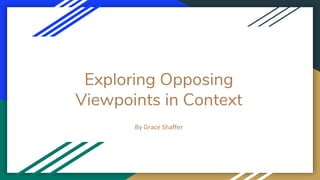
Exploring opposing viewpoints in context
- 1. Exploring Opposing Viewpoints in Context By Grace Shaffer
- 2. Featured Issues Once you are on the page Opposing Viewpoints in Context, you will see featured issues. Featured issues are issues that this page deems important, highly researched, or articles that they believe people would enjoy learning about. You can scroll through featured issues by clicking on the arrows found to the left and right of the screen. The featured issues are not on a specific page, simply type in the web address and they will be the first thing you see.
- 3. Searching - Basic Basic searching is very simple. All you have to do is type in what you would like to search about and then results will pop up. When you search use your knowledge of key words. You do not have to have a sentence for your search, for example if you wanted to search, Climate change and the effects of heat increase in 2018, put something along the lines of, 2018 Climate change heat. This basic search can be used to get your mind thinking about ideas to specialize your topic and getting your thinking from climate change to climate change in 2018 and the effect that heat increase had on animals habitats.
- 4. Advanced Search In order to access the advanced search, you will click the button to the right of the basic search bar. Once here, you will find a series of questions which will help you narrow down what you would like to search. Options include, but are not limited to, title, keywords, publications, subjects, dates, if the article contains images, etc. For example, if you are writing an article that you would like to put a data table in, you can narrow down your search and say that you would like the article to contain images, that way you have a greater chance at finding a data table among the results your search had.
- 5. Context Types Once you search for your topic, you will see on the right hand side of your screen, context types. With this you can narrow down what documents you will find in your search results. Anything from biographies, statistics, images, videos, magazines, academic journals, etc, will be seperated into the respective category. The number to the right of the categories are how many sources have been found for that category. For example, when searching “climate change” in the basic search bar, only 5 biographies were found. Breaking up your search will help you find exactly what you are looking for.
- 6. Suggested Topics Once you type in a search, suggested topics will pop up at the top of the screen. You will find that these topics are related to your search, and may help you narrow down what you would like to research. This can also help you find, opposing views, more narrowed down topics, or even more general topics. These can help you receive information from multiple views. To access the suggested topics, simply click on the one you like, and it will take you to different sources.
- 7. Viewing Articles Viewing articles is very simple. Once you have completed a successful search, find a resource that you would be interested in. Simply click anywhere on that resource and it will open up a new page. This page will be the resource that you were interested in. Feel free to read the article and gain valuable information.
- 8. Highlighting and Note Taking Highlighting and Note taking may seem daunting at first, but is a very useful tool. All you have to do is highlight the text you would like to highlight or take a note about with your cursor. Once you have done this right click. A bar will say highlight, notes, delete. Simply choose if you want to highlight or take notes. If you want to highlight, choose the color. To take notes, type in the provided box. If you decided you no longer want a part of the text highlighted, or with notes, click delete, and then confirm that you want the highlight or notes deleted.
- 9. Understanding all of the Tools Once you have found an article, to the right of your screen will be a list of tools. Among these tools are, citations, to help you cite your source in a works cited page or bibliography, highlight and notes, to view all of the notes you have taken. Send to Google Drive or OneDrive, to save the article somewhere other than the website, print, e-mail, download, send to my folder to keep it in your resources on the website, and share, to share it among other media platforms outside of Opposing Viewpoints in Context.
- 10. Bookmarking Bookmarking can be found to the right of the basic search bar. It is between advanced searches, and more menu. Once you found an article, you can click bookmark copy the given URL, and then email it to yourself or others. This will be helpful when not working directly at school. You will be able to access your resources from somewhere other than school.
- 11. Viewing your Folder Once you have saved a document to your folder, you need to access it. In order to access your folder, click more, found to the far right of the basic search bar. My folder will be to the far right of the drop down menu. Here is where you will be able to view all of the articles and documents that you saved to your folder. With this, you may once again access all of your notes that you have taken on the document, or even just reread the article.
- 12. Using the Dictionary Similar to accessing your folder to get to the dictionary, select more found next to the basic search bar. The dictionary will be found second from the left. Click on the icon and a box that says Dictionary Search will pop up (shown right). This allows you to be able to search any word that you would like to know. SImply type in the word and it will display the words definition, similar words, and words with similar spelling.
- 13. Viewing your Search History In order to view your search history, select more found next to the basic search bar. The search history icon will be the fourth from the left. Once you click on this a display of all recent searches will pop up. Say that you forgot where you found the perfect article, look at your recent searches and narrow down where to look to find it again.
- 14. Understanding Curriculum Standards Curriculum standards can be found to the lower left hand corner of the search bar. This can be used to your advantage. Say you are writing a paper for high school social studies and are not really sure if what you were taught in english class could apply to what you are doing. Go to curriculum standards, check out all of the options and a list of questions, ideas, concepts, etc will pop up. Look and see if you can find a question related to your topic and click on the blue text, this might just lead you to some great sources.
- 15. Browsing Issues Browsing issues will be found to the lower left hand corner of the search bar. It will be to the right of curriculum standards. Here you can find topics, issues, etc. It can be a struggle finding topics for an essay that is due and when looking through these issue, an idea may be shown to you, where you can then develop a narrower topic to complete your paper.
- 16. Educator Resources Educator resources can be found when clicking the more menu next to the basic search bar. On the drop down menu the educator resources will be to the far left. Once you click on them other search engines, tips, apps, worksheets, videos, etc will show up. If you are a teacher and teaching a class how to cite sources, a worksheet, tip sheet, and more can be found under this tab. This is a great source to use.
- 17. Opposing Viewpoints in Context Opposing Viewpoints in context is an amazing resource to help people research and develop ideas for themselves, you do not have to be in school or learning about something to use it. All you have to do is be willing to research a question you have and find the answers you seek.