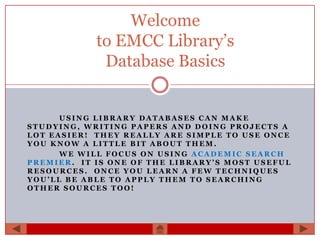
Justis emcc tutorial
- 1. Welcome to EMCC Library’s Database Basics USING LIBRARY DATABASES CAN MAKE STUDYING, WRITING PAPERS AND DOING PROJECTS A LOT EASIER! THEY REALLY ARE SIMPLE TO USE ONCE YOU KNOW A LITTLE BIT ABOUT THEM. WE WILL FOCUS ON USING ACADEMIC SEARCH PREMIER. IT IS ONE OF THE LIBRARY’S MOST USEFUL RESOURCES. ONCE YOU LEARN A FEW TECHNIQUES YOU’LL BE ABLE TO APPLY THEM TO SEARCHING OTHER SOURCES TOO!
- 2. In this presentation you will learn: What library databases are When and why to use them How to do a basic search Database tools that refine your search Sorting your search results Saving and sharing articles Click the stars for shortcuts to review each topic. The home icon will return you to this page.
- 3. So What is a Database? Databases are simply collections of information that have been arranged to make searching easy and efficient. A good example is the contact list on your cell phone. You can enter people’s numbers and find them again either alphabetically, by speed dial settings or categories like “family” or “school”.
- 4. Why are library databases special? Libraries pay subscription fees for their databases The material they contain is not free on the web Search tools help you find what you need Information quality has been judged by experts Some databases gather a lot of sources on one topic Others cover a broad range of subjects Whole articles can often be read immediately
- 5. Academic Search Premier Academic Search Premier is a database produced by EBSCO and covers a broad range of topics. It includes more than 8000 newspaper, magazine, and journal titles ranging from 1975 to the present. Most Mississippi public libraries subscribe to it. As a student you can use it anywhere you have an internet connection through EMCC’s library.
- 6. Why use a database? If you have a question to answer or a point you want to make, sometimes you have to dig for a little information to fill out your argument.
- 7. Isn’t an internet search faster? Well, yes and no. You can find a lot of information very quickly. Finding useful information for your project can be a bit harder. Winner!
- 8. The right tools for the job A library database won’t give you quite so many sources, but you don’t need to worry about whether or not they’re accurate. It will also have features that help you sort and manage the information sources you find. Advanced Search Tools Indexes Content updated daily Scholarly Nationally Respected Journals Newspapers
- 9. Getting Started When you begin a basic search on Academic Search Premier this is what you see. Click the stars to read more about some important features.
- 10. Save yourself some time Unlike an internet search, you don’t have to get a big list of everything and sort it out yourself. Eliminate what you know you don’t want before you search. Click stars for details.
- 11. Know before you type There are a few tricks you should know before typing in a keyword. These definitely work on Academic Search Premier. Other databases use very similar commands, and they might even help on internet searches. Try them! Boolean terms Use quotation marks to Parentheses can AND, OR, and search for phrases. If you nest searches. NOT should be don’t the words will be The operation in upper case searched for as if the term inside them is letters. Except AND was between them. done first. (rivers for these the “Rescue Dogs” will search OR lakes) AND program for information on “native plants” usually ignores specially trained dogs. finds information small words Rescue Dogs will find on fresh water, and items using those two then looks at capitalization. words separately. plants.
- 12. Wild Cards and Truncation When there are closely related words with different endings, sometimes you want to search under all of them. Take the words child, children, and childhood for example. Instead if typing in all three words, you can enter: This is called “truncation”! One little asterisk tells the program to search for all variations at once. An asterisk can also stand in for whole words inside a phrase. A “Wildcard” uses the “?”or “#” symbols to replace or imply letters within words. Wom?n will search for both woman and women. Colo#r will search for our word color and the British colour.
- 13. Putting it all together Ok, now it’s time to use that search box! Lets say we’ve been studying about teenage obesity in the United States. We need information for a class presentation about how the problem is viewed in other places. If we apply the tips we’ve seen, our search terms will look something like this: (adolescent OR teen*) AND obesity NOT “United States” We will use the default settings on the rest of the page for now.
- 14. Search Results Wow! More than 4000 articles are a lot to look at! Using the slider and check boxes on the left side of the results screen will have a dramatic effect. We will choose “Full Text” articles only. Items from scholarly journals which are less than 5 years old will probably be plenty to work with.
- 15. Refining your results Now there are almost 3000 fewer things to review. That’s an improvement. Continue scrolling down the left side of the results page and you will find other facets to use as limiters. If you choose one and think it eliminates too many articles just click its button in the “limiters” section to reverse it. Our presentation is going to be on the psychological impacts of obesity, so we will choose that as a limiter.
- 16. Manageable Results Now we have 17 articles to review for possible use in our project. They’re all available in full text so we can see them right away. We also know they are up to date, accurate, and won’t be cluttered with advertising or other distractions. That’s really great! Now let’s look at the rest of the results page and see what other tools we can make use of.
- 17. Making the most of your results Even after you’ve found your list of articles, Academic Search Premier still offers more research help. Click the stars for details on some of them.
- 18. Saving Searches There are some benefits to signing in for a free account. Saving your search results is easy. There is a link to your search results which you can email to yourself on another computer or share with others if you are working in a group. EBSCO can even inform you when new articles on your topic are added to the database! You can find this tab on the upper right-hand corner of your results list.
- 19. Saving Articles When you select an item from your results list, this tool bar will appear on the right-hand side of your screen. Some of these features, like “Add to Folder” and “Create Note” are designed to work with an account. You can print, email or save your articles without signing in if you prefer. “Cite” is another great time-saving tool. It will give you a proper bibliographic citation that you can cut and paste into your finished paper or presentation!
- 20. Thank you for reading EMCC’s Database Basics WE HOPE YOU FOUND THIS OVERVIEW OF ACADEMIC SEARCH PREMIER HELPFUL. PLEASE FEEL FREE TO CONTACT THE LIBRARY IF YOU HAVE QUESTIONS. GOOD LUCK IN YOUR COLLEGE CAREER AND REMEMBER WE ARE HERE TO HELP IF YOU NEED US! Powerpoint Presentation developed by Lisa Justis, 2 May 2012