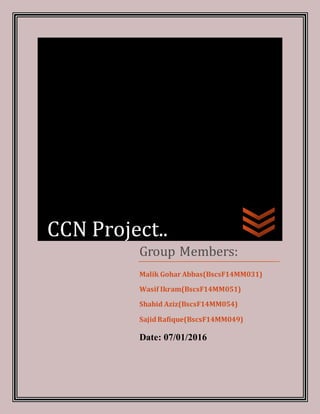
Connectivity methods in networking
- 1. How-ToHardwareUSBCharterAsk a question » One of the simplest ways to connect two PCs is through a hardware USB cable, so you can cable transfers files between two PCs - it's a network which is formed to share connections. There are various USB-USB cables for sale. Choose the "bridged" one, also known as the "USB networking cable", which has an electronic circuit at the center for interconnection between two PCs. The other cable, known as A/A USB, has two standard USB connectors at each end, without a bridge chip that makes it useless to connect two PCs. As a matter of caution, it can burn the USB ports and the power supplies connected with the A/A cable. A/B USB cables connects only printers and canners . For a high-speed use, a USB 2.0 cable has a better transfer rate than a standard network connection, so it's usually preferred. Connecting two computers with a USB cable Group Members: Malik Gohar Abbas(BscsF14MM031) Wasif Ikram(BscsF14MM051) Shahid Aziz(BscsF14MM054) SajidRafique(BscsF14MM049) Date: 07/01/2016 CCN Project..
- 2. Basic Introduction: Modern computer system depends on networking for sharing and transferring of data. Basically networking is a collection of different computers and its peripherals that are interconnected by communication channels, which allows us to share information and resources. Networking can be achieved by using networking cables or by wireless technology. The greatest advantage of networking is the unlimited sharing of information and resources between the computers that are included in the network. We will talk about two ways through which you can establish connection between two laptops By UsingEthernetCable By Wifi How To Connect Two Laptops Using Cable If you have to transfer large files from one PC to another, using a flash disk or burning a CD-ROM can seem like a waste of time. One wise way to transfer these files quickly between two Laptops would be to use a cable of Cat-5.
- 3. Here are Some Basic Steps: (1).Connect cable to the laptops. Connect the two computers together with the cable to the Ethernet card in your laptop.: (2). To start the connection, you will have to assign IP address for both laptops . To change the IP address you should make changes in both laptops. Open control panel from the start menu and click on ‘network and internet’ and click on ‘networking and sharing center’. 2). From the left side bar, click on ‘change adapter settings’.Select the icon ‘Wifi(Any Network name )’ and right click on it, then choose properties. From the Wi-fi(BAHZAD) properties select Internet Protocol Version 4(TCP/IPv4) and click on properties button.
- 4. Change IP address. Set the IP address on each laptop.From the Internet Protocol Version 4(TCP/IPv4) properties select the option “use the following IP address” Then Laptop 1: IP address: 192.168.0.1 Click on Subnet Mask space then it shows like: 255.255.255.0 Default gateway: 192.168.0.2 Then Laptop 2: IP address: 192.168.0.2 Click on Subnet Mask space then it shows like: 255.255.255.0 Default gateway: 192.168.0.1 Then click OK.
- 5. Change sharing settings. To share the information and resources we need to change some settings.Select “This Pc”from the start menu and select properties of folder that you want to share by right clicking. Then choose Share with -> Advanced sharing. Then select the button advanced sharing and choose the option share folder and select the name of folder. Then click OK. How to Connect Two Computers or Laptops Wirelessly Need to quickly connect up to another laptop wirelessly so you can transfer some data without a router or Internet connection? Without an Internet connection, you can’t use syncing services like Dropbox to share data between devices easily. However, if you
- 6. have a laptop or computer that has a wireless card and so does your buddy, you can use the cards to make a wireless connection between the two computers. Once they are connected wirelessly (also called a peer-to-peer ad-hoc wireless network), you can easily share data between the computers. Setting Up an ad hoc Network To get started, open the Control Panel and click on Network and Sharing Center. On the next dialog, click on the Setup a new connection or network link towards the bottom. On the next screen, it will explain what a ad hoc wireless network is and will let you know that if you’re currently connected to a wireless network, you’ll probably get disconnected. Go ahead and click Next. Now you have to give the network a name, choose a security type and give it a security key. For the security key, you can choose from only three options: no authentication, WEP or WPA2-Personal. The default is WPA2-Personal, which is the strongest. Click next and then you’ll get a screen showing you that the network has been setup. Note that if you don’t check the Save this network box, once you disconnect from the ad hoc
- 7. network, it will simply disappear. If you want to use it again, you’ll have to start from scratch. Congrats, you’ve completed the first part! Go ahead and open your list of wireless networks and you should see your newly created one listed along with the rest of the wireless networks. Click on it to connect.Now Share you’re your folder which you want. Other can access easily to your multimedia files etc. Some Other Steps By Using Cmd Commands: Steps: Press "Windows-X" and click "Command Prompt (Admin)" on either laptop. Enter the administrator password to continue if prompted. Type "netsh wlan show drivers" (omitting quotes here and throughout) and press "Enter." Read the line titled "Hosted network supported." You may need to scroll up in the command prompt window to find it. If the line displays "Yes," you can create an ad hoc network. If it shows "No," your laptop does not support this feature. In this case, try the same steps on the second laptop -- only one machine needs to support network creation. Type "netsh wlan set hostednetwork mode=allow ssid=" followed by a name for your network. After the name, type "key=" and a password for the network. The full command will look like the following example: netsh wlan set hostednetwork mode=allow ssid=samplenetwork key=samplepassword Press "Enter" to create the network. Type "netsh wlan start hostednetwork" and press "Enter" to open the network to other computers. Click the network status icon on the taskbar of the other laptop. Pick the network you created from the list and enter the password -- connecting to an ad hoc network works just like connecting to a regular wireless network. Open the Network window on either laptop to locate the other laptop's shared folders. You can reach this window by pressing "Windows-E" and clicking "Network" in the left panel.
