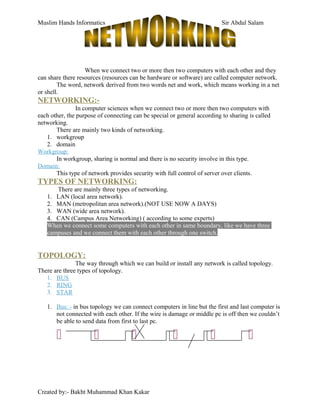
Basic Networking
- 1. Muslim Hands Informatics Sir Abdul Salam When we connect two or more then two computers with each other and they can share there resources (resources can be hardware or software) are called computer network. The word, network derived from two words net and work, which means working in a net or shell. NETWORKING:- In computer sciences when we connect two or more then two computers with each other, the purpose of connecting can be special or general according to sharing is called networking. There are mainly two kinds of networking. 1. workgroup 2. domain Workgroup: In workgroup, sharing is normal and there is no security involve in this type. Domain: This type of network provides security with full control of server over clients. TYPES OF NETWORKING: There are mainly three types of networking. 1. LAN (local area network). 2. MAN (metropolitan area network).(NOT USE NOW A DAYS) 3. WAN (wide area network). 4. CAN (Campus Area Networking) ( according to some experts) When we connect some computers with each other in same boundary, like we have three campuses and we connect them with each other through one switch. TOPOLOGY: The way through which we can build or install any network is called topology. There are three types of topology. 1. BUS 2. RING 3. STAR 1. Bus: - in bus topology we can connect computers in line but the first and last computer is not connected with each other. If the wire is damage or middle pc is off then we couldn’t be able to send data from first to last pc. Created by:- Bakht Muhammad Khan Kakar
- 2. Muslim Hands Informatics Sir Abdul Salam 2. Ring: - in ring topology we can connect computers in ring shape as well as in line but the major difference between Bus and Ring is that in ring topology we can also connect first and last computer with each other. 3. 4. Star:-in star topology all computers are connected with each other via central device, i.e. HUB or Switch. Hub or Switch Note: In past we used that kind of LAN CARD which contains two holes but now days we use that kind of a LAN CARD which contain only hole. MEDIA / MEDIUM:- There are two types of media in computer network. 1. wire media 2. wireless media 1. Wire media: - in wire media we use wire for connecting computer with each other. There are three types of wires use in computer network. a. Coaxial cable. (Normal Cable wire (Range, 100 meter) one way communication). Created by:- Bakht Muhammad Khan Kakar
- 3. Muslim Hands Informatics Sir Abdul Salam b. Twisted cable. (Telephone 2 pairs cable for networking 4 pairs twisted wire). c. Fiber optic / optical fiber cable. (Transfer data very fast in light pulses, Range (1000 meter) and very costly). Created by:- Bakht Muhammad Khan Kakar
- 4. Muslim Hands Informatics Sir Abdul Salam TWISTED PAIR CABL COAXIAL CABLE FIBER OPTIC/OPTICAL FIBER CABLE Created by:- Bakht Muhammad Khan Kakar
- 5. Muslim Hands Informatics Sir Abdul Salam Types and Subtypes of Wires Use in Computer Networking. Created by:- Bakht Muhammad Khan Kakar TYPES OF WIRES Coaxial cable Twisted pair cable Fiber optic cable Thick net coaxial cable Thin net coaxial cable Unshield ed twisted pair cable (UTP) Shielded twisted pair cable (STP) Glass fiber optic cable Plastic fiber optic cable 2 pair unshi elded twiste d pair cable 4 pair unshi elded twiste d pair cable 2 pair shielde d twisted pair cable (Teleph ) 4 pair shielde d twisted pair cable (Netwr) Lose config uration fiber optic cable Tight config uration fiber optic cable Lose config uratio n fiber optic cable Tight config uratio n fiber optic cable
- 6. Muslim Hands Informatics Sir Abdul Salam 2. wireless media: In wireless media we can connect computers without wires. There are three types of wireless media which use in computer networks. i. Radio Waves ii. Micro Waves iii. Infra Red Types and subtypes of Waves use in computer networking. OPEN SYSTEM INTERCONNECTION REFERENCE MODEL When we send data or file from one computer to another computer, it can be possible through the help of OSI- RM.OSI-RM consists of 7 layers, layers are used for step by step activities through which our data communication can be possible, or it makes our raw data into communicate able format. Following are the 7 layers. Table OSI-RM 1 Application layer 2 Presentation layer 3 Session layer 4 Transport layer 5 Network layer 6 Data link layer 7 Physical layer Created by:- Bakht Muhammad Khan Kakar Types of waves Radio Waves Micro Waves Infra Red Waves LSPF Low power signal frequenc y HPSF High power signal frequenc y SM Satellite micro waves TM Terrestri al micro waves Point to point infra red (Connect only one device) Broadcast Infra red (Connect many devices)
- 7. Muslim Hands Informatics Sir Abdul Salam Each and every layer has its own responsibility and working for data communication. If we see the basic communication model it consists of three elements:- 1. Encoder ( the computer through which we send data) 2. media/ medium (wire or wireless medium) 3. decoder (the computer which receives the data) OR 1. sender 2. media 3. receiver OR 1. source 2. media 3. destination Usually we use the following model for computer data communication:- 1. encoder 2. media 3. decoder Note: the code of “a” is 65. Computer takes the least common multiple ‘zoo-azaaf- aqal’ and changes it into raw data like ‘100101011’. Machine process on it and writs the alphabet or value, which we understand. 1. application layer:- When we build application / letter or any document with the help of application program. Like document in ms word, excel presentation in power point, songs, games etc. 2. presentation layer:- This layer converts our data in form of machine readable language or in raw data. Like “010011010101”. Computer understand only “0” and “1”. 3. session layer:- This layer makes sessions to transfer data from one computer to another computer. For example if we have large amount of data then this layer make parts of that data, which are called sessions. 4. transport layer:- This layer is used for detecting that which type of medium is using for transmitting of data. Media can be wire or wireless. Computer uses different types of techniques which depend upon medium. 5. network layer:- The responsibility of network layer is to check the presence of computer and equipments which are attached with computer. Or it counts the number of hopes and nodes. Created by:- Bakht Muhammad Khan Kakar Pc 1 Pc 2 M e d i u m
- 8. Muslim Hands Informatics Sir Abdul Salam 6. data link:- Data link layer work for sending data from sender to receiver. It makes a logical connection between sender and receiver or encoder and decoder. 7. physical layer:- At last the physical layer does its responsibility. This layer consists of physical media like LAN Card, wires, connections and Switch/ Hub etc… WORKGROUP VS DOMAIN Workgroup:- In workgroup all computers have same authority over network. There is no client server concept, all computers have equal rights. We build workgroup in small area where PC’s are less and no need of security, because in workgroup there is less security and no password authentication. Sharing and security is on computer level not on user level, means if we want to build a small network where no need of security and client server architecture then we build workgroup. Domain:- In domain there is client server architecture. Server has more priority then clients, it can control and handle all clients as a central device or which control the whole network. In domain system the sharing and security is on user level. The administrator can create or delete network, groups and users, and can share any thing with users. If we want security in network then we should build domain because it is secure then workgroup. It gives extra security and facility. Especially it helps us to run network base software’s on network like ORACLE, SQL Server etc. TYPES OF HUB. There are three types of hubs. 1. Passive hub. 2. Active hub. 3. Intelligent hub / switch. 1. Passive hub:- In passive hub there is only connection between ports because no circuit involve. It also does not regenerate the singles. Speed (10kb/s) 2. Active hub:- In active hub there are circuits which regenerate the signals, while regenerating the signals it also generates the noise and garbage. 3. Intelligent hub/ switch:- It is the modern device, faster in speed and transfer more data then previous hubs. It has also circuit while regenerating the signals, it can filter noise and garbage. Speed (100kb/s) Created by:- Bakht Muhammad Khan Kakar
- 9. Muslim Hands Informatics Sir Abdul Salam HOW TO BUILD A WORKGROUP. First of all we will insert one end of wire in switch hub, and the other end in LAN Card one by one of all PCs. And the switch wire will inserted into electric plug. Then we will go to, My Network Places Right Click Properties Local Area Connection Properties Show Icon In Notification Area When Connected Ok. Then We Will Go To, My Computer Properties Computer Name Change Computer Name (Computer Name Must Be Change in All Computers) Work Group (Name Must Be Same In All Computers) Ok. Then Restart The Computer. How To Share Folders:- Go To Any DRIVE Or FOLDER Right Click Share And Security Sharing If You Understand This Risk… In Network Sharing And Security Share This Folder On Network Ok. Created by:- Bakht Muhammad Khan Kakar Nawab Khan
- 10. Muslim Hands Informatics Sir Abdul Salam Setting up IP (internet protocol) address. There are three classes for setting the IP address. Classes Starts from Up to Grade NO of PCs can be connected 1 0 126 A 16581375 2 128 191 B 65025 3 192 223 C 255 4 224 239 D Multicasting 5 240 247 E Experiments 127.0.0.1 is a loop back IP address. (When computer is off then this IP stops the sending of data). Open local area network properties general tab internet protocol properties use the following IP address. (Like (110.255.0.1).first digit counts and first three digits must be same in all computers but the last digit must be change according to NO of PCs. like 1, 2, 3, 4, 5… etc). Commonly we use {192.168.0.1} click in subnet (automatically fills the subnet value only in windows xp like [255.255.255.0]) But in windows 98 we have to set the values as below. Created by:- Bakht Muhammad Khan Kakar Grade Between Subnet values A 1-127 255.0.0.0 B 128-191 255.255.0.0 C 192-224 255.255.255.0
- 11. Muslim Hands Informatics Sir Abdul Salam NET MEETING: My computer C drive program files net meeting conf open next first name last name E-mail address next logon to a directory server when network starts yes in box next local area network next voice settings (if u want to set) next next next next finish. The icon will be shown on desktop. Run net meeting. Write the IP address or computer name of that computer with whom we want to share desktop or chat. Calling: Click on telephone icon to call the other computer. But the second computer must have opened net meeting to respond our call. Sharing desktop: Clicking on share program at the bottom so we will be able to share our desktop and computer drives. Fill the box “share in true colors”. Created by:- Bakht Muhammad Khan Kakar
- 12. Muslim Hands Informatics Sir Abdul Salam Connector: There are two kinds of connectors. 1. RJ 11 (use for telephone). Inserts in telephone 2. RJ 45 (use for networking). Inserts in LAN Card/ switch. Sequence of wires: Commonly we use the following sequence in connector. After inserting all wires in sequence and ensure that all wires are not behind of each other then we pinch the connector by punching tool. Do same at other end of wire. Note: the sequence of all wires must be same at both ends of wire. PUNCHING TOOL: It is use to pinch the connector after inserting all the wires in sequence. Remote Desktop overview With Remote Desktop on Windows XP Professional, you can have access to a Windows session that is running on your computer when you are at another computer. This means, for example, that you can connect to your work computer from home and have access to all of your applications, files, and network resources as though Created by:- Bakht Muhammad Khan Kakar Orang e Brown white Blue White Orang e white BlueGreen White GreenBrown RJ 45 Connector
- 13. Muslim Hands Informatics Sir Abdul Salam you were in front of your computer at work. You can leave programs running at work and when you get home, you can see you’re desktop at work displayed on your home computer, with the same programs running. When you connect to your computer at work, Remote Desktop automatically locks that computer so no one else can access your applications and files while you are gone. When you come back to your computer at work, you can unlock it by typing CTRL+ALT+DEL. Remote Desktop also allows more than one user to have active sessions on a single computer. This means that multiple users can leave their applications running and preserve the state of their Windows session even while others are logged on. With Fast User Switching, you can easily switch from one user to another on the same computer. For example, suppose you are working at home and have logged on to the computer at your office to update an expense report. While you are working, a family member needs to use your home computer to check for an important email message. You can disconnect Remote Desktop, allow the other user to log on and check mail, and then reconnect to the computer at your office, where you see the expense report exactly as you left it. Fast User Switching works on standalone computers and computers that are members of workgroups. Remote Desktop enables a variety of scenarios, including: • Working at home - Access work in progress on your office computer from home, including full access to all local and remote devices. • Collaborating - Bring your desktop to a colleague's office to debug some code, update a Microsoft PowerPoint slide presentation, or proofread a document. • Sharing a console - Allow multiple users to maintain separate program and configuration sessions on a single computer, such as at a teller station or a sales desk. To use Remote Desktop, you need the following: • A computer running Windows XP Professional ("remote" computer) with a connection to a Local Area Network or the Internet. • A second computer ("home" computer) with access to the Local Area Network via network connection, modem, or Virtual Private Network (VPN) connection. This computer must have Remote Desktop Connection, formerly called the Terminal Services client, installed. • Appropriate user accounts and permissions. REMOTE DESKTOP SHARING: 1st method My computer properties remote allow user to connect remotely this computer (check the box) select remote users add advanced find now administrator ok ok apply. Then open start menu programmers accessories communication remote desktop connection insert the IP address or computer name to whom we want to use his computer options in local resources tap desk drivers (check the box) connect the desired computer user name and password (on which he log on). Ok use the system. Created by:- Bakht Muhammad Khan Kakar
- 14. Muslim Hands Informatics Sir Abdul Salam Notes • You must be logged on as an administrator or a member of the Administrators group to enable the Remote Desktop feature. 2nd method To allow other users to connect to your computer 1. Open My Computer properties. 2. Click the Remote tab. 3. In the Remote Desktop area, click Select Remote Users.... 4. On the Remote Desktop Users dialog box, click Add.... 5. On the Select Users dialog box, click Locations... to specify the search location. 6. Click Object Types... to specify the types of objects you want to search for. 7. In the Enter the object names to select (examples): box, type the names of the objects you want to search for. 8. Click Check Names. 9. When the name is located, click OK. The name now appears in the list of users on the Remote Desktop Users dialog box. CROSS CABLE: Cross cable is use to connect two or more then two labs via switch. We can also connect two computers via LAN Card where no need of network connection with the help of cross cable. Or cross cable is use for same devices. To make a cross cable first of all we will separate all those wires which contains brown/ white, green/ white, blue/ white and orange/ white color and cut them. Because all dark colors like brown, green, blue and orange wire transfer data fast then white wires. Then insert three wires (brown, green, blue,) in the first three holes and the fourth one wire (orange) will be inserted in the 6th position hole of the connector “A”. In the second connector the sequence must be change. As in connector “A” we inserted color brown wire in the first hole but in connector “B” we will insert brown color in third, Green wire in 6th , blue wire in 1st and orange wire in 2nd number hole. It is as. Created by:- Bakht Muhammad Khan Kakar
- 15. Muslim Hands Informatics Sir Abdul Salam CODE OR SEQUENCE: Created by:- Bakht Muhammad Khan Kakar 1 3 263 1 2 6 Holes of Connector
- 16. Muslim Hands Informatics Sir Abdul Salam Making network in domain: (Windows recommended “windows 2000 advanced server” or “windows 2003 server”) Insert CD then do installation as xp while formatting the drives we must use NTFS (network file system or new technology file system) file system to build network in domain. During installation insert the server computer e.g. “administrator” name and password. Configuration of server: (don’t remove CD) First of all we will check that all the wires are inserted properly and 2 or 3 client PCs must be on. For checking LAN Card go to “my network places properties local area connection properties check the box show icon in notification area and ok. If shown network speed on task bar then proceed further if not then check the cable wires and modem installation. Insert name e.g. MHI mhi.com click in below box next next next ok. Restart PC. Then my network places properties local area connection properties insert the IP address (192.168.0.1) this IP address must not be used in other PCs. Then set the time zone and date which must be same in all client PCs. Go to START programs administrative tools active directories user create a new user use log on (first name, last name) set password check the box to user change the password or never. If there are 20 PCs so make 20 “user log on accounts”. In other client PCs use the following settings: First of all select time zone and date which was inserted in server. Then go to my network properties local area connection properties set IP address like (192.168.0.2) use the following DNS server address (only in preferred DNS server) insert the IP address which was inserted in server. e.g. (192.168.0.1) Then open my computer properties computer name (user own name) select DOMAIN insert the name MHI or mhi.com (this was used during configuration of server) ok insert the user log on name and password (this name was allotted by server to client PC in active directories). ok and restart. While logging on use the user log on ID which was created in server and select “administrator” (server computer name) and ok. Created by:- Bakht Muhammad Khan Kakar