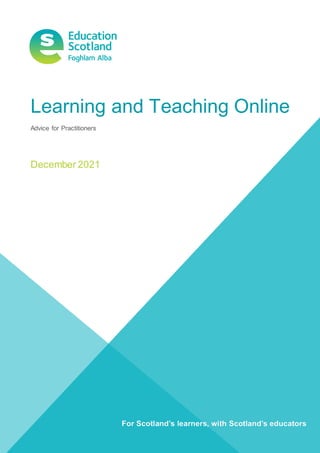
Learning and Teaching Online (2021)
- 1. Learning and Teaching Online Advice for Practitioners December 2021
- 2. 2 | Learning and Teaching Online, December 2021 Contents Overview.............................................................................................................................................3 Introduction.........................................................................................................................................4 Setting priorities ..............................................................................................................................4 Interacting with Learners................................................................................................................5 What activities / content are better rescheduled? ............................................................................6 What resources do you already have that are more suited to remote delivery? .............................................................................................................................................6 Do your learners know that they can download Microsoft Office 365 and Google Apps? .............................................................................................................................8 Do you and your learners know how to use online tools to collaborate?........................................................................................................................................8 Independent Learning Strategies in a Digital Environment .............................................................9 Mixed Delivery....................................................................................................................................9 How will you plan and organise online learning? ...........................................................................10 General Advice .............................................................................................................................10 In Google Classroom ................................................................................................................10 In Microsoft Teams ...................................................................................................................11 OneNote Class Notebook.........................................................................................................11 Learner Engagement Information (Microsoft Teams).............................................................12 Considerations for delivering content online...............................................................................13 Reduce Cognitive Load ............................................................................................................13 Dual Coding...............................................................................................................................14 Forms and Self Marking Quizzes.............................................................................................15 Using Quizzing Tools to understand learner misconceptions ................................................16 Assignments and Grading Rubrics ..........................................................................................17 Learner and Parents accessing learning content (no login) ..........................................................18 Live Video / Live Presentation to Learners.....................................................................................19 Recording your own video content..................................................................................................20 Sharing Videos .............................................................................................................................20 Staff Collaboration............................................................................................................................21 Quality Assurance / Moderation Activities...................................................................................21 Maintaining Professional Boundaries..............................................................................................22
- 3. 3 | Learning and Teaching Online, December 2021 Overview This document provides advice for practitioners who are delivering learning and teaching online. We have set out a number of areas you will need to consider as part of planning for delivering learning and teaching online. This document will consider both synchronous and asynchronous delivery • Education Scotland Links National eLearning Offer Education Scotland Digital Skills Webinar Recordings Practitioner support for online remote learning DigiLearn.scot Glow Connect • Additional Professional Learning Support Links Google Teacher Centre Microsoft Remote Learning and Microsoft Learn Education Centre Apple Education Learning Series
- 4. 4 | Learning and Teaching Online, December 2021 Introduction Practitioners know their learners, needs and interests best. This knowledge should be used to plan learning that is appropriately challenging, engaging and manageable. Remember that, unlike school, learners will all have different spaces, schedules and support at home. Consideration should be given to this when planning learning activities – each learner is learning in different circumstances, so cannot participate to the same degree. When planning learning, it is beneficial to deliver the learning on a digital platform, such as Teams or Classroom, that most learners will be able to access, with provision made for those learners who cannot – e.g. devices and data provided by LA or paper based versions of activities. When learning is delivered digitally this does not mean it must be ‘digital learning’. In fact, learning is more effective, engaging and meaningful when it is complemented with digital, rather than focused on it. Be creative and challenge learners to get outdoors, build, draw, sing, play and speak – all of this can be captured on video or photo and shared with the teacher for assessment through the same digital platforms used for delivery, such as Teams or Classroom. Flipped learning strategies work especially well for online delivery, where the teacher provides content, such as a video or a webpage, for learners to listen to or read, before doing a planned activity. The teacher can then schedule a check-in or discussion with learners, and they are better able to participate in this ‘live’ element because they have already started the learning independently. Learning should also be planned with tasks that can be completed in smaller chunks, allowing learners to ‘dip in and out’ if they are unable to stay on task for sustained periods. Teachers should provide instructions, content or information to best support families who may need to support their learner with online learning. Assessment and feedback should be provided on learning – this may be from the teacher, a peer or the learner themselves Setting priorities These are exceptional circumstances and streamlined priorities should reflect that. Scottish Government guidance stated previously that: ‘…focusing on learning across literacy, numeracy and health and wellbeing will be the initial priority with increasing learning experiences across all four contexts of learning.” Teachers should make time for: talking, socialisation, building resilience, play and outdoor learning, for all learners. • O365 and Workspace provide opportunities for talk with Teams and Meet • Cyber resilience should be developed as learners are spending more time, and potentially dealing with more people and more interactions, online during remote learning – Cyber Resilience and Internet Safety – DigiLearn (glowscotland.org.uk)
- 5. 5 | Learning and Teaching Online, December 2021 Interacting with Learners As in face-to-face learning, learners should: • be welcomed into the classroom and dismissed at the end of the school day (although not all learners may be able to make these times owing to home circumstances) • be settled by the teacher as they enter the online classroom environment - routines and expectations. • receive instructions, explanations and practical demonstrations - this may include a live input, a pre-recorded video, or ready-made content, such as BBC Bitesize. • be able to access additional support if they require it – O365 has many built-in accessibility options, as do iPads, and Workspace can have many options added with Chrome extensions. You will need to contact your local authority’s Glow Key Contact for advice on this. • have their learning assessed and feedback provided – there are many online tools to support this, including assignments for managing activities, Forms for creating quizzes that can mark themselves, and verbal feedback with apps such as OneNote. • have discipline matters handled as they would in the class – this may require new guidance or expectations, but these must be shared with learners and families to ensure standards are known and met. What parts of the curriculum are more suited to online delivery? Use your professional judgement and experience of content delivery to decide what areas to focus on in the first instance. • what parts of the curriculum your experience tells you that learners are able to undertake without significant teacher support or specialist knowledge? • what independent learning tasks can be assigned to pupils that do not require significant input? • what tasks can be done offline, away from the screen? • do you need to alter the timing/ order of delivery of courses? • what parts of the curriculum are well catered for by resources that already exist online? o National eLearning Offer o Scholar • have you engaged with national professional learning communities in Glow?
- 6. 6 | Learning and Teaching Online, December 2021 What activities / content are better rescheduled? Practical activities that require specialist equipment cannot be carried out at home. This does not mean that all practical / specialist activities cannot be experienced in some way. Alternatives might include • the use of simulations that exemplify the skills and knowledge, for example, PHET sims • the use of video to exemplify skills and knowledge • low cost/barrier, at home activities that make use of common household items • on-line systems that allow teachers to monitor learners progress through a skill (subject to Local Authority DPIAs). • explore the practitioner support on digilearn.scot What resources do you already have that are more suited to remote delivery? You will have existing resources that you can share with learners. These resources may be in the form of documents, presentations, links, videos etc., all of which can be shared using Microsoft Teams or Google Classroom. Are these resources in a format which is accessible to all? Prior to sharing any content, it is worth considering the format and design of your materials to ensure accessibility for all. Considerations Documents can be accessibility checked for device or software-based screen readers. In Office 355 You can check how accessible your Office documents are using the accessibility checker available in Office 365. You can find out about the accessibility checker and specific accessibility tips for particular documents e.g. Word, Powerpoint, Sway here In Google Workspace If using Google Workspace (G Suite), you can followthese guidelines to make your content more accessible. General Advice CALL Scotland have a useful resource on making text accessible here Important If you are using older Microsoft documents such as PowerPoint (.ppt) and Word (.doc) files and sharing them through Microsoft Teams, you will need to ensure that they are saved in the newer .pptx or docx format, otherwise, learners will not be able to access these materials in the Teams app or via the browser.
- 7. 7 | Learning and Teaching Online, December 2021 Do you and your learners know how to use additional accessibility features? Accessibility features are useful for all learners and are available on a wide variety of devices and platforms. These features can be used to access as well as create content and interact with devices In Office 365 An overviewof the learning tools available in Office 365, including immersive reader, is available here In Google Workspace An overviewof the accessibility features for users of Google Workspace (G Suite) is available here On iOS Apple devices have their own accessibility features learners can use. More information available here Additional Apps to Support Access to Materials • Office Lens is an app for mobile devices allows user to scan printed text documents and use the Immersive Reader tools, plus more useful features such as converting scans to editable documents, saving to OneDrive and more. Available from your device app store • Microsoft Translator is an app for iOS, Android and Windows that can support EAL pupils. • The Live Text and Visual Look Up feature on mobile iOS devices and can support users to copy, share, read or translate text from live camera feeds or photographs.
- 8. 8 | Learning and Teaching Online, December 2021 Do your learners know that they can download Microsoft Office 365 and Google Apps? Learners and practitioners who are using the Microsoft or Google productivity tools can download multiple copies of the device specific apps for a better experience All learners are able to download the Microsoft Office Suite on to a total of 15 home machines and personal devices, free of charge. This provides access to a range of products such as Teams, Word, Excel, PowerPoint, Access and OneNote. Glow users can download the Microsoft Office Suite on to five PCs or Macs, five tablets and five phones. Further details here Google Workspace apps such as Classroom, Docs, Slides and Sheets can be downloaded onto mobile devices from your device app store. Do you and your learners know how to use online tools to collaborate? Paired and group working can be facilitated using online tools and services. Both Office365 and Google Workspace allow users to collaborate and work on documents and presentations at the same time. For example, to collaborate on a powerpoint document Teachers can also work with students or groups in the same way. Users may wish to create documents directly in OneDrive and share them for instant collaboration when planning or completing tasks.
- 9. 9 | Learning and Teaching Online, December 2021 Independent Learning Strategies in a Digital Environment Independent learning takes place when learners have the skills to set goals to plan, monitor and evaluate their own academic development. Research from the Education Endowment Foundation (EEF), Using Digital Technologies to Improve Learning, identifies how technologies play a central role in building the skills required to develop self-regulated learners, who have ownership and mastery of their learning. Independent learning or self-regulated learning can be broken into three essential components: • cognition – the mental process involved in knowing, understanding, and learning • metacognition – thinking about our own learning – ‘learning to learn’ • motivation – willingness to engage metacognitive and cognitive skills Short videos and links can be found on digilearn.scot to support independent learning. Independent learning on digilearn.scot Mixed Delivery There may be times when learners are unable to attend the physical classroom. Digital tools can be used to support those learners. Practitioners can use Teams / Classroom to share materials for learners who are at home. Some practitioners have previously shared how they have used digital tools to support learners who are isolating. Further information can be found on digilearn.scot
- 10. 10 | Learning and Teaching Online, December 2021 How will you plan and organise online learning? General Advice • let learners know when you will be available / not available • Teams users may wish edit or focus on notifications via specific channels to support their own focus or to give priority to information and conversations. • turn off notifications after you have finished working for the day to give yourself down time. • share activities for the day/week in a post / announcement. • Classroom/Team/Channel names should be specific and not simply S1 for example as learners will have multiple classes in their year group - less important for Primary. • any instructions need to be clear and specific for remote learning and try to keep to a similar format for all tasks so that learners are clear about expectations. • e-Sgoil have a set of documents that practitioners may find useful when considering remote learning approaches In Google Classroom • this webinar recording gives an overview of how some Scottish educators and schools are organising learning using Google Classroom and other G Suite tools. • how Ormiston Primary School in East Lothian are using G Suite and Classroom to enable remote learning • this overview webinar of Google Classroom in Glow provides getting started advice. • split your Classwork into topics and have a topic for 'Previous work' to save students having to scroll through for the latest task. • in the Classroom settings for the Classroom Stream, Hide notifications for Classwork as this keeps the stream far tidier. Use emoji’s to add colour if you wish. • top tip - schedule posts as much as possible as this allows you to prepare in advance, prevents students from getting notifications at the time you post an assignment/announcement, and also enables you to fully edit the assignment prior to it going 'live'. Why? Once an assignment is posted you do not get the option to 'Make a copy for every student', so having it scheduled will allow you to go back and fix this or add more attachments.
- 11. 11 | Learning and Teaching Online, December 2021 In Microsoft Teams It is important to make your Team user friendly and to maximise impact. Some suggestions to support this include: • planning how the Channels in your Team or Classroom may be used to support users in accessing information shared in conversations or provided in the Files space more easily e.g. keep the General Channel for announcements, news and online calls with associated files; create a channel for each unit or subject. • limiting the General Channel permissions to only show messages from owners/practitioners in order to avoid important information being lost. • using the Praise app in your team to send badges to learners and accompany more detailed feedback being provided. • creating assignments to provide learners easy access to activities or coursework and adding a calendar reminder when creating assignments provides an easy shortcut for younger users or those who may have multiple assignments being issued. • this overview webinar of Microsoft Teams in Glow provides getting started advice. from a school perspective, this post from Malcolm Wilson outlines some of the ways Teams can be organised for younger learners and this post from Andrew Bailey shows how a secondary Team may be used. OneNote Class Notebook Class Notebook can be used within Teams, or as a stand-alone tool as part of the Office 365 suite through Glow. A digital folder with virtual sections, Class Notebook allows the owner of the Team or Notebook access to each of the sections within the OneNote. The members of a Class Notebook can only view/edit their own section and the communal pages. This overview webinar about OneNote and OneNote Class Notebook provides advice and guidance on getting started. Further information on OneNote features can be found here with specific guides on using OneNote Class Notebook in Teams available here. Class Notebook, when used in conjunction with Teams, can also be combined with Forms to issue a form to individual sections of a Notebook.
- 12. 12 | Learning and Teaching Online, December 2021 Learner Engagement Information (Microsoft Teams) Insights Data is available for all Class Microsoft Teams. This feature of Teams may support your understanding of the wider engagement in Teams and Assignments within and beyond the school environment. Add the Insights app to gain engagement information across all of your Teams. This brief webinar recording gives an overview of these features. Using the Insights tab in the menu of your Class Team, you will see promoted information which indicates which Team members may benefit from a check-in or those who are submitting work consistently late/early etc. Each of these cards are indicated by a traffic light system bar running down the left edge. Team owners can identify which cards are of use and the built in AI will apply this to inform future flash summaries offered. Insight data can also provide deeper understanding of when a learner is engaging with the conversation, files or assignments and this can support discussions which may take place, including those of a pastoral nature. Using the Track Student Activity, feature you can review what a learner is working on and when. Data on the grades given on all assignments can also be accessed in your Team. This allows the learner to see how they are performing. The owners of the Team can see grades, submissions and export the data to Excel and share the information out with the Team to the school leadership team.
- 13. 13 | Learning and Teaching Online, December 2021 Considerations for delivering content online When delivering curriculum content online, in either a synchronous or asynchronous environment, practitioners should consider how to best present content to learners. Reduce Cognitive Load You need to ensure that the content you create is accessible and effective. In a digital environment, practitioners should consider how multimedia is used to convey content to learners. Multimedia instruction is defined as “presenting words and pictures that are intended to foster learning” (Mayer, 2009). The cognitive theory of multimedia learning makes three assumptions about how the mind works: 1. there are two separate channels (auditory and visual) for processing information; 2. channel capacity is very limited and can hold very little information for short periods of time; 3. learning is an active process of filtering, selecting, organizing, and integrating information. Cognitive Overload happens when the content being presented exceeds the processing capacity of a learners cognitive system. In order to reduce cognitive overload, there are some principles to consider when developing a video or multimedia presentation, including: • Coherence principle Learning is better when words, pictures, and sounds are directly related to the subject matter. Keep your content simple. • Segmenting principle Creating multiple, short videos illustrating a single concept/area instead of one long video. • Contiguity principle Place printed words near corresponding parts of graphics to reduce need for visual scanning • Signalling principle Use cues such as numbers, arrows or labels to direct learners attention to the content.
- 14. 14 | Learning and Teaching Online, December 2021 Dual Coding Learning Scientists define dual coding as: “The process of combining verbal materials with visual materials. There are many ways to visually represent material, such as with infographics, timelines, cartoon strips, diagrams, and graphic organisers. When you have the same information in two formats – words and visuals – it gives you two ways of remembering the information later on.” Dual Coding is an excellent strategy that learners can employ to aid learning and revision, however, practitioners can employ the same strategy when developing materials for learners. • visuals are powerful for communicating complex ideas in an efficient way; it takes a great many words to describe the simplest of images. • images, if chosen correctly for their clarity, enable learners to get a rapid gist of meaning; leaving them with more cognitive resources to engage in higher order thinking. • cut the amount of content you intend to include on a slide or resource; chunk the information into headings that stand out; line up information neatly to give the reader confidence in its order; use fonts and colour with restraint Within PowerPoint and PowerPoint online, a number of tools can be used to better format slides for presentations or screen recordings. Tools such as designer, smart art, built in icon and image searches can help present content in a clear, concise way.
- 15. 15 | Learning and Teaching Online, December 2021 How will you check for understanding of new content? Forms and Self Marking Quizzes Effective self-marking assignments can be made and shared with learners, and other practitioners using Microsoft Forms or Google Forms. Other quizzing/polling tools are available such as Kahoot, Quizizz and Quizlet and you should check with your local authority regarding use of these tools in relation to GDPR. Both Microsoft Forms and Google Forms allow users to create a number of different question types. This post provides a useful overview of question types and can be applied when using either platform. The use of high quality feedback, which is automatically and instantly shared with the learner through such online quizzes, can aide them in the task being carried out and provide support when identifying how to progress. Effective multiple choice question design should be considered when developing online quizzes. This article outlines useful strategies for question design. In addition to the question types listed above, Microsoft Forms is capable of allowing Glow users to upload work in response to a question on challenge e.g. photographs, coursework files, short video clips. These upload questions require the Form to be shared with users of your organisation only (Glow) as any files will be uploaded to the OneDrive of the Form owner (App folder). Forms can also be grouped by collections by their owners allowing practitioners to collate quizzes used for / by specific year groups or units of work. A copy of a Form can also be made to support differentiation: - any form copied will not contain the previously submitted entries. Quizzes and Forms can be created by learners, individually or collaboratively with others through the ‘share’ option. Practitioners may also wish to share a Form with their colleague, school leadership team, etc. This can be done in a number of ways: • sharing the responses in PDF or Excel format • collaborating on a form to co create compiling questions and sharing access to responses • charing a Template so that a user can take a copy of your Form without access to any associated data. Forms added to a Team call or conversation via Polls will also be added to the Team owners Forms app for future use or reference. Word cloud questions, polls or text responses can be planned and set up ahead of time or issued adhoc during a meeting and will be visible in the conversation. Microsoft Forms Support Google Forms Support Further support material is available here
- 16. 16 | Learning and Teaching Online, December 2021 Using Quizzing Tools to understand learner misconceptions Diagnostic Questions can be created to better monitor how learners understand content. Diagnostic questions are multiple choice question types that have a single stem, one correct answer and a number plausible distractors (based upon practitioner experience of where learners might go wrong). Good diagnostic questions focus on a single skill and are unambiguous. You should be able to understand how the learner has come the conclusion without the need for the learner to explain. Example When creating plausible distractors for a question, consider where you have seen learners go wrong in the past due to a misunderstanding and provide appropriate feedback. For example, in the context of learning about binary numbers in Computing, a question learners might be asked is ‘Convert the decimal number 23 into binary.’ The correct answer is 10111. Learners who respond with this answer demonstrate the skill correctly and understand that place values are 16, 8, 4, 2, 1 in that order. (16x1) + (8x0) + (4x1) + (2x1) + (1x1) = 23 However, typical incorrect answers, based on common misconceptions could be • 11101 because the learner has written the place values in wrong order eg 1, 2, 4, 8,16 and worked out the value of 23 resulting in (1x1) + (2x1) + (4x1) + (8x0) + (16x1) Feedback for this response would therefore be ‘You have order the place values incorrectly. The place values should be written as 16. 8. 4. 2. 1’ • 11001 because the learner has replaced the place value 8 with a 6. Eg 16, 6, 4, 2, 1 and worked out the value 23 as (16x1) + (6x1) + (4x0) + (2x0) + (1x1) = 23 Feedback for this response could therefore be ‘You have used 6 in your place values instead of 8. The place values should be written as 16, 8, 4, 2, 1’ So, in this case our question has one correct answer and two plausible distractors. Based on how learners respond, practitioners have a better overview of how well learners understand the topic, and are able to target follow up activities based on any misconceptions that learners may have. This article outlines useful strategies for multiple choice question design.
- 17. 17 | Learning and Teaching Online, December 2021 Assignments and Grading Rubrics Setting assignments in Google Classroom or Microsoft Teams will allow you to receive submissions from learners in the format you specify. Assignments can include quizzes as noted above. Both platforms allow teachers to create grading rubrics that can be used to provide quick marking and feedback to learners and also let learners know the success criteria for the assignment. • this short video provides an overview of creating a rubric with a Teams assignment in Glow. • when submitting an assignment, you can ensure that learners include specific documents in their submission by including template documents in an assignment. This video provides an example of this. Further support for rubrics and assignments can be found below • Microsoft Teams Assignment Rubrics • Google Classroom Assignment Rubrics
- 18. 18 | Learning and Teaching Online, December 2021 Learner and Parents accessing learning content (no login) You may want to share content with parents and young learners without requiring them to log into a system. This may be of use to Early Years or young learners. Content can be created then shared through the school/establishment systems such as email, SMS, website or social media. For example, Sway and Thinglink are both tools that can be utilised to collect and share resources and tasks. Some practitioner examples of this are listed here: Sway Examples Coin Recognition French Greetings Thinglink Examples Home Learning Sheet Learning about Forces You can share files with external users using OneDrive in Office 365 or Google Drive in Glow. You can also share files with external users using OneDrive in Office 365 or Google Drive in Glow or create an online space using Glow Blogs or Google Sites. You can find further details on Wordpress Blogs within Glow via Glow Connect.
- 19. 19 | Learning and Teaching Online, December 2021 Live Video / Live Presentation to Learners • Live video can be used within Microsoft Teams with learners. In Glow, teachers can broadcast their screens and/or desktop to a class. • This could be used to connect with classes to review content, address any issues or misconceptions or connect with your class for wellbeing reasons • If using live video, you can broadcast your screen and microphone only without the need to broadcast your webcam. • You may wish to add tabs for a range of products such as Whiteboard, Stream or a website to your Teams site to remove the need for you to leave application or to promote interacting with others during a meeting. • Be mindful of what is open on your desktop screen. It is good practice to only have what you want to share with learners open when you broadcast. Close your email application if it is open • Change the view of your Teams landing page to show only Class Teams by amending the view settings • Turn off any pop-ups such as Outlook, Twitter etc. that may appear on screen • If you do wish to broadcast your webcam feed, you should consider your surroundings to ensure there is no personal items in view. • You can make use of screen blur or backgrounds using Microsoft Teams desktop apps. • Local Authorities are developing their own guidance around the use of live video. • The GTCS Guidance for engaging online is available here
- 20. 20 | Learning and Teaching Online, December 2021 Recording your own video content There are a number of ways to record / create videos for learners. Some methods are listed here. This article may be of interest What does the research say about designing video lessons? PowerPoint to Video You can convert existing PowerPoint files to narrated videos or automatic PowerPoint shows. Details of how to do this in different versions of PowerPoint can be found here. Note – this feature works in the desktop versions of PowerPoint. Record your iPad screen If you have an iPad, you can record your screen Online Screen Recording There are free online screen recorders that you can use to capture your screen or application window if you are using a laptop/desktop/Chromebook. There are time limits to the length of video you can create. Some examples include https://screenapp.io/#/ . If you are using Google Chrome, you can use https://www.screencastify.com/ Sharing Videos You can share video content in a number of ways • Upload your videos to Microsoft Stream in Glow and share the links to your learners. • Create a YouTube channel to upload your content and share /embed your videos as appropriate. You can keep your videos as unlisted so that only the people you share the link with can view. • You can curate your own playlists with YouTube content, including your own, that you wish to share with learners or other staff. • Upload your videos to OneDrive / Google Drive and share from there. • Upload your videos into a Sway presentation or Glow Blog.
- 21. 21 | Learning and Teaching Online, December 2021 Staff Collaboration The collaborative tools and environment that are available to learners, are also available for staff. Some examples of this might include • Once you have created a quiz, Sway or other document, you can share a link to that so that others can duplicate and use with their learners. • Work with your peers on the same document/presentation within Office365 or G Suite to save multiple versions of the same documents being sent over email. • A shared Google drive will allow staff members to collaborate and collect resources for a subject or topic • Creation of subject specific staff Microsoft Teams for the sharing of files and discussion areas. • Using the video conferencing features of Google Meet or Microsoft Teams to hold virtual Teachmeets /moderation activities / development conversations. Google Meet and Microsoft Teams meetings allow all teachers to use camera, audio and screen sharing facilities with each other. • You may wish to work with others to collate and curate video content as playlists on YouTube channel. Tips for staff collaboration using Microsoft Teams Tips for staff using Workspace Quality Assurance / Moderation Activities Digital platforms can be used to support collaborative quality assurance and moderation activities. Education Scotland has provided example of digital quality assurance and moderation processes using Teams and OneNote Senior Phase Example Digital Quality Assurance of National Qualifications – DigiLearn (glowscotland.org.uk) BGE Example Digital approach to moderation in the broad general education | Learning resources | National Improvement Hub
- 22. 22 | Learning and Teaching Online, December 2021 Maintaining Professional Boundaries Practitioners may use their own devices for online communication with learners, but only as part of the school’s agreed approach to online learning and through agreed official channels only- i.e. work email addresses, Glow or other local authority-endorsed digital platforms. Practitioners should refer to employers’ policies, guidance and protocols for online learning, the EIS Social Media Policy and the GTCS Professional Guidance on Electronic Communication and Social Media Practitioners should not share, or be asked to share, personal phone numbers, email addresses, or social media IDs with pupils or their families. Live online learning should only take place on secure platforms, such as Glow, with agreed protocols, and this should include guidance on learners’ and families’ behaviour during this learning. Practitioners should take appropriate measures to protect their personal privacy and safeguard their professionalism, for example, by ensuring neutral backgrounds and appropriate dress during online learning Practitioners should only engage in communication with families’ if this is done by agreed school and LA procedures and protocols. You should not be required to respond to Direct Messages, emails or video calls. Practitioners should be aware that nothing that is shared online is private.
- 23. Education Scotland Denholm House Almondvale Business Park Almondvale Way Livingston EH54 6GA T +44 (0)131 244 4330 E enquiries@educationscotland.gsi.gov.uk www.education.gov.scot © Crown Copyright, Choose an item. You may re-use this information (excluding images and logos) free of charge in any format or medium, under the terms of the Open Government Licence providing that it is reproduced accurately and not in a misleading context. The material must be acknowledged as Education Scotland copyright and the document title specified. To view this licence, visit http://nationalarchives.gov.uk/doc/open-government-licence or e-mail: psi@nationalarchives.gsi.gov.uk Where we have identified any third party copyright information you will need to obtain permission from the copyright holders concerned.