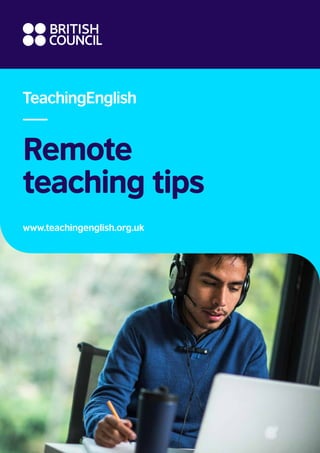
L057 te tip sheets booklet_final_v2_digital_web-1
- 2. Disclaimer: All links included in this document were active at the time of publication. The British Council takes no responsibility for the status of external links.
- 3. Contents Introduction4 Getting started with online teaching 5 Hala Ahmed Keeping your learners safe online 7 Kirsteen Donaghy Lesson planning for teaching live online 9 Karen Waterston Online lessons: a menu of ideas 11 Karen Waterston and Silvija Pozenel Supporting neurodiversity in online teaching 13 Joanne Newton and Hafiz Furqan Bashir Inclusion in remote teaching contexts 15 Hafiz Furqan Bashir and Joanne Newton Helping parents and caregivers to support remote learning 17 Andrew Foster Supporting your child to learn remotely at home 19 Danish Abdullah Maximising speaking opportunities in online lessons 21 Karen Waterston Maintaining student motivation while teaching remotely 23 Deepali Dharmaraj Using Facebook to teach English remotely 25 Radhika Gholkar Using mobile messenger apps to teach English remotely 27 Amy Lightfoot Teaching English via television or YouTube 29 Amy Lightfoot 2 www.teachingenglish.org.uk
- 4. Teaching English using SMS 31 Lesley Dick Teaching English via telephone calls 33 Radhika Gholkar Teaching English via radio 35 Vanessa Komiliades Teaching remotely with limited technology: getting started 37 Danish Abdullah Zoom: top tips for online English teaching 39 Karen Waterston Virtual field trips to support English teaching online 41 Radhika Gholkar Using your coursebook online 43 Kirsteen Donaghy, Maria Jose Galleno, Teodora Naiba, Nataliya Nayavko and Cristiana Osan Tips and tools for creating your own audiovisual content 45 Deepali Dharmaraj Assessing learners online: assessment criteria 47 Karen Waterston Assessing learners online: noticing, self-checking and online quiz tools 49 Karen Waterston Managing teacher well-being while teaching remotely 51 Amy Lightfoot with ideas from Karen Waterston, Clea Thompson and Marcus Morgan Returning to school after Covid-19 closures 53 Andrew Foster www.teachingenglish.org.uk 3
- 5. Remote teaching tips #TeachingFromHome Introduction Technology has already transformed our century. Smartphones, cloud computing, social media and videoconferencing are only a few of the major innovations that have exploded onto the scene. They have changed our lives and completely changed the ways in which we communicate and access information and learning. Many teachers have embraced this technology, not only in their personal lives, but also in their professional work and development. They have found advantages in better communication with students and parents. Teachers can quickly find tips for their teaching from websites and share ideas with their colleagues. Yet in 2020 teachers have also had to face another unexpected challenge – the Covid-19 pandemic. It has closed physical schools. It has forced school systems to find ways to continue teaching and learning remotely. It is true to say that many education systems were not prepared for this challenge. British Council research (A global snapshot of Ministries of Education responses) suggests that in some countries, alternatives to classroom instruction were not readily available. Clear plans were sometimes lacking or not effectively communicated, and teachers could not access effective support systems and professional networks. The situation made extreme demands on teachers. Even so, many showed exceptional commitment and creativity in finding ways to continue the learning of their students. They found ways to use phones and social messaging to engage students and families. They created worksheets students could do at home, created activities for social messaging platforms and learned by experience and with colleagues how to teach remotely. You can read about how teachers in Italy, South Africa, Turkey and Zambia responded to the challenge here: https://www.teachingenglish.org. uk/article/support-teachers-teacher-educators The remote teaching tips in this collection have been developed by the British Council to meet the needs for support that teachers have expressed to us. They cover the wide variety of ways in which teachers carry out remote teaching, especially where internet connectivity and access to more expensive devices are limited. They help with aspects of teaching. They also help with aspects of looking after your own and your students’ well-being and engaging the support of parents and caregivers for their children’s home learning. We know many children have missed learning during school closures and too many lack the conditions for remote learning. But the more that teachers can provide remote teaching the better. These tips provide new ideas for teachers less familiar with remote teaching. They also provide fresh insights for teachers who already teach remotely. The 21st century is the digital age and remote teaching will continue to be an important way in which learning can be accessed. These remote teaching tips will be relevant for education in the 21st century beyond the immediate response to the impact of Covid-19 on education. Tim Phillips Head, Teacher Development, English for Education Systems 4 www.teachingenglish.org.uk
- 6. Remote teaching tips #TeachingFromHome Getting started with online teaching Hala Ahmed Introduction Many classes and school systems all over the world are taking steps to offer lessons online. However, stepping into the digital world overnight can be challenging for many teachers. Some teachers find the idea of remote teaching quite overwhelming, but it can be an excellent opportunity to develop new skills. This guide is useful for teachers and teacher educators who have little experience of online teaching and need some advice on where to start. Getting started • Don’t reinvent the wheel: There are a lot of reliable online teaching and learning materials already available, so there is no need to start from scratch. • Go glocal: It’s important to think about your own teaching situation and select the tools that are suitable for you and your learners. It is good to go global, but your learners will benefit more if you choose tools and content that are applicable to your local context. • Less is more: Don’t try and use all the available tools and resources. What really matters in your online lesson is quality, engagement and focus. • Join the party: Get connected with a wider teaching community to share best practices and seek support. Providing input • Don’t assume that all your learners have excellent digital skills and will know exactly what to do. It is a good idea for you to prepare them for your virtual class by sending them some instructions on how to log in, set up their audio and mic, etc. beforehand. • Similarly, don’t underestimate the value of learner training. It is useful to dedicate your first online lesson to familiarising your learners with the platform and the tools they will be using. • You can teach synchronously (when you and your learners are online in a live lesson at the same time, e.g. using Zoom or Skype) or asynchronously (when you and your learners are doing tasks and activities at different times, e.g. using forums and social media or working on downloaded tasks and activities). Choose your approach based on what you know about your learners and your own teaching context. Usually, a combination of synchronous and asynchronous teaching is a good idea. • Don’t feel the need to try and use multiple platforms. Choose one or two that are free, easy to set up and have the features that you really need. If you want to teach synchronously, you might want to choose one videoconferencing platform (e.g. Skype) and one platform for sharing information and documents (e.g. Google Docs) where you’ll leave important messages for your learners and post assignments. • Think carefully about how you will share information – especially when using videoconferencing. You can explain but also show by sharing PowerPoint slides. You could also look for videos online that explain key concepts. www.teachingenglish.org.uk 5
- 7. Setting practice tasks and activities • It’s good to create some housekeeping rules to ensure a safe and productive learning environment. Make sure your learners and, for younger learners, their parents are aware of online safety precautions. • You don’t need to become a tech guru. Focus on the basic tools and features of the platforms that you really need. For example, muting/unmuting your learners is useful to manage background noise, and using breakout rooms is useful for group discussions. • Plan a simple structure for your lessons (e.g. a lead-in/icebreaker, language input, controlled practice, freer practice, error correction and summary). Again, think about which of these things need to be done synchronously and which can be done offline/asynchronously. • Remember to make the learners aware of the lesson focus/objectives at the beginning. • Use slides with interesting visuals rather than a lot of text to keep your learners engaged. • Personalise your activities – use parents, siblings, pets and home surroundings as assets to learning. Interviewing a parent or other caregiver could be an engaging speaking and writing activity. Receiving work from learners and giving feedback • Think about a range of ways in which your learners can receive feedback. Alongside your feedback, self- and peer evaluation are helpful to keep them engaged and focused. • Feedback should be ongoing, but you need to decide why, when and how to provide it. • Depending on the task and resources available for your learners, they might turn in their work as texts, audio or video files, or images. • You can set deadlines for learners to do the tasks you have set up. You can also set some time aside during the week to conduct a live session for questions. Things to consider • For younger learners, keep parents/caregivers informed about the technology you are using and why/how you are using it. • Your time and energy are valuable resources. Consider asking your learners to do some tasks on their own, asynchronously. • Create a safe and inclusive learning environment where learners feel comfortable to flag any unacceptable online behaviour. Useful links • Cambridge English Digital Framework for Language Teachers: https://tinyurl.com/y7u9ehe5 • UNESCO list of distance learning solutions – tools and resources: https://tinyurl.com/v8cezml • British Council guidance on online safety for teachers and their learners: https://tinyurl.com/yazgwqj7 www.teachingenglish.org.uk 6
- 8. Remote teaching tips #TeachingFromHome Keeping your learners safe online Kirsteen Donaghy Introduction If you are now using online channels to work with your learners, it’s even more important than before to check that you and your class and their parents/caregivers (for younger learners) are aware of online risks. Make sure you have shared with them the safeguarding processes your school has in place for reporting when they have concerns. It’s also worth noting that some learners with special educational needs and disabilities will need more frequent reminders about e-safety, so making it a regular topic in your lessons is worthwhile. Getting started • Work in a communal space. Use blurred backgrounds or take out of the camera view personal belongings you don’t want to share with learners. • Always use work-issued devices, email and logins, and keep your personal accounts separate – including on social media. • In your instructions, inform parents/caregivers and learners to only use their first name and first initial of the last name when logging in. This protects their personal details and reduces identification of individuals. • At the start of the lesson, explain the possible issues with online safety and remind learners how they can report if they have any concerns. • Make sure the learners are joining the calls from a living space and not a bedroom. • Tell learners to leave the door open while attending your lesson, and ask before the class starts if an adult is in the house. • Learners are only able to enter virtual classes through a waiting room. Only allow learners in who are on your class register. • Lock the virtual classroom once everyone has entered – make sure you know how to do this on the platform you are using. • If an unknown individual manages to enter the virtual classroom, evict them immediately and report this to your designated safeguarding lead. • Disable private learner-to-learner chat to reduce the risk of cyberbullying. • If you need to leave the classroom for personal reasons, put all learners on ‘hold’ before doing so. • Do not record sessions. If your school wants you to record a session, make sure parents are aware when this will happen and how long recordings are kept and who can access them. www.teachingenglish.org.uk 7
- 9. E-safety lesson ideas Online lesson agreement Work with the learners to write a classroom charter or set of rules. This is an excellent way for learners and teachers to collaborate and agree on expected behaviours, interactions, dress codes and consequences. You can draw attention to this in the introduction to each session. What to do if we’re unhappy Ask learners what sorts of things may make them unhappy and when they may need to tell a teacher or adult. For example, ‘if someone contacts you out of the class’, ‘if someone posts a photo of you online’ or ‘if someone says something nasty to you’. Show learners how they can report a concern on your online learning system or via teacher chat. Expect respect Share a story about someone who has had hurtful things written online about them. Stop and ask your learners how they think the story will end. Share the ending and discuss. What should you do if you see hurtful online posts about someone in your class? Demonstrate that you respect your learners and remind them to respect each other, as in the normal classroom. If you detect bullying, report it through established channels. Cyber quizmasters Ask learners to write a quiz on e-safety for them to ask their family members. For example: To ensure my password is secure it should: a. use three random words b. not include personal information such as a child or pet name c. be a different password for every service d. all of the above. Useful links • Resources for lessons and activities at home on e-safety: https://www.childnet.com • LearnEnglish Teens e-safety resources: https://www.saferinternetday.org/web/british-council • A lesson plan on staying safe on social media: https://tinyurl.com/yc4kk38q • Resources for teachers related to Safer Internet Day: https://tinyurl.com/y8adexmq www.teachingenglish.org.uk 8
- 10. Remote teaching tips #TeachingFromHome Lesson planning for teaching live online Karen Waterston Introduction While there are many similarities between face-to-face lessons and online lessons, there are a lot of differences too. These things are the same: the basic structure of beginning, middle and end, the principles of good teaching, the importance of learning objectives and the need for explanations. However, the delivery is different, the interactions between learners are different and, more importantly, online learning is much more intense for everyone. Getting started Converting face-to-face lessons to online ones is extremely difficult, so it’s best to start your online lesson planning from scratch. Here’s a checklist to get you started. Have you decided what you want the learners to achieve by the end of the lesson/course of lessons? Do you know how you will present the new material? What tools will you use (PowerPoint/audio/video/ images/Word doc/coursebook)? Have you decided who your learners will interact with during the lesson, when and how? Do you know how you will check your learners’ answers to the different activities? Do you know which different resources you will use? (Keep these to a minimum.) Have you worked out how long each section will take? Do you have a plan B in case the technology fails? Conducting an online lesson for the first time can feel like the first time you ever taught, so remember to keep it simple. Use fewer rather than more resources. It’s all about the planning With experience, our plans become more relaxed and more second nature. In face-to-face classes, we respond to our learners naturally and seize opportunities for learning, even if this takes us away from the plan. It is harder to do this in an online lesson. Doing detailed planning is essential. Remember, practice makes perfect. www.teachingenglish.org.uk 9
- 11. Things to consider • There is no downtime for the teacher during online lessons, so make sure you have time off in the day. • Share your materials. Planning takes longer, so connect with other teachers to share resources and ideas. Set up a shared online folder for you and your colleagues. • Use the notes under PowerPoint slides to add teacher’s notes for others to see. Lesson ideas The beginning of the lesson • Have a holding slide at the beginning, welcoming learners to the class. Include instructions of what they need for the lesson. Include a note to tell learners to test their microphone and video before beginning. Add the topic of the lesson. • Do a short warmer activity – see Online lessons: a menu of ideas: https://bit.ly/RTTOnlineMenu • Display the lesson objectives on the screen. • Do a short lead-in to the topic: ― learners brainstorm on paper what they already know, then hold it up to the camera or shout out their ideas ― poll/quiz on the topic ― jumbled word/unclear picture – guess what it is ― give a letter – learners write down as many words related to the topic beginning with that letter ― learners say what they can see around them connected to the topic. The middle of the lesson Use a PowerPoint slide/picture/video/realia/coursebook activity to introduce the topic. One huge advantage of online lessons is being able to plan your board work in advance. Use font size and colour to show different parts of speech and pronunciation, objects that move to show how sentences become questions, and images – all add to a good online lesson. Here are some ideas. • Grammar: Provide a situation that involves the use of the grammar point. Elicit example sentences and show these in context. Annotate on screen or use bold/italics to show the grammar. Elicit the rules. Learners practise in context either in breakout rooms or nominated in pairs/threes. • Reading: Put a text on the screen. Set a timer. Learners mark where they got up to. Learners mark unknown words on screen. Learners use their own dictionary (online or paper) to look up new words. Discuss in chat/ breakout rooms or nominated groups. Set comprehension questions. • Listening: Play video with audio off. Learners predict dialogue. Listen with audio and ask what was the same or different. Do a quiz/poll to answer comprehension questions. • Speaking: Learners use fingers or puppets to act out a dialogue with microphones off, then nominate pairs or small groups to have the conversation in front of the others. • Writing: Show a model. Use annotate to mark points of interest in the model. Give lots of examples. Learners do their own draft. Encourage them to ask each other for help. See Online lessons: a menu of ideas: https://bit.ly/RTTOnlineMenu for tips on how to check answers and give feedback. Remember to consider learners with different needs. See Inclusion in remote teaching contexts: https://bit.ly/RTTInclusiveteaching The end of the lesson • Use the shared whiteboard for a collaborative ending. • Use the chat for favourite words or new sentences. • Get learners to summarise the lesson. www.teachingenglish.org.uk 10
- 12. Remote teaching tips #TeachingFromHome Online lessons: a menu of ideas Karen Waterston and Silvija Pozenel Introduction We have put together this collection of short and quick ideas for you to use in your online lessons. With almost no preparation needed, these ideas can be adapted for different age groups and will help to make your lessons engaging and fun. Appetisers 1–10 The group counts from 1–10. Anyone can start by saying ‘1’. Another person says ‘2’, and another says ‘3’. There is no order. Anyone can say a number at any time. If two people say the same number at the same time, start again from ‘1’. Point to Change the view so all participants are visible on the screen (e.g. gallery view in Zoom). Teacher says, ‘Point to (name of participant).’ Everyone points to that person. Build up to saying two or three names of participants. Keep it quick and fast paced. Run and find … Teacher says, ‘Show me something yellow/round/blue/that smells nice/soft’, etc. Participants run and fetch the item to show the group. This can be adapted to run and find items that spell a word. For example, find things that spell ‘try’. Participants bring something beginning with ‘t’/’r’/’y’. Stamp the word (variation of hit the board) On the shared whiteboard/PowerPoint slide, include the words covered during the lesson – for example opposites. Participants use the arrow stamp tool (in Zoom this is under annotate stamp arrow). Teacher says the opposite, and each participant ‘stamps’ with the arrow next to the word. The arrow stamp has the participant’s name on it. Alternatively, participants can put a tick or a line or any mark from the annotate function. Girls/boys When asking for answers you can ask groups to respond, not just individuals. For example, tell them you’re going to show some pictures of objects. Participants need to shout out the words. Teacher shows the picture and says, ‘All the girls say the word’ or ‘All the boys say the word’. www.teachingenglish.org.uk 11
- 13. Coffee (energisers) Big fish/little fish Teacher says, ‘big fish’ and everyone holds out their arms as wide as possible. Teacher says, ‘little fish’, and everyone brings their hands together to make a small fish. Then, teacher says the words and the participants do the opposite action. Spider-Man, Superwoman and Batman Teacher says, ‘Spider-Man’ and everyone stands up and shoots Spider-Man webs around the room. Teacher says, ‘Superwoman’ and everyone stands up and puts one arm in front, one behind with their elbow bent. Teacher says, ‘Batman’ and everyone flaps their arms like a bat. Say them quickly. Give the students turns to call out the instructions (be careful if anyone is wearing headphones attached to the computer). Side dishes (checking answers) Mini whiteboards Participants show answers on mini whiteboards – this can be a piece of paper in a plastic bag or plastic wallet or covered in sellotape. Use a marker pen or felt pen to write. Rub it off with tissue. Pass the teacher Teacher sends answers in private chat to one participant – they provide the answers, others self-check. Gestures Use this for true/false or numbered questions. Teacher says, ‘question 1, show me’. Participants show with their hands. Thumbs up/down for yes/no. Fingers for which answer (1/2/3, etc.). Dessert (review) Graffiti wall Everyone writes a favourite word of the lesson on the shared whiteboard. Everyone draws a symbol to summarise the lesson. Everyone draws a smiley face with big smile/straight smile/sad smile to show how confident they are with using what they have learned. Word collage Start with the topic of the lesson written on the shared whiteboard. Participants make a word collage (write another word perpendicular to the main word with one of the letters in it). www.teachingenglish.org.uk 12
- 14. Remote teaching tips #TeachingFromHome Supporting neurodiversity in online teaching Joanne Newton and Hafiz Furqan Bashir Introduction ‘Neurodiversity’ describes the different ways brains develop, which result in different strengths and challenges related to thinking and learning. Some people call these differences ‘different educational needs’, ‘special educational needs’ or ‘additional support needs’. You may have heard of conditions such as attention deficit hyperactivity disorder (ADHD), autism spectrum continuum or dyslexia. Learning about specific conditions can help teachers, but it is important not to stereotype or label learners – all learners can show neurodiversity at times, especially in new situations. Neurodiversity is not the same as disability – some neurodivergent learners may have disabilities but others may not. We hope these ideas help you to make your remote teaching more supportive and encouraging for neurodivergent learners. Getting started Remote online teaching is a great opportunity to increase inclusivity for neurodivergent learners and to try out differentiation in your lessons. First, you need to get to know your learners – this is the most important starting place. Speak to learners and their parents or guardians and find out the strengths and challenges that learners are experiencing, as well as the support that is available in the home or other places. Make a list of what the learner can do and enjoys doing, and then start looking for solutions to problems they are having. This is the beginning of what is called an ‘individual support plan’ or ISP. Help learners focus Many learners will have problems focusing during an online lesson, some more than others. You can help them by structuring your materials and lesson in these ways. • Send materials before lessons to give learners preparation time, either alone or with help. • Use routines to reduce anxiety and increase clarity – for example, how you start and end a class, how you give instructions, how you share handouts. • Use fun sounds and images to show topic changes or important pieces of information and bring focus back, e.g. a picture and sound of a gong or a splash. • Control the use of the chat box as this can be quite distracting for many learners. • Watch your learners to see when they become distracted and give them frequent breaks. • Record online classes if possible – video recaps can be really helpful for learners who may have lost attention during part of the lesson. • Change activities and interaction patterns frequently (but not too fast!) to help keep the lesson moving and help learners stay focused. www.teachingenglish.org.uk 13
- 15. Differentiate your teaching Differentiation means that all learners work towards the same learning outcome, but learners are given choices about how they respond in terms of the level, the resources used and the way they do the activity. • Give options for learning about new topics or language points. For example, with a new piece of grammar students can watch a video, work through a problem with a partner or read about it alone. • A choice board is a grid divided into nine squares with nine options that learners can choose from. These can include options for responses such as drawing, writing, moving, solving problems, working alone or working together. • Try differentiating the grouping of learners in breakout rooms – you can form groups of learners with similar levels and/or interests, or you can group learners in mixed ability and/or interest groups. Increase the accessibility of your materials and resources Increasing accessibility of resources for learners with visual or hearing impairments can be helpful for everyone, especially neurodivergent learners. Here are some ideas. • Avoid images of text which cannot be highlighted or copied into a dictionary, translator or screen reader. • Use of coloured text helps some people learn but hinders others. Make sure you understand how your students react to coloured text. • Use audio and text together. When explaining something verbally, back it up with a picture. Turn captions on when you show a video and add captions or alt text to pictures on the screen. • Use sans serif fonts and do not overload PowerPoint screens with detailed text. Use a strengths-based approach Neurodivergent learners can bring a lot of strengths into the online classroom, including creativity, enthusiasm, non-linear thinking, strong focus and recall, while still experiencing challenges with the lesson. It’s important that we see those challenges as teaching problems to be solved, not as problems within the learner. We should always find ways to change online teaching and learning to support the needs of the learner, not try to change the learner to fit into the online classroom. Useful links • Four ways to support neurodiversity in the classroom: https://bit.ly/RTTUKFIETNeuro • Keeping learners’ attention in remote lessons: https://bit.ly/RTTVoicesRT • Maintaining student motivation: https://bit.ly/RTTSSMotivation • Inclusion in remote teaching contexts: https://bit.ly/RTTInclusiveteaching www.teachingenglish.org.uk 14
- 16. Remote teaching tips #TeachingFromHome Inclusion in remote teaching contexts Hafiz Furqan Bashir and Joanne Newton Introduction Remote learning can be difficult for everyone, but it can be especially difficult for vulnerable communities. These communities already experience many inequalities and switching to remote learning can create new issues. This guide describes the ways that access and engagement can be blocked in remote learning and suggests practical ideas to increase learning opportunities for all. Understanding barriers to access and engagement Language and literacy Minority-language speakers and people with low literacy levels are at risk of being excluded from remote delivery. This is because they may not have the language or literacy skills they need to access the information. Students in education systems where English is the medium of instruction (EMI), but not the home language, might be even further excluded from learning materials. If parents don’t speak English, they won’t be able to support the students’ learning. Gender During emergencies and when schools are closed, some families may believe that education is not important or that it has less value than other work or carer responsibilities. Girls and young women are often under more pressure as caregivers, and might have less time for study or work. Girls and especially boys might be encouraged to work outside the house instead of continuing their education with remote learning. In some cases, male family members might be given more opportunities to use digital devices (e.g. a phone or laptop) than female family members. Different educational needs Assistive technology is designed to improve access to information and learning. It can be an enabler for home learning, if disabled and non-disabled learners have access to the types of technology they need. Physically disabled students may need expensive hardware to take part in online or other remote learning. Students with other needs might require constant support and supervision from an adult to do their schoolwork – parents might not be able to provide this. Many teachers are unaware of how aspects of widely used technology can exclude learners who have different educational needs. Socio-economic and geographic exclusion Students from schools and families with a lot of money and resources often have the hardware and internet connections to support remote learning. However, many families will not have access to the resources they need. This includes large families with children who each need an individual device to continue learning. People living in refugee settlements, rural areas or poor communities will be disadvantaged even more. www.teachingenglish.org.uk 15
- 17. Ideas for inclusive remote teaching and learning Below are some general tips which can help to make your remote teaching more inclusive. Even if the tips don’t seem relevant to your current class, they are good habits to develop. When we consider accessibility for some, everyone benefits. Think of a ramp – wheelchair users benefit, but so do people with prams, cyclists, tired people with shopping, people with sight loss, etc. Equally, the inclusive tips below will help a lot of different people in a lot of different ways. Understanding your students • Contact students and their parents or caregivers on a one-to-one basis to identify any barriers to learning or additional support needs. This is the most important starting place. Increasing the accessibility of your materials and resources • Add alt text to pictures on Microsoft Office documents like PowerPoint and Word. This is a description of the picture (or caption) that helps people understand what the picture is about. • Capitalise hashtags. Write #ChangeMakers instead of #changemakers. • Avoid text boxes in Word documents. Screen readers can’t read these, and they can cause confusion for others. • Avoid using images of text. These cannot be read by screen readers or Google Translate. • Use a 70 per cent difference in contrast and a minimum font size of 12pt. • Avoid using only colour to add emphasis to text as many people will not pick this up. • Use clear, formatted headings and lists to help students navigate your document. • When creating presentations, use the reading order: slide title, subtitle, body text/content, slide number and footer. • Use audio messages and text messages in combination where possible. • Learn how to create accessible documents in MS Office (see links below). Teaching inclusively via videoconferencing • Turn off the students’ cameras if you need to save data. • Send materials in advance of events to give participants preparation time. • Ask participants if they have any access or engagement requirements. • Use names in discussions to help others follow the conversation. • Use breakout rooms to allow for group support. • All participants should be encouraged to fully participate in a variety of ways, but individuals have the right to opt out of certain activities. How will you manage this sensitively? • If you use videos, the videos should have subtitles or a transcript. • Whenever possible, do a practice session with students and parents to demonstrate how to access the events/ materials and how to participate fully (e.g. muting their microphone, using the chat function, raising their hand, going into breakout rooms). • Verbally describe diagrams and images that appear on slides. • Note that use of the chat box can be distracting for those using screen readers. Useful links • Accessibility in MS Word: https://bit.ly/RTTMSWord • Accessibility in Zoom: https://zoom.us/accessibility www.teachingenglish.org.uk 16
- 18. Remote teaching tips #TeachingFromHome Helping parents and caregivers to support remote learning Andrew Foster Introduction When schools are closed, parents or other caregivers may be the only adults who can support children’s learning. Good teacher–parent communication can help to continue the role of the school. This guide has ideas and advice that teachers can share with parents to help children continue learning English. Most of the advice applies whether or not families have access to the internet. Remember that in some places, many parents won’t have strong English skills themselves. However, they can still guide and motivate their children, and help them to learn. Getting started Find out how you can communicate with parents and give information to them • Ask the administration of your school if they have an email address, phone number or other contact for parents of children in your classes. • Find out who can send messages and communicate with parents. Can you do this, or can you send messages and questions to a person who works for the school, who then communicates with parents? • Send messages to parents in their own first language if you can. Communicating with parents who do not have email or online access • Can you make a phone call or send a text message? Text messages (SMS) have a length limit. Longer messages will be divided into two or more messages. Some mobile phones can only receive text. Ask parents what their phones can receive. Parents’ connections will be different because of: ― where they live ― the contract with the mobile company ― the type of phone they have ― how they can use the phone. • Smartphones can use messaging apps, but many less expensive phones can send and receive pictures and record and send speaking. Parents need a working data connection to receive or send files like pictures or sound, using multimedia messaging service (MMS). • Use a short call or message to introduce yourself and ask how the parents/caregivers and children are. Tell them what you will do. How often will you send a message or make a call, and when can they reply? For you and the parents, is the morning, www.teachingenglish.org.uk 17
- 19. Setting up learning • Send parents and caregivers a basic list of the topics that would be used in school study. • Use language that parents will understand – not grammar terms they may not know. • Tell parents about topics that connect to things in and around the home and family. • Suggest activities that are linked to these topics or to topics the child studied before at school, which they may remember. • If the family has the coursebooks, suggest sections that they can work on without a teacher. Continuing communication • Plan what you will do. Think about how much time it will take, and what times and on what days you will communicate. • Check your messages before you send them. Are they clear enough? Can the parents understand what you are suggesting? • Don’t send too many messages each day. • Try to find out if the person who has the phone is the one who spends the most time with the child. Check that messages are being passed on, if not. • Try to find out what the children enjoy doing at home and suggest activities around this. • Tell parents about any English language radio or television programmes you think are suitable for their children. You could send reminders of the programme time by SMS on the day. Things to consider • Think about families’ different situations (financial, language and otherwise). Plan how you can support them according to what they can do in their situation. • If the parent or caregiver cannot use English, suggest how they can take interest in what their children know and how they can use any games or resources with their children. Can they ask their children questions, and ask their children to ‘teach’ the parent? This gives the child a reason to remember and use what they know. • Communicating with caregivers now could build a better relationship with school, which will help teachers, families and students when it reopens. Useful links • Choose which ideas can work for the parents of your students. Remember what they have and don’t have at home: https://learnenglishkids.britishcouncil.org/parents • Advice for parents during Covid-19: https://learnenglishkids.britishcouncil.org/covid-19-support-for-parents www.teachingenglish.org.uk 18
- 20. Remote teaching tips #TeachingFromHome Supporting your child to learn remotely at home Danish Abdullah Introduction Many schools may be in the position of moving to remote learning because of external factors. In these scenarios, as parents and caregivers you have an important role to play in ensuring ongoing learning and well-being for your children at home. This document lists a few simple steps to help you be better able to achieve this. Find out what you need • Talk to the teacher and/or school co-ordinator to find out more about what tools will be used for communication with students to set tasks and assignments. • Depending on the tool, you might have to download and install some software or applications – for example WhatsApp or Zoom. • If you do not have email or easy access to the internet, it would be a good idea to request the school to contact you via SMS. • Check if you have the required coursebooks at home or not. If not, can you get them? If not, can you ask the teacher to send images of the relevant pages? You can receive these images as multimedia messages (MMS) on your phone, without needing an internet connection, or via email. Time management • Prepare a schedule: Many schools are likely to provide their students with a timetable for lessons each week, which could be a good starting point. If the school does not provide a timetable, you can make one with your child. Display the timetable clearly in your house to help everyone remember what to do each day. • Agree hours: You will need to see how many hours your child can study and where your support will be most needed. This will depend on the age of your child. Some children will prefer to study in the morning, others in the afternoon. • Reduce possible distractions: This is important while children are trying to focus on their learning. • Include short breaks: Encouraging children to relax as well as exercise is important. Children can end up spending too long sitting in the same place. www.teachingenglish.org.uk 19
- 21. Creating the right atmosphere • Try and find a space for learning where there is good light and as little noise as possible. • Studying in bed or on a sofa is tempting, but it’s not good for children’s posture or staying focused. Sitting at a desk or table is best – but remember to get them up and moving around regularly. • Encourage your children to display the work they do, or even make some posters to help their learning. Your involvement • While your encouragement will be needed, it is very important to let children work on their own too. Providing support and answering questions is needed, but overdoing it is more likely to slow their learning than support it. • If you don’t agree with something that a teacher might have said about a topic, it’s better to discuss this with the teacher and not criticise them in front of your children. This might lead to your children losing trust in the teacher and create problems when your children return to school. • You are quite likely to face situations where you might not be able to explain a subject-related concept or solve a problem, which is OK. That is why we need teachers! If this happens, try to see if you can find some help from the teacher or another family member or parent. If not, send a note to the teacher about it so that they can help your child later. when possible. Things to consider • Online safety: If your children are working online or using your phone, make sure you turn on the privacy settings. See below for a link to more information about working safely online. • Duration of study: Make sure you are not planning too long a day for your children. It is important to have fixed start and end times for their learning hours. • Patience is key: Since remote learning is new for both you and your children, coping with it will take some time and patience. Don’t expect results too quickly and remember that sometimes it will be better to just leave it and come back to it the next day. • Acknowledge effort: Acknowledging and praising effort will help motivate your children as they work through this new way of learning. Useful links • Lots of ideas for teaching English at home: https://tinyurl.com/yxsaryjg and https://tinyurl.com/ybg2okc8 • Learn about how to keep children safe online: https://tinyurl.com/y7c8gbat www.teachingenglish.org.uk 20
- 22. Remote teaching tips #TeachingFromHome Maximising speaking opportunities in online lessons Karen Waterston Introduction Developing speaking skills in online lessons is different from in a face-to-face class, but it is still possible. A little creativity and imagination are needed on the part of the teacher and the learners. Learners also need to be guided on how to listen well to each other – having a task for them while listening will help this process. Getting started • With all the activities shared below, it’s important to be clear about what specific language (vocabulary or grammar points) you want the learners to practise when you do each one. Think about how you can tailor the different ideas to suit different types of focus. • Consider what tools you have access to – do you use a platform which has breakout rooms? If so, you can use these to do small-group speaking activities. • Think about how you will give feedback on the speaking activities – are there certain criteria you can use each time? Do you need to give feedback to all students every lesson or can you focus on a few each time? • When planning a speaking activity, think about how long the activity will take. What preparation do students need in terms of language input and thinking time? If one student is speaking, what are the others doing? Plan a task for everyone as this will make the pace faster and motivation higher. www.teachingenglish.org.uk 21
- 23. Ideas for synchronous speaking activities These activities can be done live, using many different online platforms. Students take turns to practise speaking and listening to their peers. • Story starters: Start a story with a word that suggests how the story can continue, e.g. ‘Fortunately ...’ or ‘Suddenly …’. Nominate a learner to continue the sentence. This learner nominates the next person to continue. • Speak for a minute: Choose topics and put them on the board. Learners choose a topic to talk about. Give some preparation time. Learners take it in turns to talk for a minute on that topic. Give the other learners a task, e.g. listen for specific words/phrases and make a note of them. Note: this needs to be something positive rather than looking for errors. • What’s changed?: Tell learners to observe each other for a moment or two. Tell learners you will turn off everyone’s videos. They have to change one thing about themselves. Turn off videos for 30 seconds. Turn videos back on. Learners describe what has changed about each other. Repeat, but this time learners make two changes. Alternatively, turn your video off and change something about you or your surroundings. • Personalised descriptions: Learners describe where they are, the view from outside, their dream job, etc. • Puppets: Get learners to bring a puppet or draw a face on each thumb. Practise a dialogue as a whole class. Turn the audio off and learners practise their dialogues using their puppets or thumbs. • Debate 4 3 2 1: Choose a debate topic. Divide the class into two halves and assign a position (for or against). Give groups four minutes to decide their points, using breakout rooms or chat (participants can usually send messages to specific people and not the whole group). Groups choose a spokesperson, who has three minutes to present their ideas, followed by the other side. While listening to the presenters, the others make notes for their response. They have three minutes to prepare and two minutes to respond. Finally: two minutes to prepare points and a one-minute final summary. • Polls: Create a poll of a few questions (e.g. a list of options of what learners had for breakfast/hobbies/what they did yesterday). Learners answer the questions. Display the results for learners to describe. Turn the audio off while learners practise their sentences on their own. Nominate learners to say their sentences. Ideas for asynchronous speaking activities These activities are useful when practising speaking as a class, online or otherwise, isn’t possible. Learners can do these activities at home with family or alone. • Describe my room: Learners make a short video or audio recording to describe their room using prepositions of place. This can be adapted to different situations such as describing their daily routine or what they did yesterday. Note: consent is needed if any other person is in the video, so make sure learners understand not to show anyone else in their video. • An interview: Learners interview someone in their family and record the interview. The recording can then be used for listening practice with some comprehension questions. • Modelling: Send a recording of yourself talking about a topic from the course. Send the transcript of the sentences you use. Learners listen and practise copying your intonation and stress patterns. They record themselves and compare it to the original. • A short radio drama: Ask your learners to think of situations where there is a lot of drama and emotion, e.g. a sinking ship or a celebration. Ask them to write a short three-minute dialogue with at least four characters. They then record the dialogue doing different voices for each character and adding sound effects if possible. They write comprehension questions and share the recordings with the class. Useful links • Using the coursebook and breakout rooms for activities – webinar and guidance: https://bit.ly/BreakoutWebinar • Guidance on using criteria for assessment and giving feedback: https://bit.ly/RTTAssessment1 • British Council guidance on online safety for teachers and their learners: https://tinyurl.com/yazgwqj7 www.teachingenglish.org.uk 22
- 24. Remote teaching tips #TeachingFromHome Maintaining student motivation while teaching remotely Deepali Dharmaraj Introduction Helping students to stay motivated while learning remotely and without face-to-face support from the teacher or their peers can be challenging. On the other hand, teaching remotely is an ideal opportunity for teachers to try new ways of teaching, learn from their peers and colleagues, and enable their students to become independent learners. In this guide we’ll explore different strategies you can use to keep your students engaged, motivated and learning. Reasons for low motivation • In a face-to-face lesson, the teacher can respond quickly to ensure learners are on track and getting the help they need. When teaching remotely, ‘virtual monitoring’ is difficult and can take time. • Just as teachers need time to learn a new way of teaching, learners need time to learn a new way of learning. Not only are there technical skills that learners may need to learn, but the interaction between peers can also be difficult. • Technical issues related to joining an online lesson or submitting assignments electronically can cause frustration. • For younger learners, there may be a lack of support at home as parents may not have time available or have good digital skills. Learners have to manage their own work and find solutions on their own, which can be time-consuming and demotivating. • If your students are being forced to learn remotely for reasons out of their control (for example during the Covid-19 crisis or because of illness), this will be causing a lot of stress, which can make learners feel less interested in learning. • If you are new to remote teaching, you are learning too, and your learners may not realise this. Lessons may not be as structured and organised as students may expect and this can cause demotivation. www.teachingenglish.org.uk 23
- 25. Ideas for motivating your learners • Ask your learners what they think would help them to feel more motivated: There are many ways to do this, and it depends on their age and level. You could ask them for ideas for how to do an activity, to vote on the lesson they liked the best or to suggest ways in which subsequent lessons can be taught. • Vary lesson types and try to have three or four different structures: For example, for one lesson topic, you can use a flipped approach where you ask the learners to read a text beforehand and then follow up on language and comprehension in class. For another, ask the learners to work in small groups to do a project based on the topic of the lesson. Also, for older learners, try assigning different sections to learners to teach the other students. • Break lessons down into smaller chunks: This way, if you have any technical difficulties, you can always complete parts of the lesson later – or set tasks as homework. • Keep your sense of humour: You won’t get everything right, and that’s OK. Smile and move on. • Assign roles and responsibilities: Depending on the age and level of your learners, you can assign tasks such as being a group lead for projects, taking the register or being the ‘mute master’ to ensure everyone stays on mute during presentations. • Refer to assignments and comments learners have made: Try to personalise the learning as much as possible. • Have multiple ways of connecting with your learners: Don’t depend only on online live (synchronous) meetings but also connect with your students in an asynchronous way, for example through WhatsApp and email. Troubleshooting and preparation • Safety first: When preparing a remote lesson, consider any risks to the learners. Always read reviews about the teaching tools you are using and look at the safety and security features. • Practise, practise, practise: The more you try different ways of teaching, the better you will become. It’s a good idea to do a practice lesson with friends and family if possible. • Prepare for the technology not to work: This happens to the best of us! Always have a back-up plan. This can be a homework task or project which can be sent to learners on WhatsApp, email or SMS. • Dealing with difficult behaviour: As you know, children have different ways of reacting to stress, and some learners may disrupt the lesson frequently. To reduce this, have clear guidelines and rules and get learners to agree. Talk to individual learners separately if their behaviour is repeated and find out how you can support them. • Support groups: You need support too! Join a teaching community online (e.g. the British Council Teacher Community on Facebook) or create one with teachers in your school. Use this group to exchange lesson ideas and resources and provide moral support to each other. You can even schedule regular ‘virtual coffee breaks’ and meet online. Useful links • An article about keeping learners’ attention while teaching remotely: https://bit.ly/RTTVoicesRT • Some free resources for autonomous learning: https://bit.ly/RTTAutonomous • A recorded Facebook Live session on motivating learners: https://bit.ly/RTTFBMotivation • More ideas for making your online lessons engaging for learners: https://bit.ly/RTTOnlineMenu www.teachingenglish.org.uk 24
- 26. Remote teaching tips #TeachingFromHome Using Facebook to teach English remotely Radhika Gholkar Introduction Facebook is a widely used social media platform. In places where teachers and their learners may not have access to advanced digital tools or infrastructure for learning, Facebook is a quick and readily available platform. Learning through Facebook is also likely to build learners’ digital skills. Getting started • You will need to help learners create their own Facebook accounts, if they don’t have one already. You may want to encourage learners to create a new account, specially meant for your lessons. This way learners won’t be distracted by posts or messages coming from their friends or family members. • Create a separate Facebook account for yourself, too. This is highly recommended and will help you protect your own privacy. • Once the accounts are ready, you will need to create a ‘closed’ group which is just for your lessons. You may want to further divide the class into smaller groups and create separate Facebook groups for your learners. This way, you will have one main group to upload all the common content and sub-groups where you can post specific tasks and activities suitable for each group. Every learner will then have access to two groups each. • You will need to plan how you will use the platform, for what, at what times. You may want to make a short video introducing yourself and explaining exactly how the lessons will take place and what you expect from your learners. Providing input • To provide information, explain concepts or set tasks you can use the feature called Facebook Live. If all your learners can’t be present for the live session, they will still be able to watch the recording later. • You can also upload things like recorded stories, listening texts or videos explaining concepts or pronunciation and then set tasks based on these. • If you want to help learners with their reading, you can simply post text for them to read or share links to other reading texts or sources for your learners to access. You will have to keep copyright restrictions in mind while identifying sources. www.teachingenglish.org.uk 25
- 27. Setting practice tasks and activities • If you have ready tasks in your coursebooks, you can simply refer to those or scan them to upload on the group. • You may want to plan a series of posts with tasks and activities and keep posting one task daily to keep learners engaged and motivated. • You can also set up quizzes at the end of every week to check learning. • You can post pictures and videos to help learners initiate discussions, setting tasks around these. • If you want to get learners to do some speaking practice, you can get them to upload recorded audio files. Learners need to be comfortable with this as their audio files can be accessed by other learners. Receiving work from students and giving feedback • You can set deadlines for learners to comment on or do the tasks you have set up. You can also set some time aside during the week to conduct a live session for questions. • Depending on how many learners you are working with, you may want to allow learners to send in responses for selected tasks directly on Facebook Messenger. They may feel more comfortable doing this than posting their work for everyone to see. • For longer written tasks, learners can upload images of their written tasks for you to assess. • Encourage learners to maintain a notebook to record their learning. Things to consider • Access, permission and privacy: You will need to find out how many of your learners have access to Facebook using either their own device or one belonging to their parents or caregivers. You will also need to seek permission from parents for learners to use Facebook at dedicated times. • Group rules: It’s a good idea to agree a few ‘dos and don’ts’ for the group – agree what behaviour is and isn’t acceptable. • Safeguarding: Facebook recommends that only people over the age of 13 set up their own accounts. In some countries the recommended age may be higher. Don’t ask learners to post pictures or videos of themselves. You will need to make sure that both the parents and their children understand how to set privacy filters. Make sure you make the groups private too. Useful links • One-hundred ideas for using Facebook with your students: https://tinyurl.com/yaj9lwjf • A lesson plan all about Facebook and social media: https://tinyurl.com/yb7ch6ua www.teachingenglish.org.uk 26
- 28. Remote teaching tips #TeachingFromHome Using mobile messenger apps to teach English remotely Amy Lightfoot Introduction Using a mobile messenger app such as WhatsApp is one way to support the remote learning of English and other subjects. This is especially useful when learners or teachers can only use the internet on their mobile phones or have limited data. There are a variety of ways that these apps can be used. You will need to think about the situation that most of your students are in and then design your approach and activities. Getting started • Find out how many of your learners you can reach using the messenger app you want to use. Younger learners should use a phone belonging to their parents or caregivers. You will need to ask their permission to use their phone number to add them to a class group. • You can have one group set up for the whole class which is ‘broadcast only’ – this means only you (the group administrator) can send messages. Once you’ve set up the group, go to ‘Group settings’ and choose ‘Only admins’ under ‘Send messages’. Use this group to share important information with the whole class and their parents when you don’t need them to respond. • You can also create separate groups within the class, perhaps up to ten students in each one. This will make the conversations easier to manage. • Planning is key. Plan a programme of work for your students that you can deliver by phone. Try to plan a week of lessons or content at a time. Write down what you want your students to have learned by the end of the week. Providing input • You can send a short video to say hello to your learners and tell them the plan for the next few days, each week. You can also send your message as text for learners with limited data. • It’s easy to share new vocabulary items. Try sharing a few words each day. You can share photos of objects or drawings to explain the words. You can record yourself saying the words and send the audio files. • You can draw out diagrams or what you might show on the board in the classroom on a piece of paper. Take a photo of it and send it to the group – it might be easier to do that sometimes than writing information out as a text message. • Share short poems as text or audio files. Introduce new vocabulary. Send some questions for the learners to answer about the poem. www.teachingenglish.org.uk 27
- 29. Setting practice tasks and activities • Tasks can be based around the coursebook, if you’re sure all your learners have one at home, or they can be standalone but linked to the curriculum. • A daily task or challenge can keep learners practising their English skills regularly. Be clear about exactly what language or skill they are learning or practising with each task. • You can do text-only quizzes asking the learners to answer questions, match definitions or halves of sentences, or complete gaps in a short text. • If your students can get online easily, you can send links to other content online via the group chat. Check the links carefully to avoid sharing inappropriate content. • Try to make use of the learners’ own environments. For example, find five things in your house that begin with ‘s’, or more challenging, find one thing for each letter of the alphabet in your house or neighbourhood. They can also do interviews with family members using their home language and then report back in English or write stories for younger siblings. Receiving work from students and giving feedback • Set tasks for learners to do whenever they can, but make yourself available at specific times each day to answer questions. This also helps parents know when their kids need to use their phones. • Even though they’re receiving the input on a mobile, ask your learners to have one notebook where they do all the work you give them. This will help them to review the language they’re learning. • Depending on the task, learners might send you their work using text, an audio file or a photo of work they have done. • Don’t forget to ask your learners and parents for feedback on your teaching – they might have some good ideas for how they can keep learning remotely, with your support. Things to consider • Permission and privacy: It’s not recommended for teachers to connect directly with younger learners on their mobile phones. You will need to get permission from their parents or caregivers to set up the groups. • Data usage: Some people won’t have a lot of data available for the lesson content. Think about how you can share content using only text or small files. • Group rules: Your class’s first task can be to agree rules for the group using modals must, mustn’t, should, etc. Useful links • A blog on a teacher’s experience of using WhatsApp: https://tinyurl.com/y7kvxubq • A blog on using WhatsApp to support teacher development: https://tinyurl.com/ybr7hp7v www.teachingenglish.org.uk 28
- 30. Remote teaching tips #TeachingFromHome Teaching English via television or YouTube Amy Lightfoot Introduction In some contexts, governments and school systems are looking at how they can use television or YouTube to continue learning when schools are closed. Here are some ideas for how simple lessons can be structured and supported to improve learning opportunities. Getting started • In some countries, there are established television channels specifically for educational programmes or set times during the day when this content is broadcast. Find out what schedules are being created and how you can contribute your content and skills. • If you’re thinking about using YouTube, set up a channel (see Useful links below). • Remember you have the option of doing both live and recorded lessons. • Be clear about whether the lessons should focus on reviewing and revising content or introducing new concepts. This will affect how you design your content. • Look at the curriculum that the students need to follow – either national curriculum documentation or their coursebook syllabus – and design your lessons accordingly. • Think about who your target audience is – what age groups do you expect will watch? Do you need to design lessons for different age groups or different levels of knowledge and skills? The more focused this is, the better your content will be. • Decide what technology you need to use. Do you only need to write the lesson scripts for someone else to present, or do you need to record them too? If you are recording, check what file formats and quality the broadcast service requires from you. • Have a structure for your lessons – a beginning, middle and end – but also vary the input and activities to keep your learners engaged. If you have access to the internet, watching other people teaching English on YouTube can give you some ideas for your lessons. Remember that you will need a balance of presenting new language and opportunities for the learners to practise or review what they have learned. www.teachingenglish.org.uk 29
- 31. Presenting new language and content • Be clear about what language or skills you want to cover during each lesson. • Telling stories is a great starting point for introducing new language and practising learners’ listening skills. You could also show text on screen, or present new language using pictures or actions, avoiding long explanations. • If your target viewers are likely to share a common home language, use this to explain concepts or key vocabulary. • Invite friends or family to help illustrate language. Do short interviews or act out scenes with them. Ask viewers to listen out for key words or answer comprehension questions. • Try and film in different locations to show language being used in many different situations. Practising and revising new language and skills • Use the live lesson to focus on practising listening and speaking skills as much as possible. Encourage learners to repeat words and phrases, answer questions out loud, and write things down when they need to. • Try to include fun quizzes during the lessons – learners can collect points. • You can set tasks at the end of the lesson for learners to do at home. Give clear instructions. If possible, provide a way for them to share their work. • Find out if there is a way to provide extra activities by distributing a publication or in the newspaper. Content can be distributed as PDFs via services like WhatsApp if it’s not possible to send out hard copies or share online. Filming and editing the content • Try to film your lessons in front of a colourful and attractive background. You can include realia (real objects) or even costumes while filming to make it interesting, or puppets for younger learners. • Use good lighting and avoid having light behind you. Look straight into the camera if speaking directly to learners. • Use a board to show written language and explanations, or show the words on screen in a large, clear font. • Remember to include ‘wait time’ when you are teaching live – this means time for the viewers to reply or respond to questions you ask them or to repeat language you model. For example, you might say: ‘OK, children, we’re going to play a game. Are you ready? [wait] I can’t hear you! Are you ready? [wait] Yes! I’m ready too. Let’s play!’ Things to consider • Copyright issues: You might want to use some video content or read a book aloud as part of the television lesson. Check carefully what copyright restrictions there are for any content that you don’t develop yourself. • Making lessons interactive: Combine the lessons with other technologies to receive feedback and responses from learners. Use the YouTube comments function or set up a Facebook group. On television, your institution or the government department responsible for broadcast can set up a phone hotline for students to ask questions. You could also provide a phone number for SMS or calls, which can be received by the teacher live on air. Useful links • An old publication with useful ideas for using media, including radio, to teach English: https://bit.ly/UseOfMediaELT • More ideas about creating audiovisual content: https://bit.ly/RTTAVContent • Setting up an educational channel on YouTube: https://bit.ly/EduChannel www.teachingenglish.org.uk 30
- 32. Remote teaching tips #TeachingFromHome Teaching English using SMS Lesley Dick Introduction In contexts where connectivity is poor and smartphones are not the norm, teachers, learners and parents can be supported through SMS. Written text involves low levels of data so it is low cost, it does not require many technical skills, it can be sent to individuals or groups and it can be interactive or non-interactive. This document provides practical ideas and activities for enhancing English language teaching and learning through the use of standard SMS. Providing instructions and information SMS can be used by a school or government department to give instructions or information to teachers, and by a teacher to reach learners or parents. Types of information that can be sent this way might be reminders of key dates, homework, preparation, deadlines, updates on marking, assignments available for collection or larger tasks with clear deadlines and chunks. Here are some examples: • School to teachers: Complete pages 12–15 in workbook for Grade 6 by Friday | All absences must be sent to the principal by Thursday. • Teacher to older learner: Write a 50-word paragraph on pollution. Use at least 6 of the new vocabulary items from Tuesday. Send one example to your teacher. | Make a list of 10 dos and don’ts for the kitchen. Use ‘must’ and ‘mustn’t’. Send them back to your teacher. • Teacher to parent or younger learner: This week’s treasure hunt – every day, find 5 things in your home and text your teacher the words – Monday: find 5 yellow things / Tuesday: find 5 heavy things / Wednesday: find 5 cheap things / Thursday: find 5 sweet things / Friday: find 5 colourful things. | Text one word for each of the first 10 letters of the alphabet. Combining SMS with other low-resource media • Decide on a television or radio programme that will be broadcast soon. Ask your learners to watch/listen. SMS questions and new vocabulary to look out for. Even if the programme is in another language, you can still ask and answer questions in English. • Ask learners to read an article in an English language newspaper and answer generic SMS questions on it – e.g. who? / what? / where? / when? / why?. Text others their recommendations of things to read. • Listen to the news in English on television or radio and note down key events and details. Using this, students write sentences about the news story and SMS these to the teacher. www.teachingenglish.org.uk 31
- 33. Language input Agree days to send out different kinds of information. Students need to note the SMS text you send in their notebook. You could have a week focused on vocabulary (see example below), then the following week focus on grammar revisions, the next week pronunciation. • Monday could be new vocabulary items: e.g. rescue (v) – save somebody or something from danger, e.g. She rescued the child when he fell into the river. • Tuesday could be collocations: e.g. heavy rain (col) – a lot of rain, e.g. Heavy rain has been forecast for Colombo. • Wednesday could be idioms: e.g. make do with something (idiom) – use something that is not very good, because there is nothing better, e.g. We didn’t have a table, but we made do with a box. • Thursday could be UK vs US English: e.g. lorry (n-UK) = truck (n-US) – a big vehicle for carrying heavy things, e.g. He drove the lorry full of vegetables from Kandy to Colombo. • Friday could be learner training tips or a ‘did you know’ question, e.g. Set goals for yourself such as learning 10 words a week or giving a presentation in English next month. Goals will keep you motivated | Did you know the most common letter in English is ‘e’? • Weekend homework could involve learners writing a short story (30 words) using as many of the new words/ phrases as possible. Things to consider • Permission and privacy: For kids and teenagers you’ll need to make sure parents or caregivers know that you plan to use SMS to contact them. Ask permission to use parents’ phone numbers for younger learners. • Sending SMS to groups of students: Sending out SMS to a group is possible with some mobile providers. Check with the one that you use how you can do this – it could save a lot of time. • Character limits: Check what these are with the main mobile providers your learners might be using. Some services have a 160-character limit, for example. • Cost: While it is inexpensive it still costs money and your learners or their parents may not be prepared to spend the money. • Feedback: Students will need to know how they are doing. If classes do a series of activities over a week, text the answers to the group at the end of the week. Feedback on individual writing can include emoticons or emojis for praise along with error correction. • Preparation: Planning lists of content for language input can be quite time-consuming; however, this can be based on a coursebook syllabus. Planning is important to ensure you are clear about what you want your students to learn. Useful links • A guide to teaching and learning via mobiles: https://tinyurl.com/o6fafns • An introduction to mobile learning: https://tinyurl.com/yaxxjk2a www.teachingenglish.org.uk 32
- 34. Remote teaching tips #TeachingFromHome Teaching English via telephone calls Radhika Gholkar Introduction In very low-resource contexts, where learners have very limited or no access to the internet, computers or smartphones, basic phones can be used to teach and support learners to learn English. There are various ways you can use telephone calls to teach using a project or activity approach and the environment around the learners. You will need to think about who you are planning to teach, their environments and their motivation levels as you plan your input. Getting started • You will need to find out how many of your learners have access to a basic telephone or a mobile phone. You will also need to seek their parents’ or caregivers’ permission for learners to use the telephone at specific times. • Before you start teaching via telephone, it will be useful to do a small introduction or orientation call or send a written message to help parents and learners understand your plans and approach. • You can use the phone to give one-to-one lessons, communicate about tasks you want them to do or as a helpline – or do all of these! Planning will be very important. • Draw out a programme for one week to begin with. Clearly identify the outcomes you want your learners to achieve. At the end of the week you can reflect on how the process has worked and then make changes. • You may also want to consider using a bilingual approach while doing lessons via telephone. This will help learners feel comfortable and help you teach more effectively without any visual aids. Providing input • Telephones work quite well for one-to-one lessons. Learners from higher grades, e.g. secondary level, are likely to benefit more. You will need to keep the lessons short – especially if you have many students to call each day – and plan lessons in detail. Setting some tasks at the end of each lesson provides more practice and gives a focus to the next phone call. • If you have too many students to do one-to-one lessons, you can do very short phone calls just to set up the tasks you want them to do. You can put the class into groups with a group leader who is responsible for calling the other members of their group to explain the task. Your learners can then use the telephone as a helpline to report back to you on the task or ask you questions. • If your learners have some access to the internet, you can send the lesson and tasks via email and then use the phone to follow up and as a helpline. www.teachingenglish.org.uk 33
- 35. Setting practice tasks and activities • You can plan lessons based on the coursebook. However, bringing your learners’ environment into the lesson can work really well. Set tasks which encourage them to explore and describe their surroundings. • You can also choose a daily theme for your lessons, e.g. the environment, friendship, family. Choose 3–5 new words to teach. Then set a task to practise using them – the students do the task in a notebook and report back next time you speak. • Reading, listening and speaking tasks will work well, so songs and stories can be included to a great extent in your lessons. Read or sing something short to your learners, then ask them some comprehension questions. You can also set them a reading task (e.g. in their coursebook) before each phone call, then use the call to talk about what they have read. • You can also set up practice speaking tasks that in real life require learners to be on the phone, e.g. a phone conversation between friends, ordering something on the phone, booking a ticket. Receiving work from students and giving feedback • You can set tasks for learners to do in their own time, but it will be important for you to be available at specific times to help and support them. • If your learners have access to email, they can send their work to you this way – perhaps once a week if it is difficult for them to access a computer. • Ask learners to maintain a notebook to record important words and phrases they learn. • Don’t forget to build in some review and revision of things you have covered earlier. Things to consider • Permission and privacy: For kids and teenagers you’ll need to make sure parents know about the phone lessons. You will need their permission, especially for the one-to-one lessons. • Phone bills: Check how much it is going to cost to make the phone calls, for you and your learners. Make sure your learners and their parents know how much they will need to pay, if anything. Useful links • Some ideas for telephone role plays: https://www.teachingenglish.org.uk/article/telephone-role-plays • Short texts you can read to your learners as listening practice, with activities: https://learnenglishkids.britishcouncil. org/reading-practice www.teachingenglish.org.uk 34
- 36. Remote teaching tips #TeachingFromHome Teaching English via radio Vanessa Komiliades Introduction In many low-resource contexts, a radio learning programme for out-of-school students means more students can learn, compared to using a television- or internet-based solution. In areas where television, internet and smartphone coverage are low, ‘non-smartphones’ and simple analogue radios are often available in students’ homes, and these devices can access broadcasted lessons. Simple audio-based lessons can be developed to reach and support learning in the home, with few resources needed on the side of the parents and students. Getting started • Do your research: You will need to investigate radio coverage in your country and look into which radio stations can cover different regions. You may need to broadcast the lessons on multiple stations to maximise coverage. • Decide on length of lessons and frequency: How long will each lesson be? Often for radio, shorter, more frequent lessons are most effective. Repetition is also valuable. The same lessons can be repeated at different times of the day or twice a week. • Advertise the schedule: It’s important to raise awareness and advertise the lessons in as many places as possible. You can include messages for parents in the adverts and also remind them to support their children to listen and help them to be prepared for the lesson with anything they might need (e.g. a notebook and pencil). Planning lesson content • Agree a scheme of work: Are the radio lessons going to cover new topics or review and consolidate previous learning? Are they to be linked to the national curriculum or any coursebooks that learners may or may not have access to in their homes? • Starting and finishing lessons: It helps to use a lesson format that students will learn to recognise, for example starting and finishing with a song that students can join in with. • Keeping students engaged: The lessons need to be fun and interactive to keep students interested. Include lots of activities that require students to participate, e.g. guessing games, activities where learners have to point at objects or do actions, and stories that students can join in with and do actions to. • Helping students understand: If students are young or at a low level, then understanding radio lessons can be a challenge. During a face-to-face lesson you can use lots of visual clues, such as gestures and images, to help students understand, but for radio they have to rely on listening skills alone. To help, include lots of sound effects, keep instructions clear and simple, and give an example for each activity. If possible, include some basic instructions in the learners’ home language too. www.teachingenglish.org.uk 35
- 37. Tips for teachers • Make sure your students know when and how to listen. • If you have contact with your students via phone, SMS or online, link that to the radio lessons. Send short quizzes after each lesson via SMS or include pre-listening preparation and follow-up activities in any online work. • Set students ‘homework’ to do after each lesson. Completing writing tasks during the radio lesson is not necessarily the best use of broadcast time, so use the radio lesson for listening and speaking, and follow up with some written tasks. • Try and be creative – can you write a short story and read a section of it out each lesson? If you always end each section with a ‘cliff-hanger’, this can encourage the students to listen to the next lesson. • Use the lessons as teacher development activities too – can you use some of the same activities in your classes when you return to school? Which of your best classroom activities can be adapted for radio? It’s really useful to share ideas with other teachers. Tips for parents Try to share these ideas with your students’ parents or caregivers so that they can support them with their learning. You could share these via SMS or as part of the advertising you do about the radio lessons series. • Make sure your children know when and how to listen. • Help your child to prepare for the radio lesson by completing any preparation tasks and having a notebook and pen with them ready for the start of the lesson. • Join in the lesson with them! You can support them to understand, and it can be fun to do the activities together. Siblings can also join in. • Make notes of what the teacher says during the activities so that you can review with your children after the lesson. • Remember any fun songs or games used in the lesson. You can repeat these yourself with your child later. Useful links • Ideas for songs, stories and activities to adapt: https://learnenglishkids.britishcouncil.org/ • An old publication but with useful ideas for using media, including radio, to teach English: https://www.teachingenglish. org.uk/article/use-media-english-language-teaching • A series of radio programmes for teacher development from India: https://www.britishcouncil.in/teach/teachingenglish- radio-india • Some examples of radio dramas for English language students: https://www.bbc.co.uk/programmes/p02pc9s1 www.teachingenglish.org.uk 36
- 38. Remote teaching tips #TeachingFromHome Teaching remotely with limited technology: getting started Danish Abdullah Introduction In contexts where most students have limited to no access to the internet, it may be quite challenging to prepare yourself to teach English remotely. In such a scenario, you will benefit from some preparation and research into different options before starting to teach. You will need to think about the situation for the majority of your students and design your approach and activities accordingly. Below are some tips to help you get started. Considering your context Think about your own and your students’ access to and use of technology to decide what platform(s) can be best to support remote teaching and learning. Access to the internet • You will need to find out how many of your learners have access to the internet. If they do, find out how they access it (on a laptop/tablet/phone?) and how much data volume and bandwidth they have available. • Do they use any social media platforms such as Facebook? Do they use any messenger apps such as WhatsApp? • If your learners can get online, what type of content do you think they will be able to access? Videoconferencing? Online courses? Or will this be limited to using messenger apps and/or social media? No access to the internet • Find out whether your learners use their own phone or a phone belonging to their parents. For younger learners, communicating by telephone with their parents’ or caregivers’ phone is strongly recommended. You will need to ask their permission to use their phone number to add them to a class group. • If they have access to a mobile phone, can you send SMS and MMS for communication and study materials? • If the majority of them do not have reliable phone access, how else can you communicate? Think about their access to television/radio or print media. However, remember that using television/radio or print media for teaching is likely to require more support from your department. • Can some of your school administrative staff help you send printed study materials to students each week? www.teachingenglish.org.uk 37
- 39. Ways of teaching remotely with limited technology Phone or SMS • You can set simple tasks on a daily or weekly basis where suitable for you and your learners, using either SMS or phone calls. Check if you can make conference calls, if needed. • Agree days to send out different kinds of information. Students need to note the SMS text you send in their notebook. You could have a week focused on vocabulary, then the following week focus on grammar revision, the next week pronunciation, etc. • Find some more ideas for teaching via SMS (https://tinyurl.com/y98bwm86) and by telephone (https://tinyurl.com/yam9l8yp) on the TeachingEnglish website. Social media • You can create a closed group on Facebook or WhatsApp and use it to set tasks, share learning materials and collect homework and assignments. • Using Facebook Live and/or video call on WhatsApp can be an effective way to have real-time interaction with learners to introduce new concepts and clarify doubts. • Find some more ideas for teaching via Facebook (https://tinyurl.com/yckhyand) and by WhatsApp (https://tinyurl.com/ycj6g9t5) on the TeachingEnglish website. Television, radio or print media • If you’ve received approval and can broadcast lessons via television or radio, you could set tasks for your learners for the day/week as per the schedule. • Radio and television might be useful to help your students with pronunciation and listening skills. Even reading a storybook aloud and teaching new vocabulary can work well. • Print media is more suitable to promote reading skills and set practice tasks for grammar and vocabulary. You can generate interest in reading using comic strips and stories, for example, and set writing tasks based on those. Things to consider • Permission and privacy: For kids and teenagers you’ll need to make sure parents know about the groups you’re setting up. Some kids will need to use their parents’ phones. One-to-one contact between teachers and students is not recommended. • Data usage: Some learners won’t have a lot of data available for their lesson content. Think about how you can share content using only text or small files. • Health and safety: If you are using any print media or materials, make sure you’re meeting safety precautions (for example, during the Covid-19 crisis to eliminate any fear of virus spread). www.teachingenglish.org.uk 38
- 40. Remote teaching tips #TeachingFromHome Zoom: top tips for online English teaching Karen Waterston Introduction Zoom is a powerful new tool that everyone is becoming increasingly familiar with. Here are some useful features and some ideas for the classroom. Sharing screens, video and audio Share a video (Location: Share screen Optimise screen sharing for video clip) This allows you to play a video in full screen and share it with your students in real time. Share a section of your screen (Location: Share screen Advanced Share portion of screen) This enables a section of your screen to be shown. This is useful for guessing the topic, picture or word, e.g. ‘It could be/might be/I think it is …’. Pause share (Location: Share screen Top menu bar Pause share) This freezes your shared screen, similar to freeze frame on a projector or interactive whiteboard. Put up a riddle/ vocabulary opposites/instruction. Learners do the short activity while you navigate to your next slide. Your learners won’t see the ‘behind the scenes’. Share computer sound (Location: Share screen Advanced Share computer sound) This allows you to play audio files/sound without having to share your screen. This means easier navigation and more visibility of everyone on screen. Whiteboard and annotation on screen Whiteboard (Location: Share screen Whiteboard Share) You can use this the same way as a board in your face-to-face classroom. Participants can also use the tools to write on the board. You can control this by going to the menu bar at the top of your screen, while sharing. Click the three dots (‘More’) and choose ‘Disable participants annotation’ or ‘Show names of annotators’. Annotation This enables participants to annotate on a shared screen. The tools available will vary, based on the version of the Zoom desktop client or mobile app and your device type, but participants can draw and highlight on the screenshare. Annotation can be for eliciting error correction, getting participants to ‘vote’ for/indicate the best ideas on the screen, describe and draw, etc. www.teachingenglish.org.uk 39
- 41. Communicating separately with groups or individuals Attendee on hold This allows the host to temporarily prevent any students who are on hold from seeing and hearing the other students. You can use it for games such as ‘back to the board’, where you share a clue with the group while the person doing the guessing is on hold. Private chat This is a useful function for sending praise and prompts to individuals. It’s also useful to replace whispering in a learner’s ear, for example for charades, Taboo or Pictionary. With a pre-prepared list of sentence halves/ opposites/sounds, these can be sent to individuals to find their partner or group. Breakout rooms You can use these for pair and groupwork activities. If you give groups slightly different activities, they will be more motivated to listen during a plenary feedback session. Remember to put instructions on screen before putting learners into breakout rooms. Send instructions in the broadcast to all rooms (Location: Breakout rooms Broadcast to all). When visiting breakout rooms, keep your video and sound off. Classroom management Rename (Location: Participants Blue / More button next to the name Rename) Put learners in groups and share the lists on your screen. Ask them to rename themselves according to their group number. Allocate them to breakout rooms by putting all number ones in breakout room one, etc. Virtual background (Location: ^ symbol next to video Choose virtual background) This allows learners to choose their own background. This is good for privacy so that learners don’t have to worry about what’s behind them. You can also use this for language practice. Learners describe where they are to each other; this can include what they have packed to go there, etc. Groups can also plan a story around a virtual background. Things to consider • Screen breaks are important: If you’ve got a class that is running for more than 45 minutes, try to build in some activities or time where your learners are moving or working away from the screen. • Practise, practise, practise: Find some friends and family to practise with. This will help your confidence and avoid technical problems during lessons. • Safety and privacy: Make sure you set up each call with a password which is only shared with the learners on your register. Lock the meeting once everyone has arrived. If someone you don’t know joins the meeting, eject them immediately (Location: Manage participants More (next to participant name) Remove). www.teachingenglish.org.uk 40
- 42. Remote teaching tips #TeachingFromHome Virtual field trips to support English teaching online Radhika Gholkar Introduction Virtual tours of museums, wildlife safaris and space stations or online art exhibitions can be very useful for providing a change of pace while teaching remotely and making online lessons visually vibrant, relevant and fun. There are a wide range of online tours available from all over the world. This is a wonderful opportunity to bring culture and life into your virtual classroom. Getting started • Do some research into the types of tours that are available to choose the one most appropriate for your learners. Consider the content but also the type of audio/video support they provide (including language levels) and any wraparound resources. • You will need to help learners become familiar with navigating the chosen website. These websites often require learners to use several functions, such as the arrow keys on the screen, screen tabs, etc., to virtually ‘move’ through a museum or a space station. It’s a good idea to do a quick orientation before you set up any activity. • Planning is key. This will help learners stay on track, ensure you have appropriate content for your lesson and potentially reduce risks to your learners. • There is often a lot happening in these virtual tours, so you may want to select specific artefacts or sections to focus on in the lesson. This will ensure your learners don’t get distracted on the website and stick to the task. • Be clear about what the learning objectives are for your visit, in terms of both language and skills development. • Most wildlife safaris are live, so you may want to find a recording for your lesson to help you plan. Ideas for pre-visit activities • Send short reading/audiovisual content, related to the topic, as pre-visit tasks. This is a good way to provide input which will then be supported by the virtual tour. • Set up activities which require learners to guess what the visit will be about. You can use jumbled words/ phrases, incomplete pictures, audio description or clues. • Announce the visit and ask learners to conduct interviews with friends and/or family members about the location of the visit – what do they know about it already? • For a wildlife safari, you can ask learners to guess the animals they may see. • Ask younger learners to imagine what it will be like and draw what they expect to see. • Give a list of three locations and ask learners to vote. To do this, they take a quick look at the tours to make their choice about which to look at in detail, with tasks. www.teachingenglish.org.uk 41
- 43. Ideas for activities during the visit • Guide your learners through a virtual tour yourself during the lesson and give information, with your learners answering questions you have shared with them. • If the virtual tour helps you teach a topic or language point from your coursebooks, you can teach those points and then take a short tour to ‘show’ what you taught. • Teach directions using virtual tours. You can give a set of directions to different groups and ask them to locate the object or painting the directions lead to. This can also be a competition. • Set up different locations for different groups and then come together to discuss what they saw. • Set up a treasure hunt. Ask different groups to find a specific artefact and note the location and the information about the artefact. • If you are using a wildlife safari, ask learners to write a story based on what they see. Ideas for activities after the visit • Do a quick quiz based on the virtual tour. • Ask learners to create a virtual tour of their own homes, gardens or parks nearby. • Set different writing tasks for learners. They can write stories, blogs, reviews, emails to friends/family or poems. • Select four to five artefacts or objects that they have seen during the virtual tour. Ask the learners to find more information about these and then record a short audio file to introduce the object to the rest of the class. Things to consider • Permission and privacy: For kids and teenagers you’ll need to make sure parents know about the virtual tours or wildlife safaris you are using for your lessons. You may want to orient parents to your lessons. Make sure you check privacy settings on the sites your learners will visit. • Data usage: For these activities, learners will need good internet connectivity and a computer or a laptop. Useful links • An article from Time Out magazine with links to virtual tours: https://bit.ly/RTTTimeOutTours • Virtual wildlife tours: https://bit.ly/RTTWildlifeTours • Good Housekeeping’s list of best virtual tours: https://bit.ly/RTTGHTours Note: The idea for this document came via the teacher survey we released in March 2020. As the survey was anonymous, we are unable to credit the person who mentioned the idea, but thank you! www.teachingenglish.org.uk 42
