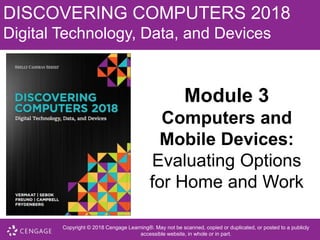More Related Content
Similar to Lecture 3.pptx
Similar to Lecture 3.pptx (20)
Lecture 3.pptx
- 1. DISCOVERING COMPUTERS 2018
Digital Technology, Data, and Devices
Module 3
Computers and
Mobile Devices:
Evaluating Options
for Home and Work
Copyright © 2018 Cengage Learning®. May not be scanned, copied or duplicated, or posted to a publicly
accessible website, in whole or in part.
- 2. Copyright © 2018 Cengage Learning®. May not be scanned, copied or duplicated, or
posted to a publicly accessible website, in whole or in part.
3-2
Objectives Overview (1 of 3)
• Describe the characteristics and uses of laptops,
tablets, desktops, and all-in-ones
• Describe the characteristics and types of servers
• Differentiate among POS terminals, ATMs, and
self-service kiosks
• Describe cloud computing and identify its uses
• Describe the characteristics and uses of
smartphones, digital cameras, portable and digital
media players,
e-book readers, and wearable devices
- 3. Copyright © 2018 Cengage Learning®. May not be scanned, copied or duplicated, or
posted to a publicly accessible website, in whole or in part.
3-3
Objectives Overview (2 of 3)
• Describe the characteristics of and ways to interact
with game devices
• Identify uses of embedded computers
• Differentiate a port from a connector, identify
various ports and connectors, and differentiate
among Bluetooth, Wi-Fi, and NFC wireless device
connections
• Identify safeguards against hardware theft and
vandalism and hardware failure
- 4. Copyright © 2018 Cengage Learning®. May not be scanned, copied or duplicated, or
posted to a publicly accessible website, in whole or in part.
3-4
Objectives Overview (3 of 3)
• Discuss ways to prevent health-related injuries and
disorders caused from technology use, and
describe ways to design a workplace ergonomically
- 5. Copyright © 2018 Cengage Learning®. May not be scanned, copied or duplicated, or
posted to a publicly accessible website, in whole or in part.
3-5
Computers and Mobile Devices
Types of computers and mobile devices include:
• Laptops, tablets, and desktops
• Servers and terminals
• Smartphones, digital cameras, e-book readers,
portable and digital media players and wearable
devices
• Game devices
• Embedded computers
- 6. Copyright © 2018 Cengage Learning®. May not be scanned, copied or duplicated, or
posted to a publicly accessible website, in whole or in part.
3-6
Mobile Computers and Desktops (1 of 7)
• A mobile computer is a portable personal
computer, designed so that a user easily can carry
it from place to place
• A personal computer (PC) is a mobile computer or
desktop that can perform all of its input,
processing, output, and storage activities by itself
and is intended to be used by one person at a time
- 7. Copyright © 2018 Cengage Learning®. May not be scanned, copied or duplicated, or
posted to a publicly accessible website, in whole or in part.
3-7
Mobile Computers and Desktops
(2 of 7)
Figure 3-1 Shown here is a partial motherboard in a laptop.
- 8. Copyright © 2018 Cengage Learning®. May not be scanned, copied or duplicated, or
posted to a publicly accessible website, in whole or in part.
3-8
Mobile Computers and Desktops
(3 of 7)
• A laptop, also called a notebook computer, is a
thin, lightweight mobile computer with a screen in
its lid and a keyboard in its base
Figure 3-3 Traditional laptops weigh more than ultrathin laptops.
- 9. Copyright © 2018 Cengage Learning®. May not be scanned, copied or duplicated, or
posted to a publicly accessible website, in whole or in part.
3-9
Mobile Computers and Desktops
(4 of 7)
• A tablet is a thin, lighter-weight mobile computer
that has a touch screen
Figure 3-4 Examples of slate and convertible tablets.
- 10. Copyright © 2018 Cengage Learning®. May not be scanned, copied or duplicated, or
posted to a publicly accessible website, in whole or in part.
3-10
Mobile Computers and Desktops
(5 of 7)
• A handheld computer is a computer small enough
to fit in one hand
Figure 3-6 This handheld computer is a lightweight computer that enables
warehouse employees to take inventory and check supplies.
- 11. Copyright © 2018 Cengage Learning®. May not be scanned, copied or duplicated, or
posted to a publicly accessible website, in whole or in part.
3-11
Mobile Computers and Desktops
(6 of 7)
• A stick computer is a small computer which usually is
the same size as, or a little larger than, a USB flash drive
Figure 3-7 Stick computers are approximately the same size as USB flash drives
and can connect to an HDMI port on a TV or computer monitor.
- 12. Copyright © 2018 Cengage Learning®. May not be scanned, copied or duplicated, or
posted to a publicly accessible website, in whole or in part.
3-12
Mobile Computers and Desktops
(7 of 7)
• A desktop, or desktop computer, is a personal
computer designed to be in a stationary location, where
all of its components fit on or under a desk or table
Figure 3-8 The desktop with a tower shown in this figure is a Windows
computer, and the all-in-one is a Mac computer.
- 13. Copyright © 2018 Cengage Learning®. May not be scanned, copied or duplicated, or
posted to a publicly accessible website, in whole or in part.
3-13
Servers (1 of 3)
• A server is a computer dedicated to providing one or
more services to other computers or devices on a network
– Rack server
– Blade server
– Tower server
Figure 3-9 Shown here are a rack server, blade server, and tower server.
- 14. Copyright © 2018 Cengage Learning®. May not be scanned, copied or duplicated, or
posted to a publicly accessible website, in whole or in part.
3-14
Servers (2 of 3)
Table 3-1 Dedicated Servers
Type Main Service Provided
Application server Stores and runs apps
Backup server Backs up and restores files, folders, and media
Database server Stores and provides access to a database
Domain name server Stores domain names and their corresponding IP addresses
File server (or storage server) Stores and manages files
FTP server Stores files for user upload or download via FTP
Game server Provides a central location for online gaming
Home server Provides storage, Internet connections, or other services to computers and
devices in a household
List server Stores and manages email lists
Mail server Stores and delivers email messages
Network server Manages network traffic
Print server Manages printers and documents being printed
Web server Stores and delivers requested webpages to a computer via a browse
- 15. Copyright © 2018 Cengage Learning®. May not be scanned, copied or duplicated, or
posted to a publicly accessible website, in whole or in part.
3-15
Servers (3 of 3)
• Virtualization is the practice of sharing or pooling computing
resources, such as servers and storage devices
– Server virtualization uses software to enable a physical server to
emulate the hardware and computing capabilities of one or more
servers, known as virtual servers
• A server farm is a network of several servers together in a
single location
• A mainframe is a large, expensive, powerful server that can
handle hundreds or thousands of connected users
simultaneously
- 16. Copyright © 2018 Cengage Learning®. May not be scanned, copied or duplicated, or
posted to a publicly accessible website, in whole or in part.
3-16
Terminals (1 of 4)
• A terminal is a computer, usually with limited
processing power, that enables users to send data
to and/or receive information from a server, or host
computer
• A thin client is a terminal that looks like a desktop
but has limited capabilities and components
• Most retail stores use a POS terminal to record
purchases, process credit or debit cards, and
update inventory
- 17. Copyright © 2018 Cengage Learning®. May not be scanned, copied or duplicated, or
posted to a publicly accessible website, in whole or in part.
3-17
Terminals (2 of 4)
Figure 3-10 Many grocery stores offer self-service checkouts, where consumers
use POS terminals to scan purchases, scan their store or saver card and coupons,
and then pay for the goods.
- 18. Copyright © 2018 Cengage Learning®. May not be scanned, copied or duplicated, or
posted to a publicly accessible website, in whole or in part.
3-18
Terminals (3 of 4)
• An ATM (automated teller machine) is a self-
service banking terminal that connects to a host
computer through a network
Figure 3-11 An ATM is a self-service banking terminal that allows customers to
access their bank accounts.
- 19. Copyright © 2018 Cengage Learning®. May not be scanned, copied or duplicated, or
posted to a publicly accessible website, in whole or in part.
3-19
Terminals (4 of 4)
• A self-service kiosk is a freestanding terminal that usually
has a touch screen for user interaction
Table 3-2 Self-Service Kiosks
Type Typical Services Provided
Financial kiosk
Pay bills, add money to prepaid cards and phone plans, and
perform other financial
activities.
Photo kiosk
Print photos from digital images. Some allow editing of digital
photos. Users may print
directly at the kiosk or may send an order to a photo lab to be
printed.
Ticket kiosk
Print tickets. Located in airports, amusement parks, movie
theaters, rental companies, and
train stations.
Vending kiosk
Dispense item after payment is received. Examples include
DVD rentals and license plate
renewals.
Visitor kiosk Manage
and track visitors
upon check-in.
Located in businesses, police stations, schools,
hospitals, and other areas where access is controlled or
registration is required.
- 20. Copyright © 2018 Cengage Learning®. May not be scanned, copied or duplicated, or
posted to a publicly accessible website, in whole or in part.
3-20
Supercomputers
• A supercomputer is the fastest, most powerful
computer – and the most expensive
– Capable of processing many trillions of instructions in a
single second
Figure 3-13 Supercomputers can process more than one quadrillion instructions in
a single second.
- 21. Copyright © 2018 Cengage Learning®. May not be scanned, copied or duplicated, or
posted to a publicly accessible website, in whole or in part.
3-21
Cloud Computing
• Cloud computing refers to an environment that provides
resources and services accessed via the Internet
Figure 3-14 Users access resources on the cloud through their Internet connections.
- 22. Copyright © 2018 Cengage Learning®. May not be scanned, copied or duplicated, or
posted to a publicly accessible website, in whole or in part.
3-22
Mobile Devices (1 of 10)
• A smartphone is an Internet-capable phone that
usually also includes a calendar, an address book, a
calculator, a notepad, games, browser, and numerous
other apps
• Many smartphones have touch screens. Instead of or
in addition to an on-screen keyboard, some have a
built-in mini keyboard on the front of the phone or a
keyboard that slides in and out from behind the phone
- 23. Copyright © 2018 Cengage Learning®. May not be scanned, copied or duplicated, or
posted to a publicly accessible website, in whole or in part.
3-23
Mobile Devices (2 of 10)
Figure 3-15 A variety of options for typing on a smartphone.
- 24. Copyright © 2018 Cengage Learning®. May not be scanned, copied or duplicated, or
posted to a publicly accessible website, in whole or in part.
3-24
Mobile Devices (3 of 10)
• Short Message Service (SMS)
– Mobile to mobile
– Mobile to email
– Mobile to provider
– Web to mobile
• Multimedia Message Service (MMS)
– Mobile to mobile
– Mobile to email
- 25. Copyright © 2018 Cengage Learning®. May not be scanned, copied or duplicated, or
posted to a publicly accessible website, in whole or in part.
3-25
Mobile Devices (4 of 10)
• A digital camera is a mobile device that allows users to
take photos and store the photographed images digitally
– Smart digital camera
– Point-and-shoot camera
– SLR camera
Figure 3-16 SLR digital cameras have lenses and other attachments, whereas the lenses on
point-and-shoot cameras are built into the device. Many smartphones also have built-in digital
cameras.
- 26. Copyright © 2018 Cengage Learning®. May not be scanned, copied or duplicated, or
posted to a publicly accessible website, in whole or in part.
3-26
Mobile Devices (5 of 10)
Figure 3-17 This figure shows how a point-and shoot digital camera might work.
- 27. Copyright © 2018 Cengage Learning®. May not be scanned, copied or duplicated, or
posted to a publicly accessible website, in whole or in part.
3-27
Mobile Devices (6 of 10)
• Resolution is the number of horizontal and
vertical pixels in a display
Figure 3-18 A pixel is the smallest element in an electronic image.
- 28. Copyright © 2018 Cengage Learning®. May not be scanned, copied or duplicated, or
posted to a publicly accessible website, in whole or in part.
3-28
Mobile Devices (7 of 10)
• A portable media player is a mobile device on which you
can store, organize, and play or view digital media
Figure 3-19 Some portable media players have touch screens; others have touch-sensitive
pads or buttons that enable you to access your media library.
- 29. Copyright © 2018 Cengage Learning®. May not be scanned, copied or duplicated, or
posted to a publicly accessible website, in whole or in part.
3-29
Mobile Devices ( 8 of 10)
• A digital media player or streaming media player is a
device, typically used in a home, that streams digital media
from a computer or network to a television, projector, or
some other entertainment device
Figure 3-20 A digital media player streams media to a home entertainment device.
- 30. Copyright © 2018 Cengage Learning®. May not be scanned, copied or duplicated, or
posted to a publicly accessible website, in whole or in part.
3-30
Mobile Devices ( 9 of 10)
• An e-book reader (short for electronic book reader), or e-
reader, is a mobile device that is used primarily for reading
e-books and other digital publications
Figure 3-21 E-book readers enable you to read e-books and other digital publications such as
newspapers and magazines.
- 31. Copyright © 2018 Cengage Learning®. May not be scanned, copied or duplicated, or
posted to a publicly accessible website, in whole or in part.
3-31
Mobile Devices ( 10 of 10)
• A wearable device or wearable is a small, mobile
computing device designed to be worn by a consumer
Figure 3-22 Three popular wearable devices include activity trackers, smartwatches, and smart
glasses.
- 32. Copyright © 2018 Cengage Learning®. May not be scanned, copied or duplicated, or
posted to a publicly accessible website, in whole or in part.
3-32
Game Devices ( 1 of 2)
• A game console is a mobile computing device
designed for single-player or multiplayer video
games
• A handheld game device is a small mobile device
that contains a screen, speakers, controls, and
game console all in one unit
• Game controllers include gamepads, joysticks and
wheels, dance pads, and a variety of motion-
sensing controllers
- 33. Copyright © 2018 Cengage Learning®. May not be scanned, copied or duplicated, or
posted to a publicly accessible website, in whole or in part.
3-33
Game Devices (2 of 2)
Figure 3-23 Gamers have a variety of ways to direct movements and actions of on-screen
objects.
- 34. Copyright © 2018 Cengage Learning®. May not be scanned, copied or duplicated, or
posted to a publicly accessible website, in whole or in part.
3-34
Embedded Computers (1 of 2)
• An embedded computer is a special-purpose
computer that functions as a component in a larger
product
– Consumer electronics
– Home automation devices
– Automobiles
– Process controllers and robotics
– Computer devices and office machines
- 35. Copyright © 2018 Cengage Learning®. May not be scanned, copied or duplicated, or
posted to a publicly accessible website, in whole or in part.
3-35
Embedded Computers (2 of 2)
Figure 3-24 Some of the embedded computers designed to improve your safety, security, and
performance in today’s vehicles.
- 36. Copyright © 2018 Cengage Learning®. May not be scanned, copied or duplicated, or
posted to a publicly accessible website, in whole or in part.
3-36
Putting It All Together
Table 3-3 Categories of Computers and Mobile Devices
Category Physical Size
Number of
Simultaneously
Connected Users
General Price Range
Personal computers
(desktop)
Fits on a desk
Usually one (can be
more if networked)
Several hundred to several
thousand dollars
Mobile computers and
mobile devices
Fits on your lap or in
your hand
Usually one
Less than a hundred
dollars
to several thousand dollars
Game consoles
Small box or
handheld device
One to several
Several hundred dollars
or less
Servers
Small cabinet to roomful
of equipment Two to thousands
Several hundred to several
million dollars
Supercomputers Full room of equipment Hundreds to thousands
Half a million to several
billion dollars
Embedded computers Miniature Usually one
Embedded in the price of
the product
- 37. Copyright © 2018 Cengage Learning®. May not be scanned, copied or duplicated, or
posted to a publicly accessible website, in whole or in part.
3-37
Ports and Connections (1 of 6)
• A port is the point at which a peripheral device attaches to
or communicates with a computer or mobile device so that
the peripheral device can send data to or receive
information from the computer or mobile device
Figure 3-25 Most computers and mobile devices have ports so that you can connect the
computer or device to peripherals.
- 38. Copyright © 2018 Cengage Learning®. May not be scanned, copied or duplicated, or
posted to a publicly accessible website, in whole or in part.
3-38
Ports and Connections (2 of 6)
• A connector joins a cable to a port
• A connector at one end of a cable attaches to a port on
the computer or mobile device, and a connector at the
other end of the cable attaches to a port on the
peripheral device
- 39. Copyright © 2018 Cengage Learning®. May not be scanned, copied or duplicated, or
posted to a publicly accessible website, in whole or in part.
3-39
Ports and Connections (3 of 6)
- 40. Copyright © 2018 Cengage Learning®. May not be scanned, copied or duplicated, or
posted to a publicly accessible website, in whole or in part.
3-40
Ports and Connections (4 of 6)
• A USB port, short for universal serial bus port, can
connect up to 127 different peripheral devices together
with a single connector
• Instead of connecting peripheral devices directly to
ports on a mobile computer, some mobile users prefer
the flexibility of port replicators and docking stations
- 41. Copyright © 2018 Cengage Learning®. May not be scanned, copied or duplicated, or
posted to a publicly accessible website, in whole or in part.
3-41
Ports and Connections (5 of 6)
Figure 3-26 Docking stations often are used with tablets and other mobile computers, providing
connections to peripheral devices.
- 42. Copyright © 2018 Cengage Learning®. May not be scanned, copied or duplicated, or
posted to a publicly accessible website, in whole or in part.
3-42
Ports and Connections (6 of 6)
• Instead of connecting computers and mobile
devices to peripheral devices with a cable, some
peripheral devices use wireless communications
technologies
– Bluetooth
– Wi-Fi
– NFC
- 43. Copyright © 2018 Cengage Learning®. May not be scanned, copied or duplicated, or
posted to a publicly accessible website, in whole or in part.
3-43
Protecting Hardware (1 of 5)
• To help reduce the chances of theft, companies and schools
use a variety of security measures
– Physical access controls
– Alarm system
– Physical security devices
– Security or device-tracking app
– Require identification
- 44. Copyright © 2018 Cengage Learning®. May not be scanned, copied or duplicated, or
posted to a publicly accessible website, in whole or in part.
3-44
Protecting Hardware (2 of 5)
Figure 3-27 Some mobile computers and devices include fingerprint readers,
which can be used to verify a user’s identity.
- 45. Copyright © 2018 Cengage Learning®. May not be scanned, copied or duplicated, or
posted to a publicly accessible website, in whole or in part.
3-45
Protecting Hardware (3 of 5)
• Hardware can fail for a variety of reasons: aging
hardware; random events such as electrical power
problems; and even errors in programs or apps
– Undervoltage
– Overvoltage or power surge
- 46. Copyright © 2018 Cengage Learning®. May not be scanned, copied or duplicated, or
posted to a publicly accessible website, in whole or in part.
3-46
Protecting Hardware (4 of 5)
• A surge protector, also called a surge suppressor,
uses electrical components to provide a stable current
flow and minimize the chances of an overvoltage
reaching the computer and other electronic equipment
Figure 3-28 Circuits inside a surge protector safeguard against electrical
power variations.
- 47. Copyright © 2018 Cengage Learning®. May not be scanned, copied or duplicated, or
posted to a publicly accessible website, in whole or in part.
3-47
Protecting Hardware (5 of 5)
• An uninterruptible power supply (UPS) is a device
that contains surge protection circuits and one or more
batteries that can provide power during a temporary or
permanent loss of power
Figure 3-29 If power fails, a UPS uses batteries to provide electricity for a limited
amount of time.
- 48. Copyright © 2018 Cengage Learning®. May not be scanned, copied or duplicated, or
posted to a publicly accessible website, in whole or in part.
3-48
Health Concerns of Using Technology
(1 of 2)
• A repetitive strain injury (RSI) is an injury or disorder of
the muscles, nerves, tendons, ligaments, and joints
• Computer vision syndrome (CVS) is a technology-
related health condition that affects eyesight
• Ergonomics is an applied science devoted to
incorporating comfort, efficiency, and safety into the
design of items in the workplace
• Technology addiction occurs when the technology
consumes someone’s entire social life
- 49. Copyright © 2018 Cengage Learning®. May not be scanned, copied or duplicated, or
posted to a publicly accessible website, in whole or in part.
3-49
Health Concerns of Using Technology
(2 of 2)
Figure 3-32 A well designed work area should be flexible to allow
adjustments to the height and build of different individuals.
- 50. Copyright © 2018 Cengage Learning®. May not be scanned, copied or duplicated, or
posted to a publicly accessible website, in whole or in part.
3-50
Summary
• Characteristics of and purchasing guidelines for laptops,
tablets, desktops, smartphones, digital cameras, and
portable and digital media players
• Servers, supercomputers, point-of-sale terminals, ATMs,
self-service kiosks, e-book readers, wearable devices,
game devices, embedded computers, and cloud computing
• Ports and connections
• Ways to protect hardware
• Health concerns of using technology and preventative
measures