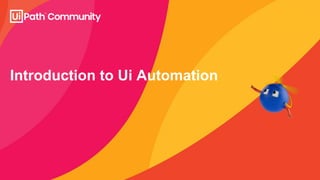
Introduction to UiAutomation EMEA APAC.pdf
- 1. Introduction to Ui Automation
- 2. 2 User interface Automation is the process of interacting with visual elements on the Desktop. This is done through simulating mouse movement, mouse click and keyboard inputs. What is Ui Automation? Mouse movements and clicks Keyboard inputs Reading computer screen
- 3. 3 With Ui Automation in Robotic Process Automation it’s possible to simulate the human interaction with applications with UiPath Studio. UiPath Studio uses interaction with most of the GUI Frameworks (Desktop Applications, Web, Mainframe) and recognizes different objects. For every object a set of specific interaction is available, for example: • Write into TextBox • Select Item from Dropdown • Check/Uncheck Box • Toggle RadioButton Why use Ui Automation?
- 4. 4 The following are the most used Activities related to Ui Automation: • Click: the mouse interacts with an element (button, field, box..) to click on it. It’s possible to use left/right button and also double click or click down/up. • Type Into: compiles a text field with an input given. It could be a default input or taken from a variable. Moreover it’s possible to use special keys during the Type • Get Text: Reads a field and returns the text value inside. It’s possible to use different “Scraping” method, to deal with particular objects that don’t retrieve the text automatically. • Select Item: Interacts with a dropdown and select the Item specified as input. When spying the element, the list of items will be given. Ui Activities
- 6. 6 Recording tool With the recording you can save a lot of time when creating an automation. Using this functionality you can capture every interaction with the desktop and automatically turn it to an activity inside your sequence. You can record Click, Text typing, Checkboxes, Drop-downs, Mouse Hover and Keyboard Shortcuts.
- 7. 7 Modern Experience Using the Modern Experience automation, the recording tool is now unique, so it’s not necessary to select the App type in advance. You can change the Automation type from the Project Settings of your automation. If you select Modern Automation, you can still use Classic Automation as well.
- 8. 8 Web Recording • Used for recording in web apps and browsers • Generates containers and uses Simulate Type/Click input method by default Desktop Recording • Used when multiple actions are performed in many windows • Suitable for all types of desktop apps • Generates a container (with the selector of the top level) in which activities are enclosed and partial selectors for each activity • Faster than Basic recording Basic Recording • Used when multiple actions are performed in a single window and generates a full selector for each activity • Slow than the one that uses containers and is suitable for single activities. • Slower compared to Desktop recording Basic, Desktop & Web Recording
- 9. 9 Computer Vision Recording • Used to visually identify all elements, rather than replying on selectors or images & is suitable for automatically generating workflows that use CV activities Native Citrix Recording • Used in Native Citrix automation projects & is the equivalent of the Desktop recording for Citrix environments Image Recording • Used to record virtualized environments such as VNC, virtual machines, and Citrix for image, text & keyboard automation • Require explicit positioning Image, Native Citrix & Computer Vision Recording
- 10. 10 More About Recording All user interface elements are highlighted while you record, as you can see in the following screenshot, so that you can be sure the correct buttons, fields or menus are selected. Regardless of the type of recording selected, some actions are recordable and some are not. Recordable Non-Recordable ● Left-click on buttons, check boxes, drop- down lists and other GUI elements ● Text typing ● Modifier keys ● Mouse hover Note: If you make changes to your display settings without restarting the computer, elements are not going to be properly identified.
- 11. 11 Text typing Left clicks Click on Check boxes Click on Drop-downs ▪ Following keyboard shortcuts can be used while recording: ▪ F2 – pauses the recording for 3 seconds. A countdown timer is displayed in the bottom left corner of the screen. Can be useful with menus that automatically hide ▪ Esc – exists the automatic or manual recording. If pressed again, recording is saved as a sequence, and you return to the main view During Recording, you can do….
- 12. 12 More About Recording After the Recording tool has been used, a sequence is created with all the activities automatically generated. HINT: It’s always useful to check every selector for default values that could change from time to time. For example the Browser Url, a text-box that has dynamic values and so-on. We will see in a few moments how to change selectors Accordingly and follow best practice to make our automation as dynamic and robust as possible.
- 14. Selectors
- 15. 15 Selectors The Selectors are specific attributes related to an element that let the automation uniquely identify it. Every element has a specific selector. When using recording or spy an element, a selector is automatically created and most of the times it’s not necessary to change its attributes. There are some attributes however that are dynamic, so it’s necessary to “tweak” the selector values in order to make the automation stable. You can see the selector of an element by clicking on the Options menu and select Edit Target
- 16. 16 By default a «Fuzzy Selector» is chosen, and it is populated with some html tags. Each row contains a «Node». Node1 usually is the root node, that represents the top window of the app. You can check if there are some tags that could change during runtime, for example: • Text field related to input (eg. Dates) • Browser Url • Layout fields (eg. HTML paths) Selectors
- 17. 17 Selector Editor Window Classic Design Modern Design ▪ Enables the user to see the automatically generated selectors and edit their attributes
- 18. 18 Ui Explorer An advanced tool that enables you to create a custom selector for a specific UI element. It is available as a standalone tool you can download from the Resource Center in your Automation Cloud instance, or from Studio only if the UiPath.UIAutomation.Activities package is installed as a dependency to the project.
- 19. 19 Validate • Shows the status of the selector by checking the validity of the selector definition and the visibility of the target element on screen. • Has the following status: • O (buffer): Selector is being validated • √: Valid selector • ×: Invalid selector • ?: Modified selector, revalidate Indicate Element • Indicates a new UI element to replace the previous one Repair • Enables the user to re- indicate the same target UI element and repair the selector. • The button is available only when the selector is invalid Highlight • Brings the target element in the foreground. • The highlight stays on until its switched off • The button is enabled only if the selector is valid. Indicate Anchor • Indicates a new anchor relative to the indicated Ui element Properties of Ui Explorer
- 20. 20 Full selectors: ● Contain all the elements needed to identify a UI element, including the top-level window ● Generated by the Basic recorder ● Recommended when switching between multiple windows Partial selectors: ● Generated by the Desktop recorder ● Do not contain information about the top-level window ● Activities containing partial selectors are enclosed in a container (Attach Browser or Attach Window) that contains a full selector of the top-level window ● Recommended when performing multiple actions in the same window Types of Selectors
- 21. 21 Full Selectors • Contain all the elements needed to identify a UI element, including the top-level window • Starts with a window or an HTML identifier • Generated by the Basic Recorder • Best suited when the actions performed require switching between multiple windows Partial Selectors • Don’t contain the information of the top-level window, thus the activities with partial selectors must be enclosed in containers • Generated by Desktop Recorder • Best suited for performing multiple actions in the same window Full & Partial Selectors Sample
- 22. 22 Types of Selectors ▪ Used to find the address of a UI element dynamically and identify the attributes of the element across windows: • Use a variable or an argument as a property for the attribute of the target tag • Allows easy identification of a target element based on the value of the variable or argument • Best suited for situations in which the targeted element constantly changes its value Format <tag attribute=‘{{Value}}’ /> • Tag: the target tag, such as <ctrl/> • Attribute: the target attribute, such as name=‘menuItem’ • {{Value}}: the name of the variable or argument which holds the property of the element the user wants to interact with Dynamic Selectors
- 23. 23 A wildcard is a special character that can replace the dynamic part of the selector. There are two types of wildcards: When a wildcard is used or a variable is added in between selectors, it is known as customizing selectors. Asterisk {*} • Replaces zero or more characters Question mark {?} • Replaces a single character Wildcards in Selectors
- 25. Data Scraping
- 26. 26 Data Scraping/Table Extraction Enables you to extract structured data from your browser, application or document to a database, .csv file or even Excel spreadsheet. Structured data is a specific kind of information that is highly organized and is presented in a predictable pattern. Classic Design Modern Design
- 27. 27 Data Scraping Demo Open Web Browser Navigate to URL https://acme-test.uipath.com/login Enter User Credentials and Login to the portal Navigate to Work Items List Extract Table Data from multiple pages Save captured data into an excel/csv file
- 28. 28 Data Scraping/Table Extraction Exercise ▪ Login to https://acme-test.uipath.com/login ▪ Steps: ▪ Open browser ▪ Navigate to the above URL ▪ Enter username and password ▪ Sign in ▪ Click Work Items ▪ Use Data Scraping or Table Extraction ▪ Click the table to be extracted ▪ Follow the prompt ▪ Add a write csv activity ▪ run the .xaml file
- 29. Excel and Data Manipulation
- 30. 30 Excel Automation - What can you automate? • Create report: • Read and write data • Sort data • Data Filters • Pivot tables • Excel formatting • Work with ranges – append, auto fill, add/delete rows/columns, sheet • Check reports for errors: • Delete duplicate data • Data reconciliation • Fill in forms with data from Excel spreadsheets • Extract data from emails and move to desktop/web application • Data extraction and migration • Data Table to Excel, Excel to Data Table • Run macro
- 31. 31 How do I use it? • Package: UiPath.Excel.Activities Note: You can enable Studio X activities also inside Studio for more excel activities
- 32. 32 Data Tables One of the most important activities in Studio – DataTable • Maintain Big Data in Data Table variables • Read from excel • Merge data tables • Output to excel • Data processing in loop • Data lookup • Filter • Data Sorting • Remove duplicates
- 33. 33 Data Manipulation ▪ Data manipulation is the process through which the data is altered using various operations in order to facilitate its usage ▪ Operations: ▪ Modifying ▪ Structuring ▪ Formatting ▪ Sorting ▪ Allows the use to change data from one form to another by concatenating, converting, extracting, splitting or segregating to make it ready to be used by RPA in workflows Data Manipulation allows us to customize the data in order to be able to generate the desired outcome based on the process needs
- 34. 34 Variables ▪ Data of all kinds can be stored in variables, and there are several variable types in Studio that can be classified into three types Variable Types Scalar Characters Booleans Numbers Collections Arrays Lists Strings (a collection of characters) Dictionary Tables Two dimensional structures that hold data indexed by rows and columns
- 35. 35 Common operations for data manipulation are: Retrieving • Specify conditions to extract, filter or summarize data Adding • Add new data in a data structure Deleting • Remove entries from a data structure Modifying • Changes the existing entries in a data structure Operations for Data Manipulation
- 36. 36 Data conversion is the process of converting one type of data to another type. The methods for data conversion include: Simply assigning the data value to the desired data type. In UiPath, explicit assignment is generally used for data conversion • Eg: Integer.parse(“1243”) to convert string to number Assign Convert any datatype to string using the .ToString method. •Eg: the user can convert DateTime datatype to string datatype or number to string and vice versa .ToString Method Stores any kind of data, including text, numbers, dates, and arrays. Automatically converted to other types to perform certain actions. The first element in the expression is used as a guideline for what operation Studio performs GenericValue Variable Data Conversion
- 37. 37 String is a data type corresponding to text that contains a sequence of text. It is used anytime a text needs to be captured, processed, sent between applications, or displayed Strings and String Manipulation
- 38. 38 Concat • Concatenates the string representations of two specified objects • String.Concat(Var1, Var2) Contains • Checks whether a specified substring occurs within a string. • Returns true or false • VarName.Contains(“Test”) Format • Converts an entire expression into a string (and Inserts them into another text) • Reduces complexity and increases readability • String.Format(“{0} is {1}”, VarName1, Varname2) IndexOf • Returns the zero-based index of the first occurrence of a character in a string • Varname.Indexof(“A”) Strings and String Manipulation ● Some of the operations that can be performed on strings are:
- 39. 39 Methods for String Manipulations Join • Concatenates the elements in a collection and displays them as string • String.Join(“|”, CollectionVariable) Replace • Replaces all the occurrences of a substring in a string • VariableName.Replace(“original”, “replaced”) Split • Splits a string into substrings using a given separator • VariableName.Split(“|”c)(index) Substring • Extracts a substring from a string using the starting index and the length • VariableName.Substring(StartIndex, Length) Strings and String Manipulation
- 40. 40 Excel Example • Create a Sample Excel File (or download our sample) • Use Excel Application Scope to point to our file • Use “Get Worksheet” to retrieve the name of the first sheet (index:0) • Read all DT • Write a new Header with “Write Cell” • For each data in DT: • Check if the Country is USA: Write “North America” • If not: Write “Europe”
- 41. 41 Excel Demo Run-through 1 Open Excel File Read Columns A to D for the current row Concatenate Column Values Into Column E Read next Available row Row Available? Yes No End Process
- 42. 42 Excel Demo Run-through 2 Open Excel File Read Columns A to D for the current row Read next Available row Row Available? Yes No End Process Open Web Browser Navigate to survey URL: https://www.surveymonkey.com/r/G2PPSVV Enter details requested In the survey (data from excel) then submit Survey response
- 44. Appendix
- 45. 45 Open a Notepad file • Save two files with different dates as the file name • Create a new Sequence, give it a proper name and add an annotation • Use an ‘Attach Window’ and indicate the Notepad file that is opened. Inside the container: • Use a ‘Send hotkey’ to send Ctrl + h in order to replace 2 spaces with one • Use 2 ‘Type into’ activities – one for the first field (with 2 spaces), and another for the second field (with 1 space) • Use 2 ‘Click’ activities, one for the ‘Replace all’ button and the other for ‘Close’ • Open the second Notepad file and run the workflow. It will return the ‘Cannot find element’ error • Open the selector for the ‘Attach window’ container. Point out that the title attribute contains the name of the first file • Use the repair function in the Selector Editor and point out that the part of the date that was different has been replaced by “*” • Open a third file and re-run the workflow. If it returns another error, replace the entire date by “*” https://docs.uipath.com/studio/docs/selectors-with-wildcards Selector Demo
- 46. 46 Exercise • Go To https://www.rpasamples.com/opportunities • Use Scrape Data to retrieve the Account list into a DataTable • Use “Write Range” within Excel Application Scope • Add a new column to the table with “Add Column Data” • Loop through the DT and check if qty is over 40 -> add a note • Use “Write Range” again (or write cell if it’s not too long) to update the Excel