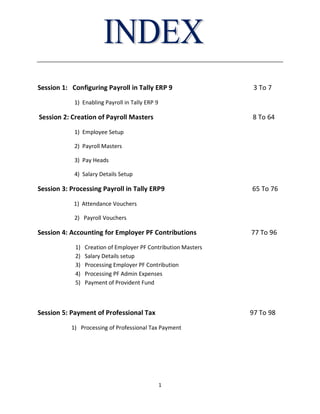
Ad
- 1. 1 Session 1: Configuring Payroll in Tally ERP 9 3 To 7 1) Enabling Payroll in Tally ERP 9 Session 2: Creation of Payroll Masters 8 To 64 1) Employee Setup 2) Payroll Masters 3) Pay Heads 4) Salary Details Setup Session 3: Processing Payroll in Tally ERP9 65 To 76 1) Attendance Vouchers 2) Payroll Vouchers Session 4: Accounting for Employer PF Contributions 77 To 96 1) Creation of Employer PF Contribution Masters 2) Salary Details setup 3) Processing Employer PF Contribution 4) Processing PF Admin Expenses 5) Payment of Provident Fund Session 5: Payment of Professional Tax 97 To 98 1) Processing of Professional Tax Payment
- 2. 2 Session 6: Tracking of Salary Advances / Loans 99 To 109 1) Creation of Masters 2) Modify / Alter Salary Details 3) Payment of Salary Advance 4) Recovery of Salary Advance Session 7: Processing Payroll for Contract Employees 110 To 124 1) Create Employee Masters 2) Create Pay Heads 3) Record Attendance details 4) Process Payroll Session 8: Payroll Reports 125 To 151 1) Payroll Reports 2) Expat Reports 3) Payroll Statutory Reports
- 3. 3 Session 1: Configuring Payroll in Tally ERP 9 1)- Enabling Payroll in Tally ERP 9 Tally ERP9 may payroll ko easy use kiya ja sakta hai or easy handle bhi kiya ja sakta hai, or payroll department may functional, accounting or statutory requirement ko hum handle kar saktay hai. 1) Enabling Payroll in Tally ERP 9: Payroll ko enable karnay kay liyay hamray pass ak company honay cahiyay phir hum aasani say payroll enable kar saktay hai. Problem: “Beena Softech Solutions” jo ki india ki hai usmay kuch department hai. A)- Sales B)- Administration C)- R&D Solution: Step-1: Company Creation Go to Gateway of Tally > Company Info > Create Company
- 4. 4 Phir uskay baad “Accept Yes/No” may “Yes” may click kar daygay. Step-2: Enable Payroll Go to Gateway of Tally > Press F11: Company Features > Press F1: Accounting Features Esmay two option ko “Yes” karna hai. 1: Set Maintain Payroll to Yes 2: Set More than ONE Payroll / Cost Category to Yes
- 5. 5 Phir uskay baad “Accept Yes/No” may “Yes” per click kar daygay. Step-3: Enable Payroll Statutory Features Go to Gateway of Tally > Press F11: Company Features > Press F3: Statutory & Taxation Esmay two option ko “YES” karna hai. 1: Set Enable Payroll Statutory to Yes 2: Set Set/Alter Payroll Statutory to Yes
- 6. 6
- 7. 7 Phir uskay baad”Accept Yes/No” may “Yes” per click karna hai.
- 8. 8 Session 2: Creation of Payroll Masters 1) Employee Setup 2) Payroll Masters 3) Pay Heads 4) Salary Details Setup 1) Employee Setup: Employee Setup wo hota hai jaha per hum employee ki information maintain kartay hai, jaysay ki, employee name, date of joing, department etc. Employee ki records maintain karnay kay liyay two steps hotay hai. A)- Employee Groups B)- Employees
- 9. 9 A)- Employee Groups: Es option ka use us time kiya jata hai jab hamey department create karna hota, department hum es liyay create kartay hai ku ki hamey employees ko uskay under may rekhna hota hai. Gateway of Tally > Payroll Info > Employee Groups > Single Group > Create
- 10. 10 Problem: Hamey Employee Group create karna hai. Ser.No. Department Name 1 Sales 2 Administration 3 R&D
- 11. 11 Solution: Step 1: Sales Group Creation Gateway of Tally > Payroll Info > Employee Groups > Single Group > Create
- 12. 12 Phir uskay baad “Accept Yes/No” may “Yes” per click kar daygay. Step 2: Administration Group Creation Gateway of Tally > Payroll Info > Employee Groups > Single Group > Create
- 13. 13 Phir uskay baad “Accept Yes/No” may “Yes” per click kar daygay. Step 3: R&D Group Creation Gateway of Tally > Payroll Info > Employee Groups > Single Group > Create Phir uskay baad “Accept Yes/No” may “Yes” per click kar daygay. B)- Employees Creation: Es option ka use us time kiya jata hai jab hamey employees ko create kar kay usko groups kay under may rekhna hota hai.
- 14. 14 Gateway of Tally > F12: Configure > Payroll Configure 1: Show Statutory Details to Yes 2: Provide Passport & Visa Details to Yes 3: Provide Contact Details to Yes
- 15. 15 Gateway of Tally > Payroll Info > Employees > Single Employee > Create
- 16. 16 Problem: Hamey kuch employees ko create kar kay group may rakna hai. Ser.No. Employee Name Employee Group 1 Vijay Kumar Administration 2 Rahul R&D 3 Mahesh Sale 4 Ajay Sale
- 17. 17 Solution: Step 1: Vijay Kumar Employees Creation Gateway of Tally > Payroll Info > Employees > Single Employee > Create
- 18. 18 Phir uskay baad “Accept Yes/No” may “Yes” per click kar daygay. Step-2: Rahul Employees Creation Gateway of Tally > Payroll Info > Employees > Single Employee > Create
- 19. 19 Phir uskay baad “Accept Yes/No” may “Yes” per click kar daygay. Step- 3: Mahesh Employees Creation Gateway of Tally > Payroll Info > Employees > Single Employee > Create Phir uskay baad “Accept Yes/No” may “Yes” per click kar daygay.
- 20. 20 Step-4: Ajay Employees Creation Gateway of Tally > Payroll Info > Employees > Single Employee > Create Phir uskay baad “Accept Yes/No” may “Yes” per click kar daygay. 2)- Payroll Master: Payroll Master wo hota hai, jaha per hum payroll unit and attendance maintain kartay hai, eskay under two option hotay hai. A)- Payroll Units B)- Attendance /Production Type A)- Payroll Units: Payroll unit ka use unit create karnay kay liyay kiya jata hai, eskay under two types kay units hotay hai. 1)- Simple Payroll Units 2)- Compound Payroll Units 1)- Simple Payroll Units: Es unit ka use us time kiya jata hai jab humko sirf ek unit create karna hota hai. Example: Hour, Minute, Second, Week, Month, Day etc. Gateway of Tally > Payroll Info > Units > Create
- 21. 21
- 22. 22
- 23. 23 Problem: Hamey Simple Unit create karna hai. Solutions: Gateway of Tally > Payroll Info > Units(work) > Create Ser.No. Unit Name 1 Month 2 Days
- 24. 24 Phir uskay baad “Accept Yes/No” may “Yes” per click kar daygay.
- 25. 25 Phir Uskay baad “Accept Yes/No” may “Yes” per click kar daygay. 2)- Compound Payroll Units: Es unit ka use us time kiya jata hai jab hamey ek baar may ek say jayda unit create karni hoti hai. Example: 1 month of 30 days etc. Gateway of Tally > Payroll Info > Units > Create
- 26. 26
- 27. 27 Phir uskay baad “Accept Yes/No” may “Yes” per click kar daytay hai. Problem: Solutions: Gateway of Tally > Payroll Info > Units(work) > Create Ser.No. Type Unit Name 1 Simple Hrs 2 Simple Mins 3 Compound Hrs. of 60 Mins
- 28. 28
- 29. 29 Phir uskay baad “Accept Yes/No” may “Yes” per click kartay hai. Phir uskay baad “Accept Yes/No” may “Yes” per click kartay hai.
- 30. 30 Phir uskay baad “Accept Yes/No” may “Yes” may click kar daygay. B)- Attendance /Production Type : Eska use us time kiya jata hai, jab hum Present, Absent, Overtime create karna hota hai. Gateway of Tally > Payroll Info > Attendance/Production Types > Create
- 31. 31
- 32. 32 Problem: Humay Attendance create karni hai. Name Under Attendance/Production Type Period Type Present Primary Attendance/Leave with Pay Days Absent Primary Leave without Pay Days Overtime Primary Production Hrs of 60 Mins Solution: Gateway of Tally > Payroll Info > Attendance/Production Type > Create
- 33. 33
- 34. 34 Phir uskay baad “Accept Yes/No” may “Yes” may click karna hai. Phir uskay baad “Accept Yes/No” may “Yes” may click karna hai.
- 35. 35 Phir uskay baad “Accept Yes/No” may “Yes” per click karna hai. 3: Pay Heads: Pay Heads ek tarah ka ledger hota hai jo company kay employees kay liyay create kiya jata hai, yay different-2 types kay hotay hai. A)- Earnings for Employees B)- Deductions from Employees C)- Employees’ Statutory Deductions D)- Employer’s Other Charges E)- Employer’s Other Charges F)- Bonus G)- Gratuity H)- Loans and Advances I)- Reimbursements to Employees
- 36. 36 A)- Earnings for Employees: Pay Head Name Pay Head Type Under Affect Net Sal- ary Name to Appear in Pay Slip Use for Gratuity Calculation Type Calculation Period/ Pro- duction Type Basic Pay Earnings for Employees Indirect Expenses Yes Basic Yes On Attend- ance Months House Rent Allowance Earnings for Employees Indirect Expenses Yes HRA No As Com- puted Value — Convey- ance Earnings for Employees Indirect Expenses Yes Convey- ance No Flat Rate Months Overtime Pay Earnings for Employees Indirect Expenses Yes Overtime No On Produc- tion Overtime Variable Pay Earnings for Employees Indirect Expenses Yes Variable Pay No As User Defined Value — 1: Basic Pay Head Creation: Gateway of Tally > Payroll Info > Pay Head > Create
- 37. 37
- 38. 38 Phir uskay baad “Accept Yes/No” may “Yes” per click kar daygay. 2: House Rent Allowance Pay Head Creation: Gateway of Tally > Payroll Info > Pay Head > Create
- 39. 39
- 40. 40
- 41. 41 Phir uskay baad “Accept Yes/No” may “Yes” per click kar daygay. 3: Conveyance Pay Head Creation: Gateway of Tally > Payroll Info > Pay Head > Create Phir uskay baad “Accept Yes/No” may “Yes” per click kar daygay.
- 42. 42 4: Overtime Pay Head Creation: Gateway of Tally > Payroll Info > Pay Head > Create Phir uskay baad “Accept Yes/No” may “yes” per click kar daygay. 5: Variable Pay Head Creation: Gateway of Tally > Payroll Info > Pay head > Create Phir uskay baad “Accept Yes/No” may “Yes” per click kar daygay.
- 43. 43 B)- Deductions from Employees: Pay Head Name Pay Head Type Statutory Pay Type Under Affect Net Salary Name to Appear in Pay Slip Calcula- tion Type Computation Method Employees’ PF Contribu- tion @ 12% Employees’ Statutory Deductions PF Account (A/c No.1) Current Liabilities Yes EPF @ 12% As Computed Value On Specified For- mula Employees’ ESI Contri- bution @ 1.75% Employees’ Statutory Deductions Employee State Insurance Current Liabilities Yes ESI @ 1.75% On Speci- fied For- mula Basic Pay + House Rent Allowance + Conveyance + Overtime Pay (or Current Earnings - Variable Pay) Profes- sional Tax Employees’ Statutory Deductions Profes- sional Tax Current Liabilities Yes Profession Tax As Computed Value On Current Earnings Total 1)- Employee’s PF Contribution@12%: Gateway of Tally > Payroll Info > Pay Heads > Create
- 44. 44
- 45. 45
- 46. 46 Phir uskay baad “Accept Yes/No” may “Yes” per click karna hai. 2)- Employee’s ESI Contribution @1.75% Pay Head Creation: Gateway of Tally > Payroll Info > Pay Heads > Create
- 47. 47 Phir uskay baad “Accept Yes/No” may “Yes” per click kar daygay.
- 48. 48 3)- Professional Tax Pay Head Creation: From Amount To Amount Professional Tax Amount 0 5000 0 5000 8000 60 8000 10000 100 10000 15000 150 15000 - 200 Gateway of Tally > Payroll Info > Pay Head > Create Phir uskay baad “Accept Yes/No” may “Yes” per click kar daygay. 4)- Gratuity Pay Head: Ledger Pay Head Type Under Gratuity Expenses (Provisional) Gratuity Provisions (Current Liabilities) Gateway of Tally > Payroll Info > Pay Head > Create
- 49. 49
- 50. 50 Phir uskay baad “Accept Yes/No” may “Yes” per click kar daygay. 4: Salary Details Setup: Es option ka use us time kiya jata hai, jab humey employee’s ki salary define karni hoti hai. Gateway of Tally > Payroll Info > Salary Details > Define
- 51. 51
- 52. 52 Problem: Employee's Salary Define Pay Head Name Vijay Kumar Rahul Mahesh Ajay Basic Pay 10000 15000 12000 10000 Conveyance 500 200 400 500 Employee's ESI Contribution@1.75% Employee's PF Contribution @12% Gratuity Expenses (Provisional) House Rent Allowance) Overtime Pay 50 50 50 50 Professional Tax Variable Pay Solution: Gateway of Tally > Payroll Info > Salary Details > Define
- 53. 53
- 54. 54
- 55. 55 Phir uskay baad “Accept Yes/No” may “Yes” per click kar dayna hai. Phir Yahi process sabhi employee’s kay liyay karaygay.
- 56. 56 Phir uskay baad “Accept Yes/No” may “Yes” per click kar dayna hai.
- 57. 57 Phir uskay baad “Accept Yes/No” may “Yes” per click kar dayna hai.
- 58. 58 Phir uskay baad “Accept Yes/No” may “Yes” per click kar dayna hai. Ab yahi process “Administration, Sales, R@D may bahi karna hai.
- 59. 59 Phir uskay baad “Accept Yes/No” may “Yes” per click kar dayna hai.
- 60. 60
- 61. 61 Phir uskay baad “Accept Yes/No” may “Yes” per click kar dayna hai.
- 62. 62
- 63. 63 Phir uskay baad “Accept Yes/No” may “Yes” per click kar dayna hai.
- 64. 64 Session 3: Processing Payroll in Tally.ERP9 1) Attendance Vouchers 2) Payroll Vouchers 1)- Attendance Vouchers: Es voucher ka use us time kiya jata hai jab hamey employee’s ki attendance maintain karnai hoti hai. Note: “Alt +A” Say Autofill hota hai. Attendance / Production Types Vijay Kumar Rahul Mahesh Ajay Present Days 26 22 15 17 Overtime Hours 900 Mins 720 Mins Gateway of Tally > Payroll Voucher > Attendance Voucher (Ctrl + F5) A)- Present Attendance:
- 65. 65 Phir Uskay baad “Alt + A” press kar daygay.
- 66. 66 Phir uskay hum attendance value change kar daygay. Phir uskay baad “Accept Yes/No” may “Yes” per click kar daygay.
- 67. 67 B)- Overtime Attendance: Gateway of Tally > Payroll Voucher > Attendance Voucher (Ctrl + F5) “Alt + A” press
- 68. 68 Phir uskay baad “Accept Yes/No” may “Yes” per click kar daygay. 2)- Payroll Vouchers: Gateway of Tally > Payroll Voucher > Payroll (Ctrl + F4)
- 69. 69 Phir uskay baad “Alt + A” press kar daygay.
- 70. 70 Phir uskay baad “Accept Yes/No” may “Yes” per click kar daygay. Create Salary Payable Ledger: Ledger Pay Head Type Under Salary Payable Not Applicable Current Liabilities Gateway of Tally > Payroll Info > Pay Heads > Create
- 71. 71
- 72. 72 Phir uskay baad “Accept Yes/No” may “Yes” per click kar daygay. Create Payroll Voucher: Gateway of Tally > Payroll Voucher > Payroll (Ctrl + F4)
- 73. 73 Phir uskay baad “Accept Yes/No” may “Yes” per click kar daygay. Payment of Salaries: Gateway of Tally > Accounting Voucher > Payment (F5)
- 74. 74 Phir “Alt + A” press karna hoga.
- 75. 75 Phir uskay baad “Accept Yes/No” may “Yes” per click kar daygay.
- 76. 76 Session 4: Accounting for Employer PF Contributions 1) Creation of Employer PF Contribution Masters 2) Salary Details setup 3) Processing Employer PF Contribution 4) Processing PF Admin Expenses 5) Payment of Provident Fund 1)- Creation of Employer PF Contribution Master: A: Employer Contributions Pay Head: Pay Head Name Pay Head Type Statutory Pay Type Under Affect Net Salary Calculation Type Employer EPS @ 8.33% Employer's Statutory Contributions EPS Account (A/C No.10) Indirect Expenses NO As Computed Value Employer EPF @ 3.67 % Employer's Statutory Contributions PF Account (A/C No.1) Indirect Expenses NO As Computed Value i)- Employer Contribution EPS @ 8.33 % Pay Head Creation: Gateway of Tally > Payroll Info > Pay Heads > Create
- 77. 77
- 78. 78 Phir uskay baad “End of list” per click kar daygay.
- 79. 79 Phir uskay baad “Accept Yes/No” may “yes” per click kar daygay. ii)- Employer Contribution EPF @ 3.67 % Pay Head Creation: Gateway of Tally > Payroll Info > Pay Head > Create
- 80. 80 Phir uskay baad “End of list” per click kar daygay. Phir uskay baad “Accept Yes/No” may “ Yes” per click kar daygay.
- 81. 81 B: Employer PF Admin Charges: Pay Head Name Pay Head Type Statutory Pay Type Under Affect Net Salary Calculation Type PF Admin Charges @ 1.10% Employer’s Other Charges Admin Charges (A/c No.2) Current Lia- bilities No As value computed EDLI Contribution @ 0.5% Employer’s Other Charges EDLI Contribution (A/c No.21) Current Lia- bilities No As value computed EDLI Admin Charges @ 0.01% Employer’s Other Charges EDLI Charges No.22) Admin (A/c Current Lia- bilities No As value computed i)- PF Admin Charges @1.10%: Gateway of Tally > Payroll Info > Pay Head > Create Phir uskay baad “Accept Yes/No” may “Yes” per click kar daygay. II)- EDLI Contribution @ 0.5% Pay Head Creation: Gateway of Tally > Payroll Info > Pay Head > Create
- 82. 82 Phir uskay baad “Accept Yes/No” may “Yes” per click kar daygay. III)- EDLI Administrative Charge @ 0.01% Pay Head Creation: Phir uskay baad “Accept Yes/No” may “Yes” per click kar daygay.
- 83. 83 C)- PF Payable Ledger: Ledger Pay Head Type Under PF Payable Not Applicable Current Liabilities Gateway of Tally > Payroll Info > Pay Head > Create Phir uskay baad “Accept Yes/No” may “Yes” per click kar daygay. D)- PF Admin Expenses Ledger: Ledger Under PF Admin Expenses Indirect Expenses Gateway of Tally > Account Info > Ledgers > Single Ledger > Create
- 84. 84
- 85. 85 Phir uskay baad “Accept Yes/No” may “yes” per click kar daygay.
- 86. 86 2)- Salary Details Setup: Gateway of Tally > Payroll Info > Salary Details > Define
- 87. 87
- 88. 88 Phir uskay baad “Accept Yes/No” may “Yes” per click kar daygay. Phir uskay baad “Accept Yes/No” may “Yes” per click kar daygay.
- 89. 89 Phir uskay baad “Accept Yes/No” may “Yes” per click kar daygay. Phir uskay baad “Accept Yes/No” may “Yes” per click kar daygay.
- 90. 90 Phir uskay baad “Accept Yes/No” may “Yes” per click kar daygay. Phir uskay baad “Accept Yes/No” may “Yes” per click kar daygay.
- 91. 91 Phir uskay baad “Accept Yes/No” may “Yes” per click kar daygay. 3)- Processing Employer PF Contribution: Gateway of Tally > Payroll Voucher > Payroll (Ctrl + F4)
- 92. 92 Phir uskay baad “Accept Yes/No” may “Yes” per click kar daygay. 4)- Processing PF Admin Expenses: Gateway of Tally > Accounting Voucher > Journal (F7)
- 93. 93 Phir uskay baad “Accept Yes/No” may “Yes” per click kar daygay. 5)- Payment of Provident Fund: Step-1: Create PF Payment Voucher: Gateway of Tally > Accounting Voucher > Payment (F5) Press “Alt + A” (Auto Fill)
- 94. 94 Phir uskay baad “Accept Yes/No” “Yes” may click kar daygay. Step-2: Print PF Payment Challan:
- 95. 95
- 96. 96 Session 5: Payment of Professional Tax 1) Processing of Professional Tax Payment S.No Salary or wage earners whose salary or wage or both, as the case may be, for a month is, Tax Amount (a) Less than Rs.5000 Rs. 0 Per month (b) Not less than Rs. 5,000 but less than Rs.8,000 Rs. 60 Per month (c) Not less than Rs.8,000 but less than Rs.10,000 Rs.100 Per month (d) Not less than Rs.10,000 but less than Rs.15,000 Rs.150 Per month (e) Rs. 15,000 and above Rs.200 Per month Create Payment Voucher: Gateway of Tally > Accounting Voucher > Payment (F5) Press “Alt + A” (Auto Fill)
- 97. 97 Phir uskay baad “Accept Yes/No” may “Yes” per click kar daygay.
- 98. 98 Session 6: Tracking of Salary Advances / Loans 1) Creation of Masters 2) Modify / Alter Salary Details 3) Payment of Salary Advance 4) Recovery of Salary Advance 1 )- Creation of Master: Ledger Pay Head Type Under Staff Salary Advance Loans and Advances Loans and Advances (Asset) Create Salary Advance Ledger: Gateway of Tally > Payroll Info > Pay Heads > Create
- 99. 99
- 100. 100 Phir uskay baad “Accept Yes/No” may “Yes” per click kar daygay. Modify/Alter Salary Details: Gateway of Tally > Payroll Info > Salary Details > Define
- 101. 101
- 102. 102 Phir uskay baad “Accept Yes/No” may “Yes” per click kar daygay. Phir uskay baad “Accept Yes/No” may “Yes” per click kar daygay.
- 103. 103 Phir uskay baad “Accept Yes/No” may “Yes” per click kar daygay. Phir uskay baad “Accept Yes/No” may “Yes” per click kar daygay.
- 104. 104 Phir uskay baad “Accept Yes/No” may “Yes” per click kar daygay. Phir uskay baad “Accept Yes/No” may “Yes” per click kar daygay.
- 105. 105 Phir uskay baad “Accept Yes/No” may “Yes” per click kar daygay. Payment of Salary Advance: Employee Name Salary Advance (Rs.) Mode of Recovery Recovery Amount (Rs.) per month Rahul 10,000 Monthly Salary 5,000 Vijay 3,000 Monthly Salary 1,500 A)- Create Payment Voucher: Gateway of Tally > Accounting Vouchers > Payment (F5) Press F12: Configure and set use Single Entry mode for Pymt/Rcpt/Contra to NO.
- 106. 106
- 107. 107 Phir uskay baad “Accept Yes/No” may “Yes” per click kar daygay. Recovery of Salary Advance: Attendance/ Pro- duction Types Vijay Kumar Rahul Mahesh Ajay Suresh Rajesh Present Days 26 24 22 25 21 20
- 108. 108 Create Payroll Voucher: Gateway of Tally > Payroll Voucher > Payroll (Ctrl + F4) Phir uskay baad “Accept Yes/No” may “Yes” per click kar daygay.
- 109. 109 Session 7: Processing Payroll for Contract Employees 1) Create Employee Masters 2) Create Pay Heads 3) Record Attendance details 4) Process Payroll S. No. Name of Employee Department / Group Tenure Start Date End Date 1 James Contract Employees 6 Months 5 Aug 09 5 Feb 10 2 Vineet Contract Employees 9 Months 5 Aug 09 5 May 10 1) Create Employee Group Master: Gateway of Tally > Payroll Info > Employee Groups > Single Group > Create Employee / Pay Heads Basic Wages Overtime Local Conveyance James 2000 50 / hr On Actuals Vineet 2500 50 / hr On Actuals
- 110. 110
- 111. 111 Phir uskay baad “Accept Yes/No” may “Yes” per click kar daygay. 2) Create Employee Master: Gateway of Tally > Payroll Info > Employees > Single Employee > Create
- 112. 112
- 113. 113 Phir uskay baad “Accept Yes/No” may “Yes” per click kar daygay. Phir uskay baad “Accept Yes/No” may “Yes” per click kar daygay.
- 114. 114 3)- Create Pay Heads: Pay Head Pay Head Type Under Affect Net Salary Calculation Type Calcula- tion Period Basic Wages Earnings for Employees Indirect Expenses Yes on Attendance Months Overtime Earnings for Employees Indirect Expenses Yes on Production Months Local Con- veyance Reimbursements to Employees Indirect Expenses Yes As User Defined Value - Create Basic Wages Pay Heads: Go To Gateway of Tally > Payroll Info > Pay Heads > Create
- 115. 115 Phir uskay baad “Accept Yes/No” may “Yes” per click kar daygay.
- 116. 116 Create Over Time Pay Heads: Phir uskay baad “Accept Yes/ No “ may “Yes” per click kar daygay. Create Local Conveyance Pay Heads: Phir uskay baad “Accept Yes/ No “ may “Yes” per click kar daygay.
- 117. 117 Salary Details Setup: Got To Gateway of Tally > Payroll Info > Salary Details > Define
- 118. 118
- 119. 119 Phir uskay baad “Accept Yes/No” may “Yes” per click kar daygay.
- 120. 120 Phir uskay baad “Accept Yes/No” may “Yes” per click kar daygay
- 121. 121 3)- Record Attendance Details: Attendance/Production Type James Vineet Absent 1 2 Overtime 15 Hrs 17 Hrs Step-1 Create Attendance Voucher: Go To Gateway of Tally > Payroll Voucher > Attendance Voucher (Ctrl + F5)
- 122. 122 Phir uskay baad “Accept Yes/No” may “Yes” per click kar daygay. Create Production Voucher : Go To Gateway of Tally > Payroll Voucher > Attendance Voucher (Ctrl + F5) Phir uskay baad “Accept Yes/No” may “Yes” per click kar daygay.
- 123. 123 4)- Process Payroll: Reimbursements Particulars James Vineet Local Conveyance 1250 1225 Create Payroll Voucher : Go To Gateway of Tally > Payroll Voucher > Payroll (Ctrl +F4) Phir uskay baad “Accept Yes/No” may “Yes” per click kar daygay.
- 124. 124 Session 8: Payroll Reports 1) Payroll Reports 2) Expat Reports 3) Payroll Statutory Reports 1)- Payroll Reports:
- 125. 125 Pay Slip: Go To Gateway of Tally > Display > Payroll Reports > Statements of Payroll > Pay Slip > Single Pay Slip
- 126. 126
- 127. 127
- 128. 128 Printing Pay Slip: Press “Alt + P” from the Pay Slip, the printing pay slip screen is displayed as shown: Phir uskay baad “Accept Yes/No” may “Yes” per click kar daygay, jaysay hi click karaygay pay slip print ho jayagi
- 129. 129 Exporting Pay Slip to MS Excel: Go To Gateway of Tally > Display > Payroll Reports > Statements of Payroll > Pay Slip > Single Pay Slip
- 130. 130 Phir uskay baad “Accept Yes/No” may “No” per click kar daygay. Phir uskay baad “Accept Yes/No” may “Yes” per click kar daygay.
- 131. 131 E-Mail / Print / Export Multi Pay Slips: Go To Gateway of Tally > Display > Payroll Reports > Statements of Payroll > Pay Slip > Multi Pay Slip
- 132. 132
- 133. 133
- 134. 134
- 135. 135 Pay Sheet: Go To Gateway of Tally > Display > Payroll Reports > Statements of Payroll > Pay Sheet
- 136. 136 Printing Pay Sheet: Press “Alt + P” from Pay Sheet.
- 137. 137 Payroll Statements: Go To Gateway of Tally > Display > Payroll Reports > Statements of Payroll > Payroll Statement
- 138. 138 Payment Advice: Go To Gateway of Tally > Display > Payroll reports > Statements of Payroll > Payment Advice
- 139. 139 Phir uskay baad “Accept Yes/No” may “Yes” per click kar daygay.
- 140. 140 Phir uskay baad “Accept Yes/No” may “Yes” per click kar daygay. Payroll Register: Go To Gateway of Tally > Display > Payroll reports > Statements of Payroll > Payroll Register
- 141. 141
- 142. 142 Employee Pay Head Breakup: Go To Gateway of Tally > Display > Payroll reports > Statements of Payroll > Employee Pay Head Breakup
- 143. 143
- 144. 144 Pay Head Employee Breakup: Go To Gateway of Tally > Display > Payroll reports > Statements of Payroll > Pay Head Employee Breakup
- 145. 145
- 146. 146
- 147. 147 Attendance Sheet: Go To Gateway of Tally > Display > Payroll reports > Attendance Sheet
- 148. 148 Attendance Register: Go To Gateway of Tally > Display > Payroll reports > Attendance Register
- 149. 149 Contract Expiry Report: Go To Gateway of Tally > Display > Payroll reports > Expart Report > Contract Expiry
- 150. 150
- 151. 151
- 152. 152
