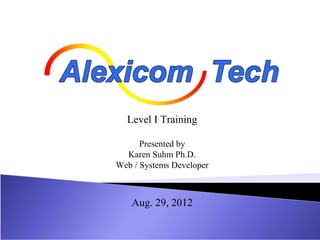
Alexicom Level I Training
- 1. Level I Training Presented by Karen Suhm Ph.D. Web / Systems Developer Aug. 29, 2012
- 2. Training Schedule Session I: 12:30 - 1:45 PM Introduction / background How to start (page-making strategies) Account log in and site overview Creating and Editing Pages Exercise I - Create your first page Exercise II - Linking pages, testing pages Exercise III - Adding/deleting rows/columns 2
- 3. Training Schedule (cont’d) Session II: 1:45 - 2:10 PM Copy Tool Exercise IV - Copying pages with pictures Exercise V - Copying images Exercise VI - Renaming pages and images Session III: 2:10 PM - 3:00 PM Publishing Pages Exercise VII - Publishing pages to your computer Exercise VIII - Publishing to the iPad 3
- 4. ALEXICOM’S MISSION • Our mission is to provide an augmentative and alternative communication system that is affordable and convenient to empower the individual to communicate in the world more effectively. • We believe that to express one’s wants, needs, preferences, opinions, and to interact socially is essential to a high quality of life. • We hope the reduced cost and increased versatility will provide more people with the opportunity to express themselves. 4
- 6. HOW WE COMMUNICATE • Initiate conversation • Respond to other speakers • Make comments • Give opinions • Disagree/agree • Express pleasure/displeasure • Talk in words, sentences, and paragraphs 6
- 7. HOW TO USE IN THE CLASSROOM Schedules Academics Social Interactions Games Literacy learning Vocabulary Student speeches Group activities 7
- 8. BEGINNING USER / COMMUNICATOR • Single words • “power words” – help, more, all done, stop, go, come, yes, no • Teach them the power of communication • Say “I’m here” during circle time or “my turn” during social activity • Teach the concept of initiation through the device as well as responding • Teacher: “what color” • Child: (HOH if needed) selects blue to respond to questions • You can also do this with yes/no questions • Great opportunity to include everyone in circle time! 8
- 9. COMMUNICATOR WITH CUES • Continue to work on initiation (kids will often use the easiest mode of communication (a.k.a. grabbing your hand) instead of their words. PLAY DUMB!!! • Model two words “Go center” or “read book” • Great time to have them fill in words during book reading using their device – teaches vocab and navigation of their system • Work on comprehension, story retell, and journaling by having the kids make simple sentences or tell what words they remember from the story using the system 9
- 10. FLUENT COMMUNICATOR • Children who are learning or know grammatical structure to creating sentences • Excellent time to work on literacy skills • through reading, retell, story writing all using this system! • Work on social interactions • Playing games with peers, asking questions, show and tell • Use the system to check comprehension of concepts the child cannot tell you verbally 10
- 11. EVERYONE USES AAC not just the user • “This make the person’s use of AAC feel more natural and less stigmatizing” – YAACK • Modeling language with both verbal and visual cueing (using AAC) helps an AAC user learn • Provide language opportunities during eating time, play time, learning time • AAC is used for all parts of language – requests, comments, questions, statements, etc 11
- 12. USES OF SYSTEM • Decide if the system (or a page of the system) Will be used as a communication page Will be used as a schedule page Will be used as a learning page Will be used to answer academic questions Will be used to indicate wants and needs Will be used to communicate in sentences Will be used to tell stories or give speeches 12
- 13. HOW TO START Decide if the pre-made page sets will meet the users communication needs If not, create your own communication pages that have motivating and useful vocabulary for the user Use both pre-made and your own pages that are customized for the user 13
- 14. HOW TO START - Vocabulary • Single words (noun or verb) • eat, play, mommy • Two words (noun + verb) • I eat, play train, mommy go • Phrases (noun + verb + object) • I eat cracker, daddy play train, mommy go store • Sentences (article + noun + is verbing + article + object) • The girl is eating the cracker. 14
- 15. Top Words Used by Toddlers “Core” words 1. all done/finished 2. go 3. help 4. here 5. I 6. in 7. Is 8. it 9. mine 10. More 11. my 12. no 13. off 14. on 15. out 16. some 17. that 18. the 19. want 20. what 21. yes/yeah 22. you In Banajee, M., DiCarlo, C., & Buras-Stricklin, S. (2003). Core Vocabulary Determination for Toddlers, Augmentative and Alternative Communication, 2, 67 – 73 15
- 16. HOW TO START - Organization • First Page: Sentence starters • “I’m hungry”, “I want to play”, “I want to go” • Link Page: Food items to link with “I’m hungry” statement, Toy items to link with “I want to play” statement, Places to link with “I want to go” page • All Pages: Keep consistent buttons in consistent places • “Go Back”, “Next Page”, “Home”, etc. • Optionally, use upper case for non-verbal link buttons 16
- 17. HOW TO START - Pictures • Determine how many pictures the user can discriminate between (1 picture per page vs. 20 per page). • Let the user participate with the page author in picking out the pictures from Google / Bing / Yahoo images that they relate to best. • Determine if the user will do best with pictures from Google, photos, or just voice output. 17
- 18. HOW TO START – Functions • Speaking in single words • Speaking in sentences created on one button • Speaking in sentences and learning to develop sentences and language (each word of sentence will have a separate button) • Answering questions (at the doctor’s office or during an educational lesson) 18
- 19. HOW TO START – Availability • Allow the user to use it as Their Voice • (Be sensitive when removing the device from the user, as that is like taking his or her voice away!) • Communication partner should use the device as much as the user as a model and so they don’t feel left out • Print out boards and laminate them for outdoor or water use, bathroom use, on the go, etc. 19
- 20. HOW TO START – Surroundings • Individual user • Classroom use with smart board/white board • Teaching educational subjects • In the home • In the community • Engaging in chat groups with other users • Schedules 20
- 21. Log in screen alexicomtech.com/login.aspx Not logged in. Logged in. 21
- 22. Log in screen • Log in to your account using the username and password provided. • You know you have successfully logged in when you see your username in the upper right hand corner. • You will also see additional menu options on the left menu. • If you don’t see additional options, it’s because you are viewing a cached version of the page. Change your internet settings to automatically check for newer versions of stored pages. • You should be able to log into and out of your account. • If you can’t log out, it’s because of your Security Settings. You need to delete the alexicomtech.com cookie. 22
- 23. Site Overview - Essential Features • Home and Info Home: main pages of the functional and non- functional site content, respectively • Login: gain access to an existing user or page author account • Register: create a new page author account • This is not where you will create read-only & transfer accounts • Authoring Tools • Edit Pages: create pages, edit cells • Test Pages: try speaking, linking, and test the general flow • Copy Tool: copy, rename, and delete pages and images • Publish Pages: pack pages into a zip file for offline use • Manage User Accounts: add, delete, and modify user accounts 23
- 24. Site Overview - Essential Features • Authoring Tools (cont’d) • Page Authoring, Copying, and Publishing Tutorials: step by step instructions on how to make pages, copy pages and pictures, and publish your pages for offline use • My Account • My Profile and Change Password: manage your personal information and your private password • Demo Pages: sample pages in English and other languages • Go Live • Public Pages: access Child Pre, Child1, Child2, Child Intermediate, Teen, Adult1, Adult2, Speechmaker, Healthcare, StoryMaker, and Core 280 pages in the Public Library • My Pages: access any pages stored under your user name 24
- 25. Edit Pages screen 1 4 2 5 3 6 4 Voice: 7 Mike, Mary, etc. 5 Rate of speech: 1 Client: 3 Create new page with -10 (slow) to 10 (fast) Edit this this name, # of rows client’s pages & cols, and image 6 Show buffer enables size or delete the text box at top of page 2 Page: current page The page you 7 Show links enables will be editing arrows on linked cells 25
- 26. Edit Pages screen 9 10 1 2 3 7 8 4 5 6 1 Cell being edited 4 Spoken text 2 Image source (local, web, or server) 5 Page to link to 3 Visible text 6 Speak to test pronunciation 7 Opens this cell for editing 8 Clears contents of cell 9 Move, copy, or swap cells 26 10 Insert/remove rows/cols
- 27. Exercise I - Create your first page • In Edit Pages, create a 2 row x 3 column page (spaces and apostrophe will be removed) • Open this page in the page editor • We will put a button in the first cell of the page • Open the upper left cell for editing • Label: -- enter text to be displayed • Spoken: -- enter text to be spoken • Web image: • Open another browser and navigate to Bing, Google, or Yahoo Images, or Sclera.be • Search for an image for the cell • Click on an image that is no greater than 640 x 640 pixels 27
- 28. • Continue to click that image until you reach the address that ends in jpg, bmp, gif, or png. This is the image URL. • Copy the image URL from the web address bar (right- click Copy or double-click to select and press ctrl-c • Paste the image URL into the Web image text box of the cell (right-click Paste or ctrl-v) • Remember the name of the image for use in Ex. II • Links to: (None) We will not use this feature yet. •Press Speak to test the spoken text (optional, not required) •Press Update •Repeat this procedure on at least three other cells, filling in •Experiment with image size, voice, and speech rate 28
- 29. Exercise II - Linking pages • In Edit Pages, create a second 2 x 3 page which will be accessed from the first page • Before loading the second page, pick a cell on the first page that will “link” to the second page and open it for editing • Label: Enter a label (CAPITALIZE if not speaking) • Spoken: Enter text to be spoken (optional) • Web image: • Pick an image from Google or Yahoo images to lead into the second page • Copy/paste the image URL from the browser as in Ex. I • Links to: Select the second page from the drop down list • Press Update 29
- 30. • Now open the second page in the page editor • To be able to return to the first page from this page, we first need to add a return link • Open the upper right cell for editing • Text: GO BACK (or RETURN or HOME) • Spoken: leave empty • Web image: • Go back to the Google or Yahoo image search page and type left arrow, home icon (or similar) • Copy/paste the image URL from the browser as in Ex. I • Links to: Select the second page from the drop down list • Press Update • To test your linking pages go to Authoring Tools / Test Pages 30
- 31. Exercise III - Add/delete/move/copy/swap • Now let’s add more content to the first page • Open the first page in the page editor • Using the Insert function in the dropdown list in the upper right hand corner, insert a new Row after R2 • Open one of the new cells for editing • Label: -- add text to be displayed • Spoken: -- add text to be spoken • Web image: • Go back to the Google or Yahoo image search page and find new content. Copy/paste the image link from the browser as described in Exercise I. 31
- 32. • Now let’s change our plan and move the new content to another column instead of another row. • Using Insert in the upper right corner, select Insert Col before C3 • Select Move in the Cells box in the header • Use the pink Row and Col selectors to highlight the current cell in pink • Use the blue Row and Col selectors to highlight the destination cell in blue • Press Go • Using Remove in the upper right corner, select Remove Row R3 • You must confirm that you really want to delete the row • If you finish this exercise early, add more cells or pages 32
- 33. Copy Tool screen 1 2 3 4 5 6 1 Copy from this directory 5 Delete checked pages (with or 2 Copy to this directory without images) or checked 3 Select pages or images images from source directory 4 Copy checked pages (with or 6 Delete checked pages (with or without images) or checked without images) or checked images from source to destination images from destination directory 33
- 34. Copy Tool screen 1 2 3 4 1 Source directory may be the 3 Pages and images can be Public Library or one of your renamed using Edit. Spaces client directories in names will be removed. 2 Destination directory may be the Page links will be retained. same as the source directory -- 4 Delete (and Edit) will not good for making duplicate pages work on the Public Library. or images 34
- 35. Exercise IV - Copying pages with pictures • In the Copy Tool, select PublicLibrary-ChildPre as the Source • Select your directory as the Destination • Select the Pages radio button • Select ChildPre, ChildpreEat, and ChildprePlay from the Public Library page list (you can use the Search bar) • Be sure to check the Copy Images checkbox if you don’t already have an established image library !!! • Press the Copy button • ChildPre, ChildpreEat, and ChildprePlay will appear in your directory • Return to Authoring Tools / Test Pages • Open ChildPre and click “eat”. Note that the links between pages are preserved 35
- 36. Exercise V - Copying images (Copy Tool) • In the Copy Tool, select PublicLibrary-ChildPre as the Source • Select your directory as the Destination • Select the Images radio button. Depending on your internet speed, images may take time to load. • Select apple.jpg and banana.jpg from the Pubic Library images • Use the Source search bar to find these images • Check the checkbox by the image and press the Copy button • Verify that apple.jpg and banana.jpg appear in your directory • Use the Destination search bar to find these images • Note that only images in the currently displayed image list will be copied 36
- 37. Exercise VI - Renaming images (Copy Tool) • In the Copy Tool, select your directory as the Source (no Destination is required) • Select the Images radio button • Click Edit next to one of your pictures (name varies) • Rename the image in the editable text box (keep the extension) • Press Update • The image will fall into alphabetical order • Return to Authoring Tools / Test Pages • Open the page that contained the image • Note that the image still appears in the appropriate cell 37
- 38. Publish Pages screen 1 3 4 2 1 Source directory is the client 3 Once you have selected the directory with pages to be pages you want to pack, hit published Publish. 2 Checked pages will be published. 4 A Download link will appear. Images, sound files, and links will be Save the zip file to hard drive, retained. Lost links will be dropped, unzip, retain hierarchy, & click unless you are “merging” (this option Alexicom.html to open and use. is only available in the apps) 38
- 39. Exercise VII - Publishing pages (on a PC) • In Publish Pages, select your directory as the Source • Select all pages except ChildpreEat • Click Publish then wait a moment as the pages are packed • Click Download and save AlexicomTech.zip to your desktop • Once the download is complete, press Open • Extract all files to your hard drive. (If necessary, retain hierarchy by checking “Use folder names” option, or similar) • Open the file Alexicom.html on your desktop. Allow ActiveX control if prompted. 39
- 40. Exercise VIII - Publishing pages (iPad/Android) • From the Alexicom AAC app, select Publish New • If you are not logged in to the website, you will need to log in and select Authoring Tools / Publish Pages • Select your directory as the Source • Select all pages except ChildpreEat • Click Merge. If you click Replace, all pages will be deleted. • Click Publish then wait a moment as the pages are zipped • Click “Click here to download” to save the pages to your iPad • Once the download is complete, the pages will automatically be unpacked and the list of pages will appear 40
- 41. Questions? Comments? 41
- 42. -- REMEMBER -- This is new to you and your students. Learn together!!! Model, model, model!!! We can’t expect them to start using it and know where words are if we don’t. MODEL !!!! 42
Editor's Notes
- AAC is used to people can do all of the above and so that you as a listener can understand their opinions, wants, needs, etc.
- This type of communicator is learning that words mean specific things. They may understand or use a few words to get basic wants and needs. Children at this stage often gesture and are therefore ready to move to the next step of using specific vocabulary. Items often need to be present for the child to want it.
- This type of communicator has at least 50 words the understand and can put words together to get their wants and needs met or to make comments. They may still need some contextual cues to initiate the item.
- Children at this level have good language skills but may continue to need help with grammatical structured using their AAC system.
- Alexicom can be used for a variety of communication needs. Not only the basic wants and needs but as a class schedule or a speech for a classroom assignment.
- If you decide to make page sets individual for a user (typically an emergent communicator) start with simple vocabulary and over time build up to sentences.
- The main page lays the foundation for initiation – “I’m hungry.” Then it can link to the child’s favorite foods.
