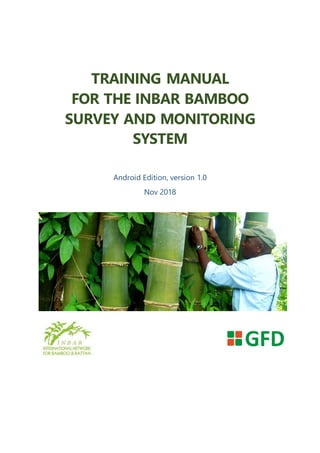
Inbar bamboo survey_guidline_v1.0
- 1. TRAINING MANUAL FOR THE INBAR BAMBOO SURVEY AND MONITORING SYSTEM Android Edition, version 1.0 Nov 2018
- 2. 2 HOW TO USE THIS MANUAL Thismanual is designedforfieldsurveyorswithbasicunderstandingof usingasmartphone/tablet and site navigation.The manual providesstep-by-stepinstructions oncollectingfielddatawiththe mobile clientand conductingdataanalysis withthe webplatform.The screenshotsusedinthis manual are takenfromthe INBARBambooSurvey Clientversion 1.0runningona LenovoPhab2 PB2-650M phabletwitha6.4” screen at resolution 720 x 1280 px.Users on otherdevicesmaysee some slightchanges inthe interface andviewingextent.
- 3. 3 Table of Contents HOW TO USE THIS MANUAL..........................................................................................................2 1. INTRODUCTION..................................................................................................................... 6 2. SYSTEMOVERVIEW............................................................................................................... 7 2.1. System requirement, installation and update....................................................................7 2.2. Version 1.1.1 changelog...................................................... Error! Bookmark not defined. 2.3. Open Camera.................................................................................................................. 7 2.4. User interface................................................................................................................. 9 2.4.1. Sidebar.......................................................................................................... 10 2.4.2. Top bar.......................................................................................................... 10 2.4.3. Bottom bar..................................................................................................... 10 3. FIELD SURVEY WITH INBAR BAMBOO SURVEY MOBILE CLIENT............................................... 12 3.1. Preparation .................................................................................................................. 12 3.2. IBS Mobile Client setup.................................................................................................. 12 3.2.1. Projection ...................................................................................................... 12 3.2.2. Map settings .................................................................................................. 12 3.2.3. Adjust the interface........................................................................................ 14 3.2.4. Reposition the survey location ........................................................................ 15 3.2.5. Display offline map layers ............................................................................... 15 3.3. Field survey .................................................................................................................. 16 3.3.1. Create new map object................................................................................... 16 3.3.2. Collect coordinate points ................................................................................ 16 3.3.3. Fill in surveyforms.......................................................................................... 18 3.3.4. Take photos ................................................................................................... 23 3.3.5. Review and finish ........................................................................................... 23 3.3.6. Edit surveyentry ............................................................................................ 24 3.4. Sync, export and exit..................................................................................................... 25 3.4.1. Synchronize survey entries:............................................................................. 25 3.4.2. Export survey entries...................................................................................... 26 3.4.3. Exit the mobile client...................................................................................... 28 4. DEVICE MAINTENANCE........................................................................................................ 29 5. DATA MANAGEMENT AND ANALYSIS – INBAR BAMBOO MONITORING SYSTEM(IBMS)........... 30 5.1. Survey map and data table ............................................................................................ 30 5.1.1. Map Viewer ................................................................................................... 30 5.1.2. Properties bar................................................................................................ 31
- 4. 4 5.1.3. Data table...................................................................................................... 32 5.2. Statistical analysis......................................................................................................... 32 5.3. Exporting survey analysis............................................................................................... 33 6. APPENDIXA ........................................................................................................................ 34 7. APPENDIX B........................................................................................................................ 35
- 5. 5 List of figures Figure 1. A general workflow for using INBAR Bamboo Survey and Monitoring System ............................................6 Figure 2. InstallingIBS Mobile Client from Google Play Store ......................................Error! Bookmark not defined. Figure 3. Open Camera app on Play Store............................................................................................................................7 Figure 4. Camera resolution settings in Open Camera ......................................................................................................8 Figure 5. Camera stamp settings in Open Camera..............................................................................................................8 Figure 6. Location settings in Open Camera ........................................................................................................................9 Figure 7. IBS Mobile Client in default view (left) and with all map features turned on (right)...................................9 Figure 8. Sidebar buttons .....................................................................................................................................................10 Figure 9. Top bar buttons .....................................................................................................................................................10 Figure 10. Functions provided on the bottom bar...........................................................................................................11 Figure 11. Coordinate systems supported by IBS mobile client....................................................................................12 Figure 12. Importing offline maps on IBS mobile client..................................................................................................13 Figure 13. Changing the GPS location circle radius..........................................................................................................13 Figure 14. List of map elements ..........................................................................................................................................14 Figure 15. Location setting in IBS Mobile Client...............................................................................................................14 Figure 16. Map layer list.......................................................................................................................................................15 Figure 17. Select object data type in IBS Mobile Client ..................................................................................................16 Figure 18. Creating a new polyline object in IBS Mobile Client.....................................................................................17 Figure 19. Page 1 of the survey form in IBS Mobile Client .............................................................................................19 Figure 20. Page 2 of the survey form in IBS Mobile Client .............................................................................................19 Figure 21. Survey page 3 for Plantation survey and the calculation of average clump area and total area .........20 Figure 22. Survey page 3 for Plantation survey (continued) and the calculation of culm/pole diameter .............21 Figure 23. Survey page 3 for Harvestingsurvey type ......................................................................................................21 Figure 24. Survey page 3 for Disturbance survey type....................................................................................................22 Figure 25. Page 4 of the survey form in IBS Mobile Client .............................................................................................22 Figure 26. The photo manager (A) and confirmation window for Open Camera (B) ................................................23 Figure 27. Entry review in IBS Mobile Client.....................................................................................................................24 Figure 28. List of surveyed entries......................................................................................................................................25 Figure 29. Edit menu of a survey entry ..............................................................................................................................25 Figure 30. Synchronize data with the server ....................................................................................................................26 Figure 31. Confirmation of data sync.................................................................................................................................26 Figure 32. Export survey data on IBS Mobile Client.........................................................................................................27 Figure 33. Survey data package exported from the mobile client................................................................................27 Figure 34. Confirmation on closing the IBS Mobile Client..............................................................................................28 Figure 35. A working window in Maps Mode of IBMS with three main sections ......................................................30 Figure 36. Map Viewer of the IBS Monitoring System ....................................................................................................31 Figure 37. Report of a survey object collected by IBS Mobile Client............................................................................31 Figure 38. Filter survey data by column in the IBMS.......................................................................................................32 Figure 39. The Statistics Mode in the IB Monitoring System .........................................................................................32 Figure 40. Configuration of a pivot table in the Monitoring System ............................................................................33 Figure 41. GPS information in IBS Mobile Client..............................................................................................................34
- 6. 6 1. INTRODUCTION INBARBambooSurveyandMonitoringSystemis a suite of mobile andonline applications designedtoassistthe International NetworkforBambooandRattan inthe bambooplanting and monitoringprogram inAfrica.This suite containsthe INBARBambooSurveyMobile Clientand the web-basedINBARBambooMonitoringSystemdevelopedbyGreenField Consulting& Development(GFD) inHanoi,Vietnam. The Mobile Clientallowsuserstoefficientlycollect surveydataon-site,whilethe MonitoringSystemsupportpreliminaryanalysisanddistribution of surveyresultsforpresentationpurposes (Figure 1). Figure 1. A general workflow for using INBAR Bamboo Survey and Monitoring System Mobile Client Field survey Monitoring System Data storage and analysis Reports
- 7. 7 2. SYSTEM OVERVIEW 2.1. System requirement, installation and update The INBARBamboo Survey(IBS) Mobile Client requires adevice thatrunson Android version 6.0 or above.The device musthave abuilt-incameraandGPS sensor.Thismobile clientsupportsmapfilesin*.MBTilesformat. The mobile app will be availableforfree downloadon Google Play Store. Fornow the app isdistributed directlytosome userfortestingusing*.APKfile. The INBARBamboo WebClientrequiresaninternetbrowserthatsupportsHTML and JavaScript. ⚠ If an older version of IBS MobileClient already exists in the device,users haveto uninstallit beforeinstalling the newer version.All userinformation and corresponding survey datawill NOT be lost. ⚠ On the first run of IBSMobile Client, usersneed to allow application accessto the device’s location (GPS), storage,and camera. 2.2. Open Camera For IBS Mobile Clienttooperate properly,usersare required toinstall athird-partyapp namedOpenCamera(availableforfree onGoogle PlayStore) toreplace the defaultapp (Figure 3).OpenCameraallowsuserstostore locationsettingsthatsupportthe functionalityof the Mobile Clientandprovide more statisticstothe webclient. Figure 2. Open Camera app on Play Store AfterinstallingOpenCamerafrom PlayStore,users taponSetting ,selectPhoto settings Camera resolutionandchange the resolutionto800 x 600 (Figure 4). This
- 8. 8 helpsreduce image size sothatthe photoscan be easilystoredinthe webserver. Inthe same Settingwindows,userstaptoenable Stampphotos (Figure 5).This allowsthe camera to embedlocationandtime informationonatakensurvey photo. Finally,usersgobackto Setting , selectLocation settings,andcheckall boxes(Figure 6). Thisallowsthe camerato store locationinformationof the image inthe metadata. Figure 3. Camera resolution settings in Open Camera Figure 4. Camera stamp settings in Open Camera
- 9. 9 Figure 5. Location settings in Open Camera 2.3. User interface Once opened,the Mobile Clientwill contain three mainregions:(A) the sidebar,(B) the top bar, and(C) the bottomcontrollerbar(Figure 7).More detailsoneachfunctionare providedinsection3. Figure 6. IBS Mobile Client in default view (left) and with all map features turned on (right)
- 10. 10 2.3.1. Sidebar Users tap the top-leftbutton toopenthe side bar(Figure 8), whichcontains the userinformationandsevenappfunctionsaslistedbelow: Figure 7. Sidebar buttons Projection: Select an appropriate projected coordinatesystem Map settings: Import basemaps from different sources and adjustthe radius for the location circle Sync: Synchronizethe field survey data with the onlineserver Export: Export the survey results includingphotos and data tables Logout About Exit 2.3.2. Top bar Rotate map: Rotate the currentmap to the defaultnorth-uporientation Selectmap layer: Show/hide andrearrange maplayersthatare importedintothe mobile client Search: Look upfor the surveyeddatabykeywords(Figure 9) Figure 8. Top bar buttons 2.3.3. Bottombar Thistoolbarcontainssix buttonsthatcontrol the displayof differentmap elements(Figure 10). Display GPS information (for more details, see Appendix A) Show/hide map elements and connection setting Zoom in Zoom out Navigateto current location Create a new map object
- 11. 11 Figure 9. Functions provided on the bottom bar
- 12. 12 3. FIELD SURVEY WITH INBAR BAMBOO SURVEY MOBILE CLIENT 3.1. Preparation Priorto the fieldworksession,usersshouldhave completedthe followingtasks: Checkwhetherthe equipmentisinworkingcondition. Checkwhetherthe batteryissufficientforafieldworksession.Normally,over75% of batterylife is sufficientfor3hours of survey. Checkwhetherthe requiredapplicationsare installedandupdatedtothe latestversion. In case of outdatedsoftware oralteredparameters,usersneedtore-installorre- configure the application. Checkwhetherthe username matchthe designatedlicense anddevice.Sincethe base map data issetup in congruentwiththe userof a specificarea,a wrongdevice will containno data forfieldsurveying Checkwhetherthe basemapsare correctand updated Look forapplicationsthatare runninginthe backgroundand turn themoff before conductingthe survey. 3.2. IBS Mobile Client setup Once opened,the applicationneedstobe properlysetupbasedonsite characteristics and users’needs. 3.2.1. Projection The Mobile Client supportstwoprojectedcoordinate systems:WGS1984 Lat-long and WGS 1984 UTM (Figure 11).Users can selectthe appropriate systemby tappingProjection onthe leftsidebar. Figure 10. Coordinate systems supported by IBS mobile client 3.2.2. Mapsettings IBS mobile clientsupportsbase mapsretrievedfromonline sourcesaswellasfrom filesstoredinthe device.Users canimportthe base mapsby tappingon Settings on the leftsidebar,thenselectingeitheronlineorofflinemaps.For online maps,usersare providedwithfourGoogle MaplayersincludingRoadMap, Satellite Map,HyperMap,and TerrainMap. Foroffline maps,userstapon Add Offline Map,selectthe available*.mbtilesmapfile(s) fromthe list,andtapon Accept (Figure 12).
- 13. 13 Figure 11. Importing offline maps on IBSmobile client Radius of GPSlocation circle: The GPS locationcircle helpssurveyorsestimate the distance betweentheirpositionatthe centerof the circle to anotherpositionon site.The circle’sradius is50 metersbydefaultbutcan be definedbyusers.Users change the radiusby tappingon Setting Other and changingthe value (Figure 13). Figure 12. Changing the GPSlocation circle radius
- 14. 14 3.2.3. Adjust the interface Users can show/hide differentmapelementsbytappingonbutton inthe bottombar. A dropdownmenuwill show upandinclude eightfunctionsasshown belowinFigure 14: Figure 13. List of map elements ⚠ Depending on thebattery statusand personalneeds,userscan choosebetween differentlocation modesby tapping on Locationservice setting Mode(Figure 15). The defaultHigh accuracymodeis recommended. Figure 14. Location setting in IBS Mobile Client
- 15. 15 3.2.4. Repositionthe survey location The GPS satellite signalcanfluctuate dependingonweatherconditionsand movement,sousersneedtofrequentlyrepositiontheirposition.Thiscanbe done by tappingonthe Navigation button on the bottombar 3.2.5. Display offline map layers A listof importedoffline mapscanbe quicklyaccessedfromthe topbar bytapping on the Map layer button . On the pop-upwindow,userscanshow/hidea map layerbytappingon button , zoomto the layerby tappingbutton ,or rearrange the layersby holdingbutton anddraggingthe correspondingfile (Figure 16). Figure 15. Map layer list ⚠ Usersshould alwaysplacethe satellite map layer at the bottomso thatthe satellite imageswill notcoverother layers
- 16. 16 3.3. Field survey Thissessionprovidesuserswithadetailed six-stepinstructiononhow tocreate andedit a surveyentry 3.3.1. Create new mapobject IBS Mobile Clientsupportthree typesof surveydata:Point,Polyline,andPolygon. Users beginasurveysessionbytapping AddNewMap Object and selecting the appropriate datatype (Figure 17) Figure 16. Select object data type in IBS Mobile Client 3.3.2.Collect coordinatepoints Users move alongthe designatedpathsothatthe applicationcan continuously track the coordinatesanddraws the correspondingshape onthe viewer (Figure 18). For polygons,the application automaticallyconnectsthe firstandlastpointof the path to finishthe shape. Users tap to finishthe trackingand go to the surveyentrysession.
- 17. 17 Figure 17. Creating a new polyline object in IBS Mobile Client ⚠ At least three coordinatepointsneed to be recorded to create a polyline or polygon entry.If usersdo not record enough points,an errormessagewill pop up ⚠ Usersare recommended to reposition theGPS location after each new entry.
- 18. 18 3.3.3. Fill in survey forms For eachsurvey entry,usersare requiredtocomplete a4-page surveyform (Figure 19-23). Userscan switchbetweenpagestomodify the inputif needed. For user’sconvenience,mostboxes containpre-definedentriesthatcanbe quickly selected fromadrop-downmenu.The listof inputfieldswithpre-definedentries isprovidedbelow: Page Input field Selectable entry from the dropdown Note 1 Survey type Plantation Harvesting Disturbance Administrative division level 1 to 4 [Division names] 2 Land tenure or land certificate Yes No Site condition Mountainous with steep slopes Gentle slope Flatland Type of soil Rocky soils Clayey soils Sandy soils Loamy soils 3 Type of bamboo Clump bamboo Running bamboo Only shown if Survey type is PlantationType of plantation Household planting Farm boundary planting Block planting(Farm) Shelter belt Communal/Forest planting Name of species (See Appendix B) Average clump diameter (m) < 1 meter 1-2 meter 2-3 meter 3-4 meter > 4 meters Method of harvesting Mature poles (3+ years) Random harvesting Only shown if Survey type is HarvestingCondition of clump Healthy Unhealthy Silvicultural treatments Aga marking and rotational harvesting Thinning Soil mounding None Type of disturbance Fire Disease Insectand Pests Over/UnsustainableHarvesting Illegal Harvesting Storm/Flood/Landslides Flowering Grazing Others Only shown if Survey type is Disturbance
- 19. 19 Page 1 and 2 (Figure 15 and16) asksfor administrativedivisionsandsite characteristicsof the surveyarea. Figure 18. Page 1 of the survey form in IBS Mobile Client Figure 19. Page 2 of the survey form in IBS Mobile Client
- 20. 20 Page 3 asksfor measurements relatedtothe bamboo tree beingsurveyed.The contentof Page 3 will differdependingonthe surveytype (Plantation,Harvesting, or Disturbance) selectedonPage 2. For Plantation,usersmust be aware that some fieldscannotbe manually filledin, but instead auto-calculatedfromotherfields.Forexample,the average clump area iscalculatedasaverage clumpwidthmultipliedby average clump length, while the total site areaiscalculatedasclumparea multipliedbynumberof clumps(Figure 21).Anotherexampleisthe average culm/pole diameter,whichis calculatedasculm circumference dividedbyπ= 3.14 (Figure 22). For Harvest (Figure 23) and Disturbance (Figure 24),there is noauto-calculated field.Userseitherselectthe entryfromthe drop-downlistormanuallyenterthe input. Figure 20. Survey page 3 for Plantation survey and the calculation of average clump area and total area
- 21. 21 Figure 21. Survey page 3 for Plantation survey (continued) and the calculation of culm/pole diameter Figure 22. Survey page 3 for Harvesting survey type
- 22. 22 Figure 23. Survey page 3 for Disturbance survey type Page 4 asksfor time anddate of the entry(bothare auto-filled)andadditional surveynotesthatdo not belongtoany field(Figure 25). Figure 24. Page 4 of the survey form in IBS Mobile Client
- 23. 23 3.3.4. Take photos Afterfillingthe form, userscantake photos(maximumis two) of the surveyarea by tappingthe Take photo button(Figure 26a).The firstrun of IBS Mobile Clientrequiresuserstoconfirm selectingOpenCameraasthe defaultcamera component(Figure 26b). Figure 25. The photo manager (A) and confirmation window for Open Camera (B) 3.3.5. Review andfinish Next,userscanreviewthe photosand fieldinputbefore completingasurveyentry (Figure 27).Tap on Finish to save and close the entry. Every recorded entrywill showupas a pinpointonthe mapviewer.
- 24. 24 Figure 26. Entry review in IBS Mobile Client 3.3.6. Edit survey entry Once recorded,completedentriescanbe accessedbytappingon Search (Figure 28).Points,Lines,andPolygonsappearinBlue,Red,andGreen, respectively.The redcloudicon indicatesthatthe entriesare notsyncedwith the online server.Tappingonanentrywill reveal the mapobjectonthe viewer and openthe Editmenu(Figure 29).Users can rename,delete,oreditthe survey formattached toeach entry. ⚠ The application hasno “Undo”function.Usersshould considercarefully before editing theentry.
- 25. 25 Figure 27. List of surveyed entries Figure 28. Edit menu of a survey entry 3.4. Sync, export and exit 3.4.1. Synchronizesurvey entries: Once recorded,the surveyentriesare storedinthe mobile devicebutnotyet synchronizedtothe online monitoringsystem.Usersneedto selectSync on the sidebar,selectthe entriesforsyncing,thentap onStart Sync (Figure 30). ⚠ Survey datacannotbemodified afterbeing uploaded to the server. Synchronization often takesa long timedue to file sizes and thusrequiresa stable internet connection.Usersarerecommended to useWi-Fi instead of Cellular internet forthis step (Figure31).
- 26. 26 Figure 29. Synchronize data with the server Figure 30. Confirmation of data sync 3.4.2. Export survey entries Surveyentriescanalsobe exportedforsharingamongotherdevices.Userstapon Exportdata and selectthe entriesforexporting(Figure 32).The final productis one compressed(*.zip) storedinthe device’smemoryat /storage/emulated/0/AFICA_BAMBOO/EXPORT/.Eachcompressedfilecontains one photofolderandone *.geojsonfile foreachmapobjecttype (Point,Line, Polygon) (Figure33).
- 27. 27 Figure 31. Export survey data on IBSMobile Client Figure 32. Survey data package exported from the mobile client
- 28. 28 3.4.3. Exit the mobile client Whenall surveyentriesare completed,userscanclose the applicationbytapping on Exit on the sidebar.A confirmationbox willappear(Figure34). Figure 33. Confirmation on closing the IBS Mobile Client
- 29. 29 4. DEVICE MAINTENANCE For the mobile device tooperate properly duringfieldwork,usersshouldcharge the device before each surveysessionandbringanexternal chargerif possible.Whenthe MobileClientis not inuse,users are recommendedto exitthe applicationcompletelyasinstructed inSection 3.4.3. All survey dataassociatedwithauser accountwill be keptafterclosing.
- 30. 30 5. DATA MANAGEMENT AND ANALYSIS – INBAR BAMBOO MONITORING SYSTEM (IBMS) INBARBambooMonitoringSystem isanonline platformthathostsall fieldsurveyentries collectedbythe INBARBambooSurveyMobile Client. The MonitoringSystemallowusersto explore the datavisuallyandstatistically.Itswebinterface isorganizedaroundtwotabs:Maps and Statistics. Whencompletedthe onlineplatformwillbe placedat http://www.survey.inbar.int 5.1. Survey map and data table The Maps Mode presents surveydatainthe same way as the Mobile Clientbutallows more intuitive browsingof data.The interface hasthree mainsections:Mapviewer, Surveyobjectproperties,andDatatable (Figure 35).The PropertiesbarandData table can be collapsedforwidermapview. Figure 34. A working window in Maps Mode of IBMS with three main sections 5.1.1. MapViewer Thiswindow (Figure 36) providesessential toolsforexploringthe collectedsurvey entriesinthe mapenvironment.
- 31. 31 Figure 35. Map Viewer of the IBS Monitoring System 5.1.2. Propertiesbar The Propertiesbarlistsall informationof aselectedsurveyobject includingtaken photosand allowsusersto quicklyexportthe informationasa PDF reportfile (Figure 37). Figure 36. Report of a survey object collected by IBS Mobile Client
- 32. 32 5.1.3. Data table Thissectionprovidesall the surveyentriescollected fromthe IBSMobile Client and uploadedtothe server.Datais organizedbymapobjecttypes(Point,Polyline, and Polygon) andcanbe exhaustivelyfilteredbyeachfield.Users caneitherenter the keywordorselectfromthe drop-downmenubelow eachcolumn’slabel (Figure 38) Figure 37. Filter survey data by column in the IBMS 5.2. Statistical analysis The MonitoringSystem allowsusersto preliminarily analyze large datasetsviathe pivot table function (Figure 39).A pivottable helpsorganize andsummarizeselectedcolumns and rowsof data ina table to obtaina desiredreport,withoutalteringthe datasetitself. Users create a new pivottable by selectingConfigure. Figure 38. The Statistics Mode in the IB Monitoring System In the Pivot Configurationwindow,usersdrageachfieldonthe leftsidebartoeachof the four sectors(Filters,Columns,Rows, andValues).Then,usersselectthe summary
- 33. 33 type (Sum,Count,Min,or Max) by clickingonthe field’sname inthe Valuessector. Finally,usersselected Applytogenerate the table (Figure40).In the outputtable,boxes highlightedingreenrepresentthe highestvaluesinacorrespondingrow of data. Figure 39. Configuration of a pivot table in the Monitoring System 5.3. Exporting survey analysis On the Maps tab, userscan exportthe surveydataas Excel tablesor GeoJSON filesfor each mapobjecttype (point,polyline, polygon) byclickingonbutton or below the mapviewer. On the Statisticstab,userscan exportthe survey reportinExcel (*.xlsx) format by clickingonbutton below the pivottable window. ⚠ The exported file cannotbemodified by the built-in Pivot Table function in Excel itself.
- 34. 34 6. APPENDIX A GPS information providedbyIBSMobile Client (Figure 41): Projection:the user-selectedprojection thatissuitable forthe surveypurpose.Forinstruction on howto change the projection,see section3.2.1 X and Y coordinates (degree ormeter):The geographical coordinatesof mobile clientuser’s currentlocation.The unitvariesdependingonthe selectedprojection(degreeforLat-Long and meterforUTM) Elevation(m):the heightabove sealevelof user’scurrentlocation. Accuracy (m):the horizontal distance betweenthe GPSlocationanduser’sactual location.The smallerthe distance the more accurate the GPS signal. The textcolorrepresentsrangesof accuracy: red meanslowaccuracy (above 20 meters), orange meansaverage accuracy(10 – 20 meters), andwhite meanshighaccuracy(below 10meters). Speed(m/s):the movingspeedof the appuser. Figure 40. GPS information in IBS Mobile Client
- 35. 35 7. APPENDIX B List of bamboospecies includedinthe surveyform (updatedonversion1.1.1) 1 Bambusa balcooa 2 Bambusa bambos 3 Bambusa brandisii 4 Bambusa multiplex 5 Bambusa nutans 6 Bambusa polymorpha 7 Bambusa tulda 8 Bambusa vulgaris 9 Cathariostachysspp. 10 Cephalostchyumpergracile 11 Dendrocalamus asper 12 Dendrocalamus barbatus 13 Dendrocalamus giganteus 14 Dendrocalamus hamiltonii 15 Dendrocalamus membranaceus 16 Dendrocalamus strictus 17 Gigantochloa spp. 18 Orebambos bachwaldi 19 Oxytenanthera abyssinica 20 Phyllostachysaurea (Phyllostachysspp) 21 Sirochloa spp 22 Valiha diffusa(Valiha spp) 23 Yushania alpina
