Narrating a powerpoint presentation
•Download as PPTX, PDF•
0 likes•231 views
test
Report
Share
Report
Share
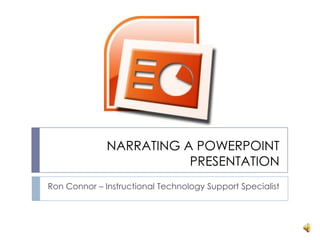
Recommended
A workshop presented at the Faculty of Veterinary Science (University of Pretoria) VetEd Symposium on 22 July 2015.
Saving your breath: Narrating and recording a PowerPoint presentation for fut...

Saving your breath: Narrating and recording a PowerPoint presentation for fut...Marius Pienaar (Dr.)
Recommended
A workshop presented at the Faculty of Veterinary Science (University of Pretoria) VetEd Symposium on 22 July 2015.
Saving your breath: Narrating and recording a PowerPoint presentation for fut...

Saving your breath: Narrating and recording a PowerPoint presentation for fut...Marius Pienaar (Dr.)
A How-To Guide by Gab Rich
Atlanta Legal Aid Society, IncAdding Closed Captions to YouTube Videos

Adding Closed Captions to YouTube VideosLegal Services National Technology Assistance Project (LSNTAP)
More Related Content
What's hot
A How-To Guide by Gab Rich
Atlanta Legal Aid Society, IncAdding Closed Captions to YouTube Videos

Adding Closed Captions to YouTube VideosLegal Services National Technology Assistance Project (LSNTAP)
What's hot (20)
Self help online class how to use keyboard shortcuts ctrl key 042314

Self help online class how to use keyboard shortcuts ctrl key 042314
Similar to Narrating a powerpoint presentation
Similar to Narrating a powerpoint presentation (20)
How to Narrate a PowerPoint 2011 for Mac Presentation

How to Narrate a PowerPoint 2011 for Mac Presentation
Creating an elearning presentation using Articulate Presenter

Creating an elearning presentation using Articulate Presenter
Adding narration to your power point presentations 2

Adding narration to your power point presentations 2
Recently uploaded
https://app.box.com/s/7hlvjxjalkrik7fb082xx3jk7xd7liz3TỔNG ÔN TẬP THI VÀO LỚP 10 MÔN TIẾNG ANH NĂM HỌC 2023 - 2024 CÓ ĐÁP ÁN (NGỮ Â...

TỔNG ÔN TẬP THI VÀO LỚP 10 MÔN TIẾNG ANH NĂM HỌC 2023 - 2024 CÓ ĐÁP ÁN (NGỮ Â...Nguyen Thanh Tu Collection
Recently uploaded (20)
This PowerPoint helps students to consider the concept of infinity.

This PowerPoint helps students to consider the concept of infinity.
Ecological Succession. ( ECOSYSTEM, B. Pharmacy, 1st Year, Sem-II, Environmen...

Ecological Succession. ( ECOSYSTEM, B. Pharmacy, 1st Year, Sem-II, Environmen...
ICT Role in 21st Century Education & its Challenges.pptx

ICT Role in 21st Century Education & its Challenges.pptx
Unit-V; Pricing (Pharma Marketing Management).pptx

Unit-V; Pricing (Pharma Marketing Management).pptx
Web & Social Media Analytics Previous Year Question Paper.pdf

Web & Social Media Analytics Previous Year Question Paper.pdf
Mixin Classes in Odoo 17 How to Extend Models Using Mixin Classes

Mixin Classes in Odoo 17 How to Extend Models Using Mixin Classes
Z Score,T Score, Percential Rank and Box Plot Graph

Z Score,T Score, Percential Rank and Box Plot Graph
Food Chain and Food Web (Ecosystem) EVS, B. Pharmacy 1st Year, Sem-II

Food Chain and Food Web (Ecosystem) EVS, B. Pharmacy 1st Year, Sem-II
Energy Resources. ( B. Pharmacy, 1st Year, Sem-II) Natural Resources

Energy Resources. ( B. Pharmacy, 1st Year, Sem-II) Natural Resources
TỔNG ÔN TẬP THI VÀO LỚP 10 MÔN TIẾNG ANH NĂM HỌC 2023 - 2024 CÓ ĐÁP ÁN (NGỮ Â...

TỔNG ÔN TẬP THI VÀO LỚP 10 MÔN TIẾNG ANH NĂM HỌC 2023 - 2024 CÓ ĐÁP ÁN (NGỮ Â...
Seal of Good Local Governance (SGLG) 2024Final.pptx

Seal of Good Local Governance (SGLG) 2024Final.pptx
Narrating a powerpoint presentation
- 1. NARRATING A POWERPOINT PRESENTATION Ron Connor – Instructional Technology Support Specialist
- 2. BEFORE GETTING STARTED Create your PowerPoint and follow theseguidelines: Images should not be larger than 640x480. If the PowerPoint presentation is going to be long (more than 20 min) you may want to split the presentation into several parts. Make sure when naming your PowerPoint that you do not use characters such as & , . and # in the filename. Avoid using transitions and animations.
- 3. HEADSETS Use a good headset when narrating your PowerPoints. The USB headsets typically have better quality sound than the mini plug type. Mini plug headset USB Headset
- 4. ADDING AUDIO TO YOUR PRESENTATION Select the Slide Show tab and then click Record narration.
- 5. SET MICROPHONE LEVEL The next step is to check your audio level. Click the Set Microphone Level button. Speak into the microphone to test the levels. You should see the meter change colors. If not check your microphone and make sure it is connected properly. When you are finished click OK.
- 6. RECORDING THE AUDIO When recording your narrations always allow 3-5 seconds between slides. Use one of the methods below to narrate your PowerPoint. Method 1:You can narrate your PowerPoint from beginning to end by pressing the “Enter” key after each slide and pressing the “ESC” key at the end of the presentation. Method 2:You can narrate 1 slide and press the “ESC” key when you finish. This will allow you to do 1 slide at a time. This method is also good if you need to re-narrated an individual slide.
- 7. RECORDING USING METHOD 2 If you choose to use method 2 to record your slides you may see a dialog box asking if you want to record from the first slide or the current slide. If you need to make changes to a specific slide choose “Current Slide.”
