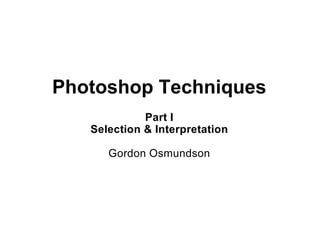
Photoshop Techniques for Selection, Interpretation and Correction
- 1. Photoshop Techniques Part I Selection & Interpretation Gordon Osmundson
- 2. How the Eye Sees P Very high exposure latitude P Ability to see into shadows P A large part of the human brain is devoted to analyzing input from the eyes and from this constructing a three dimensional reality P This ability also allows us to recognize the content of photographs
- 3. Two Kinds of Black P The Color Black P The Absence of Light Black
- 6. How Film Sees Exposure response curve for Tri-X
- 7. How Film Sees Numbers represent one F-stop increments of exposure or Zones
- 8. How Film Sees Threshold of Exposure
- 9. How Film Sees Toe
- 10. How Film Sees Straight Line Section
- 12. How Film Sees Printable Range
- 13. How Film Sees Printable Range Additional Latitude
- 14. How Film Sees ASA is figured for the exposure that gives us a middle gray or Zone V
- 15. The Old Adage Expose for the Shadows Develop for the Highlights But just how do you do that?
- 16. The Zone System Or how to expose for the shadows and develop for the highlights
- 17. The Zone System
- 18. Expose for the Shadows We expose what we want as a detailed shadow two stops down from middle gray or Zone V
- 19. Expose for the Shadows We expose what we want as a detailed shadow two stops down from middle gray or Zone V This gives us an exposure for Zone III
- 20. Note that I use a one degree spot meter to determine these exposures
- 21. Develop for the Highlights our By adjusting development times we can change the value of our highlights
- 22. Develop for the Highlights our By adjusting development times we can change the value of our highlights
- 23. Develop for the Highlights P Typically we would want to move our highlights up or down, plus or minus to keep a detailed highlight in Zone VII P If we have, say, a five stop difference between our shadows and highlights and we want it to be four stops we give Normal Minus One (N-1) development. P If we had a three stop difference and wanted four we would give N+1 development, etc. P You need to run tests of your camera, lens,
- 24. Response Curve for Silver Gelatin Paper Shoulder D-Max or Maximum Black Straight Line Section Paper White Toe Note that there is no such thing as latitude with printing paper. We use Printable the entire printable range of the Range paper.
- 25. How Film Sees 1 2 4 8 16 32 64 128 256 512 1024 Each zone represents a doubling of light
- 26. Clipping Point Response Curve for Jpeg Straight Line Note that there is no latitude in digital Clipping Point capture
- 27. A Bit about Bits and bytes P Commuter machine language is binary, that is it is based on Zero and One giving two possible states, 0 and 1. This is known as a bit. P With two bits we have four states; 0-0, 0-1, 1- 0 and 1,1 P With three bits we have eight states; 0-0-0, 0-0-1, 0-1-0, 1-0-0, 0-1-1, 1-0-1, 1-1-0 and 1- 1-1 P With four bits we have 16 states, etc.
- 28. A Bit about Bits and bytes
- 29. A Bit about Bits and bytes 8 Bit vs. 16 Bit P An 8-bit gray tone Jpeg has 256 shades of Gray P A 16-bit gray tone Tiff file has 65536 shades of Gray P The 16-bit file takes up only twice the storage space of an 8-bit file, but has 256 times as much information P 256 Shades of gray actually produces a pretty good print and is fine for use on the web
- 30. Camera RAW
- 31. Response Curve for CameraClipping Point RAW Jpeg Camera RAW Clipping Point
- 32. Translation of Camera RAW P The typical digital camera uses 12 bit capture, that is they have 4,096 shades of gray. P Some newer high end digital cameras use 14 bit capture or 16,384 shades of gray. P The camera’s microprocessor converts camera RAW’s curve into a straight line 8 bit jpeg. P Photoshop does the same thing, but it also allows you to convert to a 16 bit TIFF file,
- 33. Histograms A graphical representation of the tonal distribution in a digital image
- 35. Using the Histogram in Camera P Use the histogram to insure that you are not clipping your image. P The higher end cameras will give you a histogram on the viewing screen and others can be set to display a histogram of the image that you just took. P In either case adjust your exposure + or - so that you are not clipping either the shadows or highlights. P It is common to have clouds or bright
- 36. What I do Digital Capture P For digital capture, to minimize digital noise, I set may camera to a ASA of 80 or 100 and always shoot in camera RAW. P I then convert these files into 16 bitt TIFF files. P I process the color images in Photoshop and save them. P I then convert them to B&W and further process them and save the results as a new B&W Tiff file.
- 37. What I do Scanned Negatives P I scan my 4x5 negatives with an Epson 4990 desktop scanner set at 1200 dpi to create a 16 bit Tiff file. You can see the film’s grain in these scans. P Using the scanner’s histogram, I adjust each scan so that I get the maximum contrast possible without clipping. P I may also use the tone correction feature if the image appears unusually dark or light. P Other settings I use are the unsharp mask
- 39. What I do Scanned Slides P I scan my 35mm slides with an Epson 4990 desktop scanner set at 4800 dpi to create a 16 bit Tiff file. P Using the scanner’s histogram, I adjust each scan so that I get the maximum contrast possible without clipping. P I may also use the tone correction feature if the image appears unusually dark or light. P Other setting I use are the unsharp mask filter and dust removal.
- 40. Now into Photoshop First step is to rotate (if needed), trim, align, correct perspective, clean and sharpen our images. P Rotate the image if vertical or horizontal alignment needs to be changed. [Image > Rotate Canvas> . . . ] P Trim anything extraneous in the scan by selecting the desired area using the Rectangular Marque Tool. P Use [Edit > Copy] to save. Open a new file [File > New], select OK in the diolog box, Paste your selection into the new window. [Edit > Paste]<Crosshead 8444>
- 41. Aligment P One of the reasons that I like to use a view camera is that it allows you to control aligment & perspective in camera. Very useful in the days of the traditional darkroom, but still nice to do even with Photoshop. P Many hand held images can benifit from aligment & perspective correction. <Cobre Photo> P Turn on Grid. [View > Show > Grid] P Select All. [Select > All]
- 43. Perspective P If the horizon is in the center of the image, there should be no need for perspective adjustments. P If the camera was pointed up (or down) there will be vertical perspective convergence. P To correct, turn on Grid. [View > Show > Grid] P Select All. [Select > All] P Now pick a vertical line at or near the edge of
- 44. Perspective, Cont. P If important items in your composition fall off the edge of the image as you adjust perspective, the canvas size my need to be enlarged. P To enlarge the canvas, select Enlarge canvas. [Image > Canvas Size] P Adjust Box size by inserting new dimensions. P Click OK. P We will look at how to repair any left over
- 45. Perspective Continued P To enlage the canvas select Enlarge canvas. [Image > Canvas Size] P Delete bottom arrow in dialog box. P Adjust note size by Also, you willBox that there inserting new dimensions. is some vertical distortion P Click OK. when you adjust the perspective. You can fix [Select > All] P Now Select All. this by stretching the image at the P This distort to adjust the aspect ratio. [Edit > top.Use also requires changing the canvas size. Transform > Distort] P Pull the top to adjust the aspect ratio.
- 47. Fixing Flaws Cleaning, with the Healing Brush P With Slides and Negatives we need to remove dust and other imperfections. This is done using the Spot Healing Brush Tool and the Patch Tool. P With my files, I like to zoom in to 50%. Any flaws that this doesn’t reveal will likely not show in your prints. P Use Ctrl + and Ctrl - to zoom in and out. Ctrl 0 to fit the image to the screen. P Note that the Spot Healing Brush Tool works
- 48. Fixing Flaws Repairs with the Patch tool P While the Spot Healing Brush Tool works well in areas of continuos tone, flaws on edges or items in textured areas that we want to remove can be addressed with the patch tool. P The Patch Tool also works well with flaws on edges. <Sierra Double Header> P You can also use it to remove unwanted things from the image. <2472 @ Farwell>
- 50. Sharpening P Almost every image can benefit from some sharpening. P I found that scanned prints were not quite as sharp as the originals, but with sharpening they were sharper. P Sharpening works by detecting edges and increasing the contrast at the edge. P Some people sharpen specifically for the size of the print, but I haven’t found this necessary.
- 51. Sharpening, cont. P Photoshop offers several sharpening tools. The one I use most is called unsharp masking. [Filter > Sharpen > Unsharp Mask] P With the size files that I like to work with, settings of 50 to 100 in Amount seem to work well with most images. I leave Radius at 1 and Threshhold at 0. P If your image is slightly out of focus, it can sometimes be made acceptable by using a higher number in Amount.
- 52. Conclusion to Part I Before we take a break . . . P So far, except for cropping, we haven’t really done anything to interpret our images. P What we have done is really all pretty mechanical. P At this point I like to save my file in a folder for Cleaned, Cropped, Rotated, Sharpened and Corrected images. P We’ve done a lot of work and may want to come back to this point if we later want to change, improve, whatever our later
- 53. End of Part One