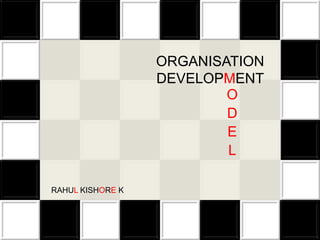
Organisational Development (OD) Models
- 2. Organizational Development (OD) may be defined as: “a process of planned change and improvement of the organization through application of knowledge of the behavioural science”. Pandey, 2013
- 3. Human Process based Intervention Techno Structural Intervention Socio Technical Systems Organisational Transformation
- 4. PRIOR CONDITIONS FOR EFFECTIVE USE OF OD
- 11. PROPEL
- 13. SURVEY FEEDBACK METHOD Systematic Feedback Stimulating Discussion Generating Potential Solution Motivation To Change
- 14. A Survey Process for a 250 Person Town Government
- 15. TEAM BUILDING METHOD Problem Solving Ability Teams Effectiveness
- 16. MANAGEMENT DEVELOPMENT PROGRAMS Foster Skills, Abilities & Perspectives Important for New Managers & Subordinates
- 17. SENSITIVITY TRAINING METHOD Changing Behavior - Unstructured Interaction Participants Discuss Among Themselves
- 19. Job Enlargement TECHNO STRUCTURAL Job Enrichment INTERNEVTION Alternative Work Schedules Flextime Work Schedule Role Play Quality of Work life
- 20. The Swedish Automobile Major Implemented Job Enrichment in 2009 Deviation from Traditional Assembly Line Adopt Employee Centric Approach
- 21. Importance of Implementing JE Programs Theory of JE to Practice New System of Automobile Production Efficacy of Volvo in the Long Run
- 22. Training New Recruits Intensively Disseminating Objective to all Employees Framing Rules & Regulations for Discipline
- 24. Quality Circles SOCIO TECHNICAL Total Quality Management SYSTEMS Self Managing Teams
- 25. Conducting Focus Group to Obtain Input for a New VP
- 28. CROSS CULTURAL INTERVENTION, 2010 T V RAO
- 34. BANK OF BARODA CHANGE IN ORGANISATION STRUCTURE
- 35. CHALLENGES IN ORGANISATION DEVELOPMENT Managing Performance To Increase Accountability Building A Pipeline Of Qualified Leaders Strategically Communicating Organisation Priorities Engaging And Retaining Diverse Workforce Developing Employees With Less Funds
- 36. ROLE OF HR IN OD
- 37. Helping Organisation to Develop Capacities to adopt to Changing Market and Social Conditions
- 38. MANAGING THE PROS AND CONS
- 39. To Develop Employee to adapt to Change Capability
- 42. BOOK REVIEW
- 43. JOHN KOTTER’S 8 STEP MODEL
- 44. CASE STUDY 1. Do Organisational merger plans of the CEO have any relation to the Team Building training that he has in his mind? 2. What is the Organisation Development, the organisation is about to receive? 3. What kind of interventions was used in this case study? Is the intervention technique used here are effective? 4. As a HR professional what are the other intervention methods by which you would build teams effectively? 5. As a HR professional what is your role in this case?
- 45. Organisation Development Model Prior Conditions for Effective Use of Types of OD Interventions Effectiveness of OD Model Role of HR in OD Challenges Faced in OD OD
- 46. THANK YOU
Editor's Notes
- Animated rectangles curve up and grow in sequence(Intermediate)To reproduce a rectangle on this slide, do the following:On the Home tab, in theSlides group, click Layout, and then click Blank.On the Home tab, in the Drawing group, click Shapes, and then under Rectangles click Rounded Diagonal Corner Rectangle (ninth option from the left). On the slide, drag to draw a rounded rectangle.Drag the yellow diamond adjustment handle to the left to reduce the size of the corner radius.Select the rounded rectangle. Under DrawingTools, on the Format tab, in the Size group, do the following:In the Shape Height box, enter 2.33”.In the Shape Width box, enter 2.32”.On the Home tab, in the Drawing group, click the arrow next to Shape Fill, and select No Fill.On the Home tab, in the Drawing group, click Shape Effects, point to Reflection, under Reflection Variations, select Tight Reflection, touching (first row, first option from the left).On the Home tab, in the bottom right corner of the Drawing group, click the Format Shape dialog box launcher. In the Format Shape dialog box, in the left pane click Line Color, and then in the Line Color pane select Solid Line. In the Color list, select More Colors, and then in the Colors dialog box, on the Custom tab, enter values for Red: 137, Green: 227, Blue: 231.Also in the Format Shape dialog box, in the left pane, click Line Style. In the Line Style pane, in the Width text box, enter 10 pt, and in the Cap type list, select Round. Also in the Format Shape dialog box, in the left pane, click 3-D Format. In the 3-D Format pane, do the following:Under Bevel, do the following:In the Top list, under Bevel, select Circle (first row, first option from the left). In Top, under Width, enter 10 pt. In Top, under Height, enter 10 pt.Under Contour, click the button next to Color, and then under Theme Colors select Olive Green, Accent 3, Lighter 60% (third row, seventh option from the left).Under Surface, do the following:In the Material list, under Standard, select Matte (first row, first option from the left).In the Lighting list, under Neutral, select Soft (first row, third option from the left).In the Angle box, enter 315°.Right-click the rounded rectangle and select Edit Text.Enter text in the text box, select the text, and then on the Home tab, in the Font group, select Gills Sans MT Condensed from the Font list, and select 28 from the Font Size list.On the Home tab, in the Paragraph group, click Center to center the text.To reproduce the animation effect on this slide, do the following:On the Animations tab, in the Animation group, click the More arrow to expand the effects gallery, and then click More Entrance Effects. In the Change Entrance Effect dialog box, under Exciting, click Curve Up.In the Timing group, do the following:In the Start list, select WithPrevious.In the Duration list, select 00.50.In the Advanced Animation group, click AddAnimation, and under Emphasis, click Grow/Shrink. In the Advanced Animations group, click Animation Pane. In the Animation Pane, click the arrow at the side of the second (grow/shrink) effect and then click Effect Options.In the Grow/Shrink dialog box, on the Timing tab, do the following:In the Start list, select WithPrevious.In the Duration list, select 0.5 seconds (Very Fast).On the Effects tab, do the following:Click the arrow next to Size, select Custom, enter 5 and then press ENTER.Click the arrow next to Size, select Vertical. Select the Auto-reverse check box.Click OK.To reproduce a second and third rectangle and the animation, do the following:On the slide, select the rounded rectangle.On the Home tab, in the Clipboard group, click the arrow at Copy, and select Duplicate. Position the second rounded rectangle next to the first rounded rectangle. Repeat until there are three rectangles.In the Animation Pane, in the animation list, press and hold CTRL and select the Curve Up entrance effect and Grow/Shrink emphasis effect for the second rectangle (third and fourth effects in the list). On the Animations tab, in the Timing group, in the Delay text box, enter 0.5.In the Animation Pane, in the animation list, press and hold CTRL and select the Curve Up entrance effect and Grow/Shrink emphasis effect for the third rectangle (fifth and sixth in the list). Click the arrow next to the effect, select Effect Options, and then in the dialog box, on the Timing tab, in the Delay text box, enter 1.0.Click the text in each rectangle to change, add or remove it.To reproduce the background on this slide, do the following: On the Home tab, in the Drawing group, clickShapes, and then under Rectangles, select Rectangle (first option from the left). On the slide, drag to draw a rectangle.Select the rectangle. Under Drawing Tools, on the Format tab, in the Size group, do the following:In the Shape Height text box enter 1.62”.In the Shape Width text box enter 10”.UnderDrawing Tools, on the Format tab, in the bottom right corner of the Shape Styles group, click the Format Shape dialog box launcher.In the Format Shape dialog box, in the left pane, click Fill, and in the Fill pane, do the following:Select Solid fill. Click the button next to Color, select More Colors, and then in the Colors dialog box, on the Custom tab, enter values for Red: 137, Green: 227, Blue: 231.UnderTransparency, use the slider or box to enter 70%.Also in the Format Shape dialog box, in the left pane, click Line Color, and in the Line Color pane, select No line.Position the rectangle on the middle of the slide.On the Home tab, in the Drawing group, clickShapes, and then under Rectangles, select Round Diagonal Corner Rectangle (ninth option from the left). On the slide, drag to draw a rectangleSelect the round diagonal corner rectangle. Under Drawing Tools, on the Format tab, in the Size group, in the Shape Height text box enter 0.44” and in the Shape Width text box enter 0.44”.UnderDrawing Tools, on the Format tab, in the Shape Styles group, click the Format Shape dialog box launcher.In the Format Shape dialog box, in the left pane, click Fill, and in the Fill pane, do the following:Select Solid fill. Click the button next to Color, under Theme Colors, select White, Background 1, Darker 15% (third row, first option from the left).In the Transparency, box enter 60%.Also in the Format Shape dialog box, in the left pane, click Line Color, and in the Line Color pane, select No line.Select the round diagonal corner rectangle. On the Home tab, in the Clipboard group, click the arrow at Copy, and select Duplicate. Repeat this process until you have a total of seven round diagonal corner rectangles.On the slide, press and hold CTRL and select the seven round diagonal corner rectangles. On the Home tab, in the Drawing group, click Arrange, and then under Position Objects, point to Align, and do the following:Click Align Selected Objects.Click Align Top.Click Distribute Horizontally.Right-click the slide background area, and then click Format Background. In the Format Background dialog box, click Fill in the left pane, select Gradient fill in the Fill pane, and then do the following:In the Type list, select Linear.Click the button next to Direction, and then click Linear Diagonal – Bottom Right to Top Left (second row, third option from the left). Under Gradient stops, click Add or Remove until two stops appear on the slider, and customize the gradient stops as follows:Select Stop 1 on the slider, and then do the following:In the Position box, enter 50%.Click the button next to Color, and click White, Background 1 (first row, first option from the left).Select Stop 2 on the slider, and then do the following: In the Position box, enter 100%.Click the button next to Color, and click More Colors. In the Colors dialog box, on the Custom tab, enter values for Red: 204, Green: 244, Blue: 248.
- Rotating tubes with text(Intermediate)To reproduce the first shape effect on this slide, do the following:On the Home tab, in theSlides group, click Layout, and then click Blank.On the Insert tab, in the Illustrations group, click Shapes, and then under Rectangles click Rectangle (first option from the left). On the slide, drag to draw a rectangle.Select the rectangle. Under DrawingTools, on the Format tab, in the Size group, do the following: In the ShapeHeight box, enter 0.75”.In the ShapeWidth box, enter 7.42”.Drag the rectangle above the middle of the slide, and then align the right edge with the right edge of the slide.Under DrawingTools, on the Format tab, in the ShapeStyles group, click ShapeEffects, point to Reflection, and then under ReflectionVariations click TightReflection, touching.On the Home tab, in the bottom right corner of the Drawing group, click the Format Shape dialog box launcher. In the Format Shape dialog box, click Fill in the left pane, select Gradient fill in the Fill pane, and then do the following:In the Type list, select Linear.In the Direction list, select LinearUp (second row, second option from the left).Under Gradient stops, click Add gradient stop or Remove gradient stop until four stops appear in the slider.Also under Gradient stops, customize the gradient stops as follows:Select the first stop in the slider, and then do the following:In the Position box, enter 0%.Click the button next to Color, and then under ThemeColorsclick Blue, Accent 1, Lighter 40%(fourth row, fifth option from the left).Select the next stop in the slider, and then do the following: In the Position box, enter 26%.Click the button next to Color, and then under ThemeColorsclick White, Background 1, Darker 5% (second row, first option from the left).Select the next stop in the slider, and then do the following:In the Position box, enter 80%.Click the button next to Color, and then under ThemeColorsclick Black, Text 1, Lighter 50% (second row, second option from the left).Select the last stop in the slider, and then do the following: In the Position box, enter 100%.Click the button next to Color, and then under ThemeColorsclick White, Background 1, Darker 35% (fifthrow, first option from the left).Also in the FormatShape dialog box, click LineColor in the left pane. In the LineColor pane, select Noline.Also in the FormatShape dialog box, click Shadow in the left pane. In the Shadow pane, click the button next to Presets, under Outer click OffsetCenter, and then do the following:In the Transparency box, enter 60%.In the Size box, enter 102%.In the Blur box, enter 5 pt.In the Angle box, enter 0°In the Distance box, enter 0 pt.On the slide, select the rectangle. On the Home tab, in the Clipboard group, click the arrow to the right of Copy, and then click Duplicate.Select the second, duplicate rectangle. Under DrawingTools, on the Format tab, in the ShapeStyles group, click ShapeEffects, point to Reflection, and then click NoReflection.On the Home tab, in the bottom right corner of the Drawing group, click the FormatShape dialog box launcher. In the FormatShape dialog box, click Fill in the left pane. In the Fill pane, click the button next to Direction, and then click LinearDown (first row, second option from the left).Also in the FormatShape dialog box, click Shadow in the left pane. In the Shadow pane, click the button next to Presets, and then under NoShadow click NoShadow.On the slide, drag the second rectangle until it is directly on top of the first rectangle.On the Home tab, in the Editing group, click Select, and then click Selection Pane.In the Selection and Visibility pane, press and hold CTRL, and then select both rectangles. On the Home tab, in the Drawing group, click Arrange, point to Align, and then do the following:Click Align Selected Objects.Click Align Center.Click Align Middle. To reproduce the first text effect on this slide, do the following:On the Insert tab, in the Text group, click TextBox. On the slide, drag to draw a text box.Enter the first line of text on the slide, and then select the text. On the Home tab, in the Font group, do the following:In the Font list, select Trebuchet MS.In the FontSize box, enter 26.Click Bold.Click the arrow next to FontColor, and then under Theme Colors click Black, Text 1, Lighter 25% (fourth row, second option from the left)On the Home tab, in the Paragraph group, click AlignTextLeft to align the text left in the text box.On the slide, select the text box. Under DrawingTools, on the Format tab, in the WordArtStyles group, click TextEffects, point to Shadow, and then click ShadowOptions. In the FormatTextEffects dialog box, in the Shadow pane, click the button next to Presets, under Inner click Inside Diagonal Bottom Left (third row, first option from the left), and then do the following:Click the button next to Color, and then under Theme Colors click White, Background 1 (first row, first option from the left).In the Transparency box, enter 21%.In the Blur box, enter 5 pt.In the Angle box, enter 90°.In the Distance box, enter 4 pt.On the slide, drag the text box onto the second (top) rectangle. To animate the first shape and text effects on this slide, do the following:In the Selection and Visibilitypane, select the third object in the list (the first rectangle you created). On the Animations tab, in the Advanced Animation group, click Add Animation, and then under Entrance click Float In.Also on the Animations tab, in the Animation group, click Effect Options, and then click Float Down.Also on the Animations tab, in the Timing group,do the following:In the Start list, select WithPrevious.In the Duration box, enter 1.00 second.In the Selection and Visibility pane, select the second object in the list (the second rectangle you created). On the Animations tab, in the Advanced Animation group, click Add Animation, and then under Entrance click Fade.Also on the Animations tab, in the Timing group, do the following:In the Start list, select AfterPrevious.In the Duration box, enter 1.00 second.In the Selection and Visibility pane, select the first object in the list (text box). On the Animations tab, in the Advanced Animation group, click Add Animation, and then under Entrance click Wipe.Also on the Animations tab, in the Animation group, click Effect Options, and then click From Top.Also on the Animations tab, in the Timing group, do the following:In the Start list, select WithPrevious.In the Duration box, enter 1.00 second.To reproduce the other animated shapes and text on this slide, do the following:Press and hold CTRL, and then in the Selection and Visibility pane, select the two rectangles and the text box. On the Home tab, in the Clipboard group, click the arrow to the right of Copy, and then click Duplicate.With the second group of objects still selected on the slide, drag them under the first group of objects, aligning the right edge of the rectangles with the right edge of the slide.With the second group of objects still selected on the slide, on the Home tab, in the Clipboard group, click the arrow to the right of Copy, and then click Duplicate.With the third group of objects still selected on the slide, drag them under the second group of objects, aligning the right edge of the rectangles with the right edge of the slide.Click in the second and third duplicate text boxes and edit the text.To reproduce the background effects on this slide, do the following:Right-click the slide background area, and then click Format Background. In the Format Background dialog box, click Fill in the left pane, select Gradient fill in the Fill pane, and then do the following:In the Type list, select Radial.Click the button next to Direction, and then click From Center (third option from the left).Under Gradient stops, click Add gradient stop or Remove gradient stop until two stops appear in the slider.Also under Gradient stops, customize the gradient stops that you added as follows:Select the first stop in the slider, and then do the following:In the Position box, enter 0%.Click the button next to Color, and then under Theme Colors click White, Background 1, Darker 50% (fifth row, first option from the left).Select the last stop in the slider, and then do the following: In the Position box, enter 100%.Click the button next to Color, and then under Theme Colors click Black, Text 1, Lighter 5% (fifth row, second option from the left).
- Animated rectangles curve up and grow in sequence(Intermediate)To reproduce a rectangle on this slide, do the following:On the Home tab, in theSlides group, click Layout, and then click Blank.On the Home tab, in the Drawing group, click Shapes, and then under Rectangles click Rounded Diagonal Corner Rectangle (ninth option from the left). On the slide, drag to draw a rounded rectangle.Drag the yellow diamond adjustment handle to the left to reduce the size of the corner radius.Select the rounded rectangle. Under DrawingTools, on the Format tab, in the Size group, do the following:In the Shape Height box, enter 2.33”.In the Shape Width box, enter 2.32”.On the Home tab, in the Drawing group, click the arrow next to Shape Fill, and select No Fill.On the Home tab, in the Drawing group, click Shape Effects, point to Reflection, under Reflection Variations, select Tight Reflection, touching (first row, first option from the left).On the Home tab, in the bottom right corner of the Drawing group, click the Format Shape dialog box launcher. In the Format Shape dialog box, in the left pane click Line Color, and then in the Line Color pane select Solid Line. In the Color list, select More Colors, and then in the Colors dialog box, on the Custom tab, enter values for Red: 137, Green: 227, Blue: 231.Also in the Format Shape dialog box, in the left pane, click Line Style. In the Line Style pane, in the Width text box, enter 10 pt, and in the Cap type list, select Round. Also in the Format Shape dialog box, in the left pane, click 3-D Format. In the 3-D Format pane, do the following:Under Bevel, do the following:In the Top list, under Bevel, select Circle (first row, first option from the left). In Top, under Width, enter 10 pt. In Top, under Height, enter 10 pt.Under Contour, click the button next to Color, and then under Theme Colors select Olive Green, Accent 3, Lighter 60% (third row, seventh option from the left).Under Surface, do the following:In the Material list, under Standard, select Matte (first row, first option from the left).In the Lighting list, under Neutral, select Soft (first row, third option from the left).In the Angle box, enter 315°.Right-click the rounded rectangle and select Edit Text.Enter text in the text box, select the text, and then on the Home tab, in the Font group, select Gills Sans MT Condensed from the Font list, and select 28 from the Font Size list.On the Home tab, in the Paragraph group, click Center to center the text.To reproduce the animation effect on this slide, do the following:On the Animations tab, in the Animation group, click the More arrow to expand the effects gallery, and then click More Entrance Effects. In the Change Entrance Effect dialog box, under Exciting, click Curve Up.In the Timing group, do the following:In the Start list, select WithPrevious.In the Duration list, select 00.50.In the Advanced Animation group, click AddAnimation, and under Emphasis, click Grow/Shrink. In the Advanced Animations group, click Animation Pane. In the Animation Pane, click the arrow at the side of the second (grow/shrink) effect and then click Effect Options.In the Grow/Shrink dialog box, on the Timing tab, do the following:In the Start list, select WithPrevious.In the Duration list, select 0.5 seconds (Very Fast).On the Effects tab, do the following:Click the arrow next to Size, select Custom, enter 5 and then press ENTER.Click the arrow next to Size, select Vertical. Select the Auto-reverse check box.Click OK.To reproduce a second and third rectangle and the animation, do the following:On the slide, select the rounded rectangle.On the Home tab, in the Clipboard group, click the arrow at Copy, and select Duplicate. Position the second rounded rectangle next to the first rounded rectangle. Repeat until there are three rectangles.In the Animation Pane, in the animation list, press and hold CTRL and select the Curve Up entrance effect and Grow/Shrink emphasis effect for the second rectangle (third and fourth effects in the list). On the Animations tab, in the Timing group, in the Delay text box, enter 0.5.In the Animation Pane, in the animation list, press and hold CTRL and select the Curve Up entrance effect and Grow/Shrink emphasis effect for the third rectangle (fifth and sixth in the list). Click the arrow next to the effect, select Effect Options, and then in the dialog box, on the Timing tab, in the Delay text box, enter 1.0.Click the text in each rectangle to change, add or remove it.To reproduce the background on this slide, do the following: On the Home tab, in the Drawing group, clickShapes, and then under Rectangles, select Rectangle (first option from the left). On the slide, drag to draw a rectangle.Select the rectangle. Under Drawing Tools, on the Format tab, in the Size group, do the following:In the Shape Height text box enter 1.62”.In the Shape Width text box enter 10”.UnderDrawing Tools, on the Format tab, in the bottom right corner of the Shape Styles group, click the Format Shape dialog box launcher.In the Format Shape dialog box, in the left pane, click Fill, and in the Fill pane, do the following:Select Solid fill. Click the button next to Color, select More Colors, and then in the Colors dialog box, on the Custom tab, enter values for Red: 137, Green: 227, Blue: 231.UnderTransparency, use the slider or box to enter 70%.Also in the Format Shape dialog box, in the left pane, click Line Color, and in the Line Color pane, select No line.Position the rectangle on the middle of the slide.On the Home tab, in the Drawing group, clickShapes, and then under Rectangles, select Round Diagonal Corner Rectangle (ninth option from the left). On the slide, drag to draw a rectangleSelect the round diagonal corner rectangle. Under Drawing Tools, on the Format tab, in the Size group, in the Shape Height text box enter 0.44” and in the Shape Width text box enter 0.44”.UnderDrawing Tools, on the Format tab, in the Shape Styles group, click the Format Shape dialog box launcher.In the Format Shape dialog box, in the left pane, click Fill, and in the Fill pane, do the following:Select Solid fill. Click the button next to Color, under Theme Colors, select White, Background 1, Darker 15% (third row, first option from the left).In the Transparency, box enter 60%.Also in the Format Shape dialog box, in the left pane, click Line Color, and in the Line Color pane, select No line.Select the round diagonal corner rectangle. On the Home tab, in the Clipboard group, click the arrow at Copy, and select Duplicate. Repeat this process until you have a total of seven round diagonal corner rectangles.On the slide, press and hold CTRL and select the seven round diagonal corner rectangles. On the Home tab, in the Drawing group, click Arrange, and then under Position Objects, point to Align, and do the following:Click Align Selected Objects.Click Align Top.Click Distribute Horizontally.Right-click the slide background area, and then click Format Background. In the Format Background dialog box, click Fill in the left pane, select Gradient fill in the Fill pane, and then do the following:In the Type list, select Linear.Click the button next to Direction, and then click Linear Diagonal – Bottom Right to Top Left (second row, third option from the left). Under Gradient stops, click Add or Remove until two stops appear on the slider, and customize the gradient stops as follows:Select Stop 1 on the slider, and then do the following:In the Position box, enter 50%.Click the button next to Color, and click White, Background 1 (first row, first option from the left).Select Stop 2 on the slider, and then do the following: In the Position box, enter 100%.Click the button next to Color, and click More Colors. In the Colors dialog box, on the Custom tab, enter values for Red: 204, Green: 244, Blue: 248.
