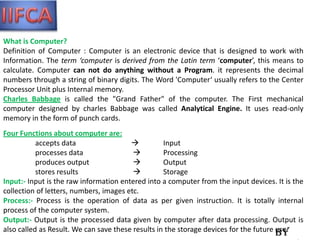
Fundamental
- 1. What is Computer? Definition of Computer : Computer is an electronic device that is designed to work with Information. The term ‘computer is derived from the Latin term ‘computer’, this means to calculate. Computer can not do anything without a Program. it represents the decimal numbers through a string of binary digits. The Word 'Computer‘ usually refers to the Center Processor Unit plus Internal memory. Charles Babbage is called the "Grand Father" of the computer. The First mechanical computer designed by charles Babbage was called Analytical Engine. It uses read-only memory in the form of punch cards. Four Functions about computer are: accepts data Input processes data Processing produces output Output stores results Storage Input:- Input is the raw information entered into a computer from the input devices. It is the collection of letters, numbers, images etc. Process:- Process is the operation of data as per given instruction. It is totally internal process of the computer system. Output:- Output is the processed data given by computer after data processing. Output is also called as Result. We can save these results in the storage devices for the future use. By
- 2. Input devices enable a user to input data and commands to the computer to be processed. Keyboard :- a keyboard is a typewriter-style keyboard, which uses an arrangement of buttons or keys, to act as mechanical levers or electronic switches. Following the decline of punch cards and paper tape, interaction via teleprinter-style keyboards became the main input device for computers. By
- 3. The mouse is a pointing device that rolls around on a flat surface and controls the location of the pointer on the screen. The mouse performs the following functions: Pointing: Placing the on-screen pointer at a specific place Clicking: Pressing and releasing the mouse button Dragging: Holding down the mouse button and dragging an object to a new location by dragging the mouse Double-clicking: Pressing and releasing the mouse button twice very quickly Right-clicking: Pressing the right mouse button By
- 4. Trackball: This is like a mouse turned upside down. You roll a ball around with your fingers to control the location of the pointer. Biometric input: Uses fingerprint, face, handwriting, and voice for identification. Scanner:- Devices that can convert a graphical image into a digital image and input it to the computer. BCR HAND HELD Retina Scanner By
- 5. Digital cameras: Used to take pictures and store them on a magnetic disk instead of on film Their images can be input directly into the computer. Video input: Input from a camcorder or VCR using video capture cards WEBCAMERA:- A video camera that inputs to a computer connected to the Internet, so that its images can be seen by Internet users. By
- 6. Closed-circuit Television (CCTV):- Cameras can produce images or recordings for surveillance purposes, and can be either video cameras, or digital stills cameras. Marie Van Brittan Brown was the inventor of the CCTV camera. Touch Screen:- A touch screen is an electronic visual display that can detect the presence and location of a touch within the display area. The term generally refers to touching the display of the device with a finger or hand. LIGHT PEN :- A Light Pen is a pointing device shaped like a pen and is connected to a VDU. The tip of the light pen contains a light-sensitive element which, when placed against the screen, detects the light from the screen enabling the computer to identify the location of the pen on the screen. By
- 7. Joystick:- A joystick is an input device consisting of a stick that pivots on a base and reports its angle or direction to the device it is controlling. Joysticks, also known as 'control columns', are the principal control in the cockpit of many civilian and military aircraft, either as a center stick or side-stick. They often have supplementary switches on them to control other aspects of the aircraft's flight. Micro Phone:- A microphone is an example of a transducer, a device that changes information from one form to another. Sound information exists as patterns of air pressure; the microphone changes this information into patterns of electric current. The recording engineer is interested in the accuracy of this transformation, a concept he thinks of as fidelity. By
- 8. Monitor:- Alternatively referred to as a video display terminal (VDT) and video display unit (VDU), a monitor is a video display screen and the hard shell that holds it. In its most common usage, monitor refers only to devices that contain no electronic equipment other than what is essentially needed to display and adjust the characteristics of an image By
- 9. What is a printer? A printer is an output device that produces text and graphics on paper. Type of Printer 1. Dot Matrix:- The term DOT matrix refers to the process of placing dots to form an image; the quality of the image being determined by the dots per inch. Dot matrix printers were first introduced by Centronics in 1970 and is a printer that uses print heads to shoot ink or strike an ink ribbon to place hundreds to thousands of little dots to form text or images. Today dot matrix printers are rarely used or found because of the low quality print outs when compared to ink jet printers or other later printer technologies 1. Inkjet Printer:- The most popular printer for home computer users that prints by spraying streams of quick-drying ink on paper. The ink is stored in disposable ink cartridges, often a separate cartridge is used for each of the major colors. These colors are usually Black, Red/Magenta, Green/Cyan, and Yellow (CYMK). In the picture to the right, is an example of a computer inkjet printer. By
- 10. 3. Ledger Printer:- First developed at Xerox PARC by Gary Starkweather and released in 1971, a laser printer is a printer that utilizes laser technology to print images on the paper. Laser printers are often used in corporate, school, and other environments that require print jobs to be completed quickly and in large quantities. In the picture to the right, is an example of what a laser printer may look like. This picture is of the Lexmark C782n laser printer and as can be seen much larger than an ink jet printer found in most homes. Finally, below is a chart of the steps a laser printer takes to print. 4. Thermal Printer:- Traditional thermal printers use direct thermal method by pushing electrically heated pins against heat-sensitive paper (thermal paper). The coating on the thermal paper turns black in the areas where it is heated, producing characters or images. Direct thermal printers have no ink, toner or ribbon. These printers are durable, easy to use and cost less to print than other printers. However, the thermal paper is sensitive to heat, light, water, and abrasion and the text and images may fade over time. Line Printers:- Line Printer can Print One Line at a Time. The line printer is a form of high speed impact printer. They can Print 300 to 3000 Lines per Minute. So that they are very fast. Large Computer system typically use Line Printer. The Line Printers are of two Types. By
- 11. Chain Printers:- These are also Line Printers, which Prints one Line at a Time. All the Characters are printed on the Chain and the Set of Characters are placed on the Chain. There are 48 and 64 and 96 Characters set Printers are Available. There are also Some Hammers, those are Placed in Front of the Chain, and Paper is Placed between the Hammer and the Inked Ribbon. The Total Number of Hammers will be Equals to the Total Number of Print Positions. plotter Printer:- The plotter is a computer printer for printing vector graphics. In the past, plotters were used in applications such as computer-aided design, though they have generally been replaced with wide- format conventional printers. It is now commonplace to refer to such wide-format printers as "plotters," even though they technically are not. By
- 12. Type of Computer Analog Computers:- An analog computer (spelt analogue in British English) is a form of computer that uses continuous physical phenomena such as electrical, mechanical, or hydraulic quantities to model the problem being solved. Digital Computer:- A computer that performs calculations and logical operations with quantities represented as digits, usually in the binary number system. Hybrid Computer (Analog + Digital) :- A combination of computers those are capable of inputting and outputting in both digital and analog signals. A hybrid computer system setup offers a cost effective method of performing complex simulations. By
- 13. On the basis of Size Micro Computers:- The invention of microprocessor (single chip CPU) gave birth to the much cheaper micro computers. They are further classified into •Desktop Computers Laptop Computers Handheld Computers(PDAs) Desktop Computers:- Today the Desktop computers are the most popular computer systems. These desktop computers are also known as personal computers or simply PCs. They are usually easier to use and more affordable. They are normally intended for individual users for their word processing and other small application requirements. Laptop Computers:- Laptop computers are portable computers. They are lightweight computers with a thin screen. They are also called as notebook computers because of their small size. They can operate on batteries and hence are very popular with travelers. The screen folds down onto the keyboard when not in use. By
- 14. Handheld Computers:- Handheld computers or Personal Digital Assistants (PDAs) are pen-based and also battery-powered. They are small and can be carried anywhere. They use a pen like stylus and accept handwritten input directly on the screen. They are not as powerful as desktops or laptops but they are used for scheduling appointments, storing addresses and playing games. They have touch screens which we use with a finger or a stylus. By
- 15. Generation of Computer:- Each generation of computer is characterized by a major technological development that fundamentally changed the way computers operate, resulting in increasingly smaller, cheaper, more powerful and more efficient and reliable devices. The various generations of computers an listed below :- (i) First Generation (1946-1954) : In 1946 there was no 'best' way of storing instructions and data in a computer memory. There were four competing technologies for providing computer memory: electrostatic storage tubes, acoustic delay lines (mercury or nickel), magnetic drums (and disks?), and magnetic core storage. Example: ENIAC, UNIVAC, IBM 650 etc (ii) Second Generation (1955-1964) : The second-generation computer used transistors for CPU components & ferrite cores for main memory & magnetic disks for secondary memory. They used high-level languages such as FORTRAN (1956), ALGOL (1960) & COBOL (1960 - 1961). I/O processor was included to control I/O operations. 1. IBM 1620: Its size was smaller as compared to First Generation computers and mostly used for scientific purpose. 2. IBM 1401: Its size was small to medium and used for business applications. 3. CDC 3600: Its size was large and is used for scientific purposes. By
- 16. (iii) Third Generation (1964-1977) : By the development of a small chip consisting of the capacity of the 300 transistors. These ICs are popularly known as Chips. A single IC has many transistors, registers and capacitors built on a single thin slice of silicon. So it is quite obvious that the size of the computer got further reduced. Some of the computers developed during this period were IBM-360, ICL- 1900, IBM-370, and VAX-750. Higher level language such as BASIC (Beginners All purpose Symbolic Instruction Code) was developed during this period. Computers of this generation were small in size, low cost, large memory and processing speed is very high. Very soon ICs Were replaced by LSI (Large Scale Integration), which consisted about 100 components. An IC containing about 100 components is called LSI. (iv) Fourth Generation : An IC containing about 100 components is called LSI (Large Scale Integration) and the one, which has more than 1000 such components, is called as VLSI (Very Large Scale Integration). It uses large scale Integrated Circuits (LSIC) built on a single silicon chip called microprocessors. Due to the development of microprocessor it is possible to place computer’s central processing unit (CPU) on single chip. These computers are called microcomputers. Later very large scale Integrated Circuits (VLSIC) replaced LSICs. Thus the computer which was occupying a very large room in earlier days can now be placed on a table. The personal computer (PC) that you see in your school is a Fourth Generation Computer Main memory used fast semiconductors chips up to 4 M bits size. Hard disks were used as secondary memory. Keyboards, dot matrix printers etc. were developed. OS-such as MS-DOS, UNIX, Apple’s Macintosh were available. Object oriented language, C++ etc were developed. Example: IBM PC, Apple-Macintosh etc. By
- 17. (v) Fifth Generation (1991- continued) : 5th generation computers use ULSI (Ultra-Large Scale Integration) chips. Millions of transistors are placed in a single IC in ULSI chips. 64 bit microprocessors have been developed during this period. Data flow & EPIC architecture of these processors have been developed. RISC & CISC, both types of designs are used in modern processors. Memory chips and flash memory up to 1 GB, hard disks up to 600 GB & optical disks up to 50 GB have been developed. fifth generation digital computer will be Artificial intelligence. By
- 18. Memory:- This is very fast storage used to hold data. It has to be fast because it connects directly to the microprocessor. There are several specific types of memory in a computer. Type of Memory 1. Cash Memory:- The cache is a smaller, faster memory which stores copies of the data from the most frequently used main memory locations. 2. Primary Memory:- Primary storage (or main memory or internal memory), often referred to simply as memory, is the only one directly accessible to the CPU. The CPU continuously reads instructions stored there and executes them as required. Any data actively operated on is also stored there in uniform manner. RAM & ROM RAM (Random Access Memory): It is used to temporarily store information that the computer is currently working with. Type of RAM:- SRAM: Static random access memory uses multiple transistors, typically four to six, for each memory cell but doesn't have a capacitor in each cell. It is used primarily for cache. By
- 19. DRAM: Dynamic random access memory has memory cells with a paired transistor and capacitor requiring constant refreshing. EDO DRAM: Extended data-out dynamic random access memory does not wait for all of the processing of the first bit before continuing to the next one. As soon as the address of the first bit is located, EDO DRAM begins looking for the next bit. It is about five percent faster than FPM. Maximum transfer rate to L2 cache is approximately 264 MBps. SDRAM: Synchronous dynamic random access memory takes advantage of the burst mode concept to greatly improve performance. It does this by staying on the row containing the requested bit and moving rapidly through the columns, reading each bit as it goes. The idea is that most of the time the data needed by the CPU will be in sequence. SDRAM is about five percent faster than EDO RAM and is the most common form in desktops today. Maximum transfer rate to L2 cache is approximately 528 MBps By
- 20. ROM (Read Only Memory) ROM is a class of storage medium used in computers and other electronic devices. Data stored in ROM cannot be modified, or can be modified only slowly or with difficulty, so it is mainly used to distribute firmware (software that is very closely tied to specific hardware, and unlikely to need frequent updates). Type of Read only Memory (ROM) Programmable read-only memory (PROM), or one-time programmable ROM (OTP), can be written to or programmed via a special device called a PROM programmer. Typically, this device uses high voltages to permanently destroy or create internal links within the chip. Consequently, a PROM can only be programmed once. Erasable programmable read-only memory (EPROM) can be erased by exposure to strong ultraviolet light (typically for 10 minutes or longer), then rewritten with a process that again needs higher than usual voltage applied. Repeated exposure to UV light will eventually wear out an EPROM, but the endurance of most EPROM chips exceeds 1000 cycles of erasing and reprogramming. EPROM chip packages can often be identified by the prominent quartz "window" which allows UV light to enter. After programming, the window is typically covered with a label to prevent accidental erasure. Some EPROM chips are factory-erased before they are packaged, and include no window; these are effectively PROM. By
- 21. Electrically erasable programmable read-only memory (EEPROM) is based on a similar semiconductor structure to EPROM, but allows its entire contents (or selected banks) to be electrically erased, then rewritten electrically, so that they need not be removed from the computer (or camera, MP3 player, etc.). Writing or flashing an EEPROM is much slower (milliseconds per bit) than reading from a ROM or writing to a RAM (nanoseconds in both cases). Type of Electrically Erasable Programmable Read only memory Electrically alterable read-only memory (EAROM) is a type of EEPROM that can be modified one bit at a time. Writing is a very slow process and again needs higher voltage (usually around 12 V) than is used for read access. EAROMs are intended for applications that require infrequent and only partial rewriting. EAROM may be used as non-volatile storage for critical system setup information; in many applications, EAROM has been supplanted by CMOS RAM supplied by mains power and backed-up with a lithium battery. Flash memory (or simply flash) is a modern type of EEPROM invented in 1984. Flash memory can be erased and rewritten faster than ordinary EEPROM, and newer designs feature very high endurance (exceeding 1,000,000 cycles). Modern NAND flash makes efficient use of silicon chip area, resulting in individual ICs with a capacity as high as 32 GB as of 2007; this feature, along with its endurance and physical durability, has allowed NAND flash to replace magnetic in some applications (such as USB flash drives). Flash memory is sometimes called flash ROM or flash EEPROM when used as a replacement for older ROM types, but not in applications that take advantage of its ability to be modified quickly and frequently. By
- 22. Secondary Memory:- Secondary storage (also known as external memory or auxiliary storage), differs from primary storage in that it is not directly accessible by the CPU. The computer usually uses its input/output channels to access secondary storage and transfers the desired data using intermediate area in primary storage. Secondary storage does not lose the data when the device is powered down—it is non-volatile. Per unit, it is typically also two orders of magnitude less expensive than primary storage. Consequently, modern computer systems typically have two orders of magnitude more secondary storage than primary storage and data are kept for a longer time there. Type of Secondary Memory A) A hard disk drive (HDD; also hard drive, hard disk, or disk drive) is a device for storing and retrieving digital information, primarily computer data. It consists of one or more rigid (hence "hard") rapidly rotating discs (platters) coated with magnetic material, and with magnetic heads arranged to write data to the surfaces and read it from them. B) A floppy disk is a disk storage medium composed of a disk of thin and flexible magnetic storage medium, sealed in a rectangular plastic carrier lined with fabric that removes dust particles. They are read and written by a floppy disk drive (FDD) By
- 23. C) CD-ROMs are popularly used to distribute computer software, including video games and multimedia applications, though any data can be stored (up to the capacity limit of a disc). Some CDs hold both computer data and audio with the latter capable of being played on a CD player, while data (such as software or digital video) is only usable on a computer (such as ISO 9660 format PC CD-ROMs). These are called enhanced CDs. D) DVD is an optical disc storage format, invented and developed by Philips, Sony, Toshiba, and Panasonic in 1995. DVDs offer higher storage capacity than Compact Discs while having the same dimensions. E) Magnetic tape data storage uses digital recording on to magnetic tape to store digital information. Modern magnetic tape is most commonly packaged in cartridges and cassettes. The device that performs actual writing or reading of data is a tape drive. Autoloaders and tape libraries are frequently used to automate cartridge handling. BIOS(Basic input/output system): A type of ROM that is used by the computer to establish basic communications when the computer is first turned on caching-The storing of frequently used data in extremely fast RAM that connects directly to the CPU. Virtual Memory: space on hard disk used to temporarily store data and swap it in and out of RAM as needed. By
- 24. What is Networking? In the world of computers, networking is the practice of linking two or more computing devices together for the purpose of sharing data. Networks are built with a mix of computer hardware and computer software. TYPE OF NETWORKING LAN - Local Area Network A LAN connects network devices over a relatively short distance. A networked office building, school, or home usually contains a single LAN, though sometimes one building will contain a few small LANs (perhaps one per room), and occasionally a LAN will span a group of nearby buildings. In TCP/IP networking, a LAN is often but not always implemented as a single IP subnet. WLAN - Wireless Local Area Network As the term implies, a WAN spans a large physical distance. The Internet is the largest WAN, spanning the Earth. A WAN is a geographically-dispersed collection of LANs. A network device called a router connects LANs to a WAN. In IP networking, the router maintains both a LAN address and a WAN address WAN - Wide Area Network A WAN spans a large geographic area, such as a state, province or country. WANs often connect multiple smaller networks, such as local area networks (LANs) or metro area networks (MANs). By
- 25. MAN - Metropolitan Area Network Metropolitan Area Network - A network spanning a physical area larger than a LAN but smaller than a WAN, such as a city. A MAN is typically owned an operated by a single entity such as a government body or large corporation. SAN - Storage Area Network, System Area Network, Server Area Network, or sometimes Small Area Network Connects servers to data storage devices through a technology like Fibre Channel. CAN - Campus Area Network, Controller Area Network, or sometimes Cluster Area Network A network spanning multiple LANs but smaller than a MAN, such as on a university or local business campus. By
- 26. What is a window? A window is an area on your desktop within which all Windows-based programs run. What is a desktop? When you start your computer, the first thing you see is the desktop. The desktop is your work area. How do I shut down my computer? Click the Start button. The Start menu will appear. Click Turn Off Computer. The Turn Off Computer dialog box will appear. Click the Turn Off icon. Your computer will shut down. How do I restart my computer? You may need to shut down and restart your computer after installing a new program or if your system becomes unstable. To shut down and immediately restart your computer: 1. Click the Start button. The Start menu will appear. 2. Click Turn Off Computer. The Turn Off Computer dialog box will appear. 3. Click the Restart icon. Your computer will restart. What is Standby mode? When your computer is in the Standby mode, your computer consumes less electricity, but is ready for immediate use. However, if the computer loses electrical power while in the standby mode, any information you have not saved will be lost By
- 27. What is Windows Explorer? Windows Explorer is a place where you can view the drives on your computer and manipulate the folders and files. Using Windows Explorer, you can cut, copy, paste, rename, and delete folders and files. What is the Most Recently Used Document list? As you work, Windows XP tracks the last 15 files you used. It lists these files on the Most Recently Used Document list. To view the Most Recently Used Document list: 1. Click the Start button. 2. Highlight Documents. The most recently used documents will display. 3. To open a file listed on the Most Recently Used Document list, click the file name. How do I clear my Most Recently Used Document list? 1. Click the Start button. The Start menu will appear. 2. Highlight Settings. 3. Click Taskbar and Start menu. A dialog box will appear. 4. Click the Start Menu tab. 5. Click Customize. 6. Click Clear. 7. Click OK. 8. Click OK again. By
- 28. By
