Report
Share
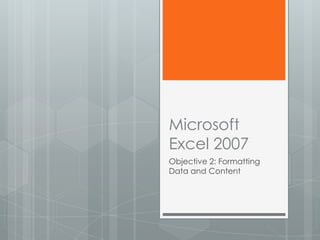
Recommended
More Related Content
Viewers also liked
Viewers also liked (15)
Similar to Format as a Table
Similar to Format as a Table (20)
Advanced Excel Study Materials | Sourav Sir Academy.pptx

Advanced Excel Study Materials | Sourav Sir Academy.pptx
Format and Modify Text and Display and Print Formulas

Format and Modify Text and Display and Print Formulas
Libre Office Writer Lesson 4: Working with tables and templates

Libre Office Writer Lesson 4: Working with tables and templates
Lesson 5 Basic Tutorial Data Analysis Software for Flow Cytometry

Lesson 5 Basic Tutorial Data Analysis Software for Flow Cytometry
More from coachhahn
More from coachhahn (9)
Recently uploaded
Recently uploaded (20)
Handwritten Text Recognition for manuscripts and early printed texts

Handwritten Text Recognition for manuscripts and early printed texts
HTML Injection Attacks: Impact and Mitigation Strategies

HTML Injection Attacks: Impact and Mitigation Strategies
Workshop - Best of Both Worlds_ Combine KG and Vector search for enhanced R...

Workshop - Best of Both Worlds_ Combine KG and Vector search for enhanced R...
Boost Fertility New Invention Ups Success Rates.pdf

Boost Fertility New Invention Ups Success Rates.pdf
What Are The Drone Anti-jamming Systems Technology?

What Are The Drone Anti-jamming Systems Technology?
AWS Community Day CPH - Three problems of Terraform

AWS Community Day CPH - Three problems of Terraform
Mastering MySQL Database Architecture: Deep Dive into MySQL Shell and MySQL R...

Mastering MySQL Database Architecture: Deep Dive into MySQL Shell and MySQL R...
TrustArc Webinar - Stay Ahead of US State Data Privacy Law Developments

TrustArc Webinar - Stay Ahead of US State Data Privacy Law Developments
2024: Domino Containers - The Next Step. News from the Domino Container commu...

2024: Domino Containers - The Next Step. News from the Domino Container commu...
Understanding Discord NSFW Servers A Guide for Responsible Users.pdf

Understanding Discord NSFW Servers A Guide for Responsible Users.pdf
Apidays New York 2024 - The value of a flexible API Management solution for O...

Apidays New York 2024 - The value of a flexible API Management solution for O...
Strategies for Landing an Oracle DBA Job as a Fresher

Strategies for Landing an Oracle DBA Job as a Fresher
Automating Google Workspace (GWS) & more with Apps Script

Automating Google Workspace (GWS) & more with Apps Script
Strategize a Smooth Tenant-to-tenant Migration and Copilot Takeoff

Strategize a Smooth Tenant-to-tenant Migration and Copilot Takeoff
Format as a Table
- 1. Microsoft Excel 2007 Objective 2: Formatting Data and Content
- 2. In this Objective you will learn to: Format Worksheets Insert and Modify Rows and Columns Format Cells and Cell Content, and Format Data as a Table
- 3. Format Data as a Table • Create a table • Modify a Table Range • Apply & Change Table • Emphasize Columns & Quick Styles Rows • Insert, Delete & Modify • Change a Table Rows & Columns Summary Function
- 4. Create a Table 1. Click inside (or drag to select) the range of cells you want to change to a table 2. Click the Insert tab, then click the Table button in the Tables group 3. In the Create Table dialog box verify the range is correct, then click OK
- 5. Table Quick Styles 1. Click inside the table 2. Click the Table Tools Design tab, then click the More button in the Table Styles group 3. Choose a table style in the gallery
- 6. Table Style Options Use the options in the Table Style Options to change the table Header Row – adds emphasis Total Row – adds emphasis Banded Rows – alternates colors First Column – adds emphasis Last Column – adds emphasis Banned Columns – alternates colors
- 7. Modify a Table Range 1. Click inside the table, click the Table Tools Design tab, then click the Resize Table button in the Properties group 2. With the Resize Table dialog box open drag across a new range in the worksheet, then click OK
- 8. Change a Table Summary Function Click a cell in the totals row of a table Click the cell’s list arrow Choose a different summary function the the one already choosen
- 9. Lesson Review Activity 1. Open a new workbook and save as Format Data as a Table 2. Recreate the information shown below 3. Change the range you created to a table and choose a quick style
- 10. Lesson Review Activity 4. Add a Total Row and emphasize the First Column 5. In the Total Row, set the summary function to Sum for all columns 6. Insert a new row above the Total Row and add the information shown in the table below 7. Save your workbook