Beginners Microsoft Office Word 2007 Lesson 1
•Download as PPTX, PDF•
43 likes•42,732 views
Lesson 1 of Beginners: Microsoft Office Word 2007
Report
Share
Report
Share
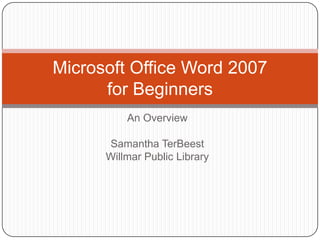
Recommended
Recommended
More Related Content
What's hot
What's hot (20)
Explanation About MS Word And its Various Tabs And Toolbars 

Explanation About MS Word And its Various Tabs And Toolbars
Viewers also liked
Viewers also liked (15)
Similar to Beginners Microsoft Office Word 2007 Lesson 1
Similar to Beginners Microsoft Office Word 2007 Lesson 1 (20)
Recently uploaded
Recently uploaded (20)
Emergent Methods: Multi-lingual narrative tracking in the news - real-time ex...

Emergent Methods: Multi-lingual narrative tracking in the news - real-time ex...
How to Troubleshoot Apps for the Modern Connected Worker

How to Troubleshoot Apps for the Modern Connected Worker
Boost Fertility New Invention Ups Success Rates.pdf

Boost Fertility New Invention Ups Success Rates.pdf
Apidays New York 2024 - APIs in 2030: The Risk of Technological Sleepwalk by ...

Apidays New York 2024 - APIs in 2030: The Risk of Technological Sleepwalk by ...
Modular Monolith - a Practical Alternative to Microservices @ Devoxx UK 2024

Modular Monolith - a Practical Alternative to Microservices @ Devoxx UK 2024
2024: Domino Containers - The Next Step. News from the Domino Container commu...

2024: Domino Containers - The Next Step. News from the Domino Container commu...
Axa Assurance Maroc - Insurer Innovation Award 2024

Axa Assurance Maroc - Insurer Innovation Award 2024
Strategize a Smooth Tenant-to-tenant Migration and Copilot Takeoff

Strategize a Smooth Tenant-to-tenant Migration and Copilot Takeoff
Apidays New York 2024 - The value of a flexible API Management solution for O...

Apidays New York 2024 - The value of a flexible API Management solution for O...
EMPOWERMENT TECHNOLOGY GRADE 11 QUARTER 2 REVIEWER

EMPOWERMENT TECHNOLOGY GRADE 11 QUARTER 2 REVIEWER
Repurposing LNG terminals for Hydrogen Ammonia: Feasibility and Cost Saving

Repurposing LNG terminals for Hydrogen Ammonia: Feasibility and Cost Saving
Web Form Automation for Bonterra Impact Management (fka Social Solutions Apri...

Web Form Automation for Bonterra Impact Management (fka Social Solutions Apri...
Cloud Frontiers: A Deep Dive into Serverless Spatial Data and FME

Cloud Frontiers: A Deep Dive into Serverless Spatial Data and FME
Beginners Microsoft Office Word 2007 Lesson 1
- 1. Microsoft Office Word 2007 for Beginners An Overview Samantha TerBeest Willmar Public Library
- 2. Lesson Plan for Today Getting Started The Ribbon The Office Button Opening a Document Viewing a Document Moving Around in a Document Help
- 3. Getting Started Open Microsoft Office Word from the Desktop Double-Click this Icon: This Will Open Microsoft Office Word
- 4. Getting Started Continued… The Title Bar Displays the Name of the Document When You Open Word the Document will Always be Called “Document1” The Office Button is at the Top Left We Will talk about this button later The Top Right Buttons are: Minimize, Maximize, and Close Buttons Ribbon – Next from Top Contains Important Groups Divided into Tabs
- 5. What it All Looks Like… Close Office Button Title Bar Minimize Minimize Ribbon
- 6. The Ribbon What is it? Displays commonly used commands On the top of the ribbon are 7 basic Tabs/Activity Areas Home Insert Page Layout Reference Mailings Review View Within the tabs are little boxes called Groups Some have Galleries when this appears: Each Group has a Dialog Box Launcher which offers even more options
- 7. The Home Tab The most commonly used commands for formatting and manipulating text The Home Tab Activity Area Group A Gallery Dialog Box Launcher
- 8. The Insert Tab Commands for doing all the various types of inserting such as pictures, tables, date and time, symbols & many other options
- 9. Page Layout Tab The options for arranging the overall appearance of the document
- 10. The Reference Tab The cross-referencing, indexing and controlling various references is done here.
- 11. The Mailings Tab Contains the mail merge and the printing of envelopes and labels commands.
- 12. The Review Tab Spelling and grammar checking are at home here and some other powerful controls for commenting, tracking, and comparing documents.
- 13. The View Tab Controls how the document is displayed on the screen.
- 15. The Office Button Located in the upper left-hand corner Has Several Commands New Used for starting a new document Can choose a template for the different types of documents Open Used to Open a Document Or to load one into Word Save Used to store the document on the hard drive of the computer
- 16. The Office Button, Cont. Commands, Cont. Save As Allow you to save a document by a specified name or in a specified folder Print Sends documents to the printer Prepare, Send, and Publish Powerful Commands that offer various options Not Covered in this course Close Another Way to Close your document
- 17. Opening a Document There are Two ways of Opening a Document Using “Open” Under the Office Button Clicking “Open” in the upper left-hand pane You must know where the file is located and what the file is called.
- 19. Viewing a Document There are Four Ways to View a Document: Dragging the Borders Makes Screen Larger or Smaller Using the Zoom Controls Makes page bigger or smaller Using the “Page Up”/ “Page Down” Keyboard buttons Moves Page to the next “screen’s worth” of text Using the “Next Page”/ “Previous Page” Buttons Moves to the next page or the previous page
- 21. Moving Around in a Document
- 22. Help Use the Help Button when you need assistance or advice Type in a keyword/words
- 23. The End Created with the Help of: Senior Academy. (2008). Word 2007 Basics: An Introduction to Microsoft Office Word 2007. Ludwig Keck.