Report
Share
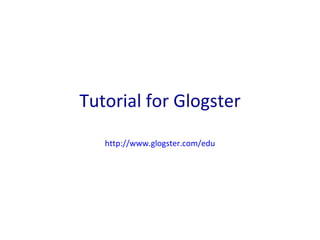
Recommended
More Related Content
What's hot
What's hot (20)
Viewers also liked
Viewers also liked (8)
Creating video resources for Learning and Teaching

Creating video resources for Learning and Teaching
Similar to Glogster Tutorial
Similar to Glogster Tutorial (20)
Building Strong Thinking Skills With Graphic Organizers

Building Strong Thinking Skills With Graphic Organizers
Word Spell check, page no, page break, bookmarks,pictues, bullets, date and time

Word Spell check, page no, page break, bookmarks,pictues, bullets, date and time
More from Andrea Tejedor
More from Andrea Tejedor (20)
Cultivating Pedagogical Innovation Through Emerging Leaders

Cultivating Pedagogical Innovation Through Emerging Leaders
Cultivating Pedagogical Innovation Through Emerging Leaders

Cultivating Pedagogical Innovation Through Emerging Leaders
Digital Literacy & Citizenship in the 21st Century

Digital Literacy & Citizenship in the 21st Century
Moodle 2.0: Using the Q & A Forum to Create Septines

Moodle 2.0: Using the Q & A Forum to Create Septines
NSDC Summer Conference Session B15 Emerging Technologies and the 21st Centu...

NSDC Summer Conference Session B15 Emerging Technologies and the 21st Centu...
Using Technology to Create Professional Learning Opportunities

Using Technology to Create Professional Learning Opportunities
Recently uploaded
Recently uploaded (20)
Measures of Central Tendency: Mean, Median and Mode

Measures of Central Tendency: Mean, Median and Mode
ICT Role in 21st Century Education & its Challenges.pptx

ICT Role in 21st Century Education & its Challenges.pptx
Measures of Dispersion and Variability: Range, QD, AD and SD

Measures of Dispersion and Variability: Range, QD, AD and SD
Basic Civil Engineering first year Notes- Chapter 4 Building.pptx

Basic Civil Engineering first year Notes- Chapter 4 Building.pptx
Web & Social Media Analytics Previous Year Question Paper.pdf

Web & Social Media Analytics Previous Year Question Paper.pdf
Russian Escort Service in Delhi 11k Hotel Foreigner Russian Call Girls in Delhi

Russian Escort Service in Delhi 11k Hotel Foreigner Russian Call Girls in Delhi
Beyond the EU: DORA and NIS 2 Directive's Global Impact

Beyond the EU: DORA and NIS 2 Directive's Global Impact
Unit-IV; Professional Sales Representative (PSR).pptx

Unit-IV; Professional Sales Representative (PSR).pptx
Glogster Tutorial
- 1. Tutorial for Glogster http://www.glogster.com/edu
- 2. Click Register Virtual Class
- 3. Fill in the information and click SIGN UP
- 4. See reminder to authorize your account! Click CREATE A NEW GLOG
- 5. Let’s Change the Background Click on WALL to change the GLOG WALL and the PAGE WALL GLOG WALL PAGE WALL
- 6. Explore the options Glog Wall is the workspace Page Wall is the background Click USE IT!
- 7. Let’s Add a Title Click on any graphic, and an EDIT box will appear. EDIT Forward Behind Clone Cancel In this example, I will click on the Trash Can to remove the graphic of CLASSROOM
- 8. Click TEXT to add a text box.
- 9. Explore the options In this example, I will choose this box and add text for my title. Click USE IT! And then click the X to close the dialogue box.
- 10. The new graphic will appear in the middle of the page. Click and drag it any where on the page. In this example, I am going to move it to the top of the page.
- 11. Next, I will click on EDIT to change the text. Color Hyperlink Text Effects
- 12. I click Ab1 to change the text, and the Change Text dialogue box appears. Change the Font, Alignment, and Color. Then click APPLY.
- 13. Then click OK
- 14. Let’s Add a Video, Image or Sound Click on IMAGE, VIDEO, or SOUND. In this example, I am going to click on VIDEO.
- 15. UPLOAD your own images, videos, and sounds. LINK to images, videos, and sounds on the WWW. GRAB images, videos, and sounds using your webcam and mic.
- 16. In this example I am going to link to a You Tube video. So I click LINK. The dialogue box below pops up. I add the link to the video, click ADD TO YOUR FILES, and then click the X in right hand corner to close the box.
- 17. Next, click on Players and select a “frame” for the video. Then click ADD A MEDIA
- 18. Choose the media. In this example I will use the You Tube video link that I previously added. Then click USE IT! And click the X in the top right corner.
- 19. The media will now appear in the center of the page. Click and drag any where. The video will not play until you have saved the page.
- 20. Let’s Go Through the Process with Graphics Click GRAPHICS
- 21. Explore the options and then click USE IT! In this example I have selected the image you see below After you click USE IT! You must click on the X in the upper right hand corner to close the box.
- 22. The graphic will appear in the middle of the page. Click and drag it anywhere!
- 23. Add Text to a Graphic Click on TEXT
- 24. Click Basic Then click USE IT! After you click USE IT! don’t forget to close the box by clicking on the X in the top right corner.
- 25. Look for the words “poster yourself” hidden in the middle of the page. Click and drag the text box with “poster yourself” near the graphic that you want to use.
- 26. When you get the text box near the graphic, click it for the EDIT box and click EDIT.
- 27. Click Ab1. Type the new text and use the pop up to change the font and colors. When you are done editing the text click APPLY.
- 28. Click OK
- 29. Then move the text box on top of the graphic.
- 30. Now the top part of the Glog looks like this!
- 31. Adding Hyperlinks You can add a hyperlink to any object. Click on the object for the black EDIT box.
- 32. Click Add Hyperlink Paste the link here Click APPLY Click OK
- 33. When you are finished, click SAVE AND PUBLISH.
- 34. Add a title. Identify a Category. Add Tags. Choose Finished or Unfinished. Click SAVE & PUBLISH
- 35. Use this to create a link from the wiki to the Glog. Use this to create a link from the wiki to the Glog. Choose one of these options to continue.
- 36. Adding Students Click to Add new students
- 37. Specify the number of accounts you want to add. In this example I type 5 and then click ADD ACCOUNTS.
- 38. After you add the accounts, you will receive an e-mail with a unique Nickname and Password for each account. You will also see the link that the students need to use the first time they login.
- 39. To edit the accounts, click “5 students”. Then click Edit and Change password to personalize each account.
- 40. If you click EDIT, fill in the student’s information. And click SAVE CHANGES
