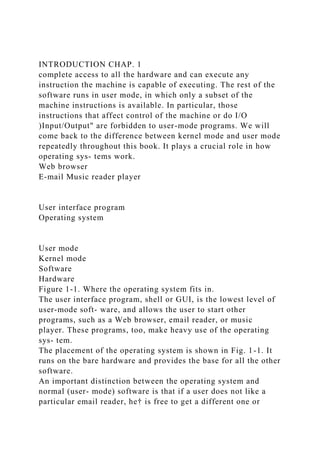
OS Intro Chap Exploring Kern/User Modes
- 1. INTRODUCTION CHAP. 1 complete access to all the hardware and can execute any instruction the machine is capable of executing. The rest of the software runs in user mode, in which only a subset of the machine instructions is available. In particular, those instructions that affect control of the machine or do I/O )Input/Output" are forbidden to user-mode programs. We will come back to the difference between kernel mode and user mode repeatedly throughout this book. It plays a crucial role in how operating sys- tems work. Web browser E-mail Music reader player User interface program Operating system User mode Kernel mode Software Hardware Figure 1-1. Where the operating system fits in. The user interface program, shell or GUI, is the lowest level of user-mode soft- ware, and allows the user to start other programs, such as a Web browser, email reader, or music player. These programs, too, make heavy use of the operating sys- tem. The placement of the operating system is shown in Fig. 1-1. It runs on the bare hardware and provides the base for all the other software. An important distinction between the operating system and normal (user- mode) software is that if a user does not like a particular email reader, he† is free to get a different one or
- 2. write his own if he so chooses; he is not free to write his own clock interrupt handler, which is part of the operating system and is protected by hardware against attempts by users to modify it. This distinction, however, is sometimes blurred in embedded systems (which may not have kernel mode) or interpreted systems (such as Java-based systems that use interpretation, not hardware, to separate the components). Also, in many systems there are programs that run in user mode but help the operating system or perform privileged functions. For example, there is often a program that allows users to change their passwords. It is not part of the operating system and does not run in kernel mode, but it clearly carries out a sensitive func- tion and has to be protected in a special way. In some systems, this idea is carried to an extreme, and pieces of what is traditionally considered to be the operating † ‘‘He’’ should be read as ‘‘he or she’’ throughout the book. SEC. 1.1 WHAT IS AN OPERATING SYSTEM? 3 system (such as the file system) run in user space. In such systems, it is difficult to draw a clear boundary. Everything running in kernel mode is clearly part of the operating system, but some programs running outside it are arguably also part of it, or at least closely associated with it. Operating systems differ from user (i.e., application) programs in ways other than where they reside. In particular, they are huge, complex, and long-lived. The source code of the heart of an operating system like Linux or Windows is on the order of five million lines of code or more. To conceive of what this means, think of printing out five million lines in book form, with 50 lines per page and 1000 pages per volume (larger than this book). It would take 100 volumes to list an op- erating system of this size—essentially an entire bookcase. Can you imagine get- ting a job maintaining an operating system and on the first day having your boss bring you to a bookcase with the code and say: ‘‘Go learn that.’’ And this is only for the part that
- 3. runs in the kernel. When essential shared libraries are included, Windows is well over 70 million lines of code or 10 to 20 bookcases. And this excludes basic application software (things like Windows Explorer, Windows Media Player, and so on). It should be clear now why operating systems live a long time— they are very hard to write, and having written one, the owner is loath to throw it out and start again. Instead, such systems evolve over long periods of time. Windows 95/98/Me was basically one operating system and Windows NT/2000/XP/Vista/Windows 7 is a different one. They look similar to the users because Microsoft made very sure that the user interface of Windows 2000/XP/Vista/Windows 7 was quite similar to that of the system it was replacing, mostly Windows 98. Nevertheless, there were very good reasons why Microsoft got rid of Windows 98. We will come to these when we study Windows in detail in Chap. 11. Besides Windows, the other main example we will use throughout this book is UNIX and its variants and clones. It, too, has evolved over the years, with versions like System V, Solaris, and FreeBSD being derived from the original system, whereas Linux is a fresh code base, although very closely modeled on UNIX and highly compatible with it. We will use examples from UNIX throughout this book and look at Linux in detail in Chap. 10. In this chapter we will briefly touch on a number of key aspects of operating systems, including what they are, their history, what kinds are around, some of the basic concepts, and their structure. We will come back to many of these important topics in later chapters in more detail. 1.1 WHAT IS AN OPERATING SYSTEM? It is hard to pin down what an operating system is other than saying it is the software that runs in kernel mode—and even that is not always true. Part of the problem is that operating systems perform two essentially unrelated functions: 4 INTRODUCTION CHAP. 1 providing application programmers (and application programs,
- 4. naturally) a clean abstract set of resources instead of the messy hardware ones and managing these hardware resources. Depending on who is doing the talking, you might hear mostly about one function or the other. Let us now look at both. 1.1.1 The Operating System as an Extended Machine The architecture (instruction set, memory organization, I/O, and bus struc- ture) of most computers at the machine-language level is primitive and awkward to program, especially for input/output. To make this point more concrete, consider modern SATA (Serial ATA) hard disks used on most computers. A book (Ander- son, 2007) describing an early version of the interface to the disk—what a pro- grammer would have to know to use the disk—ran over 450 pages. Since then, the interface has been revised multiple times and is more complicated than it was in 2007. Clearly, no sane programmer would want to deal with this disk at the hard- ware level. Instead, a piece of software, called a disk driver, deals with the hard- ware and provides an interface to read and write disk blocks, without getting into the details. Operating systems contain many drivers for controlling I/O devices. But even this level is much too low for most applications. For this reason, all operating systems provide yet another layer of abstraction for using disks: files. Using this abstraction, programs can create, write, and read files, without having to deal with the messy details of how the hardware actually works. This abstraction is the key to managing all this complexity. Good abstractions turn a nearly impossible task into two manageable ones. The first is defining and implementing the abstractions. The second is using these abstractions to solve the problem at hand. One abstraction that almost every computer user understands is the file, as mentioned above. It is a useful piece of information, such as a digital photo, saved email message, song, or Web page. It is much easier to deal with pho- tos, emails, songs, and Web pages than with the details of SATA (or other) disks. The job of the operating system is to create good abstractions and then implement and manage the
- 5. abstract objects thus created. In this book, we will talk a lot about abstractions. They are one of the keys to understanding operating systems. This point is so important that it is worth repeating in different words. With all due respect to the industrial engineers who so carefully designed the Macintosh, hardware is ugly. Real processors, memories, disks, and other devices are very complicated and present difficult, awkward, idiosyncratic, and inconsistent inter- faces to the people who have to write software to use them. Sometimes this is due to the need for backward compatibility with older hardware. Other times it is an attempt to save money. Often, however, the hardware designers do not realize (or care) how much trouble they are causing for the software. One of the major tasks of the operating system is to hide the hardware and present programs (and their programmers) with nice, clean, elegant, consistent, abstractions to work with in- stead. Operating systems turn the ugly into the beautiful, as shown in Fig. 1-2. SEC. 1.1 WHAT IS AN OPERATING SYSTEM? 5 Application programs Operating system Hardware Beautiful interface Ugly interface Figure 1-2. Operating systems turn ugly hardware into beautiful abstractions. It should be noted that the operating system’s real customers are the applica- tion programs (via the application programmers, of course). They are the ones who deal directly with the operating system and its abstractions. In contrast, end users deal with the abstractions provided by the user interface, either a com- mand- line shell or a graphical interface. While the abstractions at the user interface may be similar to the ones provided by the operating system, this is not always the case. To make this point
- 6. clearer, consider the normal Windows desktop and the line- oriented command prompt. Both are programs running on the Windows oper- ating system and use the abstractions Windows provides, but they offer very dif- ferent user interfaces. Similarly, a Linux user running Gnome or KDE sees a very different interface than a Linux user working directly on top of the underlying X Window System, but the underlying operating system abstractions are the same in both cases. In this book, we will study the abstractions provided to application programs in great detail, but say rather little about user interfaces. That is a large and important subject, but one only peripherally related to operating systems. 1.1.2 The Operating System as a Resource Manager The concept of an operating system as primarily providing abstractions to ap- plication programs is a top-down view. An alternative, bottom-up, view holds that the operating system is there to manage all the pieces of a complex system. Mod- ern computers consist of processors, memories, timers, disks, mice, network inter- faces, printers, and a wide variety of other devices. In the bottom-up view, the job of the operating system is to provide for an orderly and controlled allocation of the processors, memories, and I/O devices among the various programs wanting them. Modern operating systems allow multiple programs to be in memory and run at the same time. Imagine what would happen if three programs running on some computer all tried to print their output simultaneously on the same printer. The first 6 INTRODUCTION CHAP. 1 few lines of printout might be from program 1, the next few from program 2, then some from program 3, and so forth. The result would be utter chaos. The operating system can bring order to the potential chaos by buffering all the output destined for the printer on the disk. When one program is finished, the operating system can then copy its output from the disk file where it has been stored for the printer, while at the same time the other program can continue generating more output,
- 7. oblivious to the fact that the output is not really going to the printer (yet). When a computer (or network) has more than one user, the need for managing and protecting the memory, I/O devices, and other resources is even more since the users might otherwise interfere with one another. In addition, users often need to share not only hardware, but information (files, databases, etc.) as well. In short, this view of the operating system holds that its primary task is to keep track of which programs are using which resource, to grant resource requests, to account for usage, and to mediate conflicting requests from different programs and users. Resource management includes multiplexing (sharing) resources in two dif- ferent ways: in time and in space. When a resource is time multiplexed, different programs or users take turns using it. First one of them gets to use the resource, then another, and so on. For example, with only one CPU and multiple programs that want to run on it, the operating system first allocates the CPU to one program, then, after it has run long enough, another program gets to use the CPU, then an- other, and then eventually the first one again. Determining how the resource is time multiplexed—who goes next and for how long—is the task of the operating sys- tem. Another example of time multiplexing is sharing the printer. When multiple print jobs are queued up for printing on a single printer, a decision has to be made about which one is to be printed next. The other kind of multiplexing is space multiplexing. Instead of the customers taking turns, each one gets part of the resource. For example, main memory is nor- mally divided up among several running programs, so each one can be resident at the same time (for example, in order to take turns using the CPU). Assuming there is enough memory to hold multiple programs, it is more efficient to hold several programs in memory at once rather than give one of them all of it, especially if it only needs a small fraction of the total. Of course, this raises issues of fairness, protection, and so on, and it is up to the operating system to solve them. Another resource that is space
- 8. multiplexed is the disk. In many systems a single disk can hold files from many users at the same time. Allocating disk space and keeping track of who is using which disk blocks is a typical operating system task. 1.2 HISTORY OF OPERATING SYSTEMS Operating systems have been evolving through the years. In the following sec- tions we will briefly look at a few of the highlights. Since operating systems have historically been closely tied to the architecture of the computers on which they SEC. 1.2 HISTORY OF OPERATING SYSTEMS 7 run, we will look at successive generations of computers to see what their operat- ing systems were like. This mapping of operating system generations to computer generations is crude, but it does provide some structure where there would other- wise be none. The progression given below is largely chronological, but it has been a bumpy ride. Each development did not wait until the previous one nicely finished before getting started. There was a lot of overlap, not to mention many false starts and dead ends. Take this as a guide, not as the last word. The first true digital computer was designed by the English mathematician Charles Babbage (1792–1871). Although Babbage spent most of his life and for- tune trying to build his ‘‘analytical engine,’’ he never got it working properly be- cause it was purely mechanical, and the technology of his day could not produce the required wheels, gears, and cogs to the high precision that he needed. Needless to say, the analytical engine did not have an operating system. As an interesting historical aside, Babbage realized that he would need soft- ware for his analytical engine, so he hired a young woman named Ada Lovelace, who was the daughter of the famed British poet Lord Byron, as the world’s first programmer. The programming language Ada® is named after her. 1.2.1 The First Generation (1945–55): Vacuum Tubes After Babbage’s unsuccessful efforts, little progress was made
- 9. in constructing digital computers until the World War II period, which stimulated an explosion of activity. Professor John Atanasoff and his graduate student Clifford Berry built what is now regarded as the first functioning digital computer at Iowa State Univer- sity. It used 300 vacuum tubes. At roughly the same time, Konrad Zuse in Berlin built the Z3 computer out of electromechanical relays. In 1944, the Colossus was built and programmed by a group of scientists (including Alan Turing) at Bletchley Park, England, the Mark I was built by Howard Aiken at Harvard, and the ENIAC was built by William Mauchley and his graduate student J. Presper Eckert at the University of Pennsylvania. Some were binary, some used vacuum tubes, some were programmable, but all were very primitive and took seconds to perform even the simplest calculation. In these early days, a single group of people (usually engineers) designed, built, programmed, operated, and maintained each machine. All programming was done in absolute machine language, or even worse yet, by wiring up electrical cir- cuits by connecting thousands of cables to plugboards to control the machine’s basic functions. Programming languages were unknown (even assembly language was unknown). Operating systems were unheard of. The usual mode of operation was for the programmer to sign up for a block of time using the signup sheet on the wall, then come down to the machine room, insert his or her plugboard into the computer, and spend the next few hours hoping that none of the 20,000 or so vac- uum tubes would burn out during the run. Virtually all the problems were simple 8 INTRODUCTION CHAP. 1 straightforward mathematical and numerical calculations, such as grinding out tables of sines, cosines, and logarithms, or computing artillery trajectories. By the early 1950s, the routine had improved somewhat with the introduction of punched cards. It was now possible to write programs on cards and read them in instead of using plugboards; otherwise, the procedure was the same.
- 10. 1.2.2 The Second Generation (1955–65): Transistors and Batch Systems The introduction of the transistor in the mid-1950s changed the picture radi- cally. Computers became reliable enough that they could be manufactured and sold to paying customers with the expectation that they would continue to function long enough to get some useful work done. For the first time, there was a clear separa- tion between designers, builders, operators, programmers, and maintenance per- sonnel. These machines, now called mainframes, were locked away in large, specially air-conditioned computer rooms, with staffs of professional operators to run them. Only large corporations or major government agencies or universities could afford the multimillion-dollar price tag. To run a job (i.e., a program or set of programs), a programmer would first write the program on paper (in FORTRAN or assem- bler), then punch it on cards. He would then bring the card deck down to the input room and hand it to one of the operators and go drink coffee until the output was ready. When the computer finished whatever job it was currently running, an operator would go over to the printer and tear off the output and carry it over to the output room, so that the programmer could collect it later. Then he would take one of the card decks that had been brought from the input room and read it in. If the FOR- TRAN compiler was needed, the operator would have to get it from a file cabinet and read it in. Much computer time was wasted while operators were walking around the machine room. Given the high cost of the equipment, it is not surprising that people quickly looked for ways to reduce the wasted time. The solution generally adopted was the batch system. The idea behind it was to collect a tray full of jobs in the input room and then read them onto a magnetic tape using a small (relatively) inexpen- sive computer, such as the IBM 1401, which was quite good at reading cards, copying tapes, and printing output, but not at all good at numerical calculations. Other, much more
- 11. expensive machines, such as the IBM 7094, were used for the real computing. This situation is shown in Fig. 1-3. After about an hour of collecting a batch of jobs, the cards were read onto a magnetic tape, which was carried into the machine room, where it was mounted on a tape drive. The operator then loaded a special program (the ancestor of today’s operating system), which read the first job from tape and ran it. The output was written onto a second tape, instead of being printed. After each job finished, the operating system automatically read the next job from the tape and began running SEC. 1.2 HISTORY OF OPERATING SYSTEMS 9 System tape Output tape (d) Figure 1-3. An early batch system. (a) Programmers bring cards to 1401. (b) 1401 reads batch of jobs onto tape. (c) Operator carries input tape to 7094. (d) 7094 does computing. (e) Operator carries output tape to 1401. (f) 1401 prints output. Card reader Tape drive (b) Input tape Printer (a) (c) (e) (f) 1401 it. When the whole batch was done, the operator removed the input and output tapes, replaced the input tape with the next batch, and brought the output tape to a 1401 for printing off line (i.e., not connected to the main computer).
- 12. The structure of a typical input job is shown in Fig. 1-4. It started out with a $JOB card, specifying the maximum run time in minutes, the account number to be charged, and the programmer’s name. Then came a $FORTRAN card, telling the operating system to load the FORTRAN compiler from the system tape. It was di- rectly followed by the program to be compiled, and then a $LOAD card, directing the operating system to load the object program just compiled. (Compiled pro- grams were often written on scratch tapes and had to be loaded explicitly.) Next came the $RUN card, telling the operating system to run the program with the data following it. Finally, the $END card marked the end of the job. These primitive control cards were the forerunners of modern shells and command-line inter- preters. Large second-generation computers were used mostly for scientific and engin- eering calculations, such as solving the partial differential equations that often oc- cur in physics and engineering. They were largely programmed in FORTRAN and assembly language. Typical operating systems were FMS (the Fortran Monitor System) and IBSYS, IBM’s operating system for the 7094. 1.2.3 The Third Generation (1965–1980): ICs and Multiprogramming By the early 1960s, most computer manufacturers had two distinct, incompati- ble, product lines. On the one hand, there were the word-oriented, large-scale sci- entific computers, such as the 7094, which were used for industrial-strength nu- merical calculations in science and engineering. On the other hand, there were the 7094 1401 10 INTRODUCTION CHAP. 1 $END
- 13. Data for program $RUN $LOAD FORTRAN program $FORTRAN $JOB, 10,7710802, MARVIN TANENBAUM Figure 1-4. Structure of a typical FMS job. character-oriented, commercial computers, such as the 1401, which were widely used for tape sorting and printing by banks and insurance companies. Developing and maintaining two completely different product lines was an ex- pensive proposition for the manufacturers. In addition, many new computer cus- tomers initially needed a small machine but later outgrew it and wanted a bigger machine that would run all their old programs, but faster. IBM attempted to solve both of these problems at a single stroke by introduc- ing the System/360. The 360 was a series of software-compatible machines rang- ing from 1401-sized models to much larger ones, more powerful than the mighty 7094. The machines differed only in price and performance (maximum memory, processor speed, number of I/O devices permitted, and so forth). Since they all had the same architecture and instruction set, programs written for one machine could run on all the others—at least in theory. (But as Yogi Berra reputedly said: ‘‘In theory, theory and practice are the same; in practice, they are not.’’) Since the 360 was designed to handle both scientific (i.e., numerical) and commercial computing, a single family of machines could satisfy the needs of all customers. In subsequent years, IBM came out with backward compatible successors to the 360 line, using more modern technology, known as the 370, 4300, 3080, and 3090. The zSeries is the most recent descendant of this line, although it has diverged considerably from the original. The IBM 360 was the first major computer line to use (small- scale) ICs (Inte- grated Circuits), thus providing a major
- 14. price/performance advantage over the second-generation machines, which were built up from individual transistors. It SEC. 1.2 HISTORY OF OPERATING SYSTEMS 11 was an immediate success, and the idea of a family of compatible computers was soon adopted by all the other major manufacturers. The descendants of these ma- chines are still in use at computer centers today. Nowadays they are often used for managing huge databases (e.g., for airline reservation systems) or as servers for World Wide Web sites that must process thousands of requests per second. The greatest strength of the ‘‘single-family’’ idea was simultaneously its great- est weakness. The original intention was that all software, including the operating system, OS/360, had to work on all models. It had to run on small systems, which often just replaced 1401s for copying cards to tape, and on very large systems, which often replaced 7094s for doing weather forecasting and other heavy comput- ing. It had to be good on systems with few peripherals and on systems with many peripherals. It had to work in commercial environments and in scientific environ- ments. Above all, it had to be efficient for all of these different uses. There was no way that IBM (or anybody else for that matter) could write a piece of software to meet all those conflicting requirements. The result was an enormous and extraordinarily complex operating system, probably two to three orders of magnitude larger than FMS. It consisted of millions of lines of assembly language written by thousands of programmers, and contained thousands upon thousands of bugs, which necessitated a continuous stream of new releases in an attempt to correct them. Each new release fixed some bugs and introduced new ones, so the number of bugs probably remained constant over time. One of the designers of OS/360, Fred Brooks, subsequently wrote a witty and incisive book (Brooks, 1995) describing his experiences with OS/360. While it would be impossible to summarize the book here, suffice it to say that the cover shows
- 15. a herd of prehistoric beasts stuck in a tar pit. The cover of Silberschatz et al. (2012) makes a similar point about operating systems being dinosaurs. Despite its enormous size and problems, OS/360 and the similar third-genera- tion operating systems produced by other computer manufacturers actually satis- fied most of their customers reasonably well. They also popularized several key techniques absent in second-generation operating systems. Probably the most im- portant of these was multiprogramming. On the 7094, when the current job paused to wait for a tape or other I/O operation to complete, the CPU simply sat idle until the I/O finished. With heavily CPU-bound scientific calculations, I/O is infrequent, so this wasted time is not significant. With commercial data processing, the I/O wait time can often be 80 or 90% of the total time, so something had to be done to avoid having the (expensive) CPU be idle so much. The solution that evolved was to partition memory into several pieces, with a different job in each partition, as shown in Fig. 1- 5. While one job was waiting for I/O to complete, another job could be using the CPU. If enough jobs could be held in main memory at once, the CPU could be kept busy nearly 100% of the time. Having multiple jobs safely in memory at once requires special hardware to protect each job against snooping and mischief by the other ones, but the 360 and other third- generation systems were equipped with this hardware. 12 INTRODUCTION CHAP. 1 Job 3 Job 2 Job 1 Operating system Memory partitions Figure 1-5. A multiprogramming system with three jobs in memory. Another major feature present in third-generation operating systems was the ability to read jobs from cards onto the disk as soon as they were brought to the computer room. Then,
- 16. whenever a running job finished, the operating system could load a new job from the disk into the now-empty partition and run it. This techni- que is called spooling (from Simultaneous Peripheral Operation On Line) and was also used for output. With spooling, the 1401s were no longer needed, and much carrying of tapes disappeared. Although third-generation operating systems were well suited for big scientific calculations and massive commercial data- processing runs, they were still basically batch systems. Many programmers pined for the first-generation days when they had the machine all to themselves for a few hours, so they could debug their pro- grams quickly. With third-generation systems, the time between submitting a job and getting back the output was often several hours, so a single misplaced comma could cause a compilation to fail, and the programmer to waste half a day. Pro- grammers did not like that very much. This desire for quick response time paved the way for timesharing, a variant of multiprogramming, in which each user has an online terminal. In a timesharing system, if 20 users are logged in and 17 of them are thinking or talking or drinking coffee, the CPU can be allocated in turn to the three jobs that want service. Since people debugging programs usually issue short commands (e.g., compile a five- page procedure†) rather than long ones (e.g., sort a million-record file), the com- puter can provide fast, interactive service to a number of users and perhaps also work on big batch jobs in the background when the CPU is otherwise idle. The first general-purpose timesharing system, CTSS (Compatible Time Sharing Sys- tem), was developed at M.I.T. on a specially modified 7094 (Corbato ́ et al., 1962). However, timesharing did not really become popular until the necessary protection hardware became widespread during the third generation. After the success of the CTSS system, M.I.T., Bell Labs, and General Electric (at that time a major computer manufacturer) decided to embark on the develop- ment of a ‘‘computer utility,’’ that is, a machine that would support some hundreds
- 17. †We will use the terms ‘‘procedure,’’ ‘‘subroutine,’’ and ‘‘function’’ interchangeably in this book. SEC. 1.2 HISTORY OF OPERATING SYSTEMS 13 of simultaneous timesharing users. Their model was the electricity system—when you need electric power, you just stick a plug in the wall, and within reason, as much power as you need will be there. The designers of this system, known as MULTICS (MULTiplexed Information and Computing Service), envisioned one huge machine providing computing power for everyone in the Boston area. The idea that machines 10,000 times faster than their GE-645 mainframe would be sold (for well under $1000) by the millions only 40 years later was pure science fiction. Sort of like the idea of supersonic trans-Atlantic undersea trains now. MULTICS was a mixed success. It was designed to support hundreds of users on a machine only slightly more powerful than an Intel 386-based PC, although it had much more I/O capacity. This is not quite as crazy as it sounds, since in those days people knew how to write small, efficient programs, a skill that has subse- quently been completely lost. There were many reasons that MULTICS did not take over the world, not the least of which is that it was written in the PL/I pro- gramming language, and the PL/I compiler was years late and barely worked at all when it finally arrived. In addition, MULTICS was enormously ambitious for its time, much like Charles Babbage’s analytical engine in the nineteenth century. To make a long story short, MULTICS introduced many seminal ideas into the computer literature, but turning it into a serious product and a major commercial success was a lot harder than anyone had expected. Bell Labs dropped out of the project, and General Electric quit the computer business altogether. However, M.I.T. persisted and eventually got MULTICS working. It was ultimately sold as a commercial product by the company (Honeywell) that bought GE’s computer busi- ness and was installed by about 80 major companies and universities
- 18. worldwide. While their numbers were small, MULTICS users were fiercely loyal. General Motors, Ford, and the U.S. National Security Agency, for example, shut down their MULTICS systems only in the late 1990s, 30 years after MULTICS was released, after years of trying to get Honeywell to update the hardware. By the end of the 20th century, the concept of a computer utility had fizzled out, but it may well come back in the form of cloud computing, in which rel- atively small computers (including smartphones, tablets, and the like) are con- nected to servers in vast and distant data centers where all the computing is done, with the local computer just handling the user interface. The motivation here is that most people do not want to administrate an increasingly complex and finicky computer system and would prefer to have that work done by a team of profession- als, for example, people working for the company running the data center. E-com- merce is already evolving in this direction, with various companies running emails on multiprocessor servers to which simple client machines connect, very much in the spirit of the MULTICS design. Despite its lack of commercial success, MULTICS had a huge influence on subsequent operating systems (especially UNIX and its derivatives, FreeBSD, Linux, iOS, and Android). It is described in several papers and a book (Corbato ́ et al., 1972; Corbato ́ and Vyssotsky, 1965; Daley and Dennis, 1968; Organick, 1972; 14 INTRODUCTION CHAP. 1 and Saltzer, 1974). It also has an active Website, located at www.multicians.org, with much information about the system, its designers, and its users. Another major development during the third generation was the phenomenal growth of minicomputers, starting with the DEC PDP-1 in 1961. The PDP-1 had only 4K of 18-bit words, but at $120,000 per machine (less than 5% of the price of a 7094), it sold like hotcakes. For certain kinds of nonnumerical work, it was al- most as fast as the 7094 and gave birth to a whole new
- 19. industry. It was quickly fol- lowed by a series of other PDPs (unlike IBM’s family, all incompatible) culminat- ing in the PDP-11. One of the computer scientists at Bell Labs who had worked on the MULTICS project, Ken Thompson, subsequently found a small PDP-7 minicomputer that no one was using and set out to write a stripped-down, one-user version of MULTICS. This work later developed into the UNIX operating system, which became popular in the academic world, with government agencies, and with many companies. The history of UNIX has been told elsewhere (e.g., Salus, 1994). Part of that story will be given in Chap. 10. For now, suffice it to say that because the source code was widely available, various organizations developed their own (incompati- ble) versions, which led to chaos. Two major versions developed, System V, from AT&T, and BSD (Berkeley Software Distribution) from the University of Cali- fornia at Berkeley. These had minor variants as well. To make it possible to write programs that could run on any UNIX system, IEEE developed a standard for UNIX, called POSIX, that most versions of UNIX now support. POSIX defines a minimal system-call interface that conformant UNIX systems must support. In fact, some other operating systems now also support the POSIX interface. As an aside, it is worth mentioning that in 1987, the author released a small clone of UNIX, called MINIX, for educational purposes. Functionally, MINIX is very similar to UNIX, including POSIX support. Since that time, the original ver- sion has evolved into MINIX 3, which is highly modular and focused on very high reliability. It has the ability to detect and replace faulty or even crashed modules (such as I/O device drivers) on the fly without a reboot and without disturbing run- ning programs. Its focus is on providing very high dependability and availability. A book describing its internal operation and listing the source code in an appendix is also available (Tanenbaum and Woodhull, 2006). The MINIX 3 system is avail- able for
- 20. free (including all the source code) over the Internet at www.minix3.org. The desire for a free production (as opposed to educational) version of MINIX led a Finnish student, Linus Torvalds, to write Linux. This system was directly inspired by and developed on MINIX and originally supported various MINIX fea- tures (e.g., the MINIX file system). It has since been extended in many ways by many people but still retains some underlying structure common to MINIX and to UNIX. Readers interested in a detailed history of Linux and the open source movement might want to read Glyn Moody’s (2001) book. Most of what will be said about UNIX in this book thus applies to System V, MINIX, Linux, and other versions and clones of UNIX as well. SEC. 1.2 HISTORY OF OPERATING SYSTEMS 15 1.2.4 The Fourth Generation (1980–Present): Personal Computers With the development of LSI (Large Scale Integration) circuits—chips con- taining thousands of transistors on a square centimeter of silicon—the age of the personal computer dawned. In terms of architecture, personal computers (initially called microcomputers) were not all that different from minicomputers of the PDP-11 class, but in terms of price they certainly were different. Where the minicomputer made it possible for a department in a company or university to have its own computer, the microprocessor chip made it possible for a single individual to have his or her own personal computer. In 1974, when Intel came out with the 8080, the first general- purpose 8-bit CPU, it wanted an operating system for the 8080, in part to be able to test it. Intel asked one of its consultants, Gary Kildall, to write one. Kildall and a friend first built a controller for the newly released Shugart Associates 8-inch floppy disk and hooked the floppy disk up to the 8080, thus producing the first microcomputer with a disk. Kildall then wrote a disk-based operating system called CP/M (Control Program for Microcomputers) for it. Since Intel did not think that disk-based microcomputers had much of a future, when Kildall asked for the rights to CP/M, Intel granted his request.
- 21. Kildall then formed a company, Digital Research, to fur- ther develop and sell CP/M. In 1977, Digital Research rewrote CP/M to make it suitable for running on the many microcomputers using the 8080, Zilog Z80, and other CPU chips. Many ap- plication programs were written to run on CP/M, allowing it to completely domi- nate the world of microcomputing for about 5 years. In the early 1980s, IBM designed the IBM PC and looked around for software to run on it. People from IBM contacted Bill Gates to license his BASIC inter- preter. They also asked him if he knew of an operating system to run on the PC. Gates suggested that IBM contact Digital Research, then the world’s dominant op- erating systems company. Making what was surely the worst business decision in recorded history, Kildall refused to meet with IBM, sending a subordinate instead. To make matters even worse, his lawyer even refused to sign IBM’s nondisclosure agreement covering the not-yet-announced PC. Consequently, IBM went back to Gates asking if he could provide them with an operating system. When IBM came back, Gates realized that a local computer manufacturer, Seattle Computer Products, had a suitable operating system, DOS (Disk Operat- ing System). He approached them and asked to buy it (allegedly for $75,000), which they readily accepted. Gates then offered IBM a DOS/BASIC package, which IBM accepted. IBM wanted certain modifications, so Gates hired the per- son who wrote DOS, Tim Paterson, as an employee of Gates’ fledgling company, Microsoft, to make them. The revised system was renamed MS- DOS (MicroSoft Disk Operating System) and quickly came to dominate the IBM PC market. A key factor here was Gates’ (in retrospect, extremely wise) decision to sell MS-DOS to computer companies for bundling with their hardware, compared to Kildall’s 16 INTRODUCTION CHAP. 1 attempt to sell CP/M to end users one at a time (at least initially). After all this transpired, Kildall died suddenly and
- 22. unexpectedly from causes that have not been fully disclosed. By the time the successor to the IBM PC, the IBM PC/AT, came out in 1983 with the Intel 80286 CPU, MS-DOS was firmly entrenched and CP/M was on its last legs. MS-DOS was later widely used on the 80386 and 80486. Although the initial version of MS-DOS was fairly primitive, subsequent versions included more advanced features, including many taken from UNIX. (Microsoft was well aware of UNIX, even selling a microcomputer version of it called XENIX during the company’s early years.) CP/M, MS-DOS, and other operating systems for early microcomputers were all based on users typing in commands from the keyboard. That eventually chang- ed due to research done by Doug Engelbart at Stanford Research Institute in the 1960s. Engelbart invented the Graphical User Interface, complete with windows, icons, menus, and mouse. These ideas were adopted by researchers at Xerox PARC and incorporated into machines they built. One day, Steve Jobs, who co-invented the Apple computer in his garage, vis- ited PARC, saw a GUI, and instantly realized its potential value, something Xerox management famously did not. This strategic blunder of gargantuan proportions led to a book entitled Fumbling the Future (Smith and Alexander, 1988). Jobs then embarked on building an Apple with a GUI. This project led to the Lisa, which was too expensive and failed commercially. Jobs’ second attempt, the Apple Mac- intosh, was a huge success, not only because it was much cheaper than the Lisa, but also because it was user friendly, meaning that it was intended for users who not only knew nothing about computers but furthermore had absolutely no inten- tion whatsoever of learning. In the creative world of graphic design, professional digital photography, and professional digital video production, Macintoshes are very widely used and their users are very enthusiastic about them. In 1999, Apple adopted a kernel derived from Carnegie Mellon University’s Mach microkernel which was originally developed to replace the kernel of BSD
- 23. UNIX. Thus, Mac OS X is a UNIX-based operating system, albeit with a very distinctive interface. When Microsoft decided to build a successor to MS-DOS, it was strongly influenced by the success of the Macintosh. It produced a GUI-based system call- ed Windows, which originally ran on top of MS-DOS (i.e., it was more like a shell than a true operating system). For about 10 years, from 1985 to 1995, Windows was just a graphical environment on top of MS- DOS. However, starting in 1995 a freestanding version, Windows 95, was released that incorporated many operating system features into it, using the underlying MS-DOS system only for booting and running old MS-DOS programs. In 1998, a slightly modified version of this sys- tem, called Windows 98 was released. Nevertheless, both Windows 95 and Win- dows 98 still contained a large amount of 16-bit Intel assembly language. Another Microsoft operating system, Windows NT (where the NT stands for New Technology), which was compatible with Windows 95 at a certain level, but a SEC. 1.2 HISTORY OF OPERATING SYSTEMS 17 complete rewrite from scratch internally. It was a full 32-bit system. The lead de- signer for Windows NT was David Cutler, who was also one of the designers of the VAX VMS operating system, so some ideas from VMS are present in NT. In fact, so many ideas from VMS were present in it that the owner of VMS, DEC, sued Microsoft. The case was settled out of court for an amount of money requiring many digits to express. Microsoft expected that the first version of NT would kill off MS-DOS and all other versions of Windows since it was a vastly superior sys- tem, but it fizzled. Only with Windows NT 4.0 did it finally catch on in a big way, especially on corporate networks. Version 5 of Windows NT was renamed Win- dows 2000 in early 1999. It was intended to be the successor to both Windows 98 and Windows NT 4.0. That did not quite work out either, so Microsoft came out with yet another ver- sion of Windows 98 called Windows Me (Millennium Edition). In 2001, a slightly upgraded version of
- 24. Windows 2000, called Windows XP was released. That version had a much longer run (6 years), basically replacing all previous ver- sions of Windows. Still the spawning of versions continued unabated. After Windows 2000, Microsoft broke up the Windows family into a client and a server line. The client line was based on XP and its successors, while the server line included Windows Server 2003 and Windows 2008. A third line, for the embedded world, appeared a little later. All of these versions of Windows forked off their variations in the form of service packs. It was enough to drive some administrators (and writers of oper- ating systems textbooks) balmy. Then in January 2007, Microsoft finally released the successor to Windows XP, called Vista. It came with a new graphical interface, improved security, and many new or upgraded user programs. Microsoft hoped it would replace Windows XP completely, but it never did. Instead, it received much criticism and a bad press, mostly due to the high system requirements, restrictive licensing terms, and sup- port for Digital Rights Management, techniques that made it harder for users to copy protected material. With the arrival of Windows 7, a new and much less resource hungry version of the operating system, many people decided to skip Vista altogether. Windows 7 did not introduce too many new features, but it was relatively small and quite sta- ble. In less than three weeks, Windows 7 had obtained more market share than Vista in seven months. In 2012, Microsoft launched its successor, Windows 8, an operating system with a completely new look and feel, geared for touch screens. The company hopes that the new design will become the dominant operating sys- tem on a much wider variety of devices: desktops, laptops, notebooks, tablets, phones, and home theater PCs. So far, however, the market penetration is slow compared to Windows 7. The other major contender in the personal computer world is UNIX (and its various derivatives). UNIX is strongest on
- 25. network and enterprise servers but is also often present on desktop computers, notebooks, tablets, and smartphones. On 18 INTRODUCTION CHAP. 1 x86-based computers, Linux is becoming a popular alternative to Windows for stu- dents and increasingly many corporate users. As an aside, throughout this book we will use the term x86 to refer to all mod- ern processors based on the family of instruction-set architectures that started with the 8086 in the 1970s. There are many such processors, manufactured by com- panies like AMD and Intel, and under the hood they often differ considerably: processors may be 32 bits or 64 bits with few or many cores and pipelines that may be deep or shallow, and so on. Nevertheless, to the programmer, they all look quite similar and they can all still run 8086 code that was written 35 years ago. Where the difference is important, we will refer to explicit models instead—and use x86-32 and x86-64 to indicate 32-bit and 64-bit variants. FreeBSD is also a popular UNIX derivative, originating from the BSD project at Berkeley. All modern Macintosh computers run a modified version of FreeBSD (OS X). UNIX is also standard on workstations powered by high-performance RISC chips. Its derivatives are widely used on mobile devices, such as those run- ning iOS 7 or Android. Many UNIX users, especially experienced programmers, prefer a command- based interface to a GUI, so nearly all UNIX systems support a windowing system called the X Window System (also known as X11) produced at M.I.T. This sys- tem handles the basic window management, allowing users to create, delete, move, and resize windows using a mouse. Often a complete GUI, such as Gnome or KDE, is available to run on top of X11, giving UNIX a look and feel something like the Macintosh or Microsoft Windows, for those UNIX users who want such a thing. An interesting development that began taking place during the mid-1980s is the growth of networks of personal computers
- 26. running network operating sys- tems and distributed operating systems (Tanenbaum and Van Steen, 2007). In a network operating system, the users are aware of the existence of multiple com- puters and can log in to remote machines and copy files from one machine to an- other. Each machine runs its own local operating system and has its own local user (or users). Network operating systems are not fundamentally different from single-proc- essor operating systems. They obviously need a network interface controller and some low-level software to drive it, as well as programs to achieve remote login and remote file access, but these additions do not change the essential structure of the operating system. A distributed operating system, in contrast, is one that appears to its users as a traditional uniprocessor system, even though it is actually composed of multiple processors. The users should not be aware of where their programs are being run or where their files are located; that should all be handled automatically and ef- ficiently by the operating system. True distributed operating systems require more than just adding a little code to a uniprocessor operating system, because distributed and centralized systems SEC. 1.2 HISTORY OF OPERATING SYSTEMS 19 differ in certain critical ways. Distributed systems, for example, often allow appli- cations to run on several processors at the same time, thus requiring more complex processor scheduling algorithms in order to optimize the amount of parallelism. Communication delays within the network often mean that these (and other) algorithms must run with incomplete, outdated, or even incorrect information. This situation differs radically from that in a single-processor system in which the oper- ating system has complete information about the system state. 1.2.5 The Fifth Generation (1990–Present): Mobile Computers Ever since detective Dick Tracy started talking to his ‘‘two-way radio wrist watch’’ in the 1940s comic strip, people have craved a communication device they could carry around wherever they
- 27. went. The first real mobile phone appeared in 1946 and weighed some 40 kilos. You could take it wherever you went as long as you had a car in which to carry it. The first true handheld phone appeared in the 1970s and, at roughly one kilo- gram, was positively featherweight. It was affectionately known as ‘‘the brick.’’ Pretty soon everybody wanted one. Today, mobile phone penetration is close to 90% of the global population. We can make calls not just with our portable phones and wrist watches, but soon with eyeglasses and other wearable items. Moreover, the phone part is no longer that interesting. We receive email, surf the Web, text our friends, play games, navigate around heavy traffic—and do not even think twice about it. While the idea of combining telephony and computing in a phone-like device has been around since the 1970s also, the first real smartphone did not appear until the mid-1990s when Nokia released the N9000, which literally combined two, mostly separate devices: a phone and a PDA (Personal Digital Assistant). In 1997, Ericsson coined the term smartphone for its GS88 ‘‘Penelope.’’ Now that smartphones have become ubiquitous, the competition between the various operating systems is fierce and the outcome is even less clear than in the PC world. At the time of writing, Google’s Android is the dominant operating sys- tem with Apple’s iOS a clear second, but this was not always the case and all may be different again in just a few years. If anything is clear in the world of smart- phones, it is that it is not easy to stay king of the mountain for long. After all, most smartphones in the first decade after their inception were run- ning Symbian OS. It was the operating system of choice for popular brands like Samsung, Sony Ericsson, Motorola, and especially Nokia. However, other operat- ing systems like RIM’s Blackberry OS (introduced for smartphones in 2002) and Apple’s iOS (released for the first iPhone in 2007) started eating into Symbian’s market share. Many expected that RIM would dominate the business market,
- 28. while iOS would be the king of the consumer devices. Symbian’s market share plum- meted. In 2011, Nokia ditched Symbian and announced it would focus on Win- dows Phone as its primary platform. For some time, Apple and RIM were the toast 20 INTRODUCTION CHAP. 1 of the town (although not nearly as dominant as Symbian had been), but it did not take very long for Android, a Linux-based operating system released by Google in 2008, to overtake all its rivals. For phone manufacturers, Android had the advantage that it was open source and available under a permissive license. As a result, they could tinker with it and adapt it to their own hardware with ease. Also, it has a huge community of devel- opers writing apps, mostly in the familiar Java programming language. Even so, the past years have shown that the dominance may not last, and Android’s competi- tors are eager to claw back some of its market share. We will look at Android in detail in Sec. 10.8. 1.3 COMPUTER HARDWARE REVIEW An operating system is intimately tied to the hardware of the computer it runs on. It extends the computer’s instruction set and manages its resources. To work, it must know a great deal about the hardware, at least about how the hardware ap- pears to the programmer. For this reason, let us briefly review computer hardware as found in modern personal computers. After that, we can start getting into the de- tails of what operating systems do and how they work. Conceptually, a simple personal computer can be abstracted to a model resem- bling that of Fig. 1-6. The CPU, memory, and I/O devices are all connected by a system bus and communicate with one another over it. Modern personal computers have a more complicated structure, involving multiple buses, which we will look at later. For the time being, this model will be sufficient. In the following sections, we will briefly review these components and examine some of the hardware issues that
- 29. are of concern to operating system designers. Needless to say, this will be a very compact summary. Many books have been written on the subject of computer hardware and computer organization. Two well-known ones are by Tanenbaum and Austin (2012) and Patterson and Hennessy (2013). Monitor Hard Keyboard USB printer disk drive Bus CPU MMU Memory Video controller Keyboard controller Figure 1-6. Some of the components of a simple personal computer. USB controller Hard disk controller SEC. 1.3 COMPUTER HARDWARE REVIEW 21 1.3.1 Processors The ‘‘brain’’ of the computer is the CPU. It fetches instructions from memory and executes them. The basic cycle of every CPU is to fetch the first instruction from memory, decode it to determine its type and operands, execute it, and then fetch, decode, and execute subsequent instructions. The cycle is repeated until the program finishes. In this way, programs are carried out. Each CPU has a specific set of instructions that it can execute. Thus an x86 processor cannot execute ARM programs and an ARM processor cannot execute x86 programs. Because accessing memory to get an instruction or data word takes much longer than executing an instruction, all CPUs contain some registers inside to hold key variables and temporary results. Thus the instruction set generally con- tains instructions to load a word from memory into a register, and store a word from a
- 30. register into memory. Other instructions combine two operands from regis- ters, memory, or both into a result, such as adding two words and storing the result in a register or in memory. In addition to the general registers used to hold variables and temporary re- sults, most computers have several special registers that are visible to the pro- grammer. One of these is the program counter, which contains the memory ad- dress of the next instruction to be fetched. After that instruction has been fetched, the program counter is updated to point to its successor. Another register is the stack pointer, which points to the top of the current stack in memory. The stack contains one frame for each procedure that has been entered but not yet exited. A procedure’s stack frame holds those input parameters, local variables, and temporary variables that are not kept in registers. Yet another register is the PSW (Program Status Word). This register con- tains the condition code bits, which are set by comparison instructions, the CPU priority, the mode (user or kernel), and various other control bits. User programs may normally read the entire PSW but typically may write only some of its fields. The PSW plays an important role in system calls and I/O. The operating system must be fully aware of all the registers. When time mul- tiplexing the CPU, the operating system will often stop the running program to (re)start another one. Every time it stops a running program, the operating system must save all the registers so they can be restored when the program runs later. To improve performance, CPU designers have long abandoned the simple model of fetching, decoding, and executing one instruction at a time. Many modern CPUs have facilities for executing more than one instruction at the same time. For example, a CPU might have separate fetch, decode, and execute units, so that while it is executing instruction n, it could also be decoding instruction n + 1 and fetch- ing instruction n + 2. Such an organization is called a pipeline and is illustrated in Fig. 1-
- 31. 7(a) for a pipeline with three stages. Longer pipelines are common. In most pipeline designs, once an instruction has been fetched into the pipeline, it must be executed, even if the preceding instruction was a conditional branch that was taken. 22 INTRODUCTION CHAP. 1 Pipelines cause compiler writers and operating system writers great headaches be- cause they expose the complexities of the underlying machine to them and they have to deal with them. Holding buffer Figure 1-7. (a) A three-stage pipeline. (b) A superscalar CPU. Even more advanced than a pipeline design is a superscalar CPU, shown in Fig. 1-7(b). In this design, multiple execution units are present, for example, one for integer arithmetic, one for floating-point arithmetic, and one for Boolean opera- tions. Two or more instructions are fetched at once, decoded, and dumped into a holding buffer until they can be executed. As soon as an execution unit becomes available, it looks in the holding buffer to see if there is an instruction it can hand- le, and if so, it removes the instruction from the buffer and executes it. An implica- tion of this design is that program instructions are often executed out of order. For the most part, it is up to the hardware to make sure the result produced is the same one a sequential implementation would have produced, but an annoying amount of the complexity is foisted onto the operating system, as we shall see. Most CPUs, except very simple ones used in embedded systems, have two modes, kernel mode and user mode, as mentioned earlier. Usually, a bit in the PSW controls the mode. When running in kernel mode, the CPU can execute every in- struction in its instruction set and use every feature of the hardware. On desktop and server machines, the operating system normally runs in kernel mode, giving it access to the complete hardware. On most embedded systems, a small piece runs in kernel mode, with the rest of the operating system running in user mode. User programs always run in user mode, which permits only a subset of the in- structions to be executed and a subset of the
- 32. features to be accessed. Generally, all instructions involving I/O and memory protection are disallowed in user mode. Setting the PSW mode bit to enter kernel mode is also forbidden, of course. To obtain services from the operating system, a user program must make a sys- tem call, which traps into the kernel and invokes the operating system. The TRAP instruction switches from user mode to kernel mode and starts the operating sys- tem. When the work has been completed, control is returned to the user program at the instruction following the system call. We will explain the details of the system call mechanism later in this chapter. For the time being, think of it as a special kind Execute unit Execute unit Fetch unit Decode unit Execute unit Fetch unit Decode unit (a) (b) Fetch unit Decode unit Execute unit SEC. 1.3 COMPUTER HARDWARE REVIEW 23 of procedure call that has the additional property of switching from user mode to kernel mode. As a note on typography, we will use the lower-case Helvetica font to indicate system calls in running text, like this: read. It is worth noting that computers have traps other than the instruction for ex- ecuting a system call. Most of the other traps are caused by the hardware to warn of an exceptional situation
- 33. such as an attempt to divide by 0 or a floating-point underflow. In all cases the operating system gets control and must decide what to do. Sometimes the program must be terminated with an error. Other times the error can be ignored (an underflowed number can be set to 0). Finally, when the program has announced in advance that it wants to handle certain kinds of condi- tions, control can be passed back to the program to let it deal with the problem. Multithreaded and Multicore Chips Moore’s law states that the number of transistors on a chip doubles every 18 months. This ‘‘law’’ is not some kind of law of physics, like conservation of mo- mentum, but is an observation by Intel cofounder Gordon Moore of how fast proc- ess engineers at the semiconductor companies are able to shrink their transistors. Moore’s law has held for over three decades now and is expected to hold for at least one more. After that, the number of atoms per transistor will become too small and quantum mechanics will start to play a big role, preventing further shrinkage of transistor sizes. The abundance of transistors is leading to a problem: what to do with all of them? We saw one approach above: superscalar architectures, with multiple func- tional units. But as the number of transistors increases, even more is possible. One obvious thing to do is put bigger caches on the CPU chip. That is definitely hap- pening, but eventually the point of diminishing returns will be reached. The obvious next step is to replicate not only the functional units, but also some of the control logic. The Intel Pentium 4 introduced this property, called multithreading or hyperthreading (Intel’s name for it), to the x86 processor, and several other CPU chips also have it—including the SPARC, the Power5, the Intel Xeon, and the Intel Core family. To a first approximation, what it does is allow the CPU to hold the state of two different threads and then switch back and forth on a nanosecond time scale. (A thread is a kind of lightweight process, which, in turn, is a running program; we will get into
- 34. the details in Chap. 2.) For example, if one of the processes needs to read a word from memory (which takes many clock cycles), a multithreaded CPU can just switch to another thread. Multithreading does not offer true parallelism. Only one process at a time is running, but thread-switching time is reduced to the order of a nanosecond. Multithreading has implications for the operating system because each thread appears to the operating system as a separate CPU. Consider a system with two actual CPUs, each with two threads. The operating system will see this as four CPUs. If there is only enough work to keep two CPUs busy at a certain point in 24 INTRODUCTION CHAP. 1 time, it may inadvertently schedule two threads on the same CPU, with the other CPU completely idle. This choice is far less efficient than using one thread on each CPU. Beyond multithreading, many CPU chips now have four, eight, or more com- plete processors or cores on them. The multicore chips of Fig. 1-8 effectively carry four minichips on them, each with its own independent CPU. (The caches will be explained below.) Some processors, like Intel Xeon Phi and the Tilera TilePro, al- ready sport more than 60 cores on a single chip. Making use of such a multicore chip will definitely require a multiprocessor operating system. Incidentally, in terms of sheer numbers, nothing beats a modern GPU (Graph- ics Processing Unit). A GPU is a processor with, literally, thousands of tiny cores. They are very good for many small computations done in parallel, like rendering polygons in graphics applications. They are not so good at serial tasks. They are also hard to program. While GPUs can be useful for operating systems (e.g., en- cryption or processing of network traffic), it is not likely that much of the operating system itself will run on the GPUs. Core 1
- 35. Core 3 L2 cache (a) (b) Core 2 Core 4 L1 cache Figure 1-8. (a) A quad-core chip with a shared L2 cache. (b) A quad-core chip with separate L2 caches. 1.3.2 Memory The second major component in any computer is the memory. Ideally, a memo- ry should be extremely fast (faster than executing an instruction so that the CPU is not held up by the memory), abundantly large, and dirt cheap. No current technol- ogy satisfies all of these goals, so a different approach is taken. The memory sys- tem is constructed as a hierarchy of layers, as shown in Fig. 1-9. The top layers have higher speed, smaller capacity, and greater cost per bit than the lower ones, often by factors of a billion or more. The top layer consists of the registers internal to the CPU. They are made of the same material as the CPU and are thus just as fast as the CPU. Consequently, there is no delay in accessing them. The storage capacity available in them is Core 1 L2 Core 3 L2 Core 2 L2 Core 4 L2 SEC. 1.3 COMPUTER HARDWARE REVIEW 25 Typical access time 1 nsec
- 36. 2 nsec 10 nsec 10 msec Typical capacity <1 KB 4 MB 1-8 GB 1-4 TB Registers Cache Main memory Magnetic disk Figure 1-9. A typical memory hierarchy. The numbers are very rough approximations. typically 32 × 32 bits on a 32-bit CPU and 64 × 64 bits on a 64- bit CPU. Less than 1 KB in both cases. Programs must manage the registers (i.e., decide what to keep in them) themselves, in software. Next comes the cache memory, which is mostly controlled by the hardware. Main memory is divided up into cache lines, typically 64 bytes, with addresses 0 to 63 in cache line 0, 64 to 127 in cache line 1, and so on. The most heavily used cache lines are kept in a high-speed cache located inside or very close to the CPU. When the program needs to read a memory word, the cache hardware checks to see if the line needed is in the cache. If it is, called a cache hit, the request is satisfied from the cache and no memory request is sent over the bus to the main memory. Cache hits normally take about two clock cycles. Cache misses have to go to memory, with a substantial time penalty. Cache memory is limited in size due to its high cost. Some machines have two or even three levels of cache, each one slower and bigger than the one before it. Caching plays a major role in many areas of computer science, not just caching lines of RAM. Whenever a resource can be divided into pieces, some of which are used much more heavily than others, caching is often used to improve perfor- mance.
- 37. Operating systems use it all the time. For example, most operating systems keep (pieces of) heavily used files in main memory to avoid having to fetch them from the disk repeatedly. Similarly, the results of converting long path names like /home/ast/projects/minix3/src/kernel/clock.c into the disk address where the file is located can be cached to avoid repeated lookups. Finally, when the address of a Web page (URL) is converted to a network address (IP address), the result can be cached for future use. Many other uses exist. In any caching system, several questions come up fairly soon, including: 1. When to put a new item into the cache. 2. Which cache line to put the new item in. 3. Which item to remove from the cache when a slot is needed. 4. Where to put a newly evicted item in the larger memory. 26 INTRODUCTION CHAP. 1 Not every question is relevant to every caching situation. For caching lines of main memory in the CPU cache, a new item will generally be entered on every cache miss. The cache line to use is generally computed by using some of the high-order bits of the memory address referenced. For example, with 4096 cache lines of 64 bytes and 32 bit addresses, bits 6 through 17 might be used to specify the cache line, with bits 0 to 5 the byte within the cache line. In this case, the item to remove is the same one as the new data goes into, but in other systems it might not be. Finally, when a cache line is rewritten to main memory (if it has been modified since it was cached), the place in memory to rewrite it to is uniquely determined by the address in question. Caches are such a good idea that modern CPUs have two of them. The first level or L1 cache is always inside the CPU and usually feeds decoded instructions into the CPU’s execution engine. Most chips have a second L1 cache for very heavily used data words. The L1 caches are typically 16 KB each. In addition, there is often a second cache, called the L2 cache, that holds several megabytes of recently used memory words. The
- 38. difference between the L1 and L2 caches lies in the timing. Access to the L1 cache is done without any delay, whereas access to the L2 cache involves a delay of one or two clock cycles. On multicore chips, the designers have to decide where to place the caches. In Fig. 1-8(a), a single L2 cache is shared by all the cores. This approach is used in Intel multicore chips. In contrast, in Fig. 1-8(b), each core has its own L2 cache. This approach is used by AMD. Each strategy has its pros and cons. For example, the Intel shared L2 cache requires a more complicated cache controller but the AMD way makes keeping the L2 caches consistent more difficult. Main memory comes next in the hierarchy of Fig. 1-9. This is the workhorse of the memory system. Main memory is usually called RAM (Random Access Memory). Old-timers sometimes call it core memory, because computers in the 1950s and 1960s used tiny magnetizable ferrite cores for main memory. They have been gone for decades but the name persists. Currently, memories are hundreds of megabytes to several gigabytes and growing rapidly. All CPU requests that cannot be satisfied out of the cache go to main memory. In addition to the main memory, many computers have a small amount of non- volatile random-access memory. Unlike RAM, nonvolatile memory does not lose its contents when the power is switched off. ROM (Read Only Memory) is pro- grammed at the factory and cannot be changed afterward. It is fast and inexpen- sive. On some computers, the bootstrap loader used to start the computer is con- tained in ROM. Also, some I/O cards come with ROM for handling low-level de- vice control. EEPROM (Electrically Erasable PROM) and flash memory are also non- volatile, but in contrast to ROM can be erased and rewritten. However, writing them takes orders of magnitude more time than writing RAM, so they are used in the same way ROM is, only with the additional feature that it is now possible to correct bugs in programs they hold by rewriting them in the field.
- 39. SEC. 1.3 COMPUTER HARDWARE REVIEW 27 Flash memory is also commonly used as the storage medium in portable elec- tronic devices. It serves as film in digital cameras and as the disk in portable music players, to name just two uses. Flash memory is intermediate in speed between RAM and disk. Also, unlike disk memory, if it is erased too many times, it wears out. Yet another kind of memory is CMOS, which is volatile. Many computers use CMOS memory to hold the current time and date. The CMOS memory and the clock circuit that increments the time in it are powered by a small battery, so the time is correctly updated, even when the computer is unplugged. The CMOS mem- ory can also hold the configuration parameters, such as which disk to boot from. CMOS is used because it draws so little power that the original factory-installed battery often lasts for several years. However, when it begins to fail, the computer can appear to have Alzheimer’s disease, forgetting things that it has known for years, like which hard disk to boot from. 1.3.3 Disks Next in the hierarchy is magnetic disk (hard disk). Disk storage is two orders of magnitude cheaper than RAM per bit and often two orders of magnitude larger as well. The only problem is that the time to randomly access data on it is close to three orders of magnitude slower. The reason is that a disk is a mechanical device, as shown in Fig. 1-10. Surface 7 Surface 6 Surface 5 Surface 4 Surface 3 Surface 2 Surface 1 Surface 0 Read/write head (1 per surface) Direction of arm motion Figure 1-10. Structure of a disk drive.
- 40. A disk consists of one or more metal platters that rotate at 5400, 7200, 10,800 RPM or more. A mechanical arm pivots over the platters from the corner, similar to the pickup arm on an old 33- RPM phonograph for playing vinyl records. 28 INTRODUCTION CHAP. 1 Information is written onto the disk in a series of concentric circles. At any given arm position, each of the heads can read an annular region called a track. Toget- her, all the tracks for a given arm position form a cylinder. Each track is divided into some number of sectors, typically 512 bytes per sec- tor. On modern disks, the outer cylinders contain more sectors than the inner ones. Moving the arm from one cylinder to the next takes about 1 msec. Moving it to a random cylinder typically takes 5 to 10 msec, depending on the drive. Once the arm is on the correct track, the drive must wait for the needed sector to rotate under the head, an additional delay of 5 msec to 10 msec, depending on the drive’s RPM. Once the sector is under the head, reading or writing occurs at a rate of 50 MB/sec on low-end disks to 160 MB/sec on faster ones. Sometimes you will hear people talk about disks that are really not disks at all, like SSDs, (Solid State Disks). SSDs do not have moving parts, do not contain platters in the shape of disks, and store data in (Flash) memory. The only ways in which they resemble disks is that they also store a lot of data which is not lost when the power is off. Many computers support a scheme known as virtual memory, which we will discuss at some length in Chap. 3. This scheme makes it possible to run programs larger than physical memory by placing them on the disk and using main memory as a kind of cache for the most heavily executed parts. This scheme requires re- mapping memory addresses on the fly to convert the address the program gener- ated to the physical address in RAM where the word is located. This mapping is done by a part of the CPU called the MMU (Memory Management Unit), as shown in Fig. 1-6. The presence of caching and the MMU can have a major impact
- 41. on per- formance. In a multiprogramming system, when switching from one program to another, sometimes called a context switch, it may be necessary to flush all modi- fied blocks from the cache and change the mapping registers in the MMU. Both of these are expensive operations, and programmers try hard to avoid them. We will see some of the implications of their tactics later. 1.3.4 I/O Devices The CPU and memory are not the only resources that the operating system must manage. I/O devices also interact heavily with the operating system. As we saw in Fig. 1-6, I/O devices generally consist of two parts: a controller and the de- vice itself. The controller is a chip or a set of chips that physically controls the de- vice. It accepts commands from the operating system, for example, to read data from the device, and carries them out. In many cases, the actual control of the device is complicated and detailed, so it is the job of the controller to present a simpler (but still very complex) interface to the operating system. For example, a disk controller might accept a command to SEC. 1.3 COMPUTER HARDWARE REVIEW 29 read sector 11,206 from disk 2. The controller then has to convert this linear sector number to a cylinder, sector, and head. This conversion may be complicated by the fact that outer cylinders have more sectors than inner ones and that some bad sec- tors have been remapped onto other ones. Then the controller has to determine which cylinder the disk arm is on and give it a command to move in or out the req- uisite number of cylinders. It has to wait until the proper sector has rotated under the head and then start reading and storing the bits as they come off the drive, removing the preamble and computing the checksum. Finally, it has to assemble the incoming bits into words and store them in memory. To do all this work, con- trollers often contain small embedded computers that are programmed to do their work.
- 42. The other piece is the actual device itself. Devices have fairly simple inter- faces, both because they cannot do much and to make them standard. The latter is needed so that any SATA disk controller can handle any SATA disk, for example. SATA stands for Serial ATA and ATA in turn stands for AT Attachment. In case you are curious what AT stands for, this was IBM’s second generation ‘‘Personal Computer Advanced Technology’’ built around the then-extremely-potent 6-MHz 80286 processor that the company introduced in 1984. What we learn from this is that the computer industry has a habit of continuously enhancing existing acro- nyms with new prefixes and suffixes. We also learned that an adjective like ‘‘ad- vanced’’ should be used with great care, or you will look silly thirty years down the line. SATA is currently the standard type of disk on many computers. Since the ac- tual device interface is hidden behind the controller, all that the operating system sees is the interface to the controller, which may be quite different from the inter- face to the device. Because each type of controller is different, different software is needed to control each one. The software that talks to a controller, giving it commands and accepting responses, is called a device driver. Each controller manufacturer has to supply a driver for each operating system it supports. Thus a scanner may come with drivers for OS X, Windows 7, Windows 8, and Linux, for example. To be used, the driver has to be put into the operating system so it can run in kernel mode. Drivers can actually run outside the kernel, and operating systems like Linux and Windows nowadays do offer some support for doing so. The vast majority of the drivers still run below the kernel boundary. Only very few current systems, such as MINIX 3, run all drivers in user space. Drivers in user space must be allowed to access the device in a controlled way, which is not straightforward. There are three ways the driver can be put into the kernel. The first way is to relink the kernel with the new driver and then
- 43. reboot the system. Many older UNIX systems work like this. The second way is to make an entry in an operating system file telling it that it needs the driver and then reboot the system. At boot time, the operating system goes and finds the drivers it needs and loads them. Windows works this way. The third way is for the operating system to be able to accept new 30 INTRODUCTION CHAP. 1 drivers while running and install them on the fly without the need to reboot. This way used to be rare but is becoming much more common now. Hot-pluggable devices, such as USB and IEEE 1394 devices (discussed below), always need dy- namically loaded drivers. Every controller has a small number of registers that are used to communicate with it. For example, a minimal disk controller might have registers for specifying the disk address, memory address, sector count, and direction (read or write). To activate the controller, the driver gets a command from the operating system, then translates it into the appropriate values to write into the device registers. The col- lection of all the device registers forms the I/O port space, a subject we will come back to in Chap. 5. On some computers, the device registers are mapped into the operating sys- tem’s address space (the addresses it can use), so they can be read and written like ordinary memory words. On such computers, no special I/O instructions are re- quired and user programs can be kept away from the hardware by not putting these memory addresses within their reach (e.g., by using base and limit registers). On other computers, the device registers are put in a special I/O port space, with each register having a port address. On these machines, special IN and OUT instructions are available in kernel mode to allow drivers to read and write the registers. The former scheme eliminates the need for special I/O instructions but uses up some of the address space. The latter uses no address space but requires special instruc- tions. Both systems are widely used. Input and output can be done in three different ways. In the
- 44. simplest method, a user program issues a system call, which the kernel then translates into a procedure call to the appropriate driver. The driver then starts the I/O and sits in a tight loop continuously polling the device to see if it is done (usually there is some bit that in- dicates that the device is still busy). When the I/O has completed, the driver puts the data (if any) where they are needed and returns. The operating system then re- turns control to the caller. This method is called busy waiting and has the disad- vantage of tying up the CPU polling the device until it is finished. The second method is for the driver to start the device and ask it to give an in- terrupt when it is finished. At that point the driver returns. The operating system then blocks the caller if need be and looks for other work to do. When the con- troller detects the end of the transfer, it generates an interrupt to signal comple- tion. Interrupts are very important in operating systems, so let us examine the idea more closely. In Fig. 1-11(a) we see a three- step process for I/O. In step 1, the driver tells the controller what to do by writing into its device registers. The con- troller then starts the device. When the controller has finished reading or writing the number of bytes it has been told to transfer, it signals the interrupt controller chip using certain bus lines in step 2. If the interrupt controller is ready to accept the interrupt (which it may not be if it is busy handling a higher-priority one), it as- serts a pin on the CPU chip telling it, in step 3. In step 4, the interrupt controller SEC. 1.3 COMPUTER HARDWARE REVIEW 31 puts the number of the device on the bus so the CPU can read it and know which device has just finished (many devices may be running at the same time). Current instruction
- 45. Next instruction 3. Return 1. Interrupt 2. Dispatch to handler CPU Interrupt controller Disk controller 1 Disk drive 3 42 Interrupt handler (a) (b) Figure 1-11. (a) The steps in starting an I/O device and getting an interrupt. (b) Interrupt processing involves taking the interrupt, running the interrupt handler, and returning to the user program. Once the CPU has decided to take the interrupt, the program counter and PSW are typically then pushed onto the current stack and the CPU switched into kernel mode. The device number may be used as an index into part of memory to find the address of the interrupt handler for this device. This part of memory is called the interrupt vector. Once the interrupt handler (part of the driver for the interrupting device) has started, it removes the stacked program counter and PSW and saves them, then queries the device to learn its status. When the handler is all finished, it returns to the previously running user program to the first instruction that was not yet executed. These steps are shown in Fig. 1-11(b). The third method for doing I/O makes use of special hardware: a DMA (Direct Memory Access) chip that can control the flow of bits between memory and some controller without constant CPU intervention. The CPU sets up the DMA chip, telling it
- 46. how many bytes to transfer, the device and memory addresses involved, and the direction, and lets it go. When the DMA chip is done, it causes an interrupt, which is handled as described above. DMA and I/O hardware in gen- eral will be discussed in more detail in Chap. 5. Interrupts can (and often do) happen at highly inconvenient moments, for ex- ample, while another interrupt handler is running. For this reason, the CPU has a way to disable interrupts and then reenable them later. While interrupts are dis- abled, any devices that finish continue to assert their interrupt signals, but the CPU is not interrupted until interrupts are enabled again. If multiple devices finish while interrupts are disabled, the interrupt controller decides which one to let through first, usually based on static priorities assigned to each device. The highest-priority device wins and gets to be serviced first. The others must wait. 32 INTRODUCTION CHAP. 1 1.3.5 Buses The organization of Fig. 1-6 was used on minicomputers for years and also on the original IBM PC. However, as processors and memories got faster, the ability of a single bus (and certainly the IBM PC bus) to handle all the traffic was strained to the breaking point. Something had to give. As a result, additional buses were added, both for faster I/O devices and for CPU-to-memory traffic. As a conse- quence of this evolution, a large x86 system currently looks something like Fig. 1-12. Core1 Cache DDR3 Memory PCIe slot Figure 1-12. The structure of a large x86 system. This system has many buses (e.g., cache, memory, PCIe, PCI, USB, SATA, and DMI), each with a different transfer rate and
- 47. function. The operating system must be aware of all of them for configuration and management. The main bus is the PCIe (Peripheral Component Interconnect Express) bus. The PCIe bus was invented by Intel as a successor to the older PCI bus, which in turn was a replacement for the original ISA (Industry Standard Architecture) bus. Capable of transferring tens of gigabits per second, PCIe is much faster than its predecessors. It is also very different in nature. Up to its creation in 2004, most buses were parallel and shared. A shared bus architecture means that multiple de- vices use the same wires to transfer data. Thus, when multiple devices have data to send, you need an arbiter to determine who can use the bus. In contrast, PCIe makes use of dedicated, point-to-point connections. A parallel bus architecture as used in traditional PCI means that you send each word of data over multiple wires. For instance, in regular PCI buses, a single 32-bit number is sent over 32 parallel wires. In contrast to this, PCIe uses a serial bus architecture and sends all bits in Core2 Cache Shared cache GPU Cores DMI PCIe Graphics Memory controllers DDR3 Memory PCIe SATA PCIe slot Platform Controller Hub
- 48. USB 2.0 ports PCIe slot USB 3.0 ports PCIe slot Gigabit Ethernet More PCIe devices SEC. 1.3 COMPUTER HARDWARE REVIEW 33 a message through a single connection, known as a lane, much like a network packet. This is much simpler, because you do not have to ensure that all 32 bits arrive at the destination at exactly the same time. Parallelism is still used, because you can have multiple lanes in parallel. For instance, we may use 32 lanes to carry 32 messages in parallel. As the speed of peripheral devices like network cards and graphics adapters increases rapidly, the PCIe standard is upgraded every 3–5 years. For instance, 16 lanes of PCIe 2.0 offer 64 gigabits per second. Upgrading to PCIe 3.0 will give you twice that speed and PCIe 4.0 will double that again. Meanwhile, we still have many legacy devices for the older PCI standard. As we see in Fig. 1-12, these devices are hooked up to a separate hub processor. In the future, when we consider PCI no longer merely old, but ancient, it is possible that all PCI devices will attach to yet another hub that in turn connects them to the main hub, creating a tree of buses. In this configuration, the CPU talks to memory over a fast DDR3 bus, to an ex- ternal graphics device over PCIe and to all other devices via a hub over a DMI (Direct Media Interface) bus. The hub in turn connects all the other devices, using the Universal Serial Bus to talk to USB devices, the SATA bus to interact with hard disks and DVD drives, and PCIe to transfer Ethernet frames. We have al- ready mentioned the older PCI devices that use a traditional PCI bus. Moreover, each of the cores has a dedicated cache and a much
- 49. larger cache that is shared between them. Each of these caches introduces another bus. The USB (Universal Serial Bus) was invented to attach all the slow I/O de- vices, such as the keyboard and mouse, to the computer. However, calling a mod- ern USB 3.0 device humming along at 5 Gbps ‘‘slow’’ may not come naturally for the generation that grew up with 8-Mbps ISA as the main bus in the first IBM PCs. USB uses a small connector with four to eleven wires (depending on the version), some of which supply electrical power to the USB devices or connect to ground. USB is a centralized bus in which a root device polls all the I/O devices every 1 msec to see if they have any traffic. USB 1.0 could handle an aggregate load of 12 Mbps, USB 2.0 increased the speed to 480 Mbps, and USB 3.0 tops at no less than 5 Gbps. Any USB device can be connected to a computer and it will function im- mediately, without requiring a reboot, something pre-USB devices required, much to the consternation of a generation of frustrated users. The SCSI (Small Computer System Interface) bus is a high- performance bus intended for fast disks, scanners, and other devices needing considerable band- width. Nowadays, we find them mostly in servers and workstations. They can run at up to 640 MB/sec. To work in an environment such as that of Fig. 1-12, the operating system has to know what peripheral devices are connected to the computer and configure them. This requirement led Intel and Microsoft to design a PC system called plug and play, based on a similar concept first implemented in the Apple Macintosh. Before plug and play, each I/O card had a fixed interrupt request level and fixed ad- dresses for its I/O registers. For example, the keyboard was interrupt 1 and used 34 INTRODUCTION CHAP. 1 I/O addresses 0x60 to 0x64, the floppy disk controller was interrupt 6 and used I/O addresses 0x3F0 to 0x3F7, and the printer was interrupt 7 and used I/O addresses 0x378 to 0x37A,
- 50. and so on. So far, so good. The trouble came in when the user bought a sound card and a modem card and both happened to use, say, interrupt 4. They would conflict and would not work together. The solution was to include DIP switches or jumpers on every I/O card and instruct the user to please set them to select an interrupt level and I/O device addresses that did not conflict with any others in the user’s system. Teenagers who devoted their lives to the intricacies of the PC hardware could sometimes do this without making errors. Unfortunately, nobody else could, lead- ing to chaos. What plug and play does is have the system automatically collect information about the I/O devices, centrally assign interrupt levels and I/O addresses, and then tell each card what its numbers are. This work is closely related to booting the computer, so let us look at that. It is not completely trivial. 1.3.6 Booting the Computer Very briefly, the boot process is as follows. Every PC contains a parentboard (formerly called a motherboard before political correctness hit the computer indus- try). On the parentboard is a program called the system BIOS (Basic Input Out- put System). The BIOS contains low-level I/O software, including procedures to read the keyboard, write to the screen, and do disk I/O, among other things. Now- adays, it is held in a flash RAM, which is nonvolatile but which can be updated by the operating system when bugs are found in the BIOS. When the computer is booted, the BIOS is started. It first checks to see how much RAM is installed and whether the keyboard and other basic devices are in- stalled and responding correctly. It starts out by scanning the PCIe and PCI buses to detect all the devices attached to them. If the devices present are different from when the system was last booted, the new devices are configured. The BIOS then determines the boot device by trying a list of devices stored in the CMOS memory. The user can change this list by entering a BIOS configuration program just after
- 51. booting. Typically, an attempt is made to boot from a CD-ROM (or sometimes USB) drive, if one is present. If that fails, the system boots from the hard disk. The first sector from the boot device is read into memory and executed. This sector contains a program that normally examines the partition table at the end of the boot sector to determine which partition is active. Then a secondary boot loader is read in from that partition. This loader reads in the operating system from the active partition and starts it. The operating system then queries the BIOS to get the configuration infor- mation. For each device, it checks to see if it has the device driver. If not, it asks the user to insert a CD- ROM containing the driver (supplied by the device’s manu- facturer) or to download it from the Internet. Once it has all the device drivers, the SEC. 1.3 COMPUTER HARDWARE REVIEW 35 operating system loads them into the kernel. Then it initializes its tables, creates whatever background processes are needed, and starts up a login program or GUI. 1.4 THE OPERATING SYSTEM ZOO Operating systems have been around now for over half a century. During this time, quite a variety of them have been developed, not all of them widely known. In this section we will briefly touch upon nine of them. We will come back to some of these different kinds of systems later in the book. 1.4.1 Mainframe Operating Systems At the high end are the operating systems for mainframes, those room-sized computers still found in major corporate data centers. These computers differ from personal computers in terms of their I/O capacity. A mainframe with 1000 disks and millions of gigabytes of data is not unusual; a personal computer with these specifications would be the envy of its friends. Mainframes are also making some- thing of a comeback as high-end Web servers, servers for large-scale electronic commerce sites, and servers for business-to-business
- 52. transactions. The operating systems for mainframes are heavily oriented toward processing many jobs at once, most of which need prodigious amounts of I/O. They typically offer three kinds of services: batch, transaction processing, and timesharing. A batch system is one that processes routine jobs without any interactive user present. Claims processing in an insurance company or sales reporting for a chain of stores is typically done in batch mode. Transaction-processing systems handle large num- bers of small requests, for example, check processing at a bank or airline reserva- tions. Each unit of work is small, but the system must handle hundreds or thou- sands per second. Timesharing systems allow multiple remote users to run jobs on the computer at once, such as querying a big database. These functions are closely related; mainframe operating systems often perform all of them. An example mainframe operating system is OS/390, a descendant of OS/360. However, main- frame operating systems are gradually being replaced by UNIX variants such as Linux. 1.4.2 Server Operating Systems One level down are the server operating systems. They run on servers, which are either very large personal computers, workstations, or even mainframes. They serve multiple users at once over a network and allow the users to share hardware and software resources. Servers can provide print service, file service, or Web 36 INTRODUCTION CHAP. 1 service. Internet providers run many server machines to support their customers and Websites use servers to store the Web pages and handle the incoming requests. Typical server operating systems are Solaris, FreeBSD, Linux and Windows Server 201x. 1.4.3 Multiprocessor Operating Systems An increasingly common way to get major-league computing power is to con- nect multiple CPUs into a single system. Depending on precisely how they are connected and what is shared, these systems are called parallel computers, multi-
- 53. computers, or multiprocessors. They need special operating systems, but often these are variations on the server operating systems, with special features for com- munication, connectivity, and consistency. With the recent advent of multicore chips for personal computers, even conventional desktop and notebook operating systems are starting to deal with at least small-scale multiprocessors and the number of cores is likely to grow over time. Luckily, quite a bit is known about multiprocessor operating systems from years of previous research, so using this knowledge in multicore systems should not be hard. The hard part will be having applications make use of all this comput- ing power. Many popular operating systems, including Windows and Linux, run on multiprocessors. 1.4.4 Personal Computer Operating Systems The next category is the personal computer operating system. Modern ones all support multiprogramming, often with dozens of programs started up at boot time. Their job is to provide good support to a single user. They are widely used for word processing, spreadsheets, games, and Internet access. Common examples are Linux, FreeBSD, Windows 7, Windows 8, and Apple’s OS X. Personal computer operating systems are so widely known that probably little introduction is needed. In fact, many people are not even aware that other kinds exist. 1.4.5 Handheld Computer Operating Systems Continuing on down to smaller and smaller systems, we come to tablets, smartphones and other handheld computers. A handheld computer, originally known as a PDA (Personal Digital Assistant), is a small computer that can be held in your hand during operation. Smartphones and tablets are the best-known examples. As we have already seen, this market is currently dominated by Google’s Android and Apple’s iOS, but they have many competitors. Most of these devices boast multicore CPUs, GPS, cameras and other sensors, copious amounts of memory, and sophisticated operating systems. Moreover, all of them have more third-party applications (‘‘apps’’) than you can shake a