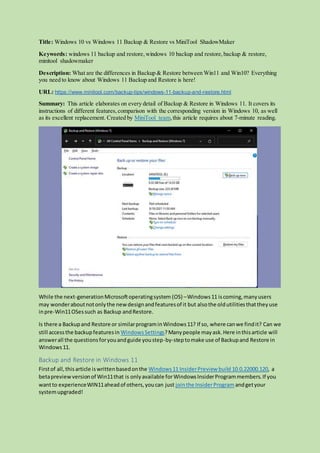
Windows 11 backup and restore
- 1. Title: Windows 10 vs Windows 11 Backup & Restore vs MiniTool ShadowMaker Keywords: windows 11 backup and restore,windows 10 backup and restore,backup & restore, minitool shadowmaker Description: What are the differences in Backup & Restore between Win11 and Win10? Everything you need to know about Windows 11 Backup and Restore is here! URL: https://www.minitool.com/backup-tips/windows-11-backup-and-restore.html Summary: This article elaborates on every detail of Backup & Restore in Windows 11. It covers its instructions of different features,comparison with the corresponding version in Windows 10, as well as its excellent replacement. Created by MiniTool team,this article requires about 7-minute reading. While the next-generationMicrosoftoperatingsystem (OS) –Windows11 iscoming,manyusers may wonderaboutnotonlythe newdesignandfeaturesof it but alsothe oldutilitiesthattheyuse inpre-Win11OSessuch as Backup andRestore. Is there a Backupand Restore or similarprograminWindows11? If so, where canwe findit? Can we still accessthe backupfeaturesin WindowsSettings?Manypeople mayask.Here inthisarticle will answerall the questionsforyouandguide youstep-by-steptomake use of Backupand Restore in Windows11. Backup and Restore in Windows 11 Firstof all,thisarticle iswrittenbasedonthe Windows11 InsiderPreview build 10.0.22000.120, a betapreviewversionof Win11that is onlyavailable forWindowsInsiderProgrammembers.If you wantto experienceWIN11aheadof others,youcan just jointhe InsiderProgram andgetyour systemupgraded!
- 2. Is Backupand Restore still includedinWindows11? Yes,itis.Yet, the entrance forreachingBackup and Restore inWindowsSettingshasbeenremovedandreplacedwithanotherbackuputility – OneDrive backup.However,youcanstill accessBackupand Restore throughControl Panel. https://www.minitool.com/backup-tips/windows-11-file-history.html How to Use Windows 11 Backup and Restore? Now,inthispart, we will introduce you tothe wayto take advantage of Backup and Restore for protectingyourcomputersystemanddata indetail. #1. Create a Data Backup with Backup and Restore Files/folders,documents,pictures, music,videos, etc.are importdatato anyuser.So, itis of great importance toback themup incase of unexpectedlossordamage. 1. Clickon the Search icon (magnifier) inthe centerof the taskbarinWindows11 and type control panel. Alt=searchforControl Panel inWindows11
- 3. 2. In the search result,findand openControl Panel. 3. In Control Panel,findandselect Backupand Restore (Windows7). Alt=selectBackupandRestore inWindows11 Control Panel 4. In the Backup and Restore window,clickthe Setupbackup optionto enterthe data backup settings.
- 4. Alt=setupWindows11 data backup 5. There,selectwhere youwanttosave your backupand click Nextto continue. Youare recommendedtostore yourbackupon an external harddrive.Youcanalsosave the backupon a networkbyclickingthe Save on a network… optionandinputthe networklocationandthe username andpasswordforthe networkaddress. 6. Next,selectwhatdoyouwant to back up. Let Windowschoose (recommended):Windowswillbackupdata filessavedinlibraries,on the desktop,andindefaultWindowsfolders.These itemswillbe backedupona regular schedule. Let me choose:You can selectlibrariesandfoldersandwhethertoinclude asystemimage inthe backup.The itemsyouchoose will be backedupon a regularschedule.
- 5. Alt=Windows11data backup source selection 7. You are able to setup a specializedschedule toautomaticallybackupyourtarget itemsinthe future at a fixedfrequency.Justclickonthe Change schedule optionandmake yoursettings!
- 6. Alt=Windows11Backup and Restore change schedule 8. Finally,whenall settingsare done,justclickthe Save settingsand run backup button. It will startbackingup youritems.Justbe patientandwaituntil the backup processcompletes.If youhave chosena lot of itemsto be backedup,it will take some time tofinish.While the backupis conducting,youcan do yourotherbusiness. If you change your mindanddo not wantto complete thisbackup,youcanclick the ViewDetails buttonand click Stop backup in the pop-upwindow.
- 7. Alt=Windows11backup processingdetails #2 Some Settings After the Initial Backup Whenthe firstbackup taskis done,youdosome adjustmentstoyourbackup.
- 8. Alt=Windows11backup isdone 1. Back up now You can use thisoptionto performthe backup againif you reallywantto.Thisis alsohelpful if you don’twant toset a schedule forautomaticbackup.Then,youcan manuallycarryout the backup each time youwantto. 2. Manage space You can manage the backup destinationspace relyingonthisoption.Onthe managementscreen, youcan clickthe Browse optiontosee the backupimage in WindowsExplorer.
- 9. Alt=manage Windows11backup space Or, youcan free up diskspace by deletingdatafile backups.Justclickthe Viewbackupsbuttonand do the deletioninthe newwindow.
- 10. Alt=Windows11viewbackups Besides,if youhave made asystembackupand save the systemimage onthisdestinationdisk,you can change the settingsforthe systembackup. 3. Turn on/off schedule If you haven’tset upa schedule duringyourinitial backup,youcanmake use of the Turn on schedule options toturnit on andset itup. Vice versa, youcan use the Turn offschedule optionin the leftpart. 4. Change settings If you are notsatisfiedwiththe settingsyouhave made before,youcanalter themhere,boththe backupsource and destinationisavailable forediting. #3 Restore Windows 11 Backup Now,letme teachyou howto restore the data youhave backedup. 1. Restore my files Justclickon the Restore my files buttoninthe main userinterface (UI) of WindowsBackupand Restore.Inthe nextwindow, if there isn’tanyiteminthe list, youcan Search,Browse for files, Browse for folders,or Choose a differentdate to findone.
- 11. Alt=Windows11restore my files Finally, make adecisionwheretorestore the filesto,the originallocationoranew location.Evenif youselectto restore yourfilestoanotherlocation,youcanstill use the original folderpathinthe newlocation.Forexample,if the original locationof the filesisC:savedfilesnote.txt,itwill be saved inD:restored-fileswithapathas D:restored-filesCsavedfilesnote.txt. Tip: You can avoid the original folderpath by unticking the “Restore thefiles to their original subfolders”option.
- 12. Alt=Windows11restore to the original ornew location 2. Restore all users’files If you clickon thisoption,youwill be directedtothe same processasdescribedabove. 3. Selectanotherbackup to restore filesfrom Firstly,choose thisoptioninthe mainUIof Windows11 Backup and Restore.Inthe popup,select the backup thatyou wantto restore filesfrom.If youstoredyourbackupon a networklocation,just Browsed networklocation.
- 13. Alt=Windows11selectanotherbackupto restore filesfrom Afterselecting,click Nextandyouwill againbe guidedtothe same processas afterselectingthe Restore my files option. #4 Create a System Image You can alsobuildan OSbackup withWindows11 Backupand Restore. 1. Clickon the Create a system image optioninthe leftmenu. 2. In the nextwindow,specifywhere doyouwanttosave the backup, on a hard drive,on one or more DVDs, or on a networklocation. Usually,youare recommendedtobackup to a hard disk, an external one ispreferred.
- 14. Alt=Windows11create a systemimage 3. The system-relatedpartitions/volumeswillbe selectedandcan’tbe unselected.Youare allowed to add otherpartitions exceptforthe destinationdrive.
- 16. Alt=confirmWindows11systembackupsettings Wait until the systembackuptaskfinishes. #5 Create a System Repair Disc Finally,let’ssee howtobuildasystemrepairdiskwithBackupandRestore of Windows11. A system repairdisccan be usedto bootyour computer.ItalsocontainsWindowssystemrecoverytoolsthat can helpyourecoverWindowsfroma seriouserroror restore yourcomputerfroma systemimage. 1. First thingfirst,connect a CD/DVDto yourmachine. 2. Then,clickthe Create a systemrepair disc optioninthe leftpanel. 3. In the newpopup,selectaCD/DVD drive andclick Create disc.
- 17. Alt=Windows11createsa systemrepairdisc Also,waitpatientlyuntil the taskcompletes. Windows 11 Backup and Restore vs. Windows 10 Backup and Restore What’sthe difference inBackupandRestore betweenWin10andWin11? Actually,there isn’tany difference (atleastwe haven’tfoundinInsiderpreview build10.0.22000.120) in featuresbetween them.The biggestdifference fallsonthe entrance.InWindows10,there isan entrance inWindows SettingsforBackupand Restore andyou can accessit via Start > Settings> Update & Security> Backup > Looking for an olderbackup? > Goto Backup and Restore (Windows7).Then,youwill still be introducedtoBackup andRestore inControl Panel.Whereas,the entrance inSettingshasbeen removedinWindows11. Backup and Restore Alternative – MiniTool ShadowMaker Until now,youhave learnedall the functionsof WindowsBackupandRestore.Itseemsvery powerful.Yet,there are manyothermore powerful backupprogramslike MiniTool ShadowMaker. Let’sdirectlysee howyoucan create backupsby MiniTool ShadowMaker. SM-Trial #1 Create Backup 1. Download,install,and launchMiniTool ShadowMakeronyourWindowsdevice.
- 18. 2. If it asksfor yourpurchase,justclickthe KeepTrial optioninthe upperright to enjoyitsfree service. 3. Then,it will enterintoitsmaininterface.There,clickthe Backupoptioninthe top menu. Alt=MiniTool ShadowMakerbackuptab 4. In the Backup tab, clickon the Source module andselectthe files/folders,partitions/volumes,or eventhe entire harddrive thatyouplanto protect.Systembackupisalso available anditisthe defaultsource selection. 5. Clickon the Destinationmodule andgrab a locationto save yourbackup image,internal harddisk, external harddrive, ornetworklocation(NAS).Also,anexternal locationisrecommended. 6. Clickon the Schedule buttoninthe bottomleftcornerto triggerthe schedule settingswindow. Switchon the settingsandpickupa properschedule,daily,weekly,monthly,oronspecial events (systemlogon/logoff).
- 19. Alt=MiniTool ShadowMakerbackupschedule 7. Clickthe Scheme buttonand define the type of thisbackup, full,incremental,ordifferential backup.
- 20. Alt=MiniTool ShadowMakerbackuptype 8. Clickthe Options buttonto manage the backupimage withitssize,compressionlevel, comment, excludingfiles,encryption,integrityverification,andsoon.
- 21. Alt=MiniTool ShadowMakermanage backupimage 9. Finally,clickthe Back up Now buttonto start the process. #2 File Recovery 1. If youhave createda file backupsuccessfully, justmove tothe Restore tab,
- 22. Alt=MiniTool ShadowMakerrestore tab 2. In the Restore tab,findthe file backuptaskand clickthe Restore buttononit. 3. In the nextwindow,selectaversionof thisfile backupandclick Next.
- 23. Alt=MiniTool ShadowMakerselectfile restore version 4. Furtherselectcertainfilesandfolderstorestore.
- 24. Alt=MiniTool ShadowMakerselectfiles/folderstorestore 5. Selecta locationtorestore the target filesto,eitheroriginal oranew location.
- 25. ALT= MiniTool ShadowMakerselectlocationtorestore 6. Finally,clickthe Commitbuttonto start the restoration. #3 Create a Bootable Media A bootable mediacanbootupyour crashed computerwhose systemfailedtostartup and save the data out withthe built-inMiniTool ShadowMakerbybackingthe datato an external disk.Then,you can connectthe external drivetoa workingmachine,install MiniToolShadowMakeronthe machine, and restore the data to the machine. 1. Go to the Tools tab and selectMediaBuilder.
- 26. Alt=MiniTool MediaBuilder 2. Next,clickonthe WinPE-basedmediawithMiniTool plug-in.
- 27. Alt=WinPE-basedmediawithMiniTool plug-in You can clickon the Options buttoninthe lower-lefttoaddor remove driverstoensure thatthe crated bootdevice cansuccessfullybootthe failedPCup.
- 28. Alt=MiniTool MediaBuildermanage drivers 3. Selecta formof the bootable media,an ISOFile,a USB Flash Disk,or a CD/DVD.
- 29. Alt=create bootable USBflashdrive 4. Finally,confirmthe operationandstartthe creation. Windows 11 Backup and Restore vs MiniTool ShadowMaker Backup andRestore isWindowsself-containedprogramanditispreinstalledonyourcomputer togetherwiththe OS.Thisfree andpowerful canprotectbothyour data and system.Yet,itstill has manyshortcomingscomparedwithprofessionalandreliable MiniToolShadowMaker. #1 Schedule Settings MiniTool ShadowMakerhasmore optionsandmore detailedsettingsforschedule backup than Backup andRestore. Firstly,forbackupfrequency, MiniToolShadowMakerhasadditional OnEventbackup.
- 30. Alt=backupfrequencycomparison Secondly,forabackup withinaday,MiniTool ShadowMakerallowsyoutosetupthe backupstartup time to a specificminute, whichismuch more detailedthanthe integerhour. Alt=schedulebackuptime setupcomparison Besides,youcanarrange more thanone backup withinaday bysettingupthe backup to Start every x hour(s).however,youcan onlysetup one backuptask withinaday throughBackupand Restore.
- 31. Alt=MiniTool ShadowMakerbackupstarteveryx hour(s) Thirdly,youcan selectmultiple dayswithinaweekora monthto performthe backup inMiniTool ShadowMakerwhile BackupandRestore onlyallowsyoutoselectasingle day. Alt=weeklybackupcomparison #2 Manage Backup Images As youcan figure outfromthe above contentthatMiniTool ShadowMakerhasmore complete image file managementthanBackupandRestore.
- 32. Firstof all,youcan use the Scheme optionto define the backuptype,whichindirectly decideshow manybackup image unitstomaintain.Whenthe numberisexceeded,the olderbackupswillbe deletedautomatically. Thisisanautomatictaskunlike the manual deletionin BackupandRestore. Besides,youcan take advantage of the Optionsdialogto give thoroughmanagementof your backup.It will needanotherhundredwordstoelaborate onthose configurationsone byone.If you reallywantto learnthe details,justgoto the manual page. Moreover,youcan alsoaccess the managingfeaturesbygoingtothe Manage tab and clickon the hamburgericonon the targetimage.One special optionthatworthsmentioningisthe Mountutility that allowsyouto mountthe system,partition,ordisk image asa drive onyourcomputerand view itscontents. Alt=MiniTool ShadowMakermanage tab #3 Additional Features MiniTool ShadowMakeralmostincludesall the featuresof Windows11Backup andRestore. Additionally,italsohasmanyotheruseful functionsincludingfilesync,cloningthe whole harddrive to anotherdisk, bootingupcomputerswithinthe same LAN fromaremote console,addingaboot menuto Windowsstartup… SM-Trial Conclusion Finally,thislongarticle will come toitsend.Doyou have a betterunderstandingof Windows11 Backup andRestore now?If you have anyideaabout thistopic,feel free toleave acommentbelow.
- 33. Or, if youencounteranyproblemwhile usingMiniTool ShadowMaker,justcontactitssupportteam at support@minitool.com.