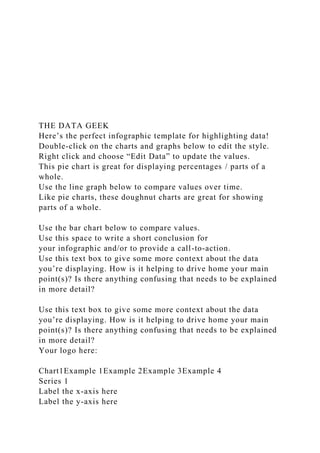
THE DATA GEEKHere’s the perfect infographic template.docx
- 1. THE DATA GEEK Here’s the perfect infographic template for highlighting data! Double-click on the charts and graphs below to edit the style. Right click and choose “Edit Data” to update the values. This pie chart is great for displaying percentages / parts of a whole. Use the line graph below to compare values over time. Like pie charts, these doughnut charts are great for showing parts of a whole. Use the bar chart below to compare values. Use this space to write a short conclusion for your infographic and/or to provide a call-to-action. Use this text box to give some more context about the data you’re displaying. How is it helping to drive home your main point(s)? Is there anything confusing that needs to be explained in more detail? Use this text box to give some more context about the data you’re displaying. How is it helping to drive home your main point(s)? Is there anything confusing that needs to be explained in more detail? Your logo here: Chart1Example 1Example 2Example 3Example 4 Series 1 Label the x-axis here Label the y-axis here
- 2. Here’s a column chart, great for comparing values. 4.3 2.5 3.5 4.5 Sheet1Series 1Example 14.3Example 22.5Example 33.5Example 44.5To update the chart, enter data into this table. The data is automatically saved in the chart. Chart11st Qtr2nd Qtr3rd Qtr4th Qtr Sales 8.2 3.2 1.4 1.2 Sheet1Sales1st Qtr8.22nd Qtr3.23rd Qtr1.44th Qtr1.2To update the chart, enter data into this table. The data is automatically saved in the chart. Chart1Category 1Category 1Category 1Category 2Category 2Category 2Category 3Category 3Category 3Category 4Category 4Category 4 Series 1 Series 2 Series 3 Label the x-axis here Label the y-axis here 4.3 2.4 2 2.5 4.4 2 3.5 1.8 3
- 3. 4.5 2.8 5 Sheet1Series 1Series 2Series 3Category 14.32.42Category 22.54.42Category 33.51.83Category 44.52.85To update the chart, enter data into this table. The data is automatically saved in the chart. Chart11st Qtr2nd Qtr Sales 8.2 3.2 Sheet1Sales1st Qtr8.22nd Qtr3.2To update the chart, enter data into this table. The data is automatically saved in the chart. Chart11st Qtr2nd Qtr Sales 3.2 8.2 Sheet1Sales1st Qtr3.22nd Qtr8.2To update the chart, enter data into this table. The data is automatically saved in the chart. Chart11st Qtr2nd Qtr Sales 3.2 8.2 Sheet1Sales1st Qtr3.22nd Qtr8.2To update the chart, enter data into this table. The data is automatically saved in the chart. Chart1Example 1Example 2Example 3Example 4 Series 1 Label the x-axis here 4.3 2.5 3.5 4.5
- 4. Sheet1Series 1Example 14.3Example 22.5Example 33.5Example 44.5To update the chart, enter data into this table. The data is automatically saved in the chart. Use this space to write a short conclusion for your infographic and/or to provide a call-to-action. CONVEYING STATISTICS There are times when we have a staggering amount of information that we can’t present with an image-heavy infographic. These times call for styles of design that focus more on the fonts and how they can give your infographic a professional look without the clutter of too many images. INFORMATION 70 SQUIRRELS PREFER PEANUT BUTTER OVER JELLY TIME 68 YEARS UNTIL PUPPIES TAKE OVER THE WORLD PEOPLE 9 OUT OF 10 MARKETERS WILL SHARE THIS
- 6. STATEMENTS INBOUND MARKETERS ARE RESPONSIBLE FOR FINDING LIFE ON MARS USE YOUR COLORS ALTERNATE THE COLOR OF YOUR TEXT TO EMPHASIZE CERTAIN DATA MIX AND MATCH SHAPES OVER 100 SHAPES CAN BE USED TO CREATE GRAPHICS TIMELINES 2012 2013 2014 2015 VIDEOS OF CATS GRAPHS 10 9 8 7 6 5 4 3
- 7. 2 1 2012 2013 2014 2015 ATTENTION SPAN OF PEOPLE RANDOM THOUGHTS YOU CAN’T CATCH APPLES BY THROWING ORANGES 400 BILLION STARS IN THE MILKY WAY You’ll notice that this infographic was created entirely from basic shapes and alternating font sizes. By focusing your design on two simple aspects, you can accomplish an intricate outcome. For an infographic of this style, I would suggest using no more than three colors and stick to one font to make things simpler. DON’T LEAVE TOO MUCH WHITE SPACE An important thing to remember when designing an infographic is to keep your use of white space to a minimum. Although white space can be useful, too much will spread your data too far apart and break the flow of your infographic. When you’ve finished designing your graphic, take a few minutes to adjust and move your elements around to find that perfect level of spacing. Your logo here:
- 8. Does your infographic idea require a lot of writing? Use this template to fit in all the important information you need to convey. Simply replace the lorem ipsum placeholder text with your own fabulous copy, customize the colors, and maybe add in a few graphics or stats to complete your masterpiece! SO MUCH TO SAY WRITE A SECTION HEADER HERE
- 9. Use this space to write a short conclusion for your infographic and/or to provide a call-to-action. WRITE A SECTION HEADER HERE WRITE A SECTION HEADER HERE Lorem ipsum dolor sit amet, consectetur adipiscing elit, sed do eiusmod tempor incididunt ut labore et dolore magna aliqua. Ut enim ad minim veniam, quis nostrud exercitation ullamco laboris nisi ut aliquip ex ea commodo consequat. Duis aute irure dolor in reprehenderit in voluptate velit esse cillum dolore eu fugiat nulla pariatur. Lorem ipsum dolor sit amet, consectetur adipiscing elit, sed do eiusmod tempor incididunt ut labore et dolore magna aliqua. Ut enim ad minim veniam, quis nostrud exercitation ullamco laboris nisi ut aliquip ex ea commodo consequat. Duis aute irure dolor in reprehenderit in voluptate velit esse cillum dolore eu fugiat nulla pariatur. Lorem ipsum dolor sit amet, consectetur adipiscing elit, sed do eiusmod tempor incididunt ut labore et dolore magna aliqua. Ut enim ad minim veniam, quis nostrud exercitation ullamco laboris nisi ut aliquip ex ea commodo consequat. Duis aute irure dolor in reprehenderit in voluptate velit esse cillum dolore eu fugiat nulla pariatur. Your logo here:
- 10. COMPARING TWO SIDES OF THE SAME COIN When creating an infographic for comparing data, one of the easiest design tips is to simply split your infographic in half. Use two distinct colors and give each set of data its own side on the page. You can do this by choosing one color for each side, and then use the basic shapes to create two parts to your infographic. As you can see, we’re using blue and red with white as the general font color. 2 DIFFERENT FONTS 1
- 11. 1 FOR HEADERS FOR TEXT 50 50 GROUP YOUR SHAPES When creating custom graphics from an assortment of shapes, it can help to “group” those shapes when you need to resize or move them around your infographic. You can do this by right clicking the object above, navigate to “Grouping,” and click “Ungroup” to break this object into its individual shapes. To regroup it, just highlight all the pieces, right click, and choose “Group” from the menu. Hold the Shift key to select more than one element at a time. SHAPES THAT LOOK LIKE GRAPHS BAR GRAPHICS CAN BE EASILY MADE Learn to use a variety of shapes to create interesting graphs, charts, and other visualizations to show off your data points.
- 12. 31
- 13. Each of these icons was created from individual shapes and lines offered by PowerPoint. Using a combination of basic shapes, rectangles, and lines, we were able to create some commonly used icons for infographics. You should start by choosing a base color. We used white as the base color of our icons and blue or red to create the details. Don’t forget to hold the Shift key when selecting multiple pieces of one icon. Once you’ve selected each element of the icon, you should “group” it so that you can more easily move and scale the object. The icons seen here are not limited to any particular color scheme, size, or shape. Experiment with your own company colors and style to find what works for you. Try sticking to a few main colors for your infographics. This will give your designs a professional feel that looks vibrant but not too busy. The goal of this infographic is to illustrate two distinctly different sides and compare them visually for the viewers. Breaking your data into two sides will do the job well. Use this space to write a short conclusion for your infographic and/or to provide a call-to-action. Your Name here:
- 14. The Hipster Use this text box to write a brief introduction for your infographic. What’s the topic? Where’d you get the data? 50%
- 15. Here’s another space for a stat! 101 Here’s another space for a stat! 42x Here’s another space for a stat! $5k Here’s another space for a stat! Use this text box to provide a nugget of new information or to describe the data shown above (or below). A Totally Hip Infographic Double-click on the column chart below to edit the style. Right click > “Edit Data” to update the values. Use the banners on the right for labeling. Example 1 Example 2 Example 3 Example 4 Use this space to write a short conclusion for your infographic and/or to provide a call-to-action.
- 16. 12x Highlight a stat in this circle! 145 Highlight a stat in this circle! 47 Highlight a stat in this circle! 8x Highlight a stat in this circle! Chart1Category 1Category 2Category 3Category 4 Series 1 Label the x-axis here Label the y-axis here Give this column chart a title 4.3 2.5 3.5 4.5 Sheet1Series 1Category 14.3Category 22.5Category 33.5Category 44.5To update the chart, enter data into this table. The data is automatically saved in the chart. The Image-Heavy INFOGRAPHIC Use this space to write a short conclusion for your infographic and/or to provide a call-to-action, like “To download these
- 17. stock photos for free, click this link: http://offers.hubspot.com/free-holiday-stock-photos” VS CLOSE-UP OR FAR AWAY? The left image performed X% better than the right image. VS LAPTOP OR MOBILE PHONE? The right image performed X% better than the left image. VS
- 18. ONE OR TWO? The right image performed X% better than the left image. VS SHARK OR ROCKET? The left image performed X% better than the right image. A Blank Template Be CreativeUse “Design” to get you started with basic colorsAdd shapes, text boxes, graphs and charts to communicate your info
- 19. Public Policy Project: Infographic Assignment OVERVIEW The final part of the policy project requires you to create an infographic on the topic covered in your written research paper. The project will be judged largely on your ability to summarize your policy debate topic to a general audience (see grading rubric in Blackboard). WHAT IS AN INFOGRAPHIC? An infographic, otherwise known as a data visualization, uses charts, graphs, images, decorative fonts, diagrams (and the like) to illustrate information and statistics – creating a visual narrative. The infographic assignment challenges you to visually communicate the information you presented in the written component of the policy project to succinctly convey a broad overview of your policy debate. WHY SUCH AN ASSIGNMENT? A college education should give you the confidence and ability
- 20. to adapt to change – to be resilient. This means that you must be able to learn new things quickly, including technologies, and apply them to new contexts. However, you must also learn how to apply sound communication principles to the "new" technologies, genres, and contexts you encounter. This task reflects the information and media literacy demands of contemporary digital culture and commerce and, more specifically, prepares you for learning a new genre and technology (an infographic) to communicate what you know about a topic. HOW DO I GO ABOUT THIS PROJECT? 1. The hardest part is already done – You have already researched your topic and presented the key elements in your written paper. Read through your paper to locate and analyze relevant data. I require that most of the data for your infographic comes from the information that you already provided in your written paper. 2. Search to see how others have represented similar data. I have provided several sample templates in PowerPoint to get you started. A simple search on pro con infographics will also return good sample infographics on the internet to get an idea on how to present
- 21. your information visually. 3. Plan the most important elements/assets. Sketch out your “story.” Thumbnail sketches help us “think” on paper. You MUST organize your strategy BEFORE you start finding or producing graphics on the computer. Once you have some hard data to work from, you need to begin to consider the design. Infographics often work best when the graphics reflect the subject of the data, so try and let the data inform and drive the design. 4. Develop a clear title. You need to “boil-down” your topic to one sentence that clearly defines what you are trying to show with your infographics. 5. Keep it simple! Keep it clear! 6. Carefully select a color scheme. A color scheme is very important to convey a wide array of messages while keeping the reader confined inside the infographic. With huge and complex infographics, readers will become quickly confused and their perceptions will be scattered all over the place if they don’t have colors tying down their thoughts visually. You can have 2, 3 or 10 colors but assigning them before you begin designing will be the most important thing you do. Since we are primarily using a PRO/CON approach, a good starting point is one color per side. 7. Carefully select your font. Do not use display fonts that distract and detract from your message. 8. All the different sections should all feel part of the same theme. The layout must have good spatial organization, structure of elements, and informative
- 22. value. Continue the refining process and gain feedback from as many people as possible. You should begin to see the finished product coming into shape. 9. Reference your sources. Always. Always. No exceptions. 10. Size. Use the PowerPoint templates as a reference on size. 11. Make sure that the final file you submit is saved as a pdf format. Required Elements 1. Clear Title that conveys the focused topic 2. Quote or Clear sentence that explains topic 3. At least 2 arguments for and 2 against – With support such as a statistic or quote. The main arguments MUST have been in your research paper – support can be new. 4. Party Position (with quote or fact from official website or key leadership figure in Congress) 5. Interest Group for and against – With key statistic or quote from the group. At least one of the groups must have been in your written paper. 6. Public opinion on the topic – At least 3 breakdowns (e.g. for and against, men vs women, south vs north, then and now, breakdown by race, religion or party etc.) At least two of these must have been in your written paper. 7. Additional information, graphs, pictures, tables, decorative elements to fill out the infographic. 8. Sources presented under each element.
- 23. How to Create, Save, and Upload INFOGRAPHICS in PowerPoint Download and Open the PowerPoint Infographic Templates from Blackboard You may want to zoom in on the graphic to see the detail better – Use the Zoom Level Slider at the far bottom right of the PowerPoint screen (shown below) Select one of the templates and then delete the rest. I have included a plain template that has already been formatted to the right size if you want to start from scratch. Edit and Customize Infographic Pay careful attention to the required elements. Use Color and Shapes to make your infographic more appealing. Use the KISS principle – Keep is Simple and Specific The templates MUST be customized. These are examples of HOW to create, not just a plug in the information. I strongly suggest drawing your idea on Paper first. Get an idea of what should go where. Then you can move around and copy text boxes, title boxes and placeholders from the template as needed. Save as an Image Once your infographic is ready, you’ll need to save the PowerPoint slide as an image. Graphics). When prompted select This Slide Only. Name your file and save to a location you can remember. Upload to
- 24. Blackboard. Be sure to upload the image NOT the PowerPoint file. Some Helpful hints 1. Storyboard (draw on paper) your basic design first 2. Search google for appropriate images and save to a folder 3. If you will be using graphs or charts from other websites, copy and save those as images as well. Be sure to take down the information to cite later (I like to copy the graphic, paste into word and immediately type the source under the graphic, that way I will have a whole file of graphs and charts and SOURCES to use in the infographic later) 4. Limit yourself to 3-4 Fonts 5. Do not make your infographic too busy or too plain 6. The first 3 templates are probably the easiest to adapt to this assignment… BUT be creative, change up the colors / fonts etc. Each template has hints and helps on how to customize and make the perfect Infographic 7. Provide SOURCES for EVERYTHING 8. Text should be no smaller than 14-point font (except Sources that go under slides, text boxes etc. which can be size 10-12)