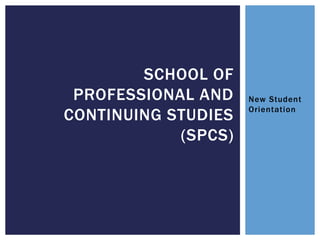
Saint Peter's University School of Professional and Continuing Studies Orientation
- 1. New Student Orientation SCHOOL OF PROFESSIONAL AND CONTINUING STUDIES (SPCS)
- 2. CONTACT INFORMATION Admissions: 201-761-6470 Advisement: • Jersey City Campus and Online Programs (Except RN-BSN) • Donna Furina dfurina@saintpeters.edu 201-761-6044 • Fadia Joseph (Public Policy) fjoseph@saintpeters.edu 201-761-6182 • Englewood Cliffs Campus and Online RN-BSN • Barbara Angelos bangelos@saintpeters.edu 201-761-7484 Be sure to visit the website at www.saintpeters.edu for more information
- 3. Tuition Billing and Payment Information http://www.saintpeters.edu/enrollment-services/student- accounts/billing-and-payments/ Fees http://www.saintpeters.edu/enrollment-services/student- accounts/tuition-and-fees/ One Card (Student ID): http://www.saintpeters.edu/onecard/new- cards/ Registration https://spiritonline.saintpeters.edu/WebAdvisor/WebAdvisor?TOKENI DX=5861980187&type=M&constituency=WBST&pid=CORE-WBST Transcripts https://iwantmytranscript.com/saintpeters General Information http://www.saintpeters.edu/enrollment- services/ RESOURCES- ENROLLMENT SERVICES
- 4. Hours Monday – Thursday 8:30 am – 6:00 pm Friday * 9:00 am – 5:00 pm Phone (201) 761-6050 Email registrar@saintpeters.edu Fax (201) 761-6051 Mailing Address Saint Peter’s University Enrollment Services Center 2641 Kennedy Blvd Jersey City, NJ 07306 Physical Location McDermott Hall, 1st Floor RESOURCES-ENROLLMENT SERVICES
- 5. Apply at www.fafsa.ed.gov School Code 002638 Contact Number 201-761-6060 McDermott Hall (Next to Enrollment Services) Must attend full time (12 credits) to receive full benefits Must file to obtain student loans SPCS Financial Aid Advisor Bernard Gajano 201-761-6067 bgajano@saintpeters.edu RESOURCES- FINANCIAL AID
- 6. Purchase books for class Rent books (when option is available) Apparel Snacks Accessories Click Saint Peter’s University Store or visit them on campus on the first floor of The Mac Mahon Student Center. RESOURCES- UNIVERSITY STORE
- 7. All enrolled students have a Blackboard account. Blackboard is the official Saint Peter’s University learning management system. You’ll find your course syllabus, assignments, course documents, discussion boards, and even exams here. ALWAYS ASSUME your Professor will be using Blackboard – ask if you have any doubts! For Blackboard Assistance: During Business Hours: Contact Rob Adelson at 201-761-7806, or itshelpdesk@saintpeters.edu or blackboard@saintpeters.edu during business hours. After hours call 201-761-7801. User Tutorials Available at http://www.saintpeters.edu/its/instructional-technology/blackboard/ All correspondence on Blackboard will go to your Saint Peter’s University Email – make sure you check this often! BLACKBOARD
- 8. 1. From the Saint Peter’s website, go to “Current Students” 2. Select “Blackboard” under “Toolkit” 3. Type in your username and your current password BLACKBOARD – LOGGING IN Or, go directly to https://saintpeters.blackboard.com and enter your username with your current password.
- 9. BLACKBOARD – MAIN NAVIGATION My Courses: This is where you go to access your enrolled courses. Access your Profile here – combines all grades and alerts. Click the name of a course to enter it. Announcements for all your courses show up here.
- 10. BLACKBOARD – LEFT MENU Inside a course, Your left menu may look like this…. Or maybe this… Or it may look completely different! The best place to get started are Announcements and Syllabus. In Announcements, your Professor will let you know of any updates, cancellations, reminders, or alerts for this class. In your Syllabus, your professor will let you know where to find your course content, exams, and quizzes, as well as course expectations, scheduling and grading. If your course has a “Getting Started” link, go there for relevant course information. In this type of course, content may be in here, and Assignments and Assessments may be located elsewhere. In this type of course, all content, including materials, assignments, and assessments may be divided by week.
- 11. SUBMITTING ASSIGNMENTS First, enter the area of your course that has your assignments. Next, click the assignment’s name to enter. You’ll see this page, which allows you to type out or upload, and then submit your assignment.
- 12. Due date information! Grading information! Assignment description/ instructions Safeassig n (Checks for Plagiaris m) Click here to type out or copy-paste your assignment…OR, Attach your assignment as a word doc, PDF, XLS or other type of file Leave a comment for your professor! Click Submit to send to the professor, or save your draft. Or here!
- 13. BLACKBOARD – DISCUSSION BOARD Click the links under “Forum” to go to the appropriate Discussion Forum. Your professor may have it organized by subject or by week. Within a Forum, you can Create a New Thread to start a topic… Or click an existing topic “thread” to reply and view comments….
- 14. BLACKBOARD – DISCUSSION BOARD Here, a student has posted a “thread”, that the class’s professor has replied to… By clicking the “Reply” button at the top, you can reply to the thread – or you can reply to “posts” that have been made as well by clicking the “reply” button within them. Click “Submit” when you are done to post your reply.
- 15. BLACKBOARD – CHECKING GRADES First, click on the “Tools” button on the Left Menu within your course. Second, click “My Grades”. You’ll be taken to the “My Grades” area, displaying all grades and grade-pending assignments and exams. Click here to see your professor’s comments Click the name of the assignment to review your professor’s remarks and writeup.
- 16. BLACKBOARD – CHECKING GRADES Here’s where you can see your professor’s markup of your paper. If you took an exam/test, you’ll see a breakdown of each question instead. You can also check your combined grades for all courses within your Profile, by clicking this box… NOTE: The grades you see in Blackboard may differ from your official Final grades for Midterm/Final – Those can be found in SpiritOnline.
- 17. BLACKBOARD – YOUR PROFILE PICTURE Step 1: Click your Profile. Step 2: Click the “avatar” image Step 3: Agree to Terms of Service by ticking box and clicking Agree Step 4: Enter your school email address – XXXXX@saintpeters.edu Step 5: set up your new MyEDU account (Click “I don’t have…”) Step 6: Fill out your name and contact info fields – select “Saint Peter’s College (NJ)” and click Done Step 7: After finalizing account, click “Settings and Privacy” Button, then “Change Picture” and upload your picture – don’t forget to save!
- 18. • “One-stop shop” – Spirit Online is where you can register for classes, view and pay your tuition bills, and view your grades. • Web-based; can be accessed at anytime from anywhere - on campus, at home, or mobile at http://www.saintpeters.edu/its/instructional-technology/blackboard/ SPIRIT ONLINE
- 19. SPIRIT ONLINE Step 3: Log In, at the upper right Step 2: Once you have logged in, your name will appear in “Welcome….!” at the upper left. Step 3: Click “Students” to access Student Resources. UPDATE PERSONAL INFORMATION HERE!
- 20. SPIRIT ONLINE SEARCH FOR/REGISTER FOR COURSES HERE! CHECK YOUR GRADES/ORDER TRANSCRIPTS HERE! PAY YOUR BILL/CHECK ACCOUNT BALANCES/ADD FUNDS TO YOUR ONECARD HERE!
- 21. Registration Overview Registration dates for each term are published online on the Academic Calendar(http://www.saintpeters.edu/academic-calendar/). Barriers to Registration To view any restrictions on your account, please visit SPIRIT Online and select “My Active Restrictions”. This will list all active holds that may prevent you from registering. If you have a financial hold on your account you will not be able to register until you make a payment arrangement with the Office of Student Accounts. They are located in the Enrollment Services Center and can be reached at 201-761-7440. * If you prefer to register in person, you may complete a Registration Form and have it signed by your advisor.
- 22. PEACOCK MAIL (GMAIL) • All accepted students will have a Peacock Mail account. Peacock Mail is powered by Google - If you are familiar with Google, you will know how to use Peacock Mail. • All enrolled students get UNLIMITED storage space, and Google Drive. • Your email address is yours to keep, forever. • The university will communicate with you through this email only. Check it often! • To log in go to http://www.mail.google.com and enter username@saintpeters.edu with your current password.
- 23. ADDITIONAL INFORMATION • SPCS Courses are offered in 8-week sessions, either hybrid or online, so computer and internet access is required and you must be familiar with common applications such as email and Word. • Due to the accelerated nature of the terms only 1 absence is allowed per term. • Time management is KEY to success. Check Blackboard regularly and submit all assignments on time. • Academic policies and procedures may be found at the link http://catalogs.saintpeters.edu/undergraduate/. Search by keyword to locate specific topics. • Visit the link https://saintpeters.sodexomyway.com/retail-dining/index.html for information on food options during evening and weekend hours. • Like all the schools of the university, SPCS observes its own calendar which may be accessed at http://www.saintpeters.edu/academic-calendar/8-week- evening-sessions/. • Sign Up for Emergency Text Alerts at http://www.saintpeters.edu/campus- safety/alerts
- 24. • This is our self-serve password reset tool. Use it to reset your password for: • To use ReACT, you’ll need to know your username & your SPIRIT ID Number. • Go to https://reset.saintpeters.edu to reset your password. • As a first-time user, reset your password before logging into the lab computers, SPIRIT, email or Blackboard. • Every 6 months (180 days), you’ll need to change your password using this tool. • Your Active Directory (Network) • SPIRIT Online • Blackboard • Peacock Mail (E-mail) • Wi-Fi access REACT (RESET YOUR PASSWORD)
- 25. CONGRATULATIONS! You are now eligible to register for classes. Best wishes on a successful academic career.