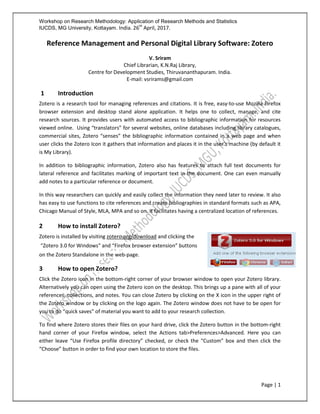
Reference Management and Personal Digital Library Software: Zotero
- 1. Workshop on Research Methodology: Application of Research Methods and Statistics IUCDS, MG University, Kottayam. India. 26th April, 2017. Page | 1 Reference Management and Personal Digital Library Software: Zotero V. Sriram Chief Librarian, K.N.Raj Library, Centre for Development Studies, Thiruvananthapuram. India. E-mail: vsrirams@gmail.com 1 Introduction Zotero is a research tool for managing references and citations. It is free, easy-to-use Mozilla Firefox browser extension and desktop stand alone application. It helps one to collect, manage, and cite research sources. It provides users with automated access to bibliographic information for resources viewed online. Using “translators” for several websites, online databases including library catalogues, commercial sites, Zotero “senses” the bibliographic information contained in a web page and when user clicks the Zotero Icon it gathers that information and places it in the user’s machine (by default it is My Library). In addition to bibliographic information, Zotero also has features to attach full text documents for lateral reference and facilitates marking of important text in the document. One can even manually add notes to a particular reference or document. In this way researchers can quickly and easily collect the information they need later to review. It also has easy to use functions to cite references and create bibliographies in standard formats such as APA, Chicago Manual of Style, MLA, MPA and so on. It facilitates having a centralized location of references. 2 How to install Zotero? Zotero is installed by visiting zotero.org/download and clicking the “Zotero 3.0 for Windows” and “Firefox browser extension” buttons on the Zotero Standalone in the web-page. 3 How to open Zotero? Click the Zotero icon in the bottom-right corner of your browser window to open your Zotero library. Alternatively you can open using the Zotero icon on the desktop. This brings up a pane with all of your references, collections, and notes. You can close Zotero by clicking on the X icon in the upper right of the Zotero window or by clicking on the logo again. The Zotero window does not have to be open for you to do “quick saves” of material you want to add to your research collection. To find where Zotero stores their files on your hard drive, click the Zotero button in the bottom-right hand corner of your Firefox window, select the Actions tab>Preferences>Advanced. Here you can either leave “Use Firefox profile directory” checked, or check the “Custom” box and then click the “Choose” button in order to find your own location to store the files.
- 2. Workshop on Research Methodology: Application of Research Methods and Statistics IUCDS, MG University, Kottayam. India. 26th April, 2017. Page | 2 4 Types of items Every item contains different metadata, depending on type of resource. Items can be everything from books, articles, and documents to web pages, artwork, films, sound recordings, cases, or statutes, among many others. Zotero supports more than 30 different types of sources. 5 Collecting References 5.1 Go to the website at http://scholar.google.co.in/ and conduct your search. From the list of results page you can save all titles on each page by simply clicking the folder icon next to the URL in your web browser. When you click it a quick list of the titles on the page will pop up and you can choose the titles you want to download into Zotero or just select all titles. When you click OK your titles will be downloaded into Zotero. To access them, just click the Zotero icon at the bottom of the browser. You may need to verify author formats, title, capitalization and other items in the record to be sure it works properly with the citation output manager.
- 3. Workshop on Research Methodology: Application of Research Methods and Statistics IUCDS, MG University, Kottayam. India. 26th April, 2017. Page | 3 5.2 There are some web sites where you can get articles directly into Zotero. When reading an article from http://timesofindia.indiatimes.com/, for example, you will see a small newspaper icon after your URL and if you click that – the article will be downloaded into Zotero. 5.3 On pages where you do not see the icon in the URL bar, you can click the Create New Item from Page icon in Zotero (Firefox Extension) to get a quick start on adding that page to Zotero. You may then need to edit the Zotero record to add all of the relevant information. 6 Organizing References Zotero helps you to quickly organize your research resources, assign tags, add notes / comments, drag & drop items, and search items. 6.1 Collections: Records on Zotero can be organized in different collections depending upon area/s of research the user is working on. To create new collection click on the “New Collection…” icon on the tool bar, this will open a box to enter the name of collection. When you click OK, new collection folder will open in the left column of Zotero. Right click on the collection name to undertake various functions such as create sub-collection, rename, remove etc. Items can be directly saved into these collections from the web by selecting the respective folder. 6.2 Drag and Drop items: Items from the middle column can be added to any collection / sub- collection by dragging and dropping it in the appropriate folder. 6.3 Item maintenance: Each item / record is a standalone entity. The bibliographic details can be edited / modified as required. Just click on the field, which will open an editable area, make necessary entry as required. 6.3.1 Notes: Zotero allows inserting notes/comments in the record. To create a note, select the record in the middle column of Zotero, and then click on ‘Notes’ tab in the right column and then select “Add”. Then type your notes/comments and close the editor. This will be added as a child item of the record. Stand alone notes, not related to any record also can be created by choosing the option “Create Standalone Note”. 6.3.2 Tags: It is also possible to add “Tags” to records for easy search and retrieval. Apart from that tabs are useful for linking related records. 6.3.3 Attachments: Different types of materials including PDF can be attached to a record in Zotero. Apart from automatic downloading, users also can manually attach stored files to the records. To attach a file, select the record in the middle column of Zotero, and then right click and select “Add
- 4. Workshop on Research Methodology: Application of Research Methods and Statistics IUCDS, MG University, Kottayam. India. 26th April, 2017. Page | 4 attachment – Attach stored copy of file”, then browse & select file to be added and click OK. The selected file(s) will be added as a child item of the record. If required, user can add notes/comments for the attachment also. 7 Searching References Searching of items within different collection can be made using Basic and Advanced Search Options available on the Zotero Toolbar. More than 70 search access points are available for easy and comprehensive search. Sorting of results (in ascending / descending orders) are possible by title and creator / author. By setting appropriate settings / preferences, it is possible to search for text available within the PDF attachments. 8 Generating Bibliographies, Citations, and Reports. Quick additions of references to word or email or blog are possible by using Zotero’s drag & drop and quick copy functions. To do these just select the record in the Centre Column and drag them into any text field and release it. Zotero will automatically create a numbered and alphabetized bibliography. 8.1 Citations: To copy citation hold down “Shift” key, then select the record in the Centre Column and drag it into any text field and release it. 8.2 Bibliography: Customized bibliographies can be generated using Zotero. Select the references (hold down the “Ctrl” key to select multiple items) from the centre column and right-click the mouse and select “Create Bibliography from Selected Item(s).” Then select the required citation style for the bibliography and choose RTF/ HTML / Clipboard and press OK. The bibliography of the selected records will be generated. This can be saved and printed later. 8.3 Reports: Reports can be generated in 3 ways, of an item, or a set of items, or for a collection as a whole. Select whichever is required, right-click and select the option “Generate report from the
- 5. Workshop on Research Methodology: Application of Research Methods and Statistics IUCDS, MG University, Kottayam. India. 26th April, 2017. Page | 5 selected item(s). The report is generated in HTML format, which can be printed using the print option or can be saved as HTML file. 9 Word Processor Integration Zotero can be easily integrated with MS-word, and Open Office. To integrate, install the Firefox extension available at http://www.zotero.org/support/word_processor_plugin_installation To check whether Zotero has been integrated with Word processors, open MS-Word and find out whether ‘Add-ins’ menu has appeared in the menu bar. Once the add-in integration is complete, you have the capability to transfer the records from Zotero to the MS-Word file. And this can be done using different styles as required. 9.1 Adding / Editing Citations: Open MS-Word and create a new document. As and when you type the text, place the cursor where the citation needs to be inserted. Go to Add-ins – select Zotero Insert Citation. Now select the appropriate citation style (only once for each document). The Zotero My Library will be displayed, choose the citation to be added and click OK.
- 6. Workshop on Research Methodology: Application of Research Methods and Statistics IUCDS, MG University, Kottayam. India. 26th April, 2017. Page | 6 To edit citations already in the document, select the citation and click the Add-ins – select Zotero Edit Citation. 9.2 Adding Bibliography: Once all the citations are added and the document is complete place the cursor at the end of the document, and compile the bibliography by selecting Add-ins – Zotero Insert Bibliography. The bibliography of all the inserted citations will now appear at the end of the document. User can add appropriate heading such as ‘Bibliography’ or ‘References’. 10 Synchronization and Backup 10.1 Data Synchronization: Zotero allows users to sync the items with their library at Zotero.org. For this user should create an account. Zotero provides 100MB space free for syncing. After creating the account, open in the PC the Zotero “Preferences” option and select Sync settings, and enter the login information for the Zotero Account. By default, if you are online, Zotero will sync the data with the server whenever the changes are made. Attached files also can be synchronized, however it is subject to server space limit. 10.2 Backup: Zotero stores the data in Firefox profiles directory on your computer. To take manual backup of your data, just copy the respective Zotero folder to another location. Alternatively you can save the data in a different location, by enabling the settings in “Zotero - Preferences – Advanced – Data Directory Location”. The Zotero Data Directory holds both your database and all related files and attachments (images, PDFs, WebPages, and so on). 10.3 Restoration of Data: To restore backed up data in case of any problem, first, reinstall Zotero. After restarting Firefox, open the “Zotero - Preferences – Advanced” and click “Show data directory”. Remove the folders ‘zotero.sqlite’ and ‘storage’, and copy and paste the folders of same names from the backup to this location. This will restore your data. 11 Settings and Preferences Many of Zoreto’s features can be customized via the ‘Zotero preferences’. Go to “Zotero – Preferences”, and use the options there to customize as per your requirements. Various settings options provided are listed under the tabs ‘General’, ‘Sync’, ‘Search’, ‘Export’, ‘Cite’, ‘Proxies’, ‘Shortcuts’, and ‘Advanced’. 12 Conclusion In this era of Information Technology explosion is only natural that the researchers also adopt the benefits provided by technology for the betterment of their research process thereby increasing the efficiency and reducing the errors. Researchers should also use and promote the use of open source tools and applications.
