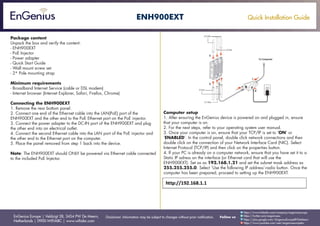
Quick Installation Guide ENH900EXT English
- 1. Quick Installation Guide EnGenius Europe | Veldzigt 28, 3454 PW De Meern, Netherlands | 0900-WIFIABC | www.wifiabc.com Disclaimer: Information may be subject to changes without prior notification. Follow us https://www.linkedin.com/company/engeniuseurope https://plus.google.com/+EngeniusEuropeBVDeMeern https://www.youtube.com/user/engeniuseuropebv https://twitter.com/engeniuseu ENH900EXT Package content Unpack the box and verify the content: - ENH900EXT - PoE Injector - Power adapter - Quick Start Guide - Wall mount screw set - 2* Pole mounting strap Minimum requirements - Broadband Internet Service (cable or DSL modem) - Internet browser (Internet Explorer, Safari, Firefox, Chrome) Connecting the ENH900EXT 1. Remove the rear bottom panel. 2. Connect one end of the Ethernet cable into the LAN(PoE) port of the ENH900EXT and the other end to the PoE Ethernet port on the PoE injector. 3. Connect the power adapter to the DC-IN port of the ENH900EXT and plug the other end into an electrical outlet. 4. Connect the second Ethernet cable into the LAN port of the PoE injector and the other end to the Ethernet port on the computer. 5. Place the panel removed from step 1 back into the device. Note: The ENH900EXT should ONLY be powered via Ethernet cable connected to the included PoE Injector. Computer setup 1. After ensuring the EnGenius device is powered on and plugged in, ensure that your computer is on. 2. For the next steps, refer to your operating system user manual. 3. Once your computer is on, ensure that your TCP/IP is set to ‘ON’ or ‘ENABLED’. In the control panel, double click network connections and then double click on the connection of your Network Interface Card (NIC). Select Internet Protocol (TCP/IP) and then click on the properties button. 4. If your PC is already on a computer network, ensure that you have set it to a Static IP adress on the interface (or Ethernet card that will use the ENH900EXT). Set as as 192.168.1.21 and set the subnet mask address as 255.255.255.0. Select ‘Use the following IP address’-radio button. Once the computer has been prepared, proceed to setting up the ENH900EXT.
- 2. Quick Installation Guide EnGenius Europe | Veldzigt 28, 3454 PW De Meern, Netherlands | 0900-WIFIABC | www.wifiabc.com Disclaimer: Information may be subject to changes without prior notification. Follow us https://www.linkedin.com/company/engeniuseurope https://plus.google.com/+EngeniusEuropeBVDeMeern https://www.youtube.com/user/engeniuseuropebv https://twitter.com/engeniuseu ENH900EXT ENH900EXT setup 1. To configure ENH900EXT, open a web browser (example: Microsoft Internet Explorer, Mozilla Firefox, Google Chrome, etc.) 2. In the adress bar of the web browser, enter: 192.168.1.1 (the default IP address of the ENH900EXT) and hit ENTER. 3. A login screen will appear. By default, the username of the ENH900EXT is admin and the password is admin. Enter the current username and password of the ENH900EXT and then click ‘Login’. Refer to the ENH900EXT user manual on how to change the username and password. 4. After clicking ‘Login’ with the correct username an password, the ENH900EXT main menu will appear. If you are successful, proceed to setting up the wireless connection. Switching between operating modes This device can operate in the following modes: Access point, Client bridge, WDS AP, WDS bridge and WDS station A. Click on the operation mode link under the system navigation drop-down menu. B. Operating mode: Select an operating mode from the list (Access point, Client bridge, WDS AP, WDS bridge or WDS station) and then click on the ‘Apply’ button. C. All basic setup is completed. Note: The wireless connection is not secure. To setup security on the ENH900EXT, refer to the ENH900EXT user manual.
- 3. Quick Installation Guide EnGenius Europe | Veldzigt 28, 3454 PW De Meern, Netherlands | 0900-WIFIABC | www.wifiabc.com Disclaimer: Information may be subject to changes without prior notification. Follow us https://www.linkedin.com/company/engeniuseurope https://plus.google.com/+EngeniusEuropeBVDeMeern https://www.youtube.com/user/engeniuseuropebv https://twitter.com/engeniuseu ENH900EXT ENH900EXT wall mounting A. Determine where the product is to be placed and mark the location on the surface for the four mounting holes. B. Use the appropiate drill bit to drill four 8 mm diagram and 37mm depth holes in the markings and hammer the bolts into the openings. C. Place the lock and flat washer on the round head screws and drive the screws to attach mounting base to the back of the product. D. Attach the device onto the wall by tightening the bolt’s flat washers and nuts to secure the mounting base to the mounting surface.
- 4. Quick Installation Guide EnGenius Europe | Veldzigt 28, 3454 PW De Meern, Netherlands | 0900-WIFIABC | www.wifiabc.com Disclaimer: Information may be subject to changes without prior notification. Follow us https://www.linkedin.com/company/engeniuseurope https://plus.google.com/+EngeniusEuropeBVDeMeern https://www.youtube.com/user/engeniuseuropebv https://twitter.com/engeniuseu ENH900EXT ENH900EXT pole mounting A. Place the lock and flat washer on the cap screws and drive the screws to attach the mounting base to the back of the product. B. Determine which placement to be assemble. Drive the four round head screws to attach the pole mount bracket to the mounting base. C. Thread the open end of the pole strap through the two tabs on the pole mount bracket. D. Determine where the product is to be fastened. Lock and tighten pole strap to secure pole mount bracket to the pole.
