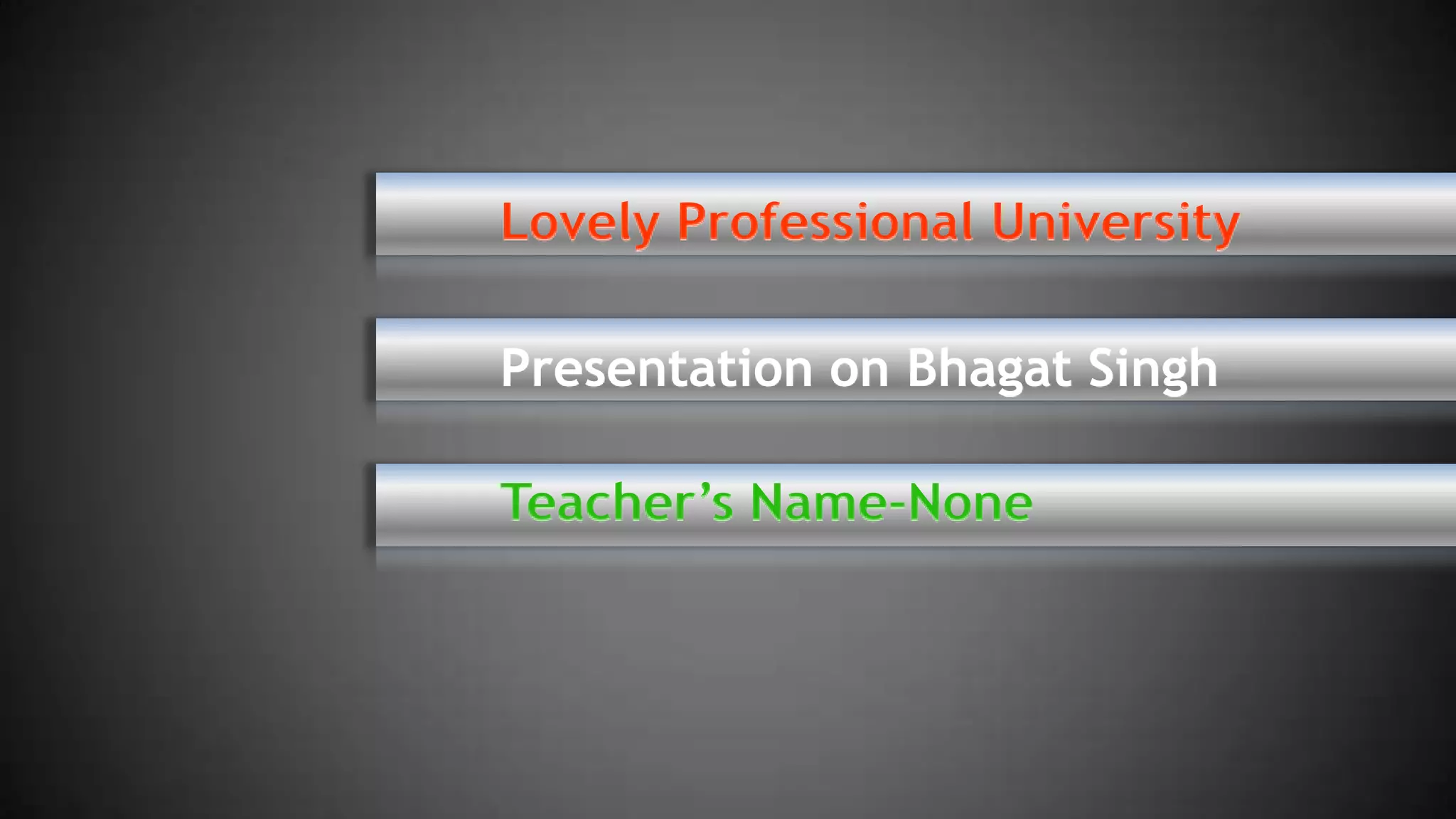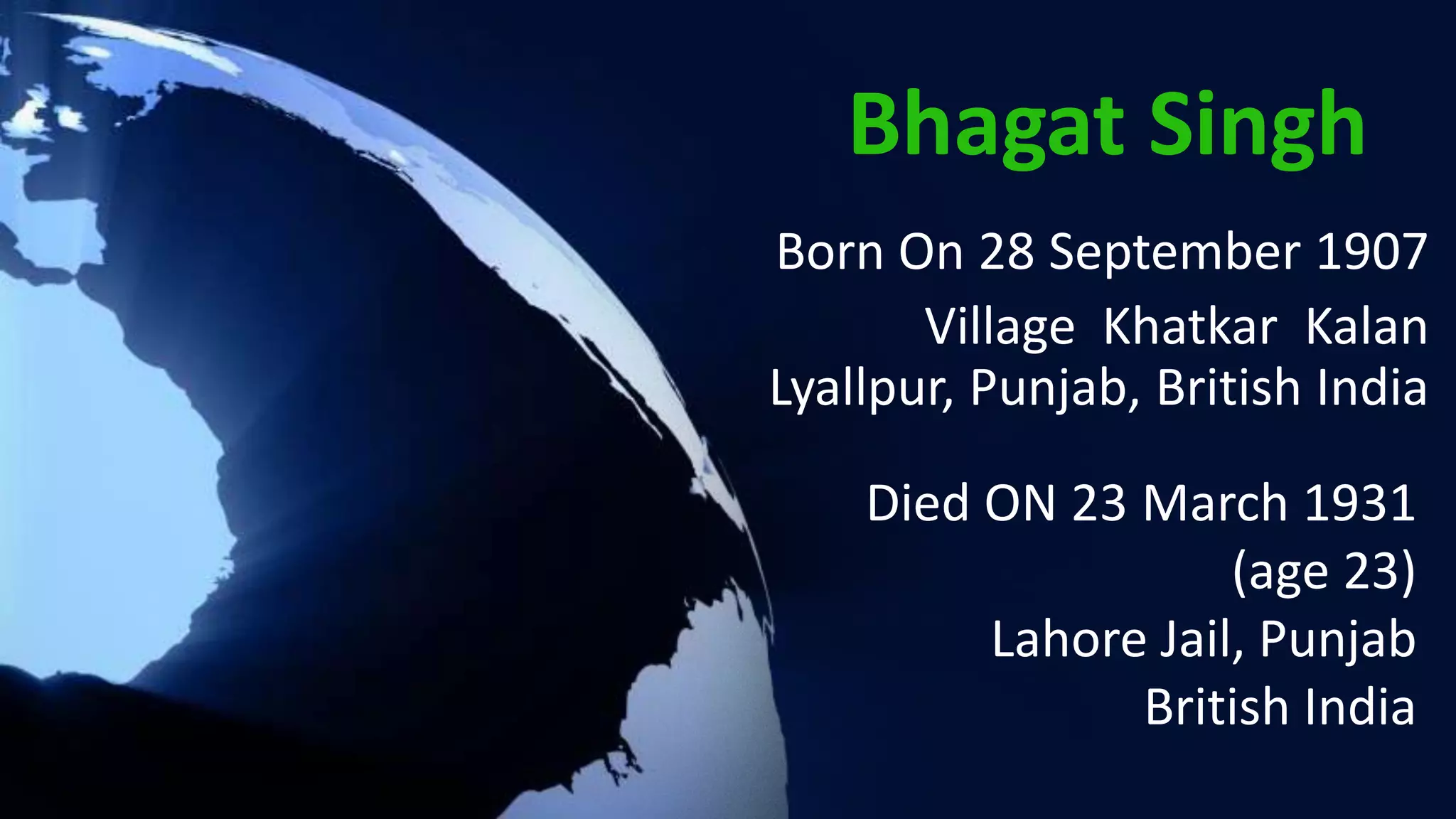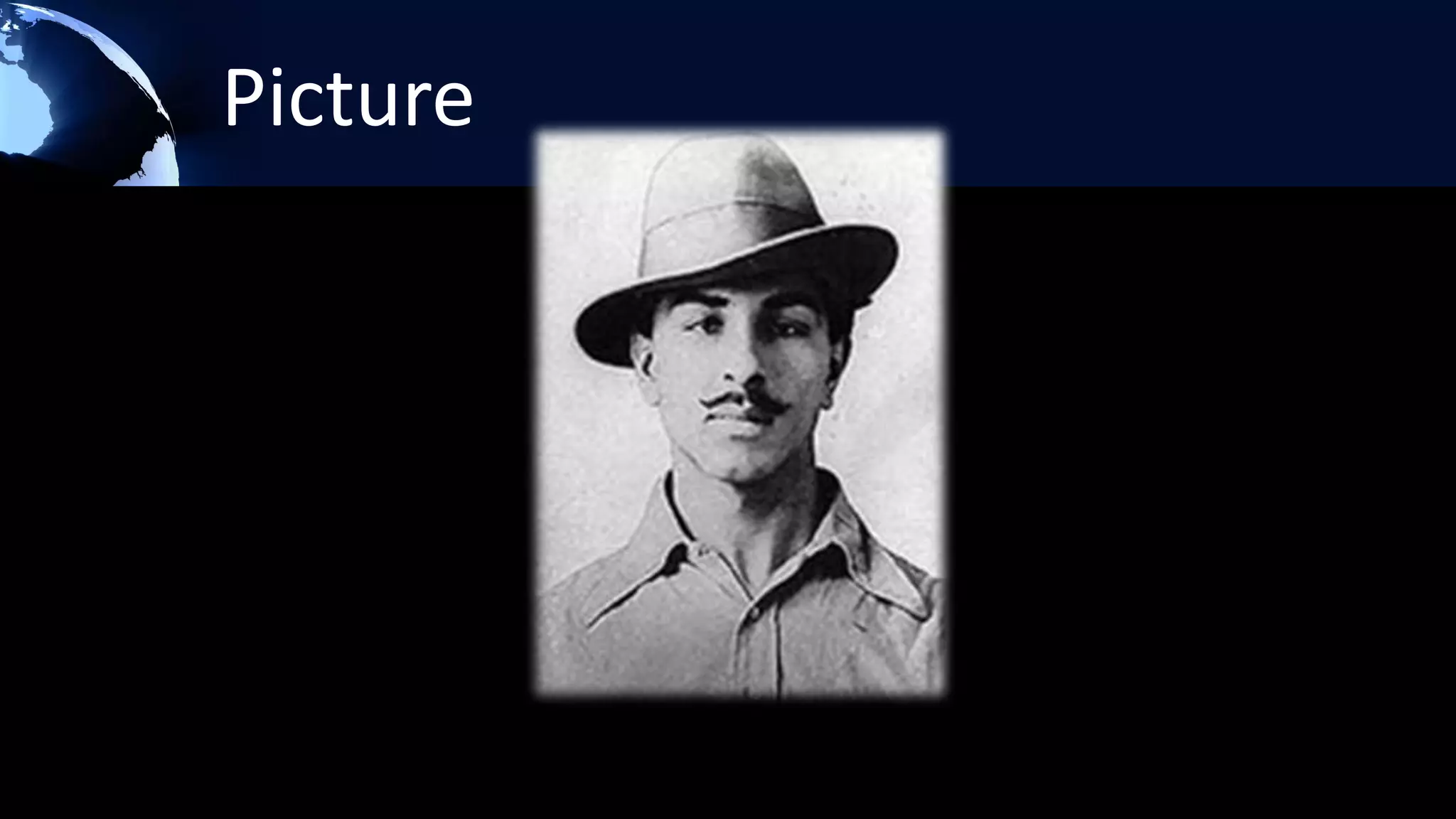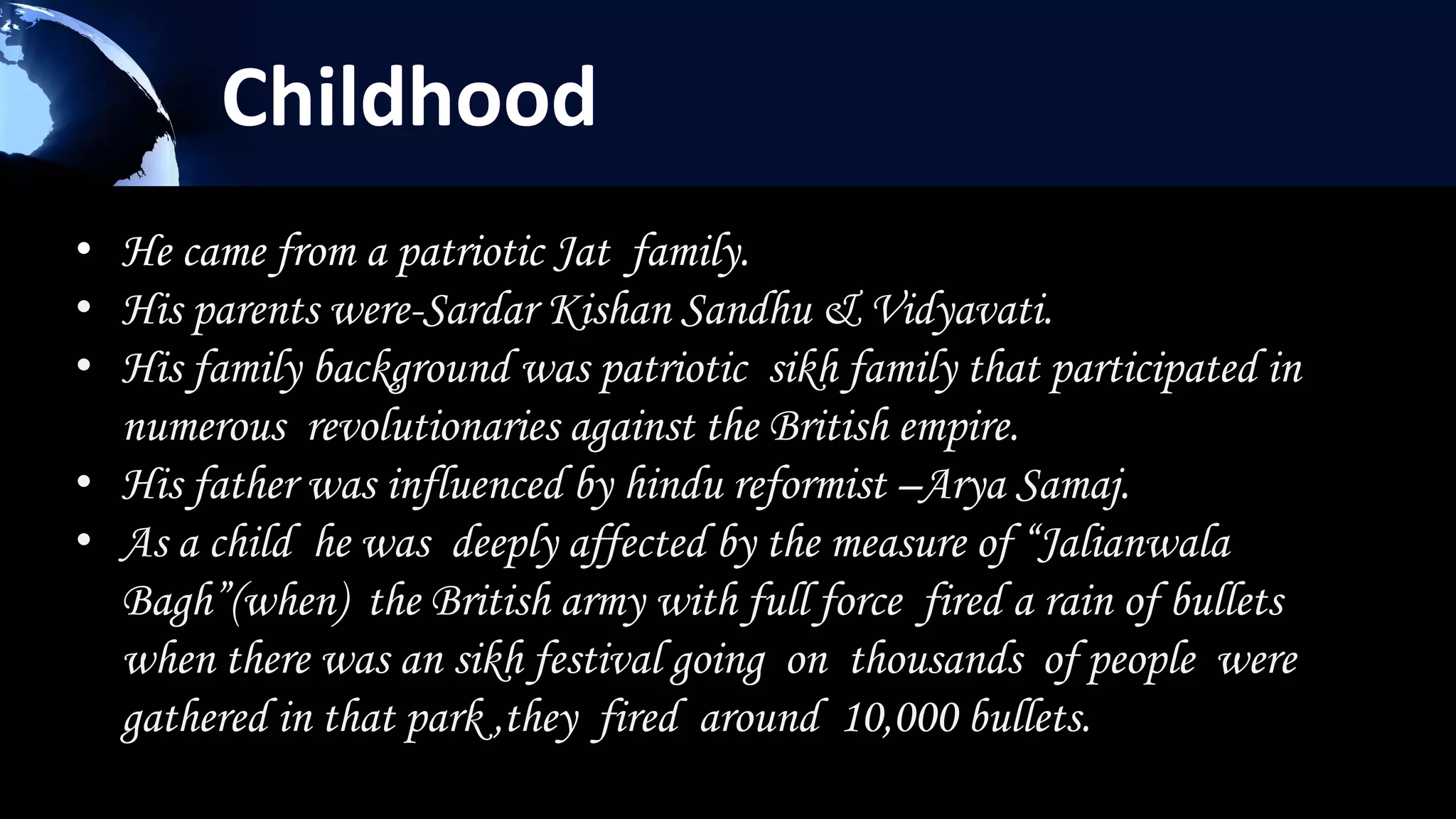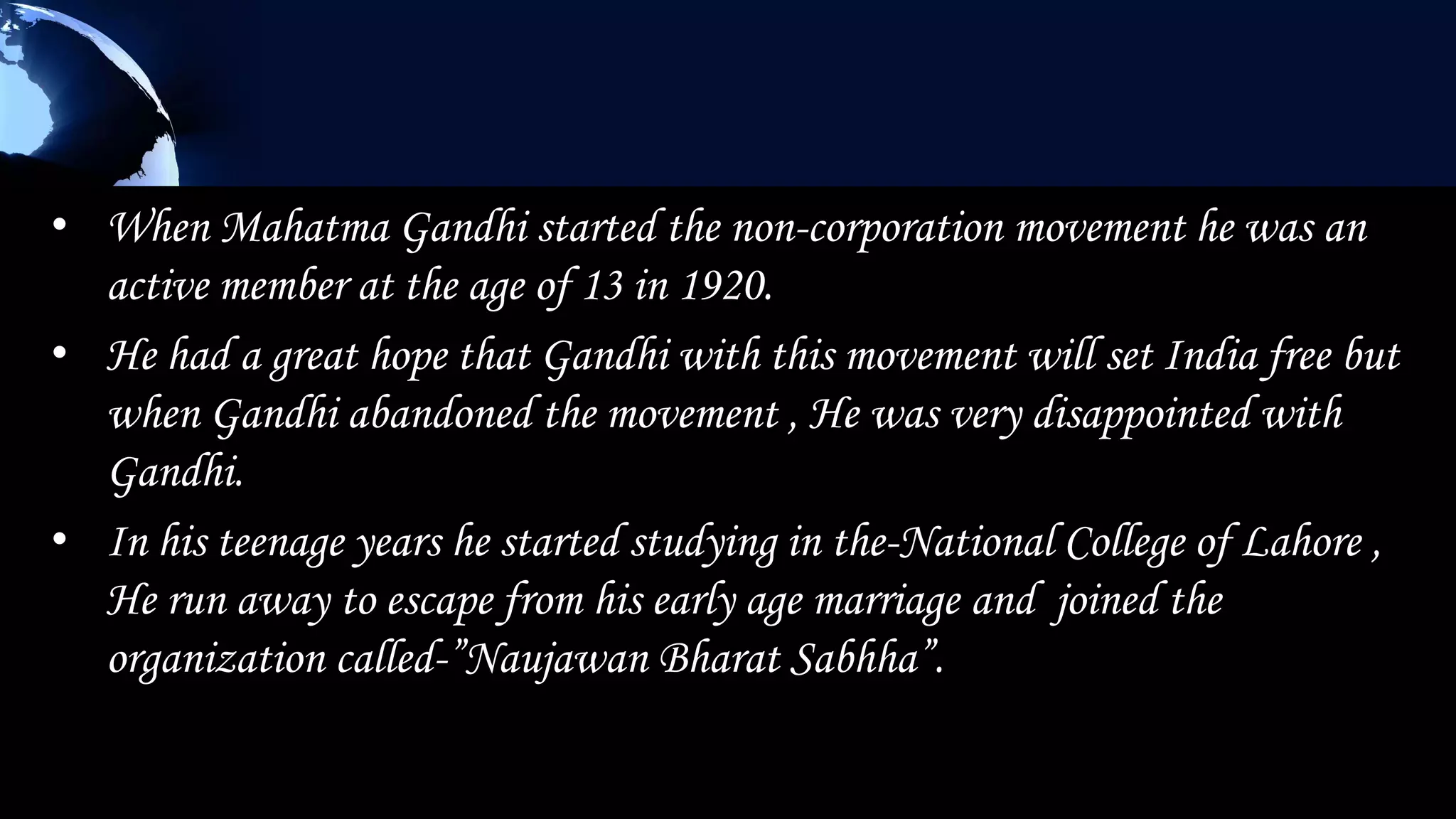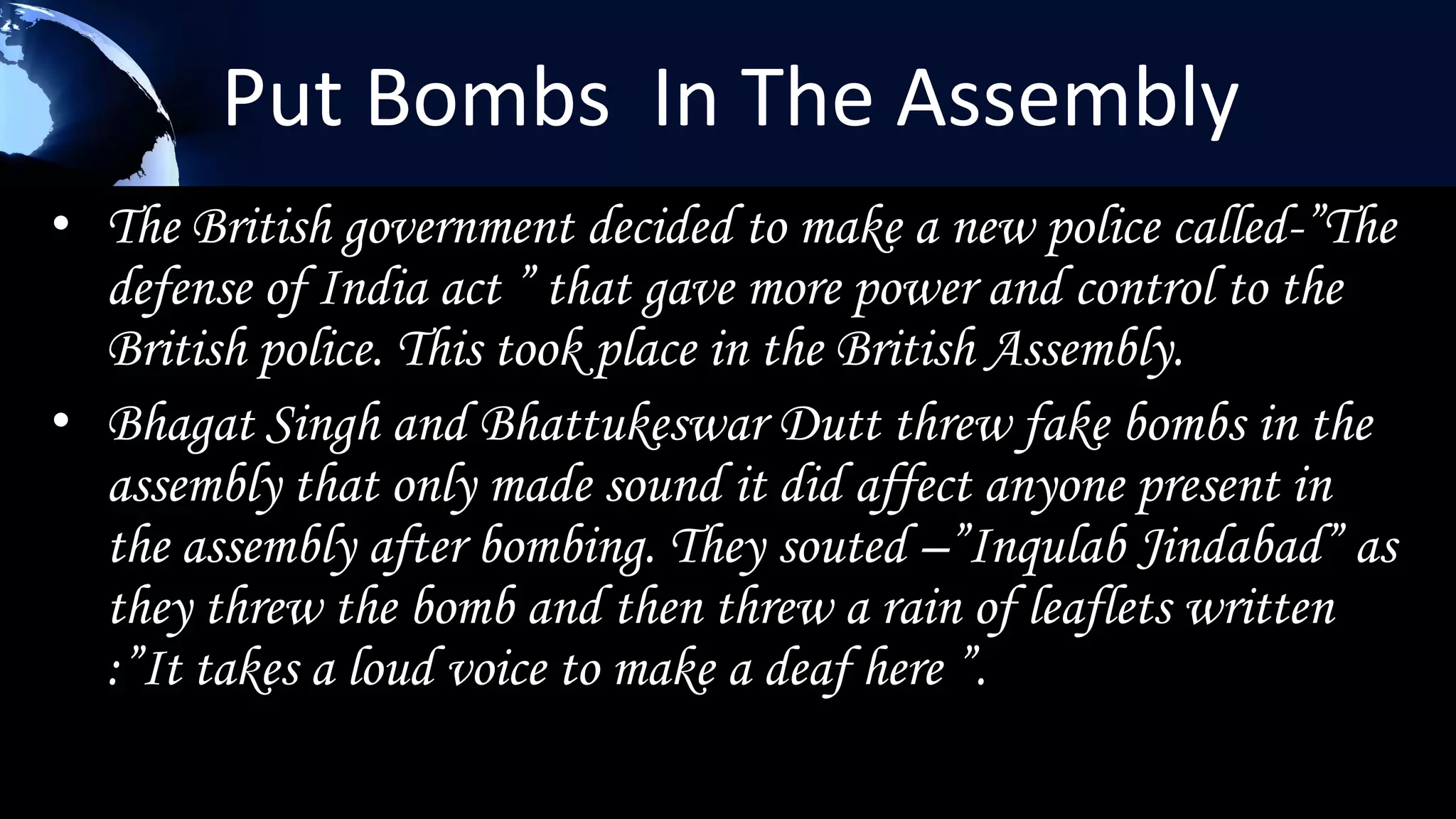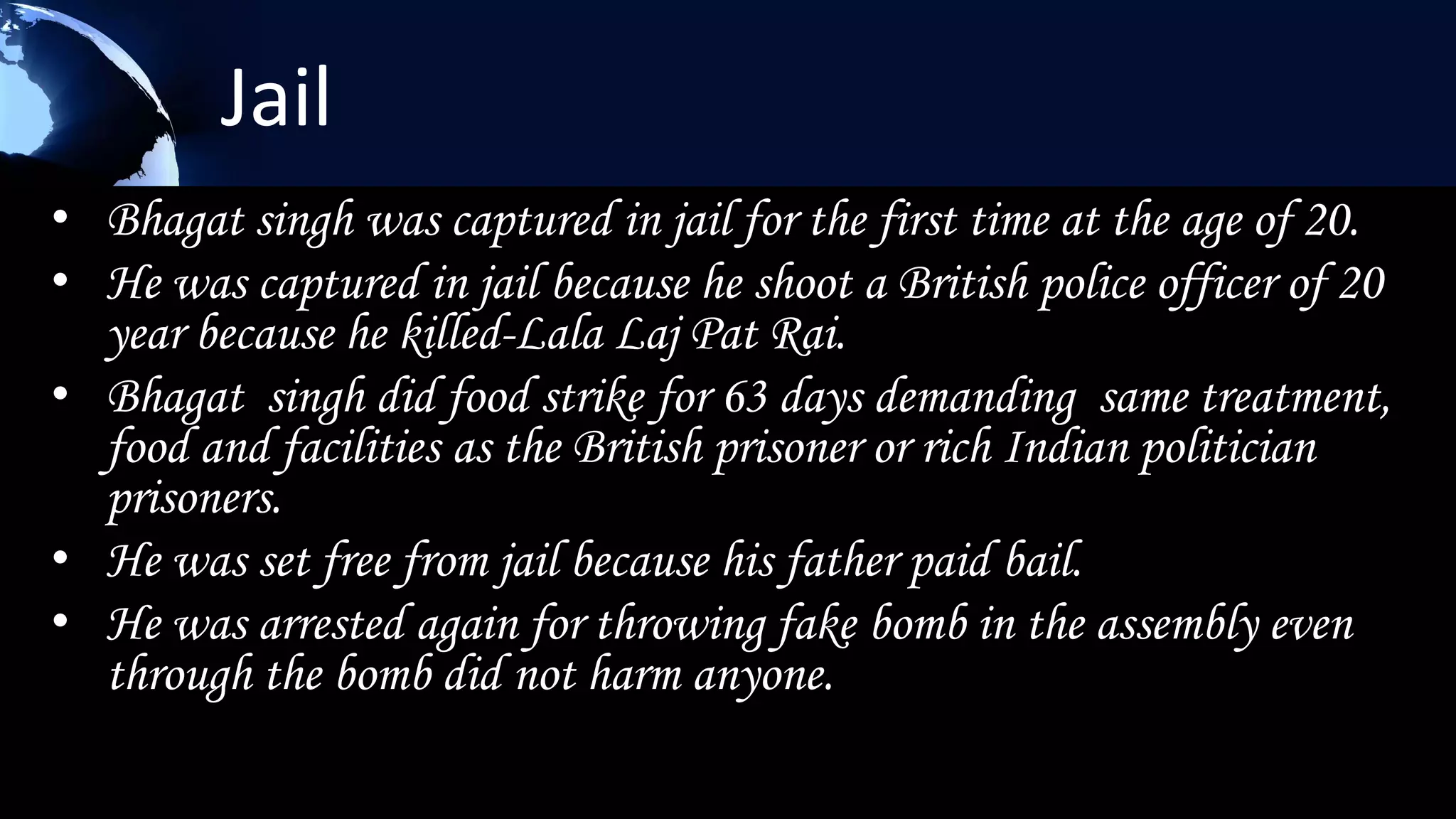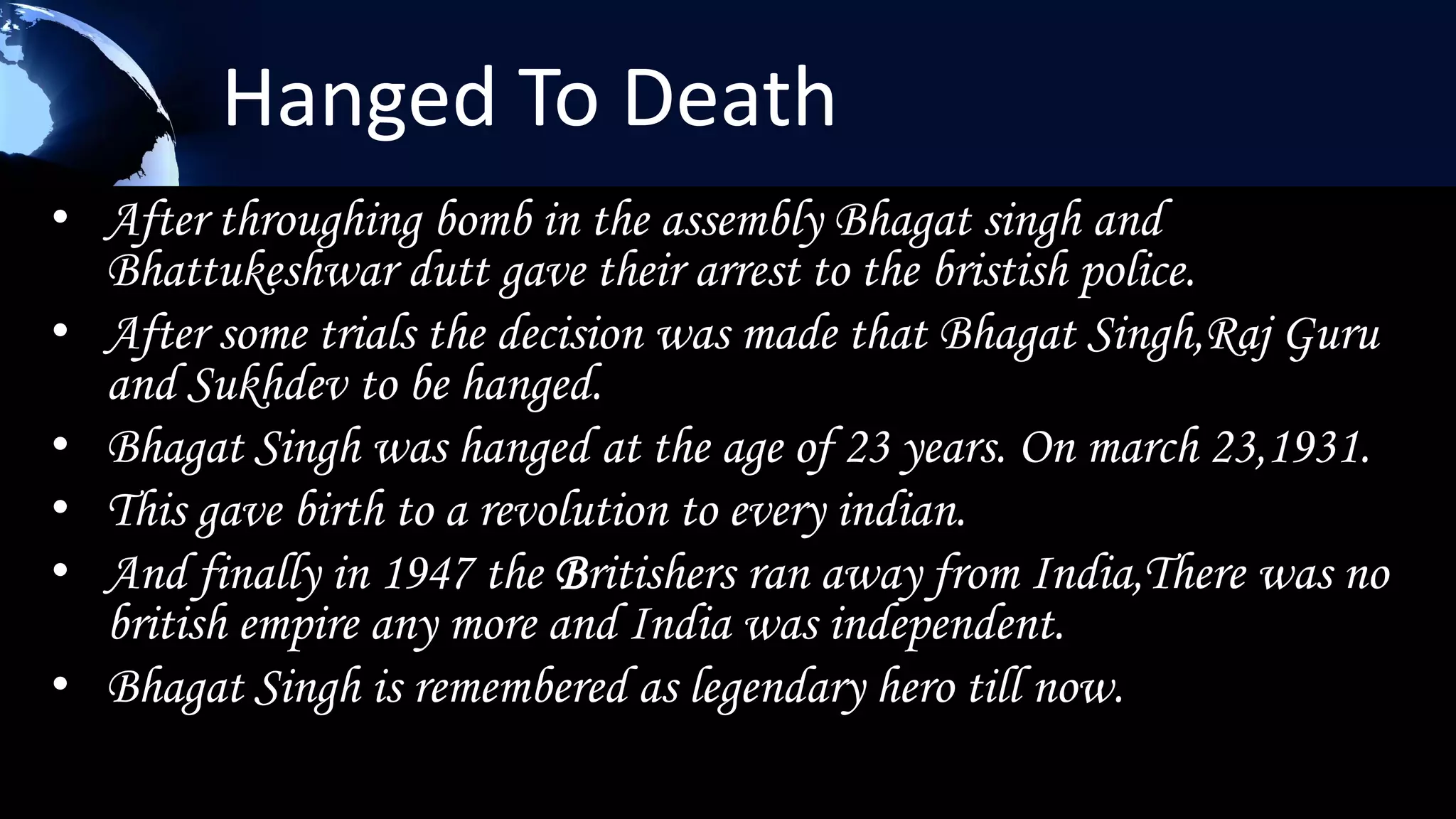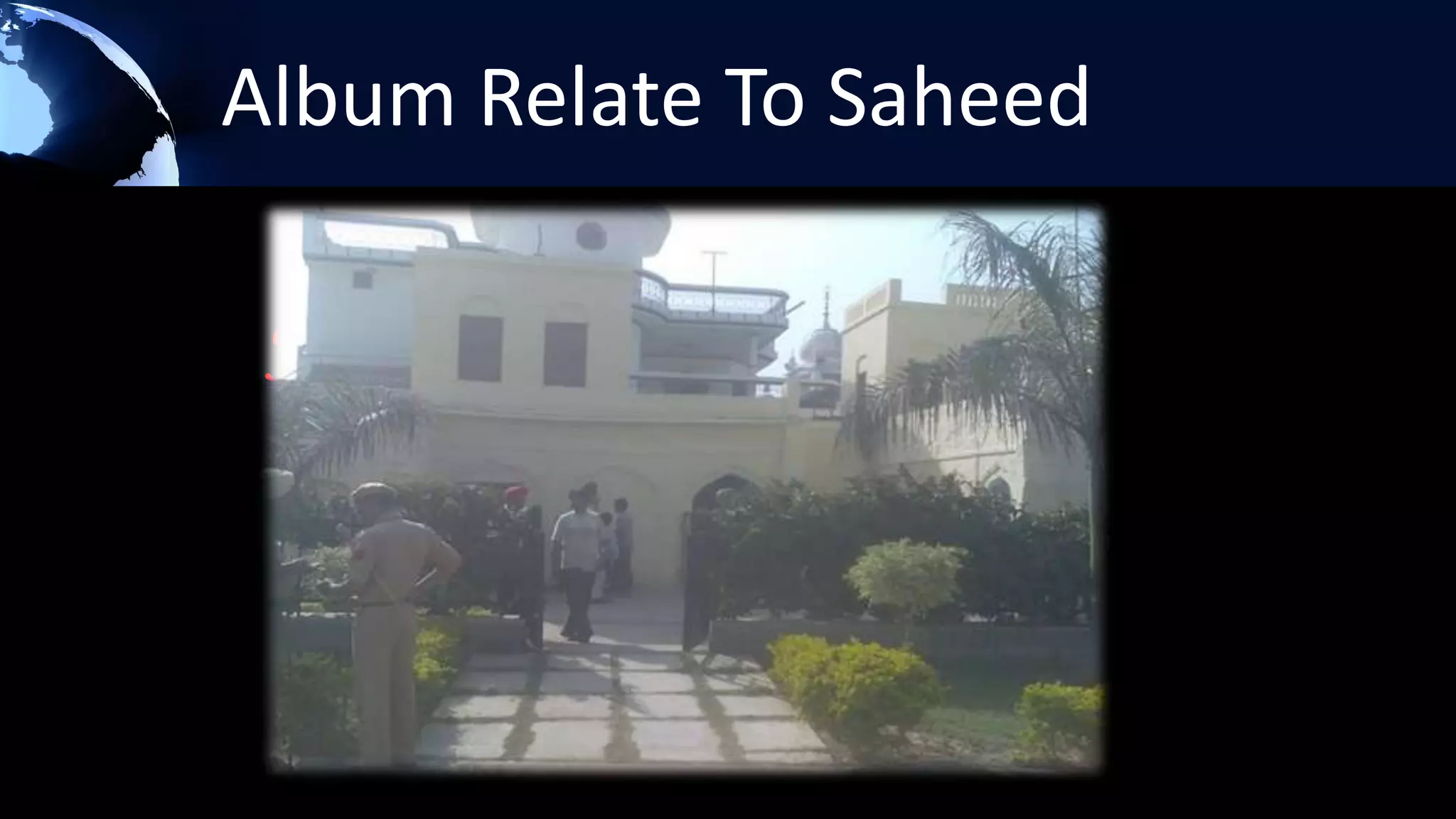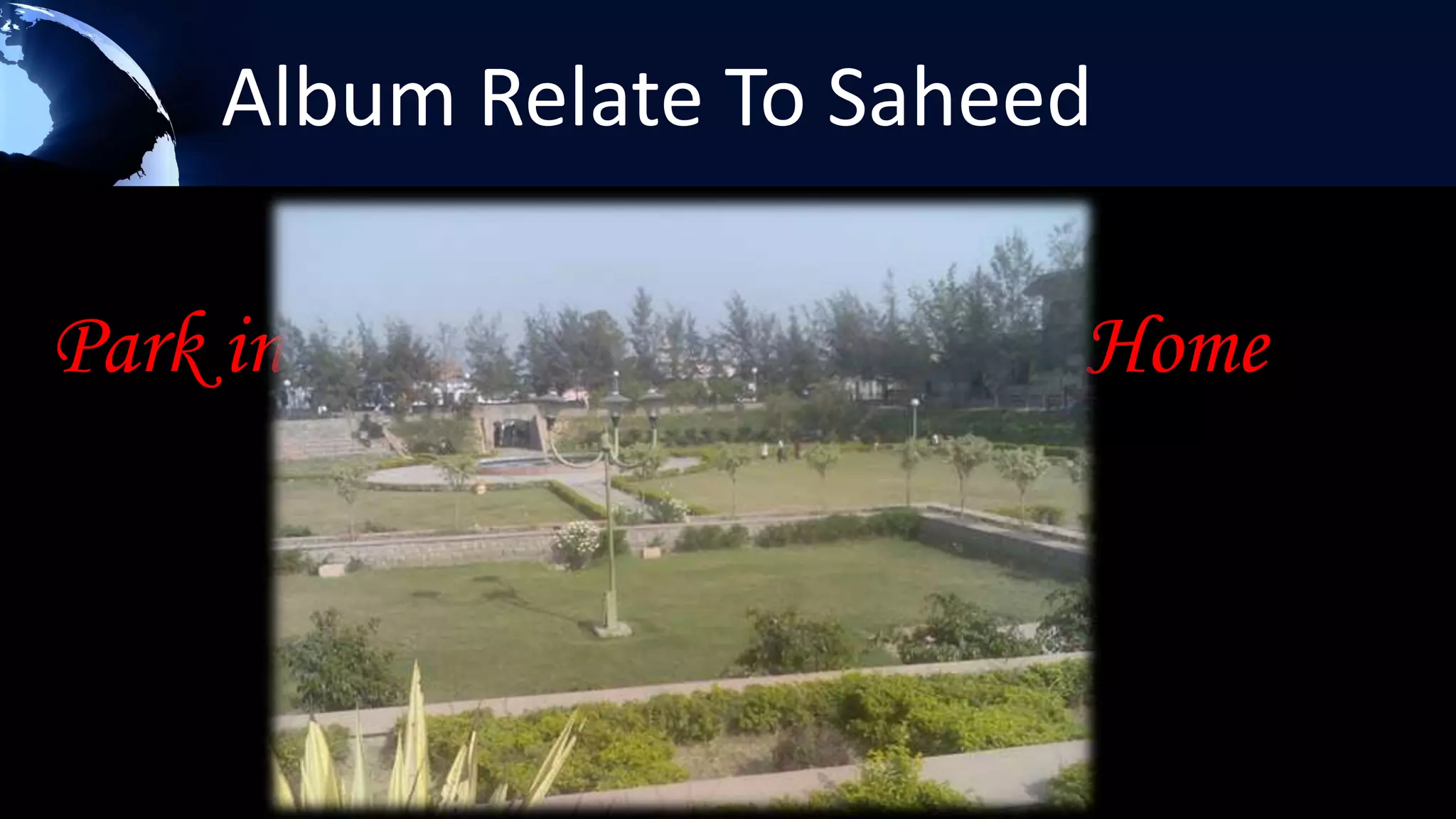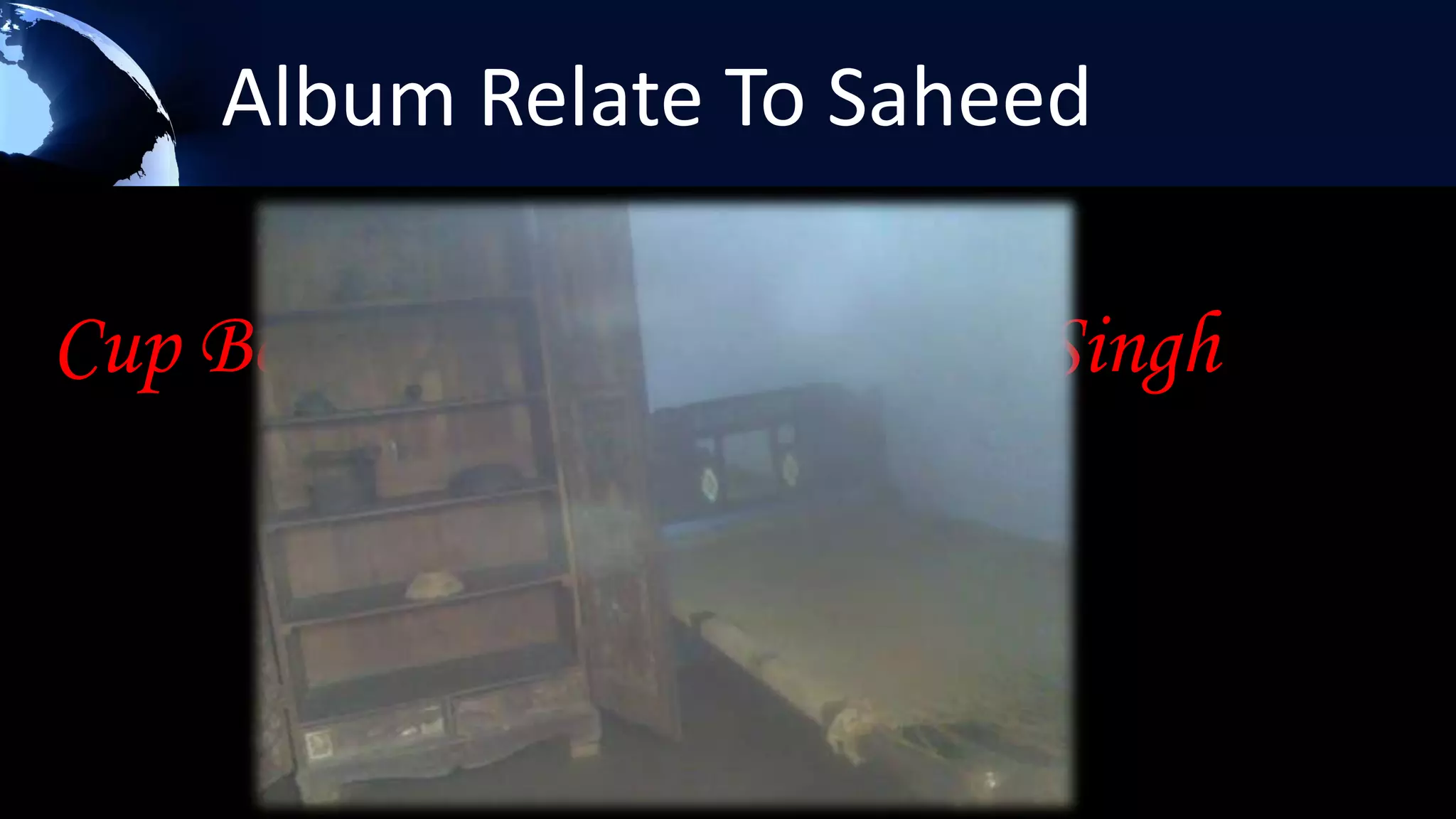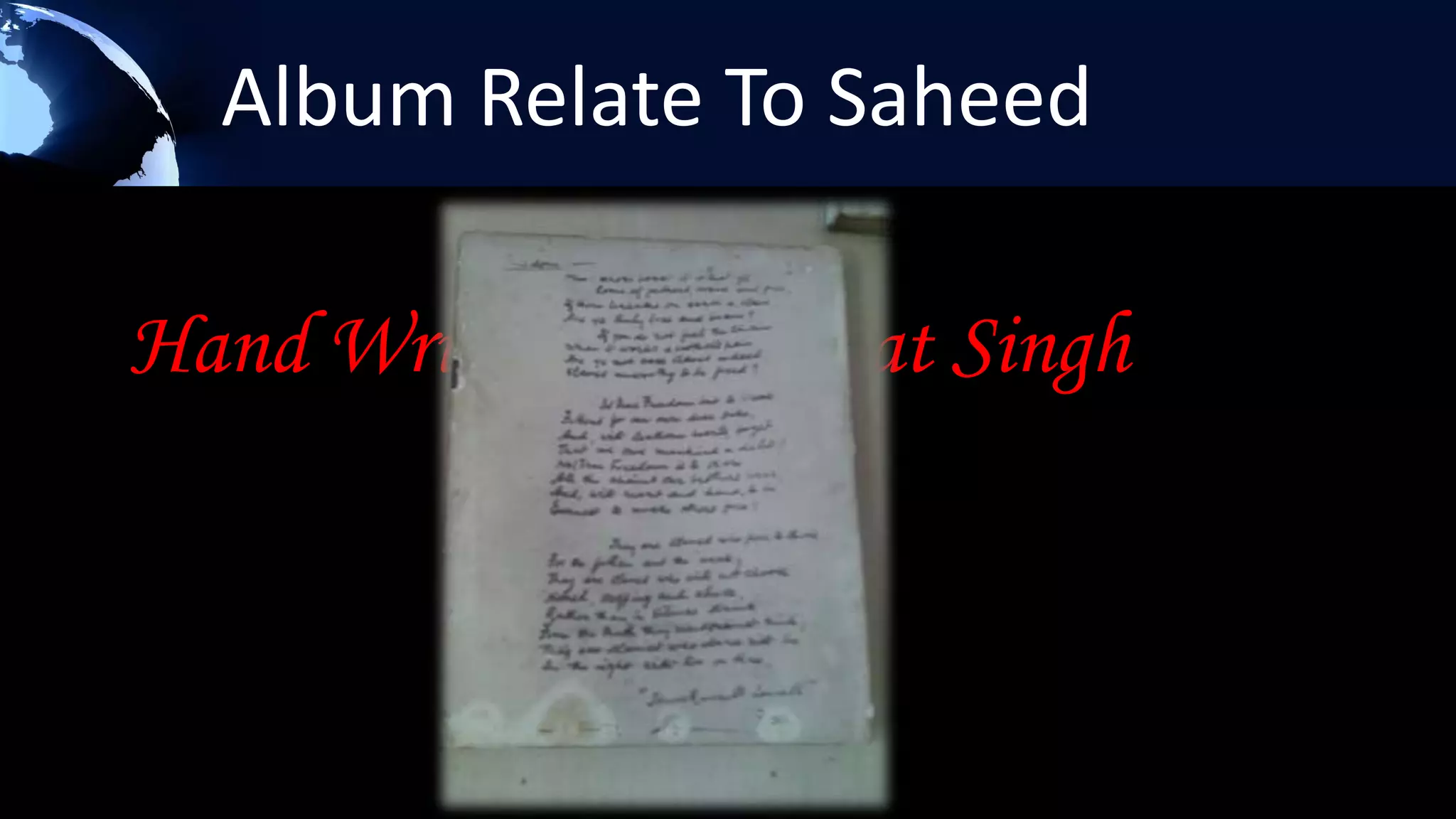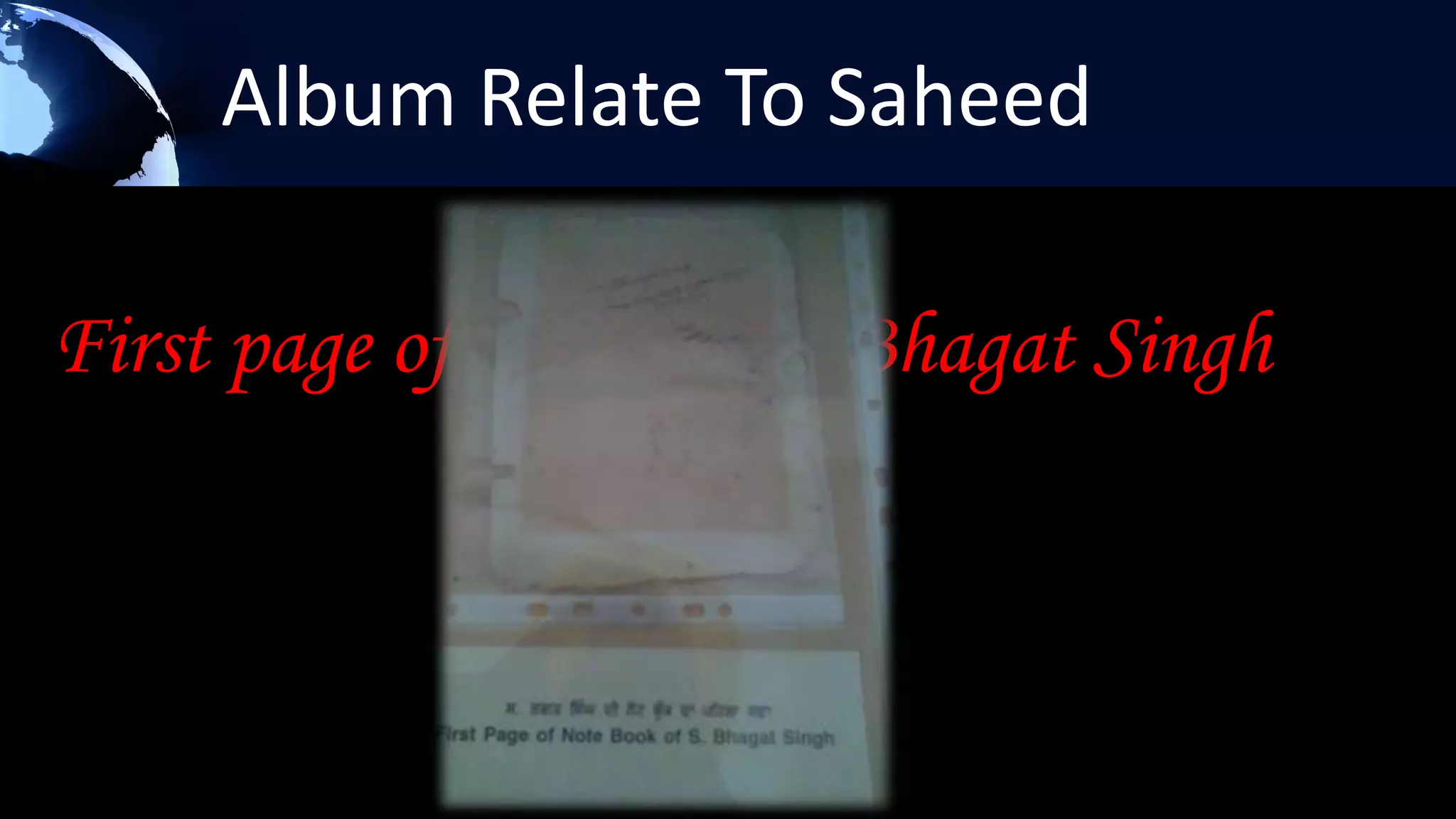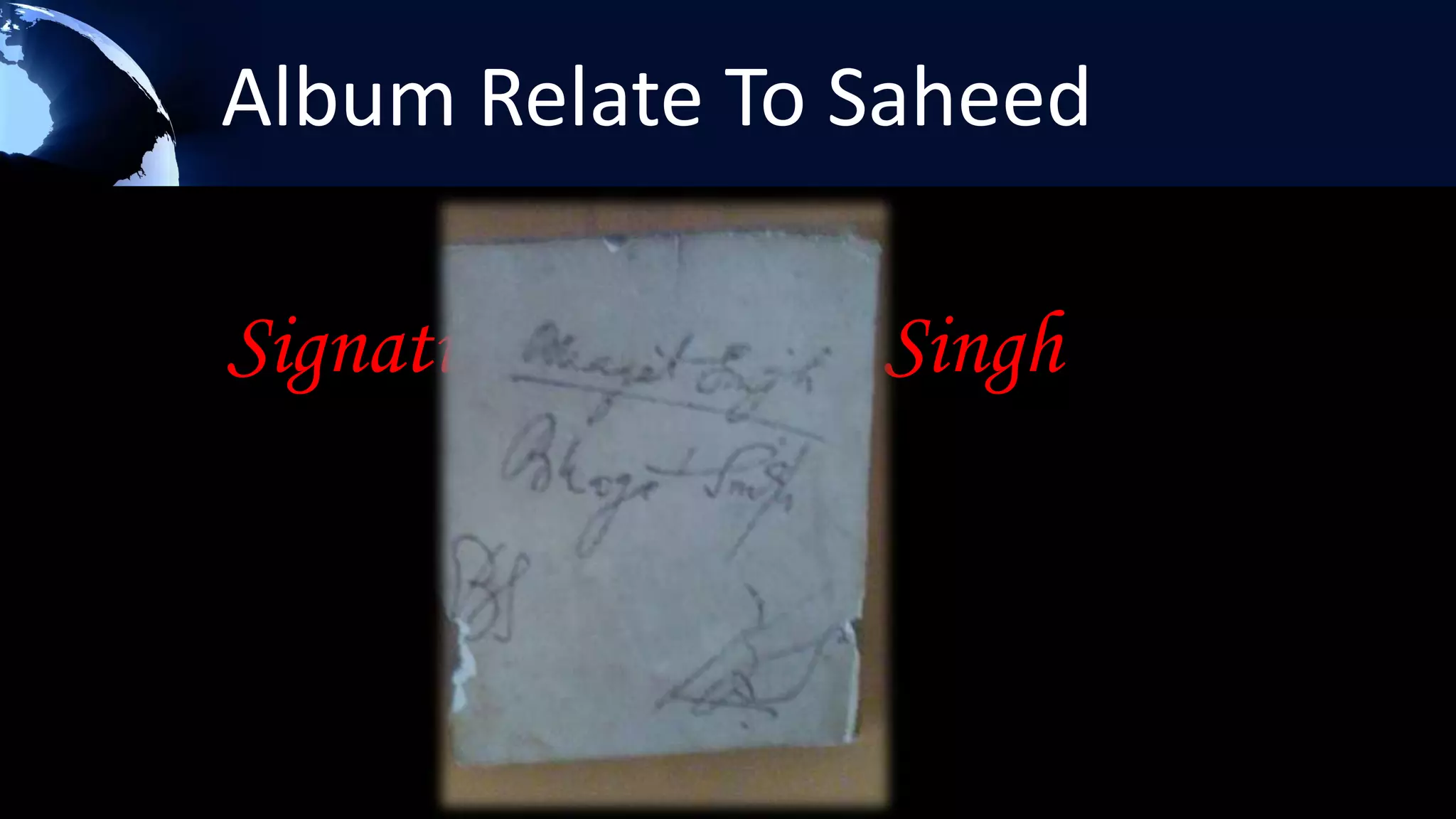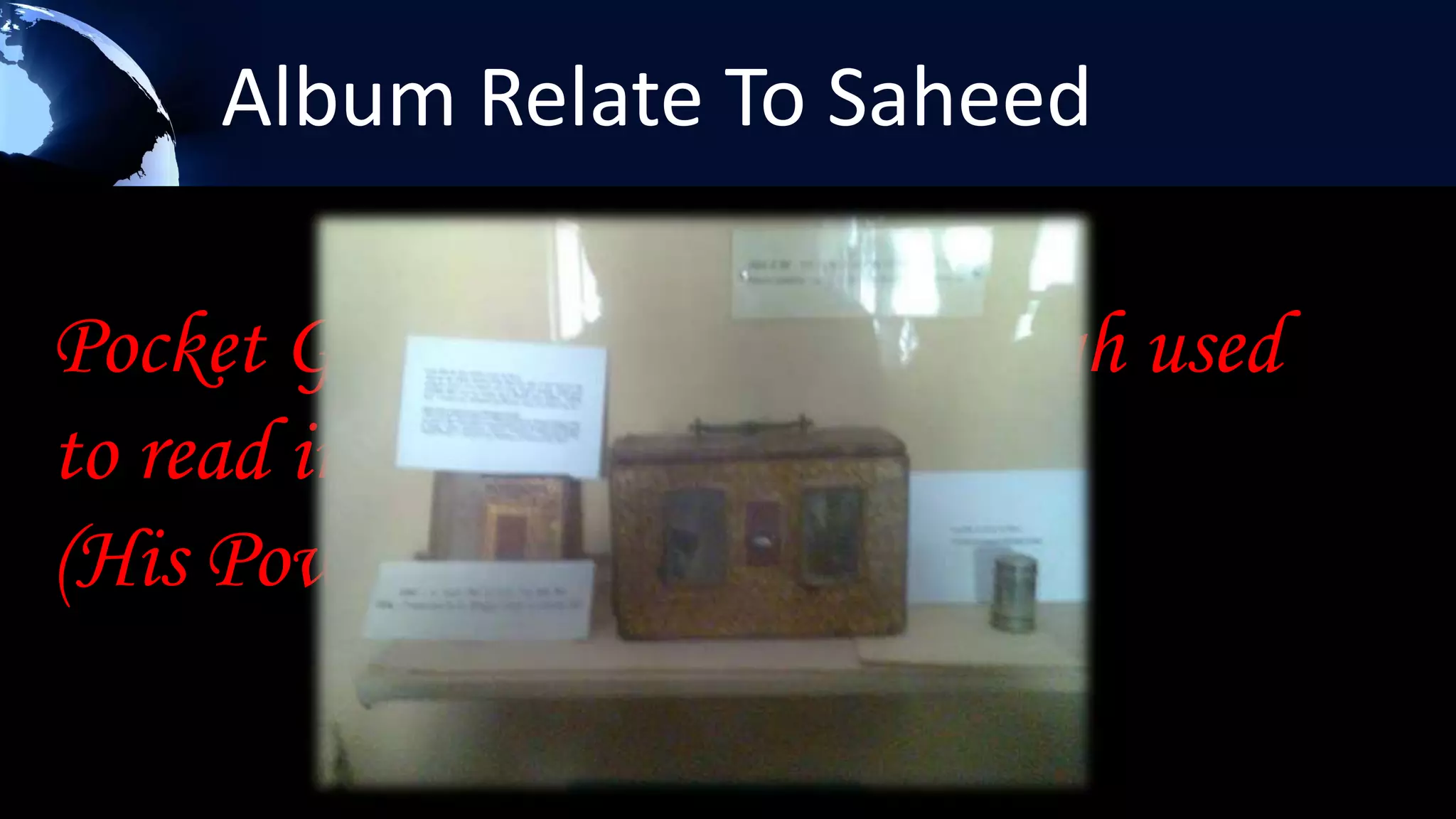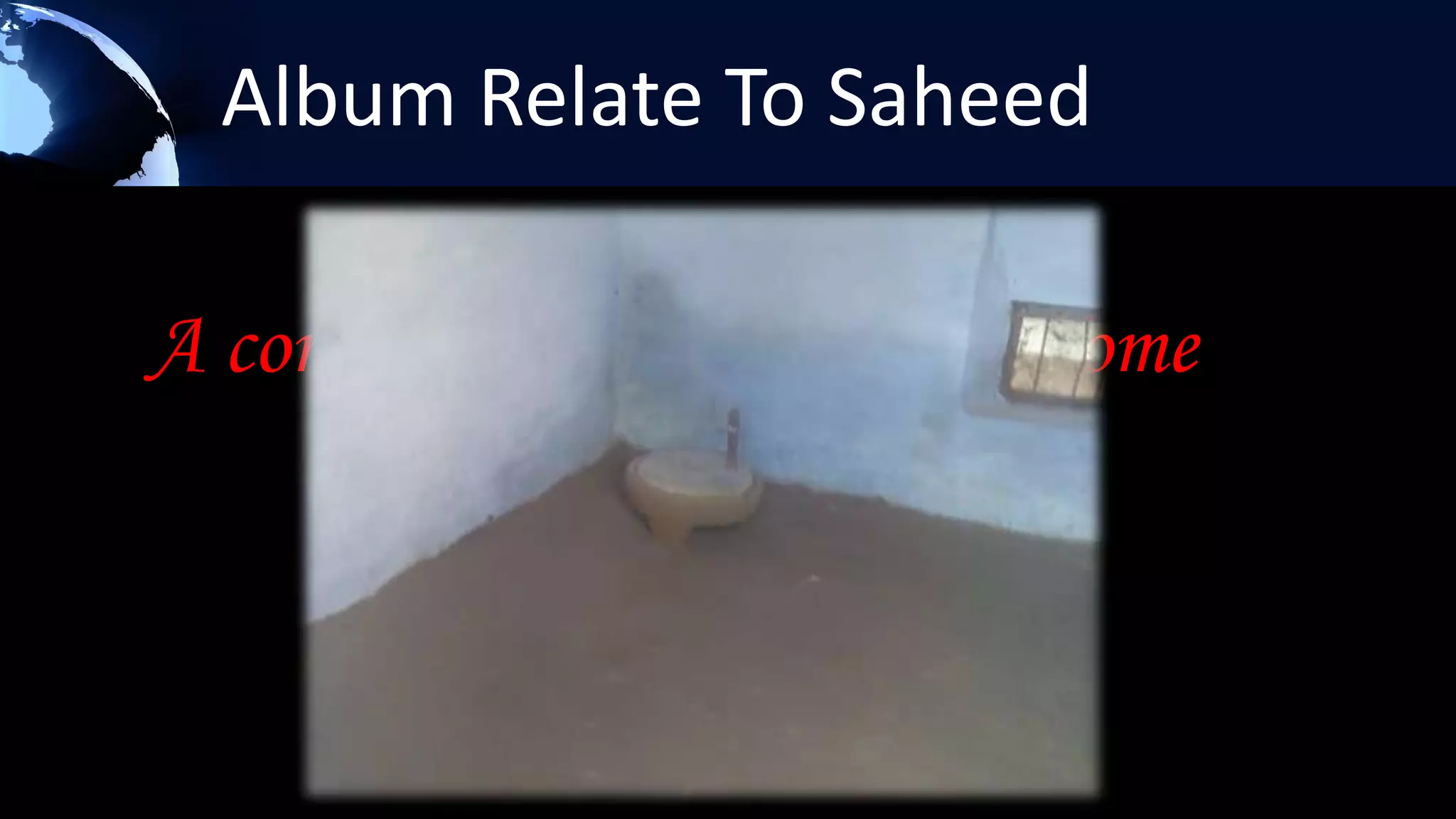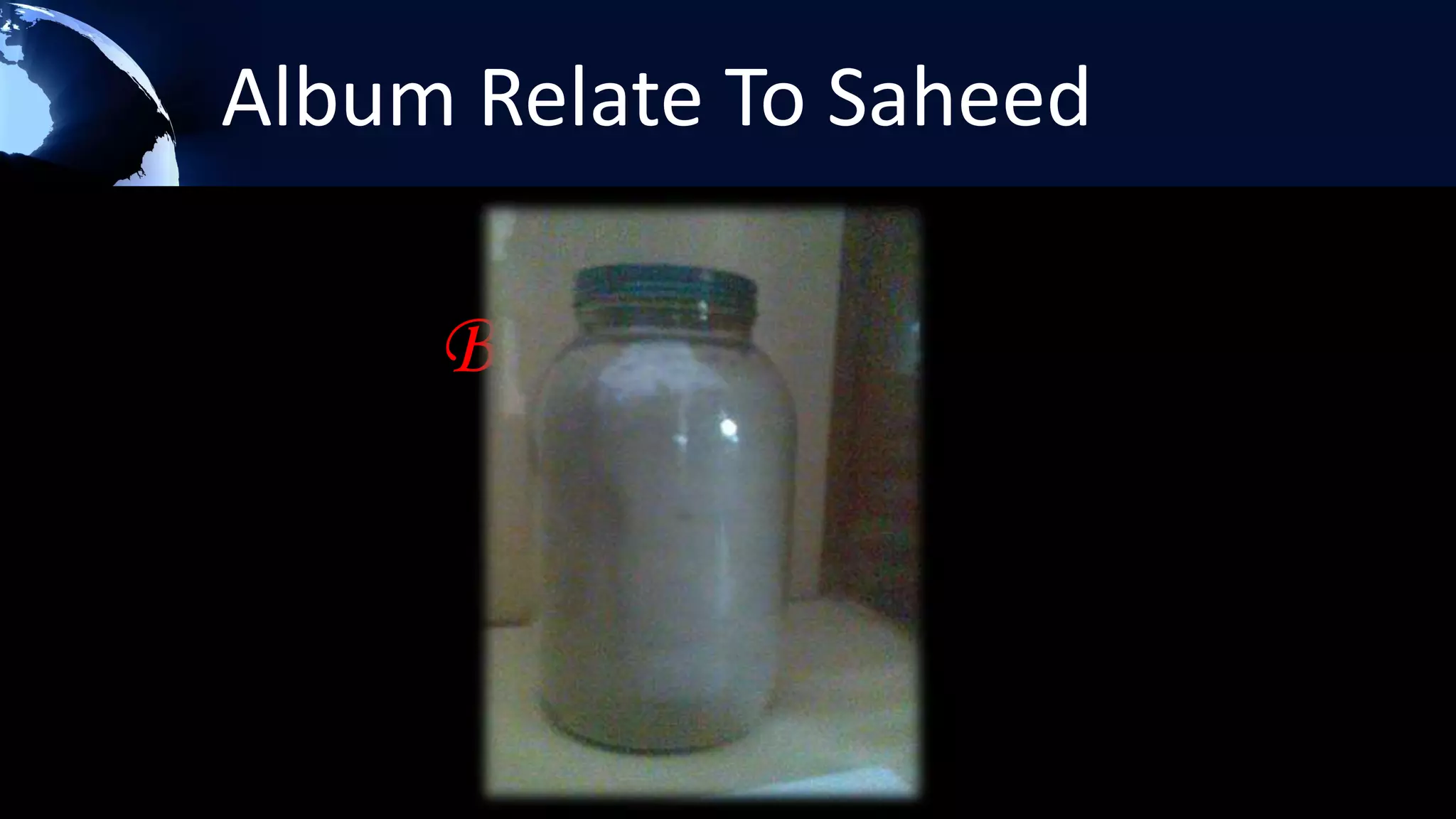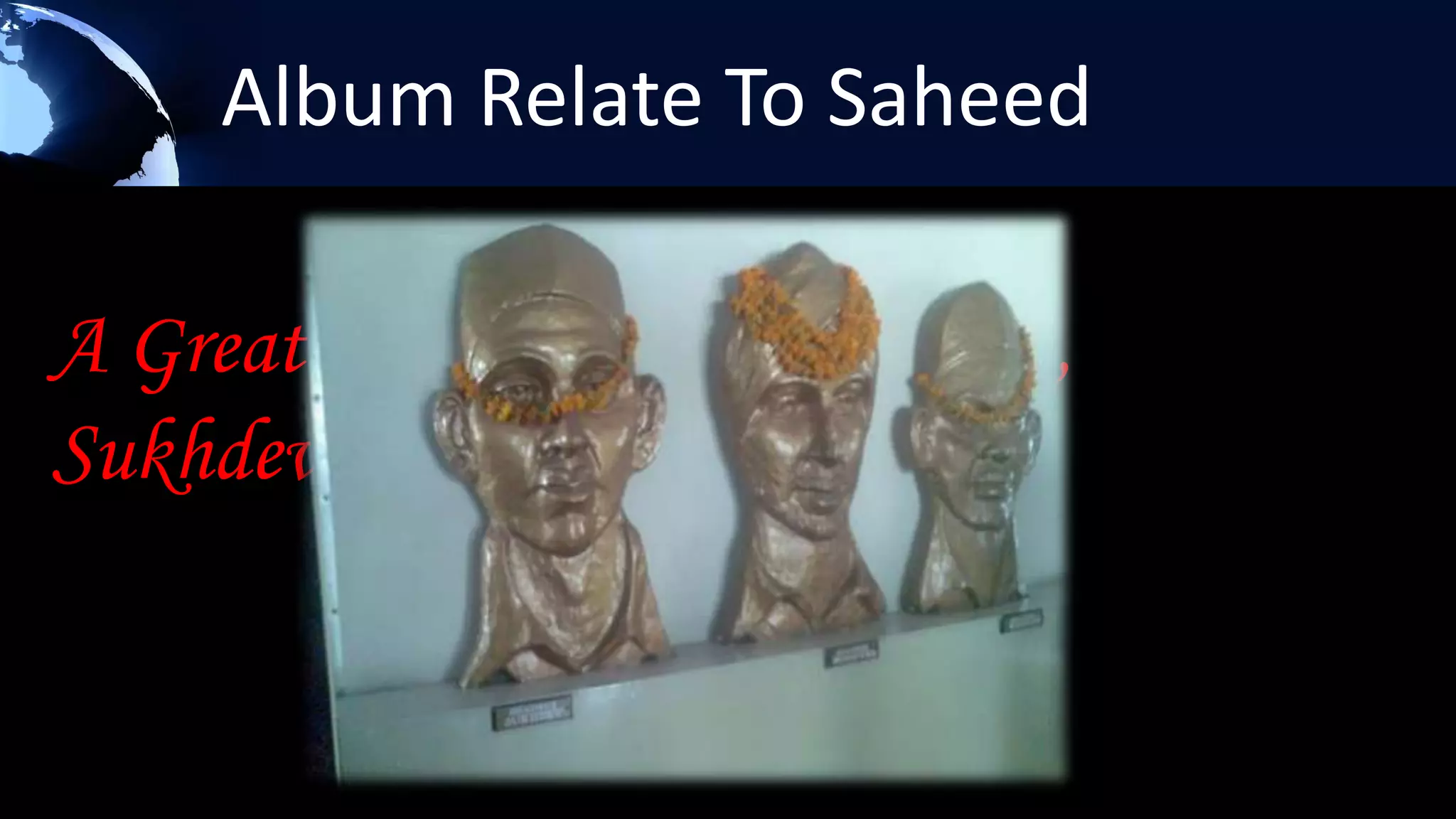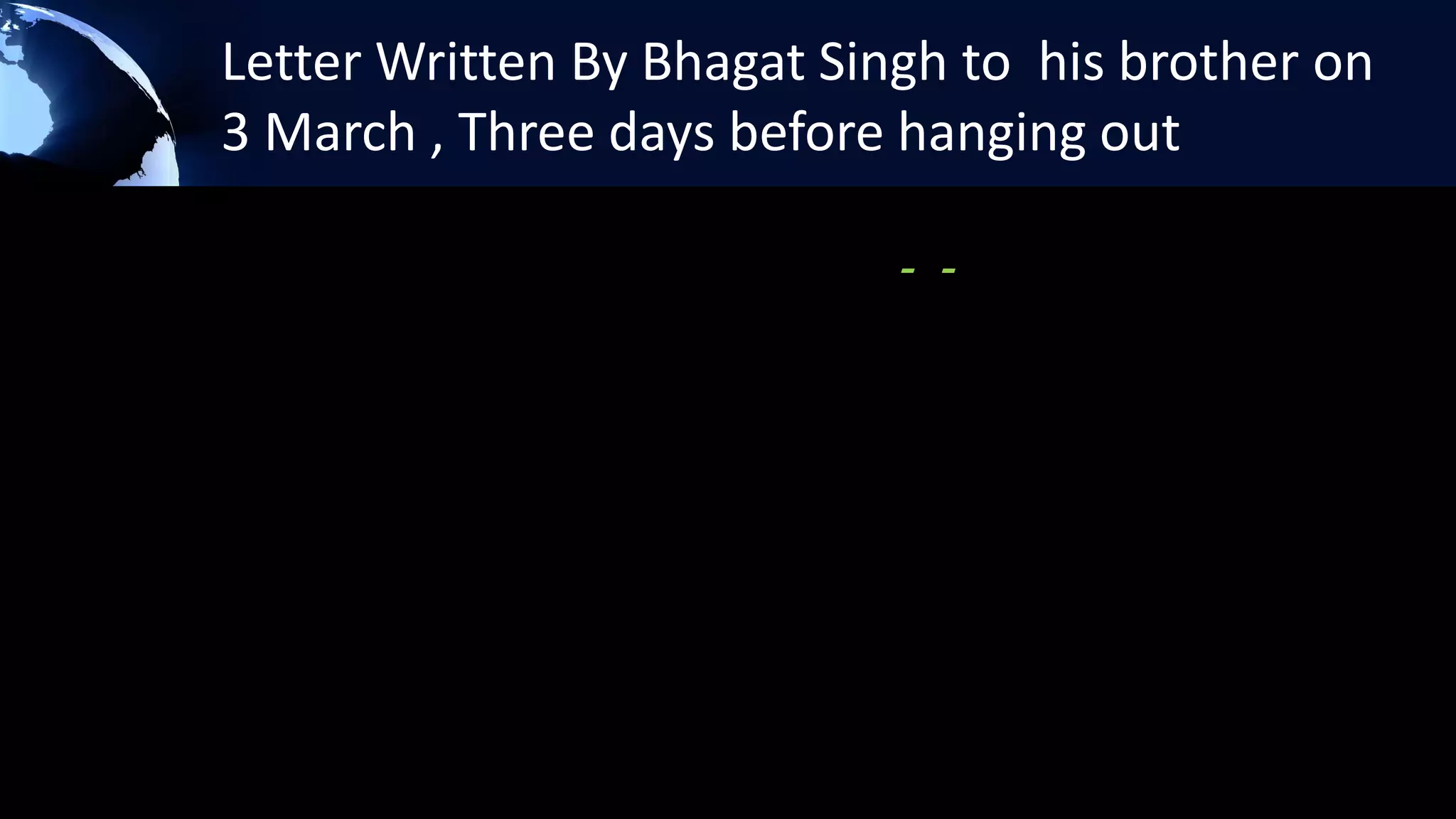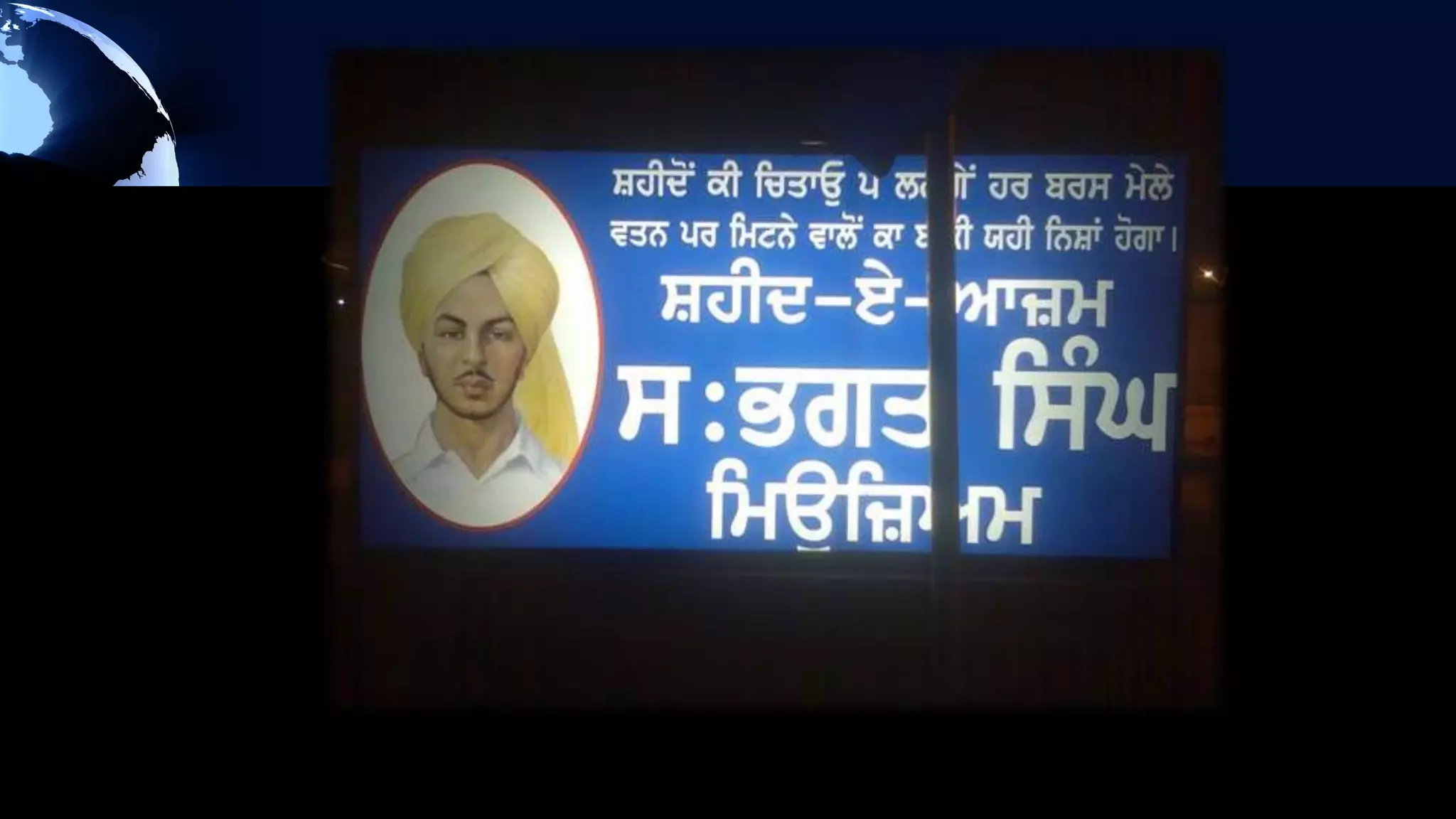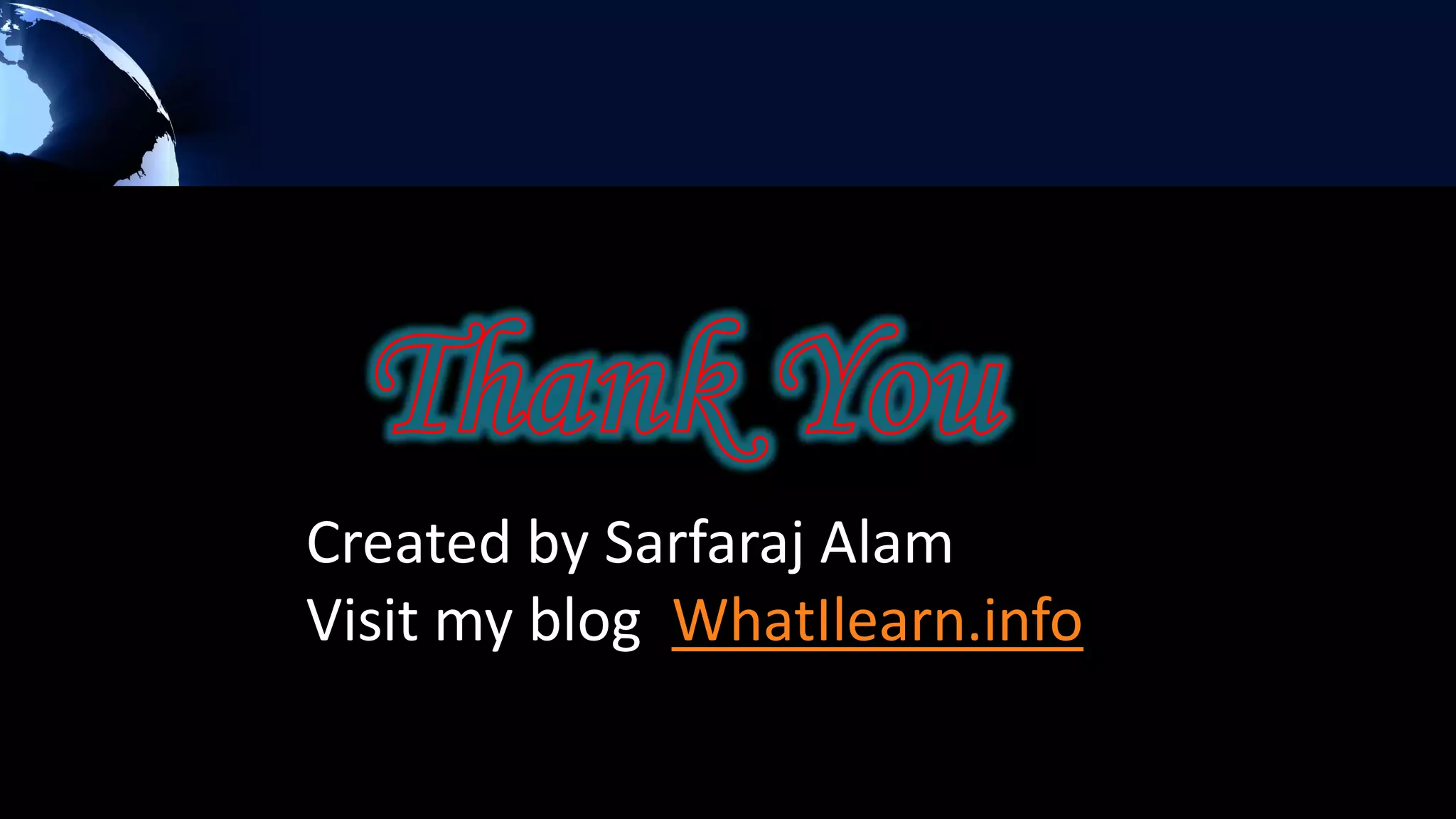Bhagat Singh, born on September 28, 1907, in Punjab, India, came from a patriotic Sikh family and became a key figure in the Indian independence movement. He actively protested British rule and was known for his dramatic acts, including throwing non-lethal bombs in the assembly, which led to his arrest. Ultimately, he was hanged on March 23, 1931, at the young age of 23, inspiring future generations in their fight against colonialism.