Power point essentials
•Download as PPTX, PDF•
1 like•267 views
PowerPoint provides several views (Normal, Slide Sorter, Notes Page, Slide Show, Reading) to see presentations differently. It also allows formatting slides, adding notes, and previewing presentations. Users can open multiple presentations at once, zoom in and out, and drag and drop between windows. Document properties provide identifying information. PowerPoint supports various print layouts and formatting options.
Report
Share
Report
Share
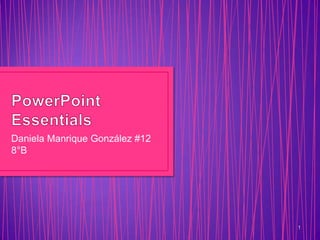
Recommended
Regina angulo 147 158

PowerPoint provides different views for presentations including Normal, Slide Sorter, Notes Page, and Slide Show views. It allows modifying the presentation's color scheme and zooming in or out of slides. Multiple presentations can be open simultaneously. Properties contain author name, subject, and keywords. Presentations can be saved in different file formats. Print Preview shows how slides will print in various layouts like full page, notes pages, or handouts. Text can be aligned left, centered, right, or justified. Line spacing and bullets can be adjusted. Themes change fonts and colors. Backgrounds and gradients can be modified for slides or text boxes. Footers and headers appear on every slide.
Powerpoint essentials

The document discusses various features of PowerPoint including different views for working with presentations, modifying presentation properties, formatting text and paragraphs, adding themes and backgrounds, and inserting footers. It provides information on slide sorter view, notes page view, slide show view, reading view, zoom tools, document properties, print layouts, alignment options, line spacing, bullets, text boxes, applying themes, modifying theme colors and fonts, formatting backgrounds, and inserting date footers.
Power point essentials rocio ramirez

This document discusses various views and functionalities in PowerPoint, including Normal View, Slide Sorter View, Notes Page View, and others. It covers how to zoom, align text, add bullets and columns, modify themes, insert headers and footers, and more. The document provides information on the different views and formatting tools available in PowerPoint.
Power point essentials

PowerPoint provides different views to see presentations, including Normal, Slide Sorter, Notes Page, and Slide Show views. It allows modifying presentations by changing colors, zooming in and out on slides, and opening multiple presentations at once. Properties define details set by the user, including title, author, and keywords. PowerPoint can save presentations in different formats like PowerPoint 97-2003 format for older version compatibility.
P147 p158

PowerPoint enables users to view presentations in different ways like Normal, Slide Sorter, Notes Page, and Reading view. It allows changing the presentation view color and zoom level. Properties, file formats, print layout, and other formatting options can be adjusted. Themes allow applying formatting styles to change fonts, colors and backgrounds. Sections can be removed if no longer needed.
Power point essentials ana karen mtz

PowerPoint provides several views for working with and presenting slides, including Normal view, Slide Sorter view, Notes Page view, and Slide Show view. It allows formatting of text, slides, and other elements through options like themes, colors, fonts, bullets, columns, and sections. PowerPoint also enables printing and sharing presentations in various formats like handouts or outlines.
Power point 2010 essentials olaya perez

PowerPoint provides various views to see presentations, including Normal view for viewing slides, Slide Sorter view to see all slides at once and edit them, and Notes Page view to see slides with associated notes. It also allows zooming slides, opening multiple presentations simultaneously, and saving in different file formats. Formatting options include text alignment, line spacing, bulleted lists, and background colors and transparency.
Tech

The document discusses various views and features in PowerPoint including slide sorter view, notes page view, slide show view, reading view, zoom tools, multiple open presentations, file formats, print preview options, text alignment, line spacing, bullets, quick styles, creating columns in text boxes, custom color themes, and adding footers that repeat on each slide.
Recommended
Regina angulo 147 158

PowerPoint provides different views for presentations including Normal, Slide Sorter, Notes Page, and Slide Show views. It allows modifying the presentation's color scheme and zooming in or out of slides. Multiple presentations can be open simultaneously. Properties contain author name, subject, and keywords. Presentations can be saved in different file formats. Print Preview shows how slides will print in various layouts like full page, notes pages, or handouts. Text can be aligned left, centered, right, or justified. Line spacing and bullets can be adjusted. Themes change fonts and colors. Backgrounds and gradients can be modified for slides or text boxes. Footers and headers appear on every slide.
Powerpoint essentials

The document discusses various features of PowerPoint including different views for working with presentations, modifying presentation properties, formatting text and paragraphs, adding themes and backgrounds, and inserting footers. It provides information on slide sorter view, notes page view, slide show view, reading view, zoom tools, document properties, print layouts, alignment options, line spacing, bullets, text boxes, applying themes, modifying theme colors and fonts, formatting backgrounds, and inserting date footers.
Power point essentials rocio ramirez

This document discusses various views and functionalities in PowerPoint, including Normal View, Slide Sorter View, Notes Page View, and others. It covers how to zoom, align text, add bullets and columns, modify themes, insert headers and footers, and more. The document provides information on the different views and formatting tools available in PowerPoint.
Power point essentials

PowerPoint provides different views to see presentations, including Normal, Slide Sorter, Notes Page, and Slide Show views. It allows modifying presentations by changing colors, zooming in and out on slides, and opening multiple presentations at once. Properties define details set by the user, including title, author, and keywords. PowerPoint can save presentations in different formats like PowerPoint 97-2003 format for older version compatibility.
P147 p158

PowerPoint enables users to view presentations in different ways like Normal, Slide Sorter, Notes Page, and Reading view. It allows changing the presentation view color and zoom level. Properties, file formats, print layout, and other formatting options can be adjusted. Themes allow applying formatting styles to change fonts, colors and backgrounds. Sections can be removed if no longer needed.
Power point essentials ana karen mtz

PowerPoint provides several views for working with and presenting slides, including Normal view, Slide Sorter view, Notes Page view, and Slide Show view. It allows formatting of text, slides, and other elements through options like themes, colors, fonts, bullets, columns, and sections. PowerPoint also enables printing and sharing presentations in various formats like handouts or outlines.
Power point 2010 essentials olaya perez

PowerPoint provides various views to see presentations, including Normal view for viewing slides, Slide Sorter view to see all slides at once and edit them, and Notes Page view to see slides with associated notes. It also allows zooming slides, opening multiple presentations simultaneously, and saving in different file formats. Formatting options include text alignment, line spacing, bulleted lists, and background colors and transparency.
Tech

The document discusses various views and features in PowerPoint including slide sorter view, notes page view, slide show view, reading view, zoom tools, multiple open presentations, file formats, print preview options, text alignment, line spacing, bullets, quick styles, creating columns in text boxes, custom color themes, and adding footers that repeat on each slide.
Power point essentials

PowerPoint provides different views for working with and presenting slides, including Normal view, Slide Sorter view, Notes Pages view, Slide Show view, and Reading view. It allows changing the magnification of slides using the Zoom tool and opening multiple presentations simultaneously. Formatting options include alignment, line spacing, bullets, themes, headers and footers, and sections.
Power point essetials

This document discusses various views and formatting options in Microsoft PowerPoint, including:
- Different views (normal, slide sorter, notes page, and slide show) allow you to see your presentation in different ways.
- You can modify presentation views by changing colors, zoom levels, and window arrangements.
- PowerPoint allows formatting of text, slides, and other elements using various alignment, spacing, color, theme, and other presentation options.
Power point essentials

PowerPoint enables users to view presentations in different views like Normal, Slide Sorter, and Notes Page views. It allows formatting slides by changing colors, zooming in and out, and opening multiple presentations simultaneously. Properties, file formats, printing, alignments, spacing, bullets, and themes can all be customized in PowerPoint to modify presentations.
Powerpoint essentials

PowerPoint has several views to see presentations including Normal, Slide Sorter, Notes Page, and Slide Show views. It allows modifying presentations by changing colors, zooming, and printing in different formats like full pages, notes pages, and handouts. PowerPoint enables formatting text through alignment, bullets, styles, columns, and changing spelling options. Themes can be customized by modifying colors, fonts, and backgrounds. Sections and footers are tools to organize slides.
Presentation 2

- The document discusses different views in PowerPoint for working with and presenting slides, including normal view, slide sorter view, and notes page views.
- It also covers changing the presentation view color, using zoom, and viewing multiple presentations at once.
- Formatting options for slides are reviewed like alignment, line spacing, applying quick styles, and setting columns in text boxes.
- Themes, colors, and fonts can be applied and modified in PowerPoint presentations.
Power point essentials #15 8°b

PowerPoint allows users to view presentations in several ways like Normal view, Slide Sorter view, Notes Page view, and Slide Show view. It also allows formatting of slides, including modifying the color scale, zooming in and out, and saving presentations in different formats. Printing options include Full Page Slides, Notes Page, Outline, and Handouts formats. Formatting tools let users align, justify, and change line spacing of paragraphs, as well as add bullets and format text boxes. Design features allow applying themes, changing font and slide colors, adding backgrounds, headers/footers, and more.
Power point essentials

This document discusses various views and formatting options in PowerPoint. It describes the different views available such as Normal view, Slide Sorter view, and Reading view. It also covers how to format text using styles, bullets, alignment, spacing, and themes. Various print and export options are explained as well as how to add headers, footers, and sections.
Power point essentials

PowerPoint has several views to see presentations differently, including Normal, Slide Sorter, Notes Page, and Slide Show views. It allows zooming in and out of slides and opening multiple presentations at once. PowerPoint can save presentations in different formats and provides options for aligning text, formatting text boxes, adding columns, and changing colors and fonts through themes.
Power point Essentials

The document discusses various views, formatting options, and functionalities in Microsoft PowerPoint. It describes the different views including Normal View, Slide Sorter View, Notes Page View, and Slide Show View. It also covers how to change colors and zoom levels, set properties, save in different formats, use print preview, align text, adjust line spacing, add bullets, apply formatting to text boxes, check spelling, select and modify themes, modify slide backgrounds, add footers, and group and delete sections.
Power point essentials

PowerPoint enables users to view presentations in different views like normal, slide sorter, and reading view. It allows opening multiple presentations simultaneously and arranging their windows. Users can modify views by changing colors or zoom levels. PowerPoint also allows formatting text, adding columns, adjusting line spacing, and creating bulleted lists.
Power point essentials

PowerPoint enables users to view presentations in different ways like Normal view, Slide sorter view, Notes page view, and Slide show view. It allows opening multiple presentations simultaneously and modifying presentation properties, formatting, and printing options. Various formatting tools are available for text like paragraphs, bullets, headers, footers, and themes.
Power point essencials mariana moreno elizondo #16 8b

PowerPoint allows users to view slides in different views: Normal View displays one slide at a time; Slide Sorter View shows all slides on one screen; and Notes Page View shows slides with included notes. It also allows modifying colors, zooming in and out on slides, and defining presentation properties. PowerPoint can save presentations in different formats and allows printing previews and output in various formats like full slides, notes pages, and handouts.
Power point essentials eugenia gzz #11 8c

The document discusses several features of Microsoft PowerPoint including modifying the presentation view color, using zoom tools to change magnification, setting document properties, and formatting text with bullets and alignment. PowerPoint allows choosing color, greyscale, or black and white views and has zoom tools for inspecting specific slide areas or seeing full slides. Document properties contain identifying information and keywords. By default, PowerPoint left aligns text and new paragraphs maintain the same formatting. Bulleted lists start paragraphs with dot, arrow, or other graphic symbols.
Final exam study guide mazure paul

Excel study guide covering key terms like workbook (collection of related worksheets), worksheet, freezing rows/columns, point and click formulas, clipboard, formulabar, font point size, rotated text, ergonomic keyboarding positions, and renaming/saving files to storage like desktops or flash drives. The guide provides brief definitions and explanations of important Excel concepts, features, and functions in 3 sentences or less per term.
Pages 147 to 158

PowerPoint allows users to view slides in different layouts like Normal, Sorter, and Notes Page views. It enables changing the magnification, color scheme, and file format of slides. The print layout and preview can be customized by aligning text, setting line spacing, formatting bullet points, applying styles, and setting up columns in text boxes. Themes allow applying designs, modifying colors and fonts, and adding custom backgrounds. Headers, footers, and page numbers can also be inserted.
Power point

PowerPoint allows users to view presentations in different views like Normal View, Slide Sorter View, Notes Page View, and Slide Show view. It also allows zooming in and out of slides and opening multiple presentations at once for comparing and copying content. Properties provide metadata like title, author, and keywords. Presentations can be saved in different formats and printed after previewing layouts in Print Preview. Formatting options exist for bullets, line spacing, colors, and ignoring spelling/grammar in some texts.
Clarissaaaaaaaaaaaaaa b

PowerPoint views include Normal, Slide Sorter, Notes Page, and Slide Show views. Normal view focuses on one slide, Slide Sorter shows all slides, Notes Page shows notes, and Slide Show previews the presentation. You can modify views by changing the color, zoom in and out to see more or less of each slide, and have multiple presentations open at once arranged on screen.
Essentials

The document discusses various features of PowerPoint including different views (normal, slide sorter, notes page, slide show, reading), color and font options, formatting tools, alignment, spacing, bullets, columns, themes, fonts, slide backgrounds, footers, and removing sections.
Notebook set up

This document provides instructions for updating a table of contents page for a math workbook. It includes entries for concepts checklist, reflection page, and chapter 1. The instructions specify including page numbers, flagging certain pages, gluing vocabulary sheets, and checking off vocabulary words as they are learned.
Notebook set up

This document provides instructions for setting up and organizing a math notebook. It includes pages for a table of contents, concepts checklist, reflection page, and "Math's Greatest Hits" where students can record important formulas and concepts. Each section includes a note to include the page number. Chapter sections are flagged and include a vocabulary checklist to glue in.
P 41 to 54 daniela manrique gzz #12

PowerPoint offers basic text formatting tools like font, size, style, and color options. It allows inserting text boxes onto slides and formatting them with borders, backgrounds, and alignments. Text boxes can be resized and orientations changed. Numbered lists and spelling/thesaurus tools help create clear presentations.
Anatomy and physiology

The plasma membrane is the boundary between the intracellular and extracellular fluids of a cell. It is composed of a phospholipid bilayer with hydrophobic tails facing the interior and hydrophilic heads facing both the inside and outside of the cell. Integral and peripheral proteins are embedded within or attached to the membrane and perform various roles like selective transport, acting as receptors, and cell signaling. Water makes up 70% of the human body and is essential for life as the solvent for biochemical reactions in cells. Inorganic compounds do not contain carbon except for carbon dioxide and salts, which are important for cellular respiration and maintaining pH balance in the body.
More Related Content
What's hot
Power point essentials

PowerPoint provides different views for working with and presenting slides, including Normal view, Slide Sorter view, Notes Pages view, Slide Show view, and Reading view. It allows changing the magnification of slides using the Zoom tool and opening multiple presentations simultaneously. Formatting options include alignment, line spacing, bullets, themes, headers and footers, and sections.
Power point essetials

This document discusses various views and formatting options in Microsoft PowerPoint, including:
- Different views (normal, slide sorter, notes page, and slide show) allow you to see your presentation in different ways.
- You can modify presentation views by changing colors, zoom levels, and window arrangements.
- PowerPoint allows formatting of text, slides, and other elements using various alignment, spacing, color, theme, and other presentation options.
Power point essentials

PowerPoint enables users to view presentations in different views like Normal, Slide Sorter, and Notes Page views. It allows formatting slides by changing colors, zooming in and out, and opening multiple presentations simultaneously. Properties, file formats, printing, alignments, spacing, bullets, and themes can all be customized in PowerPoint to modify presentations.
Powerpoint essentials

PowerPoint has several views to see presentations including Normal, Slide Sorter, Notes Page, and Slide Show views. It allows modifying presentations by changing colors, zooming, and printing in different formats like full pages, notes pages, and handouts. PowerPoint enables formatting text through alignment, bullets, styles, columns, and changing spelling options. Themes can be customized by modifying colors, fonts, and backgrounds. Sections and footers are tools to organize slides.
Presentation 2

- The document discusses different views in PowerPoint for working with and presenting slides, including normal view, slide sorter view, and notes page views.
- It also covers changing the presentation view color, using zoom, and viewing multiple presentations at once.
- Formatting options for slides are reviewed like alignment, line spacing, applying quick styles, and setting columns in text boxes.
- Themes, colors, and fonts can be applied and modified in PowerPoint presentations.
Power point essentials #15 8°b

PowerPoint allows users to view presentations in several ways like Normal view, Slide Sorter view, Notes Page view, and Slide Show view. It also allows formatting of slides, including modifying the color scale, zooming in and out, and saving presentations in different formats. Printing options include Full Page Slides, Notes Page, Outline, and Handouts formats. Formatting tools let users align, justify, and change line spacing of paragraphs, as well as add bullets and format text boxes. Design features allow applying themes, changing font and slide colors, adding backgrounds, headers/footers, and more.
Power point essentials

This document discusses various views and formatting options in PowerPoint. It describes the different views available such as Normal view, Slide Sorter view, and Reading view. It also covers how to format text using styles, bullets, alignment, spacing, and themes. Various print and export options are explained as well as how to add headers, footers, and sections.
Power point essentials

PowerPoint has several views to see presentations differently, including Normal, Slide Sorter, Notes Page, and Slide Show views. It allows zooming in and out of slides and opening multiple presentations at once. PowerPoint can save presentations in different formats and provides options for aligning text, formatting text boxes, adding columns, and changing colors and fonts through themes.
Power point Essentials

The document discusses various views, formatting options, and functionalities in Microsoft PowerPoint. It describes the different views including Normal View, Slide Sorter View, Notes Page View, and Slide Show View. It also covers how to change colors and zoom levels, set properties, save in different formats, use print preview, align text, adjust line spacing, add bullets, apply formatting to text boxes, check spelling, select and modify themes, modify slide backgrounds, add footers, and group and delete sections.
Power point essentials

PowerPoint enables users to view presentations in different views like normal, slide sorter, and reading view. It allows opening multiple presentations simultaneously and arranging their windows. Users can modify views by changing colors or zoom levels. PowerPoint also allows formatting text, adding columns, adjusting line spacing, and creating bulleted lists.
Power point essentials

PowerPoint enables users to view presentations in different ways like Normal view, Slide sorter view, Notes page view, and Slide show view. It allows opening multiple presentations simultaneously and modifying presentation properties, formatting, and printing options. Various formatting tools are available for text like paragraphs, bullets, headers, footers, and themes.
Power point essencials mariana moreno elizondo #16 8b

PowerPoint allows users to view slides in different views: Normal View displays one slide at a time; Slide Sorter View shows all slides on one screen; and Notes Page View shows slides with included notes. It also allows modifying colors, zooming in and out on slides, and defining presentation properties. PowerPoint can save presentations in different formats and allows printing previews and output in various formats like full slides, notes pages, and handouts.
Power point essentials eugenia gzz #11 8c

The document discusses several features of Microsoft PowerPoint including modifying the presentation view color, using zoom tools to change magnification, setting document properties, and formatting text with bullets and alignment. PowerPoint allows choosing color, greyscale, or black and white views and has zoom tools for inspecting specific slide areas or seeing full slides. Document properties contain identifying information and keywords. By default, PowerPoint left aligns text and new paragraphs maintain the same formatting. Bulleted lists start paragraphs with dot, arrow, or other graphic symbols.
Final exam study guide mazure paul

Excel study guide covering key terms like workbook (collection of related worksheets), worksheet, freezing rows/columns, point and click formulas, clipboard, formulabar, font point size, rotated text, ergonomic keyboarding positions, and renaming/saving files to storage like desktops or flash drives. The guide provides brief definitions and explanations of important Excel concepts, features, and functions in 3 sentences or less per term.
Pages 147 to 158

PowerPoint allows users to view slides in different layouts like Normal, Sorter, and Notes Page views. It enables changing the magnification, color scheme, and file format of slides. The print layout and preview can be customized by aligning text, setting line spacing, formatting bullet points, applying styles, and setting up columns in text boxes. Themes allow applying designs, modifying colors and fonts, and adding custom backgrounds. Headers, footers, and page numbers can also be inserted.
Power point

PowerPoint allows users to view presentations in different views like Normal View, Slide Sorter View, Notes Page View, and Slide Show view. It also allows zooming in and out of slides and opening multiple presentations at once for comparing and copying content. Properties provide metadata like title, author, and keywords. Presentations can be saved in different formats and printed after previewing layouts in Print Preview. Formatting options exist for bullets, line spacing, colors, and ignoring spelling/grammar in some texts.
Clarissaaaaaaaaaaaaaa b

PowerPoint views include Normal, Slide Sorter, Notes Page, and Slide Show views. Normal view focuses on one slide, Slide Sorter shows all slides, Notes Page shows notes, and Slide Show previews the presentation. You can modify views by changing the color, zoom in and out to see more or less of each slide, and have multiple presentations open at once arranged on screen.
Essentials

The document discusses various features of PowerPoint including different views (normal, slide sorter, notes page, slide show, reading), color and font options, formatting tools, alignment, spacing, bullets, columns, themes, fonts, slide backgrounds, footers, and removing sections.
Notebook set up

This document provides instructions for updating a table of contents page for a math workbook. It includes entries for concepts checklist, reflection page, and chapter 1. The instructions specify including page numbers, flagging certain pages, gluing vocabulary sheets, and checking off vocabulary words as they are learned.
Notebook set up

This document provides instructions for setting up and organizing a math notebook. It includes pages for a table of contents, concepts checklist, reflection page, and "Math's Greatest Hits" where students can record important formulas and concepts. Each section includes a note to include the page number. Chapter sections are flagged and include a vocabulary checklist to glue in.
What's hot (20)
Power point essencials mariana moreno elizondo #16 8b

Power point essencials mariana moreno elizondo #16 8b
Viewers also liked
P 41 to 54 daniela manrique gzz #12

PowerPoint offers basic text formatting tools like font, size, style, and color options. It allows inserting text boxes onto slides and formatting them with borders, backgrounds, and alignments. Text boxes can be resized and orientations changed. Numbered lists and spelling/thesaurus tools help create clear presentations.
Anatomy and physiology

The plasma membrane is the boundary between the intracellular and extracellular fluids of a cell. It is composed of a phospholipid bilayer with hydrophobic tails facing the interior and hydrophilic heads facing both the inside and outside of the cell. Integral and peripheral proteins are embedded within or attached to the membrane and perform various roles like selective transport, acting as receptors, and cell signaling. Water makes up 70% of the human body and is essential for life as the solvent for biochemical reactions in cells. Inorganic compounds do not contain carbon except for carbon dioxide and salts, which are important for cellular respiration and maintaining pH balance in the body.
Artifactdone

This document discusses different types of sensory receptors in the human body. It describes exteroceptors, which receive external stimuli from areas like the skin, and visceroreceptors, located in internal organs. It also discusses proprioceptors, which provide information about body position and movement. It then explains different categories of receptors based on what they detect, such as mechanoreceptors for touch and pressure, chemoreceptors for chemicals, thermoreceptors for temperature, and photoreceptors for light. The document also mentions nociceptors, which detect potentially painful stimuli.
Anatomy and physiology

The plasma membrane is the boundary between the intracellular and extracellular fluids of a cell. It is composed of a phospholipid bilayer with hydrophobic fatty acid tails facing the interior and hydrophilic heads facing both the inside and outside of the cell. Proteins embedded in the membrane serve various roles like selectively transporting substances, acting as receptors, and enabling cell movement and identification. The second messenger system allows extracellular messengers like hormones to trigger intracellular responses through a cascade of protein interactions and cyclic AMP.
Rendezvous point

The document discusses various types of performance tests that can be conducted on an application including smoke tests, load tests, stress tests, endurance tests, and spike tests. It provides details on parameters for each type of test like number of users, ramp up/down times, duration, and whether think and pacing times are included. It also covers monitoring various operating system and SQL Server metrics that can be captured during the tests.
Blood typing analysis-1

This document analyzes blood typing results for 4 patients and determines their blood types based on whether their blood agglutinates or does not agglutinate with different serum samples. It finds that Mr. Smith has blood type A, discusses how blood types are determined, explains the process of blood typing and why multiple samples are important. It also discusses erythroblastosis fetalis and ways to minimize disease transmission in blood labs.
Blood typing analysis-1

This document analyzes blood typing results for 4 patients and determines their blood types based on whether their blood agglutinates or does not agglutinate in the presence of various antibodies. It finds that Mr. Smith has blood type A, discusses how blood types are determined, explains the process of blood typing and why multiple samples are taken, lists some uses for blood typing, and discusses risks and potential advances in blood transfusion and disease prevention.
What makes you nervous

The document summarizes key concepts about the nervous system including:
- The peripheral nervous system branches from the spinal cord and supplies the body, while the central nervous system controls involuntary functions.
- There are five major types of glial cells in the nervous system that serve supporting functions like insulation or protection.
- There are three main types of neurons - multipolar, bipolar, and unipolar - which differ in their dendrite and axon structures.
- Nerve impulses involve changes in the resting membrane potential and generation of an action potential for signal transmission between neurons.
- The synapse is the gap between neurons where neurotransmitters are released to transmit signals across to the next neuron
20 respiratory response

The document describes an experiment that measured changes in respiratory rate, tidal volume, and minute ventilation in response to different physiological challenges: breath holding, rapid breathing, and exercise. The challenges were found to alter carbon dioxide levels in the blood and stimulate different respiratory responses. Breath holding decreased tidal volume and respiratory rate while rapid breathing and exercise increased these measures. Providing supplemental oxygen to patients with severe lung disease could dangerously decrease their breathing drive since they rely more on oxygen than carbon dioxide levels.
Viewers also liked (9)
Similar to Power point essentials
Power Point Essentials

The document discusses various features of Microsoft PowerPoint including:
1. It describes different views in PowerPoint like Normal view, Slide Sorter view, Notes Page view, and Slide Show view.
2. It discusses options for changing colors and magnification levels of slides.
3. It mentions that PowerPoint allows opening multiple presentations simultaneously and arranging their windows.
Power point essentials

This document discusses various views and formatting options in PowerPoint. It covers the different views like Normal, Slide Sorter, and Reading view. It also describes how to modify view colors, use zoom, and have multiple presentations open simultaneously. Additional topics covered include printing options, aligning text, formatting with themes, inserting dates and slide numbers, and using slide groups.
Powerpoint essentials

The document discusses different views in PowerPoint including Normal view, Slide Sorter view, Notes Page view, and Slide Show view. It also discusses how to change magnification, arrange multiple presentations, modify properties, save in different file formats, print preview slides, align text, adjust line spacing, use bullets, format text boxes, create columns in text boxes, change themes and fonts, format backgrounds, and add footers.
Power pont essencials2

The document discusses various views and tools in PowerPoint for working with slides, including the current slide view, normal view to see all slides, and notes page view. It also covers formatting options for text like alignment, spacing, bullets, and themes; as well as features for adding backgrounds, footers, and grouping slides into sections.
Power point essentials 8°c

The document discusses different views in PowerPoint including Normal view, Slide Sorter view, Notes Page view, and Slide Show view. It also describes how to modify presentations by changing colors in the View tab and how to use zoom tools to change slide magnification. Additionally, it mentions having multiple PowerPoint windows open at once to drag and drop between presentations or compare versions.
Susana gonzález power point essentials

This document discusses different views in PowerPoint including Normal view, Slide Sorter view, and Notes Pages view. It also discusses how to modify presentations by changing colors and zoom levels. Additionally, it covers setting up columns in text boxes, applying themes to presentations, and formatting paragraph alignment and properties.
Power point essentials

This document provides information about different views in PowerPoint including Normal View, Slide Sorter View, and Notes Page View. It also discusses Slide Show View, Reading View, zoom tools, having multiple presentations open simultaneously, properties, line spacing, bullets, quick styles, and text box alignment. The document was not fully completed because time ran out.
Power point lesson 20

This document provides an overview of how to enhance presentations with multimedia effects in PowerPoint. It discusses how to add text and graphics to slides, format text, change slide layouts, use slide masters, add transitions between slides, and print handouts. The objectives are to learn how to insert pictures and other graphics, format text, change the slide layout, use slide masters to apply consistent formatting, create transitions between slides, change the slide order, and print accompanying materials.
Owls!

PowerPoint is a graphical presentation program used to create slide shows to accompany oral presentations. It features slides that content can be added to like text, graphics, videos etc. The main views include Normal view for building slides, Slide Sorter view to see all slides miniatured, and Slide Show view which fills the screen for presenting. Outline view shows the text hierarchy and is useful for editing and exporting to Word. Presenters can add notes to slides that won't be seen by the audience during the presentation.
Cordelia lopez

The document discusses various views in PowerPoint like Normal view, Slide Sorter view, Notes Page view, and Slide Show view that allow seeing slides in different ways. It also covers tools for zooming in on slides, printing presentations, and inserting tables by specifying the number of columns and rows. The last section provides details on formatting text, centering it, aligning it, and deciding columns for bullet points.
Advanced presentation skills

This document provides instructions for advanced presentation skills in PowerPoint, including how to use hyperlinks and embed files to improve slideshows. The objectives are to learn how to use hyperlinks, embed files and data, and maximize slideshows as a visual aid. Tips for an effective presentation include keeping slides to a minimum, using clear and simple formatting, incorporating visuals sparingly, maintaining consistency, and ensuring good contrast. The document then provides step-by-step instructions for inserting hyperlinks and embedding an Excel file in a PowerPoint presentation.
Power point tutorial

PowerPoint is used to create slide shows that accompany oral presentations. It provides title slides and text boxes to build out slides. The main views include Normal view for building slides, Slide Sorter view to see all slides miniatured, and Slide Show view for presenting. Outline view shows the text hierarchy and can be exported to Word, while Notes Pages are for printed speaker notes. Various content like clip art can be added and resized on slides using different content layouts.
Power point essentials

This document discusses several formatting and customization options in PowerPoint, including modifying a presentation's color scheme, saving files in backward-compatible formats, aligning text within text boxes, ignoring spelling/grammar checks for specific text, and changing or creating new color themes.
The effective use of power point

PowerPoint can be an effective instructional tool if used properly, but can hinder learning if overused or misused. It works best when engaging multiple learning styles through visuals, annotations, and interactivity. Templates and themes help create visually appealing presentations, while keeping the focus on essential content through use of minimal text, simple formatting, and meaningful graphics. Effective presentations are concise, audience-focused, and enhance the message rather than distract from it.
Similar to Power point essentials (14)
Power point essentials
- 1. Daniela Manrique González #12 8°B 1
- 2. • PowerPoint´s various views enable you to see your presesentations in a variety of ways. • If formatted slides are hard to read in Slide Sorter view, press Alt and click a slide to see its heading clearly. • PowerPoint provides these views: -Normal view: default view that lets you focus on an individual slide. -Slide Sorter view: displays all the slides in a presentation on a single screen. -Notes Page view: this view lets you create and edit notes. -Slide Show view: lets you preview your presentation on the screen, so you can see it the way your audience will see it. -Reading view: is like SlideShow viwew except it´s in a window rather than filling the 2 entire screen.
- 3. • Microsoft PowerPoint provides Color, Grayscale, and Black and White options located in the Color or Grayscale group in the View tab so you can choose an option based on how you want to show your presentation. • Zoom tools let you change the magnification of slides on the screen. By zooming out, you can see an entire slide; by zooming in, you can inspect one area of the slide 3
- 4. • You can have multiple presentations open at the same time in PowerPoint, and you can arrange their windows so that they are all visible at once. • This makes it easy to drag-and-drop content between windows, and also to compare different versions of a presentation. 4
- 5. • Document properties include detailed information such as title, author´s name, subject, and key words that identify the document´s topic or content. • PowerPoint can save presentations in several different file formats. 5
- 6. • Print Preview feature shows you how your slides will look on paper before. • If the printer selected under the Printer heading prints only black and white, Print Preview will display your slides in grayscale. • Print Preview allows you to see hown your slides will appear before you print them. • You can preview and print a presentation in several different formats: -Full Page Slides: One slide prints per page as large as possible. -Notes Pages: One slide prints per page with any notes below it. -Outline: The text of the presentation prints in outline form; graphics do not print. -Handouts: Multiple slides print per page, designed for distribution to an audience. The exact number depends on the setting you choose. (between two and nine) 6
- 7. • When you apply paragraph formats such as alignment, you do not have to select the entire paragraph of text. • The formatting applies to the entire paragraph, even if the paragraph is several lines or sentences long. 7
- 8. • Align Text Left • Center • Align Text Right • Justify 8
- 9. • Line spacing allows more or less room between lines of a paragraph, and also between paragraphs. • The Line Spacing drop-down list in the Paragraph dialog box enables you to select from these settings: -Single -1.5 lines -Double -Exactly -Multiple 9
- 10. • Bullets are small dots, arrows, circles, diamonds, or other graphics that appear before a short phrase or word. • A bulleted list is a set of paragraphs that each start with a bullet symbol. 10
- 11. APPLYING A QUICK STYLE TO A TEXT BOX • Quick Styles allow you to ALIGNING TEXT IN A TEXT BOX quickly format any text • You use the same box or placeholder with a alignment options in a text combination. box that are available for a text placeholder: left, center, right, and justify. 11
- 12. • As you enter text or other items into a column, PowerPoint fills up the first column and then wraps text to the next column. • Sometimes it is possible you want Microsoft PowerPoint spelling or grammar options to ignore misspellings in some texts. 12
- 13. • Select a theme from the Themes gallery to replace the default blank design. • The theme names are in alphabetical order in the gallery • You can select the colors from some other theme, or you can create your own color theme 13
- 14. APPLYING A CUSTOM CHANGING THEME FONTS BACKGROUND • Each theme supplies a • Use the Format combination of two fonts Background dialog box to to be applied to heading create and modify any and text. These two fonts background. are called a font theme. 14
- 15. • A footer is the text that repeats at the bottom of each slide in a presentation. • You have two choices when inserting date: a date that automatically updates by changing to the current date each time the presentation is open or a fixed date. • You may have noticved that the Header and Footer dialog box has another tab, the Header tab. 15
- 16. • Sections offer an easy way of selecting groups of slides together, so you can move them, format them, or even delete them. 16