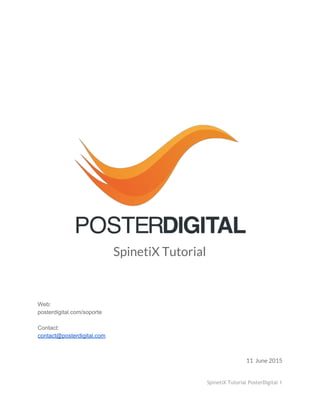
PosterDigital SpinetiX Tutorial: How to connect your SpinetiX
- 1. SpinetiX Tutorial Web: posterdigital.com/soporte Contact: contact@posterdigital.com 11 June 2015 SpinetiX Tutorial PosterDigital 1
- 2. SpinetiX (supported models) 3 SpinetiX player installation 4 Open ports in your SpinetiX player 7 Change screen orientation with SpinetiX 9 Change network settings in your SpinetiX player 14 Delete temporary files in players SpinetiX 16 Synchronizing two or more SpinetiX players 18 SpinetiX Tutorial PosterDigital 2
- 3. SpinetiX (supported models) HMP100 HMP130 HMP200 SpinetiX Tutorial PosterDigital 3
- 4. SpinetiX player installation • Connection: Connect the AC power cable. Connect the player to a screen with a VGA or HDMI video cable. Connect the player to your network with an RJ45 network cable. • First launch: To configure your SpinetiX player, use a computer connected to the same LAN as the player. Turn on the SpinetiX player and wait for the initial screen to load. Hold down the blue button on the back of the player for a couple seconds until you see a box on the screen with the IP address. SpinetiX Tutorial PosterDigital 4
- 5. There are two ways to access the web interface for managing your player: 1) Enter the player’s IP address in your internet browser (four sets of numbers separated by periods: xxx.xx.x.xx), or 2) Enter the following URL, substituting “SERIAL_NUMBER” for the serial number specified on your player: “http://spx-hmp-SERIAL_NUMBER.local” • Configuration: In the Administrationmenu, select the option Content Settings. Select the tab Pull Mode. Select the option From remote iCalendar file (ICS). Enter the following URL in the field titled Schedule URL, substituting “PROJECT_NAME” with the name of your project: “http://PROJECT_NAME.posterdigitalhq.com/autoconf/project.ics” Choose an interval in the field titled Check calendar every:(example: 5 min). This will define how often the player checks the server to determine if there are any changes in the content programming. SpinetiX Tutorial PosterDigital 5
- 6. • Screen configuration: In the Administrationmenu, select Display Settings. Select the Displaytab. Choose the screen resolution. Select the screen orientation (vertical/horizontal). Finally, press the Applybutton to add the screen to the system. SpinetiX Tutorial PosterDigital 6
- 7. Open ports in your SpinetiX player If you’ve installed your SpinetiX player, we recommend that you set ports 80, 81, and 1234 as open ports. With these ports open, the system administrator can do a variety of things to improve the control of your player: ● Web interface (direct access to player). ● View log (registry that lets you see possible errors). SpinetiX Tutorial PosterDigital 7
- 8. ● Reboot (turns the player off and back on). ● Reload (loads programmed content and starts it from the beginning). SpinetiX Tutorial PosterDigital 8
- 9. Change screen orientation with SpinetiX You can change the orientation of the player to use either a vertical or horizontal screen. Just follow these steps: Step 1: Hold down the blue button on the back of the player for a couple seconds until you see a box on the screen with the IP address. Step 2: Using a computer connected to the same LAN as the player, enter the SpinetiX IP address in your internet browser to access the screen configuration. SpinetiX Tutorial PosterDigital 9
- 10. Step 3: A menu will appear on the left side of the screen. In the Administrationsection, select Display Settings. Step 4: In the section titled Screen orientation, you’ll see a dropdown menu where you can select the appropriate option for your screen and content. Step 5: Once you’ve selected the orientation, press the Applybutton. The player is now configured to the option you selected. SpinetiX Tutorial PosterDigital 10
- 11. Remember: the orientation has to be same in the configuration of your player and of your PosterDigital project. After setting the orientation in your player, follow these steps to set the orientation in your PosterDigital project: Step 1: Go to the main page of your project with this URL, substituting “PROJECT_NAME” with the actual name of your project: http://PROJECT_NAME.posterdigitalhq.com/main.php Step 2: Select Screensfrom the menu on the left. You will see a new page with the screens included in your project. SpinetiX Tutorial PosterDigital 11
- 12. Step 3: Click the name of the screen that you want to check. You’ll see the current orientation in the screen details. To change the orientation, click Editat the top of the screen. Step 4: To make changes, enter the serial number of the player in the field titled Serial Number. SpinetiX Tutorial PosterDigital 12
- 13. Step 5: In the section titled Type, open the dropdown menu and select the orientation. Step 6: Once you’ve selected the orientation, press Save. The screen orientation in your PosterDigital project is now changed. SpinetiX Tutorial PosterDigital 13
- 14. Change network settings in your SpinetiX player Using a computer connected to the same LAN as the player, follow these steps: Step 1: Turn on the SpinetiX player and wait for the initial screen to load. Step 2: Hold down the blue button on the back of the player for a couple seconds until you see a box on the screen with the IP address. Step 3: Enter the player’s IP address in your internet browser (four sets of numbers separated by periods: xxx.xx.x.xx) to access the web interface and manage your player. SpinetiX Tutorial PosterDigital 14
- 15. Step 4: In the Administrationmenu, select Network Settings. Step 5: In the Connectionstab, you can edit your network information: IP address, Netmask, Gateway, and DNS. If you select the option DHCP, the player will automatically generate an IP address. SpinetiX Tutorial PosterDigital 15
- 16. Delete temporary files in players SpinetiX This option allows you to delete the temporary files from your player; the player will reload the content from the server. Using a computer connected to the same LAN as the player, follow these steps: Step 1: Turn on the SpinetiX player and wait for the initial screen to load. Step 2: Hold down the blue button on the back of the player for a couple seconds until you see a box on the screen with the IP address. Step 3: Enter the player’s IP address in your internet browser (four sets of numbers separated by periods: xxx.xx.x.xx) to access the web interface and manage your player. SpinetiX Tutorial PosterDigital 16
- 17. Step 4: In the Administrationmenu, select the option Maintenance. Step 5: Select the Advancedtab and press the Clear Cachebutton. The player will delete the temporary files in the cache and then reboot. This process may take several minutes. SpinetiX Tutorial PosterDigital 17
- 18. Synchronizing two or more SpinetiX players Follow these steps to sync two or more SpinetiX players: Step 1: First, set one of your SpinetiX players as an NTP server. The player you set as server is the “Master” and all the rest are “Slaves”. Step 2: Configure a SpinetiX as the Masterplayer: a. Hold down the blue button on the back of the player for a couple seconds until you see a box on the screen with the IP address. b. Enter the player’s IP address in your internet browser (four sets of numbers separated by periods: xxx.xx.x.xx) to access the web interface and manage your player. SpinetiX Tutorial PosterDigital 18
- 19. c. In the Administrationmenu, select the option Date/Time. d. Go to the Time Sourcetab. SpinetiX Tutorial PosterDigital 19
- 20. e. Erase the content that appears by default (“pool.org”) in all the Serverfields. f. Enter the IP address of the SpinetiX players that you want to synchronize, and select the option Monitor onlynext to each one. SpinetiX Tutorial PosterDigital 20
- 21. g. Next to Pause device at startup…, select 0 s in the dropdown menu as shown in the image. h. Finally, press the Applybutton and wait a few minutes while the settings are saved. The player will then automatically restart. SpinetiX Tutorial PosterDigital 21
- 22. Step 3: Configuring SpinetiX players as Slaves: a. Access the web interface of the player you want to use as Master. b. Hold down the blue button on the back of the player for a couple seconds until you see a box on the screen with the IP address. c. Enter the player’s IP address in your internet browser (four sets of numbers separated by periods: xxx.xx.x.xx) to access the web interface and manage your player. d. In the Administrationmenu, select the option Date/Time. SpinetiX Tutorial PosterDigital 22
- 23. e. Go to the Time Sourcetab. f. Erase the content that appears by default (“pool.org”) in all the Server fields. SpinetiX Tutorial PosterDigital 23
- 24. g. Enter the IP address of the SpinetiX players that you want to synchronize, and unselect the option Monitor only. h. Next to Pause device at startup…, select 90 s in the dropdown menu as shown in the image. SpinetiX Tutorial PosterDigital 24
- 25. Finally, press the Applybutton and wait a few minutes while the settings are saved. The player will then automatically restart. Once the players have restarted, they will all be synchonized. SpinetiX Tutorial PosterDigital 25
