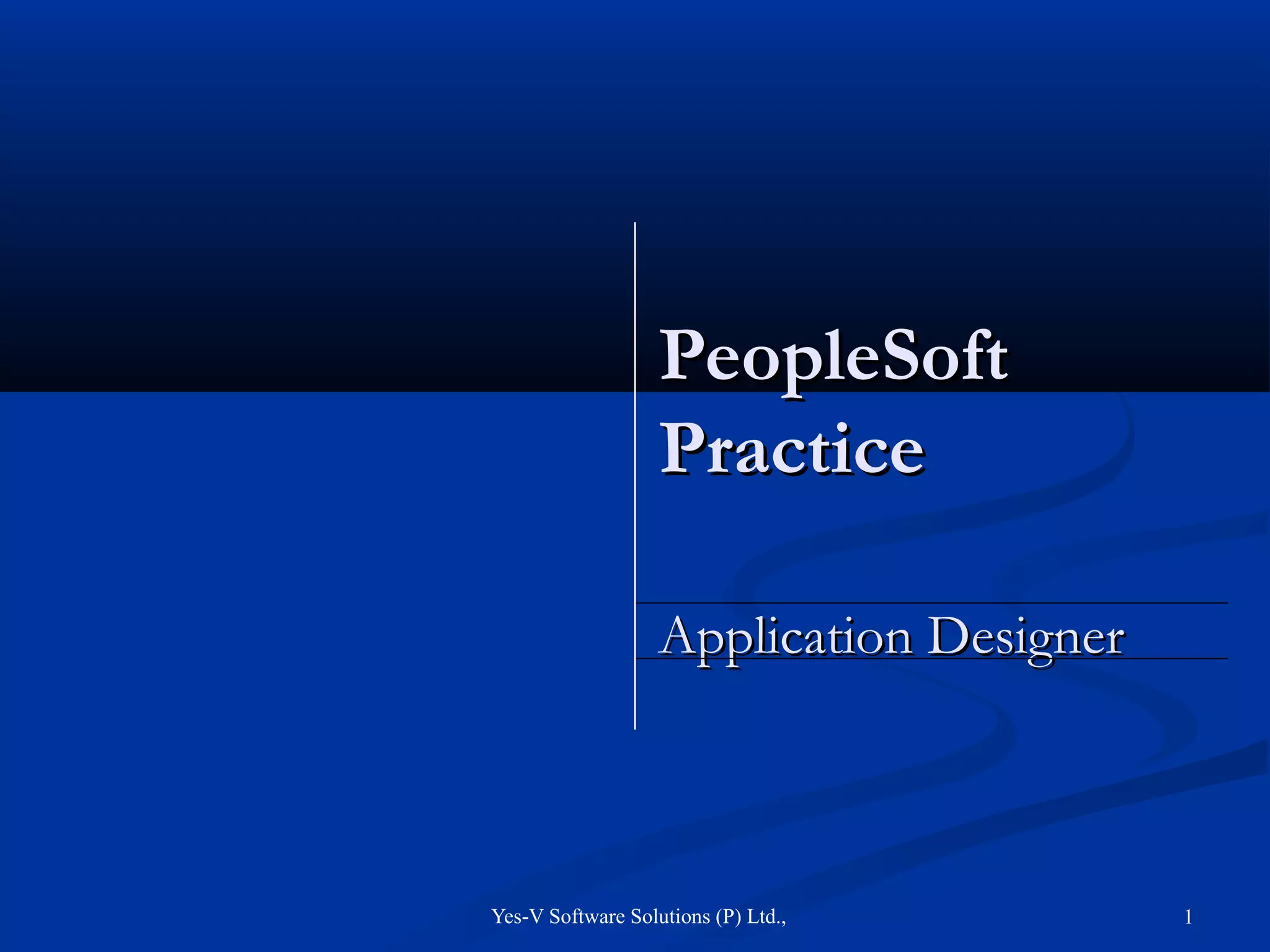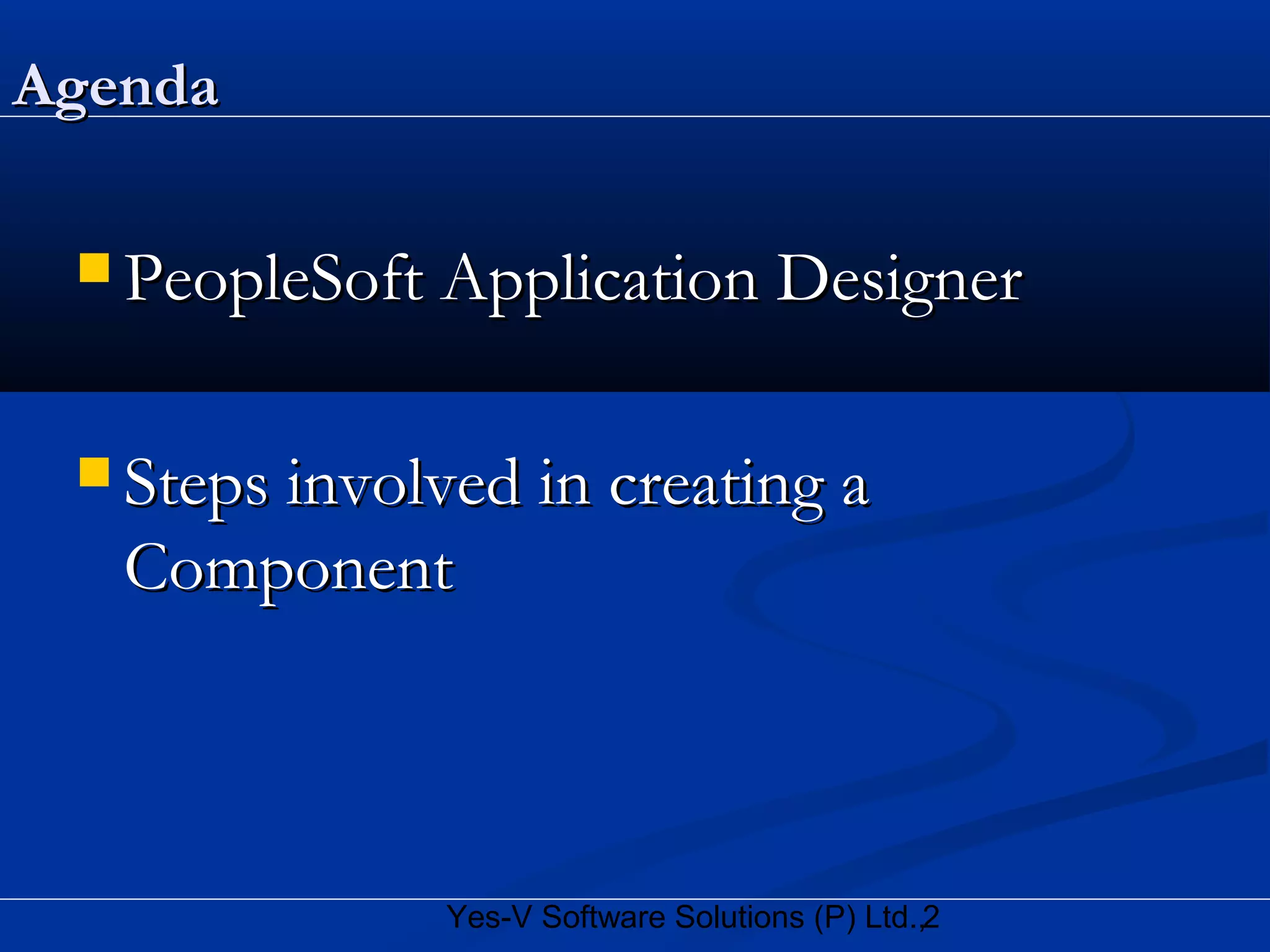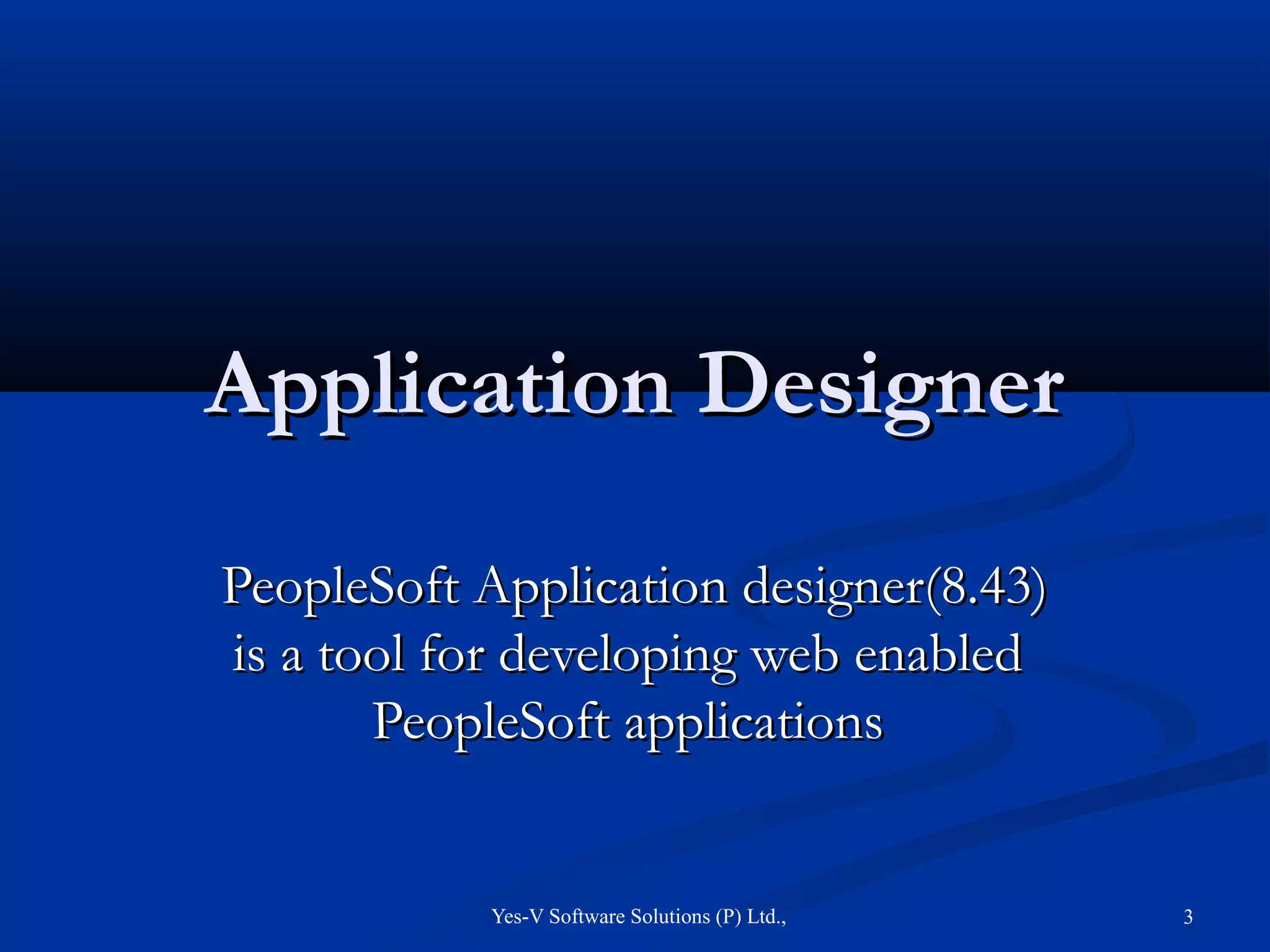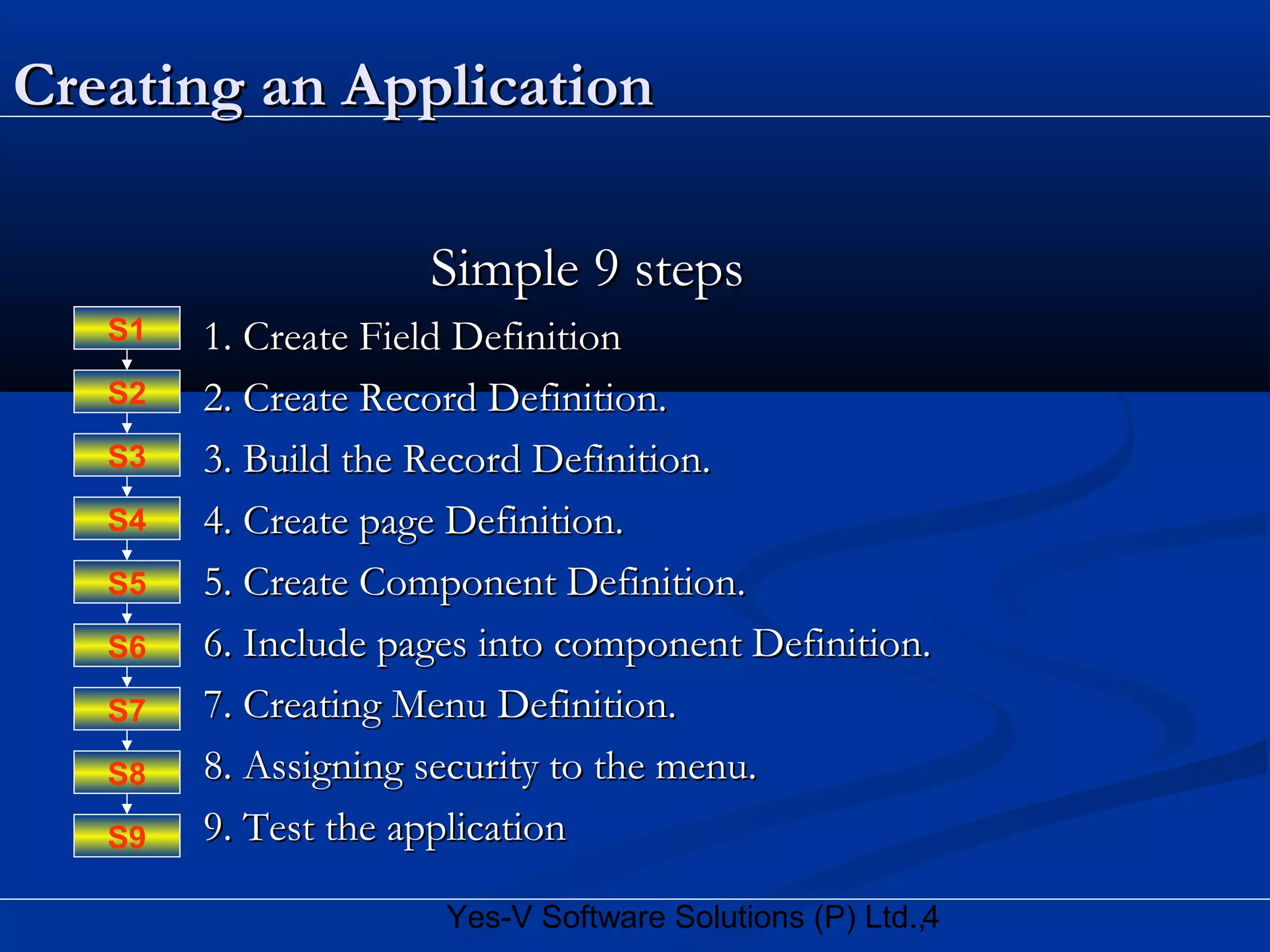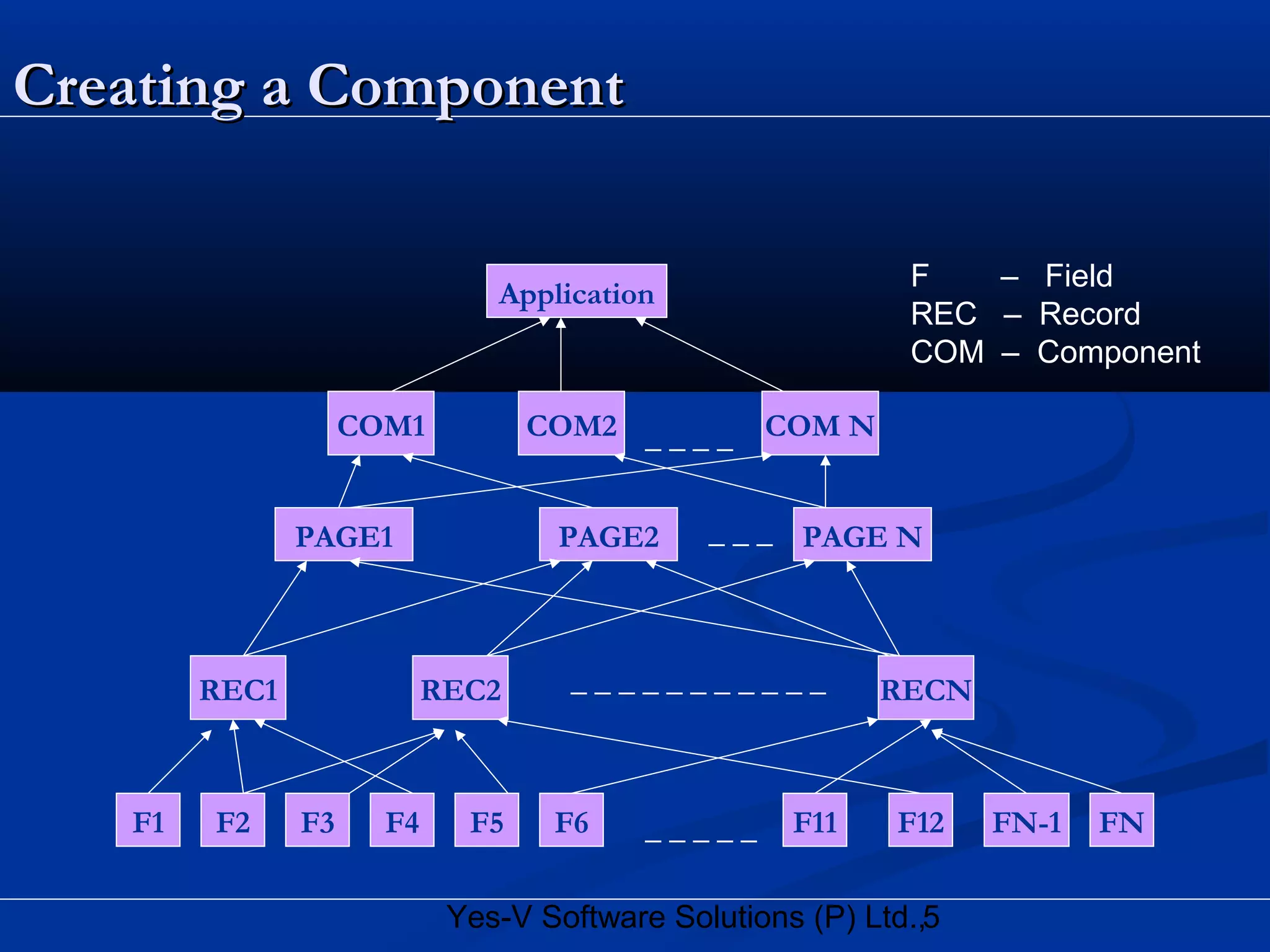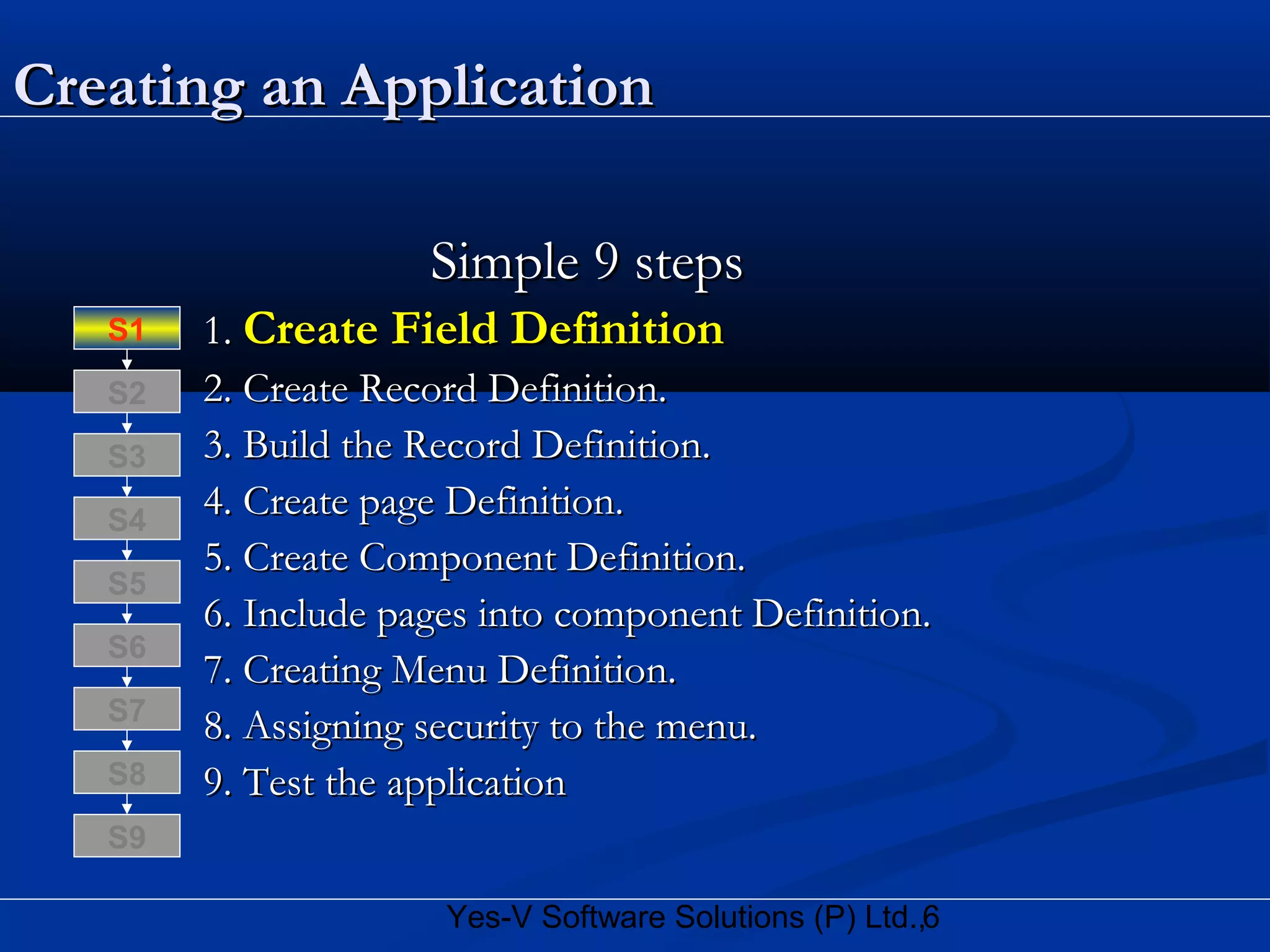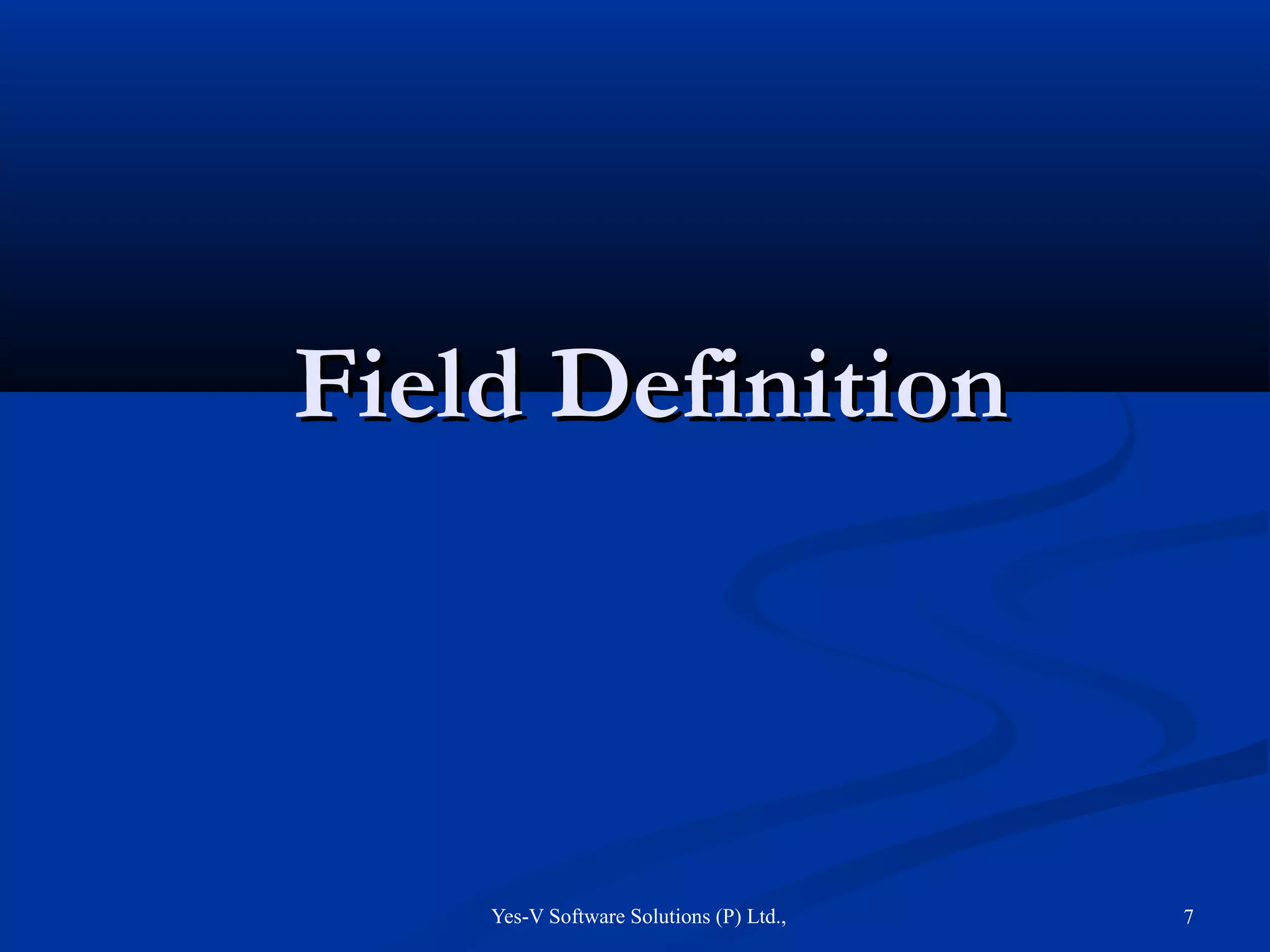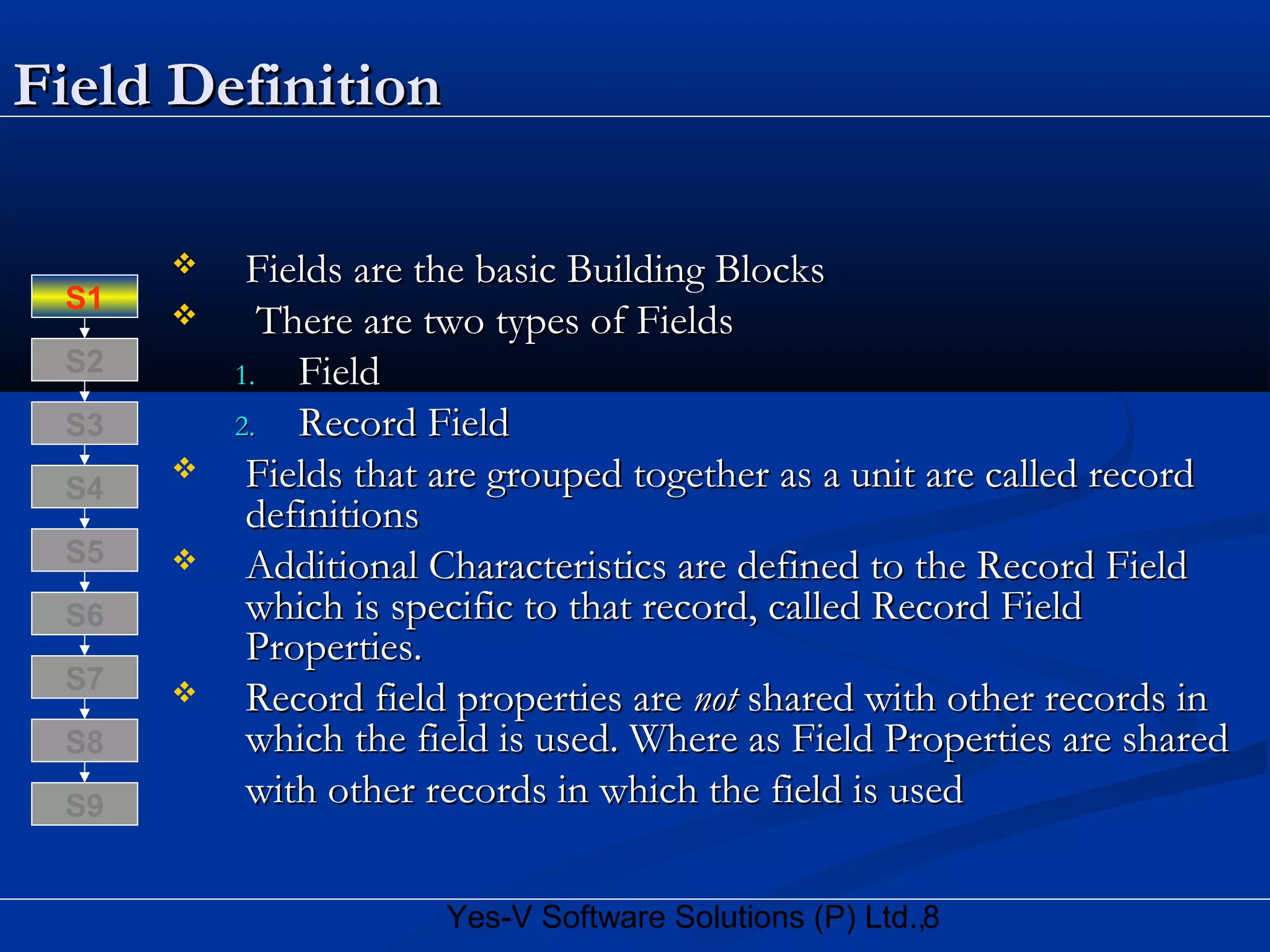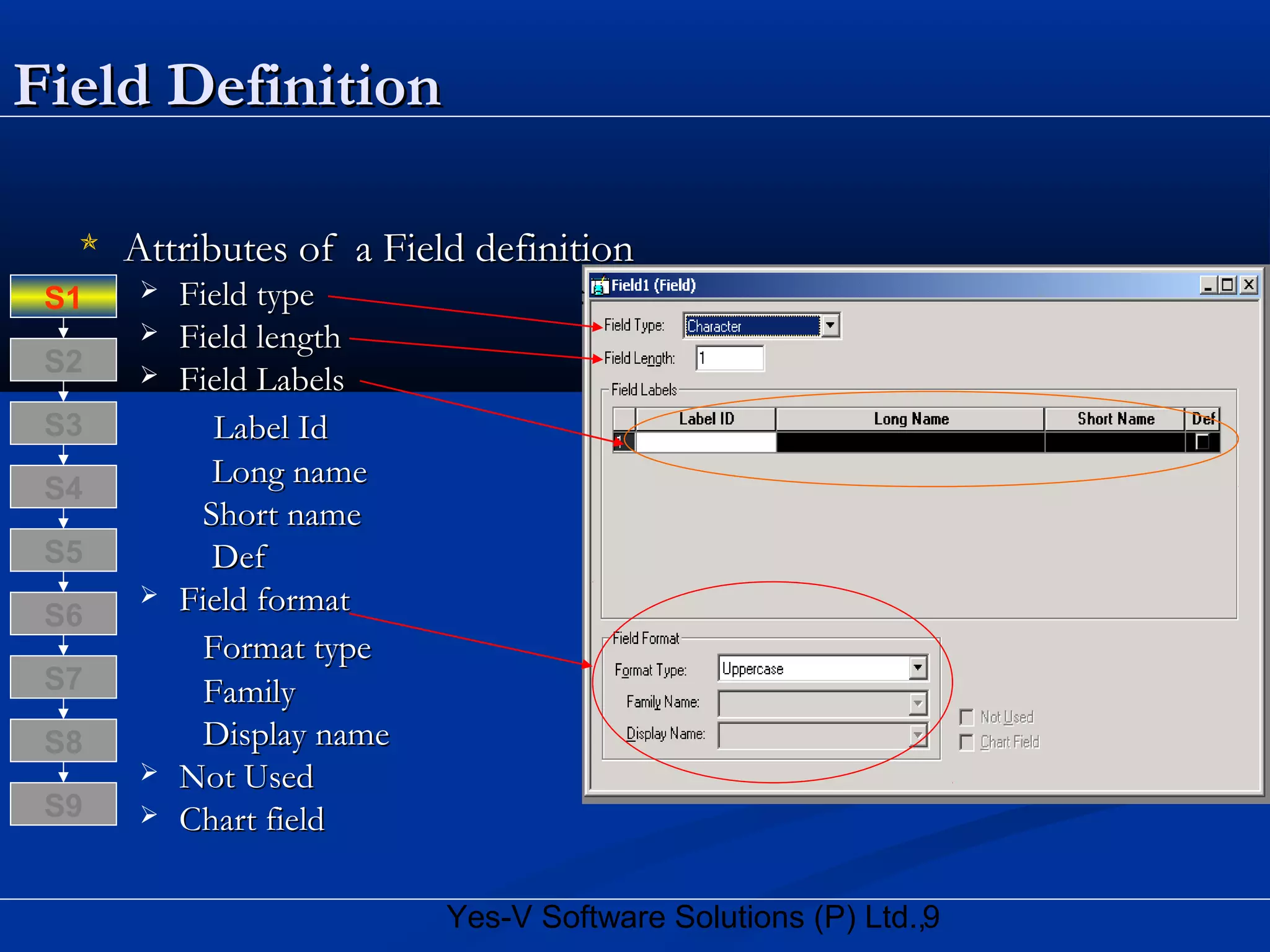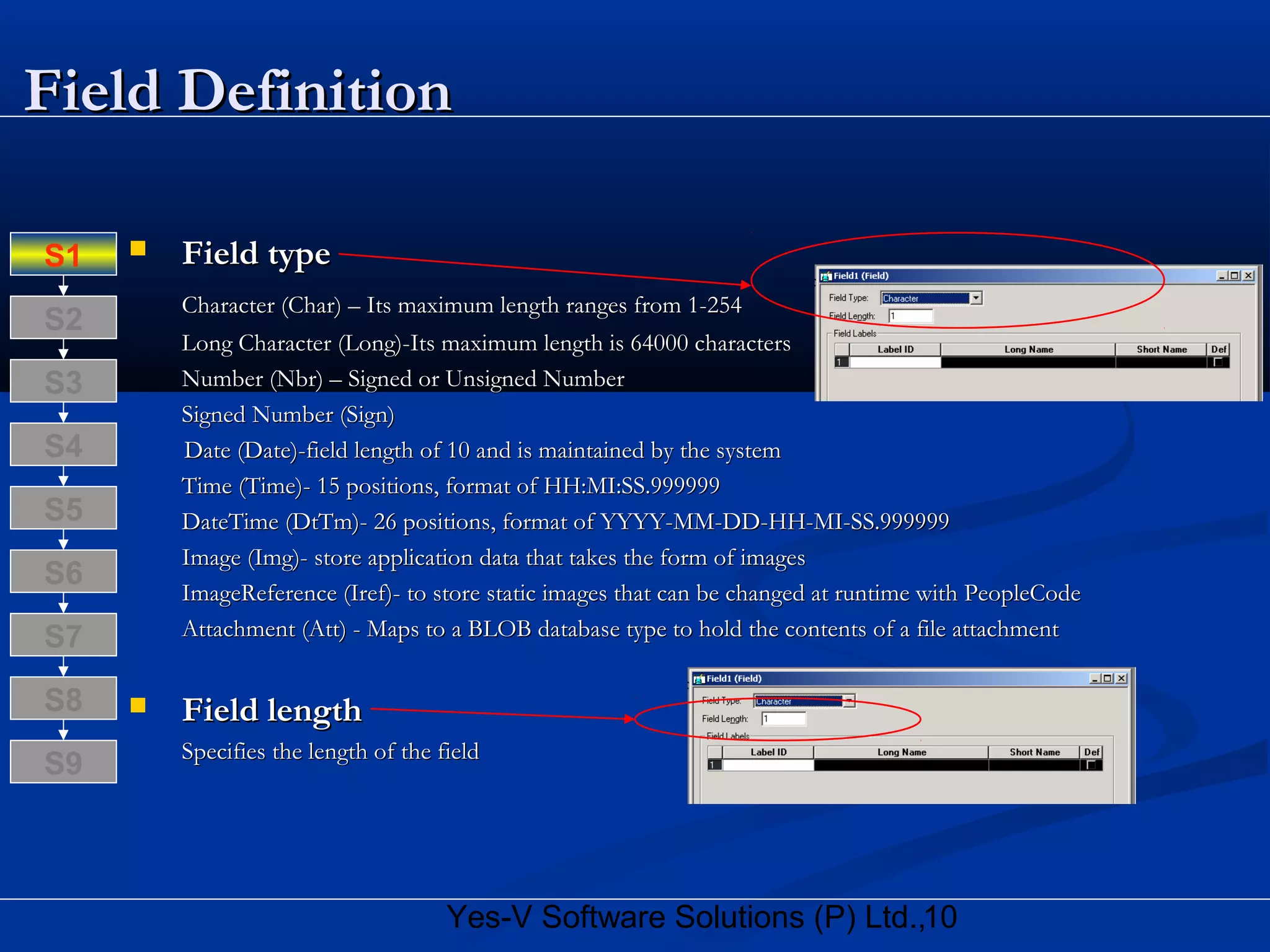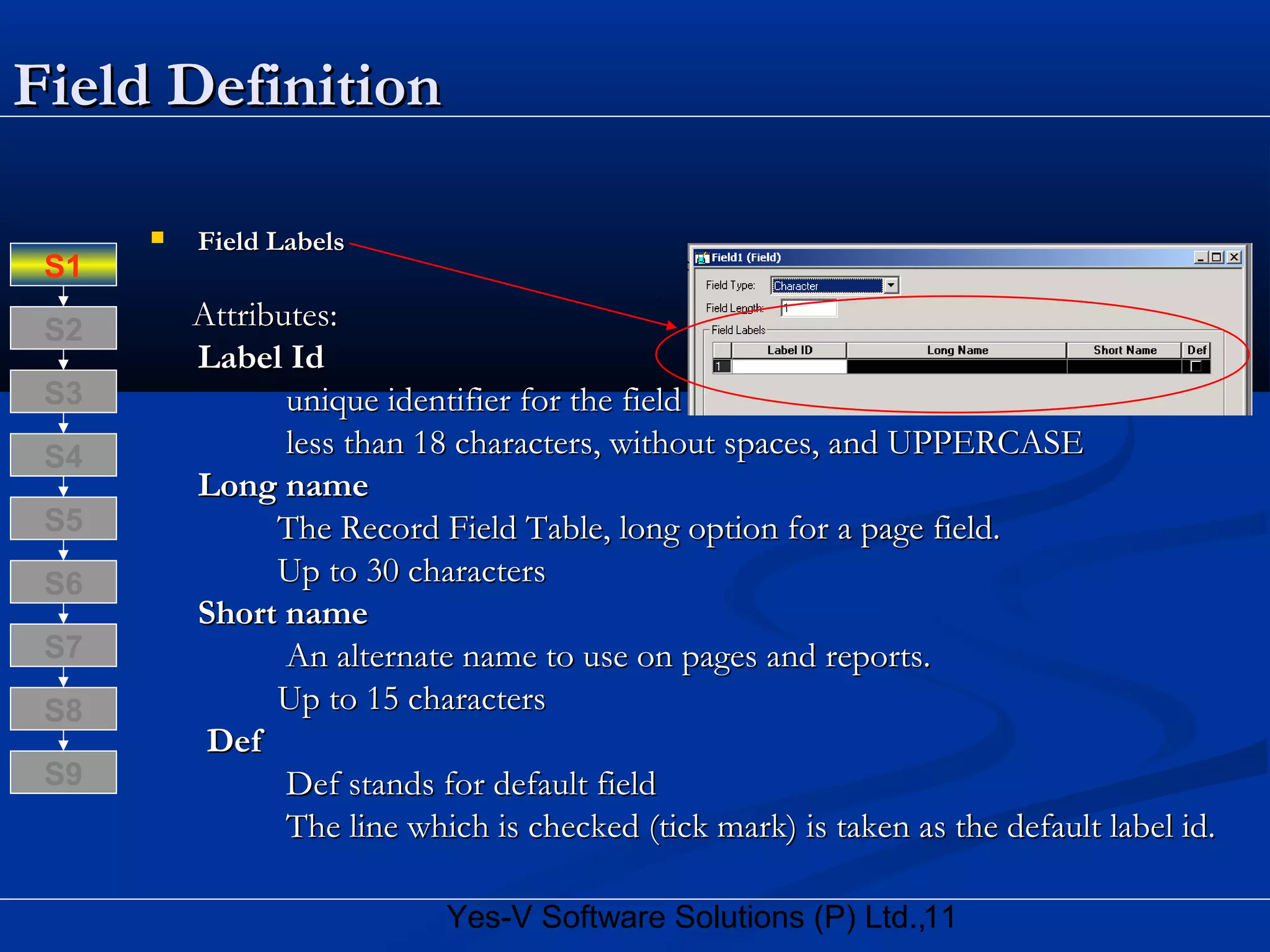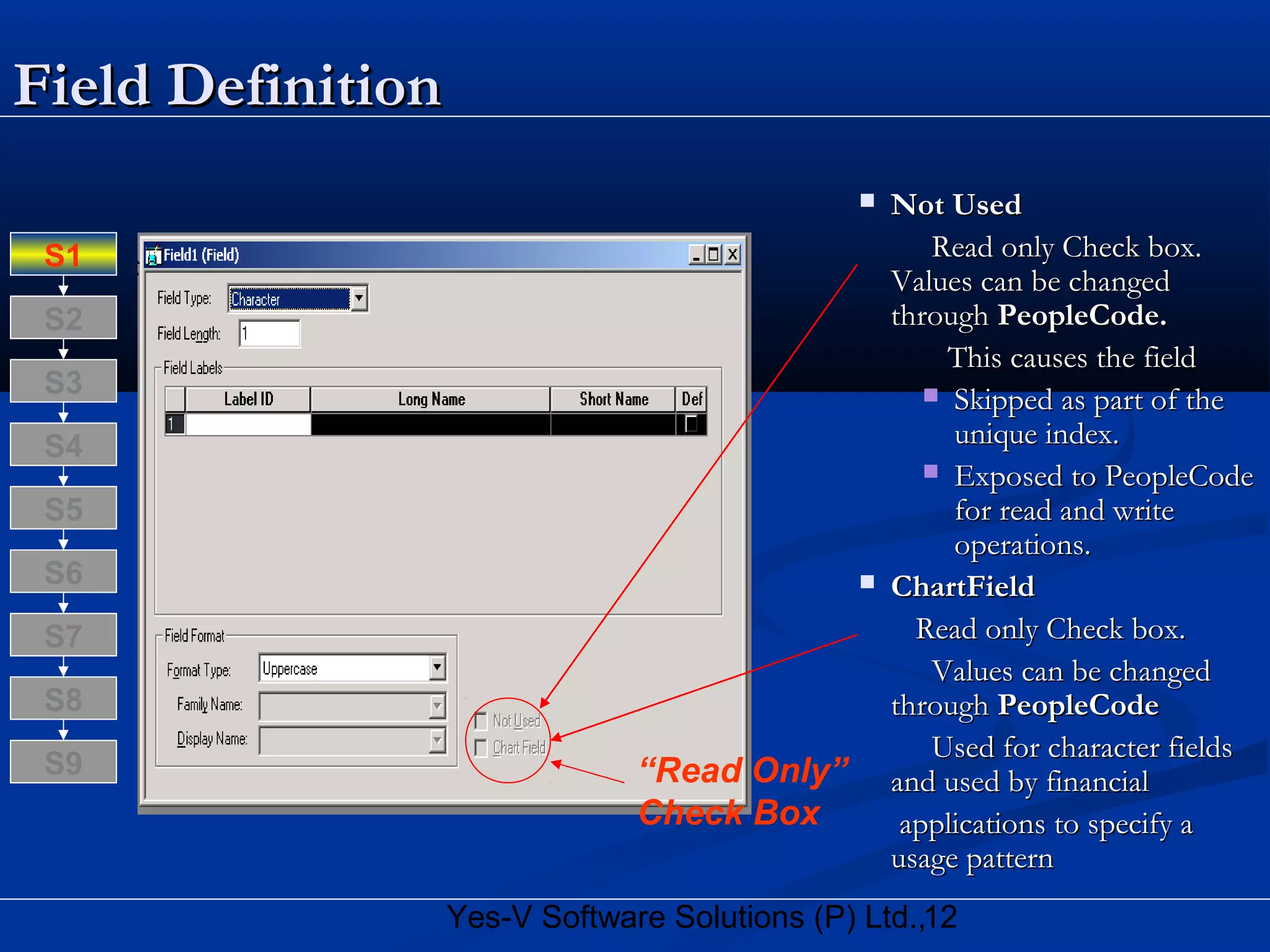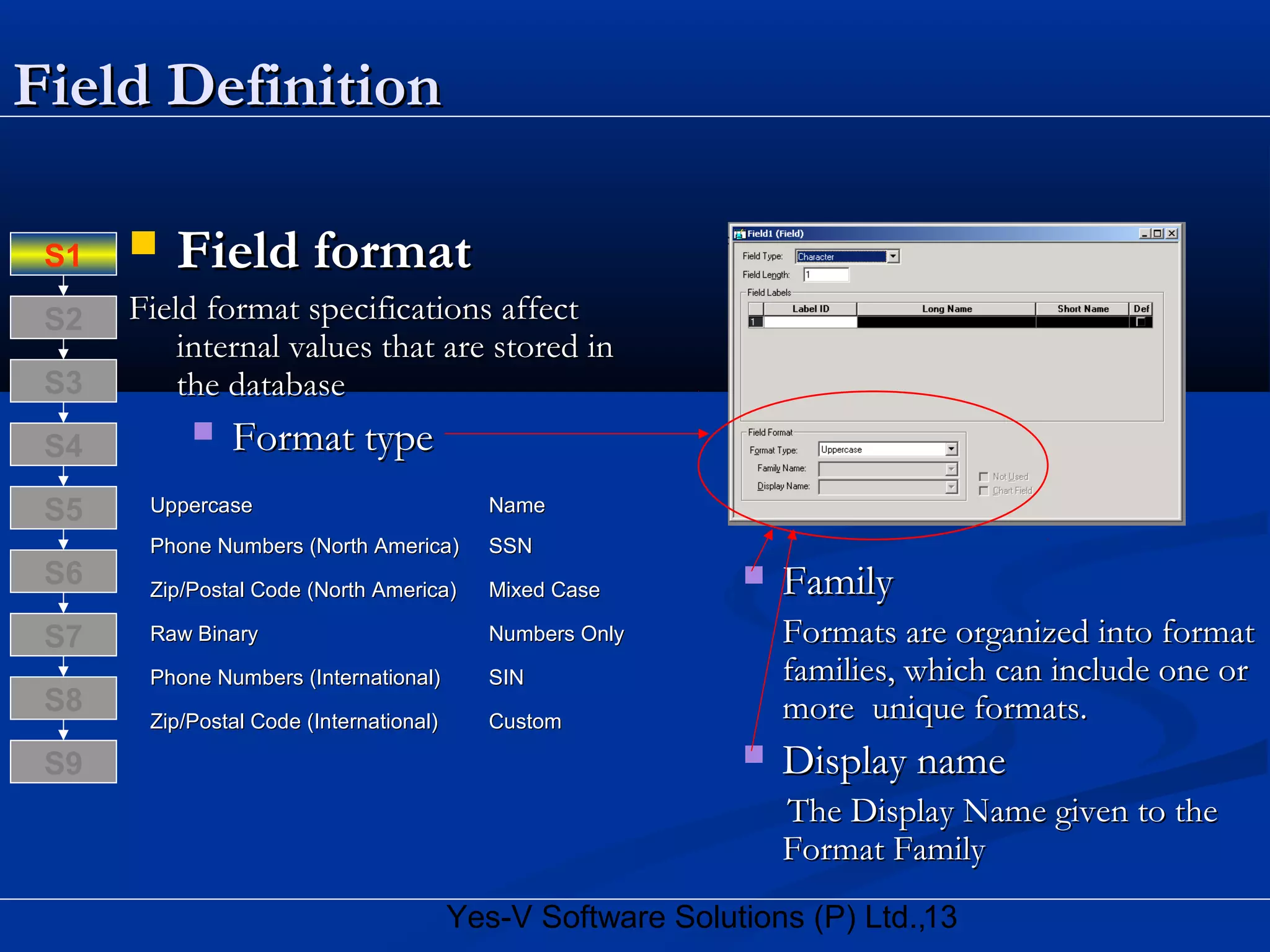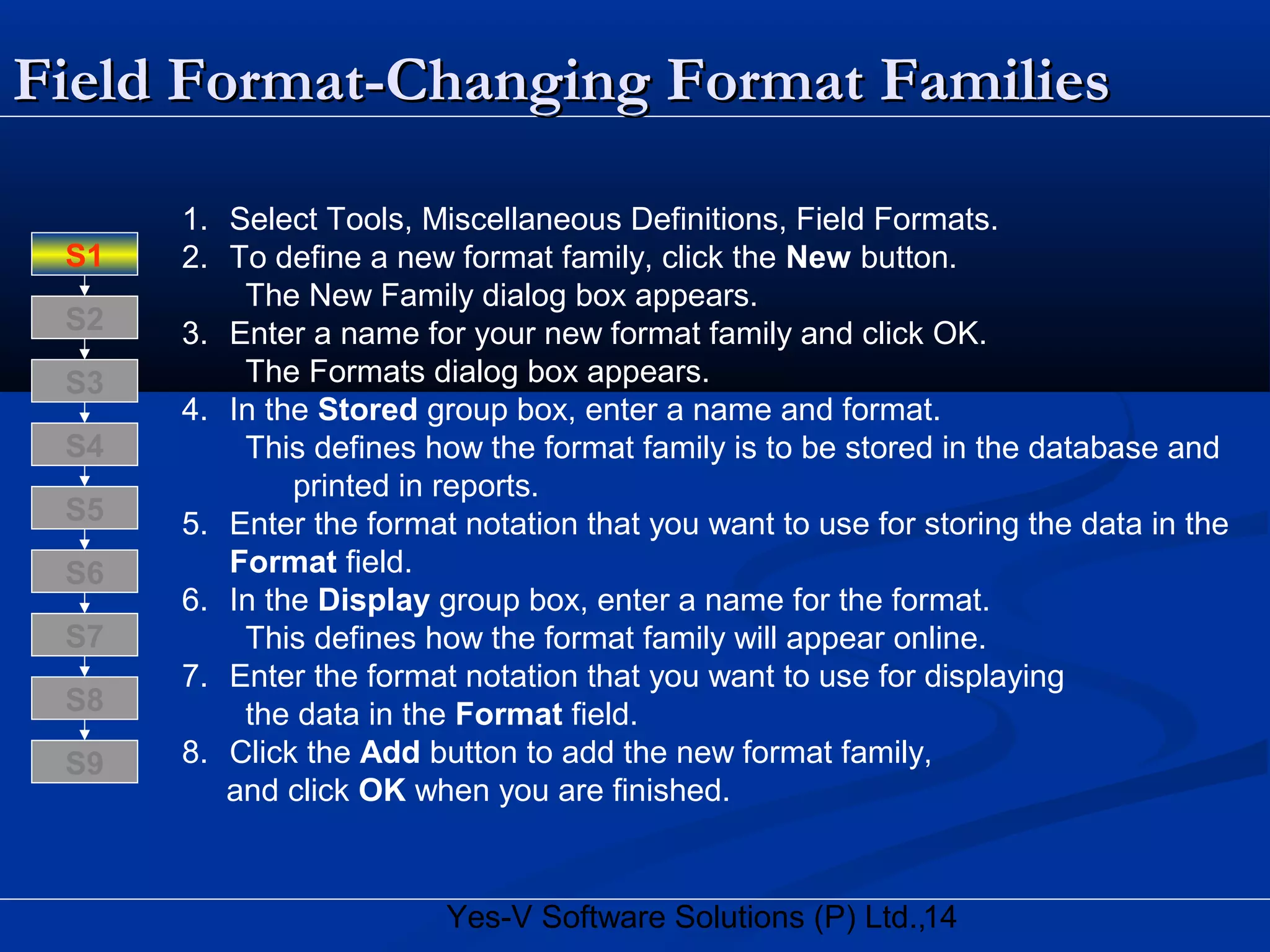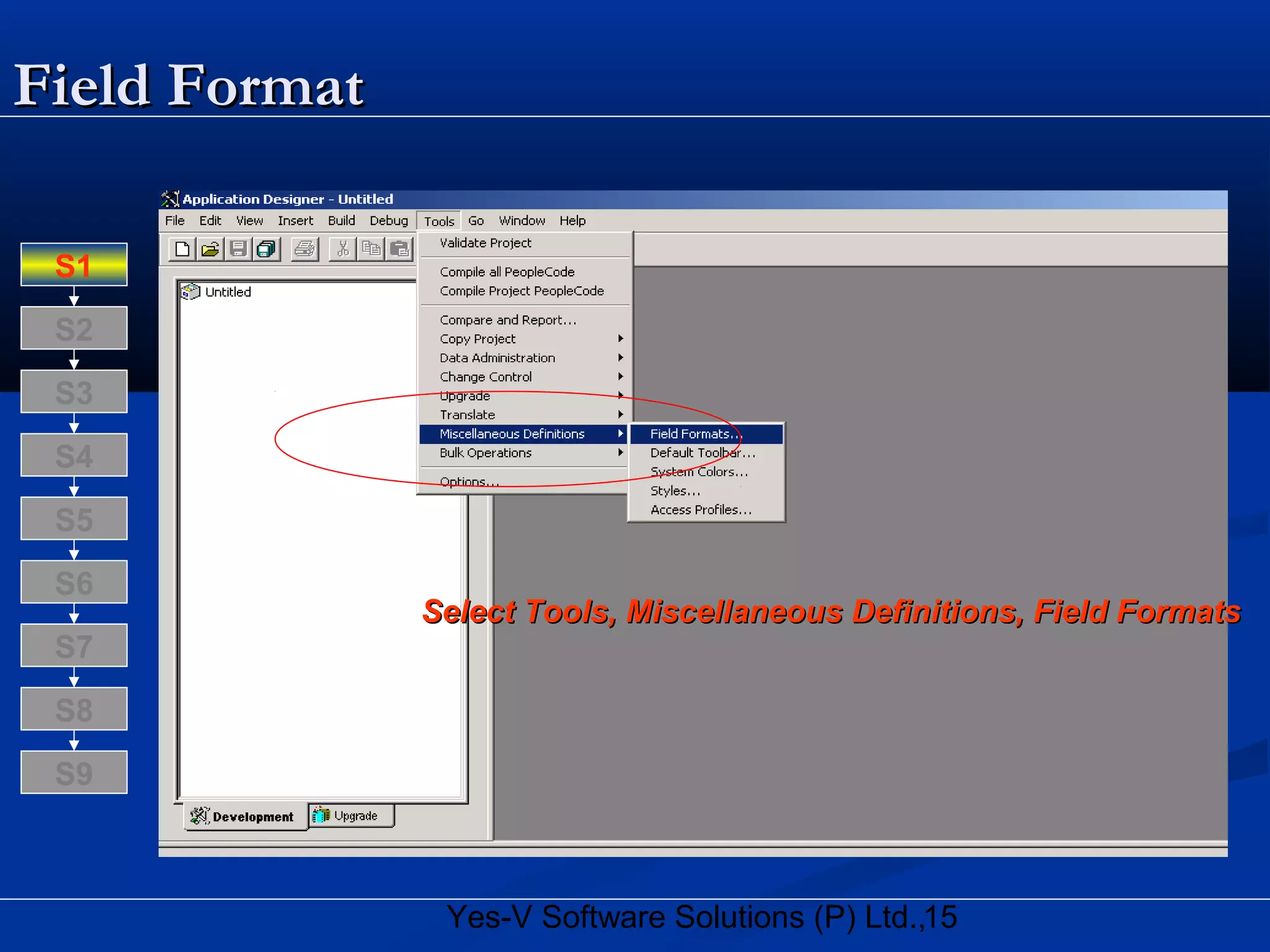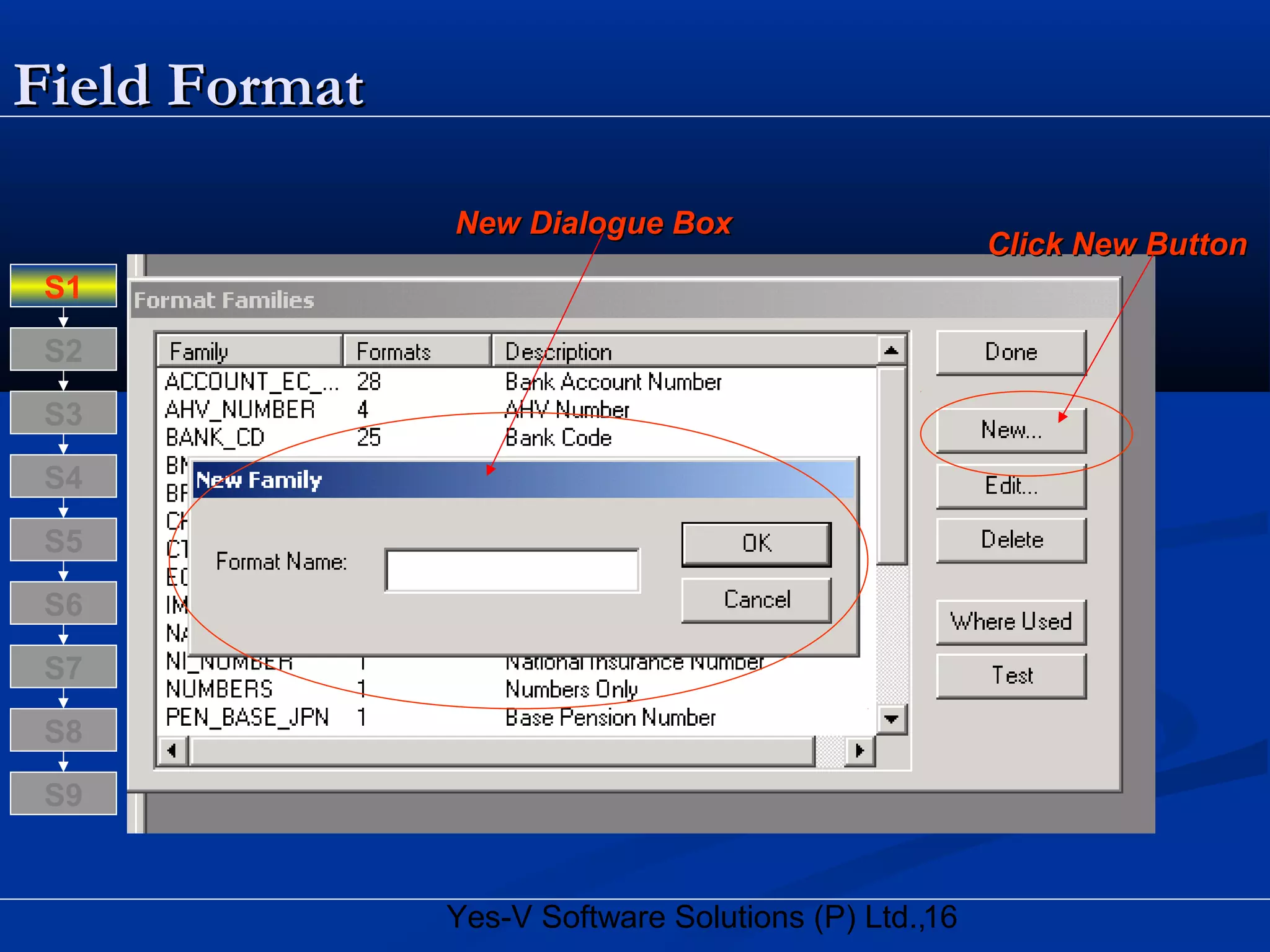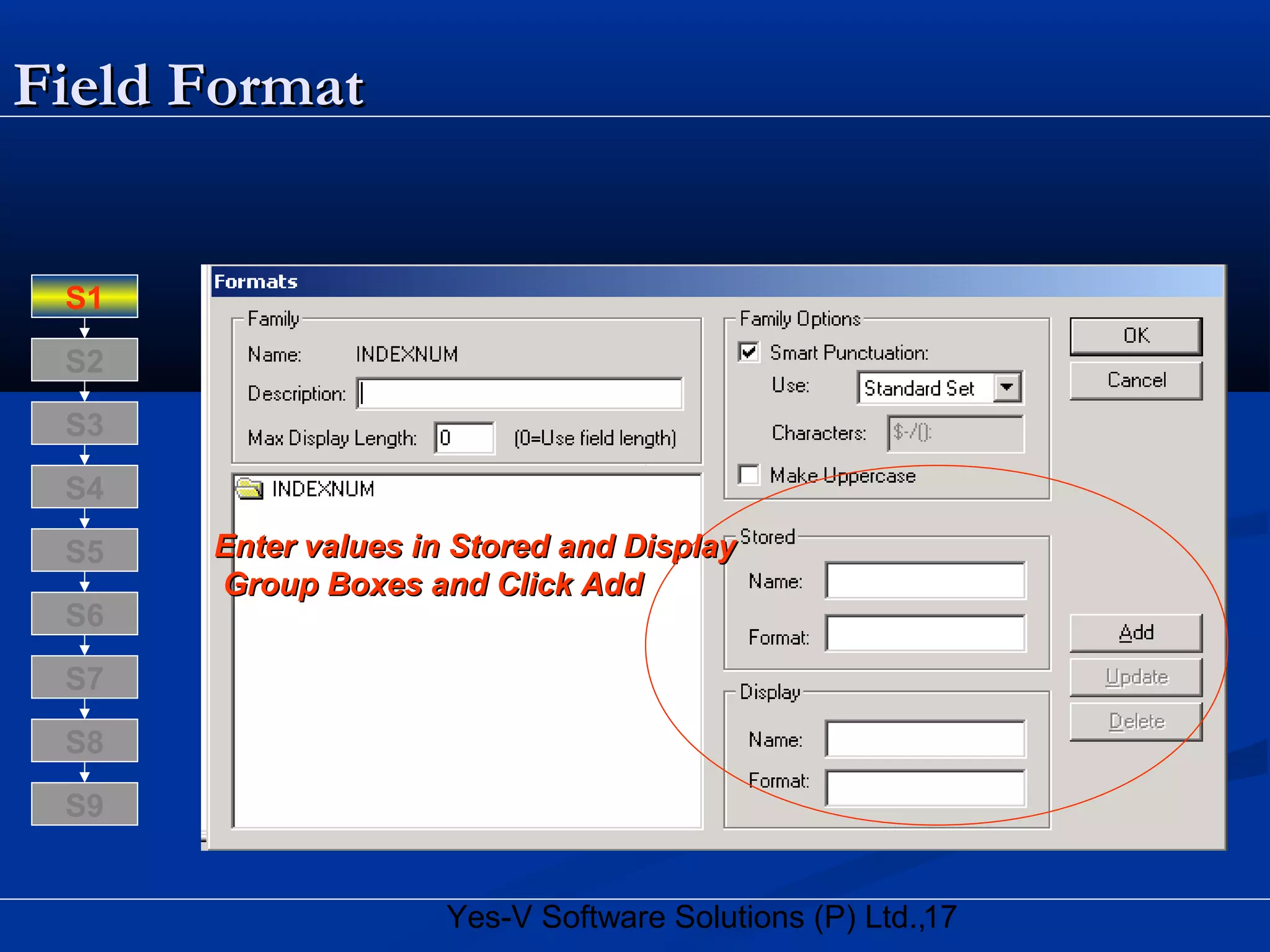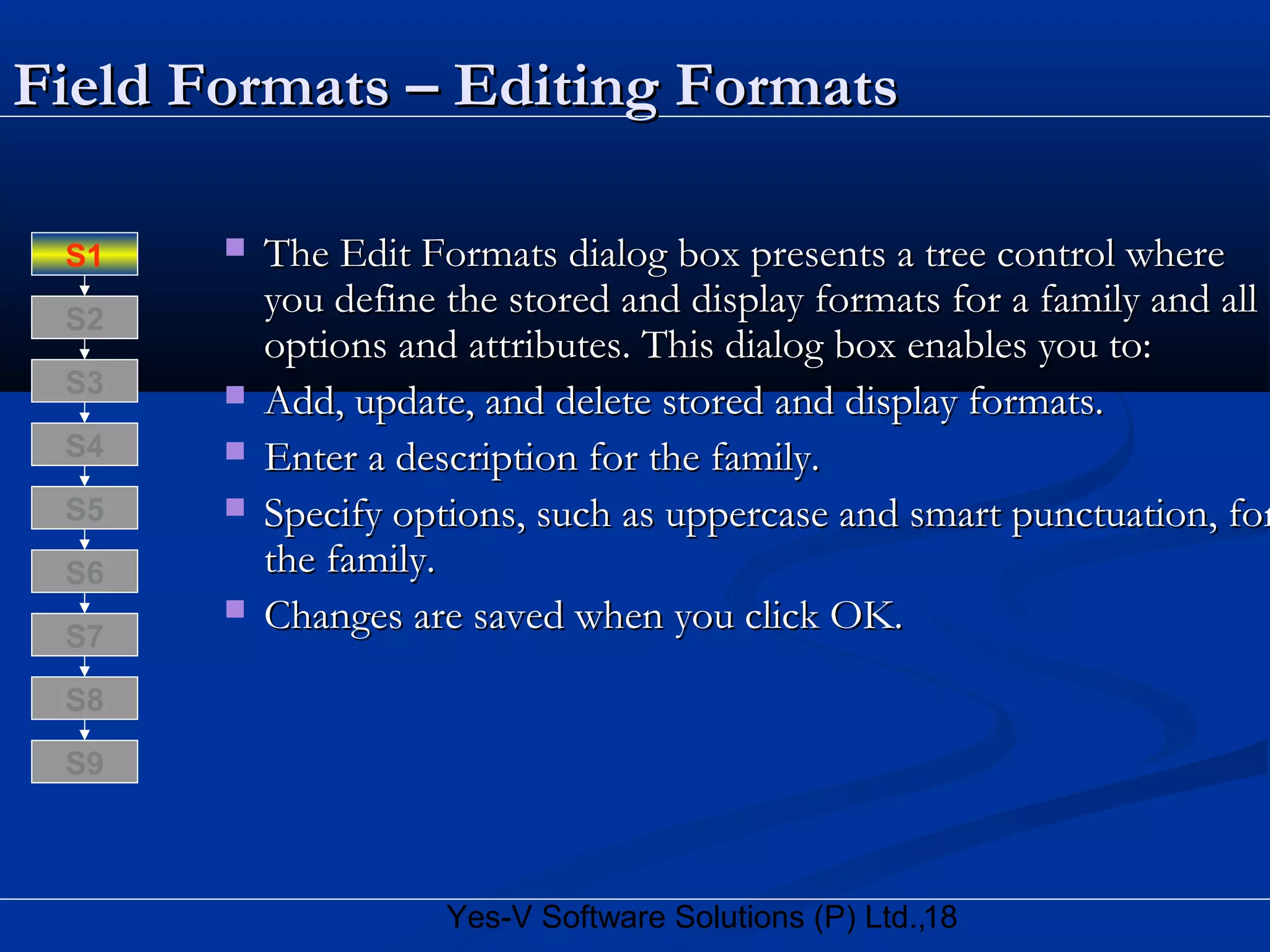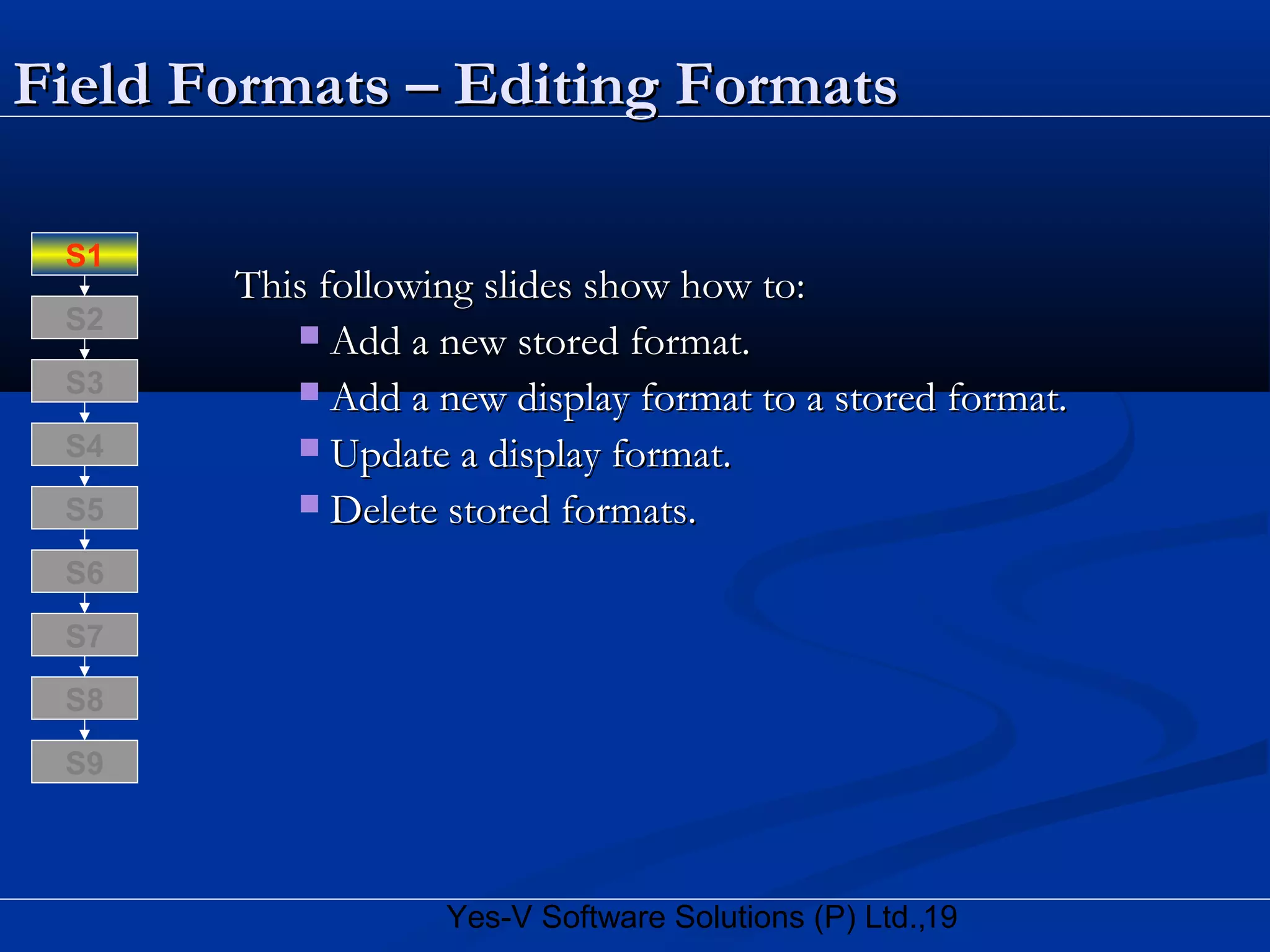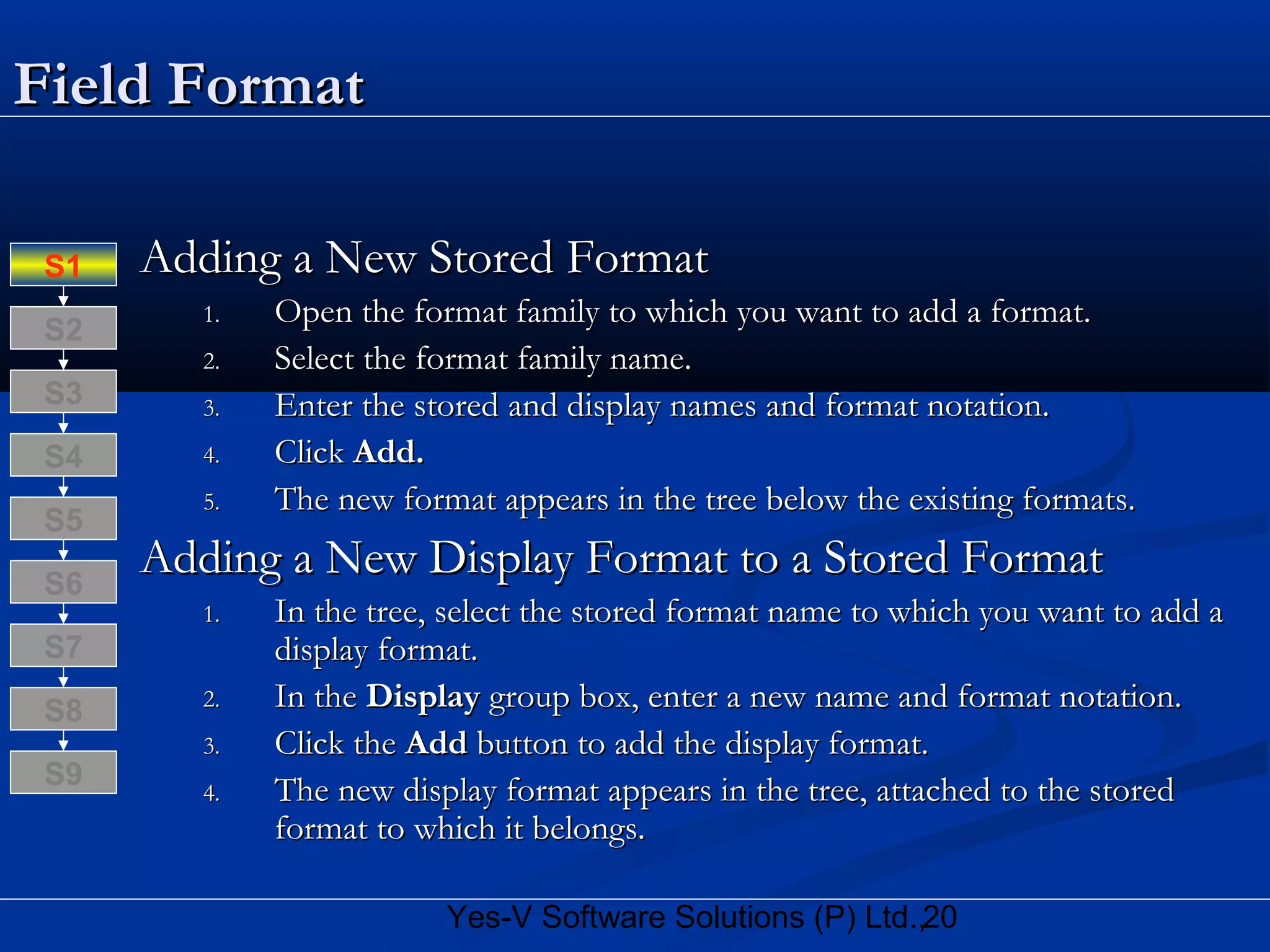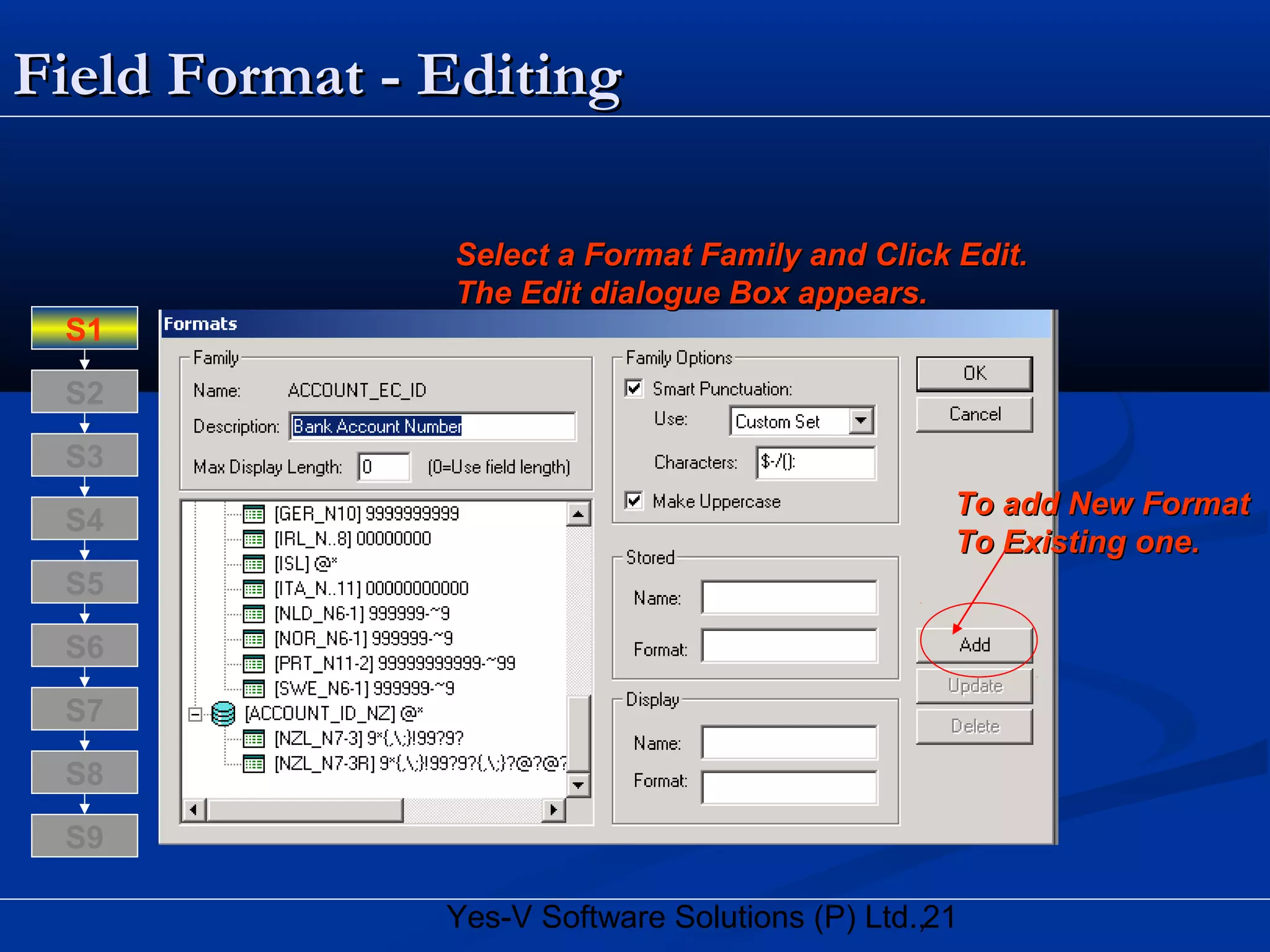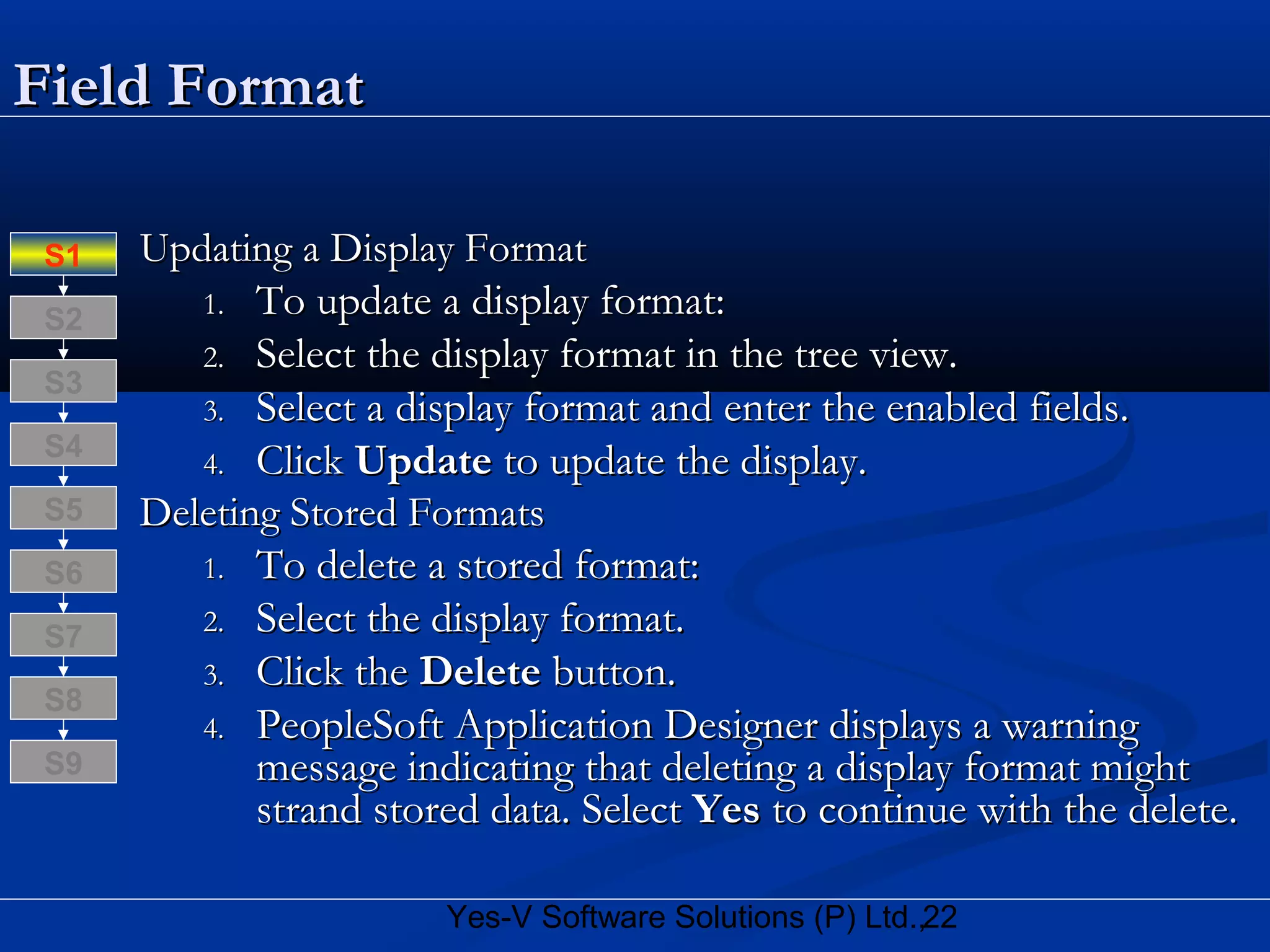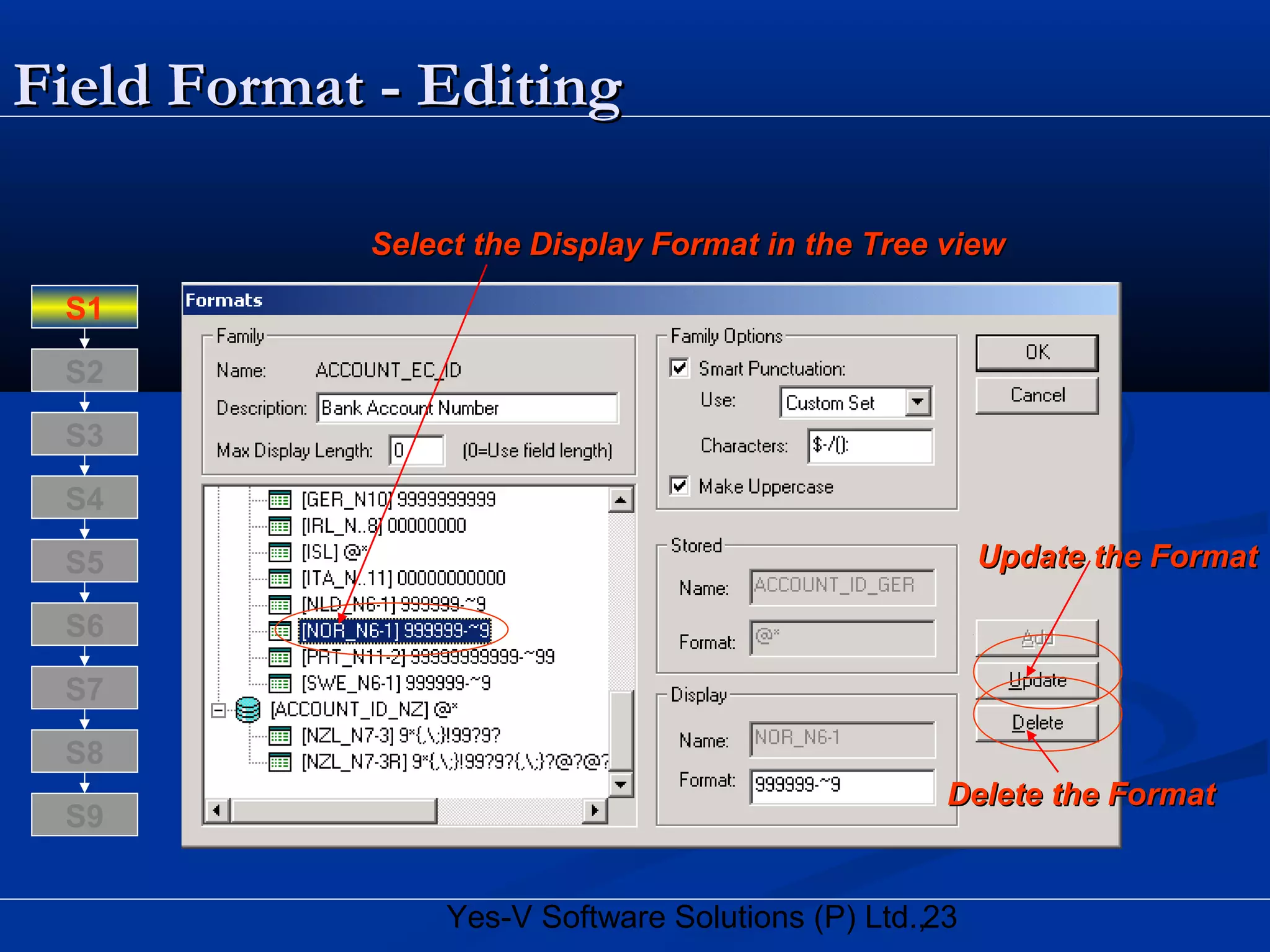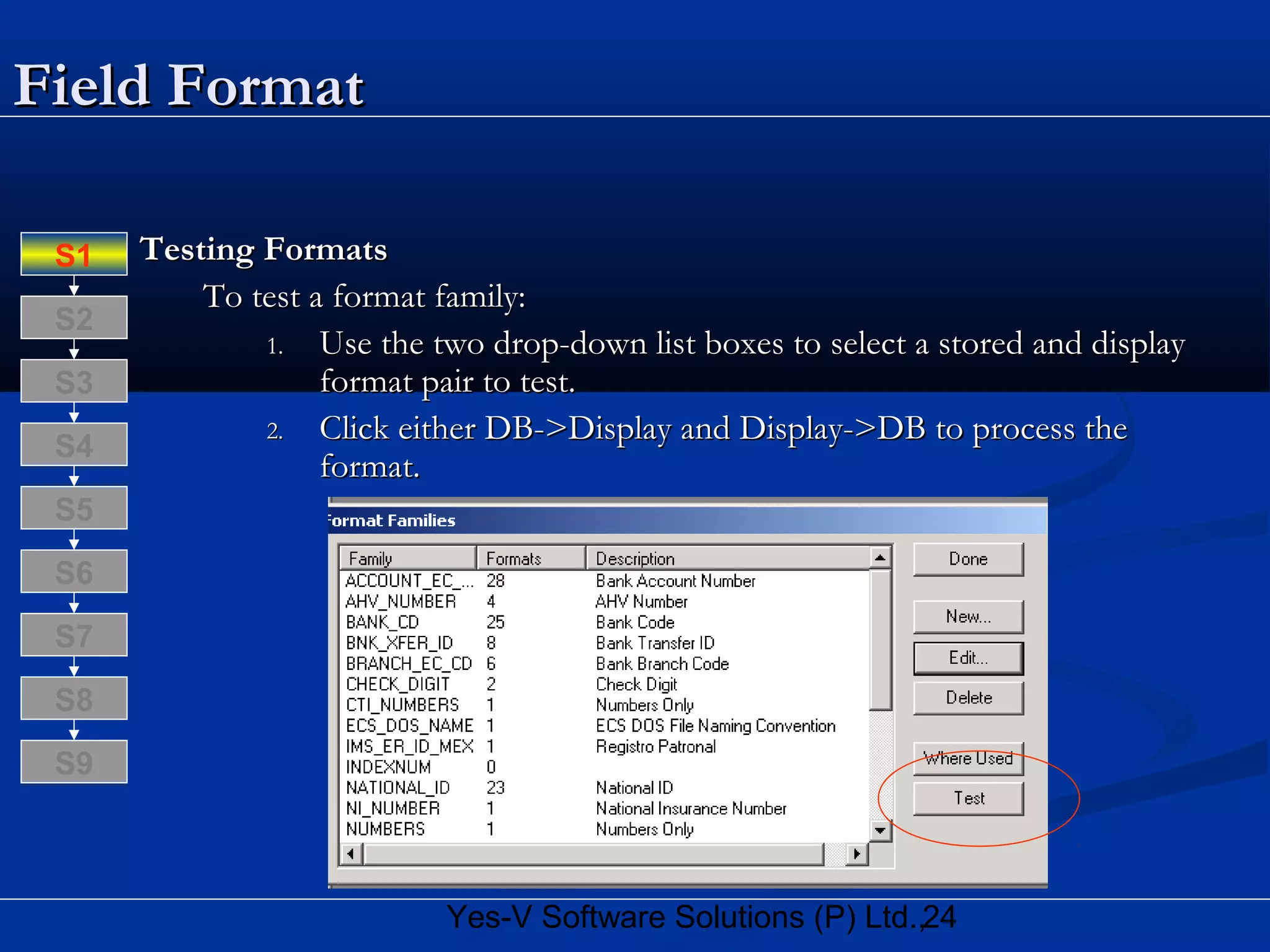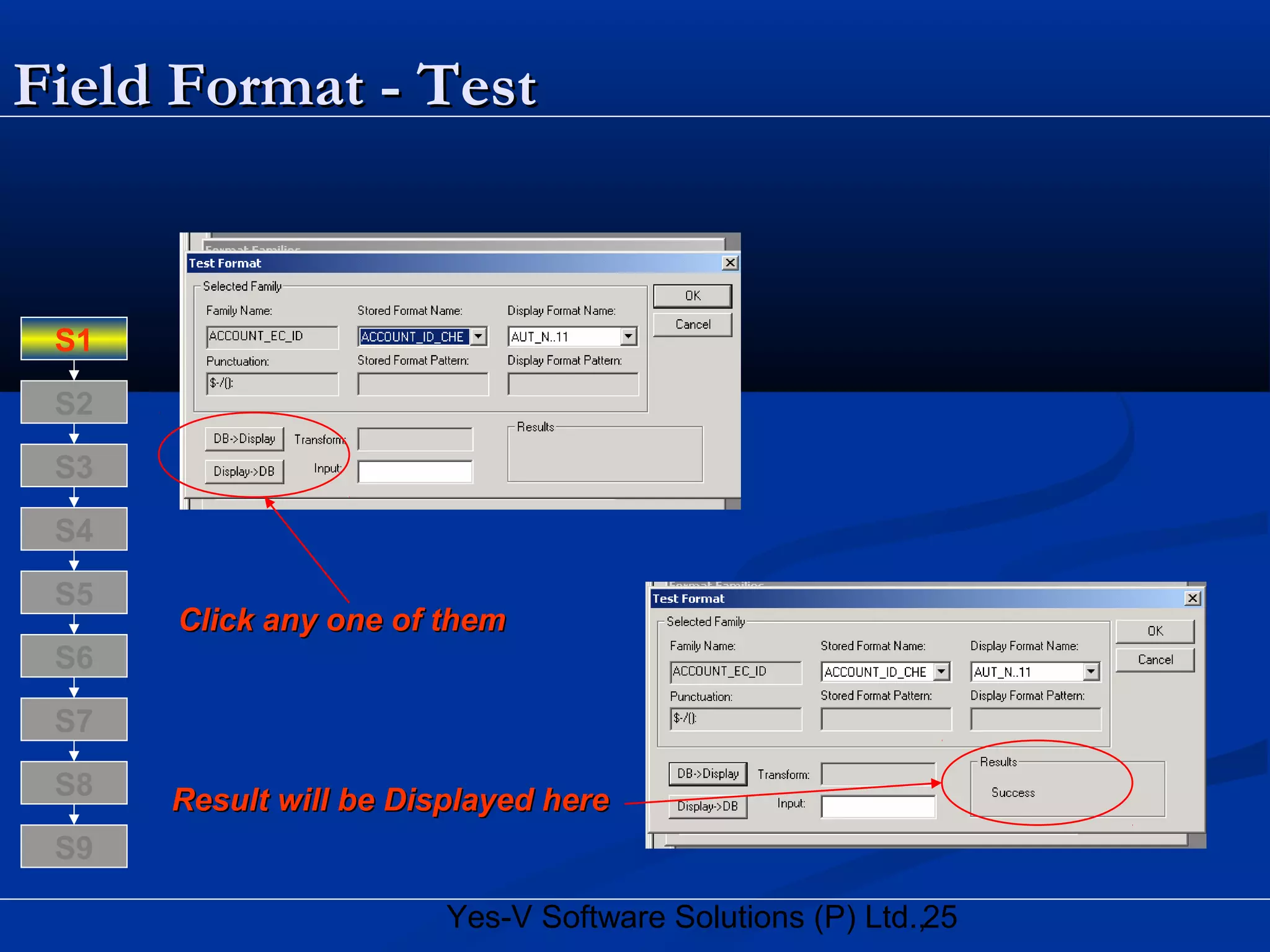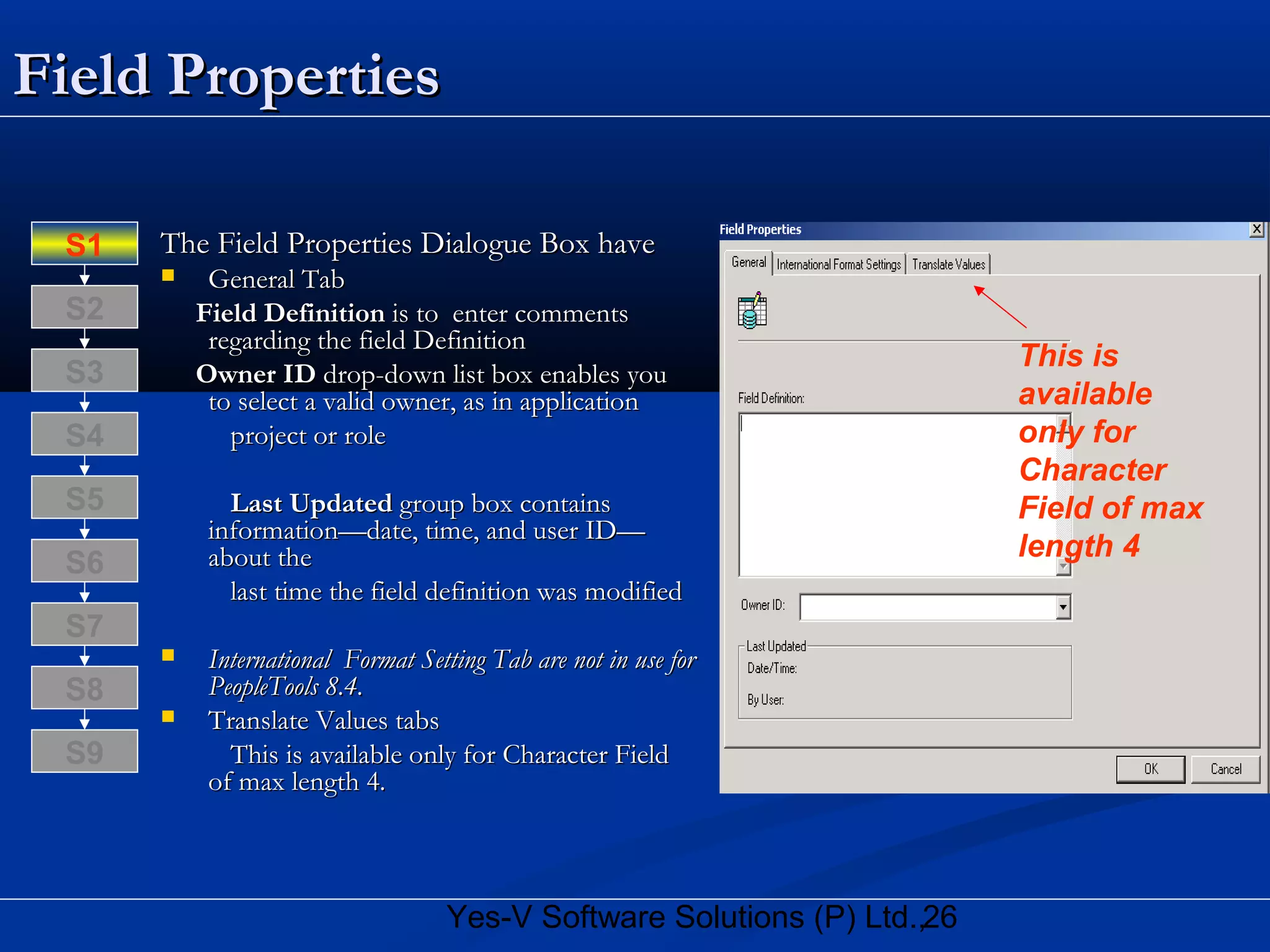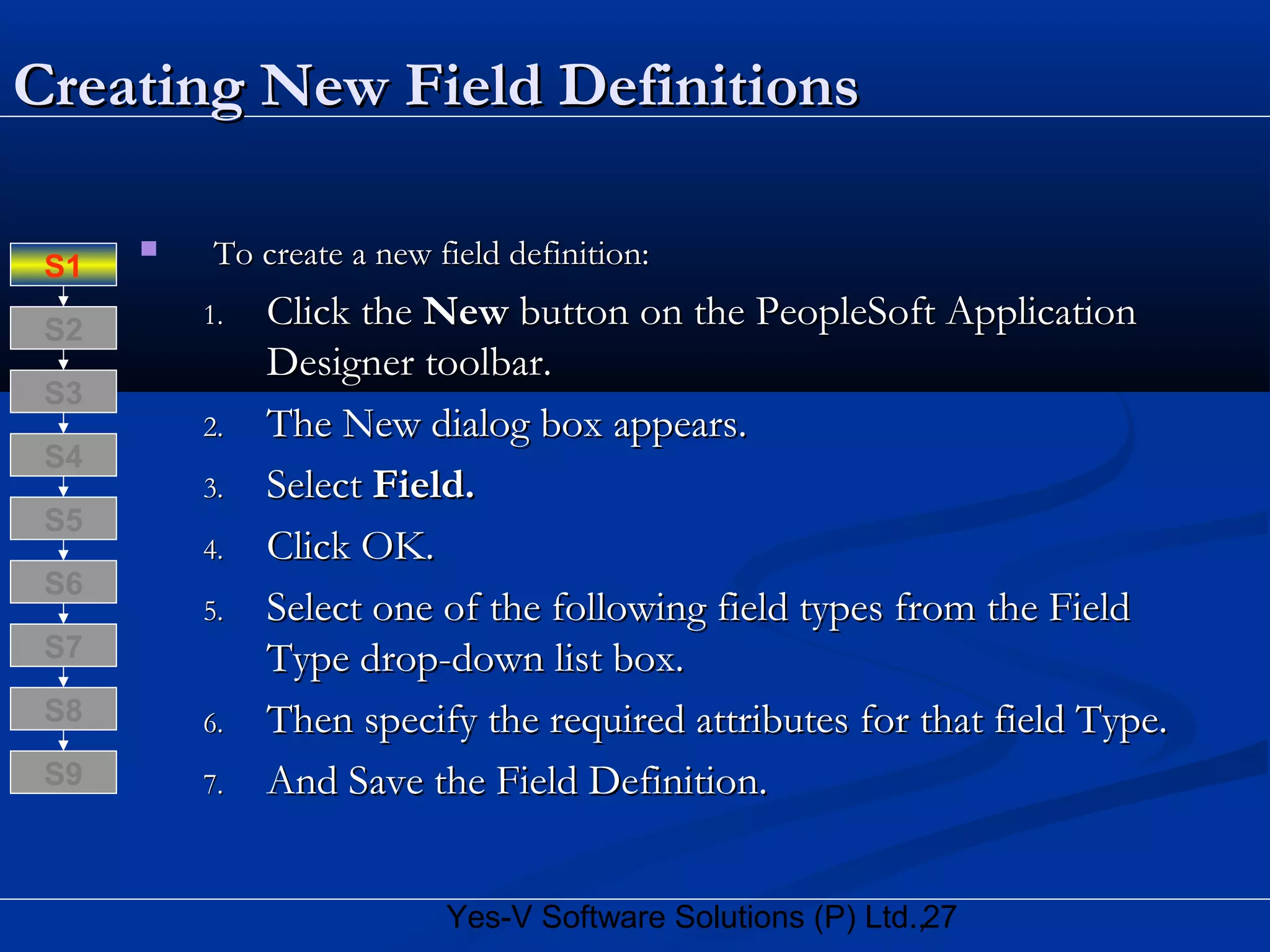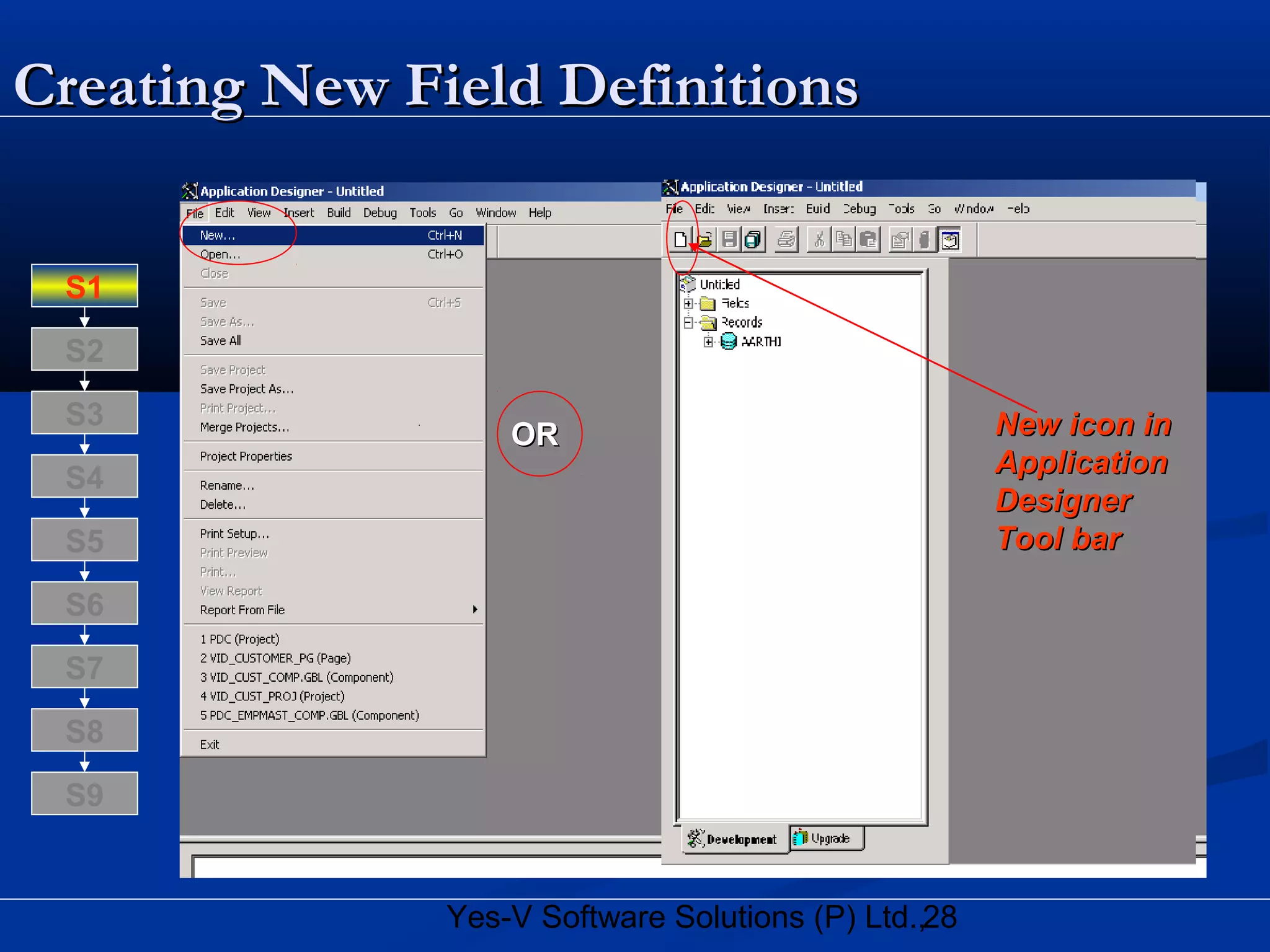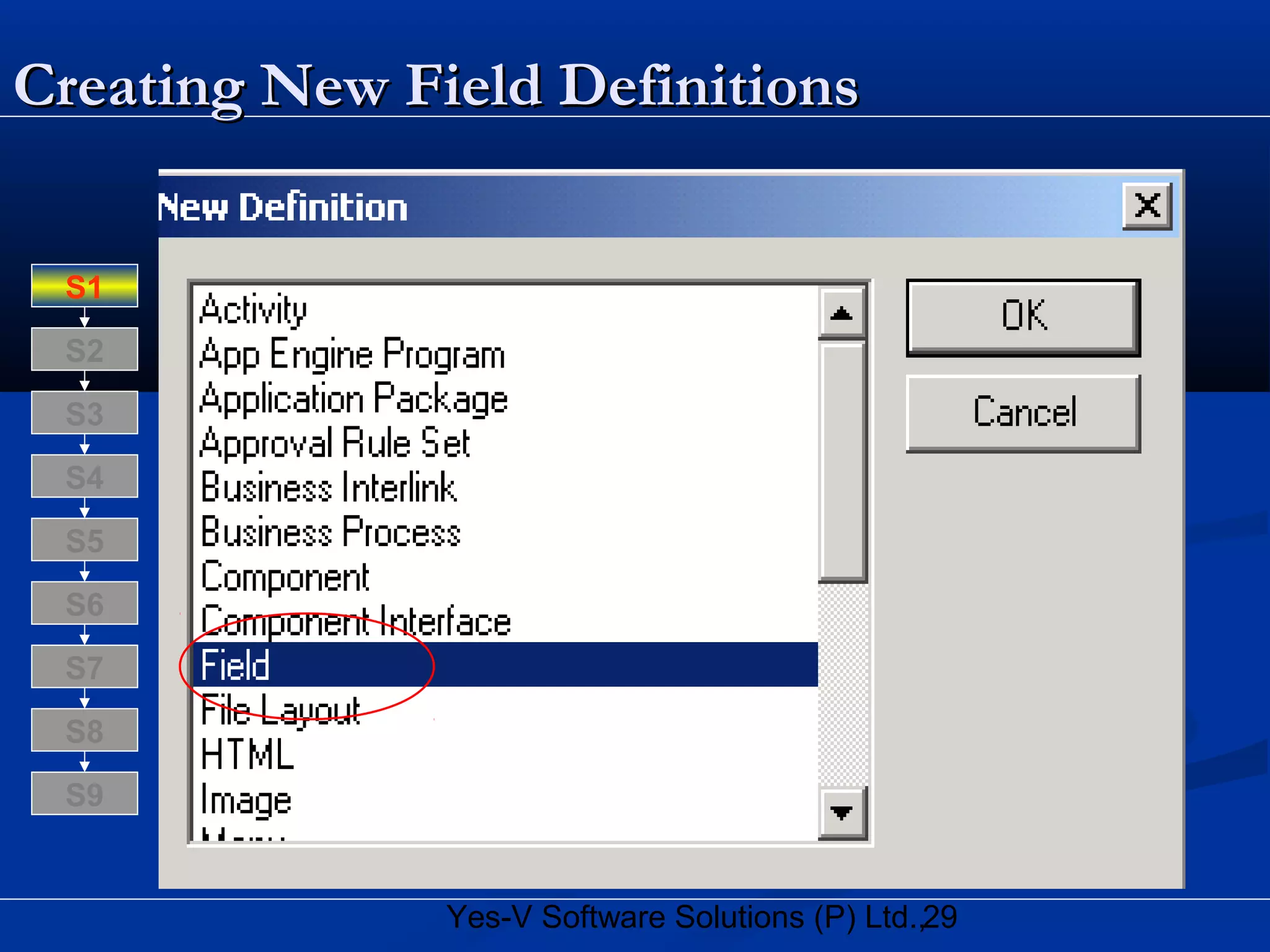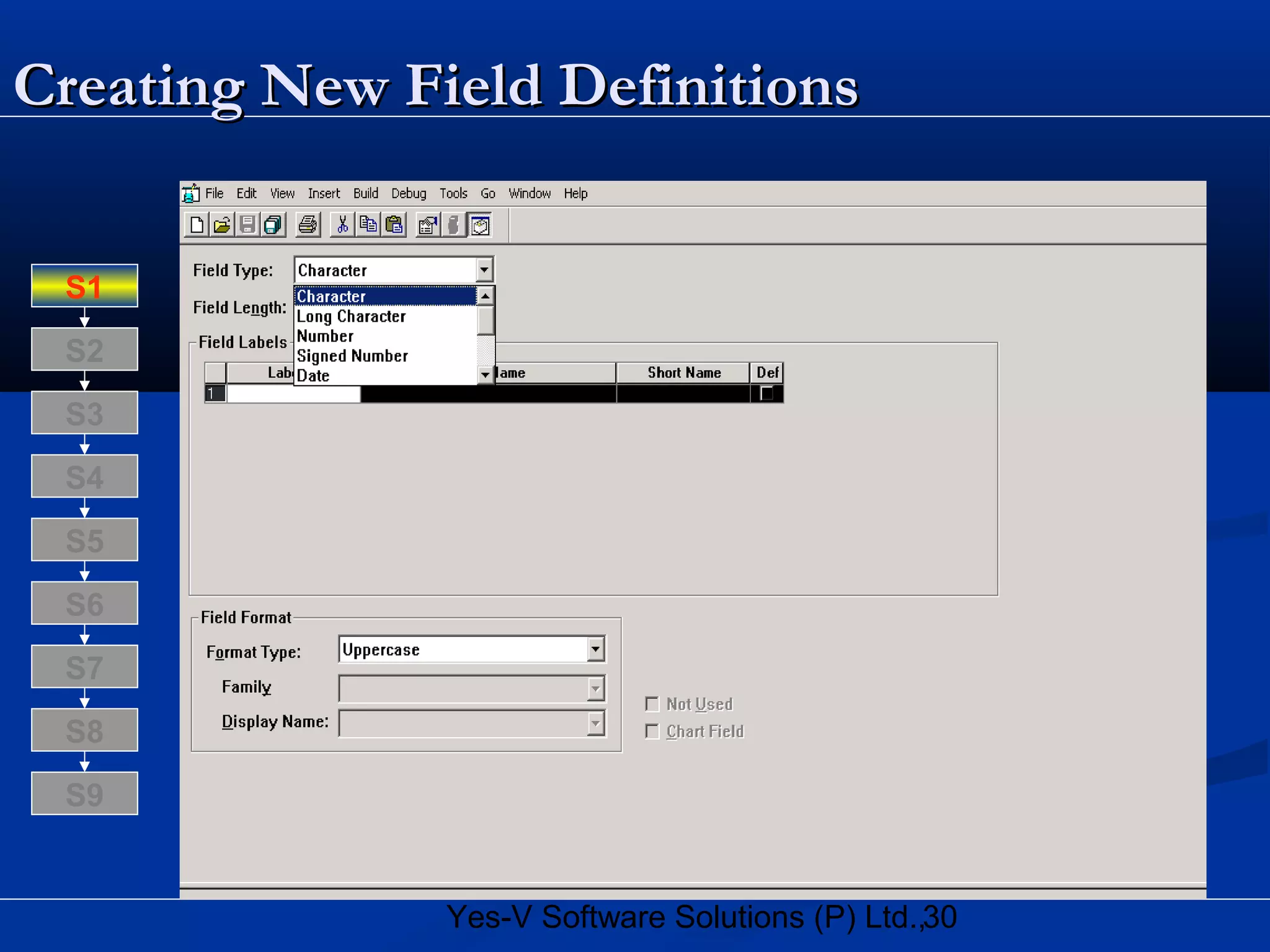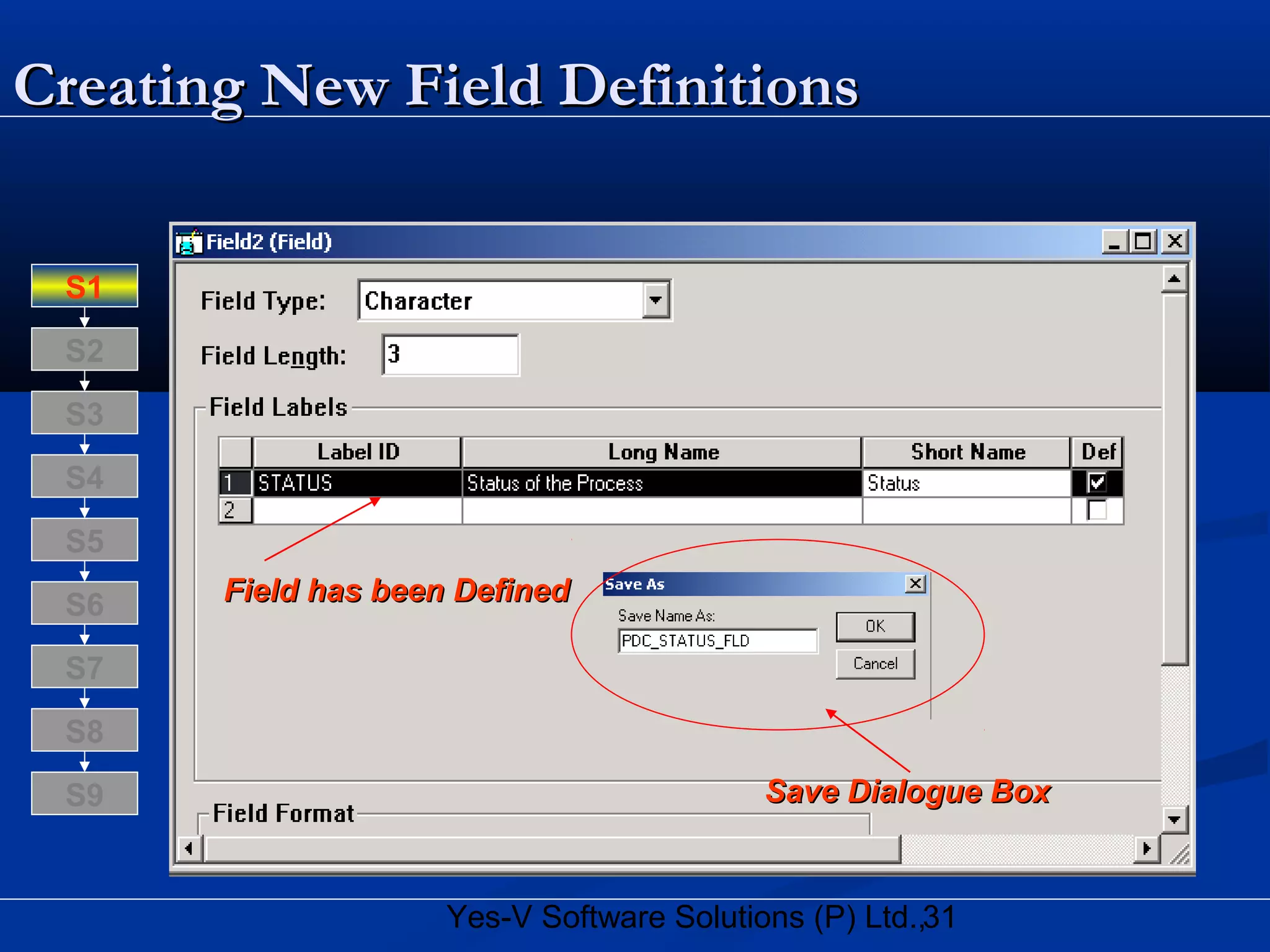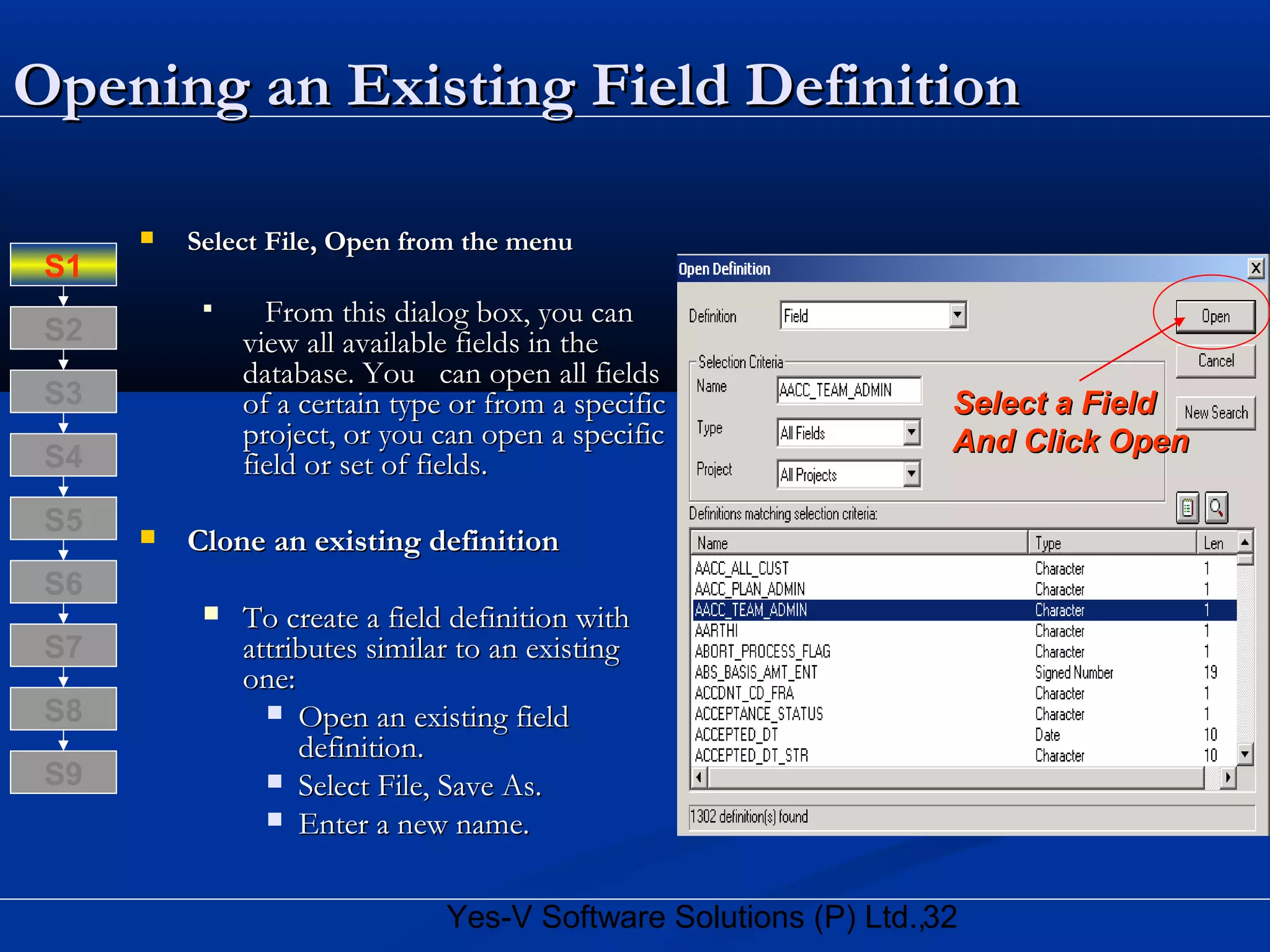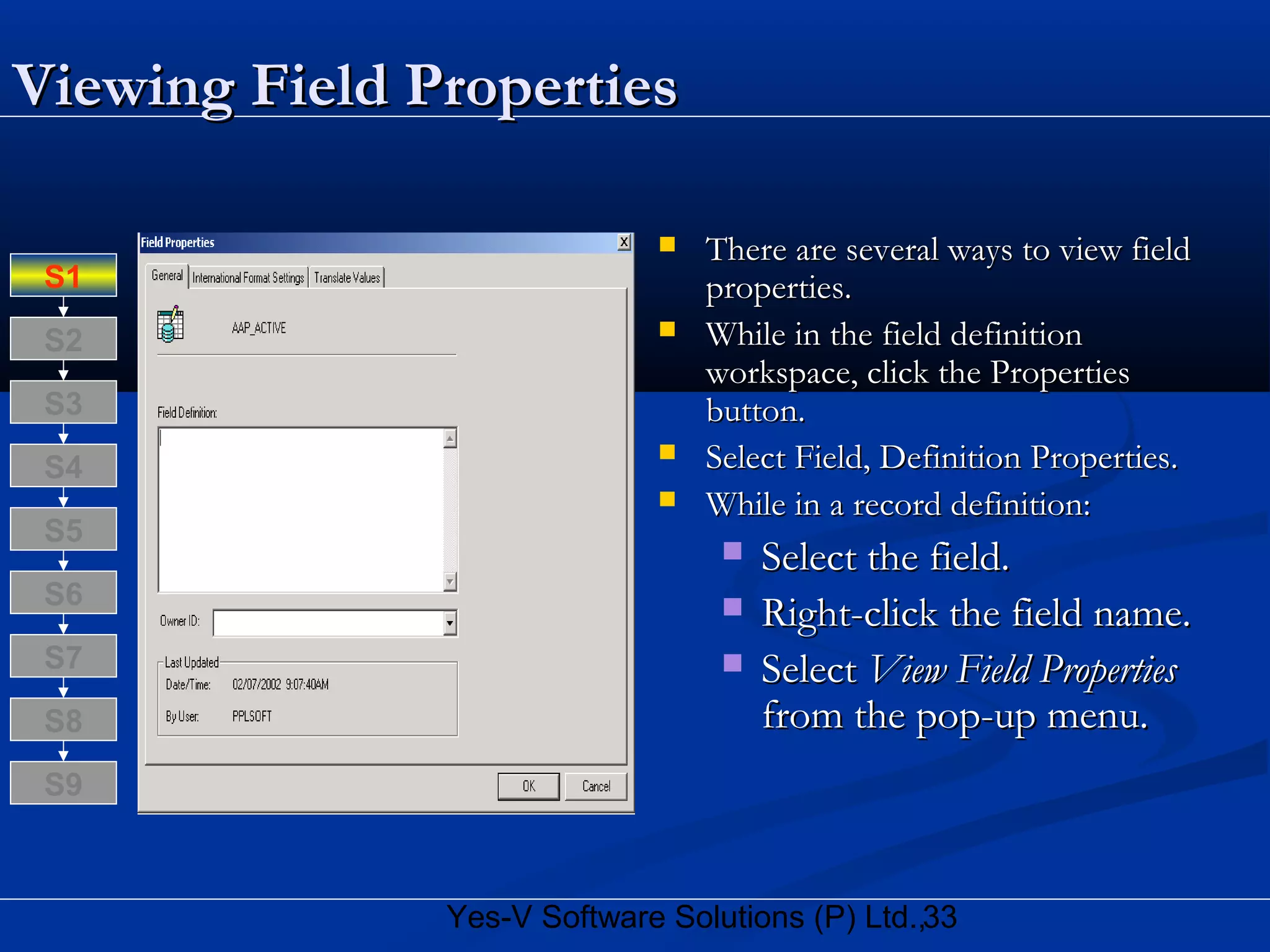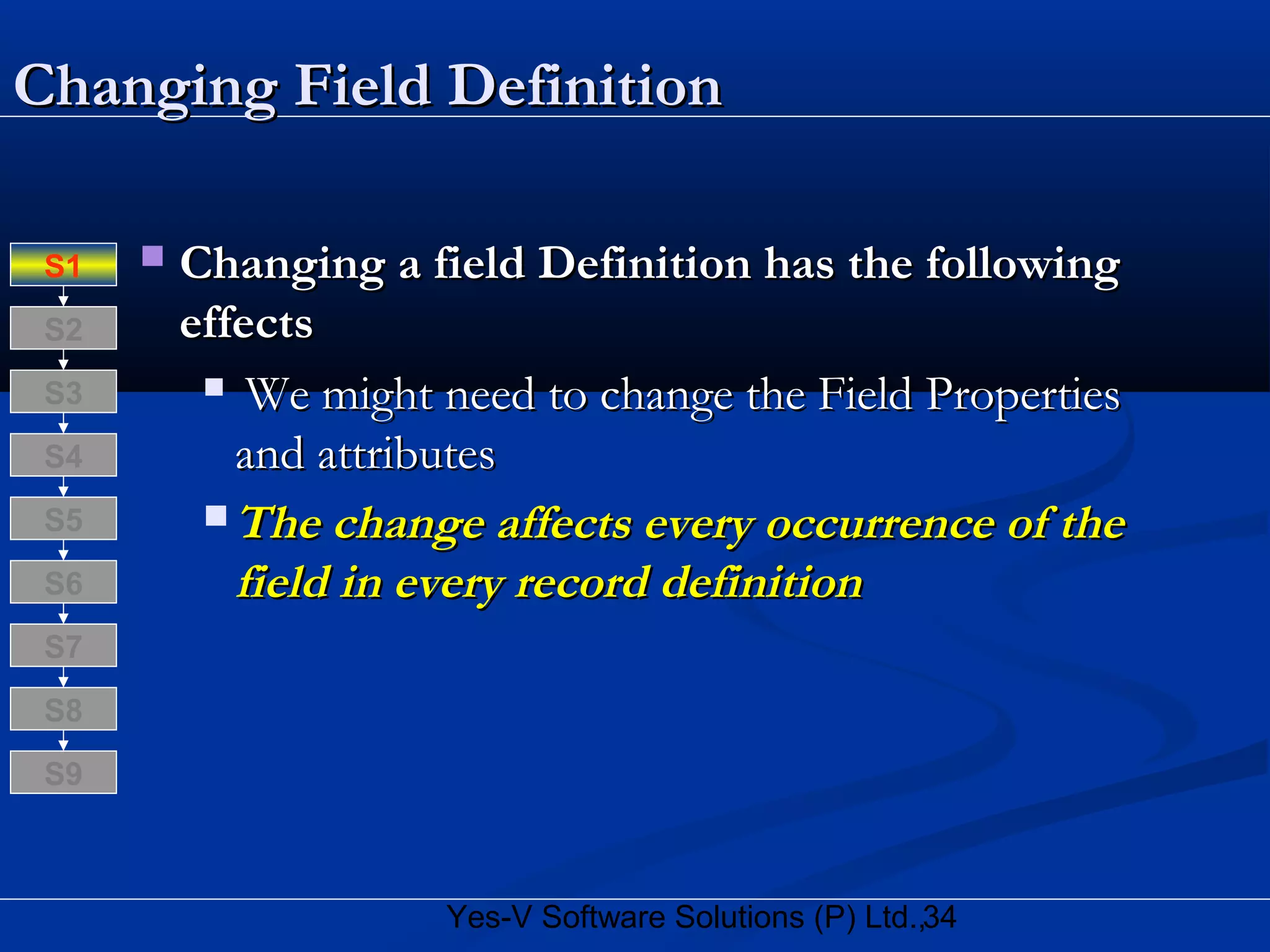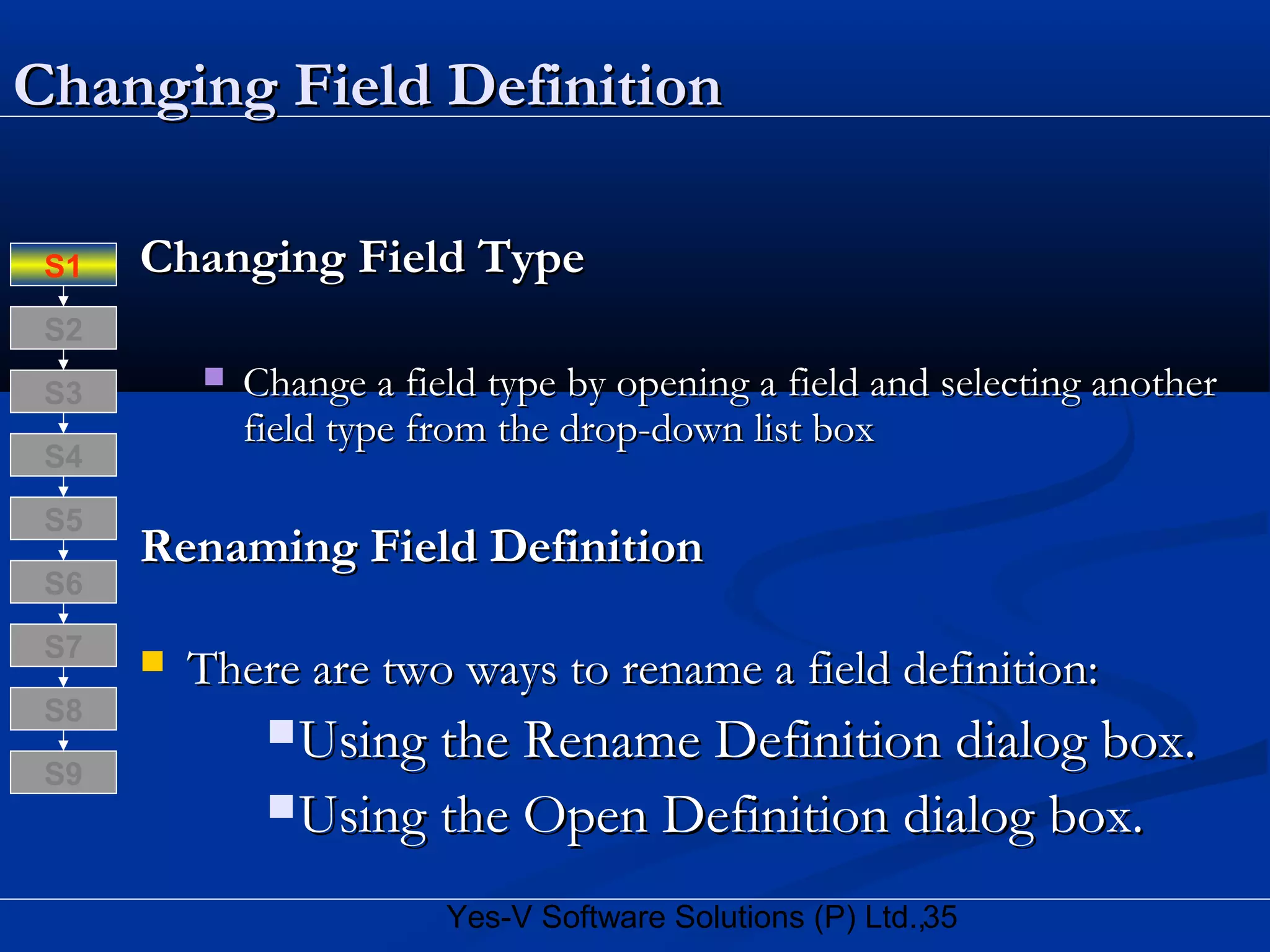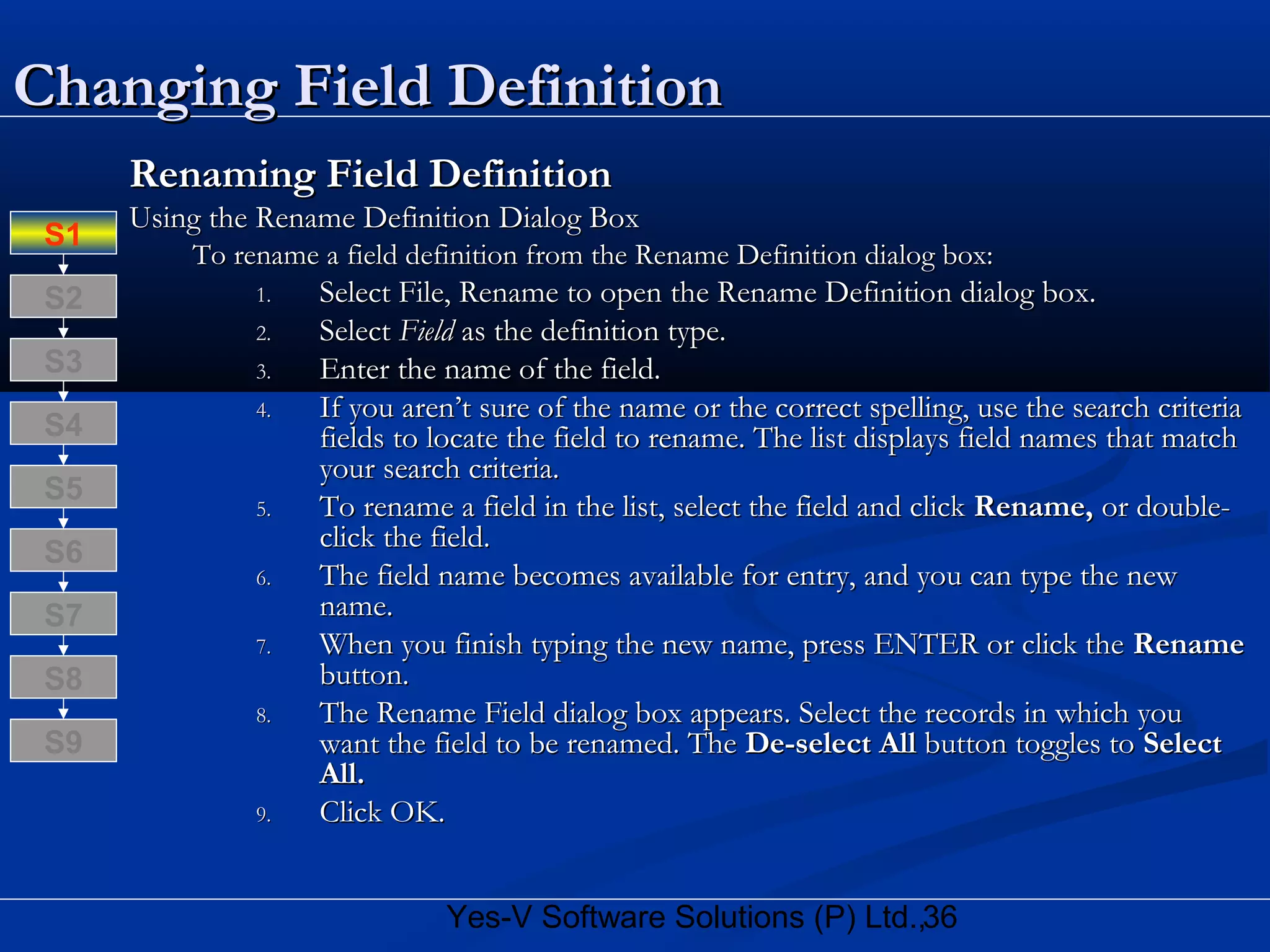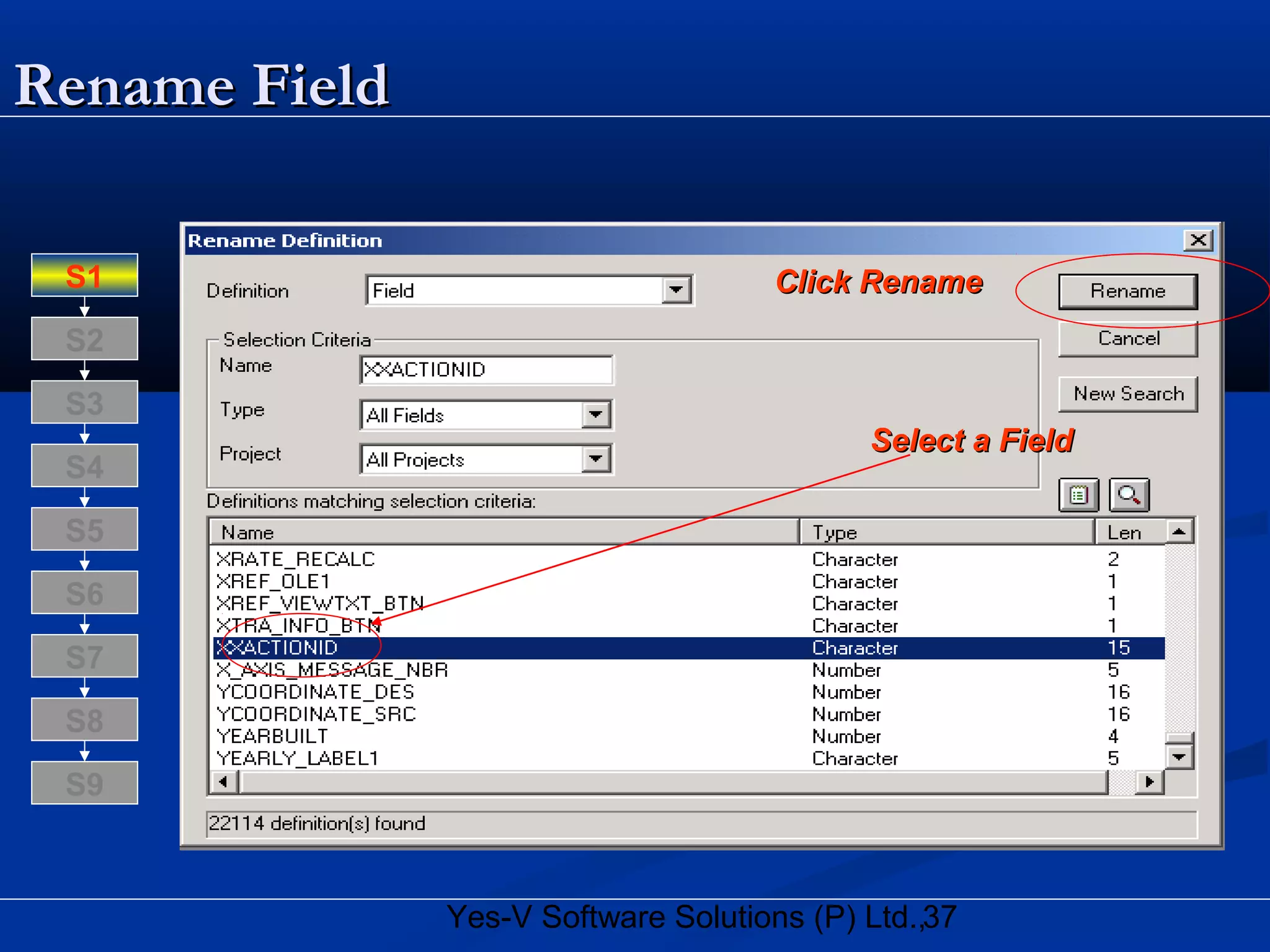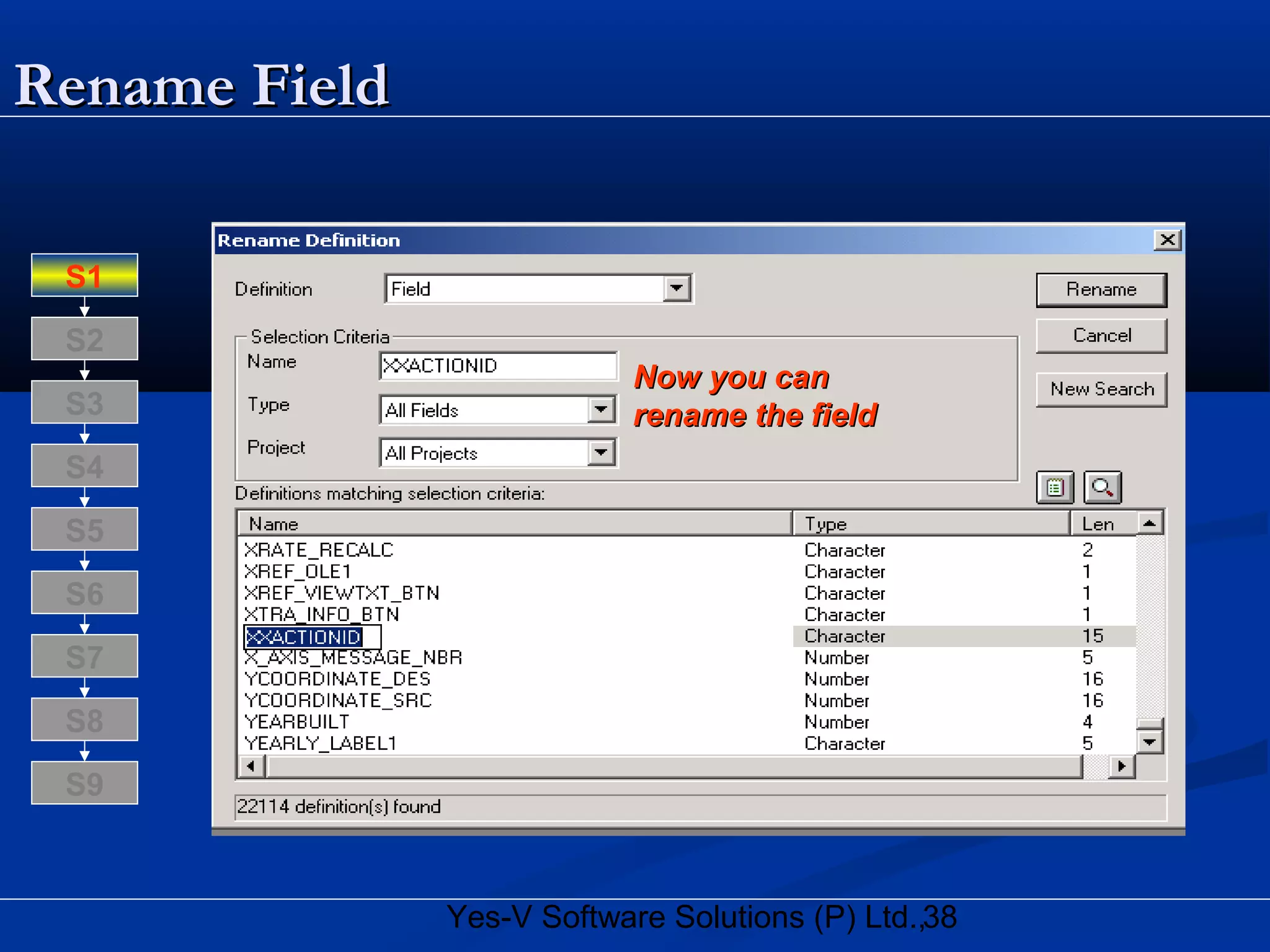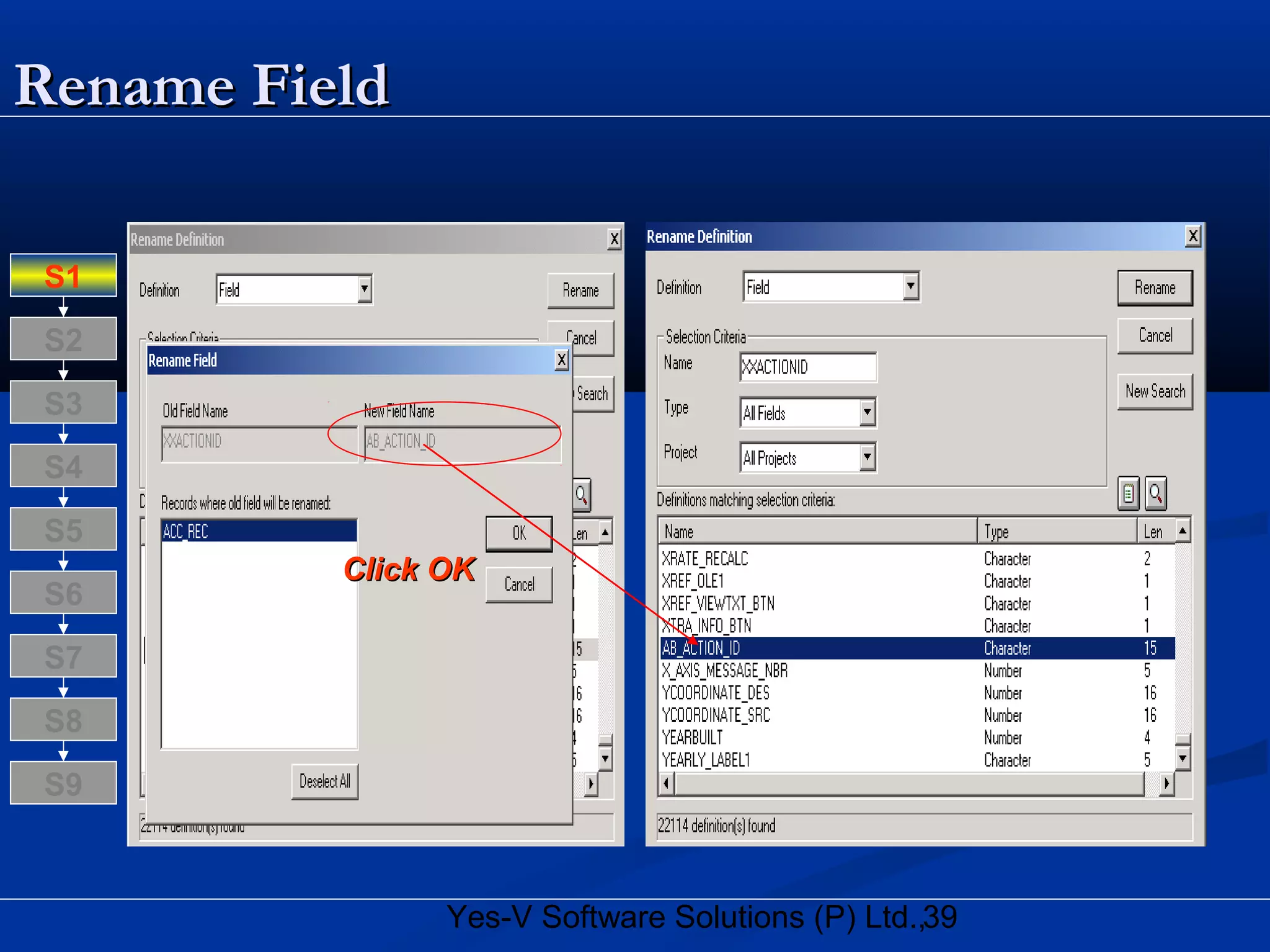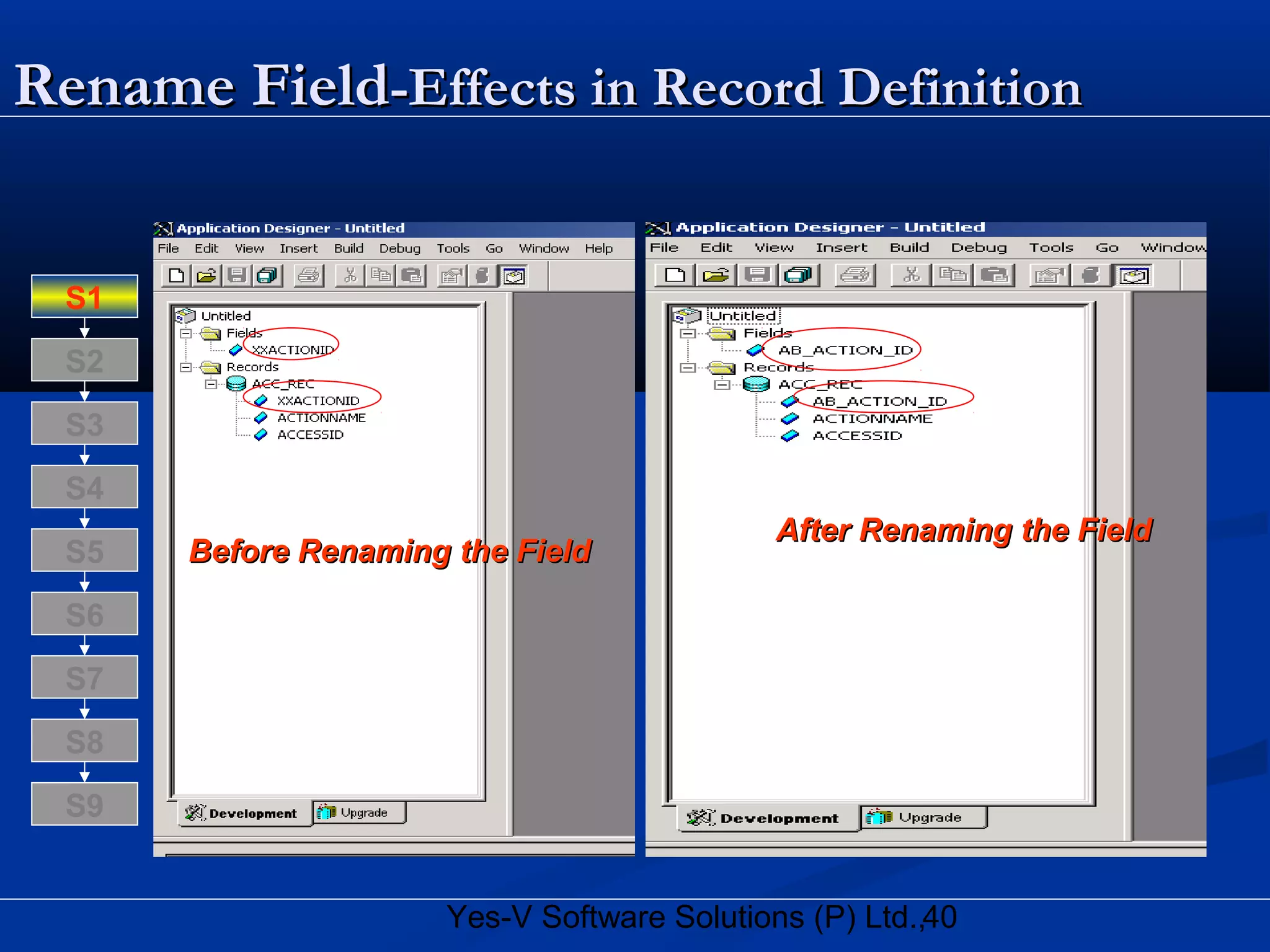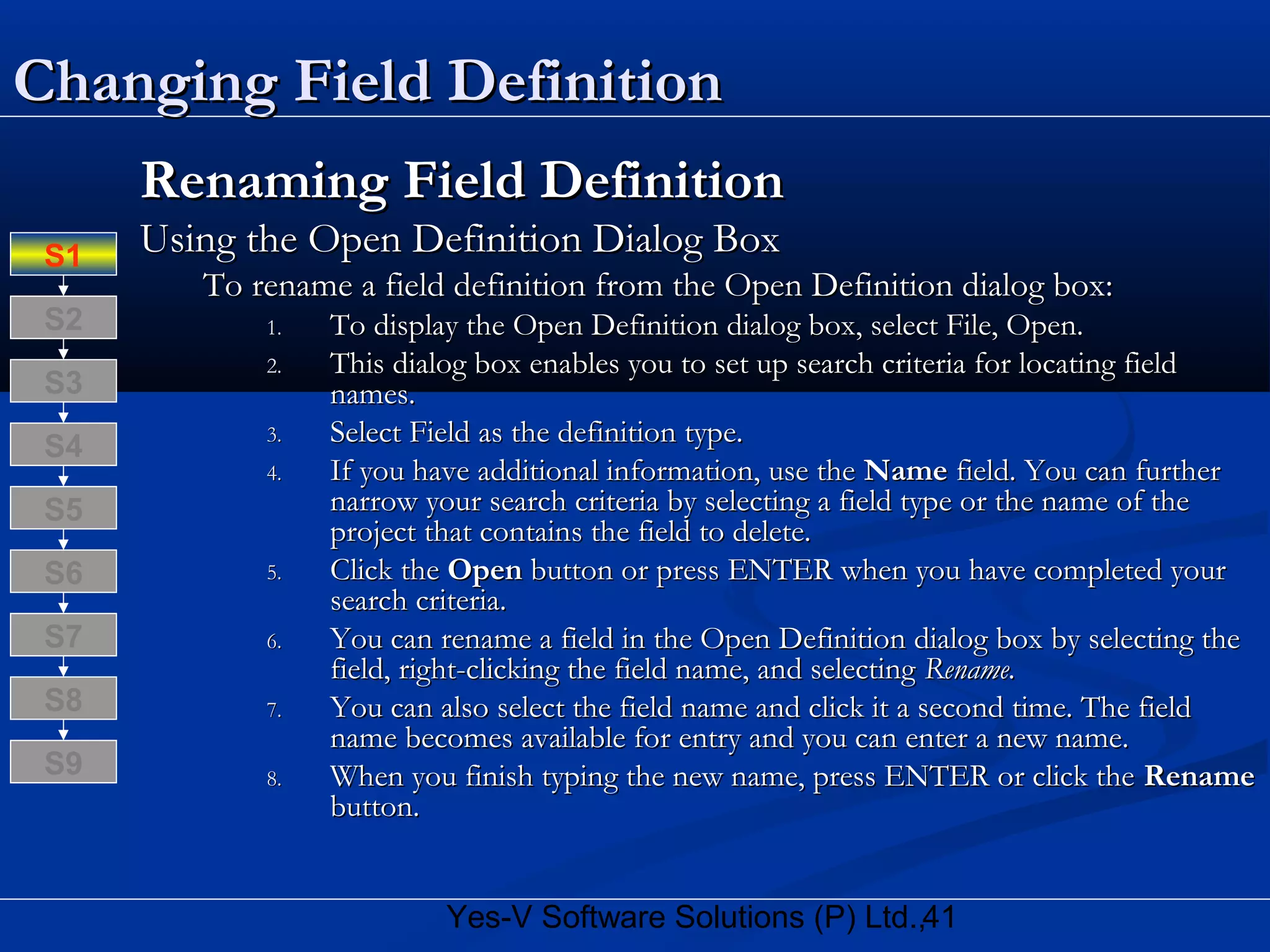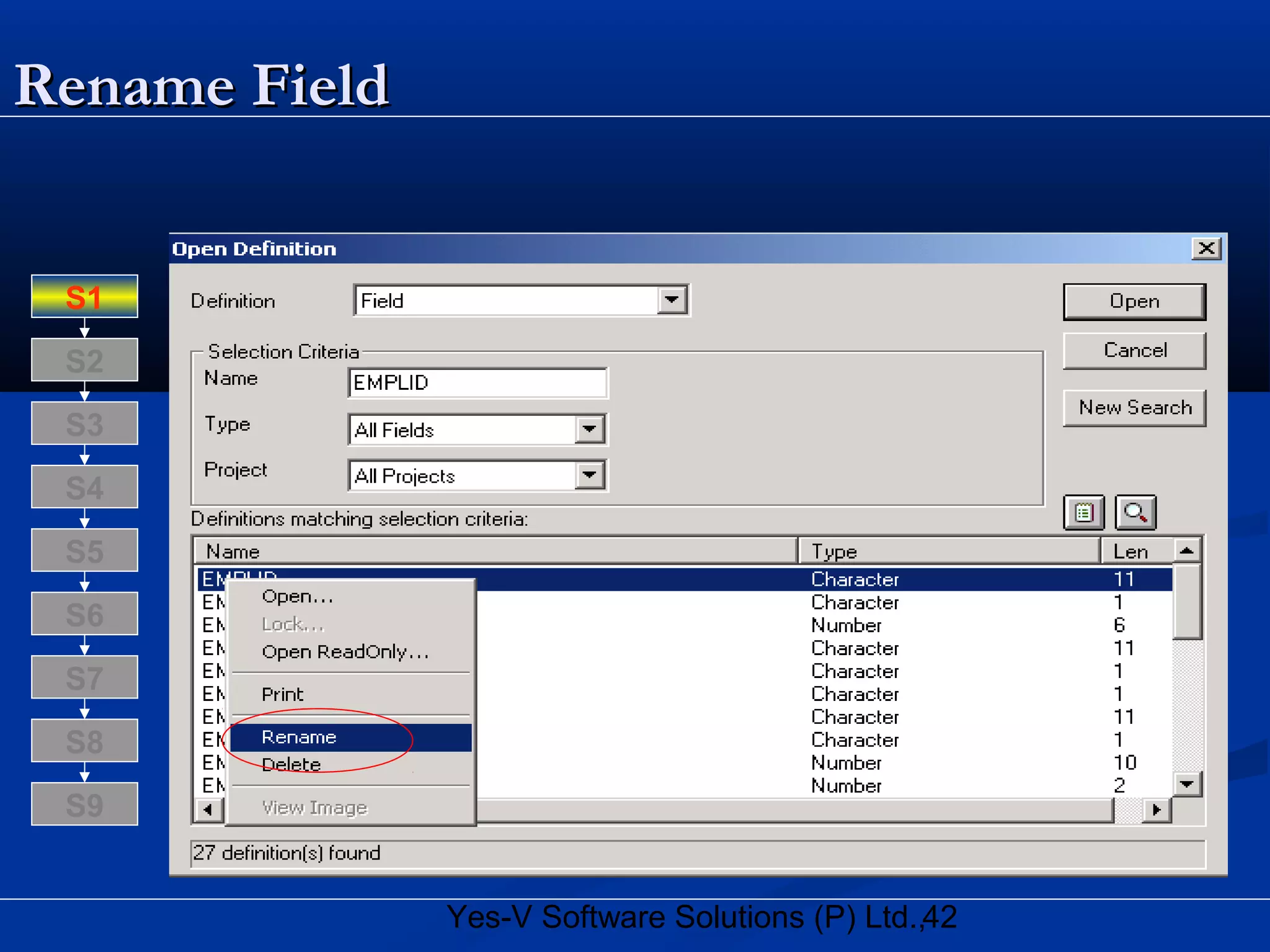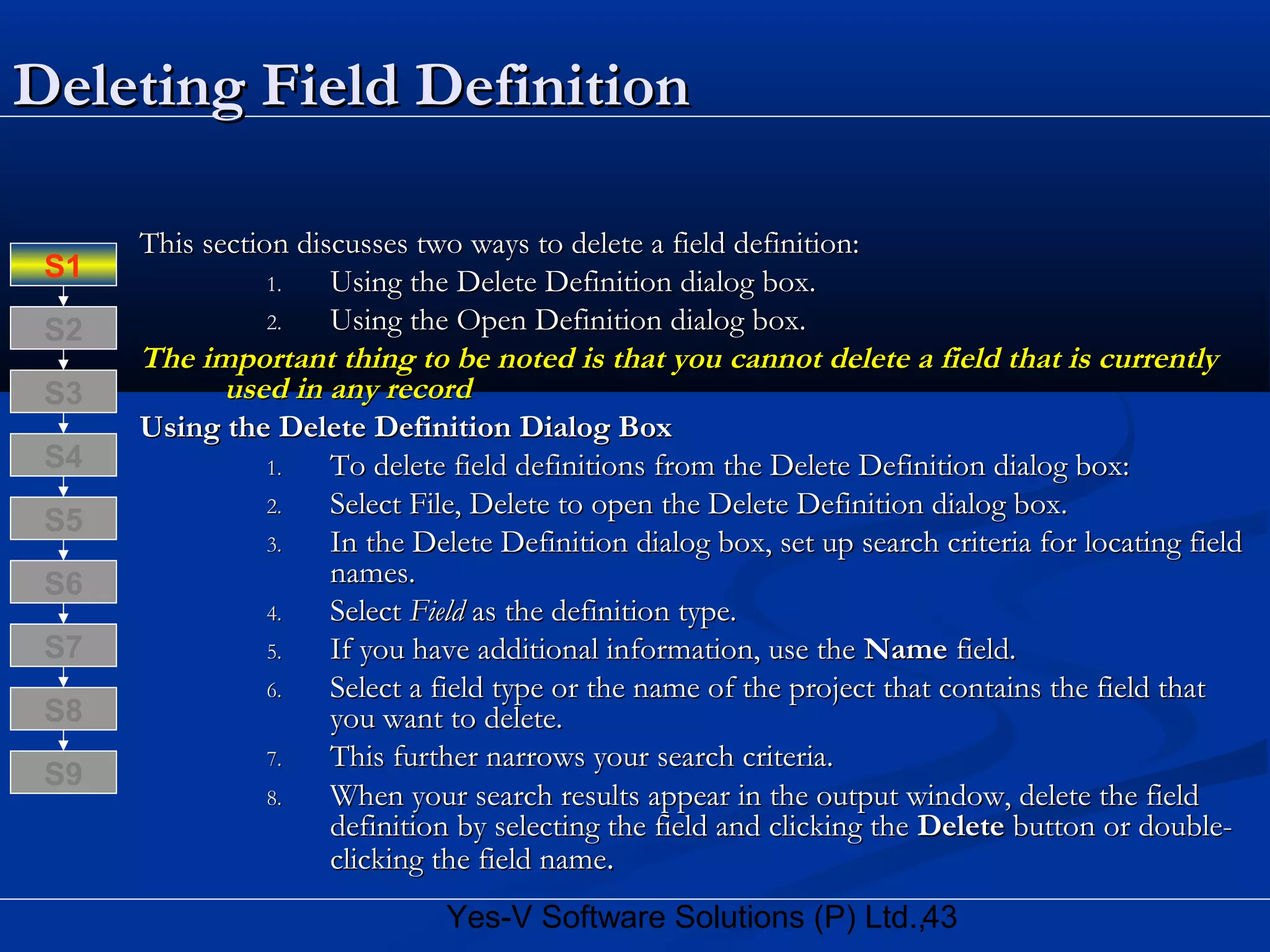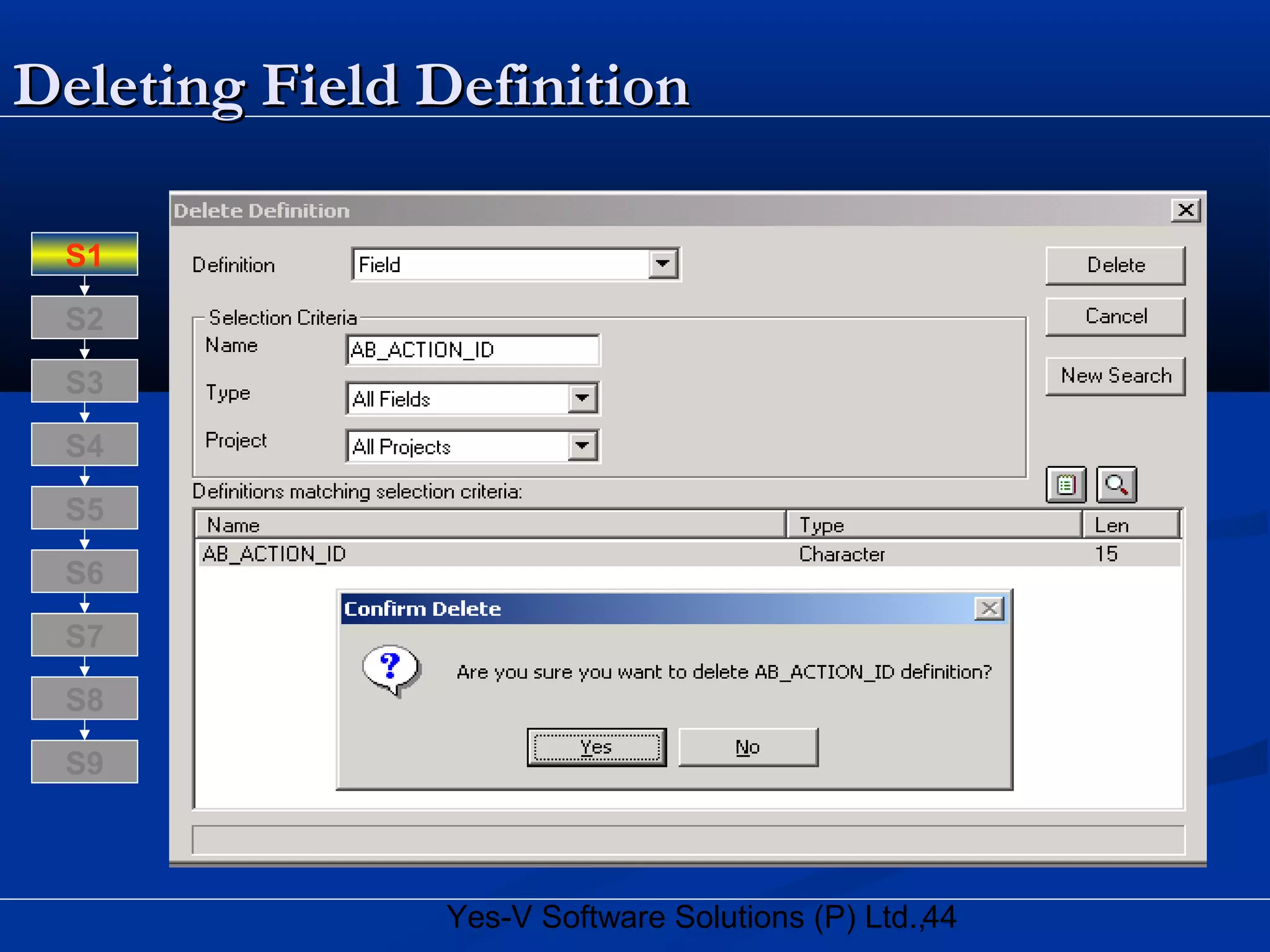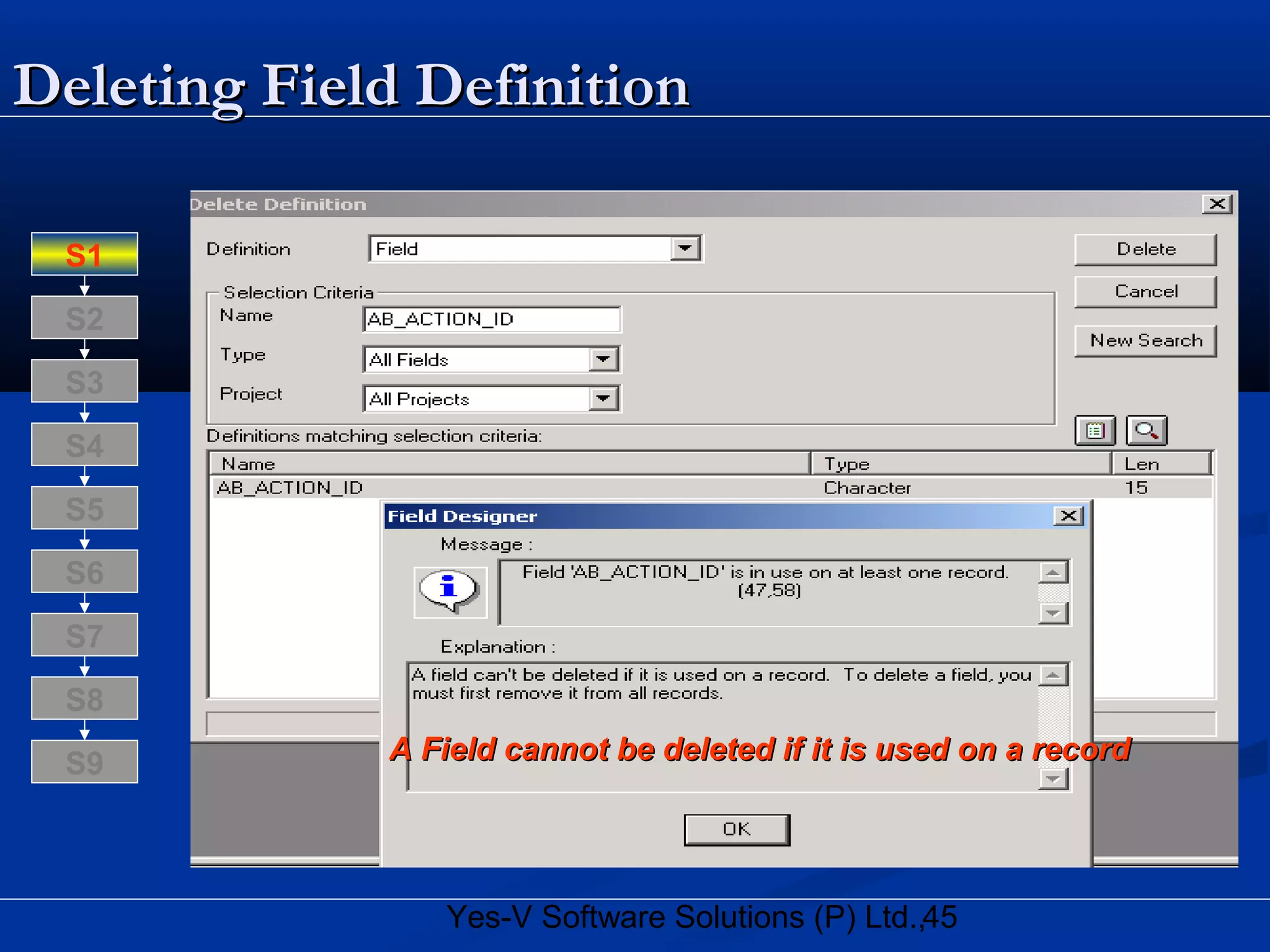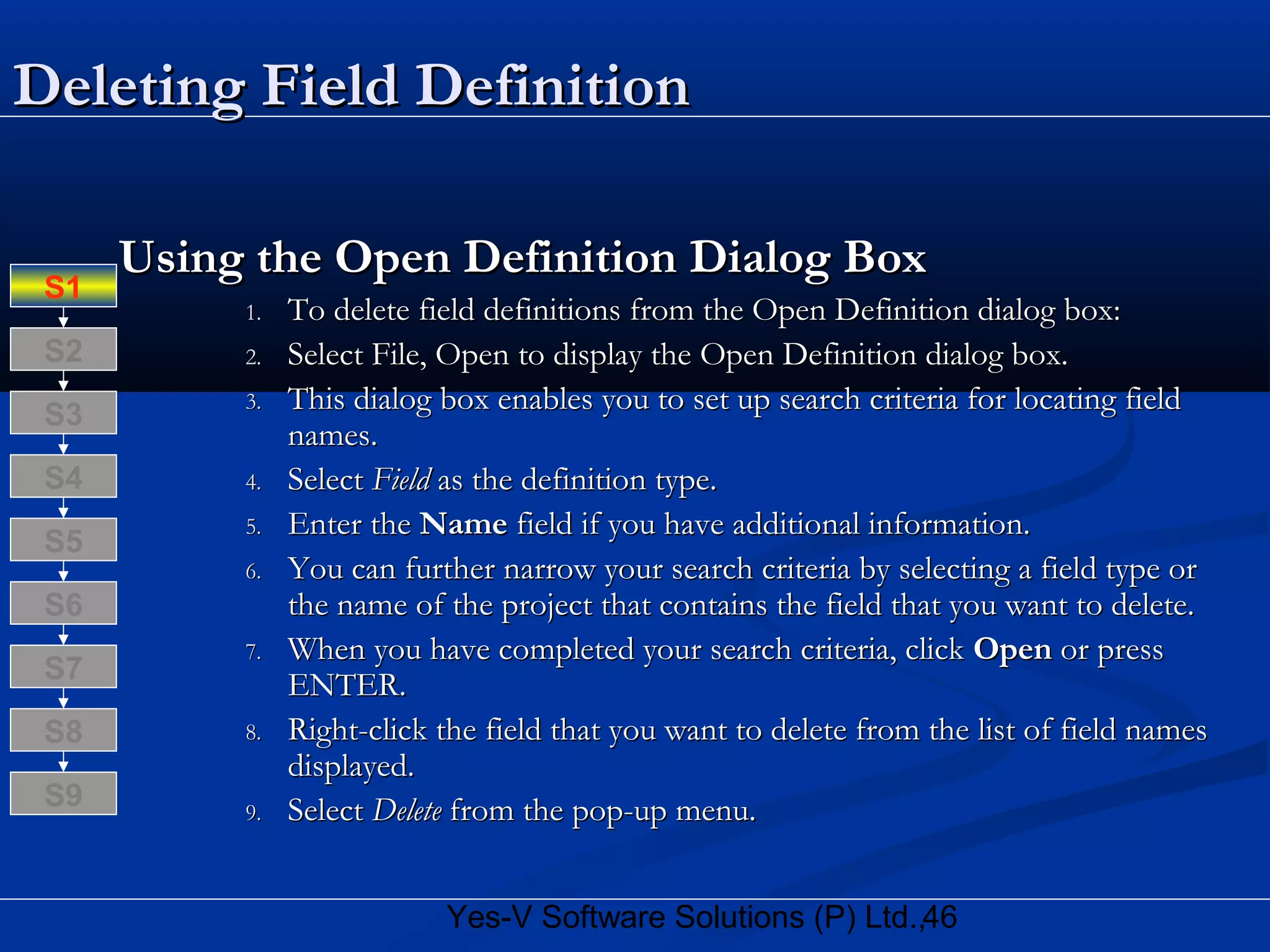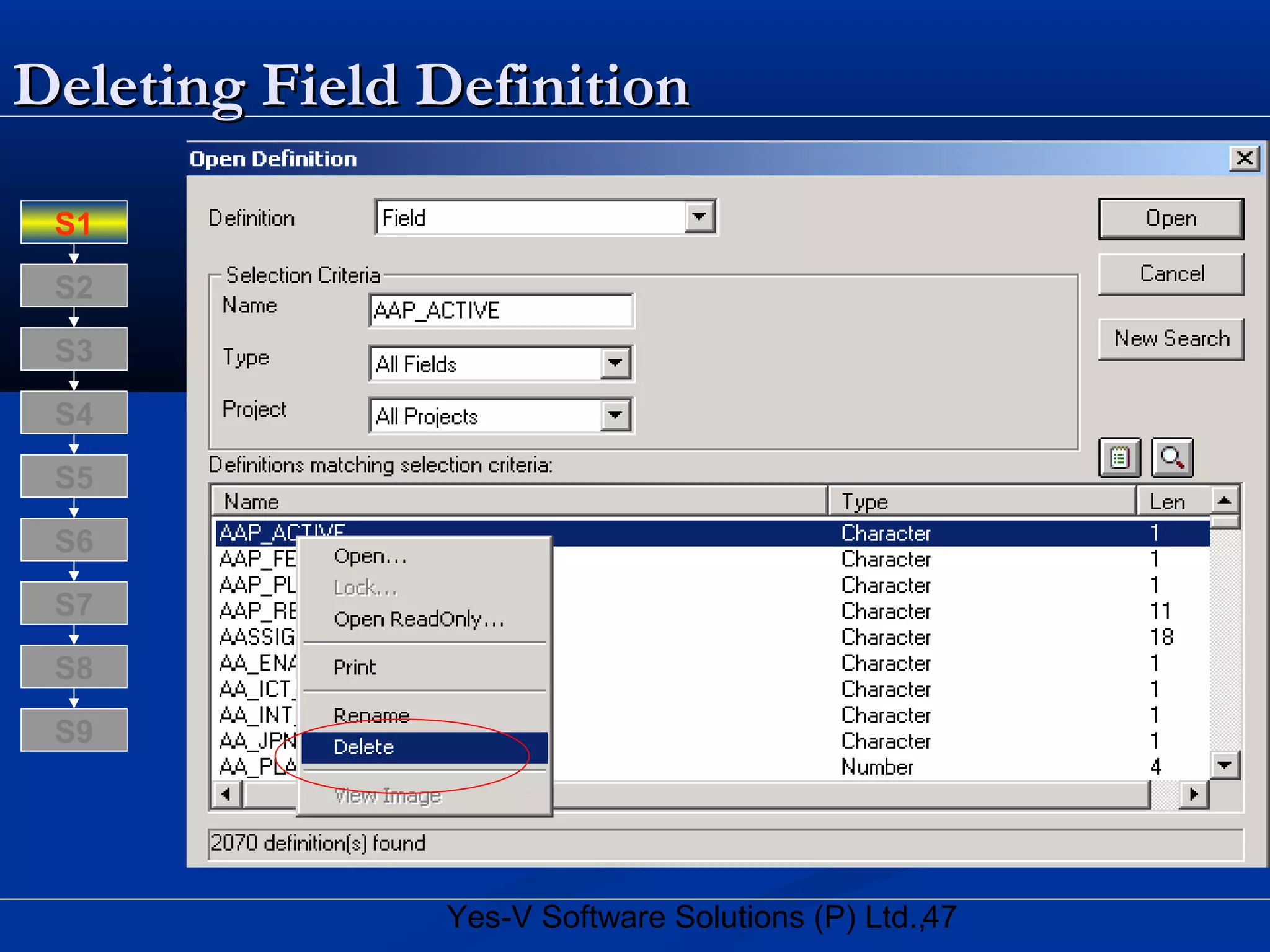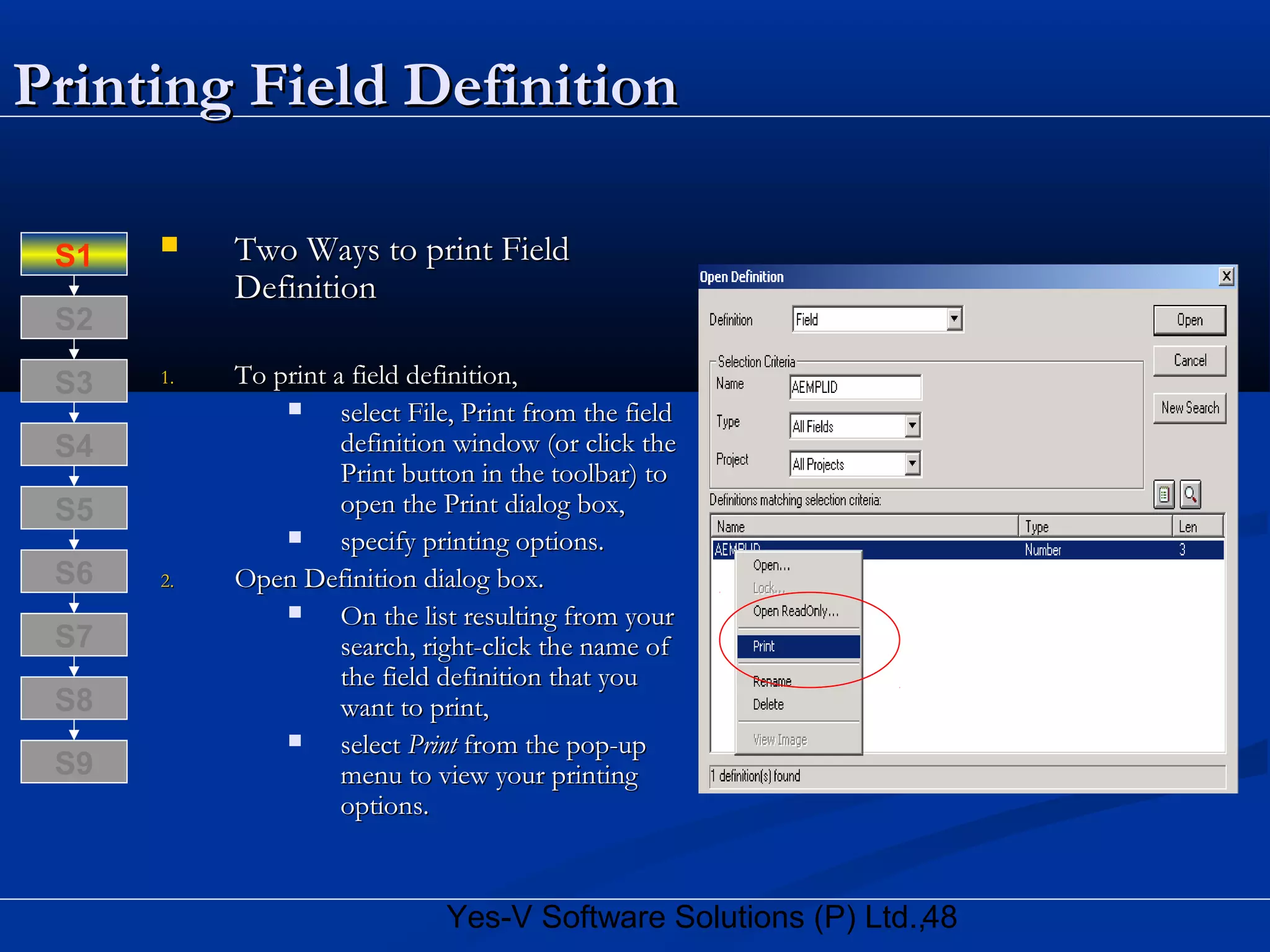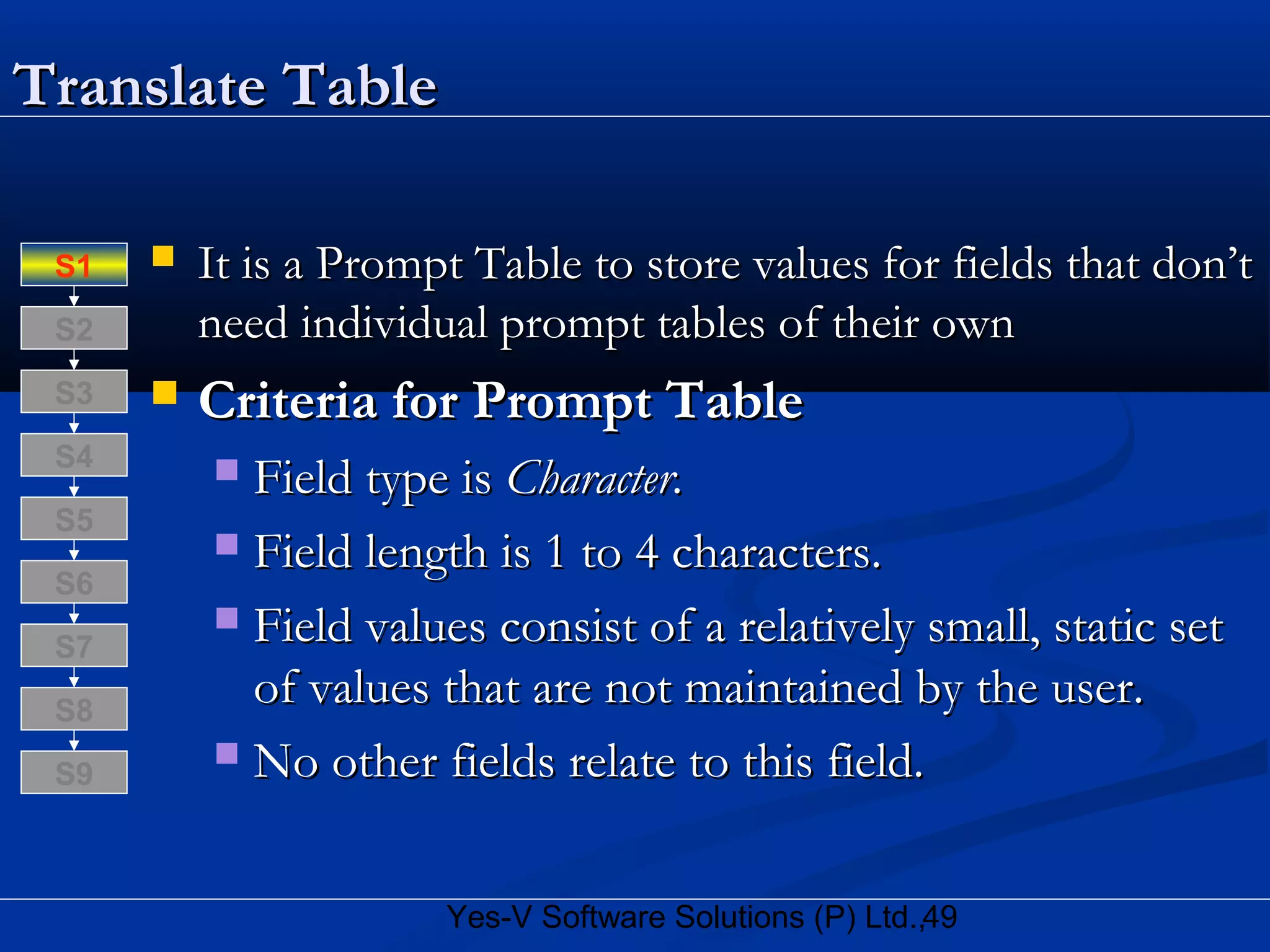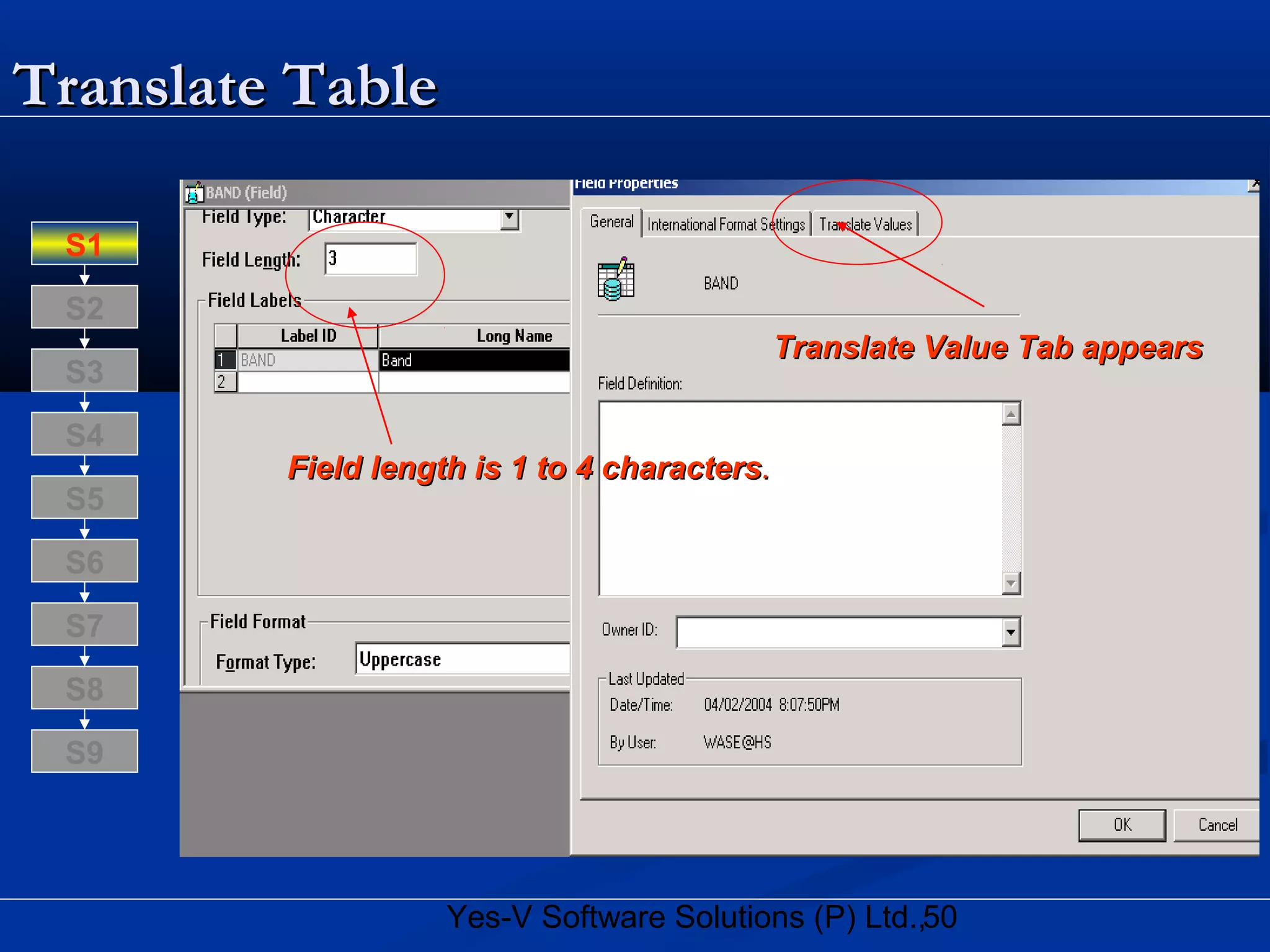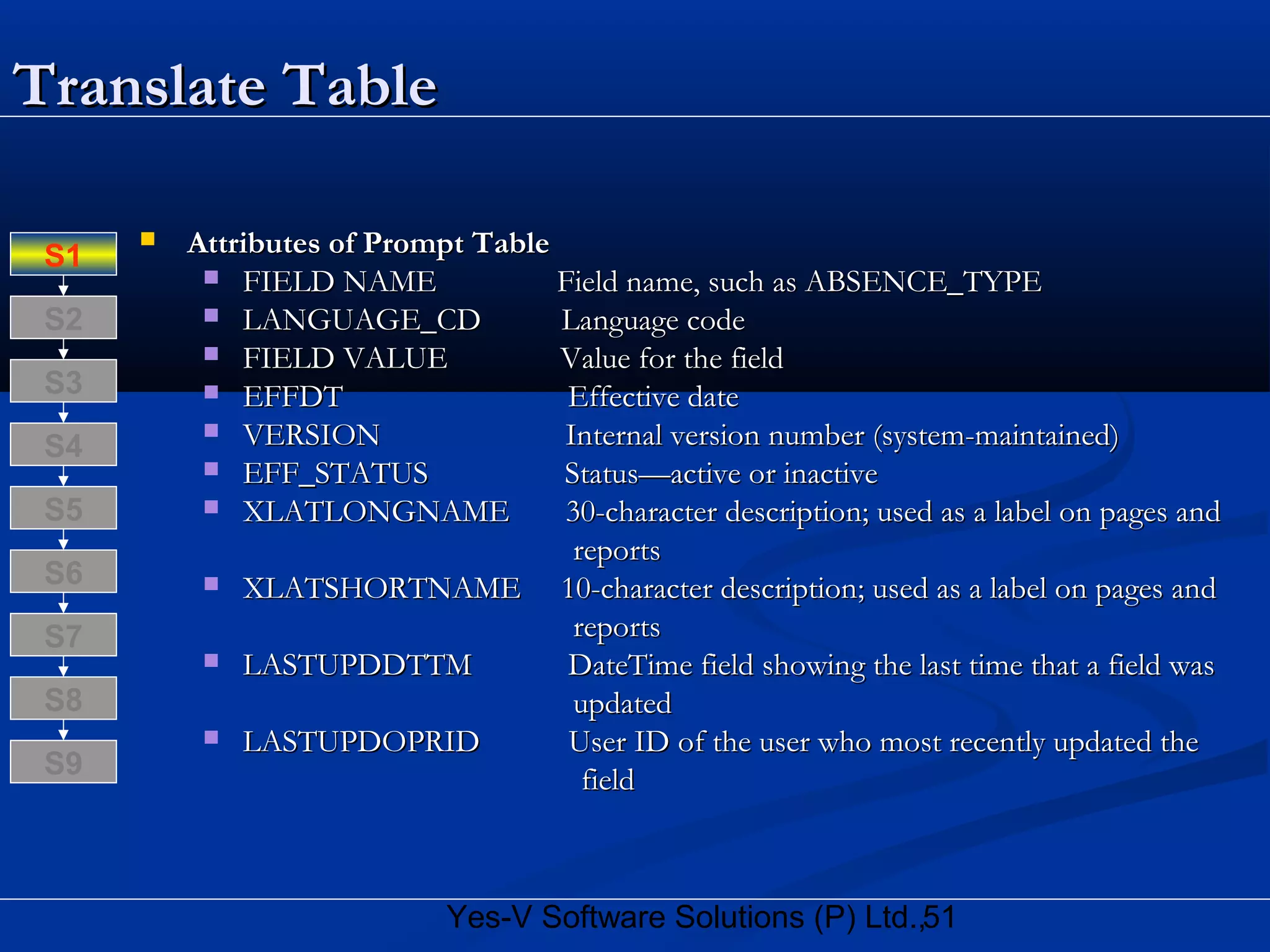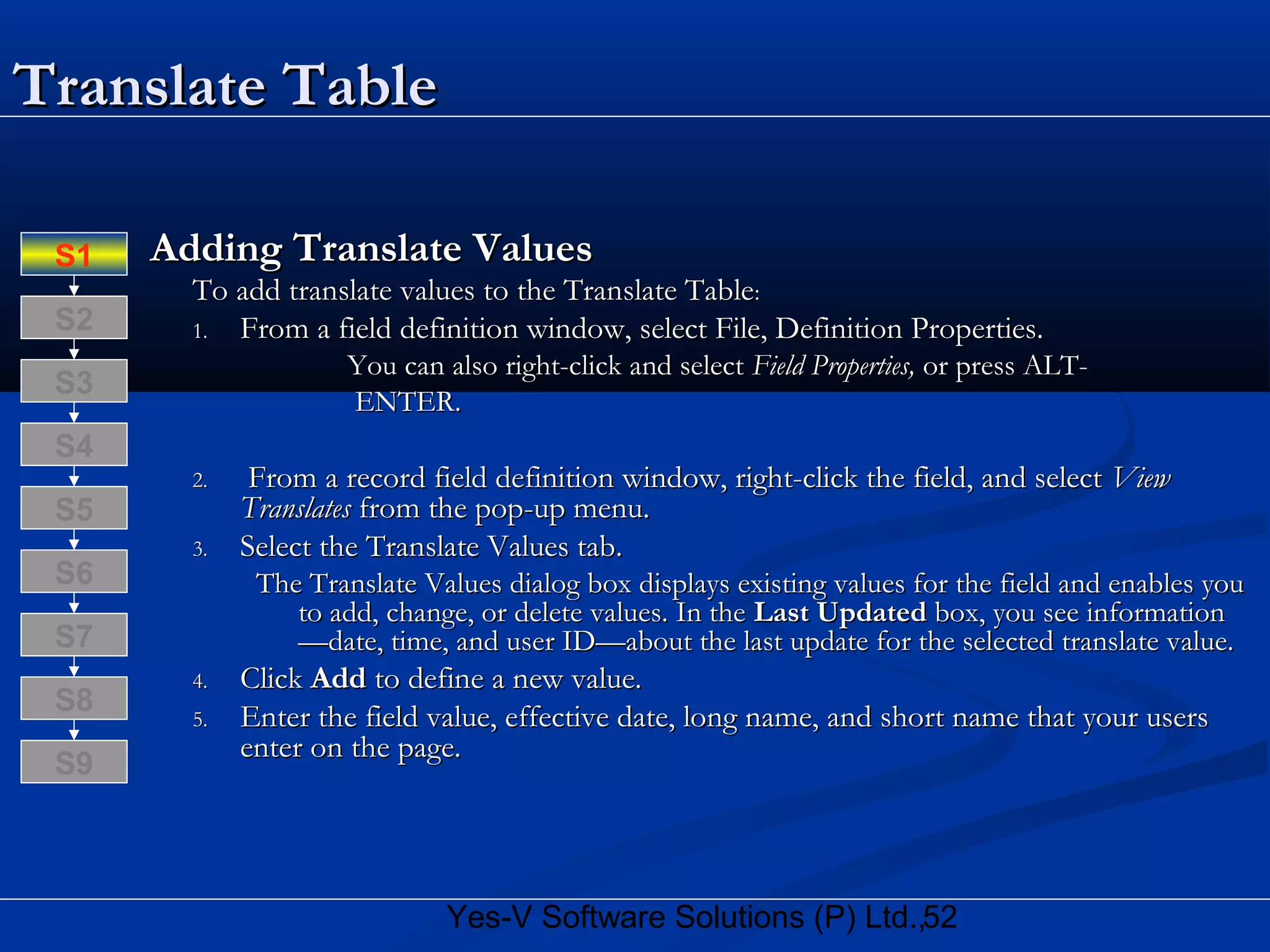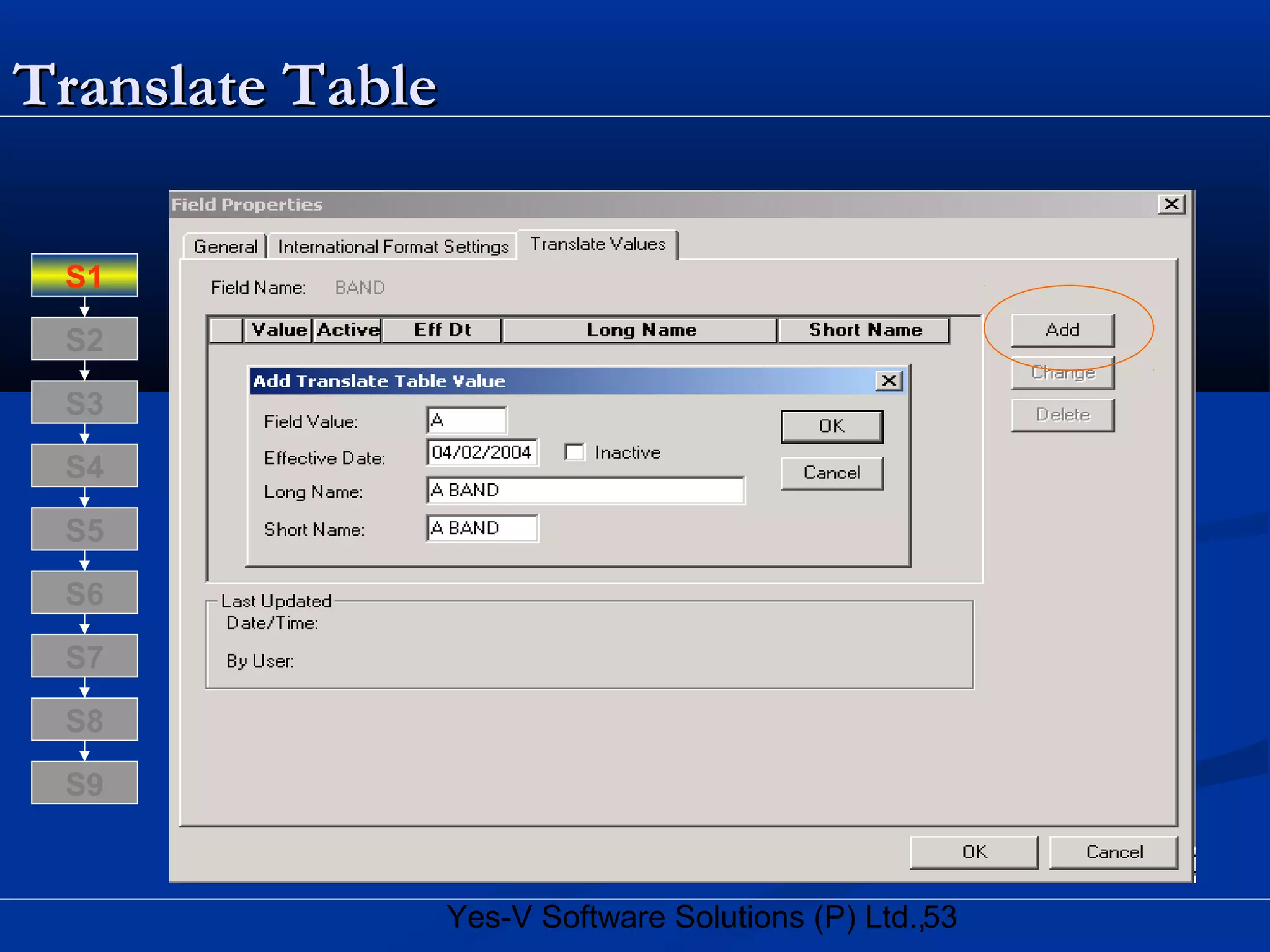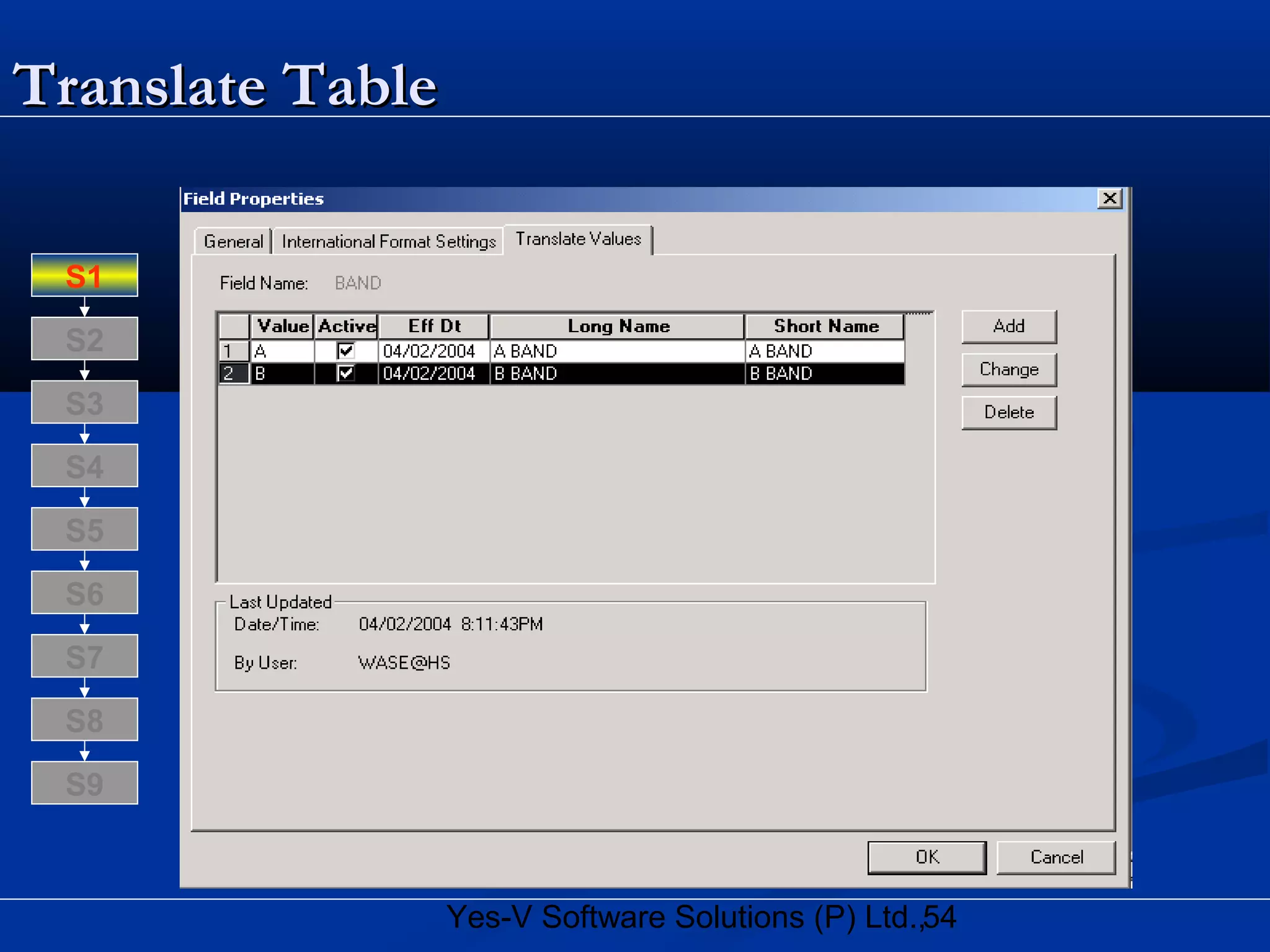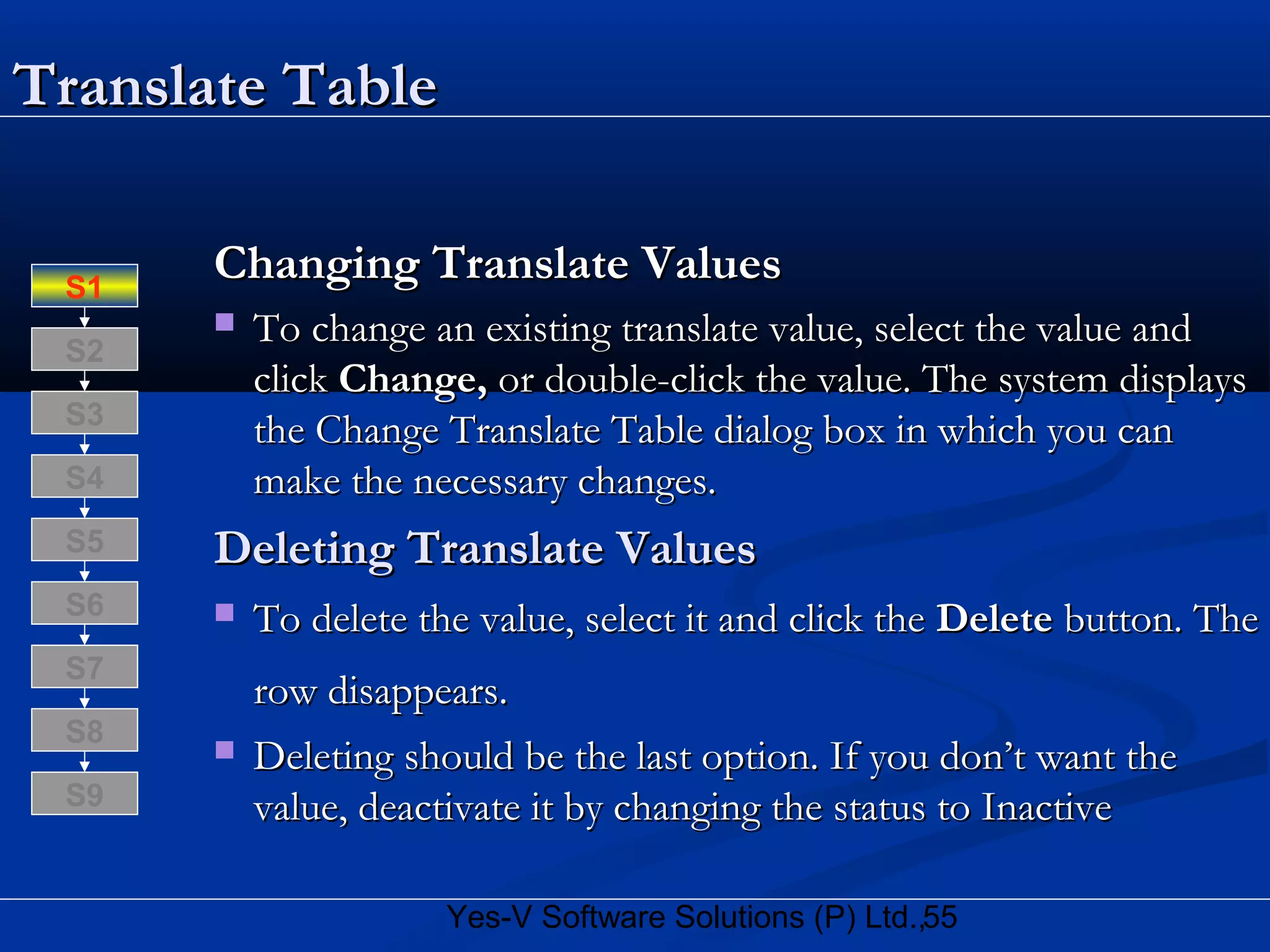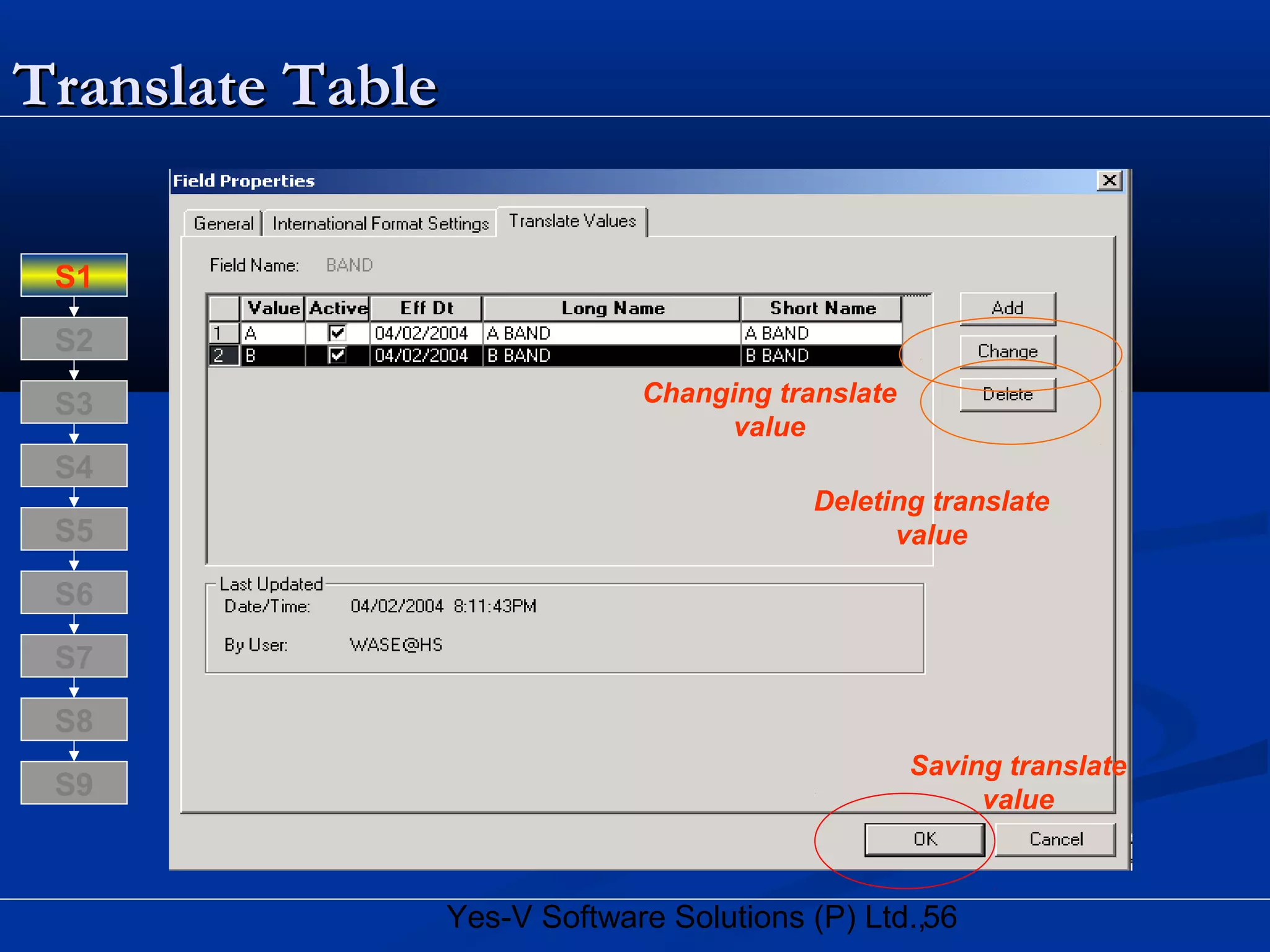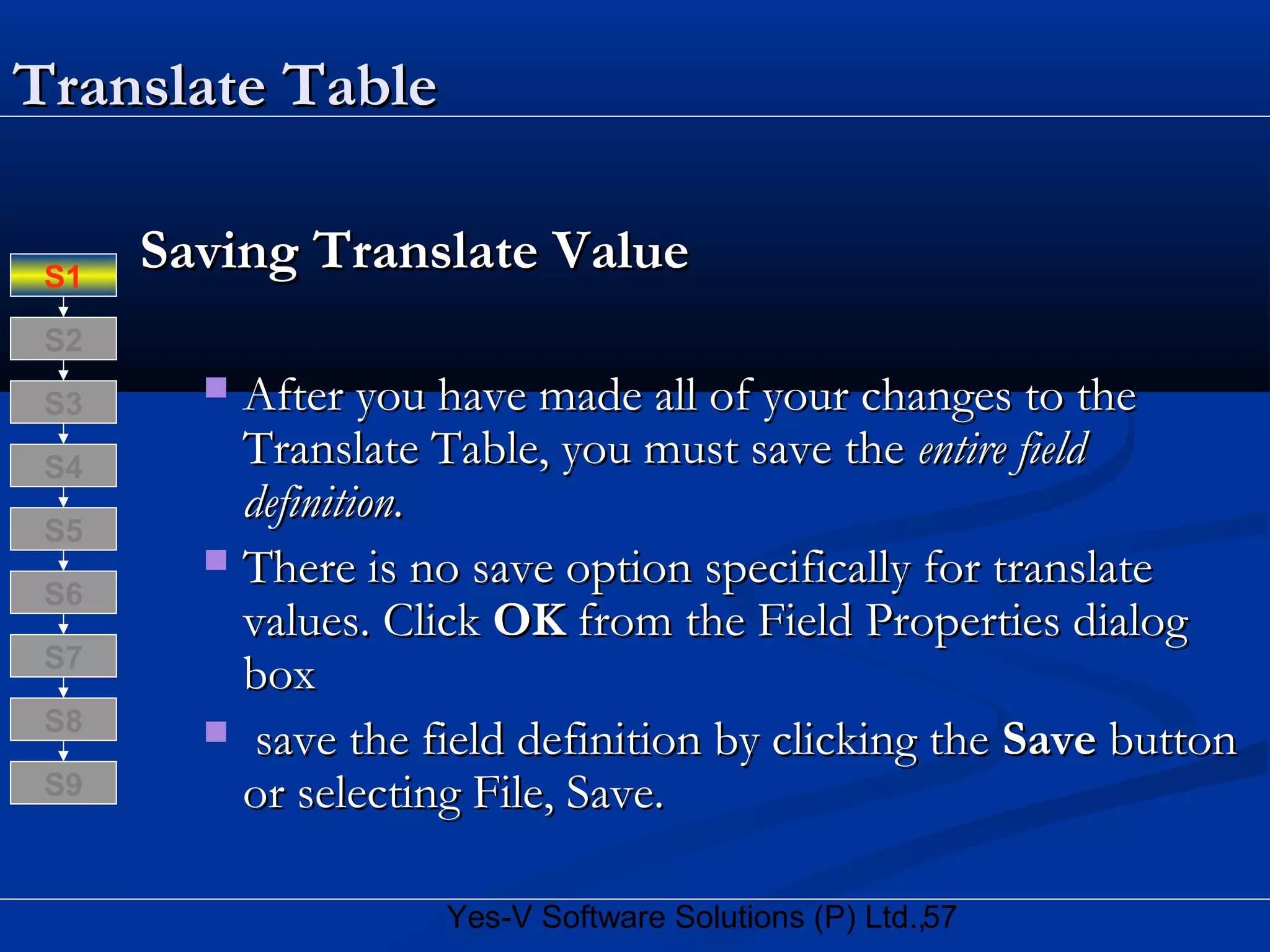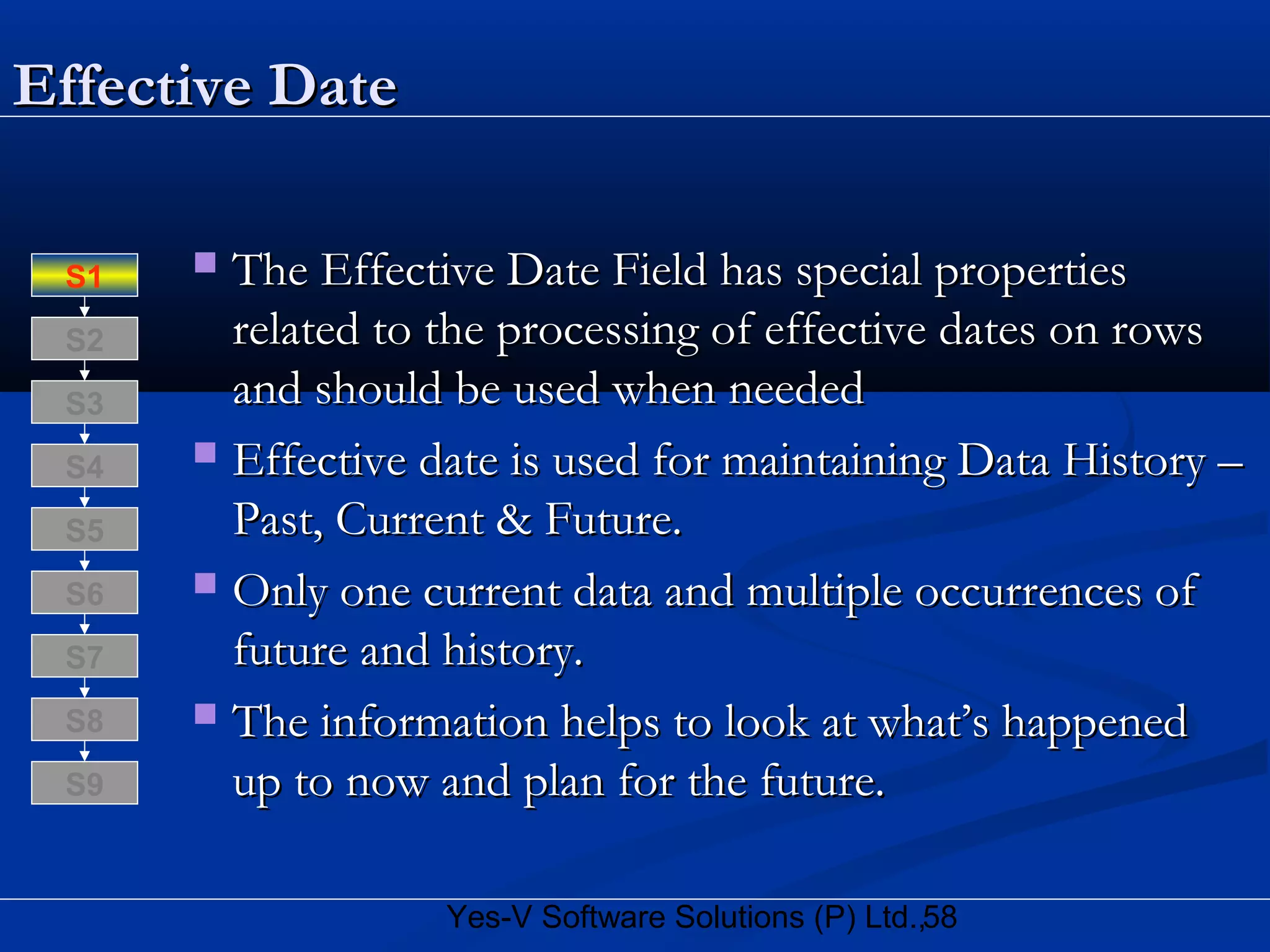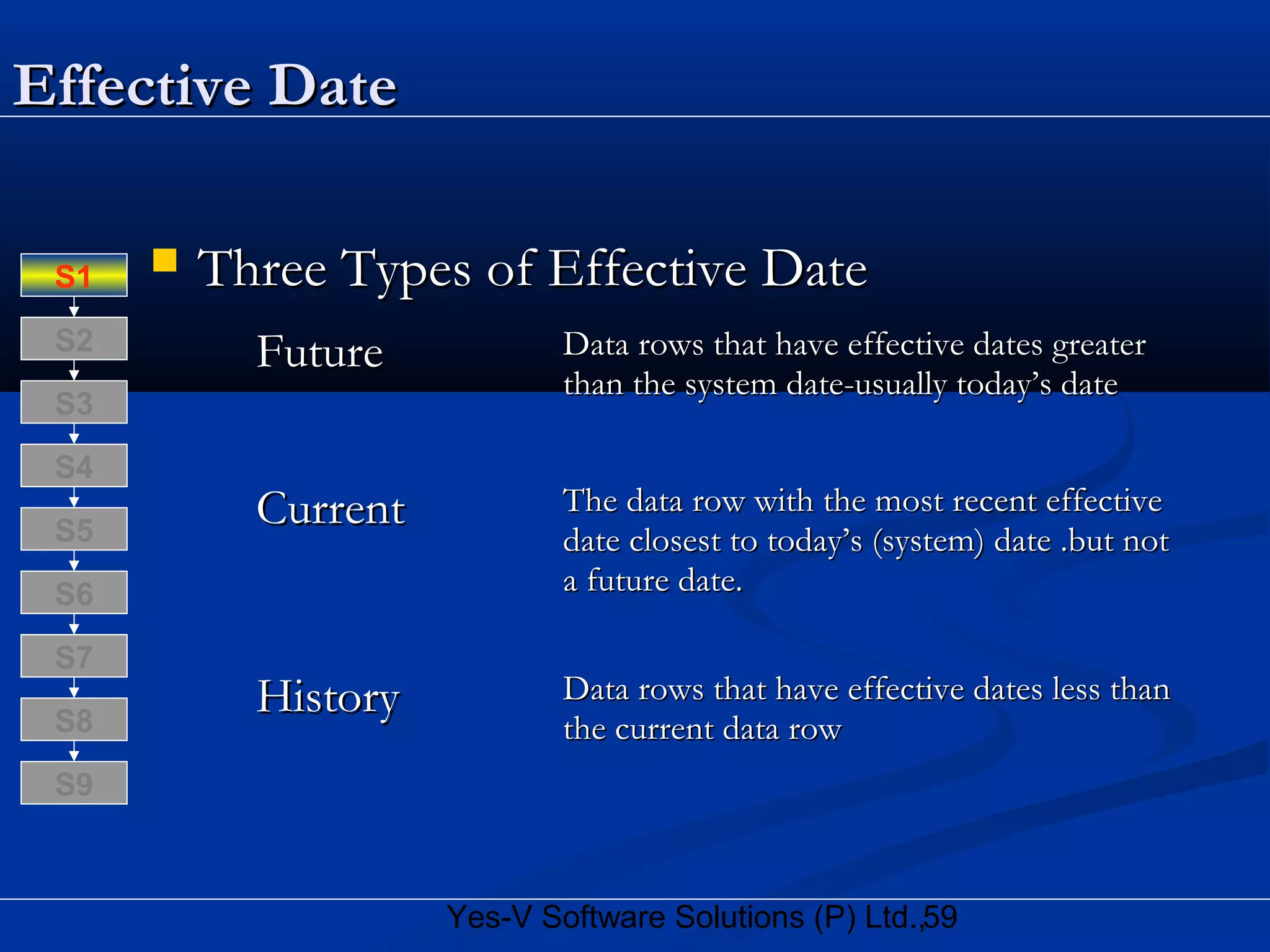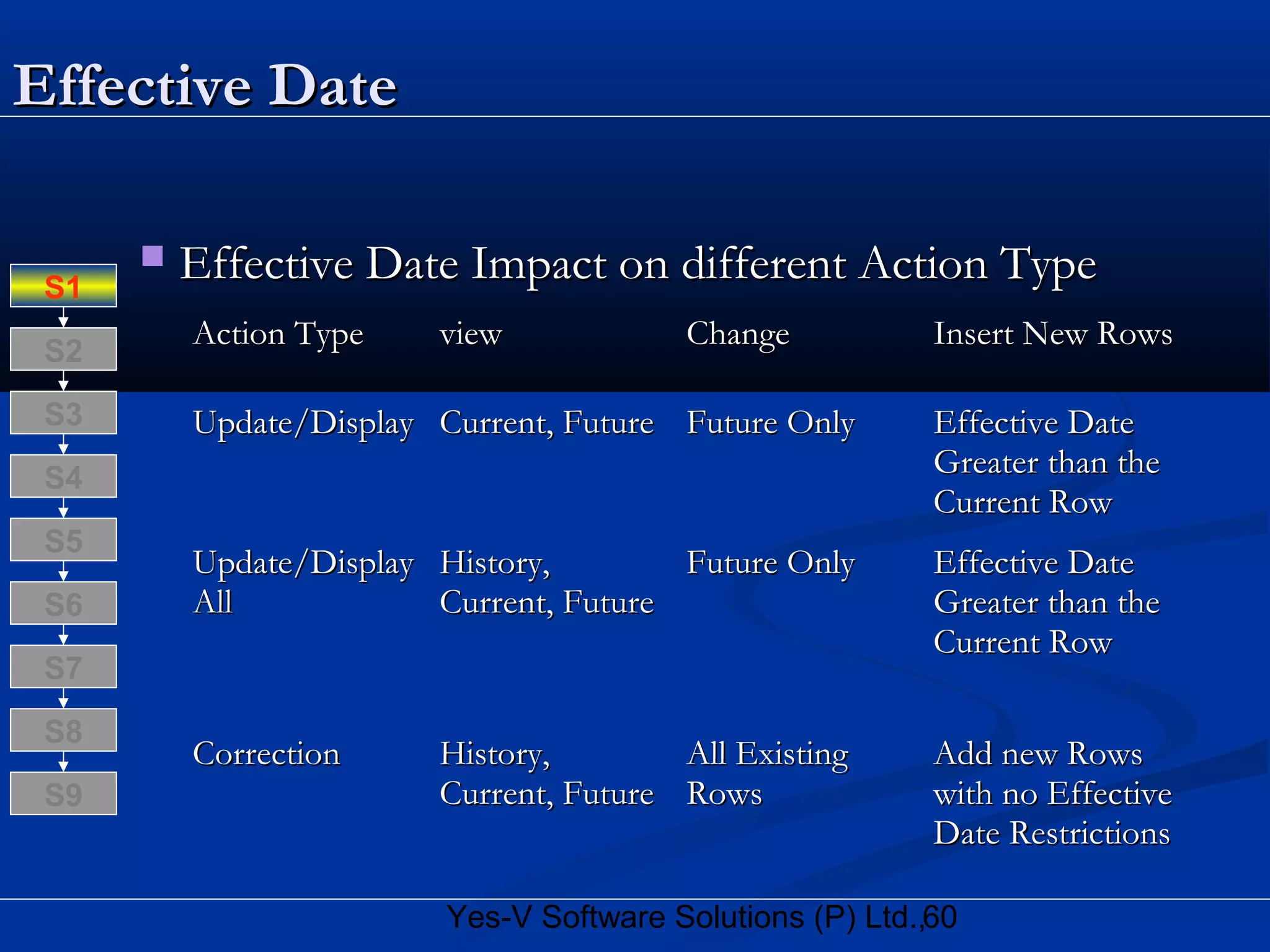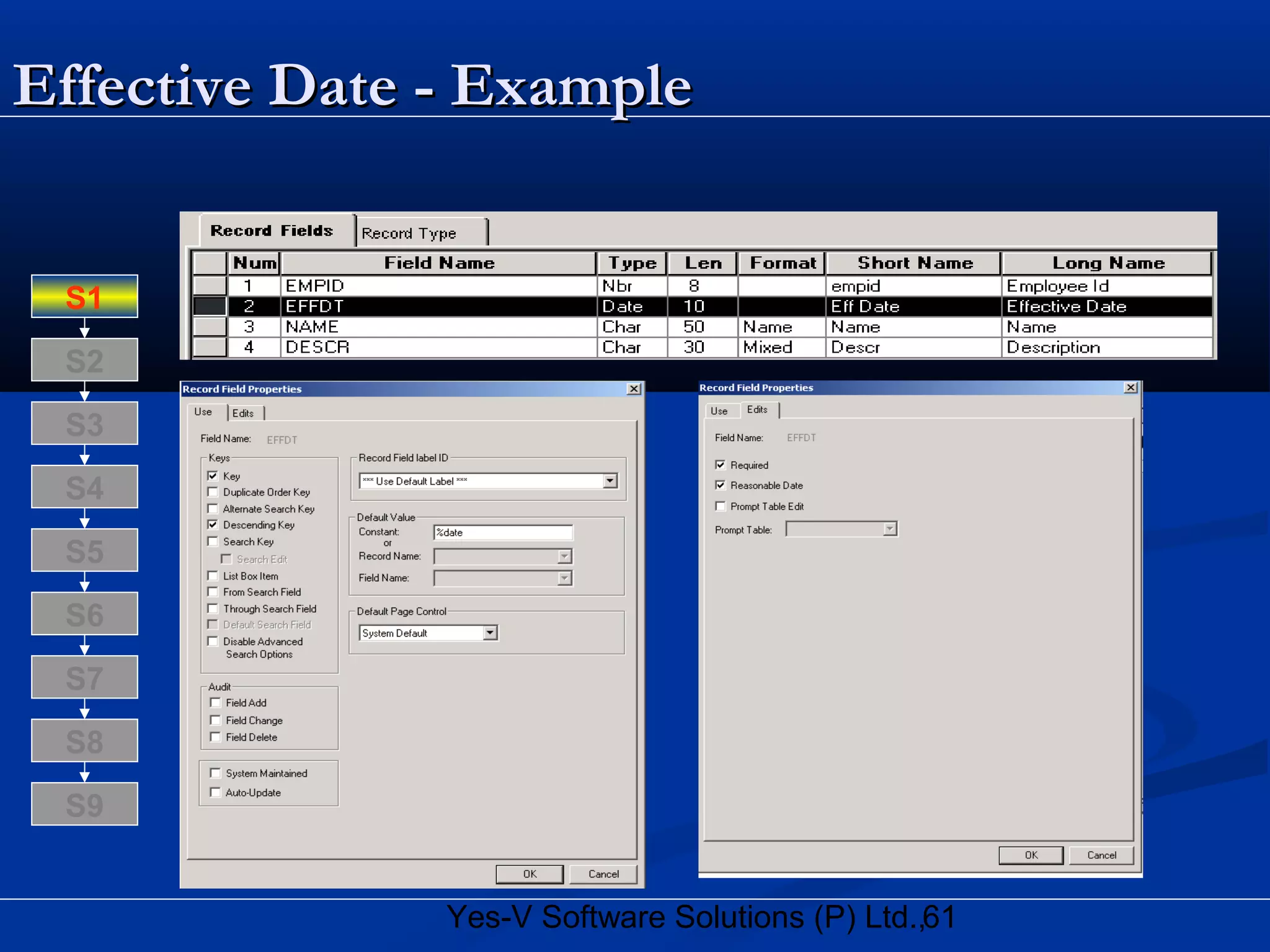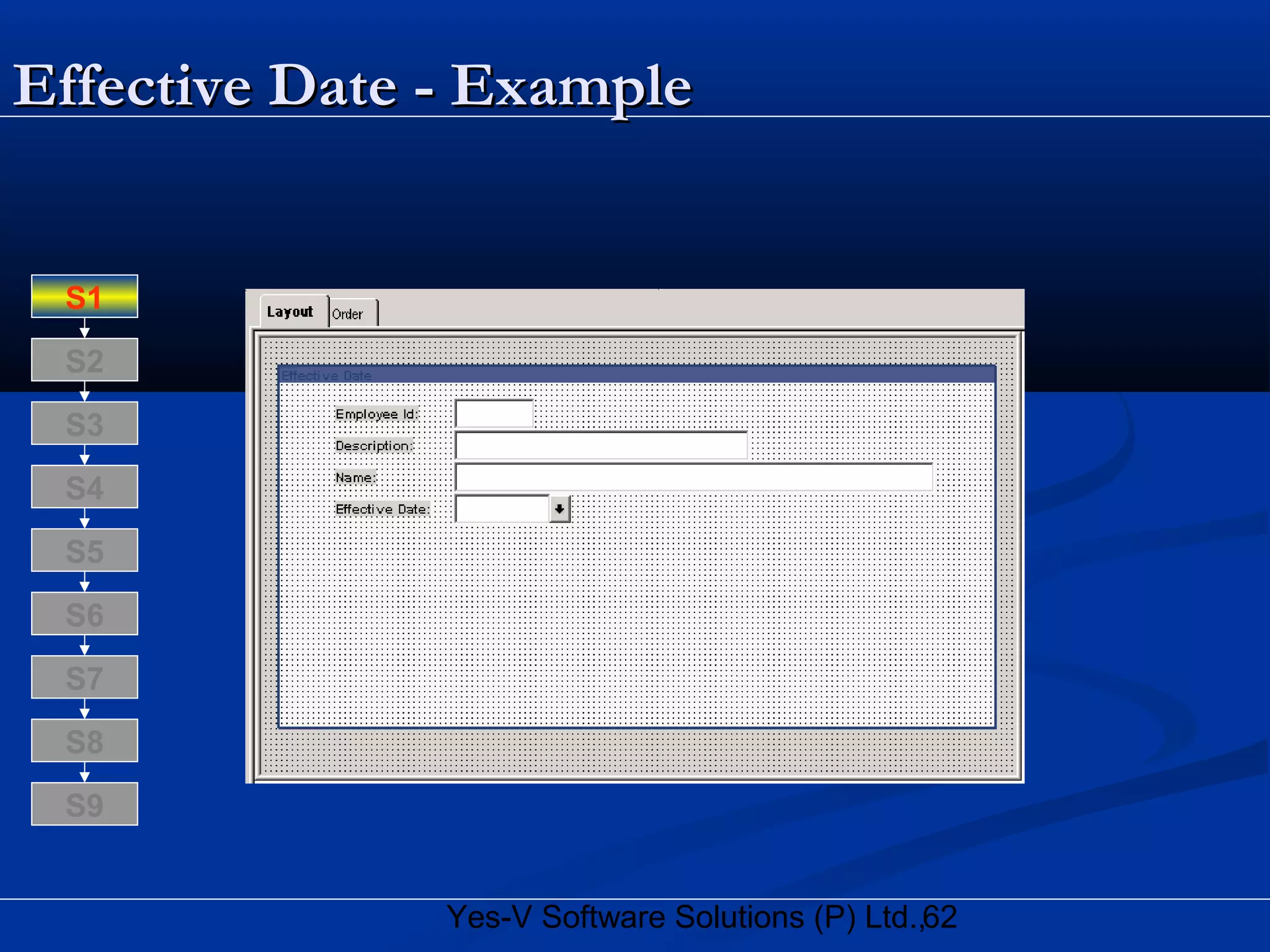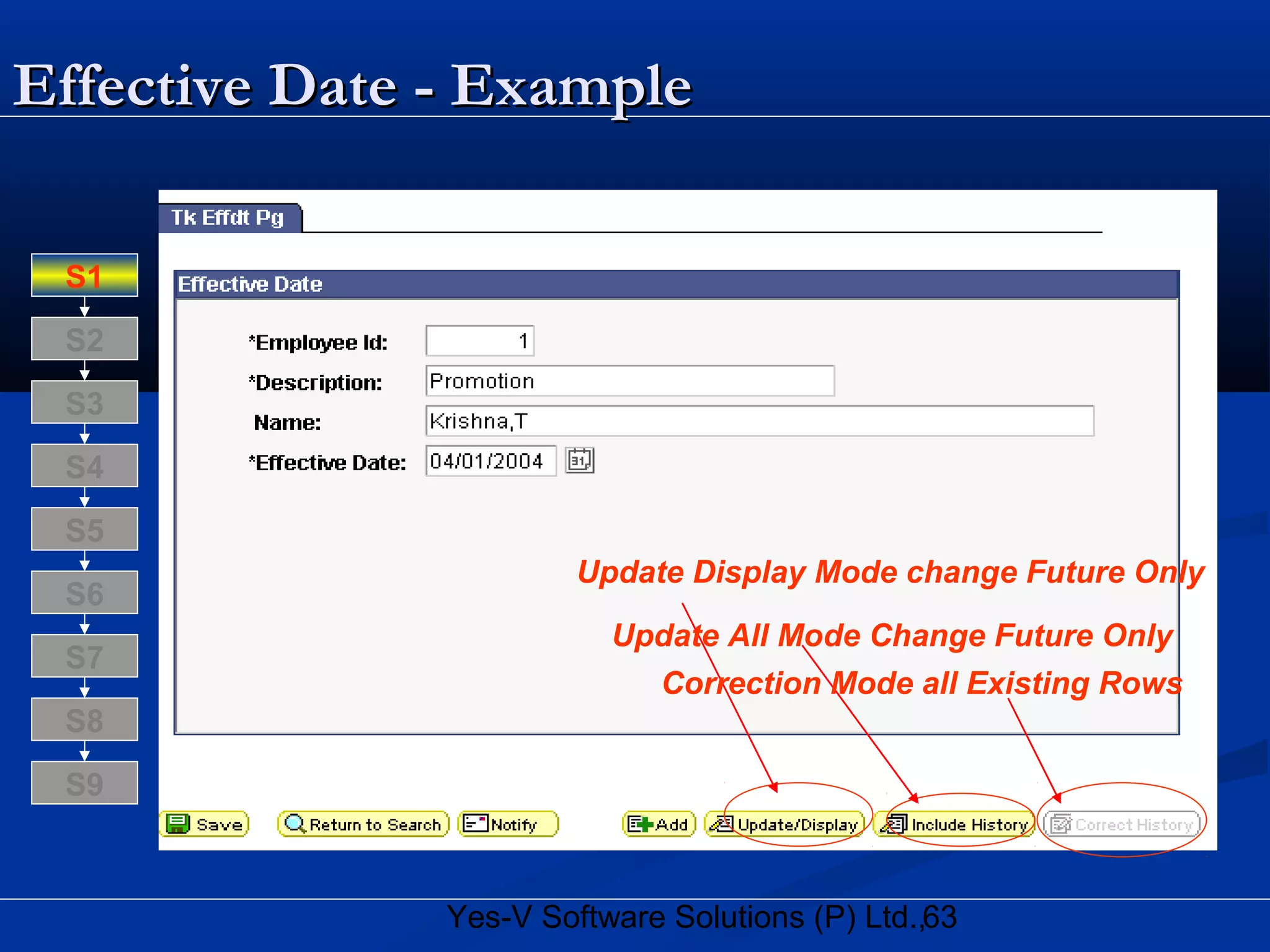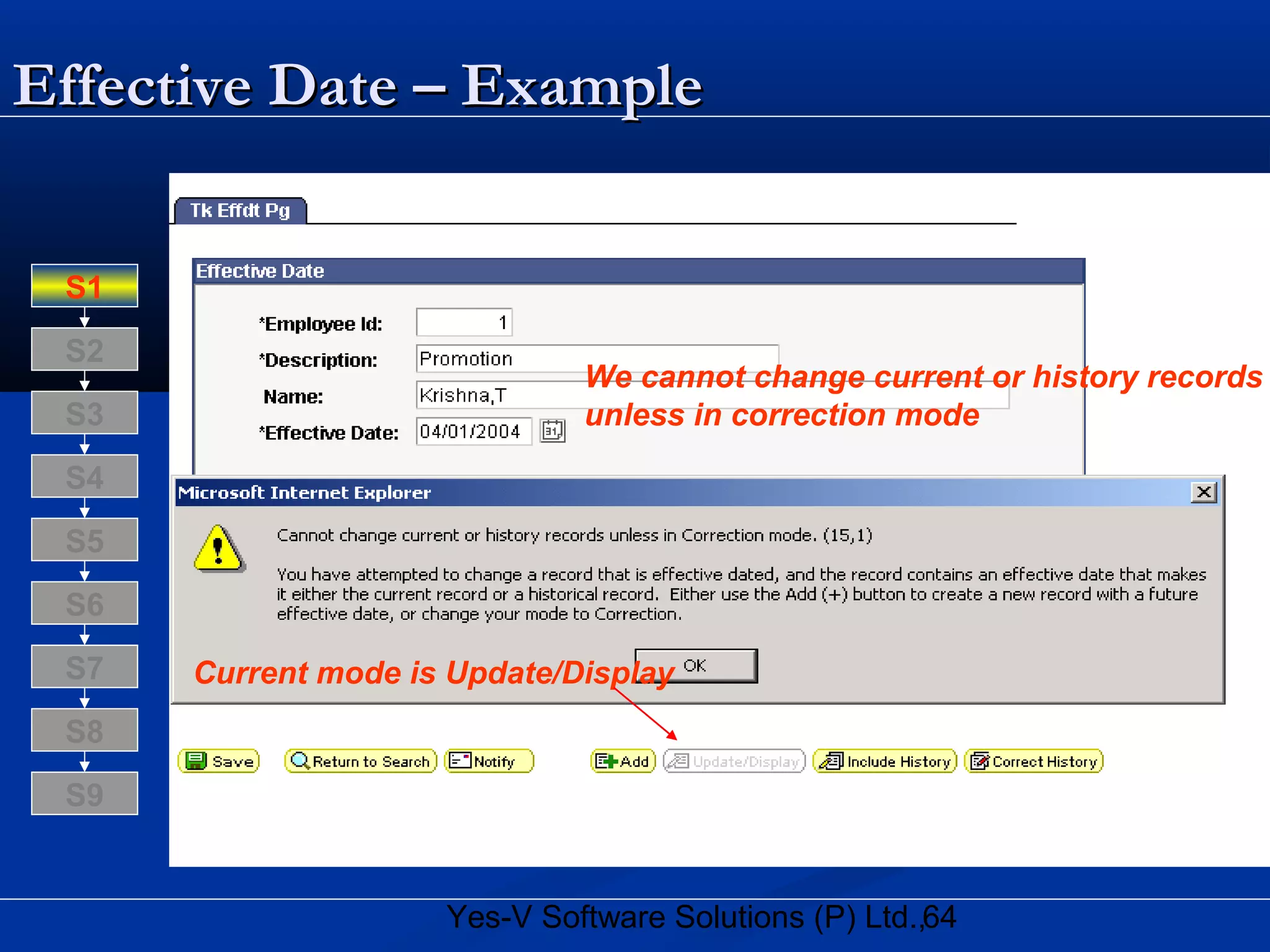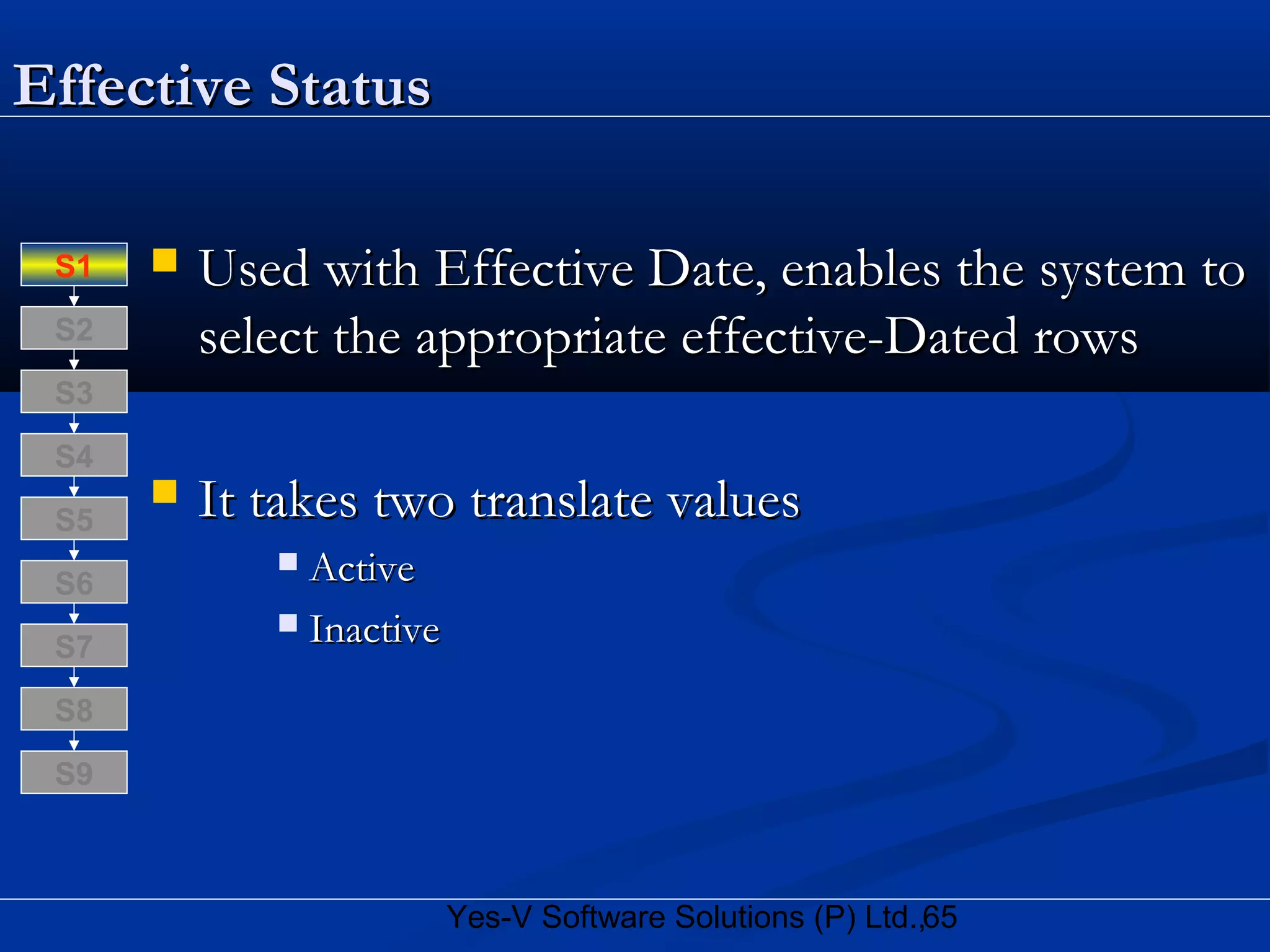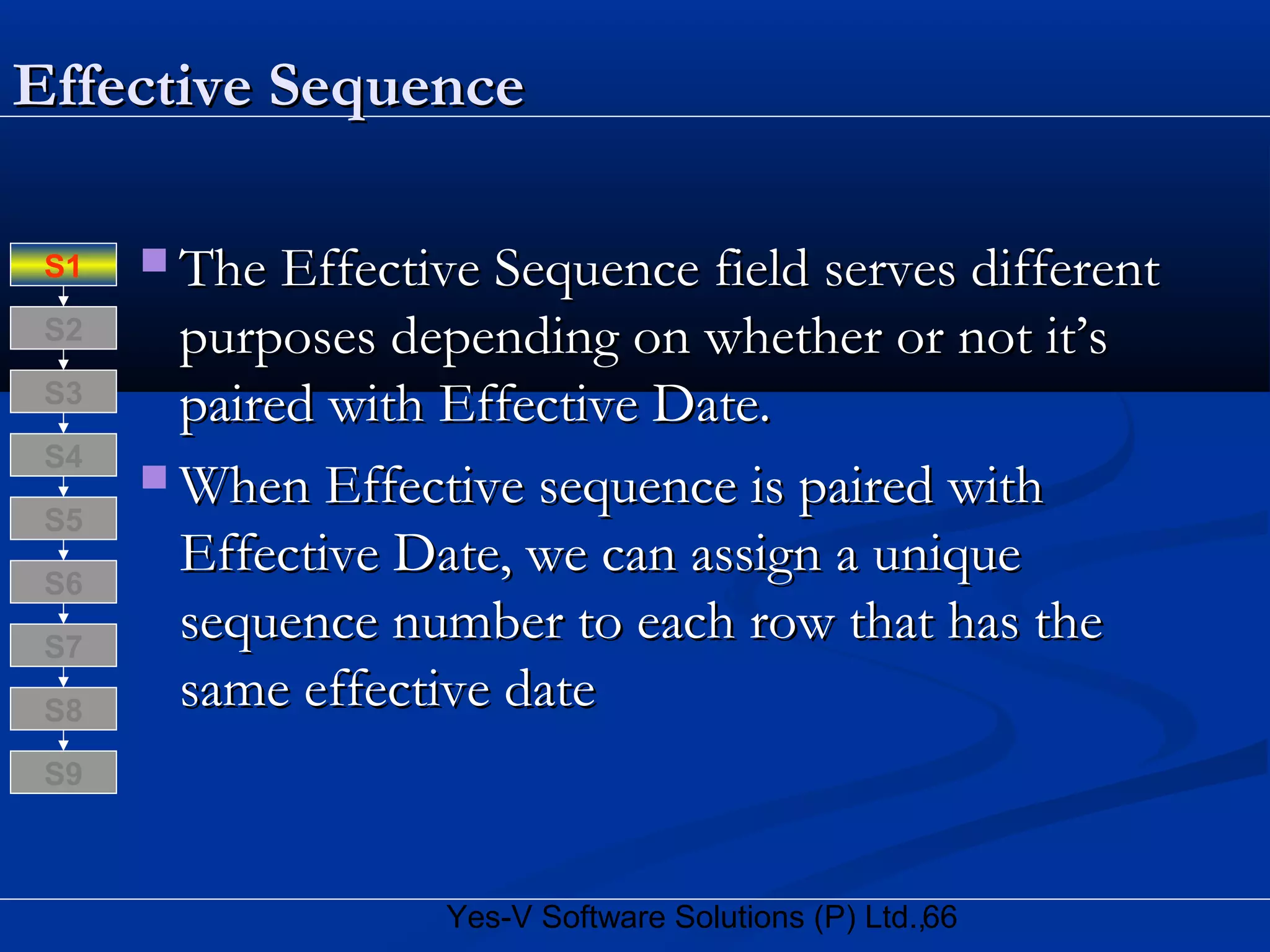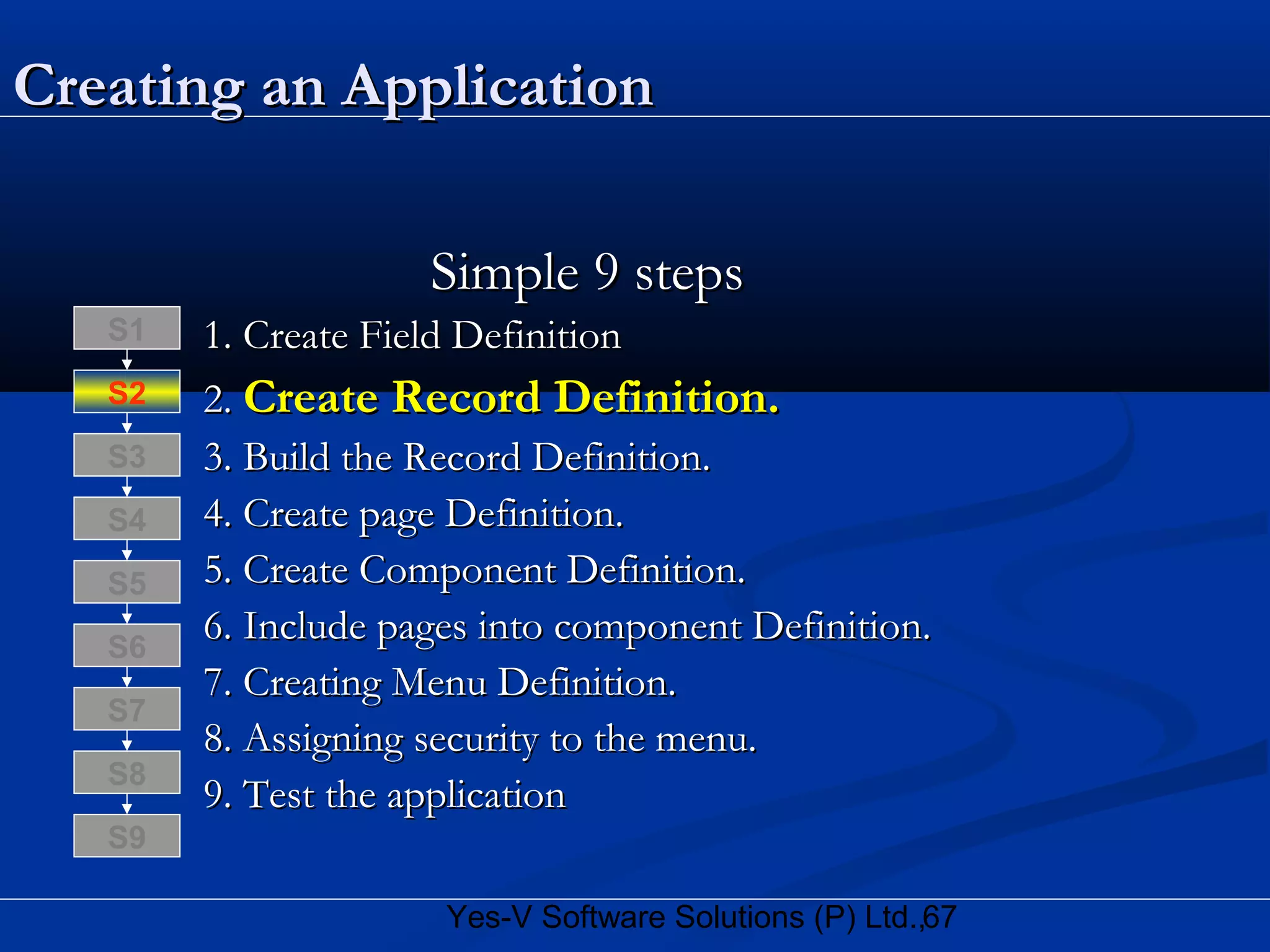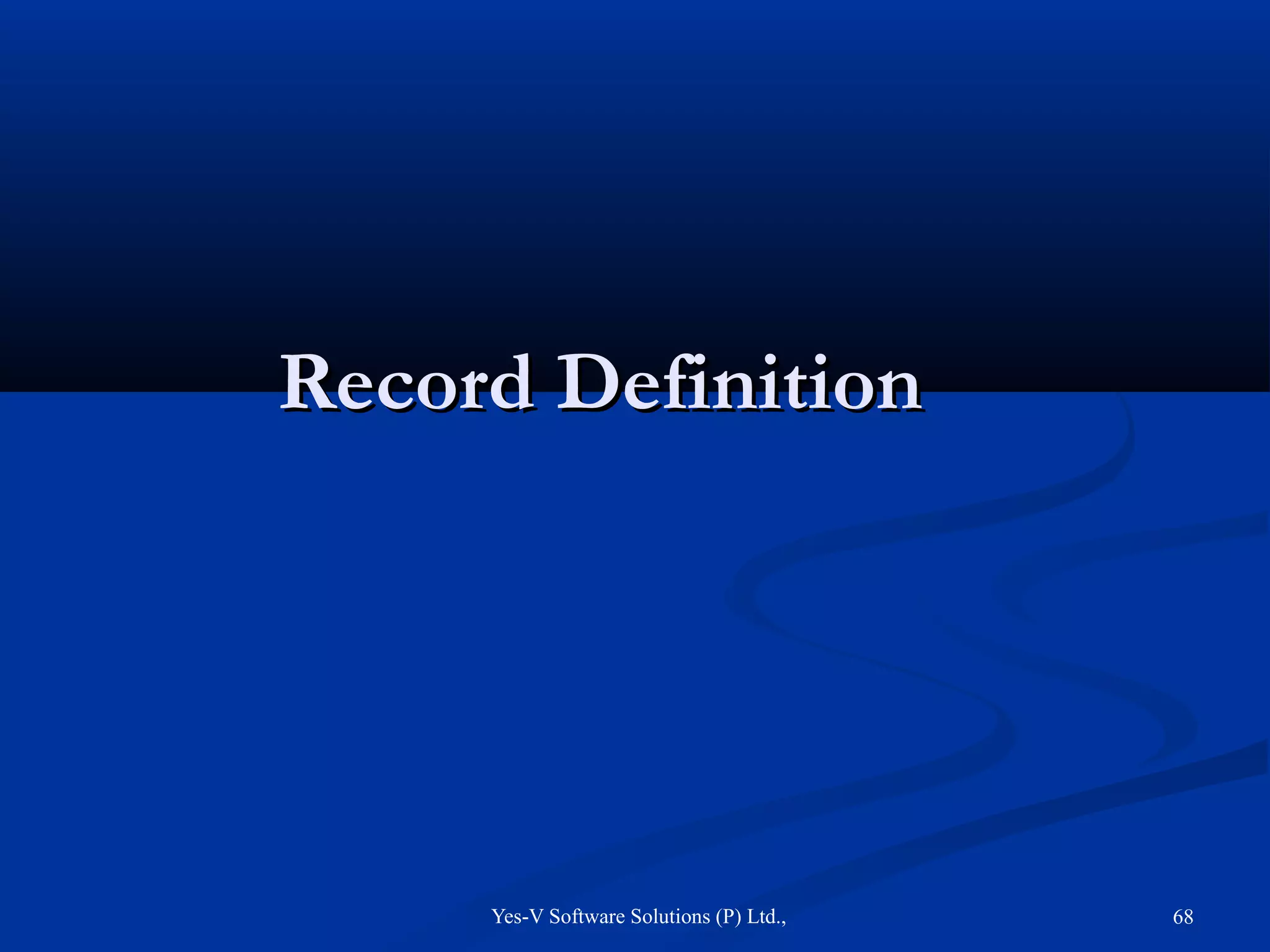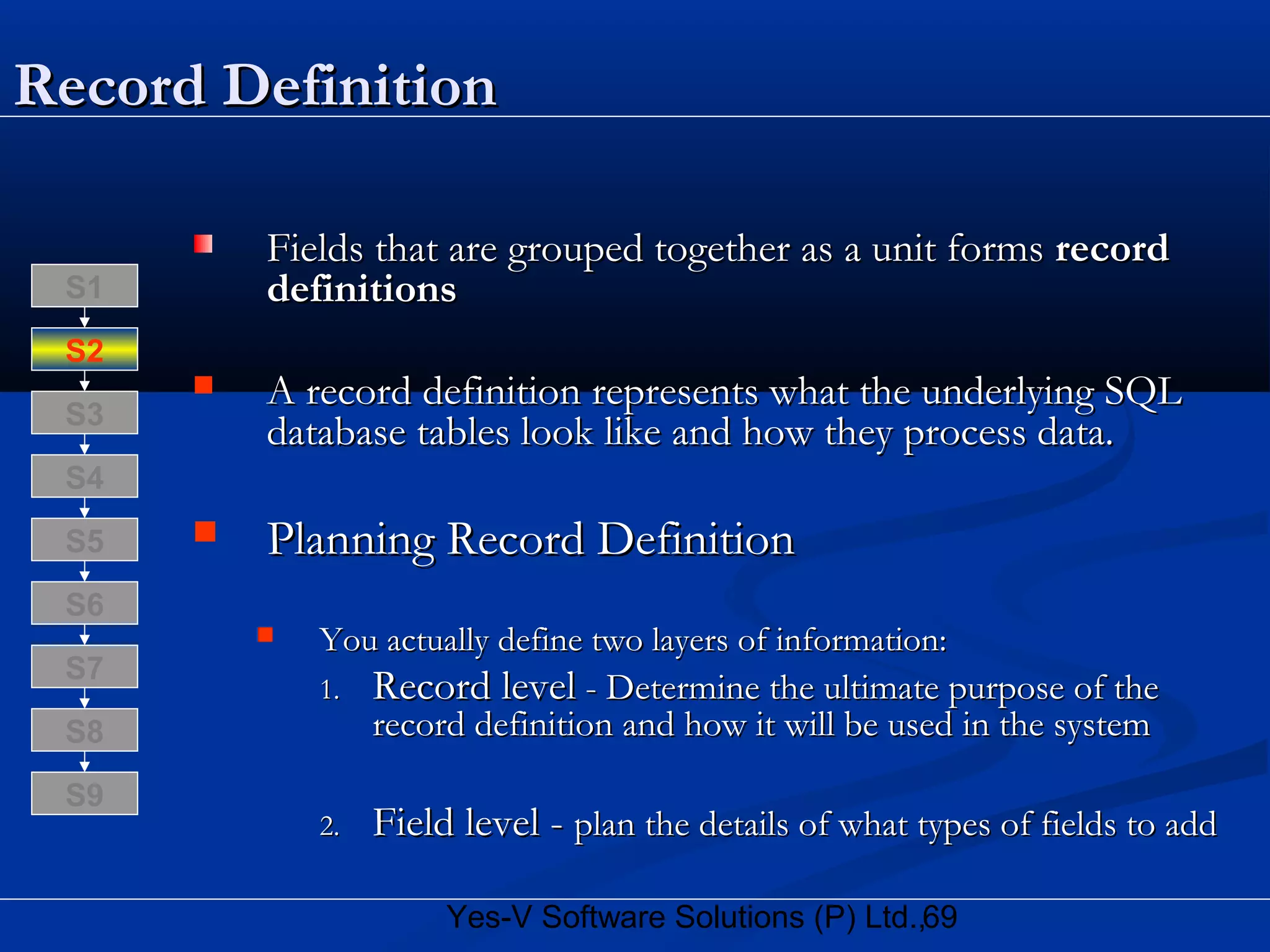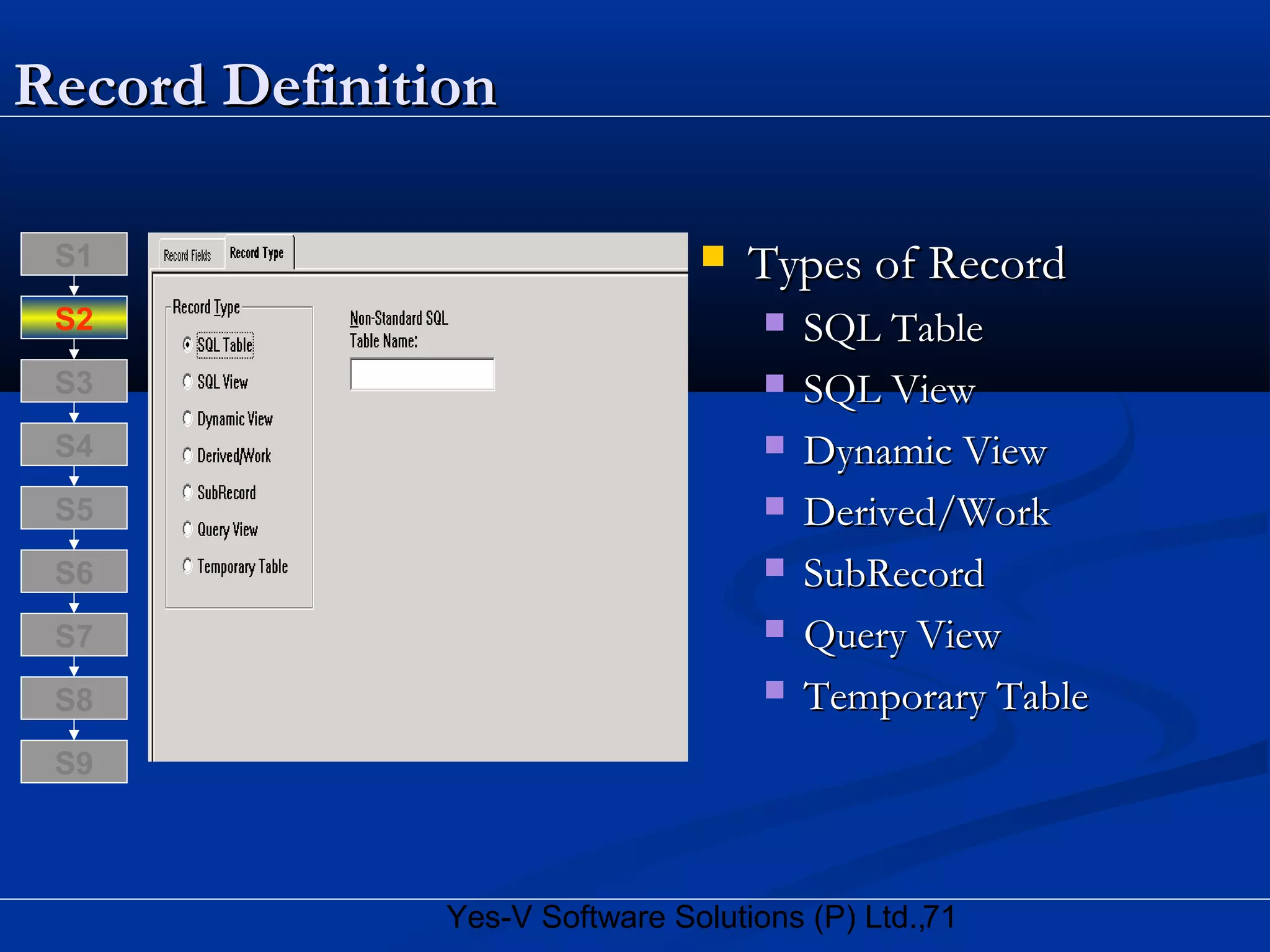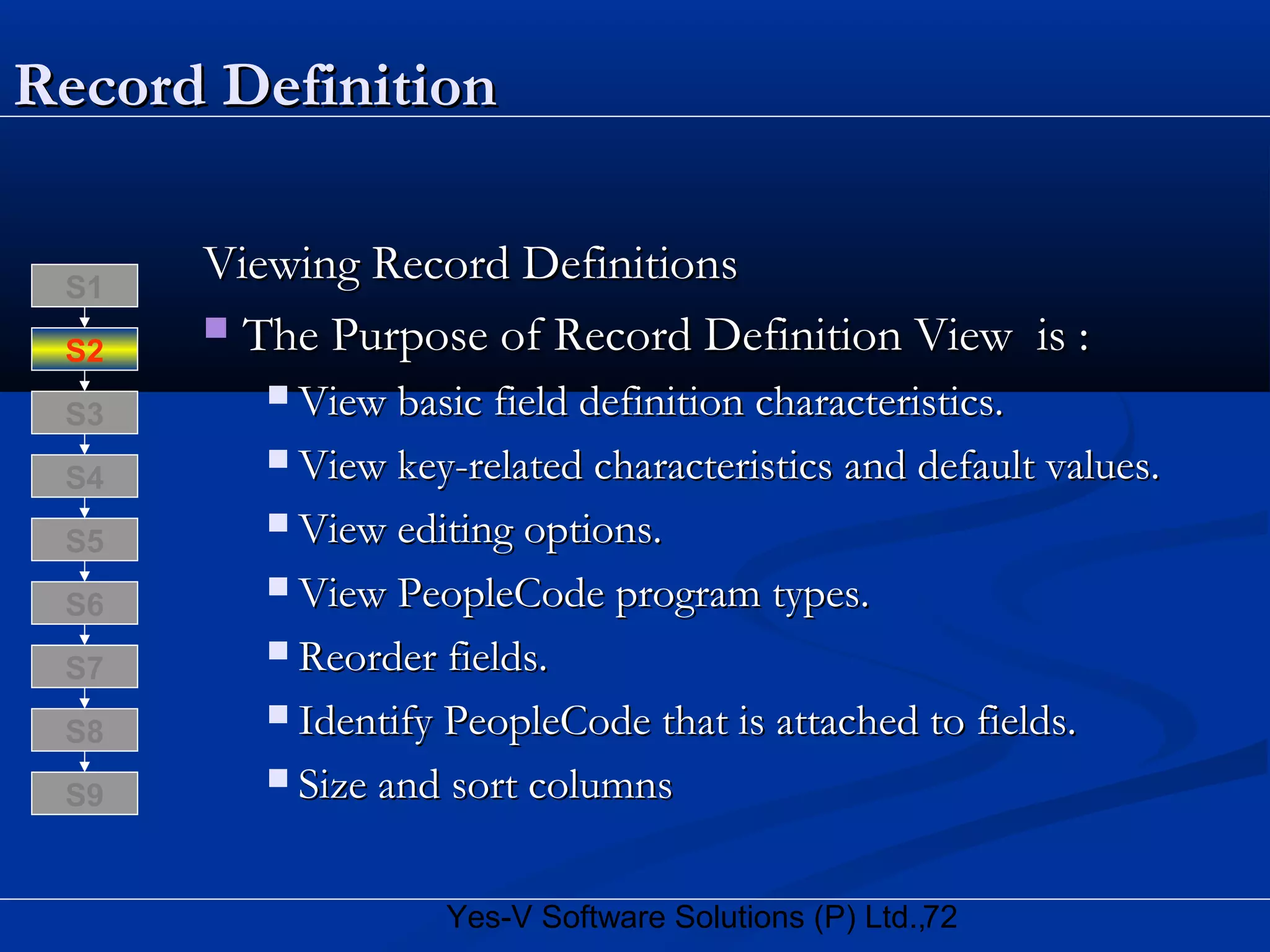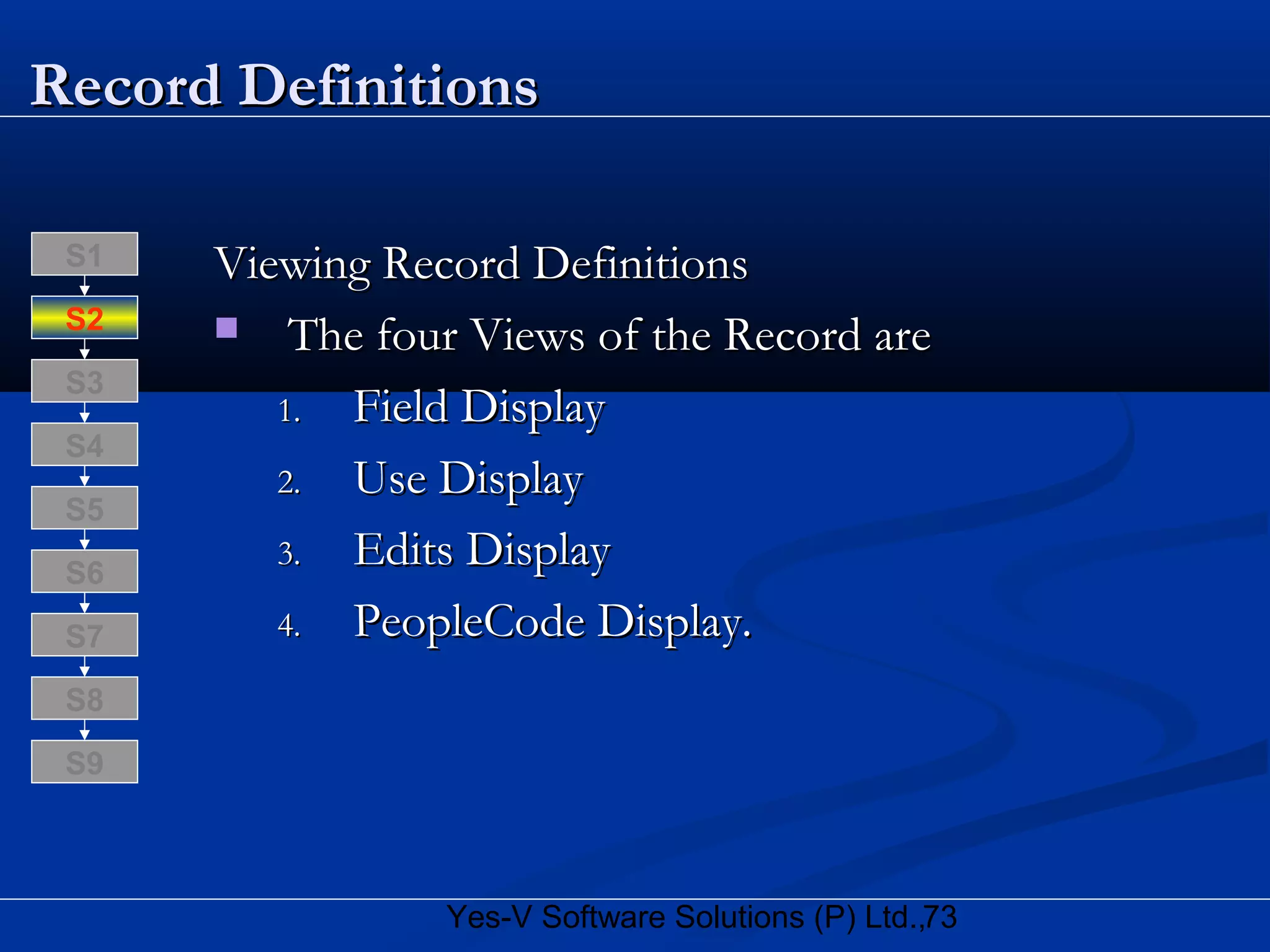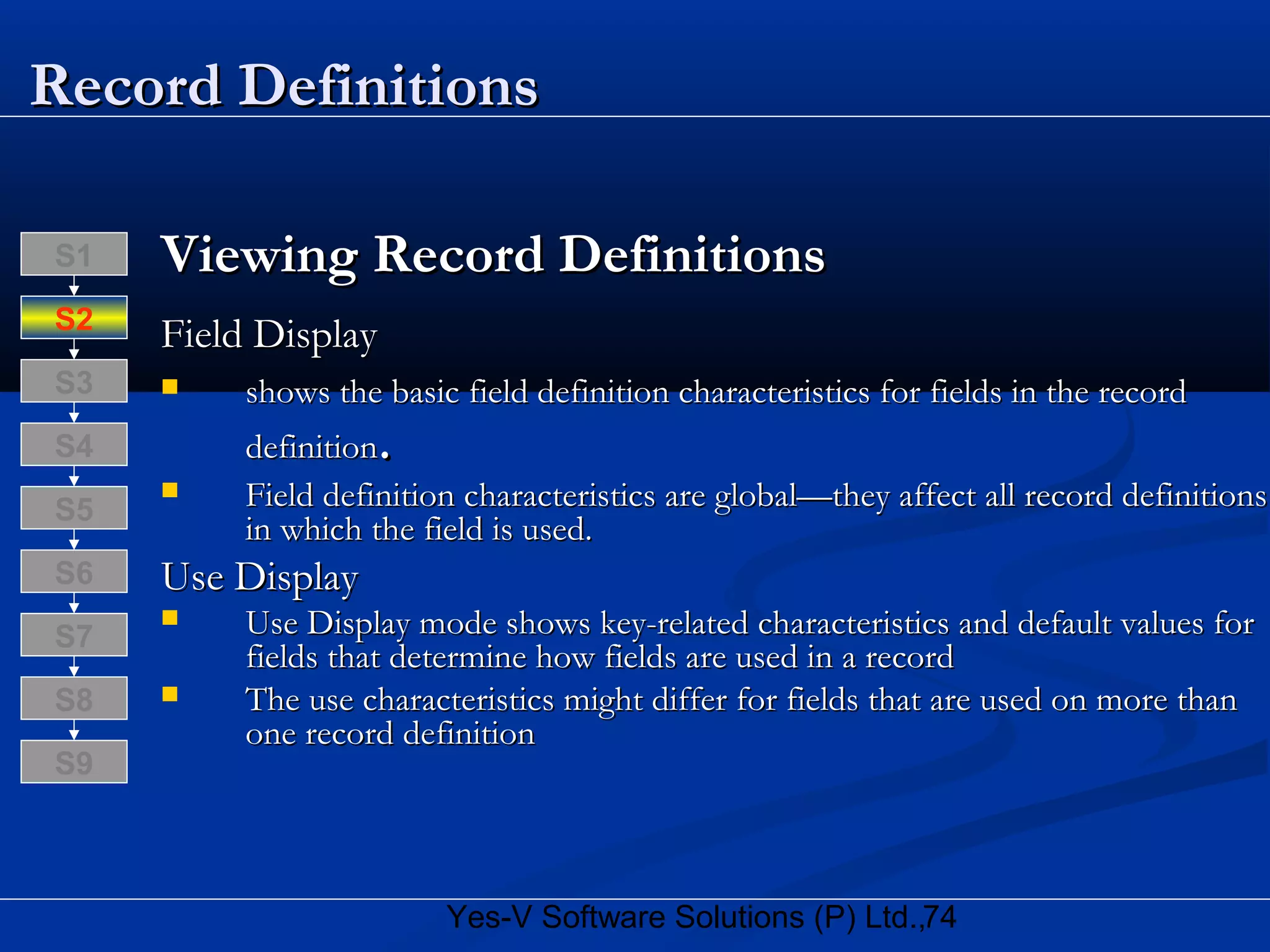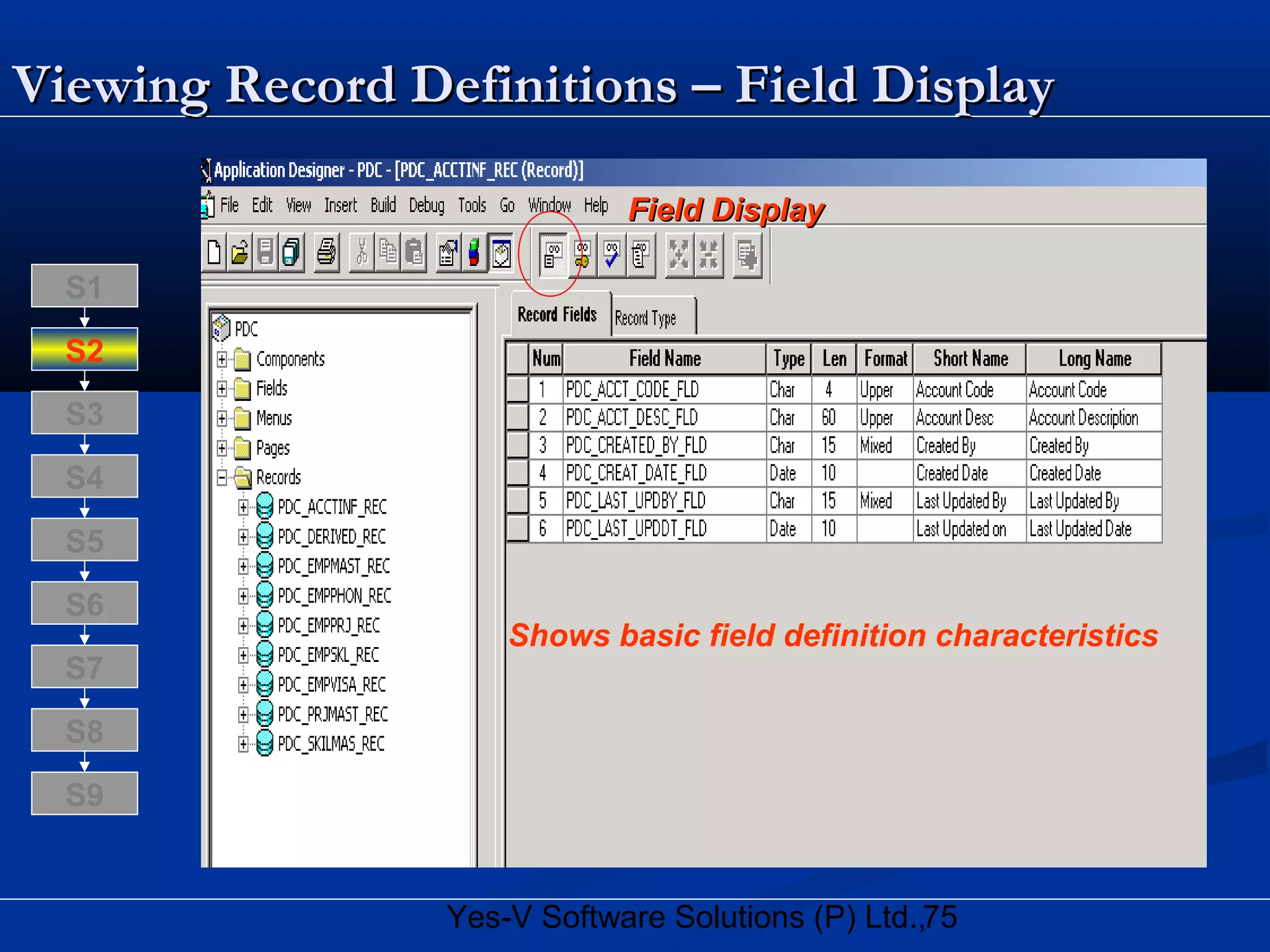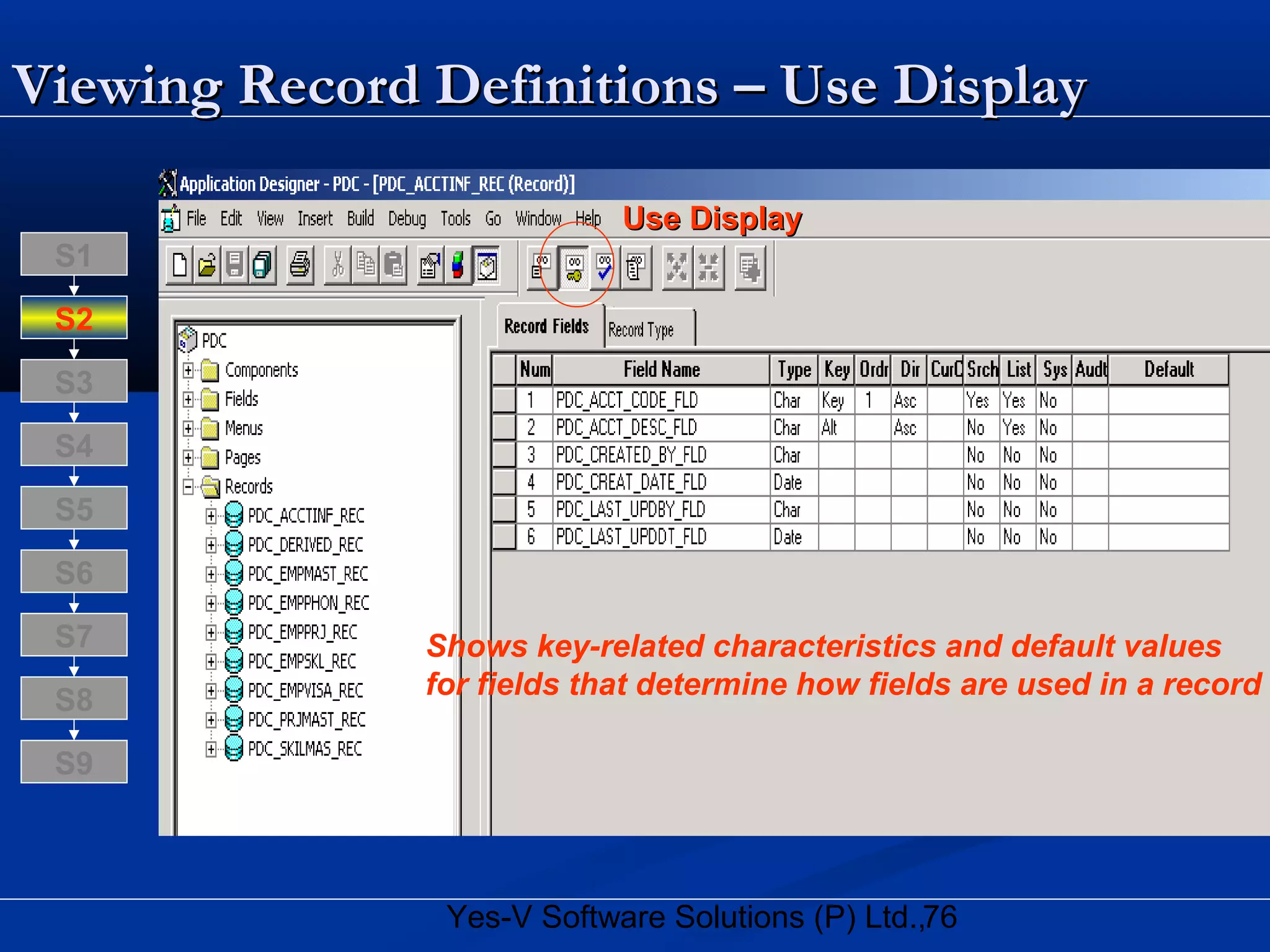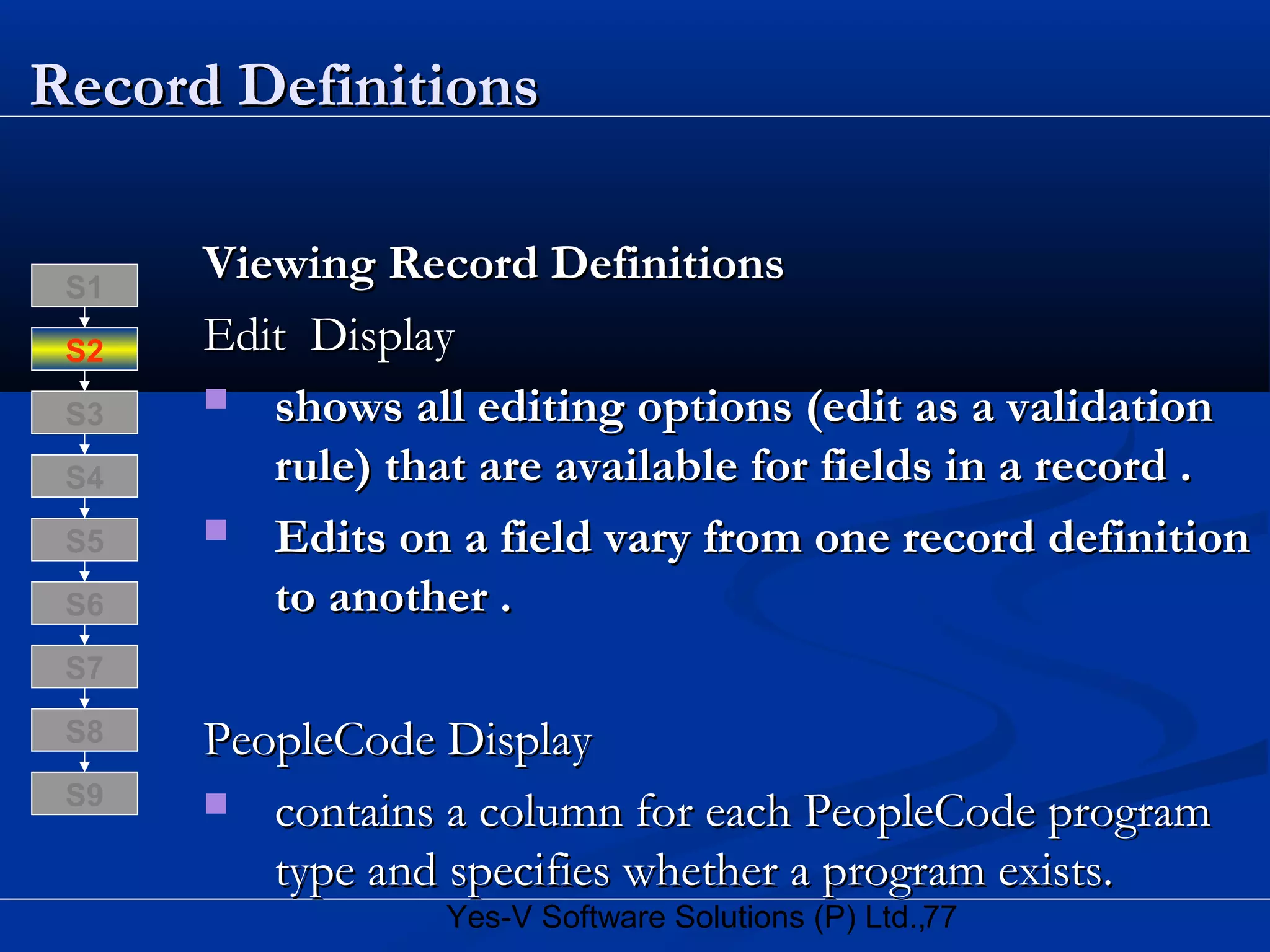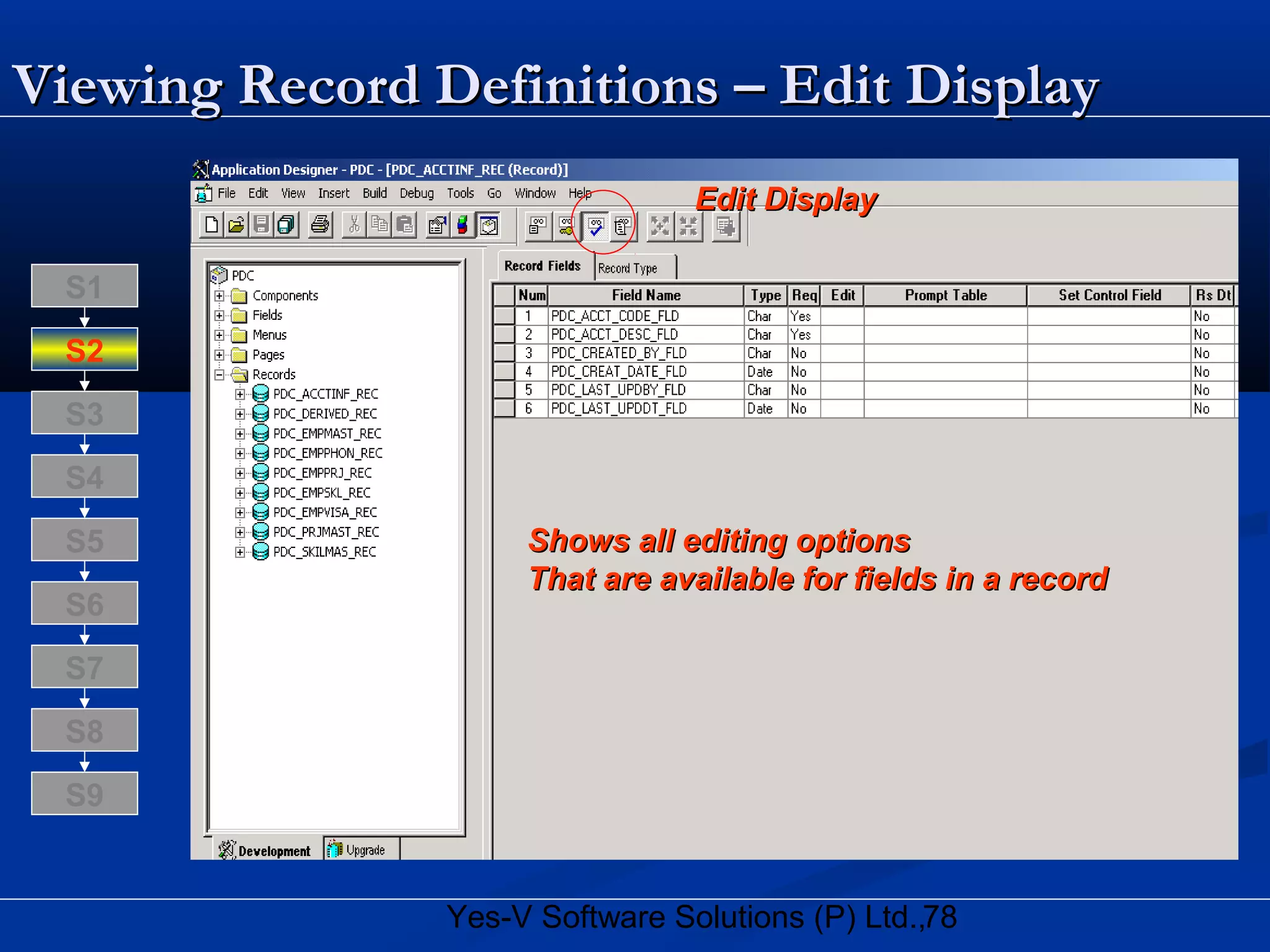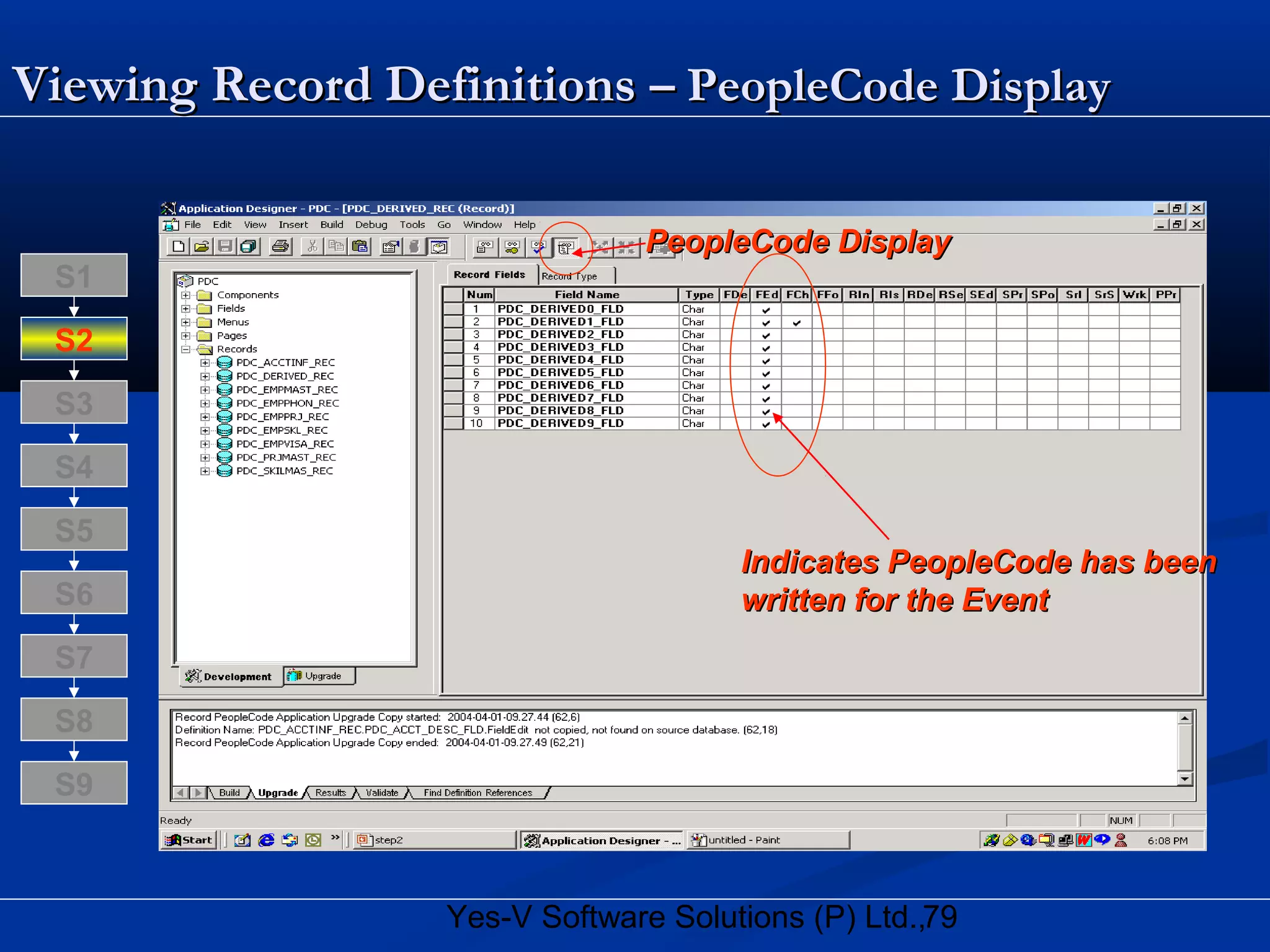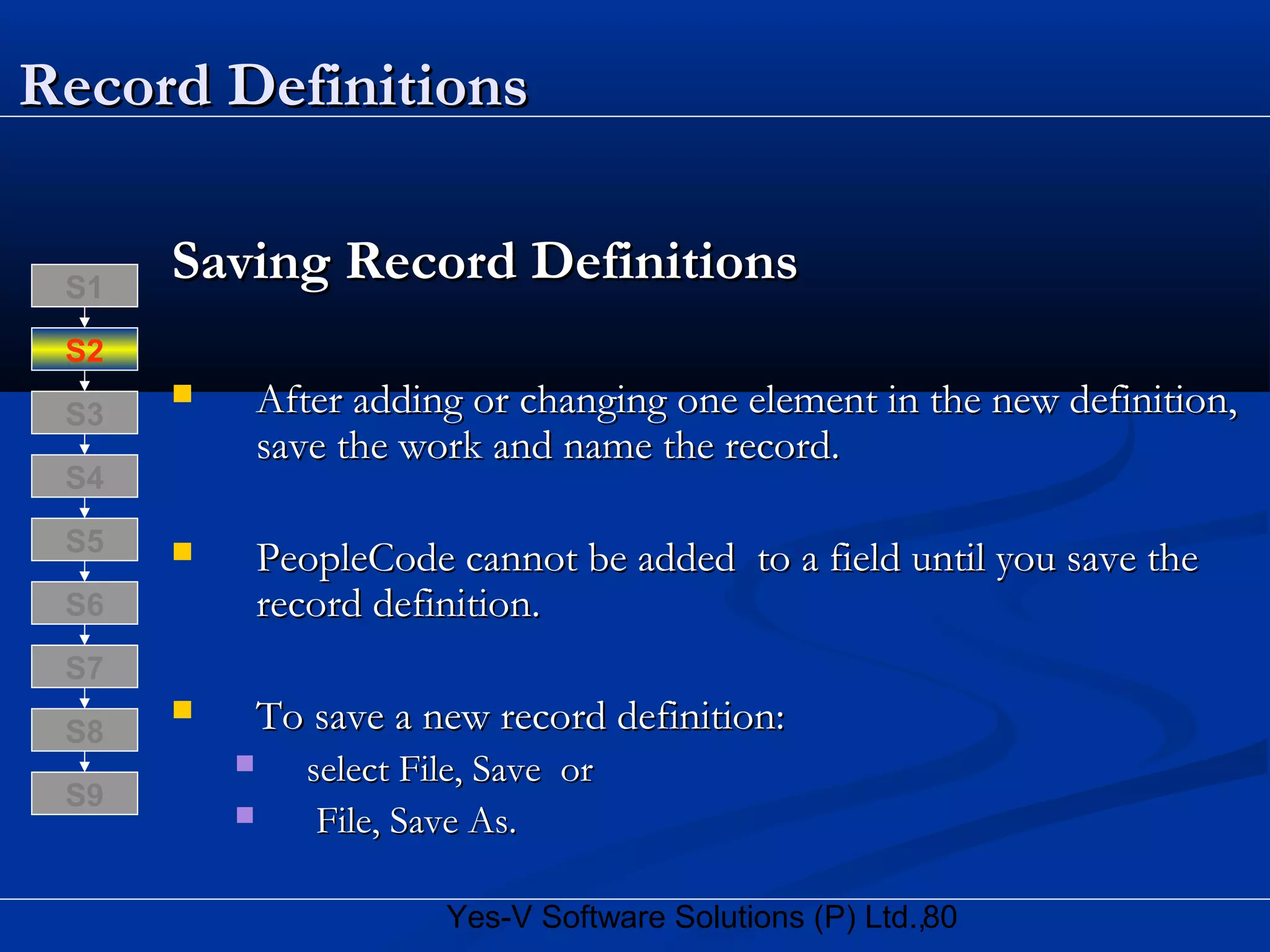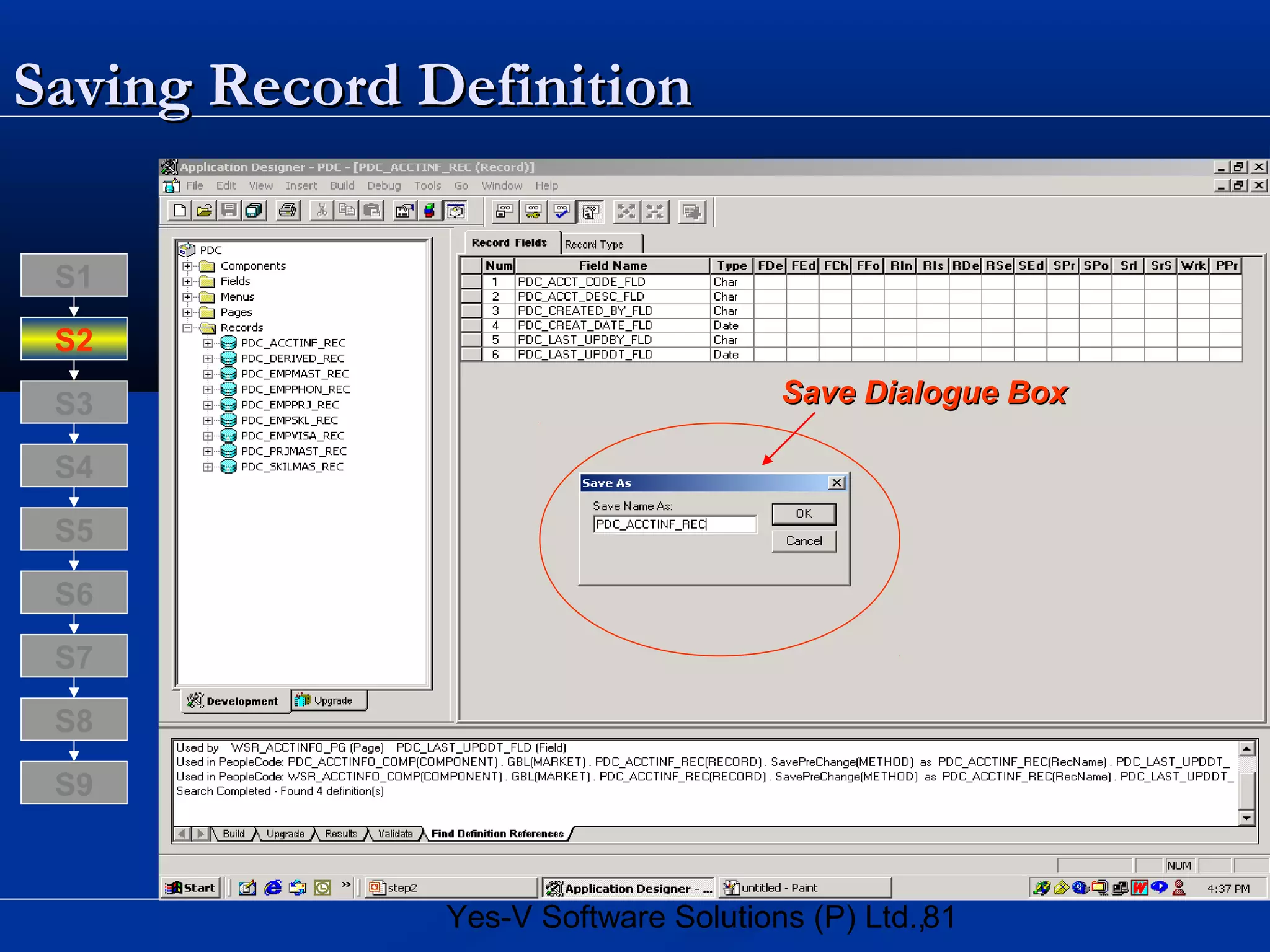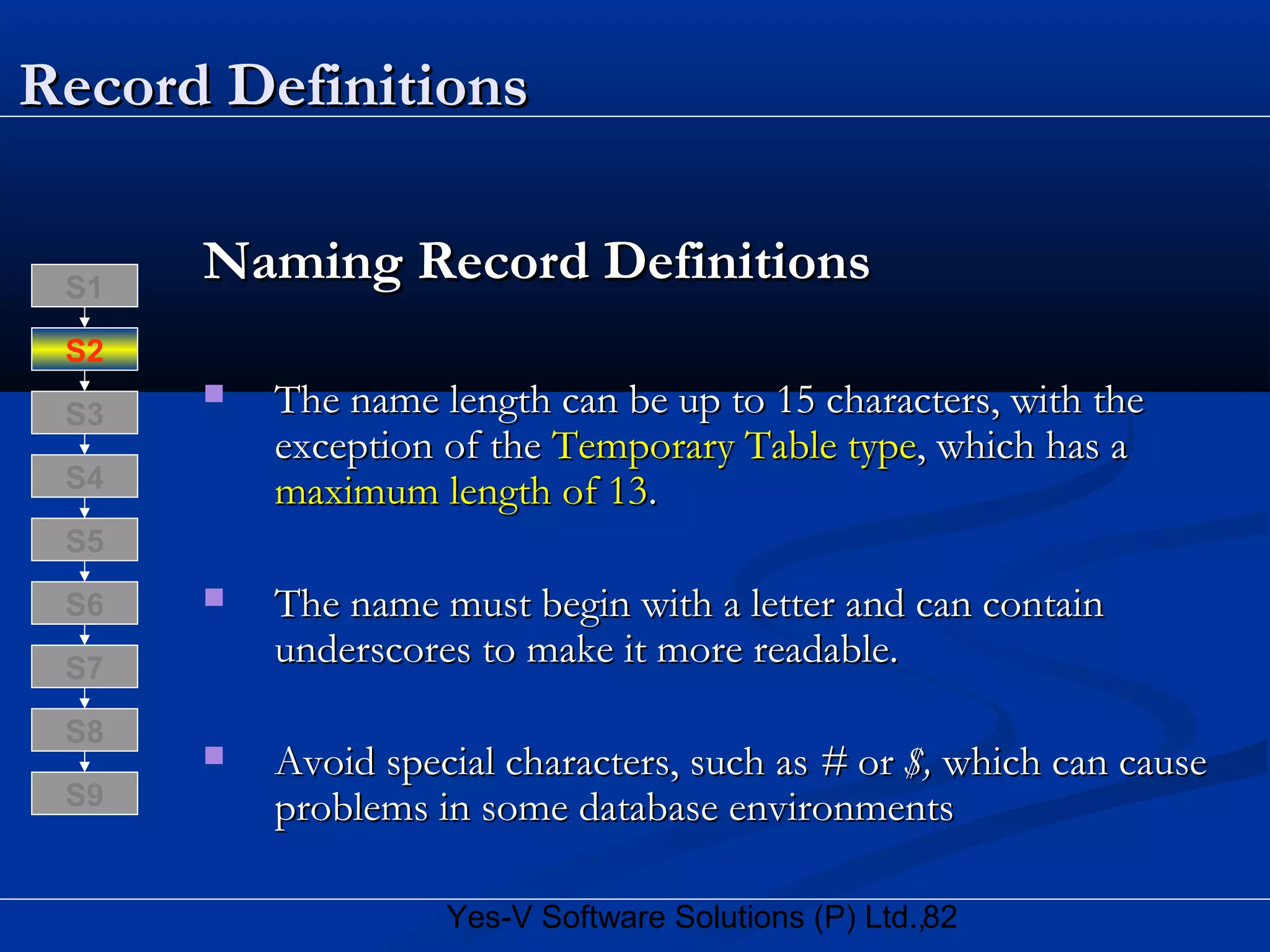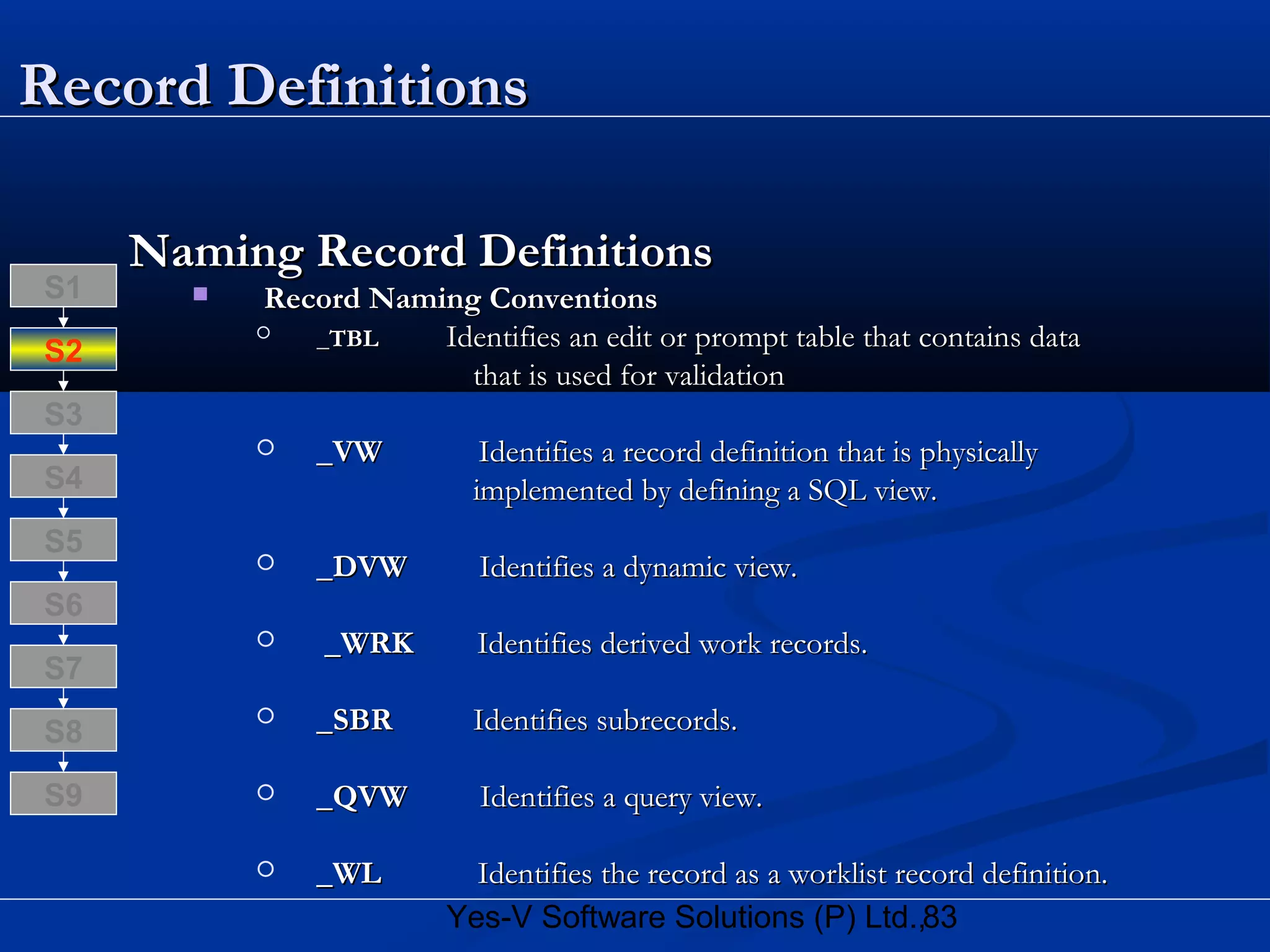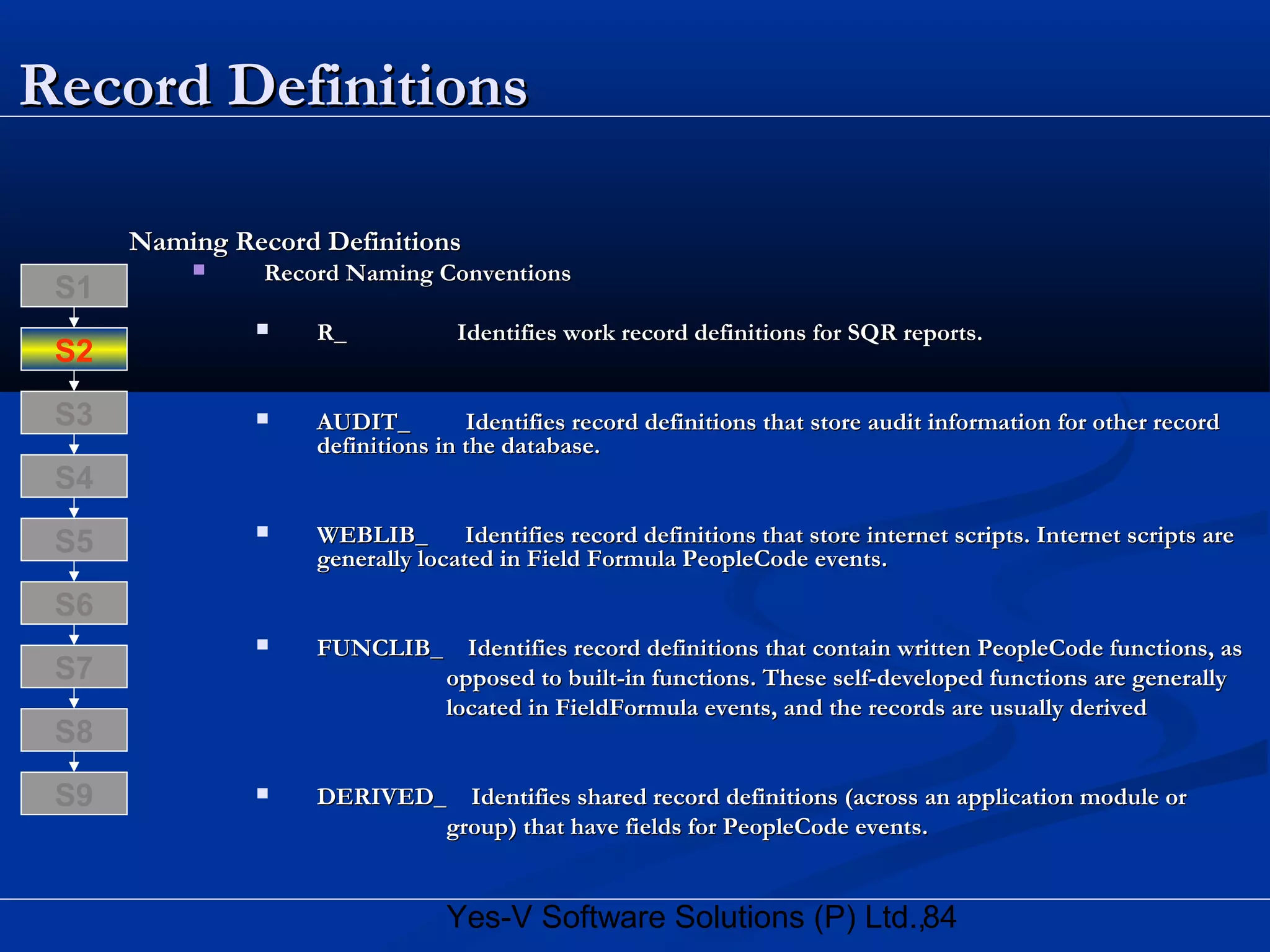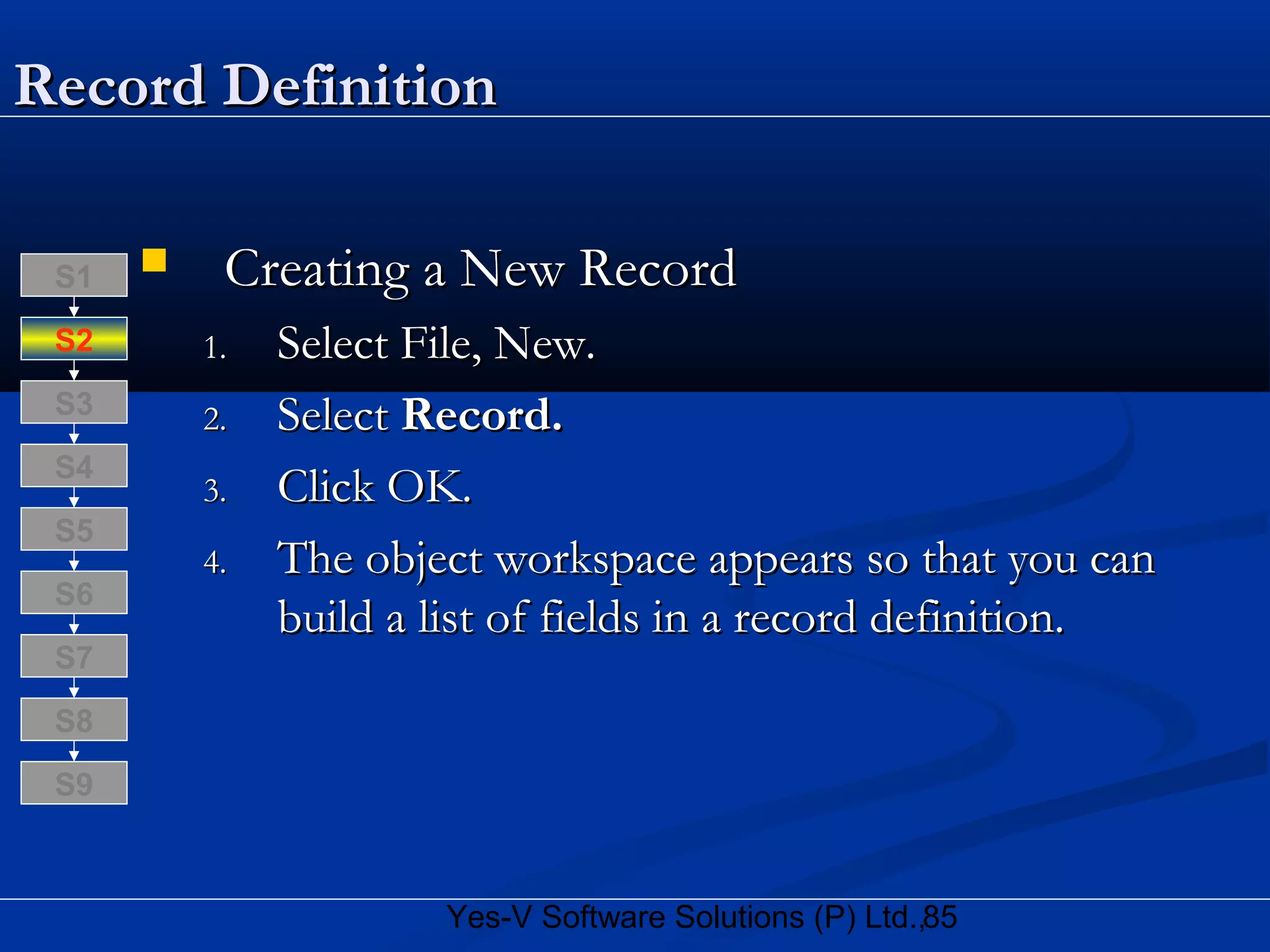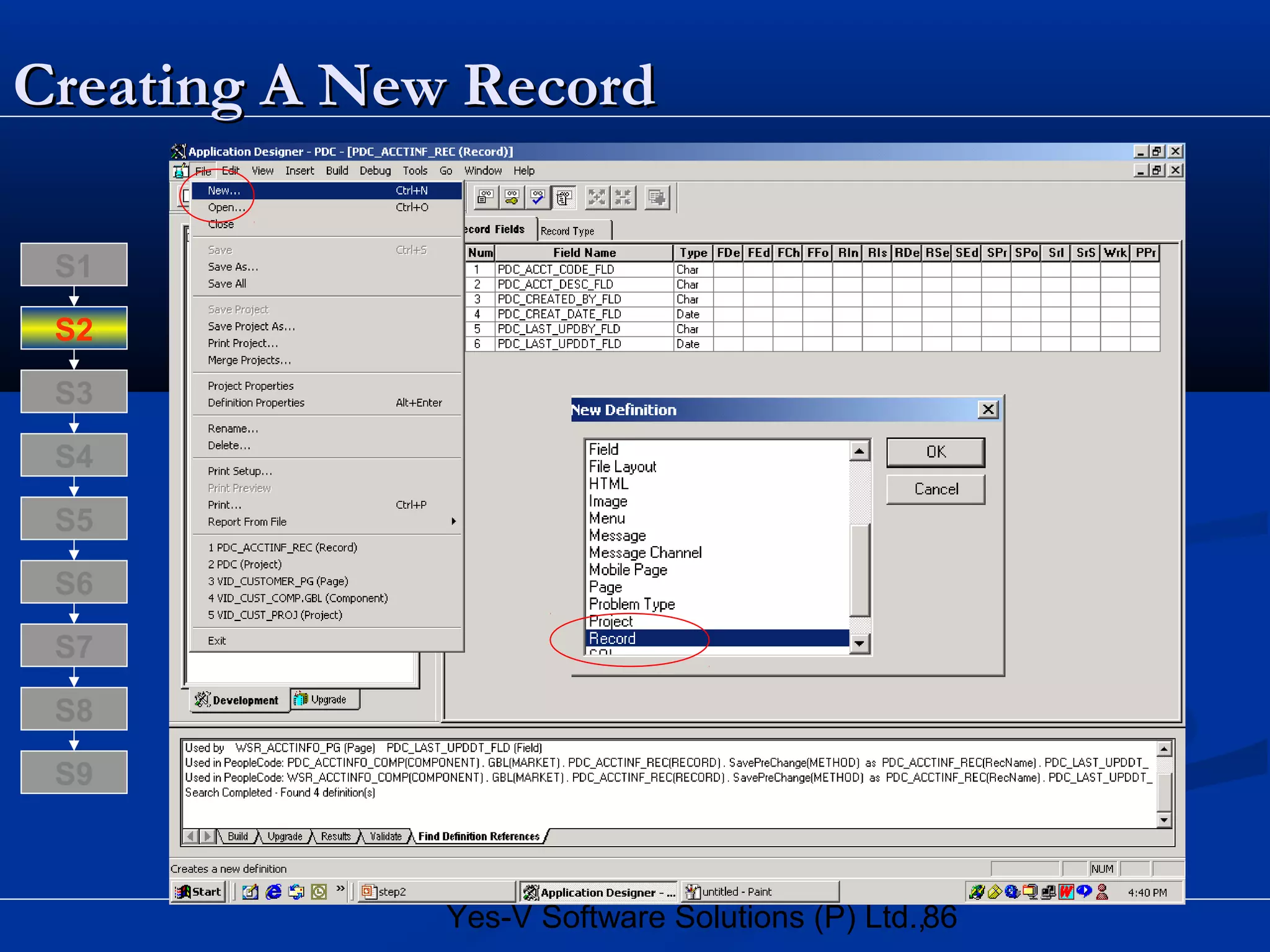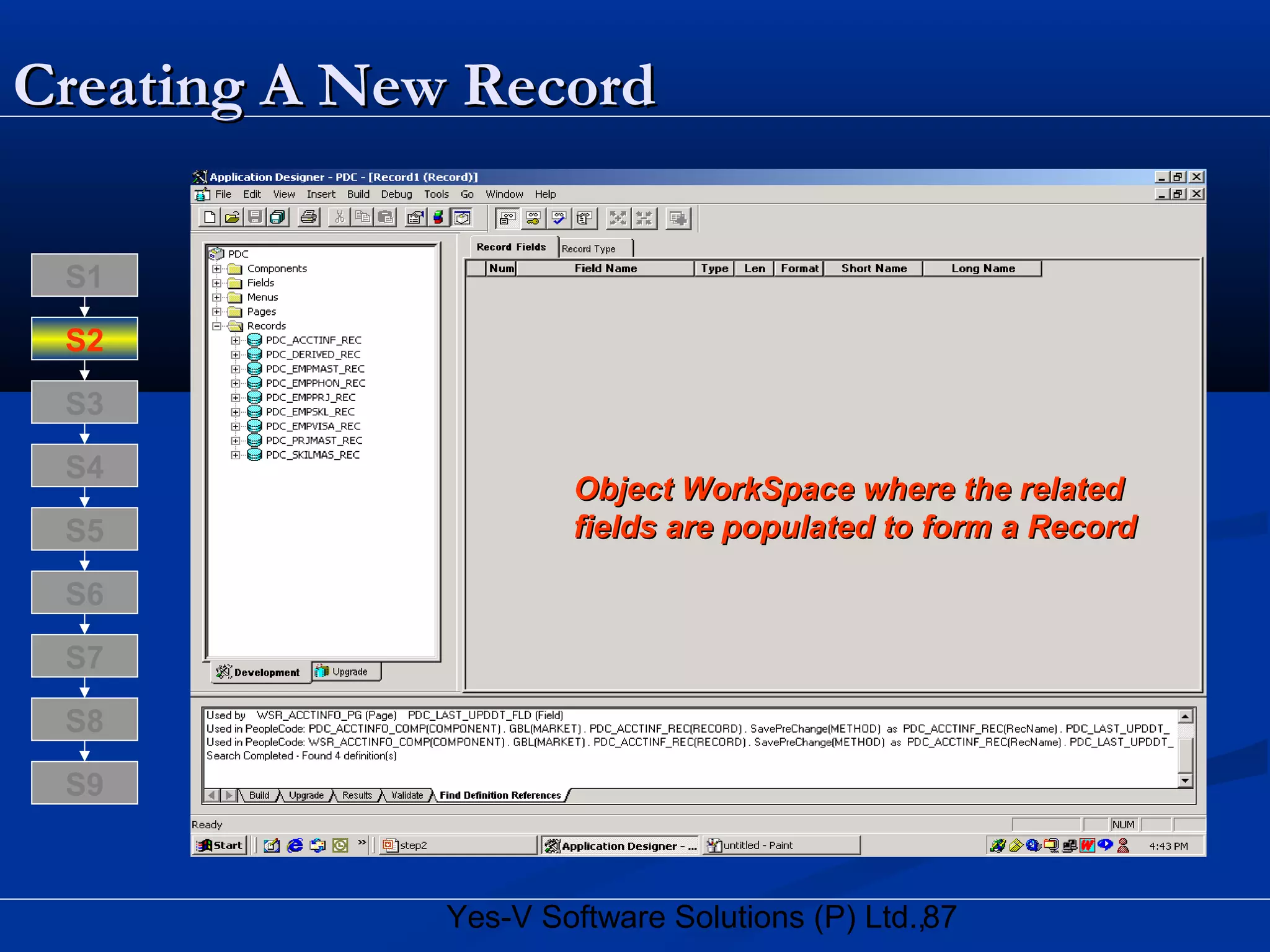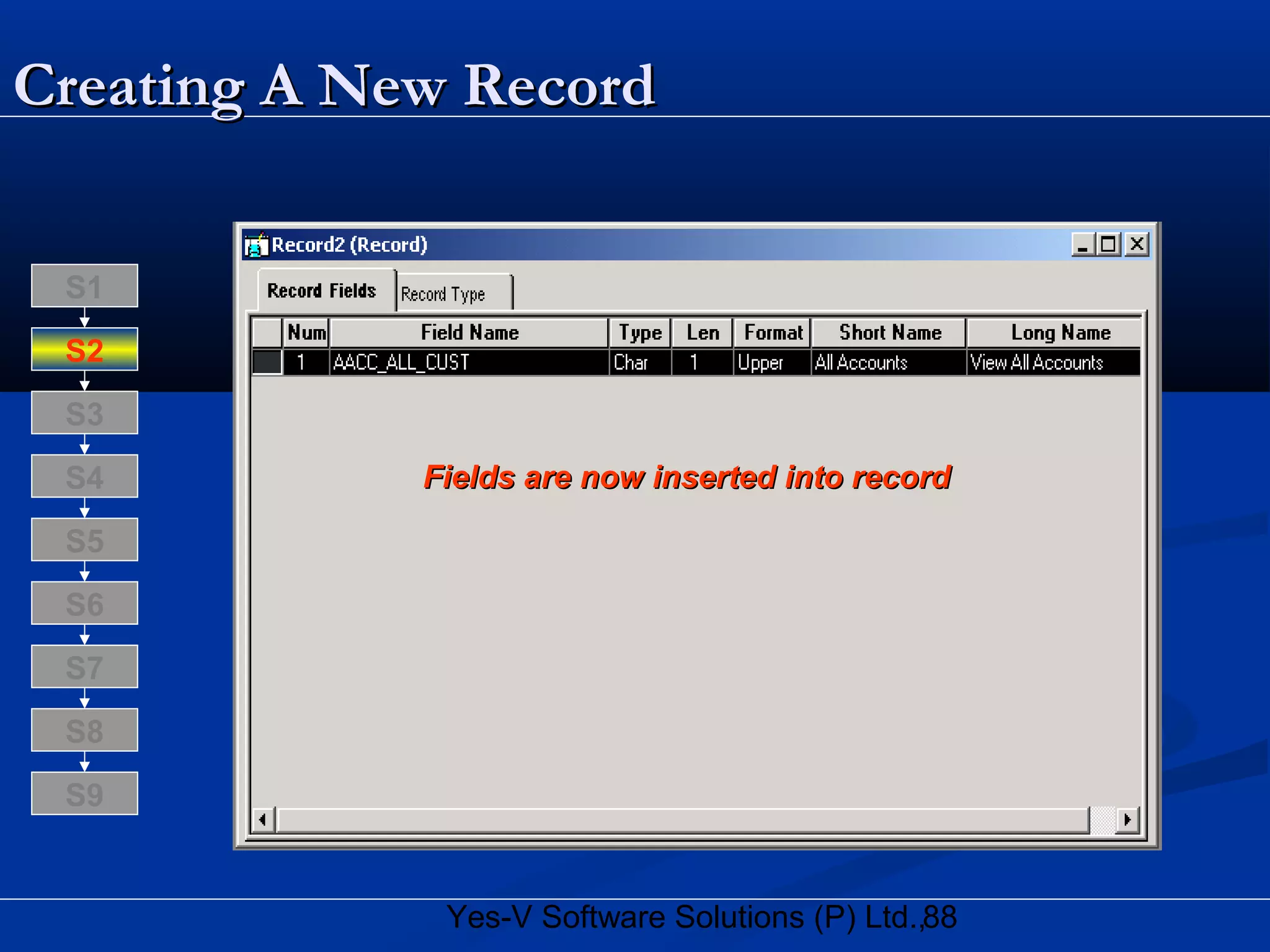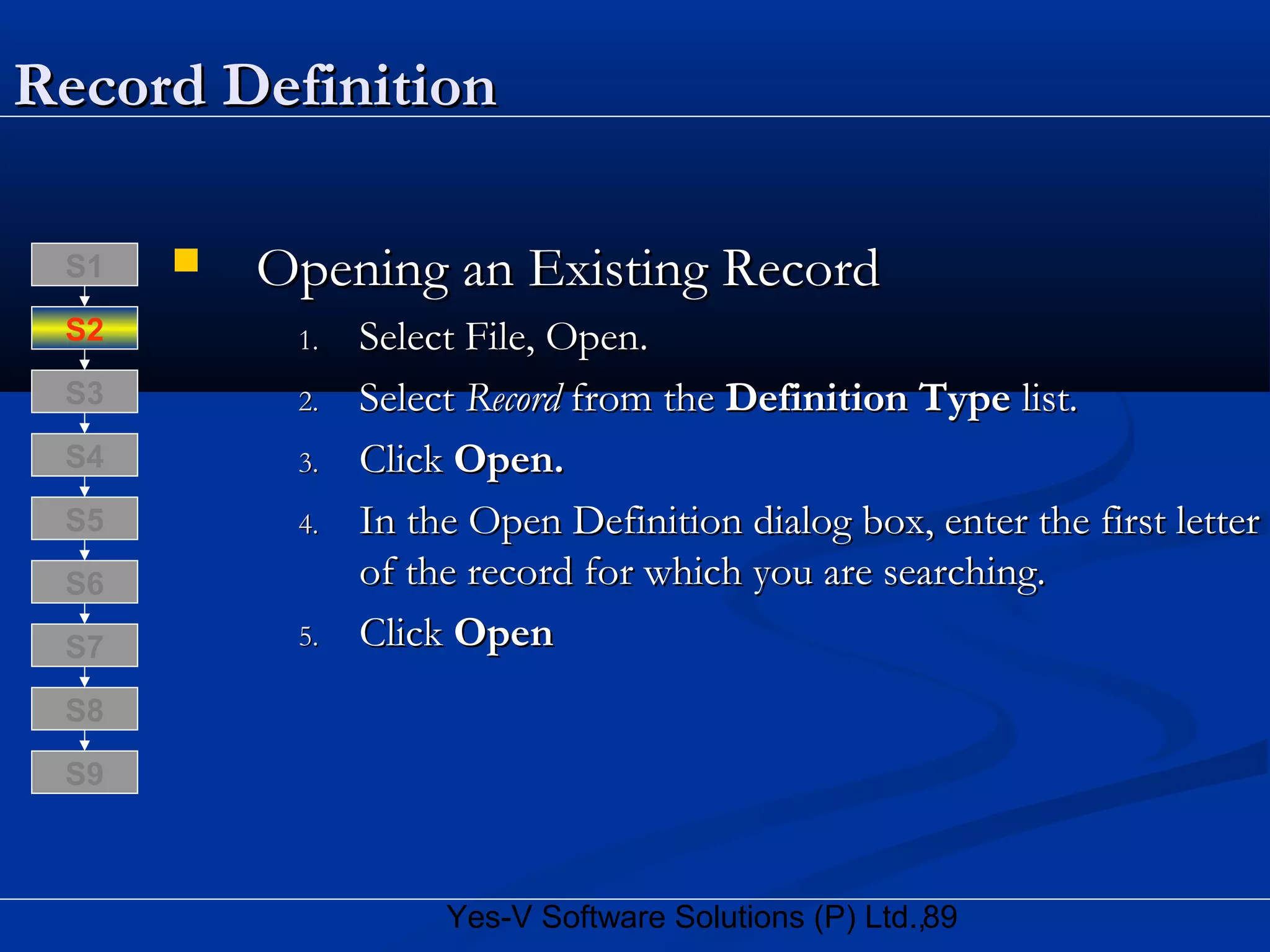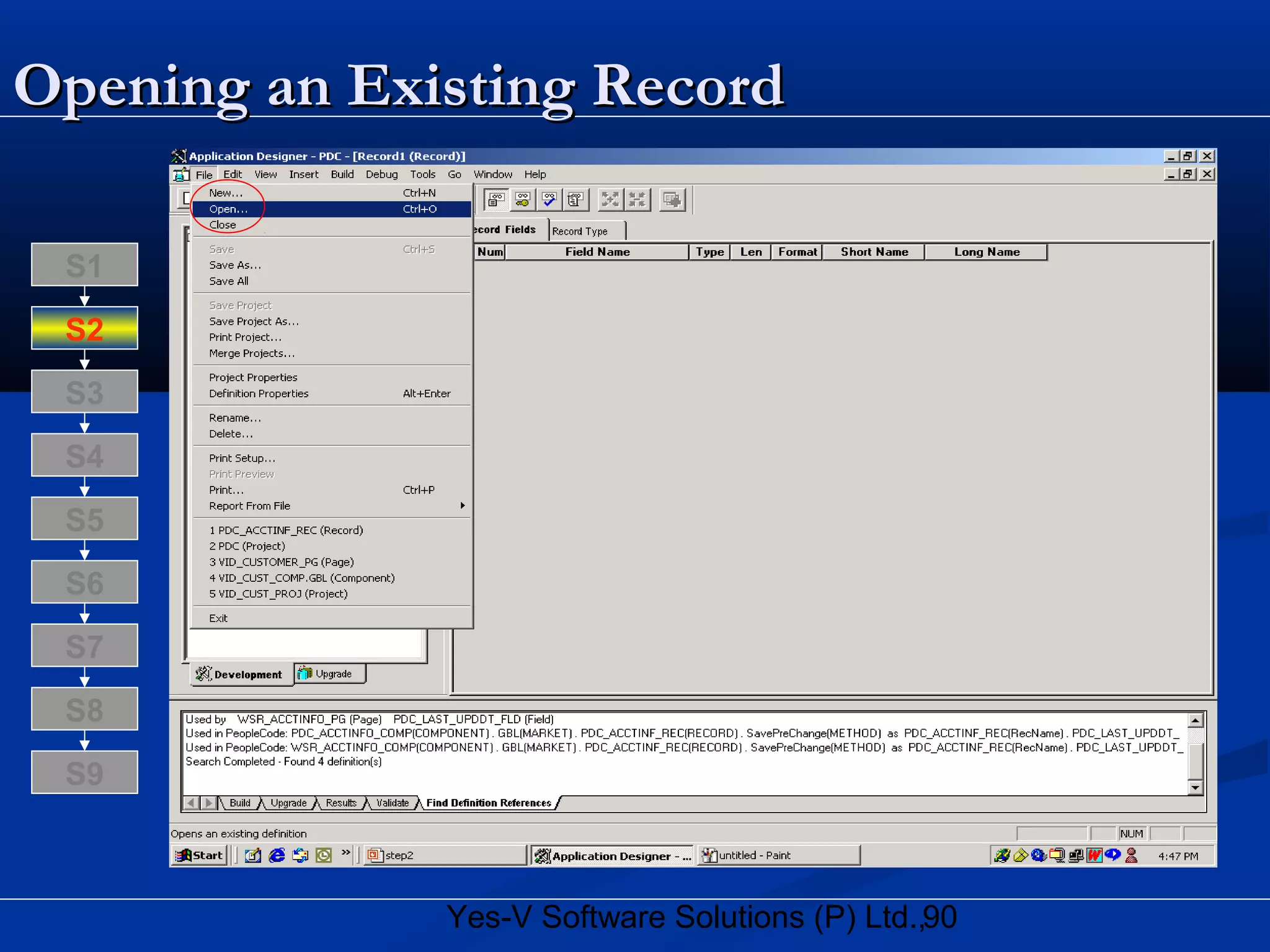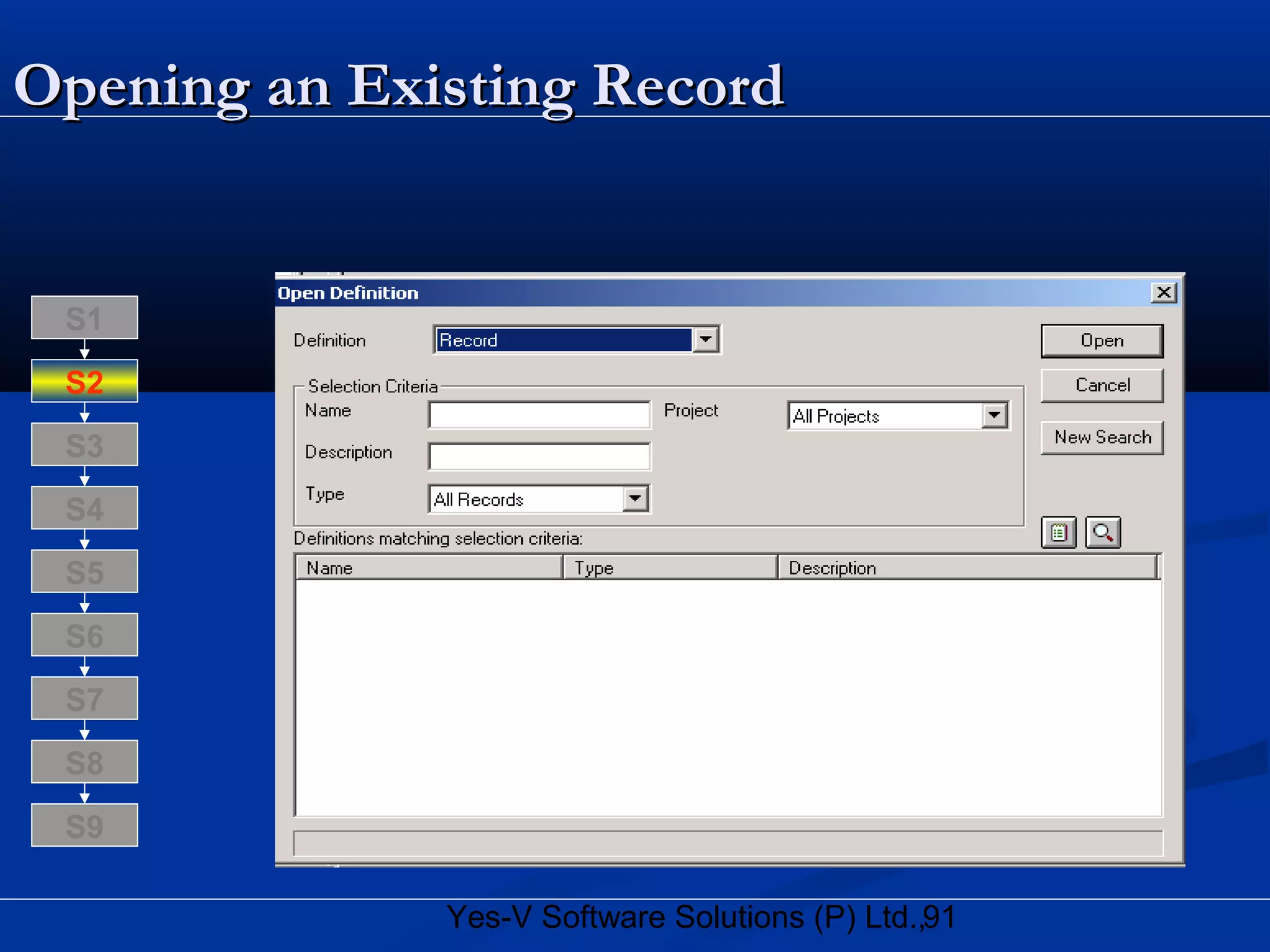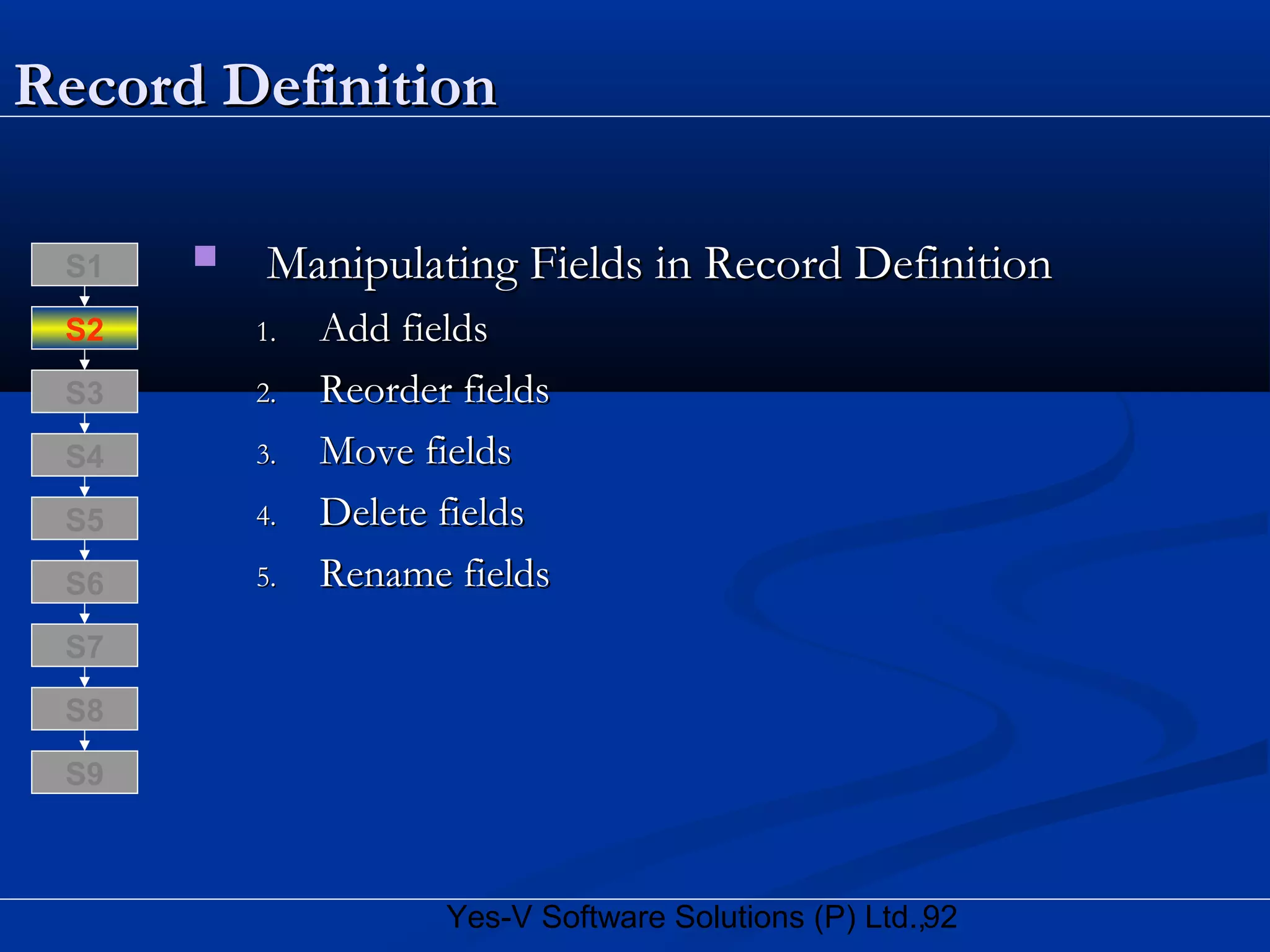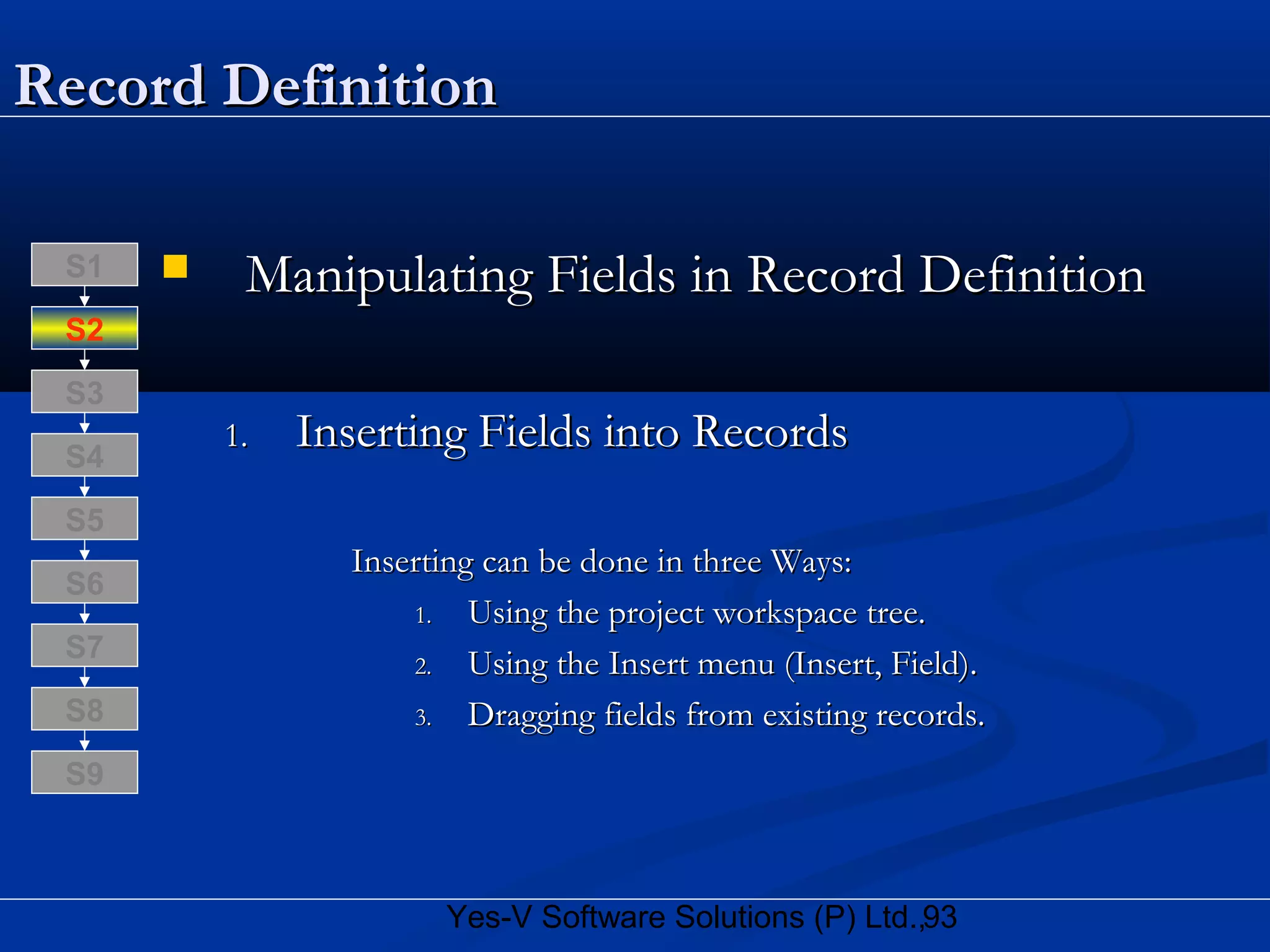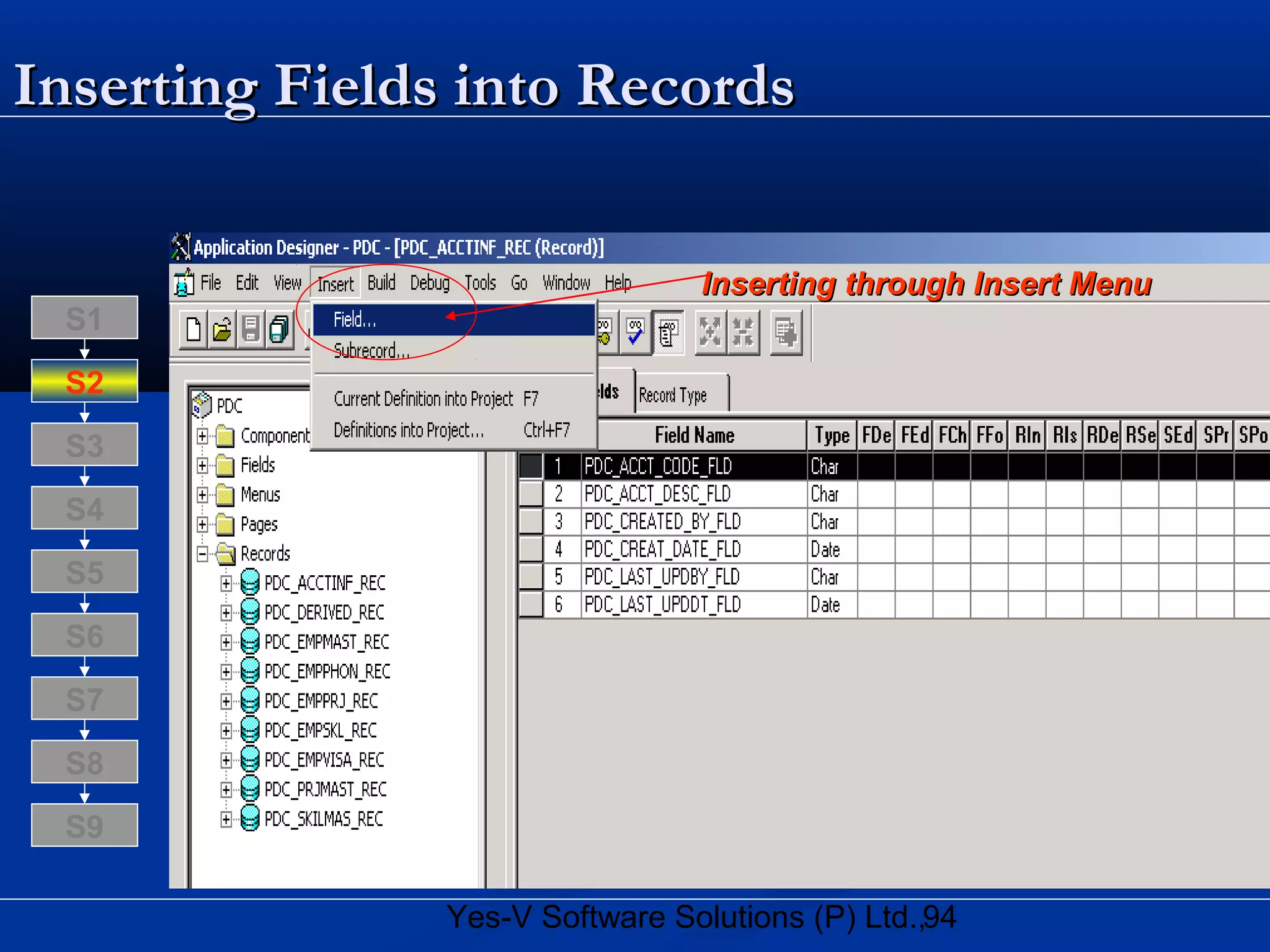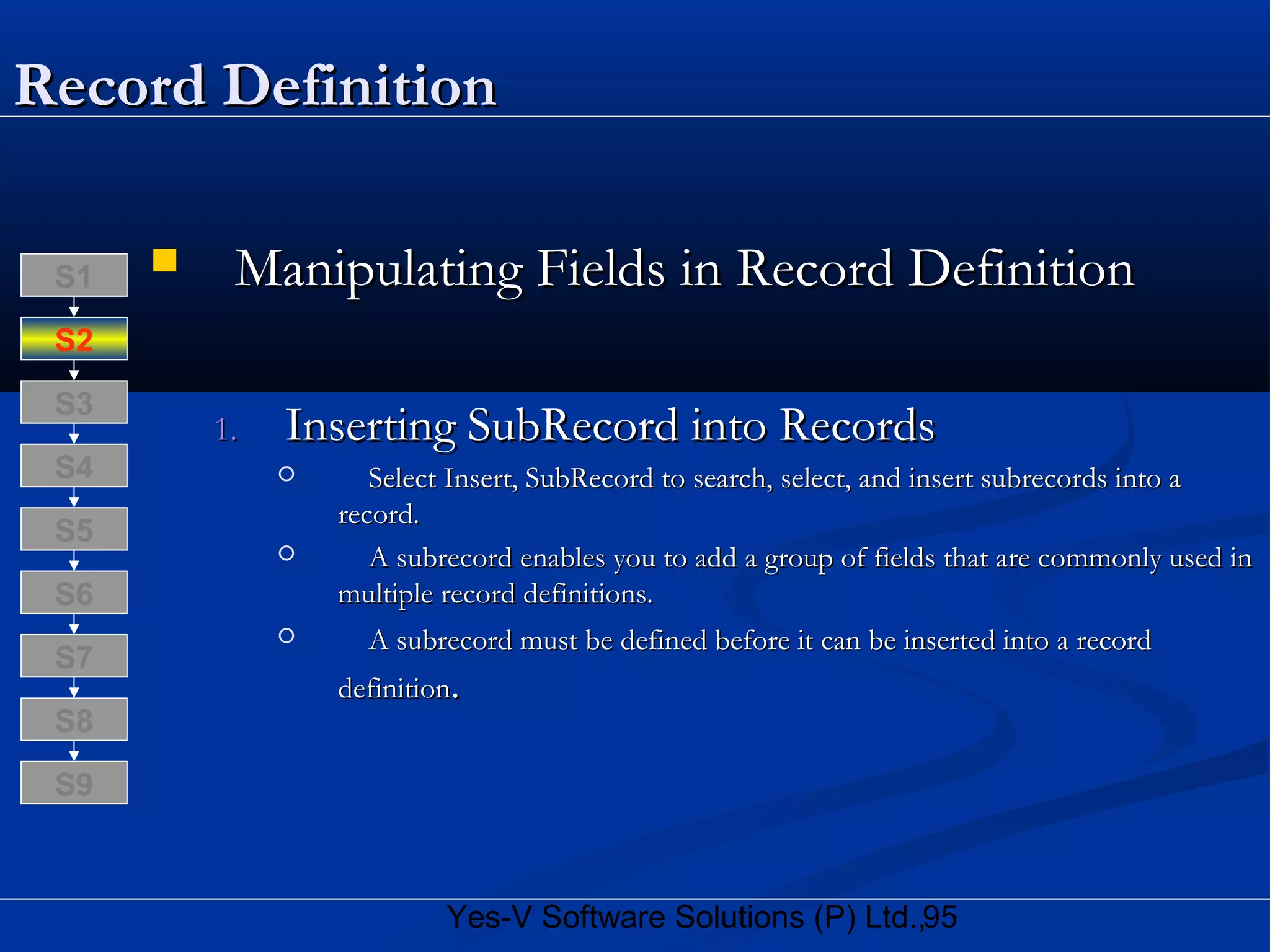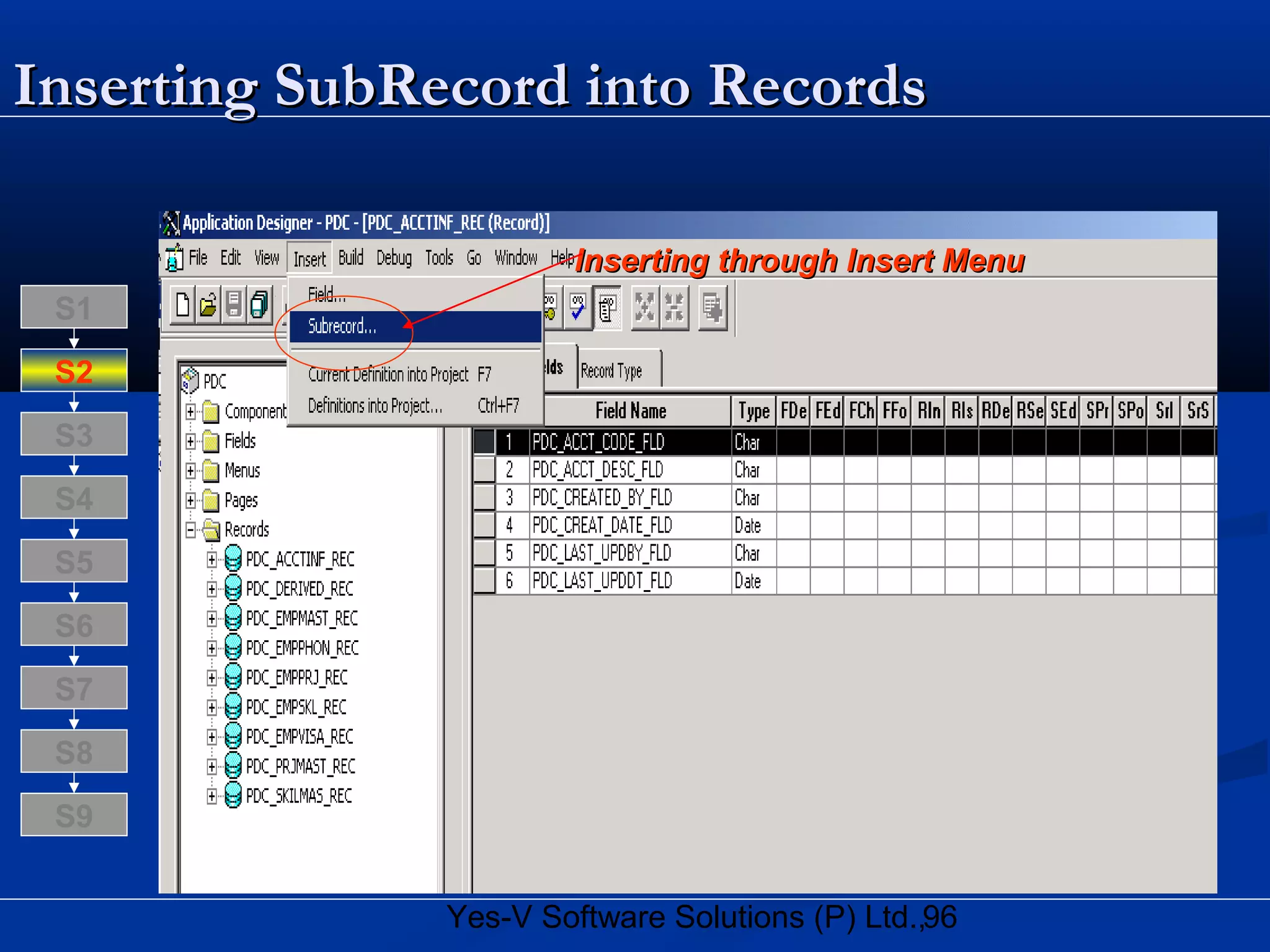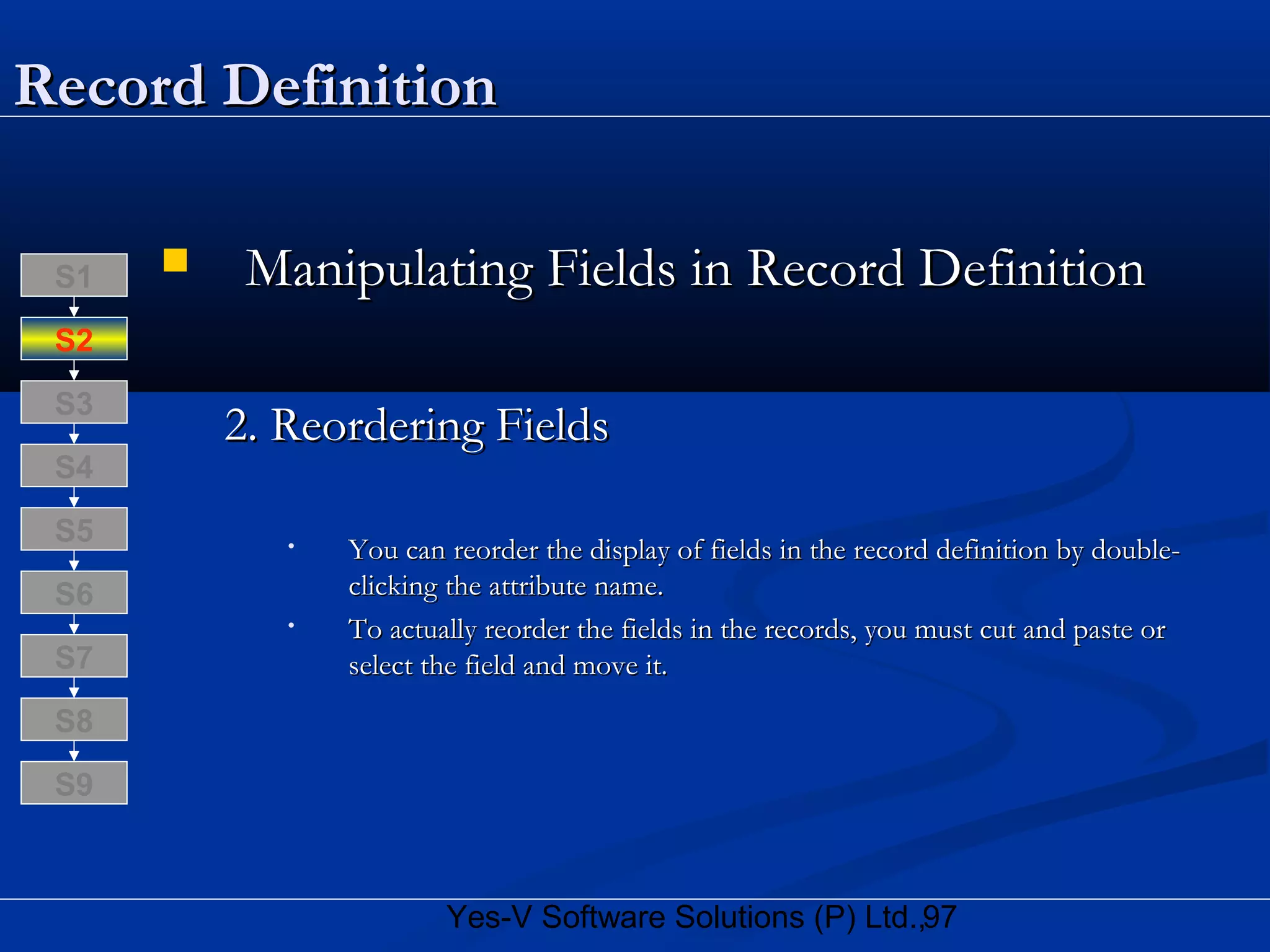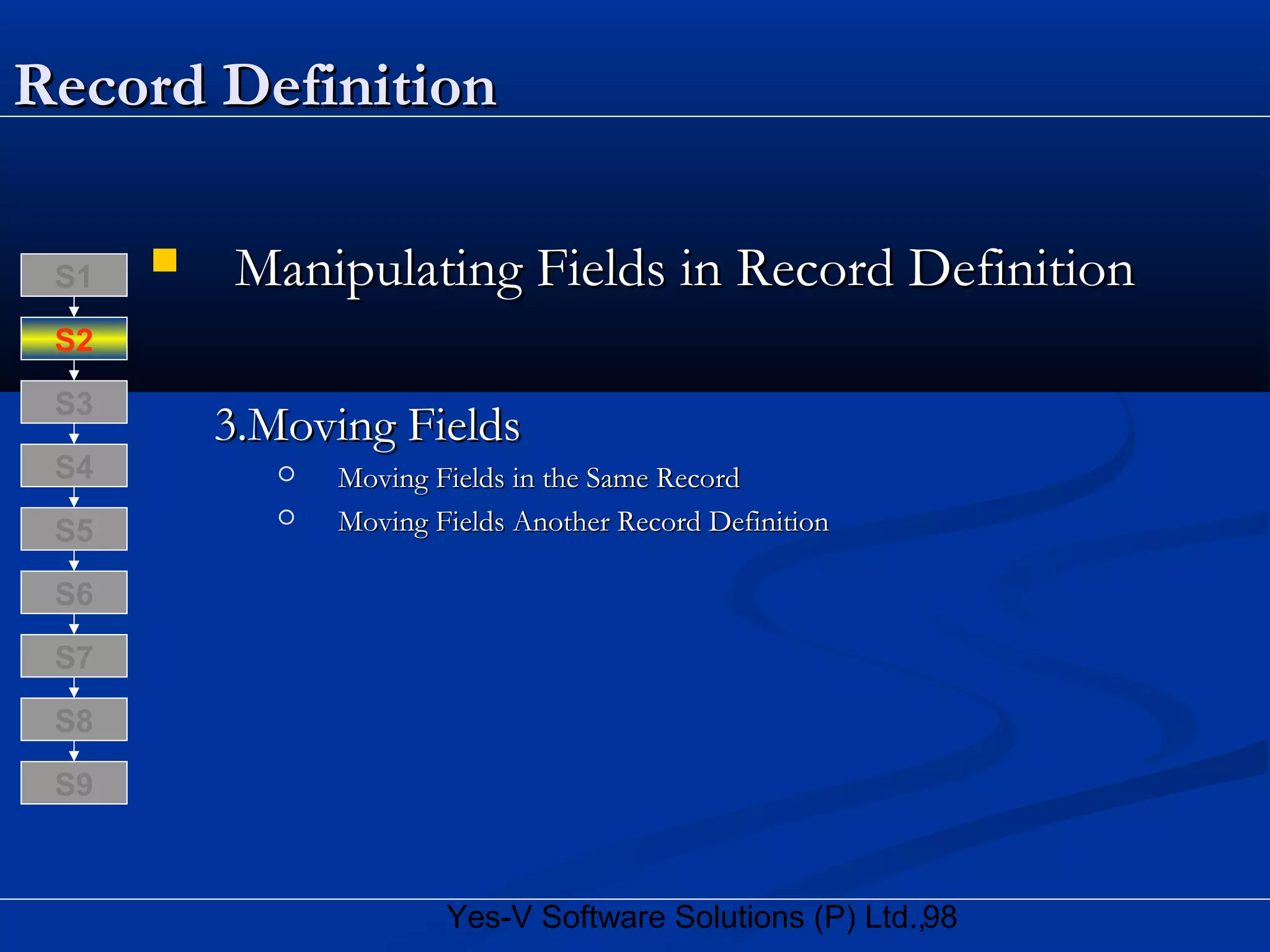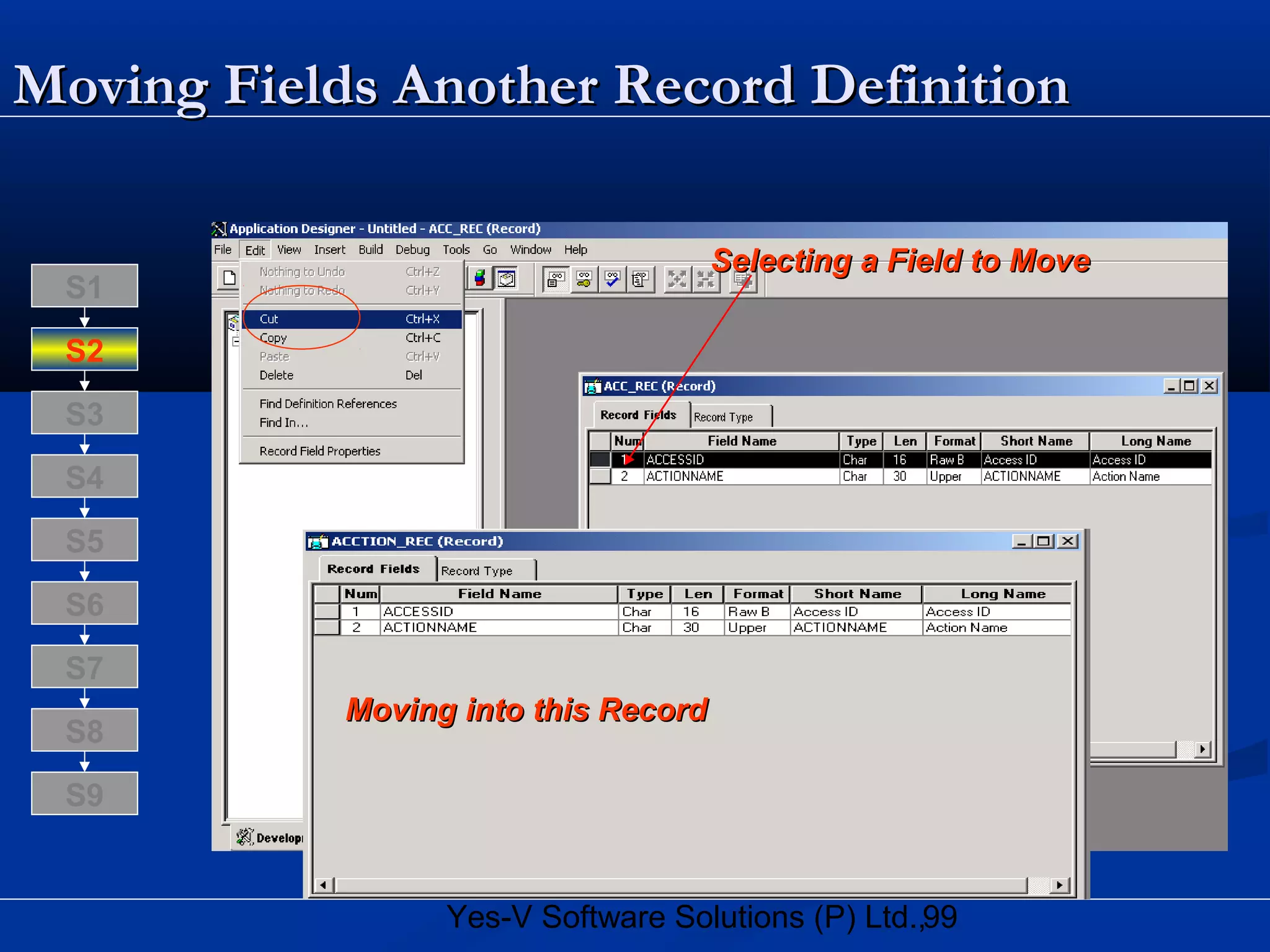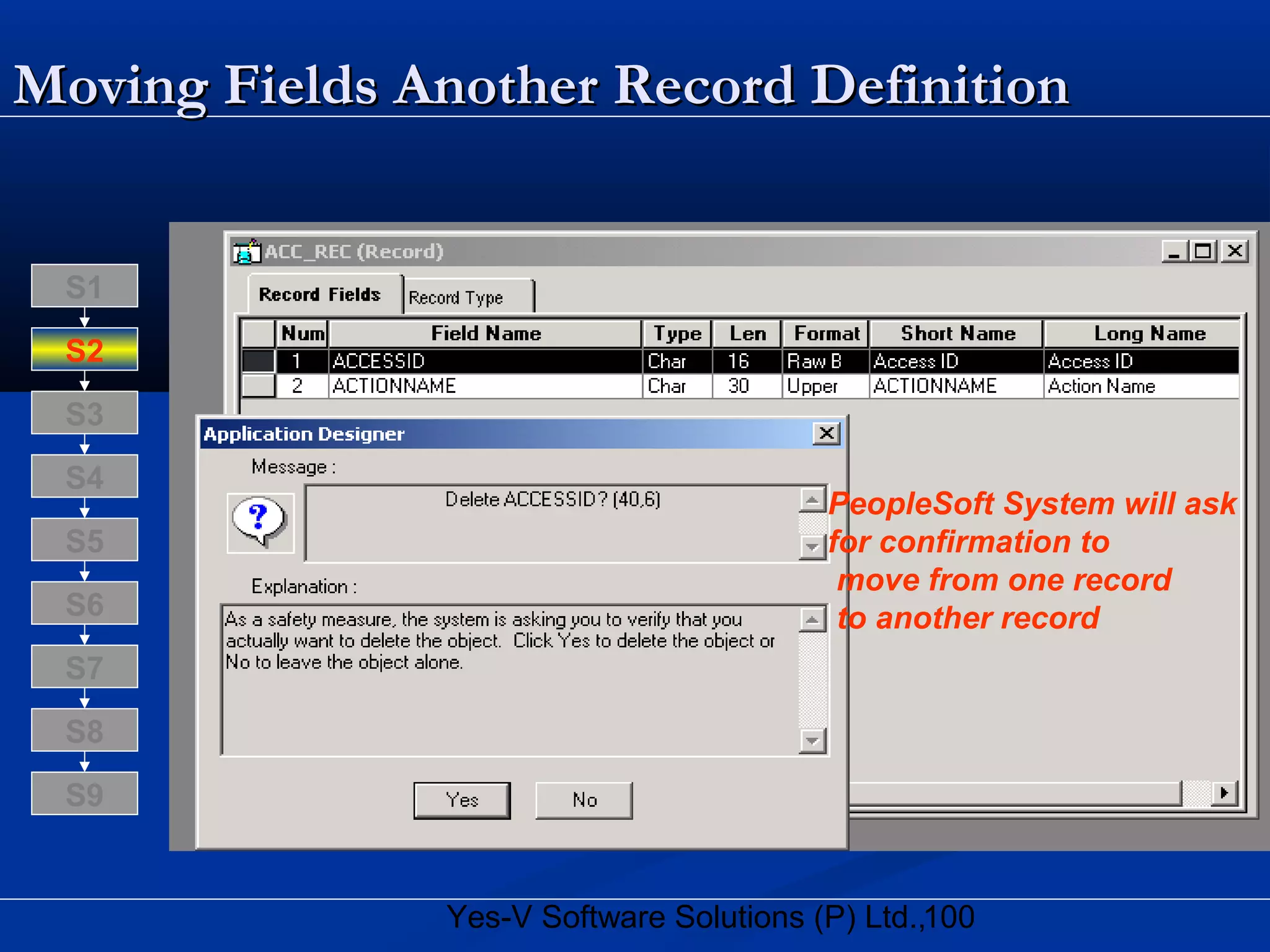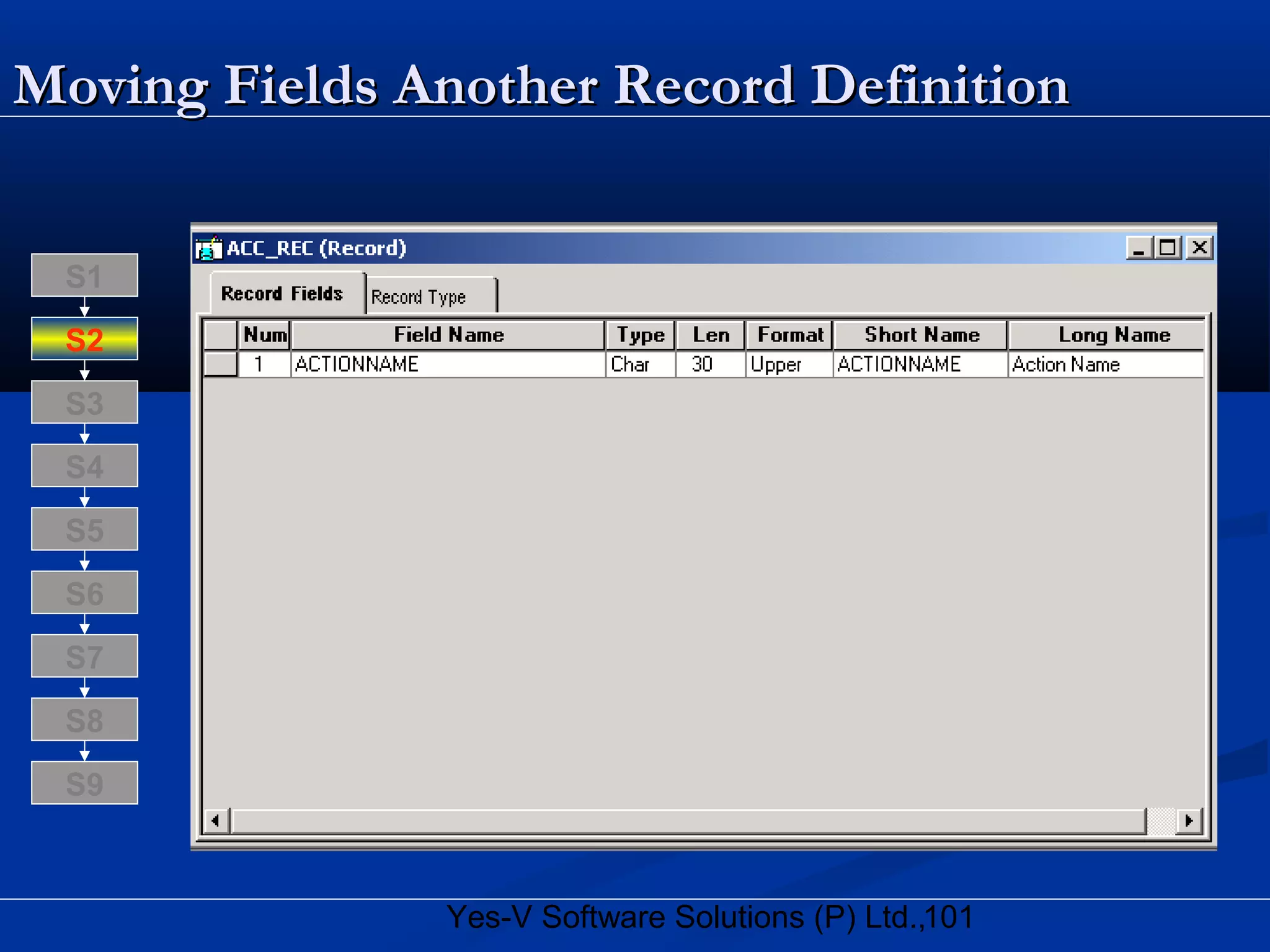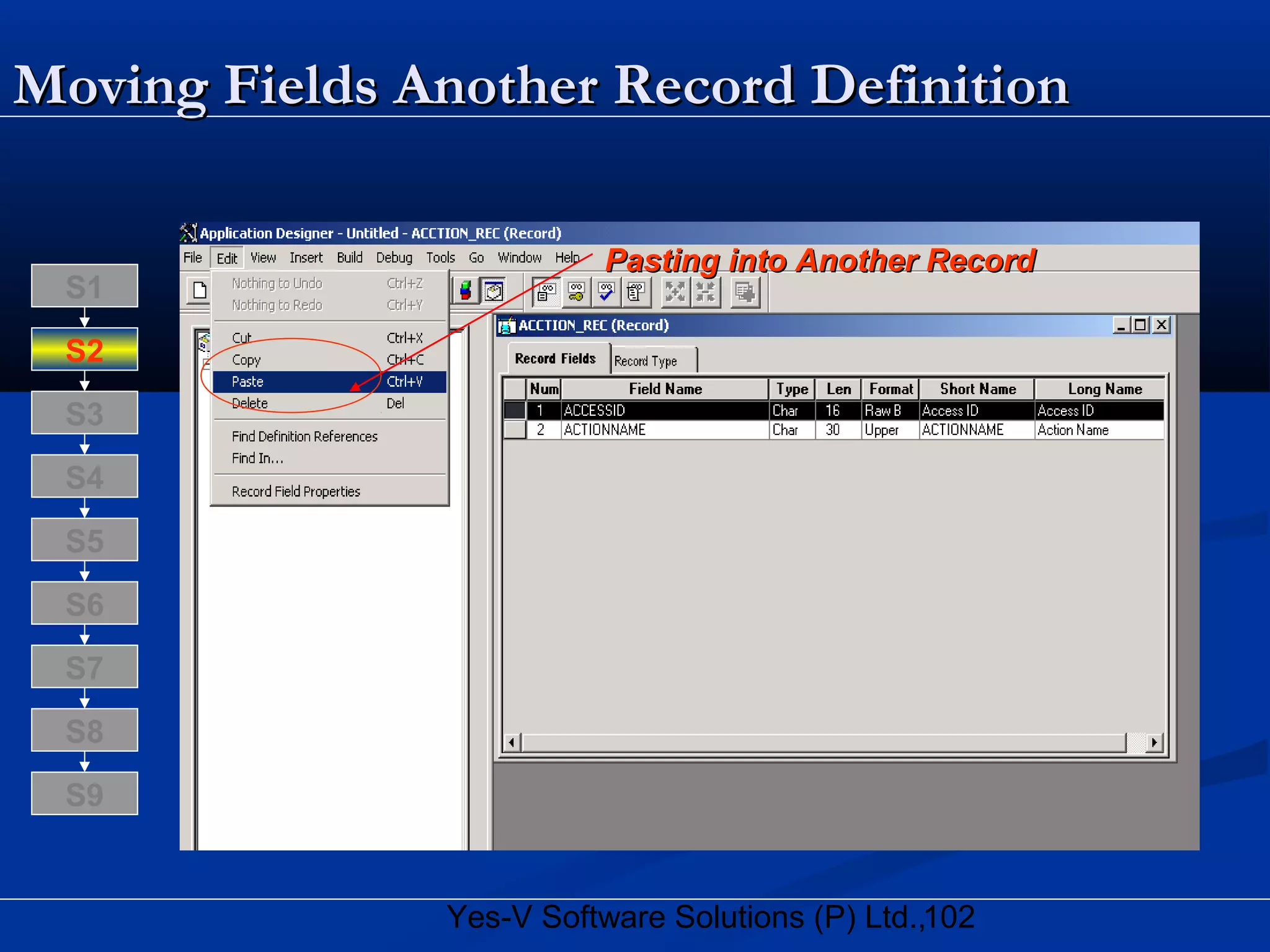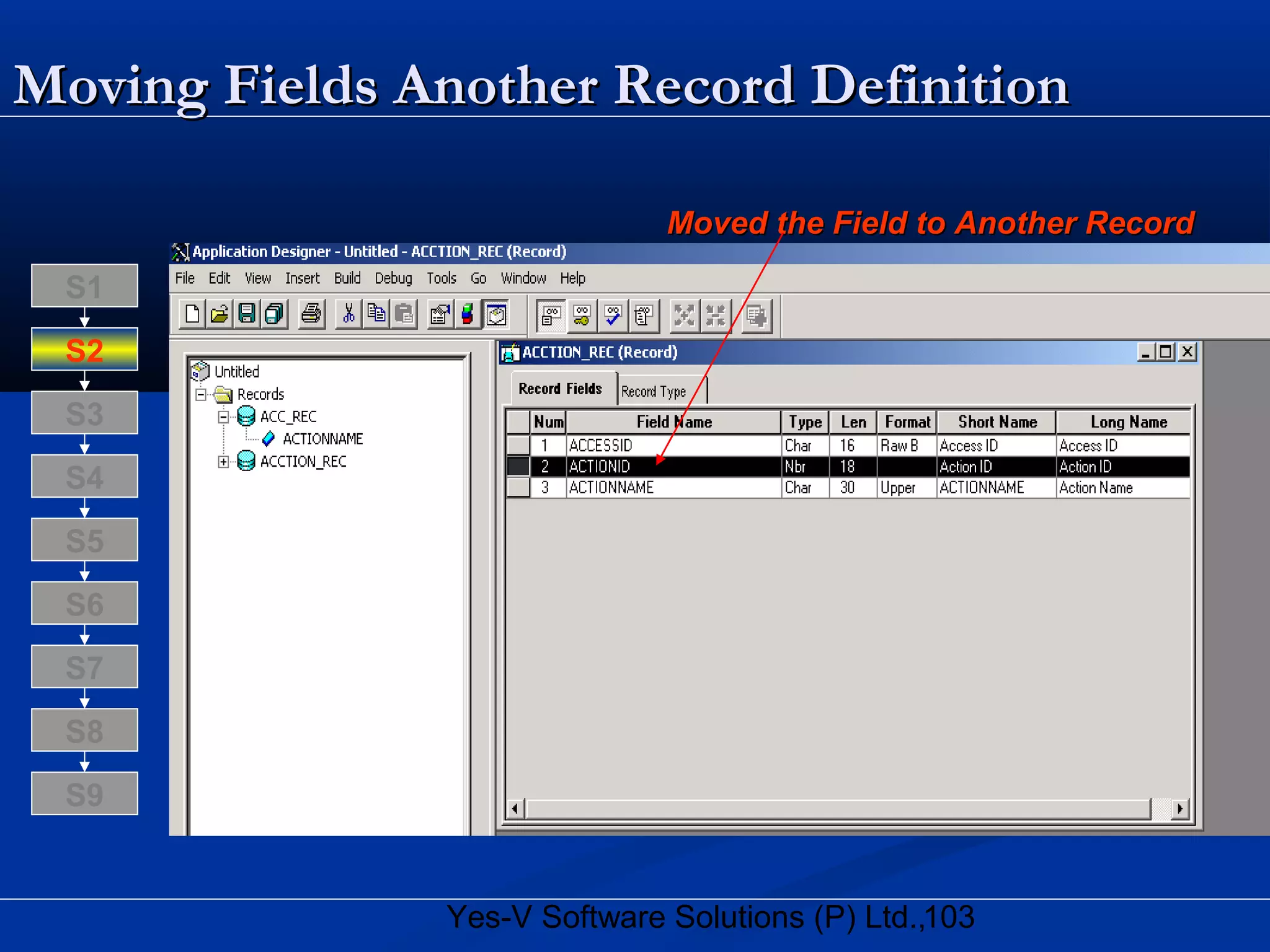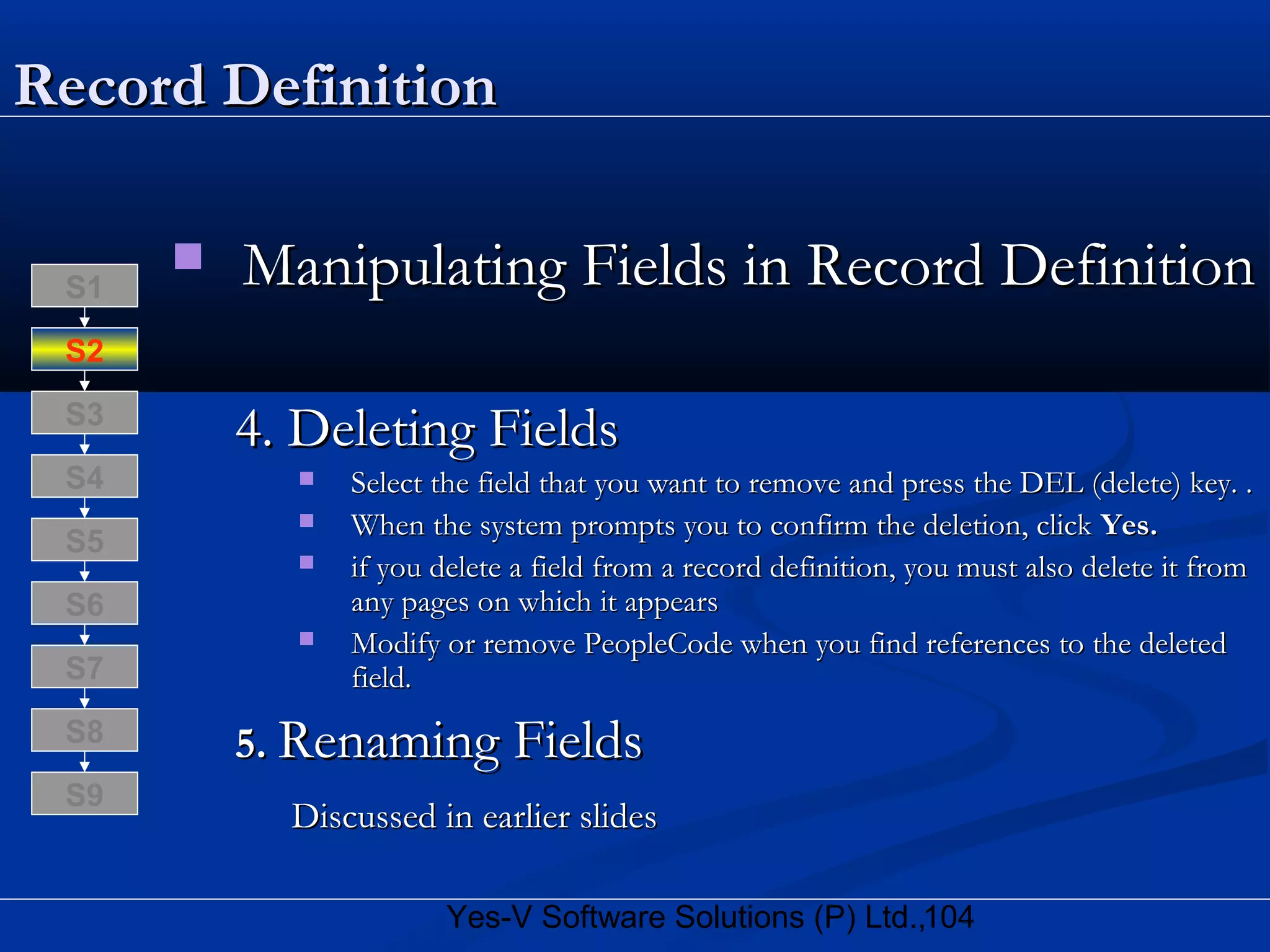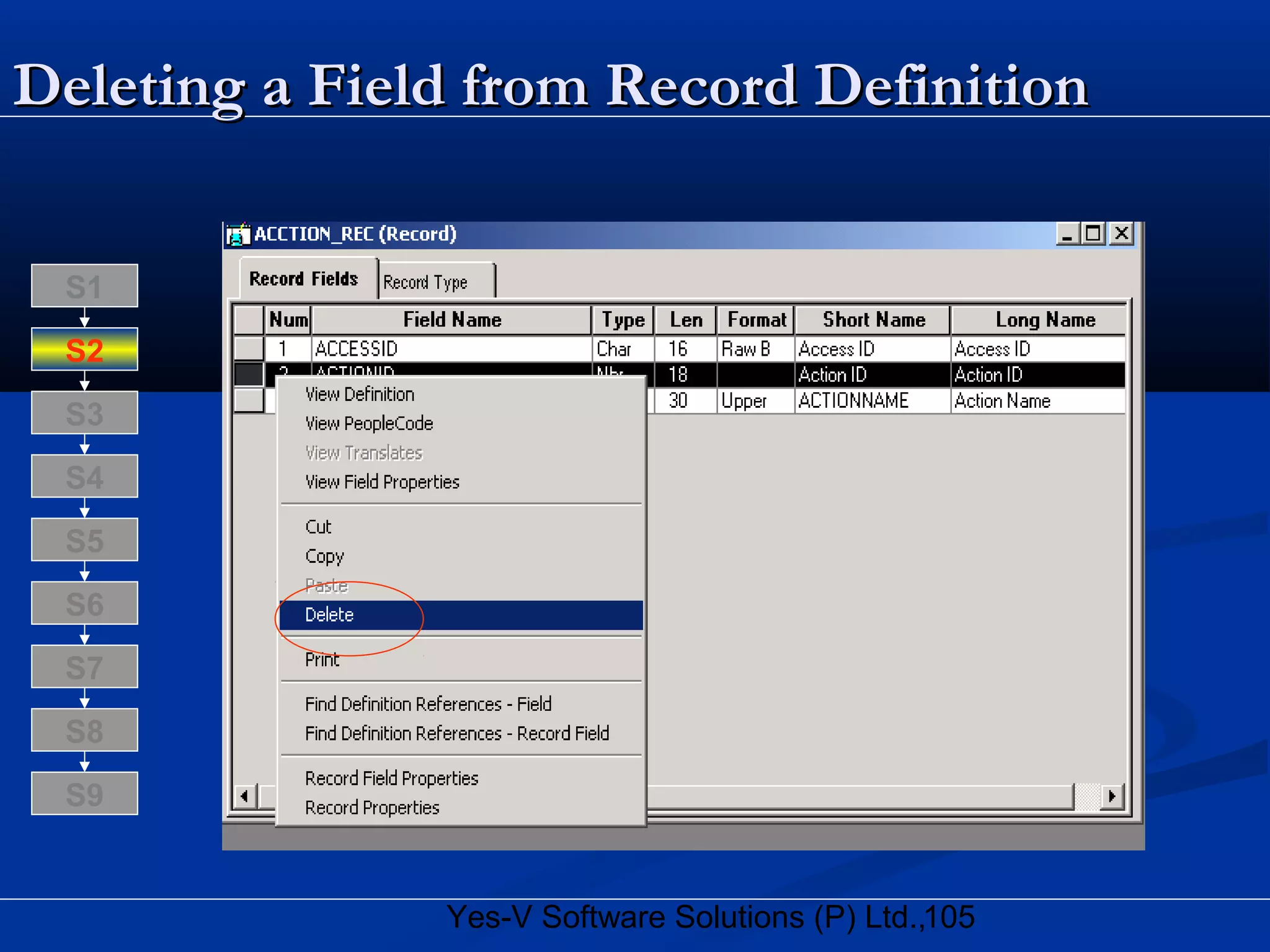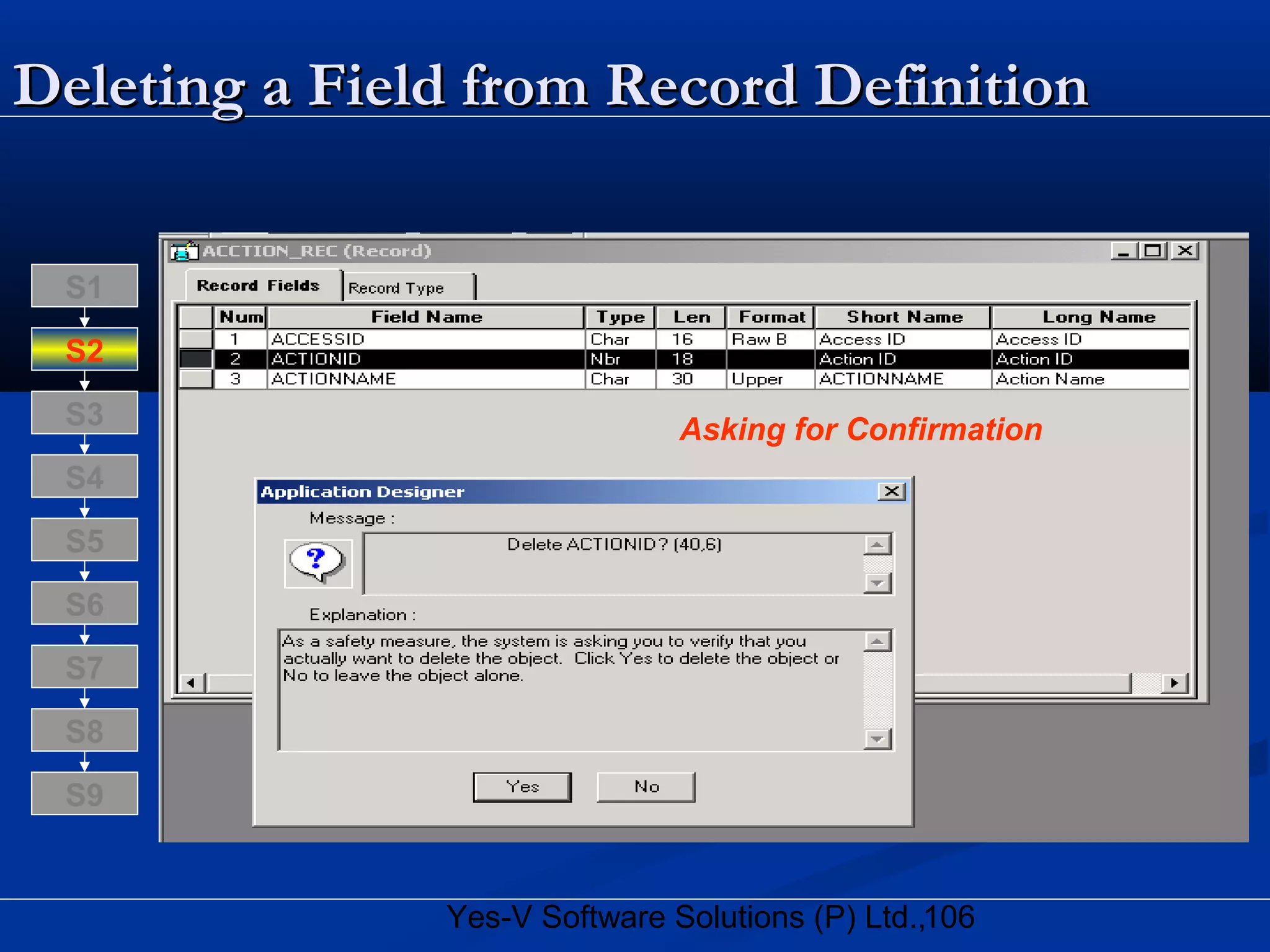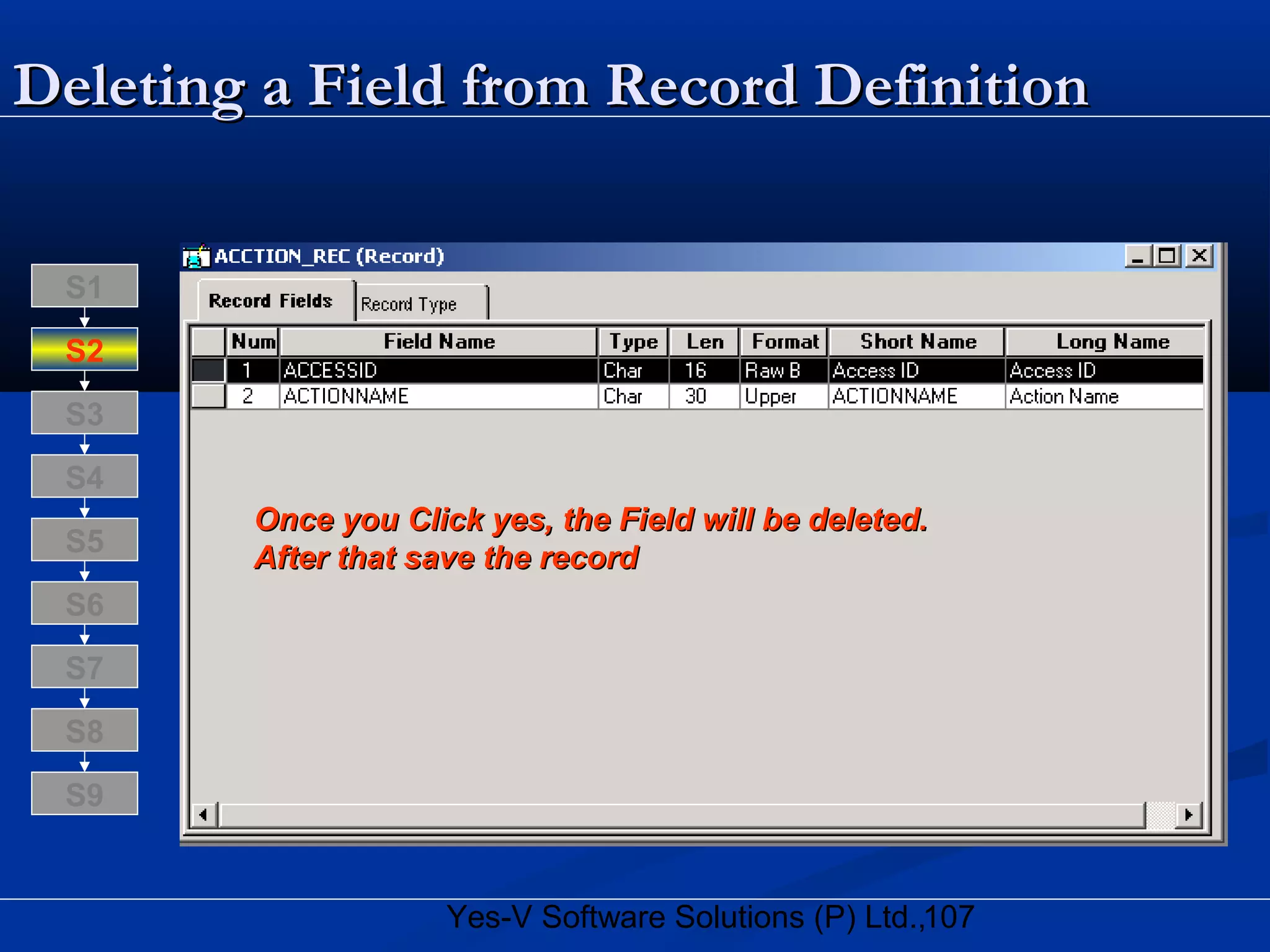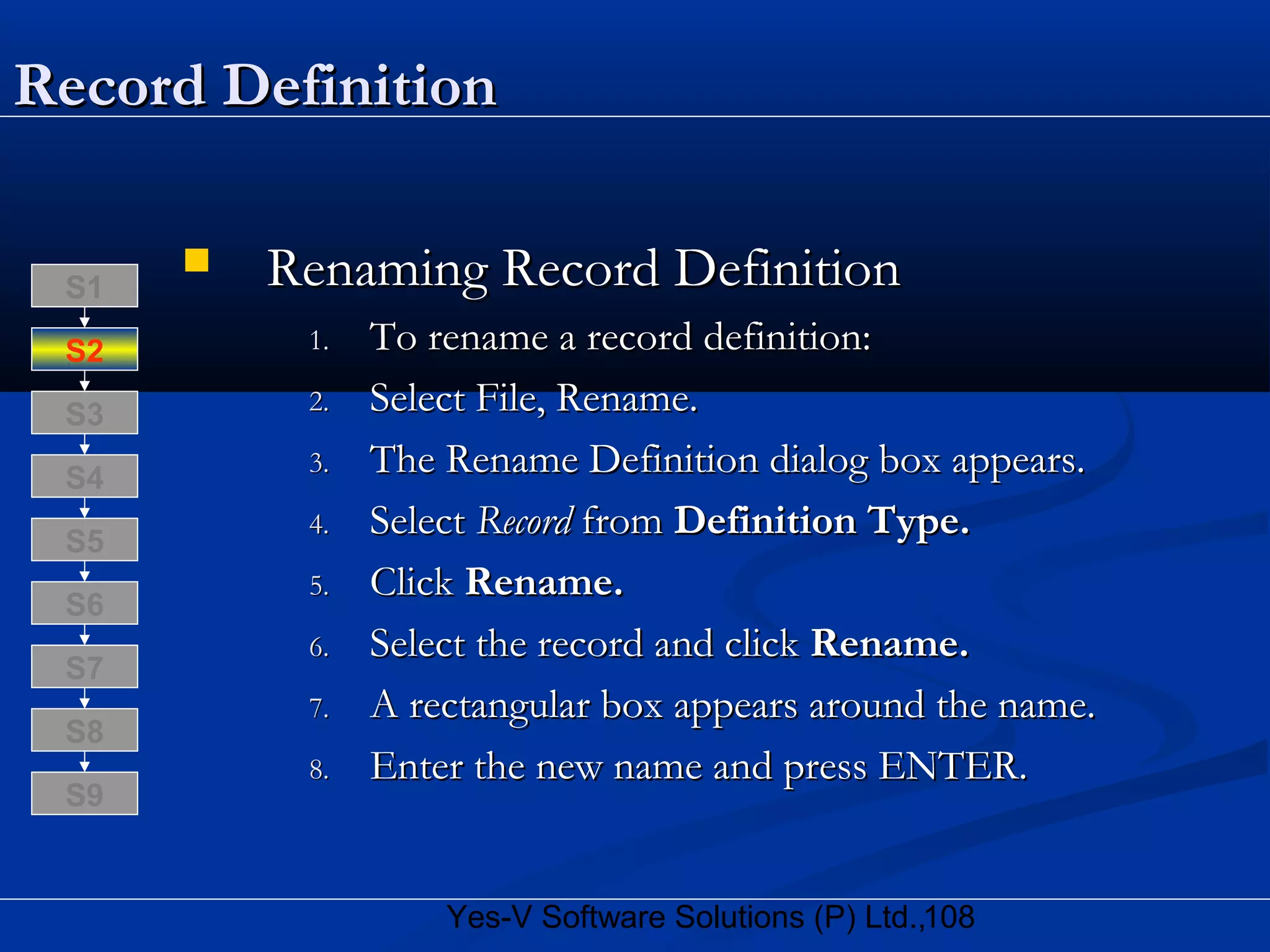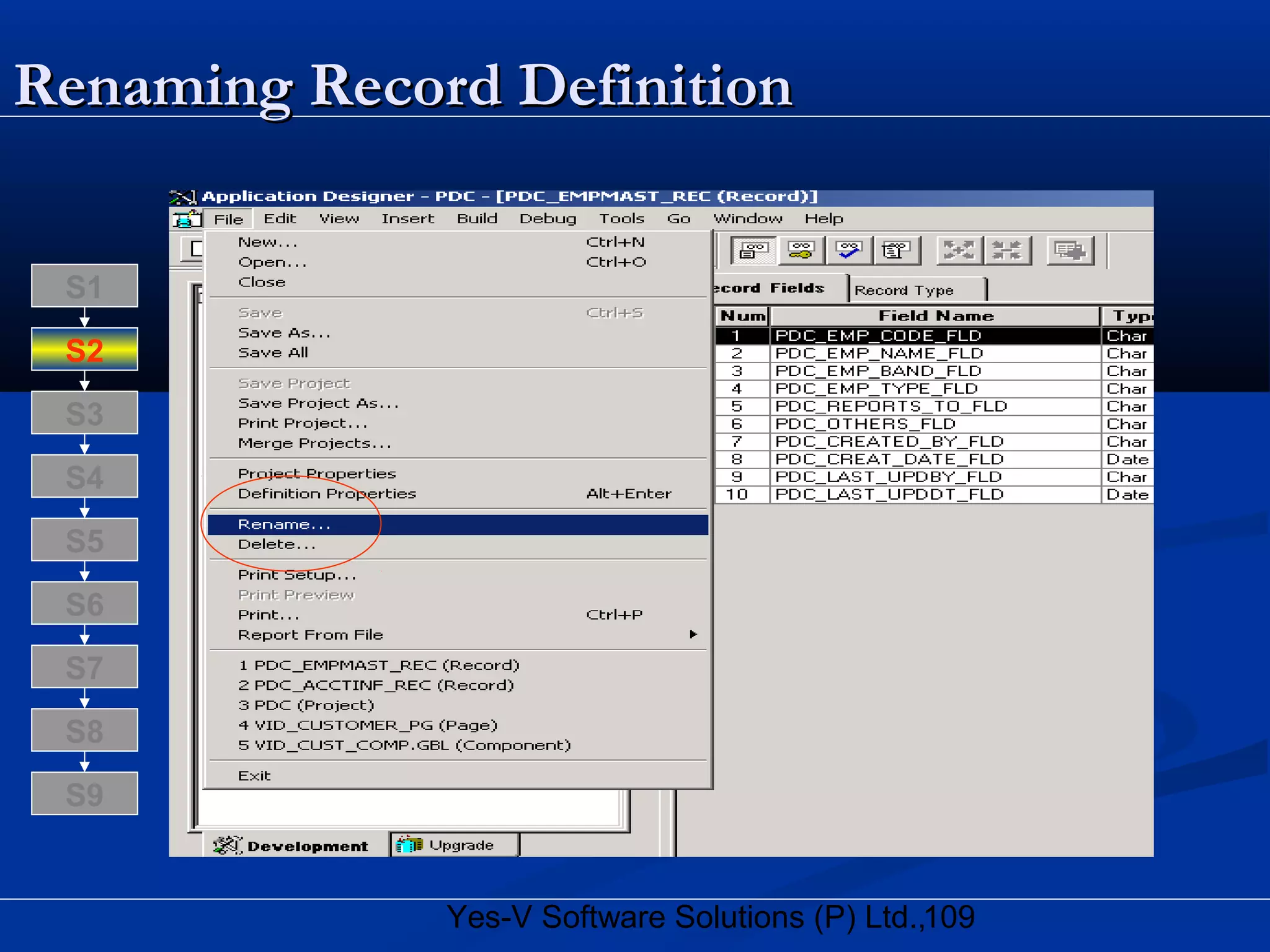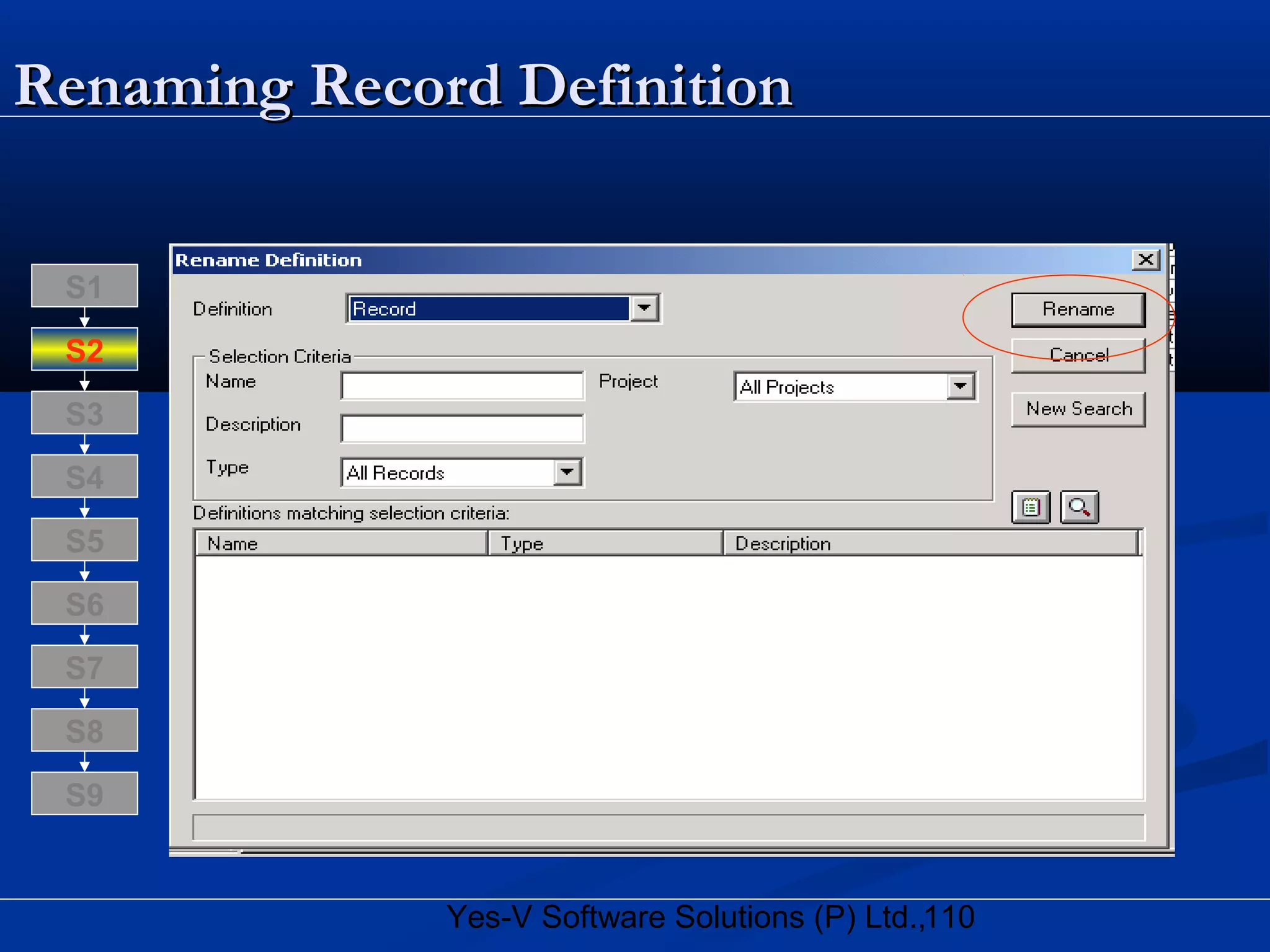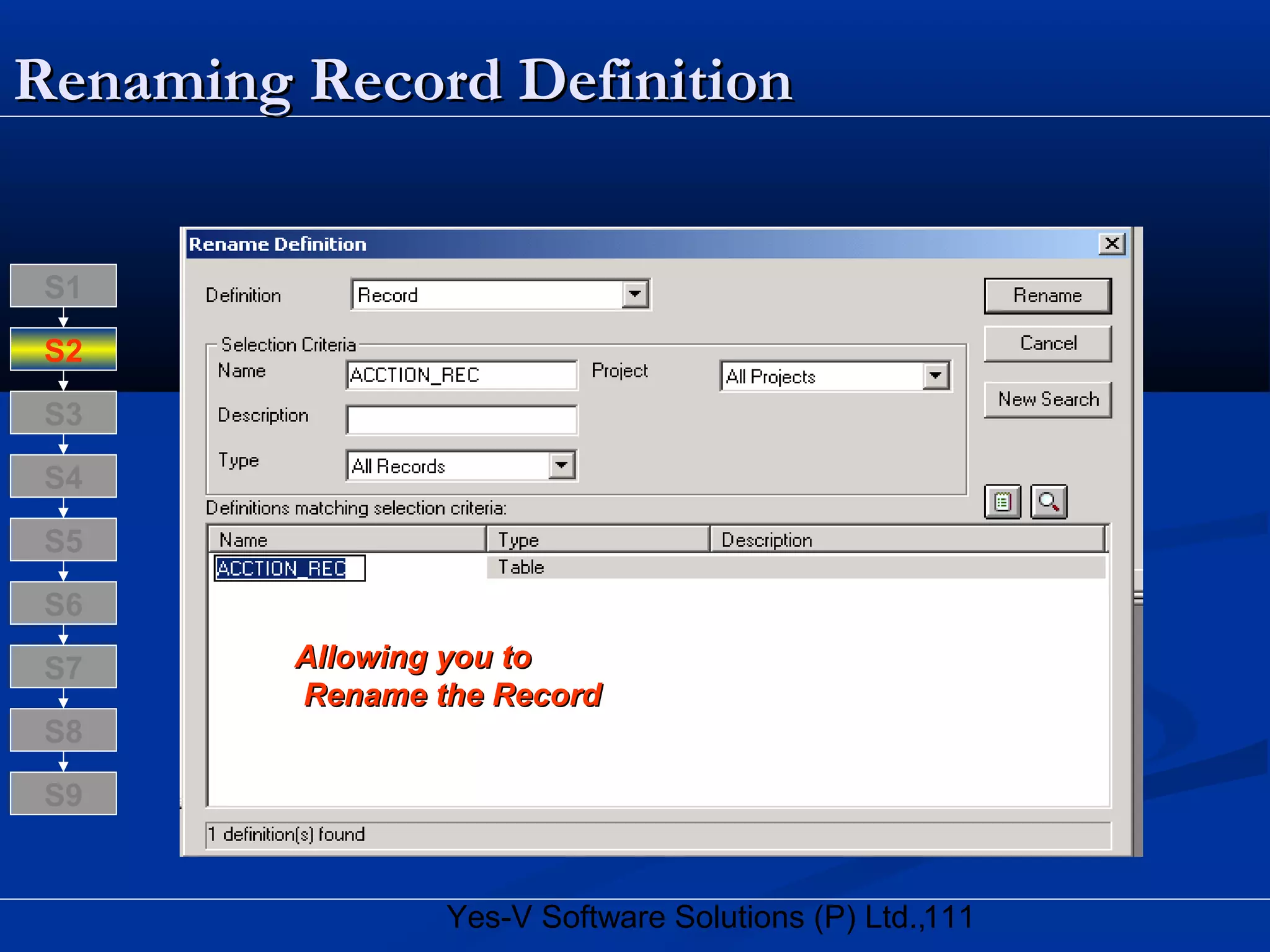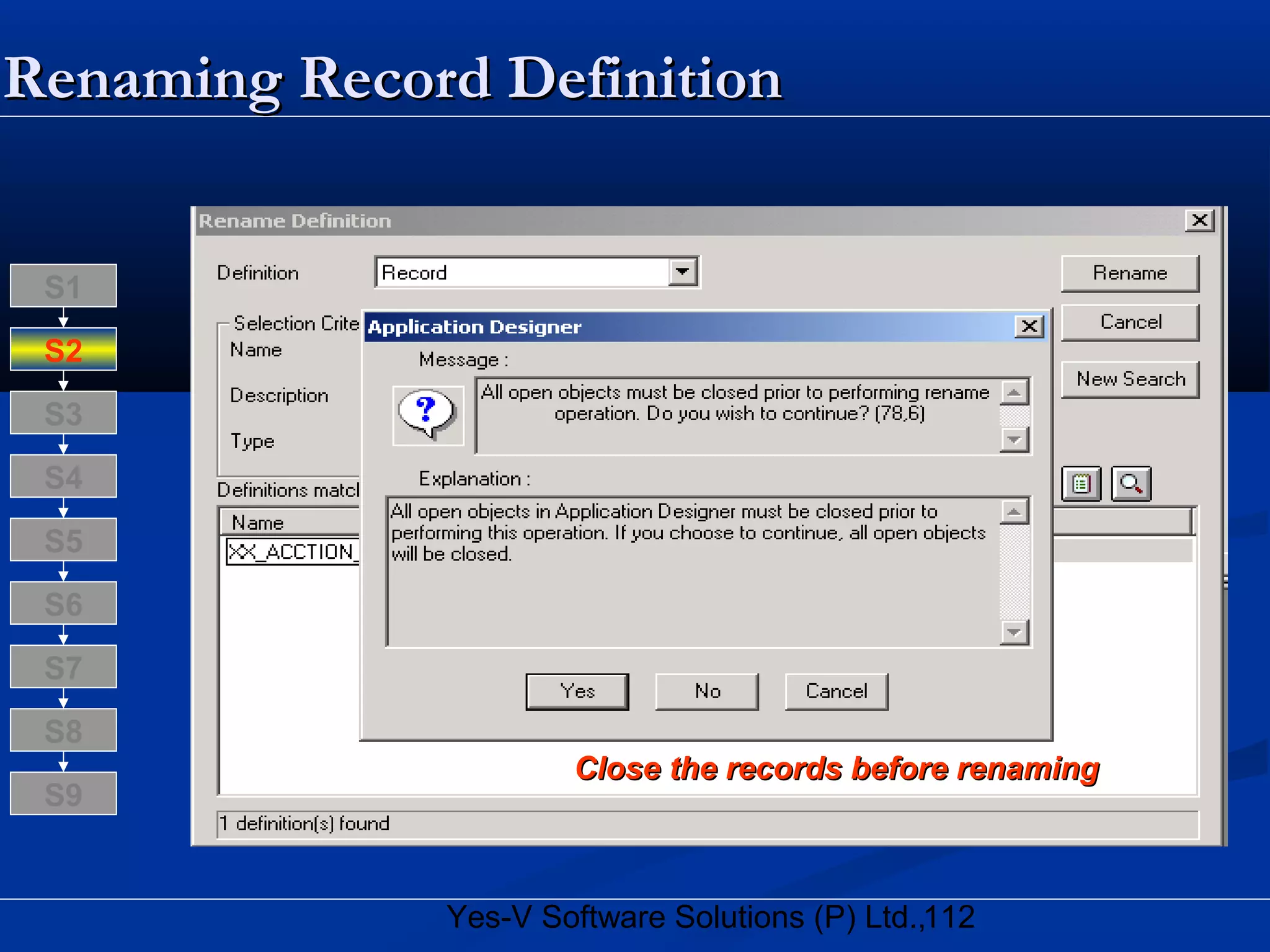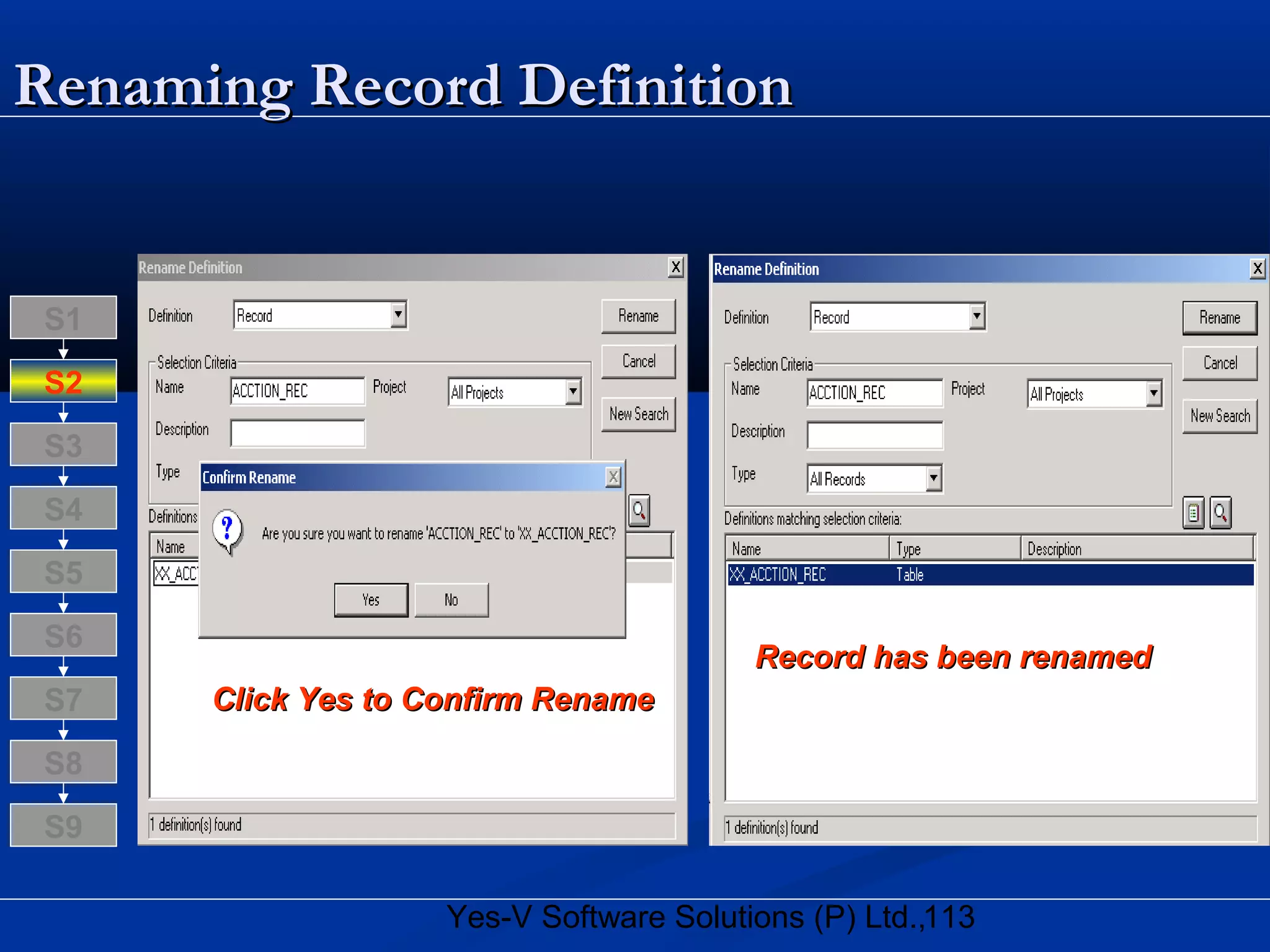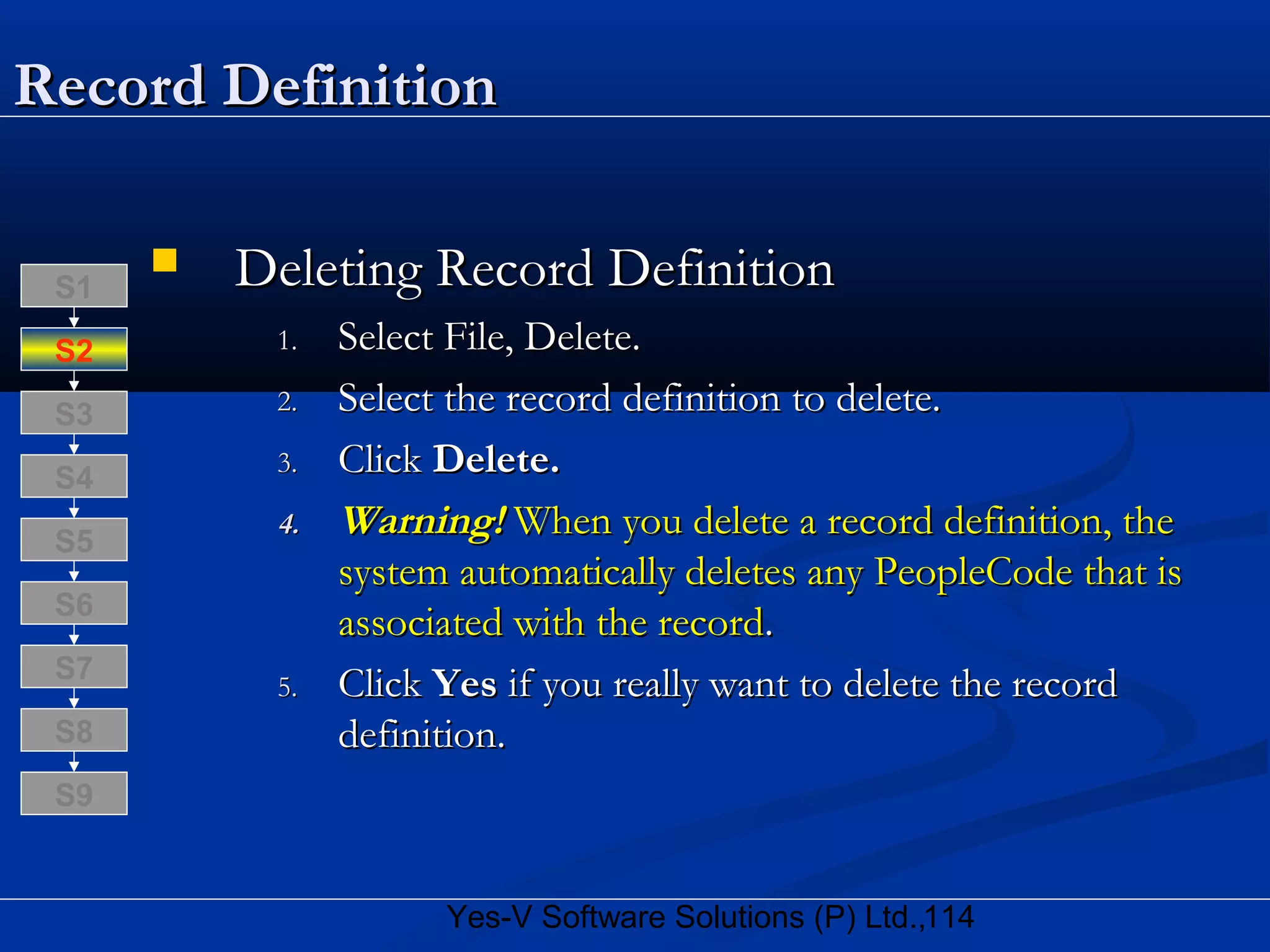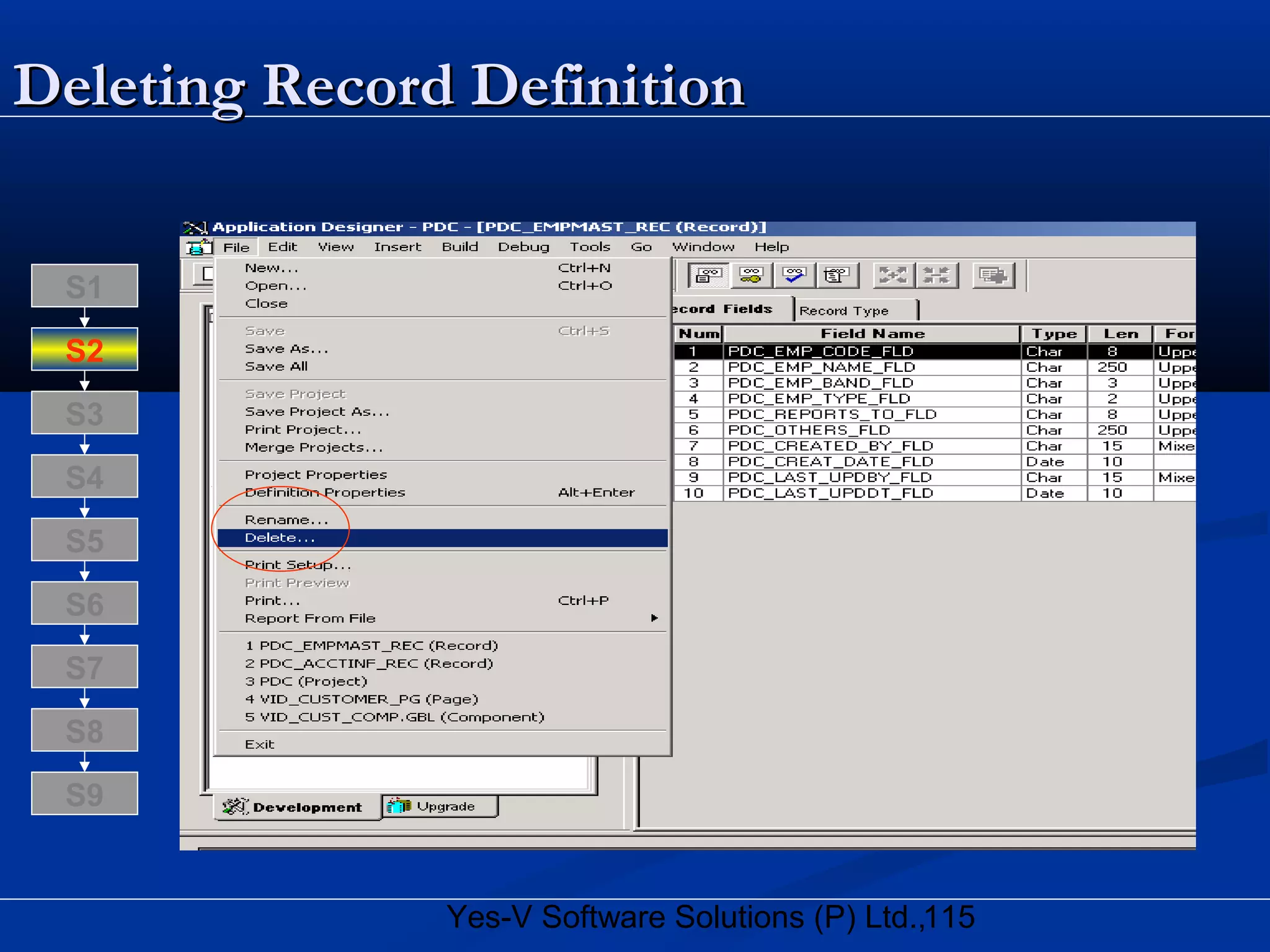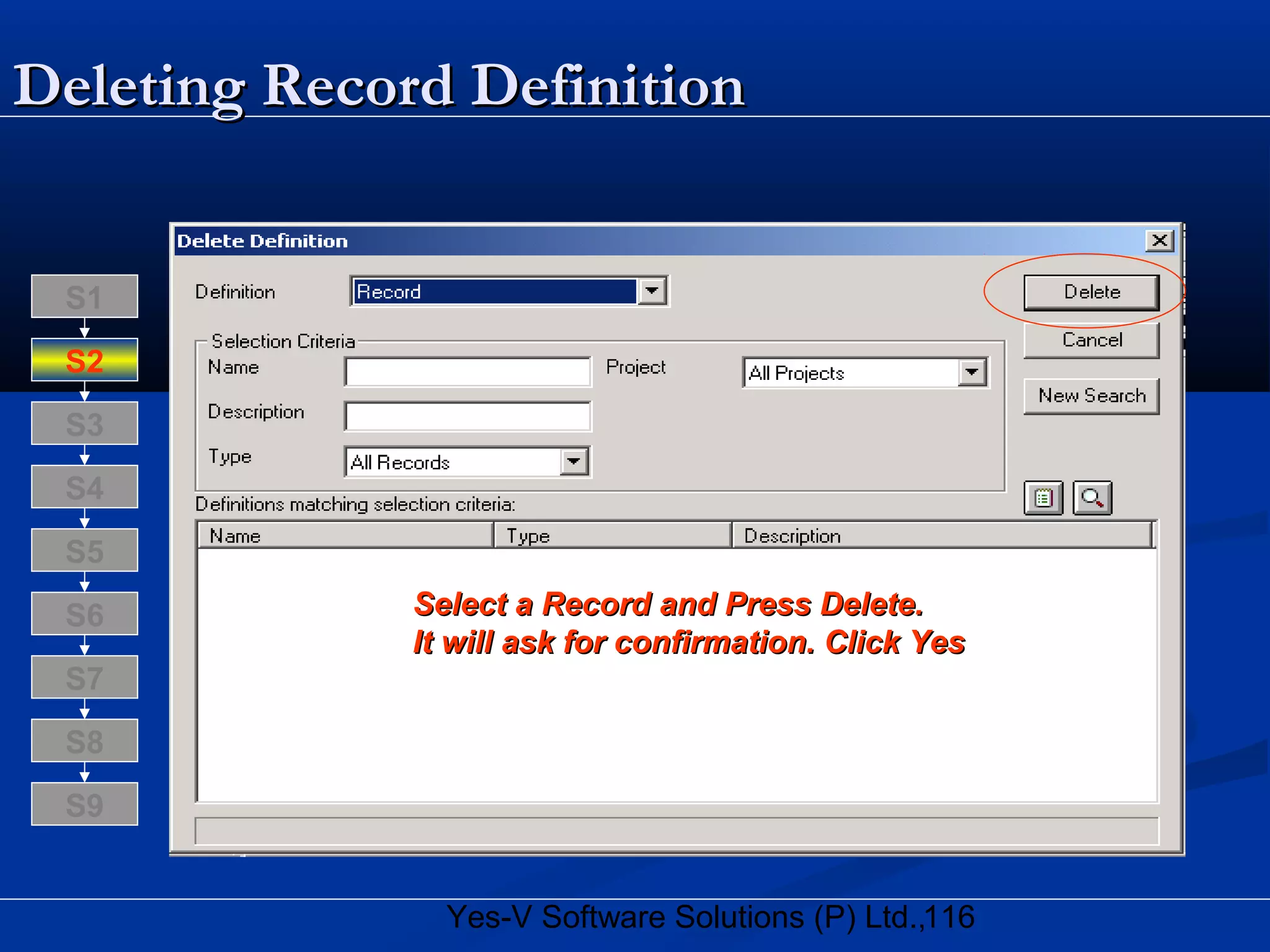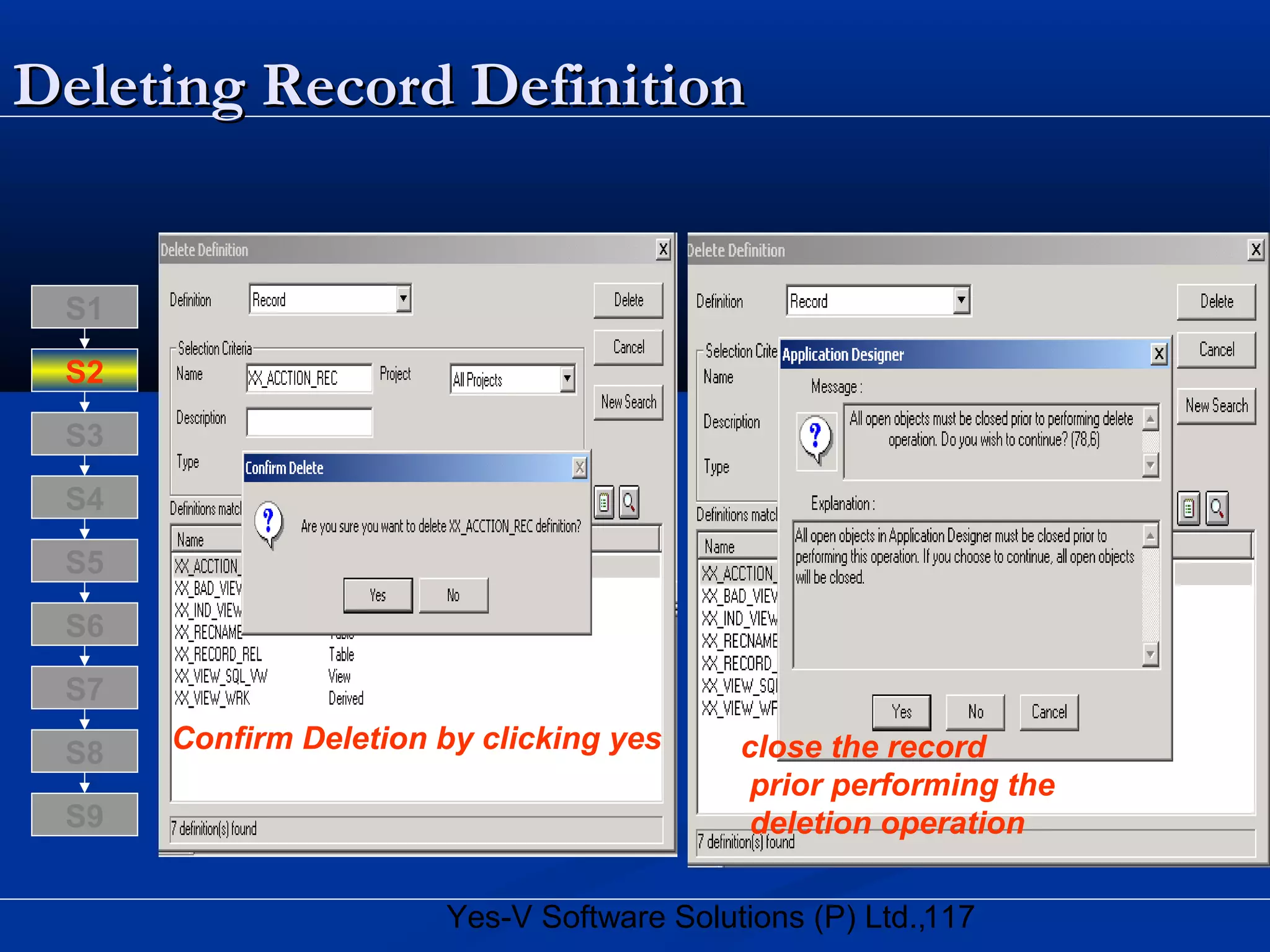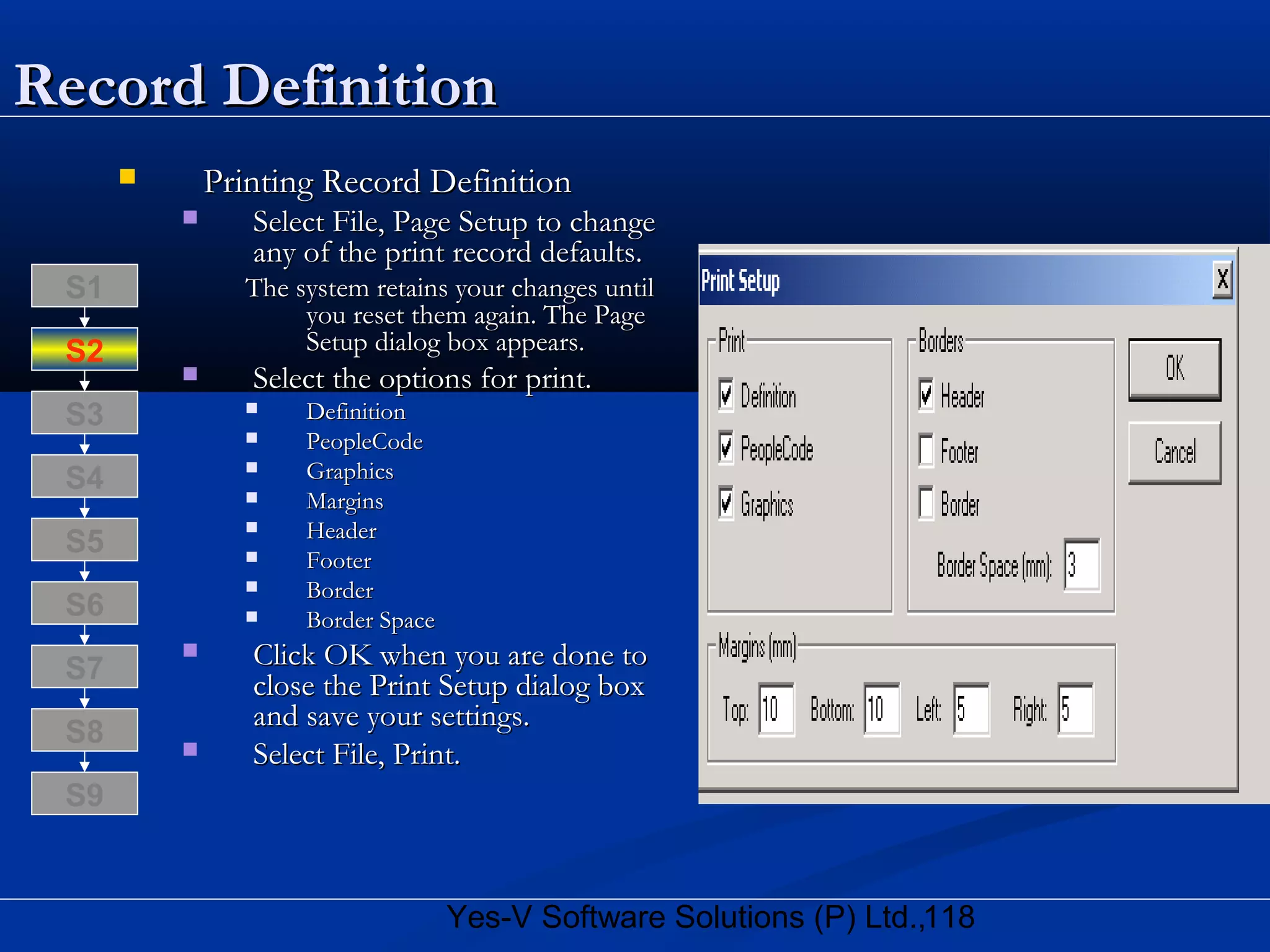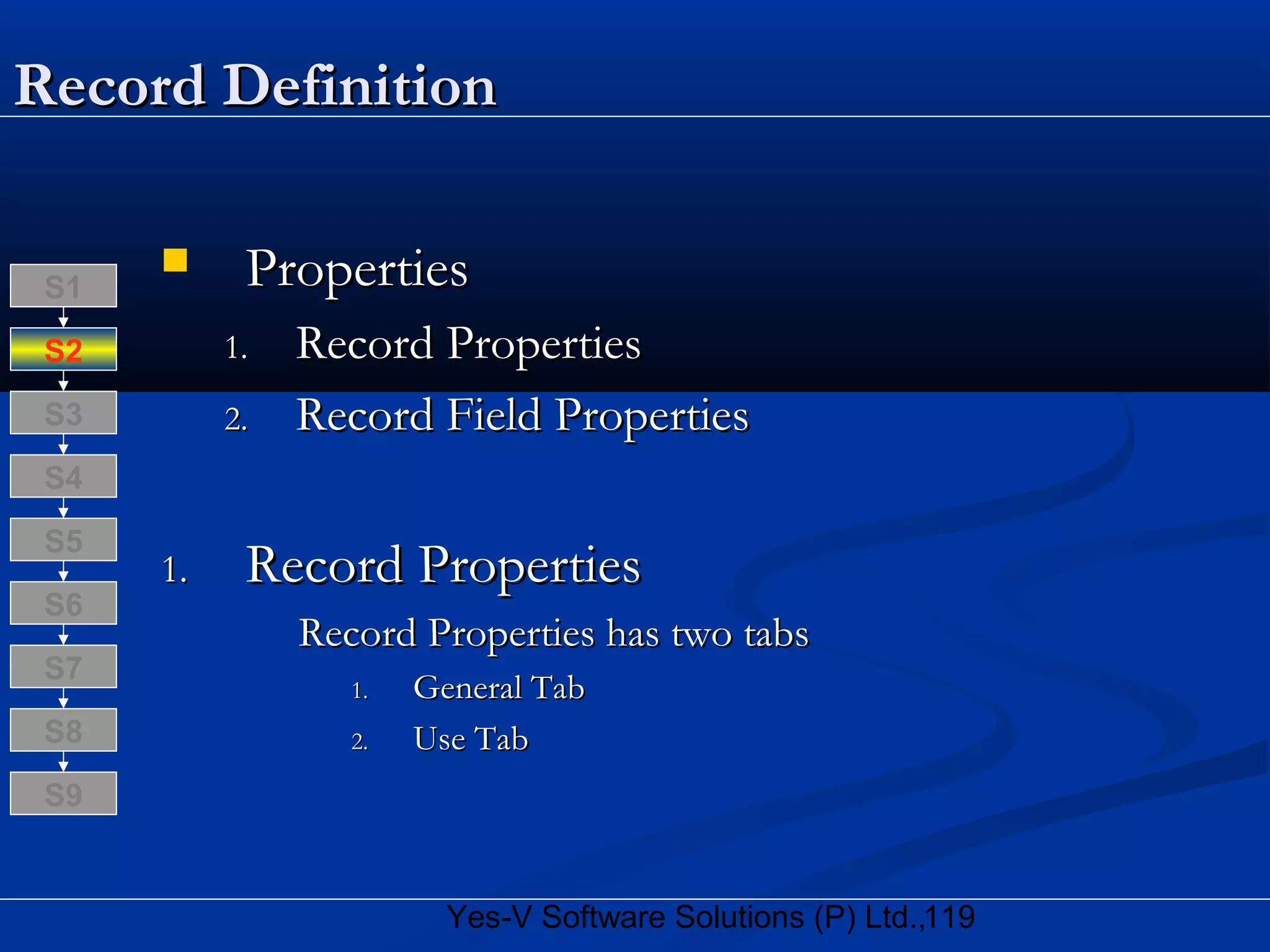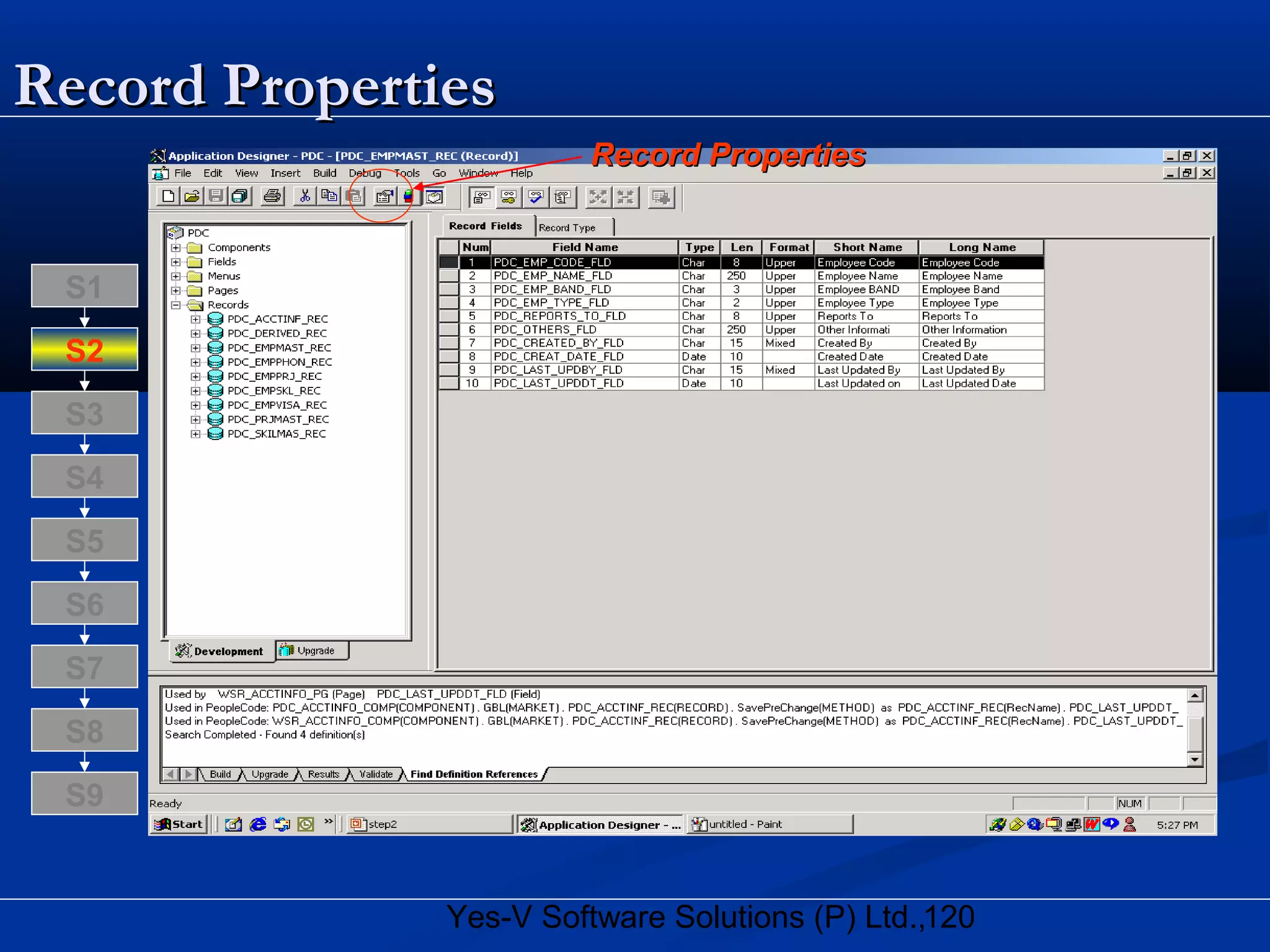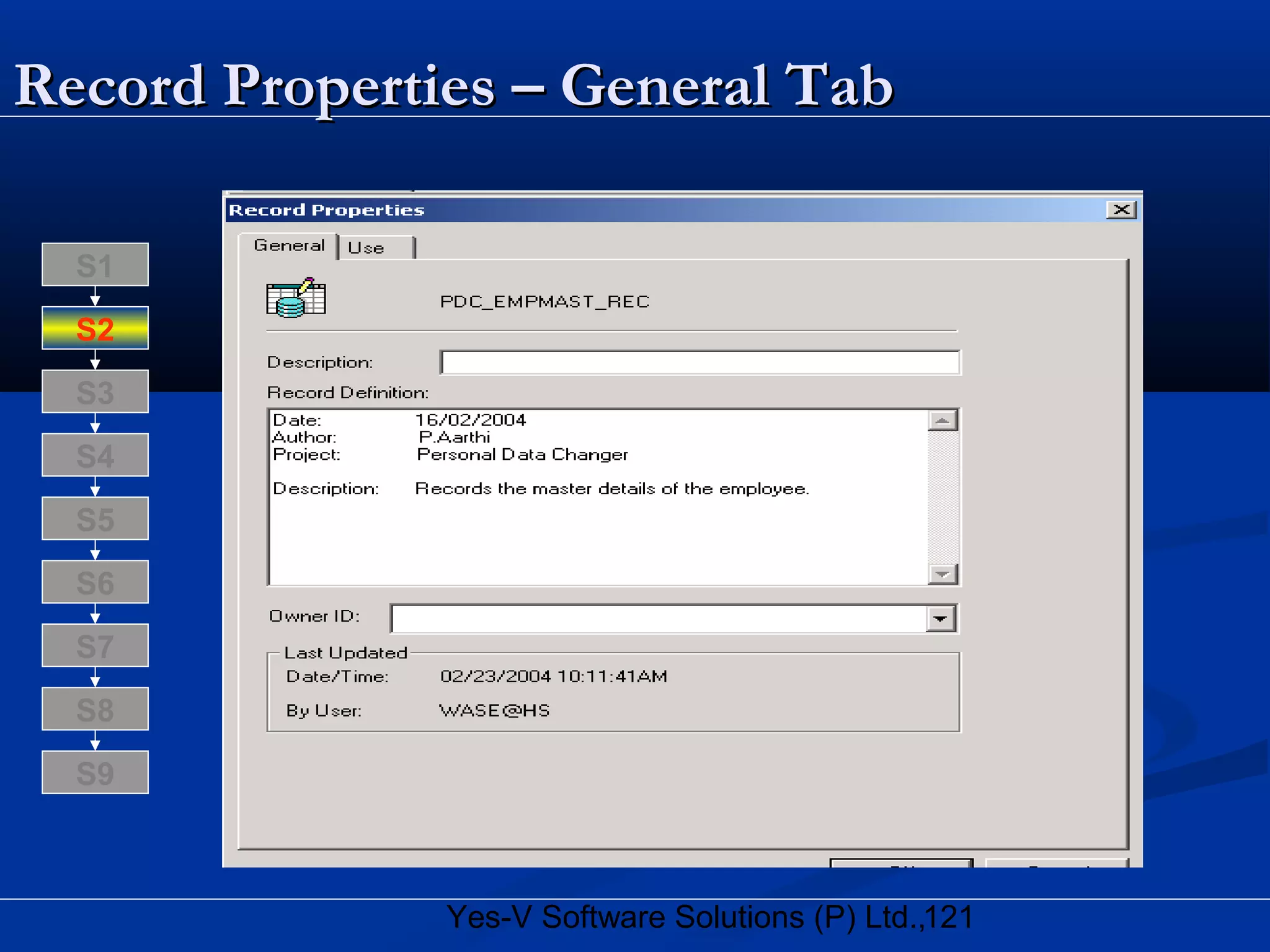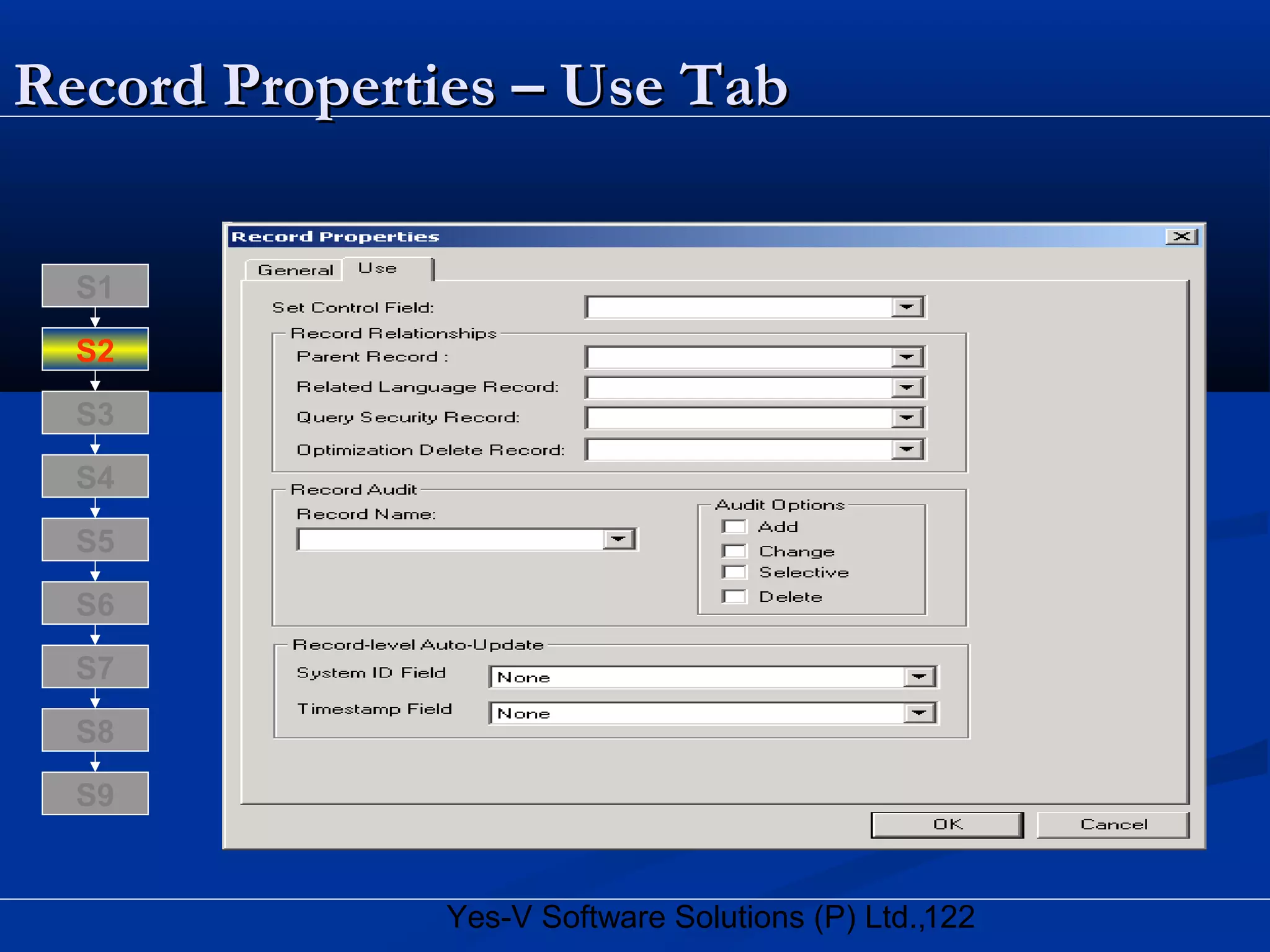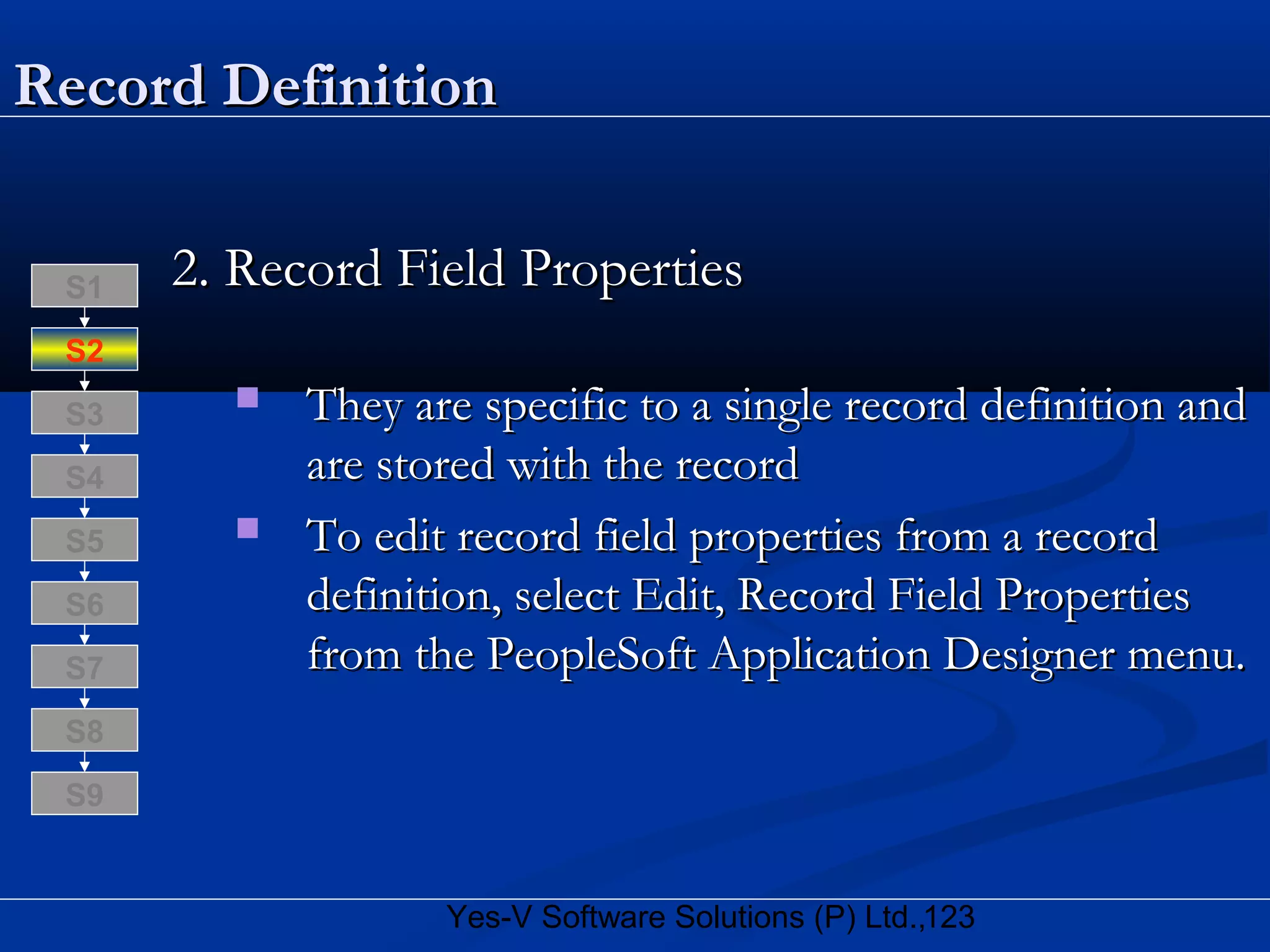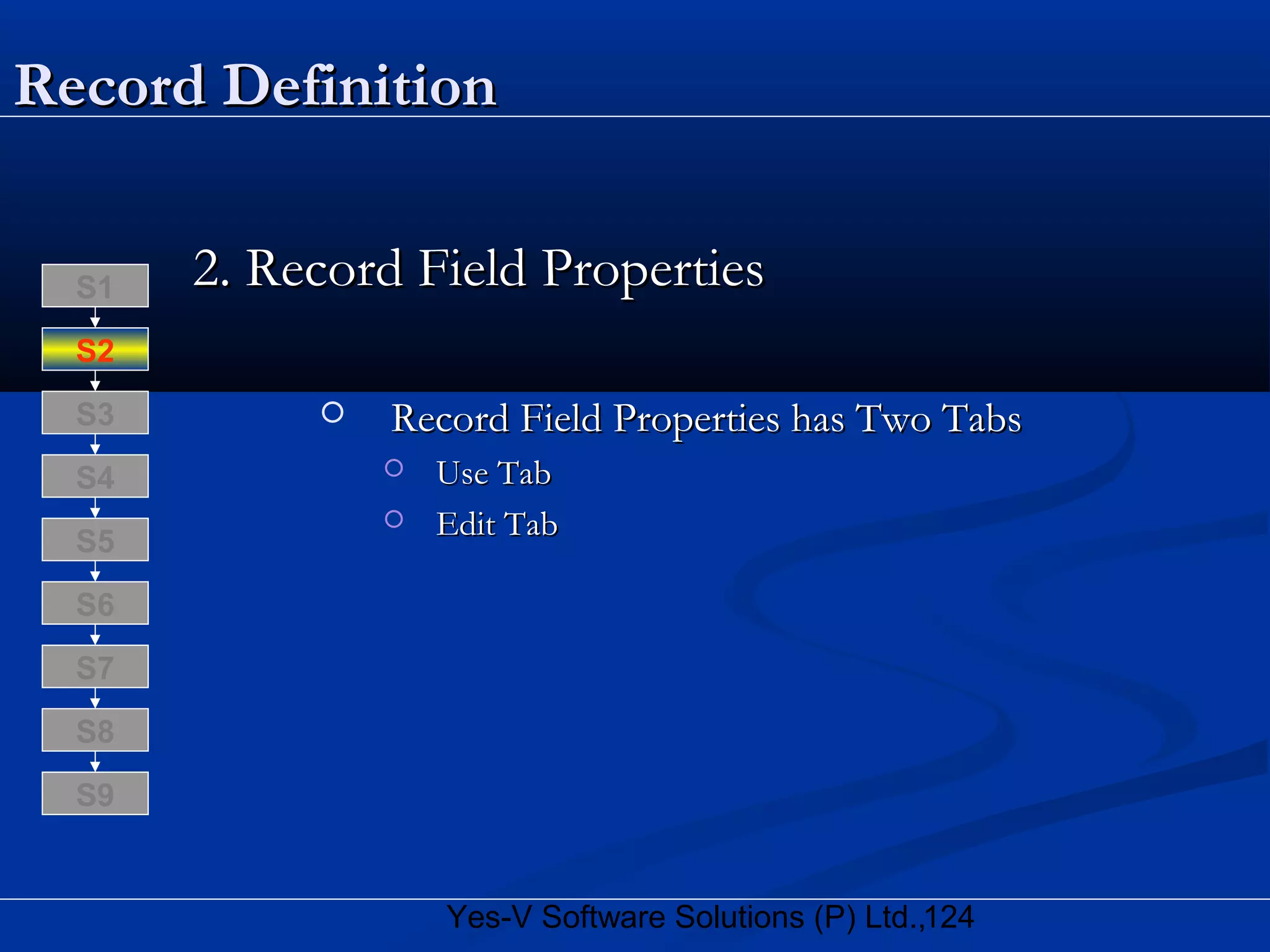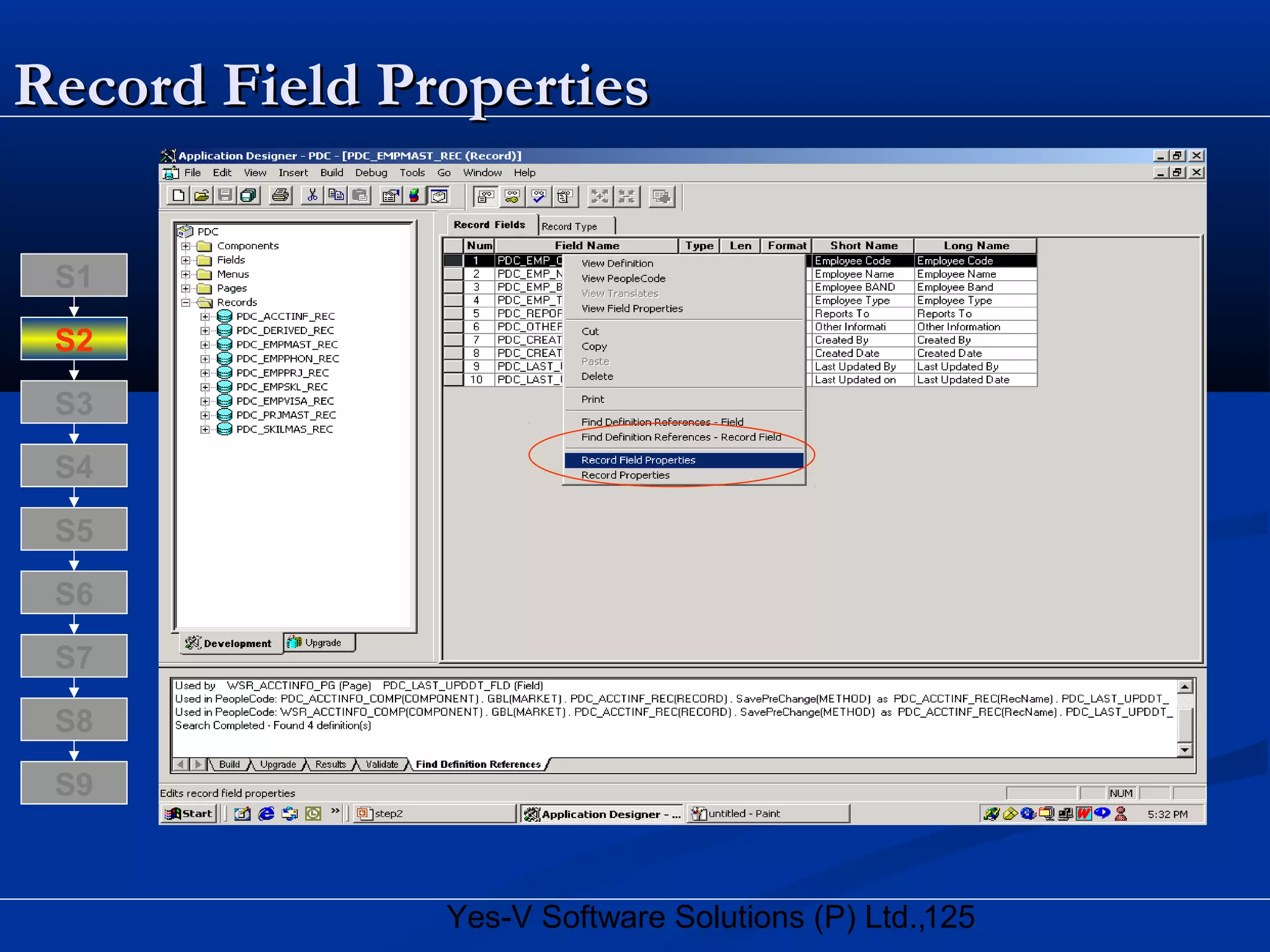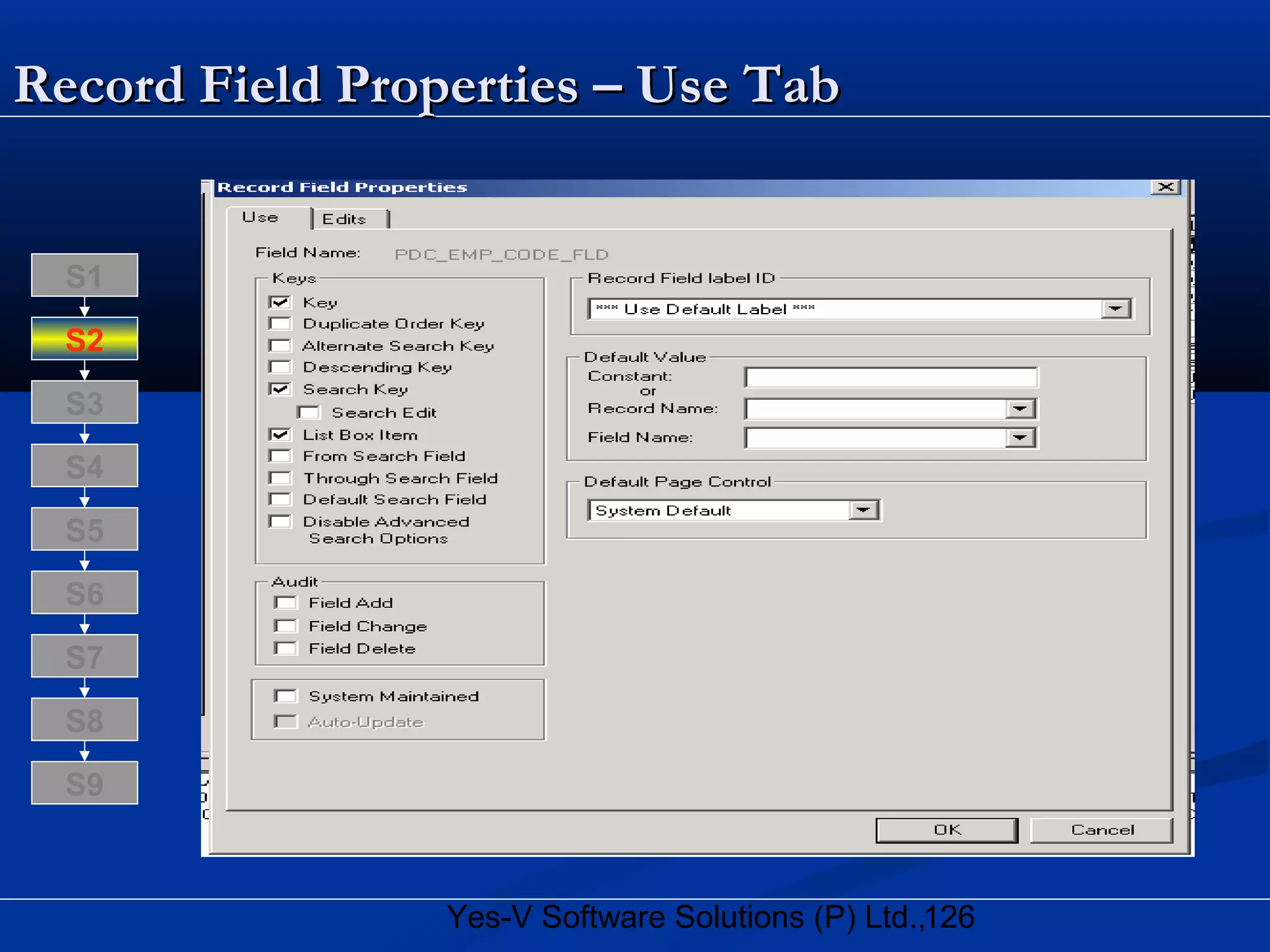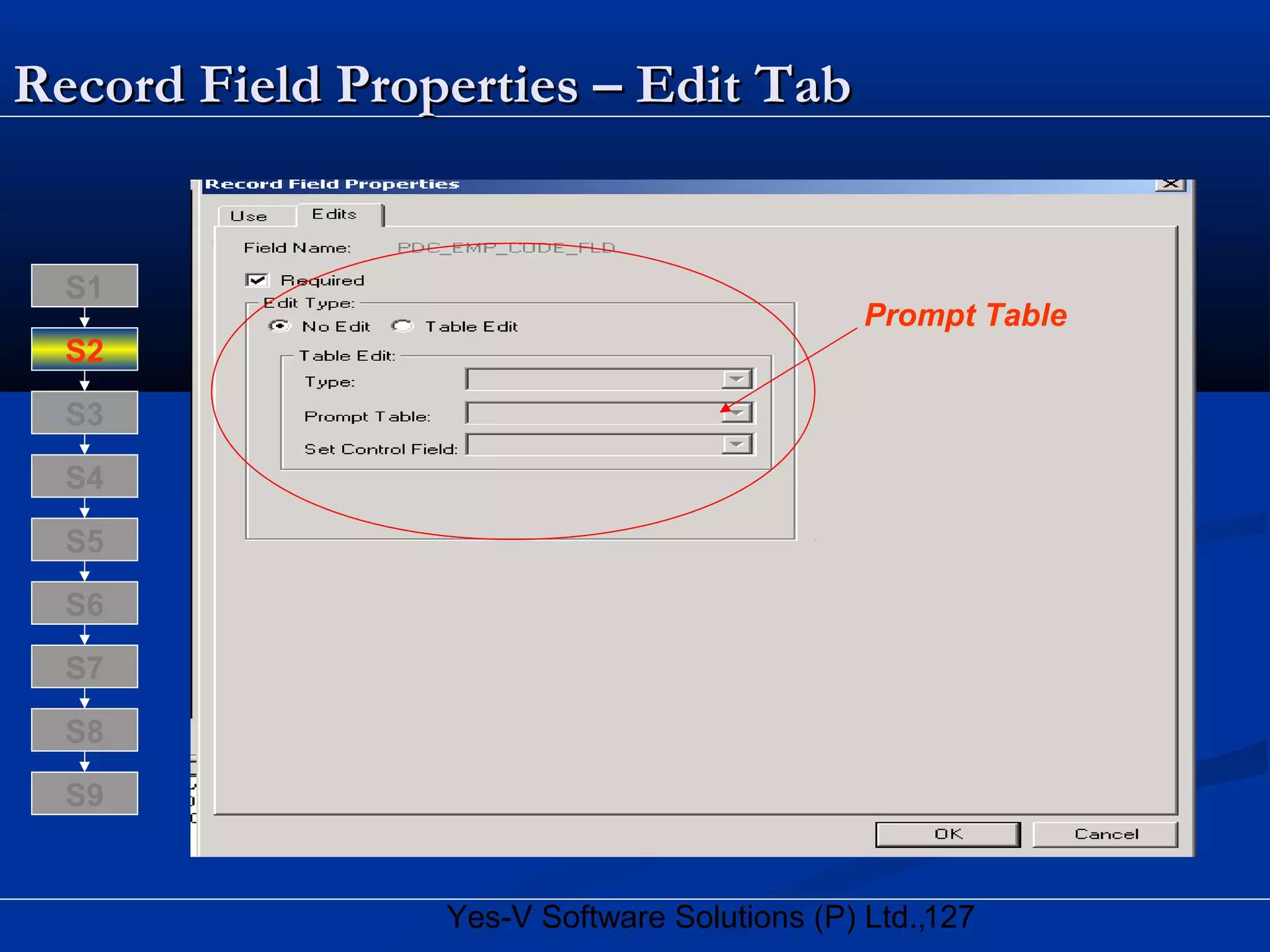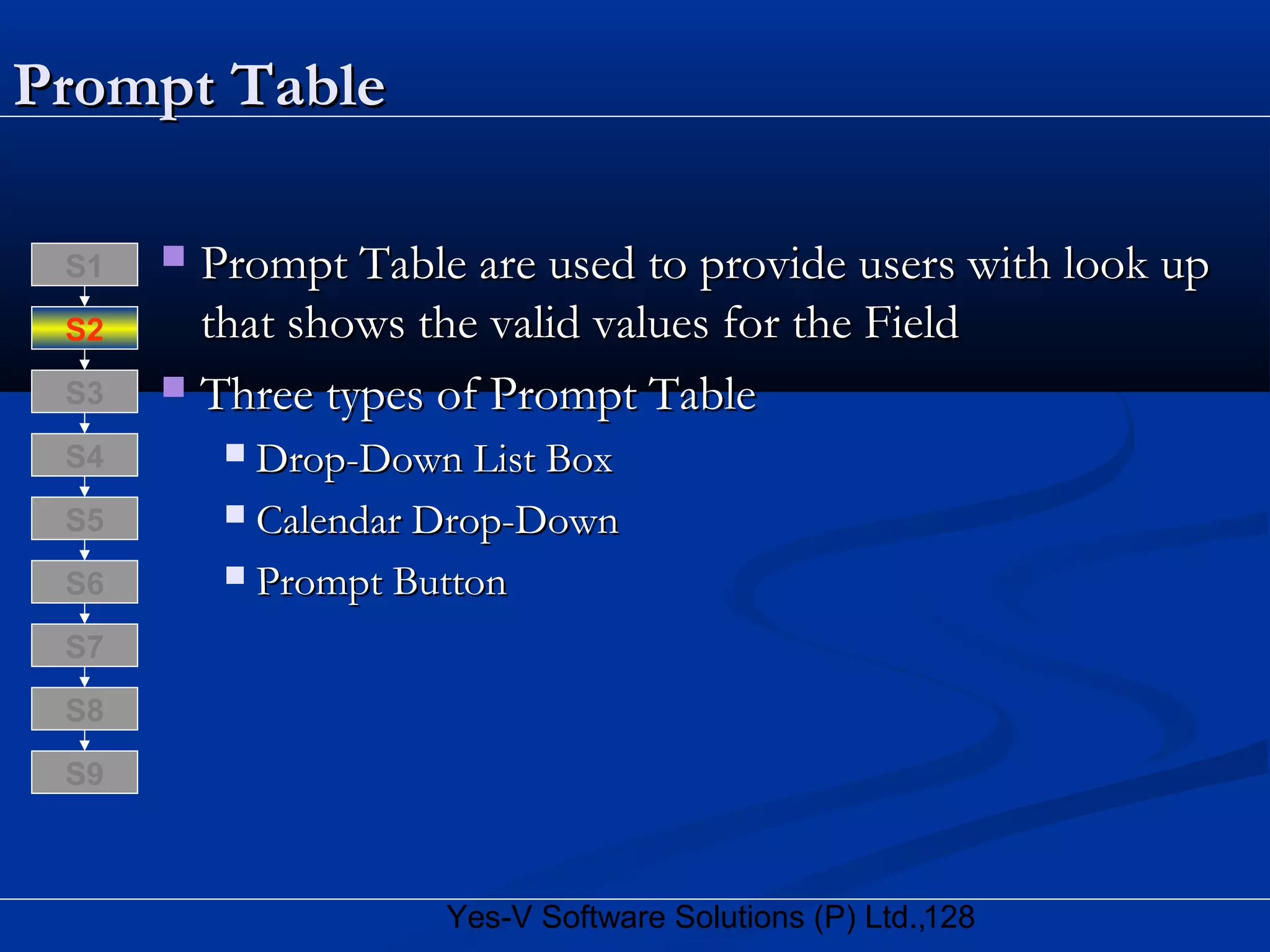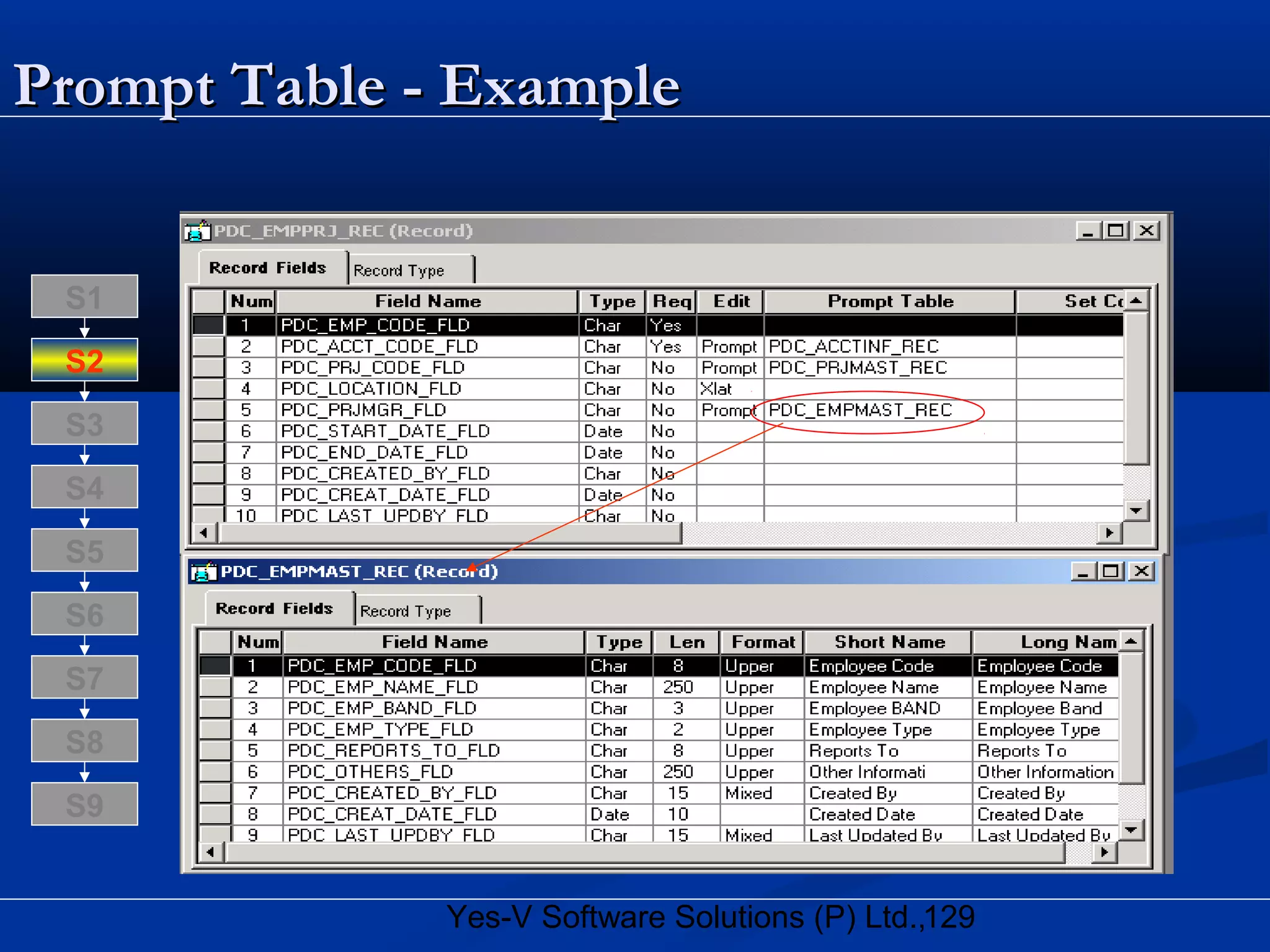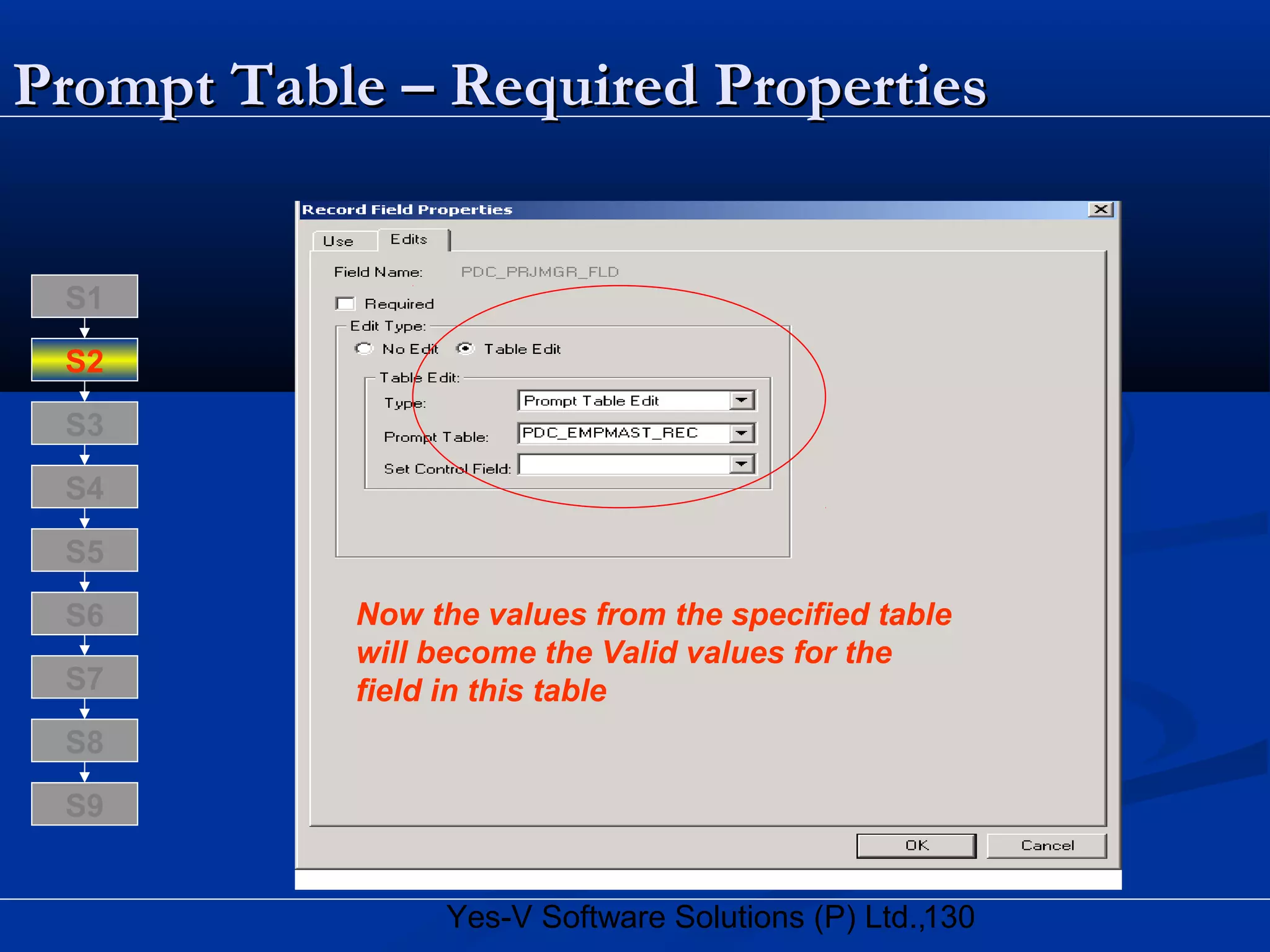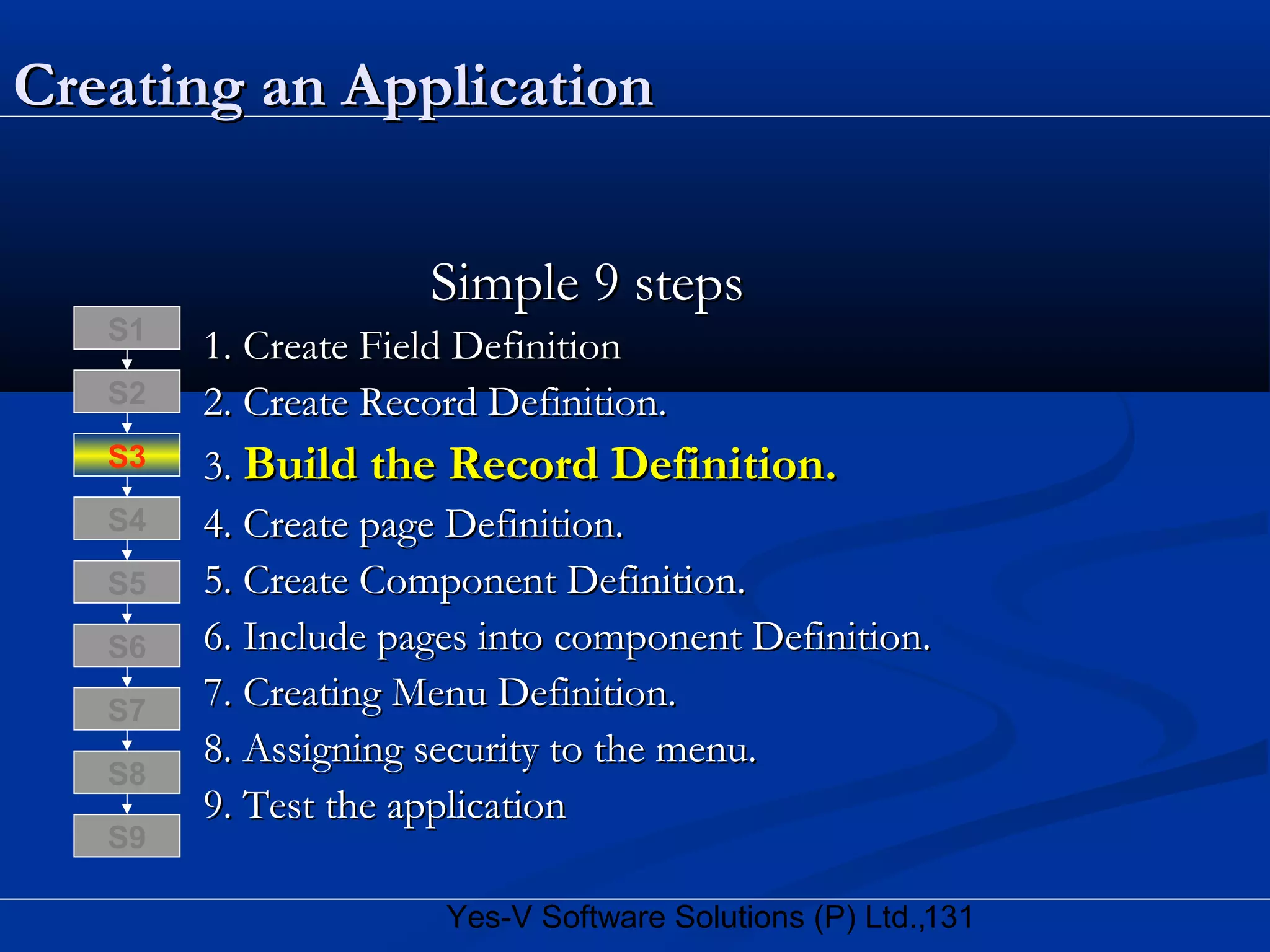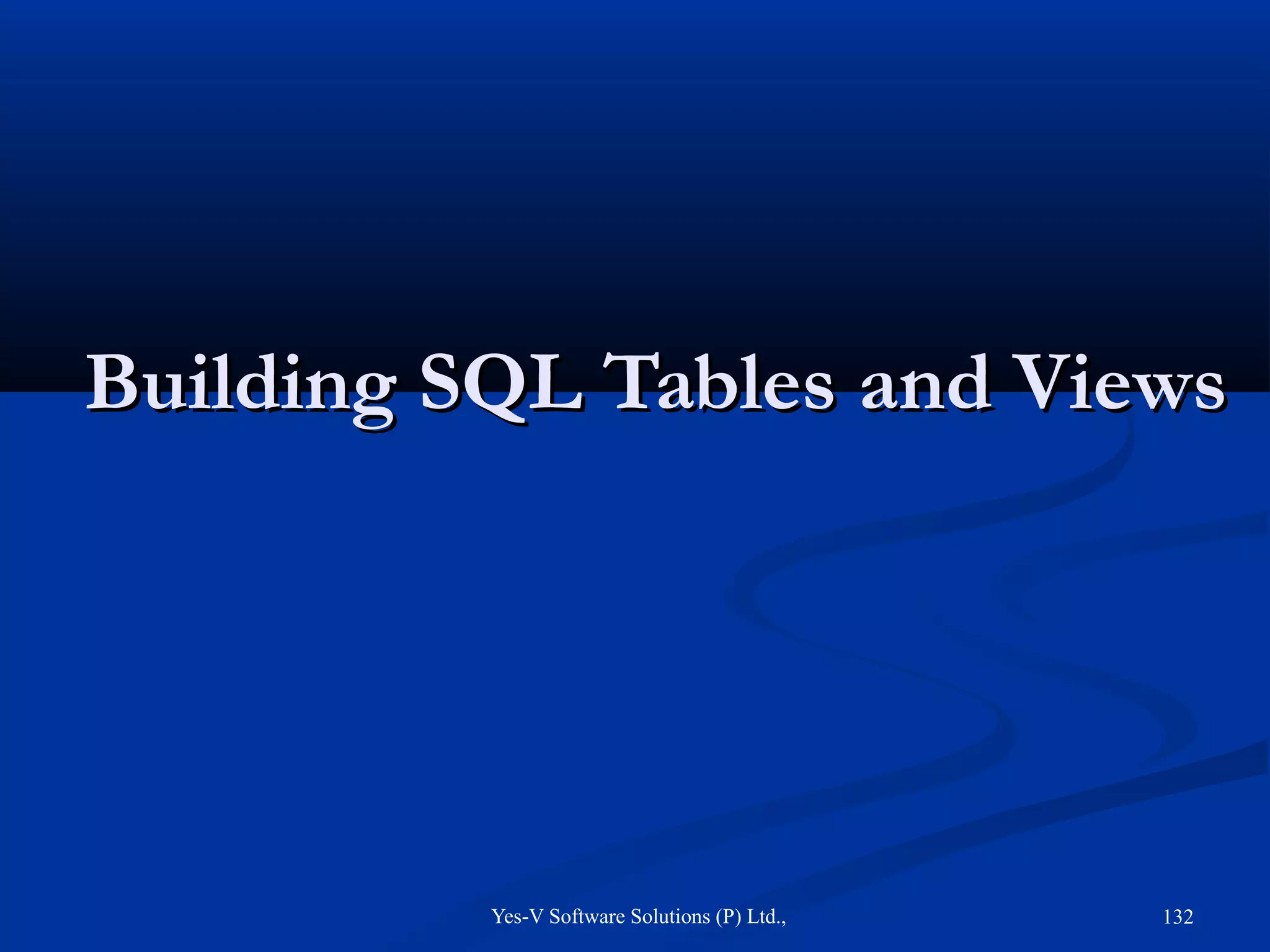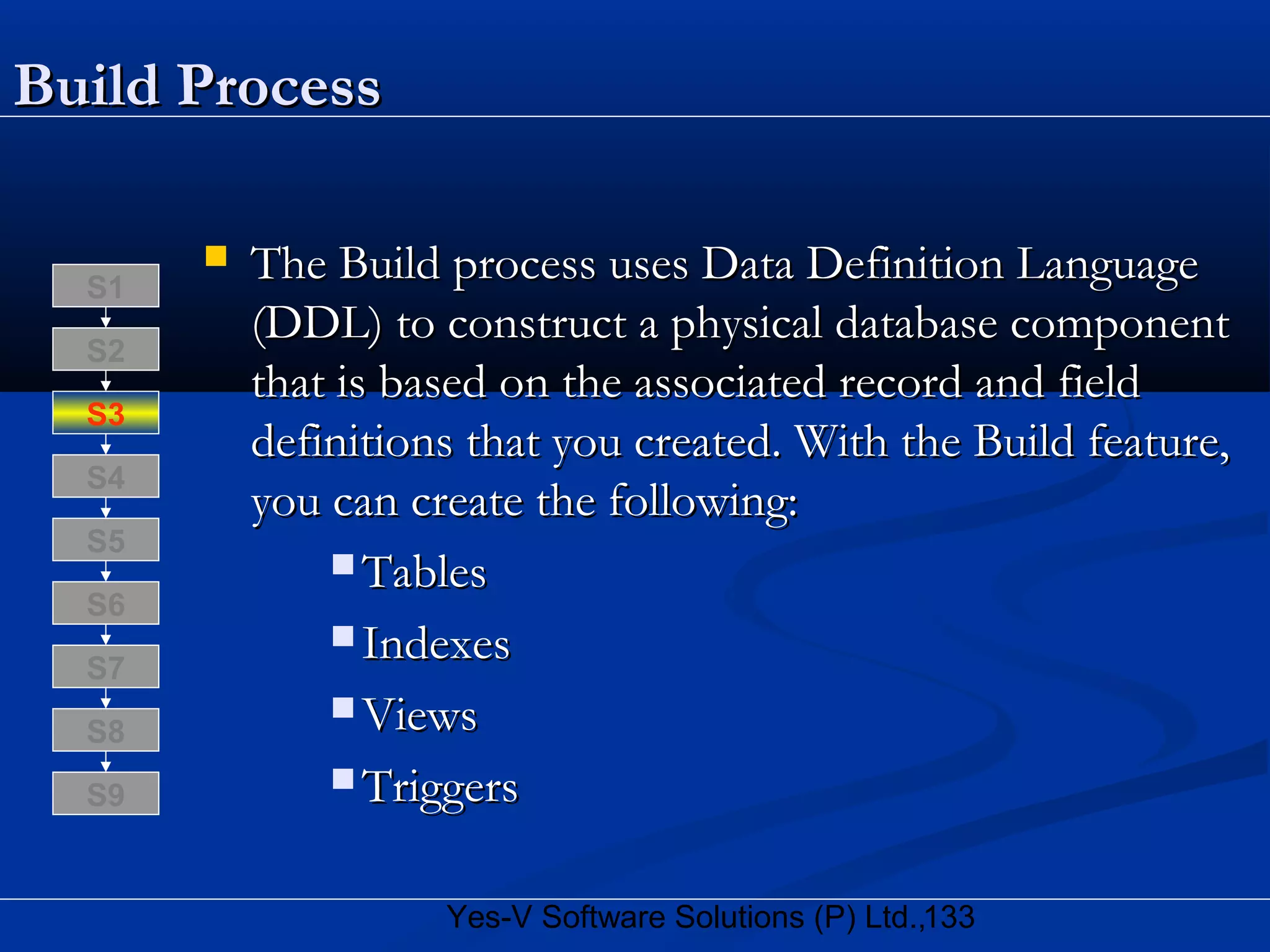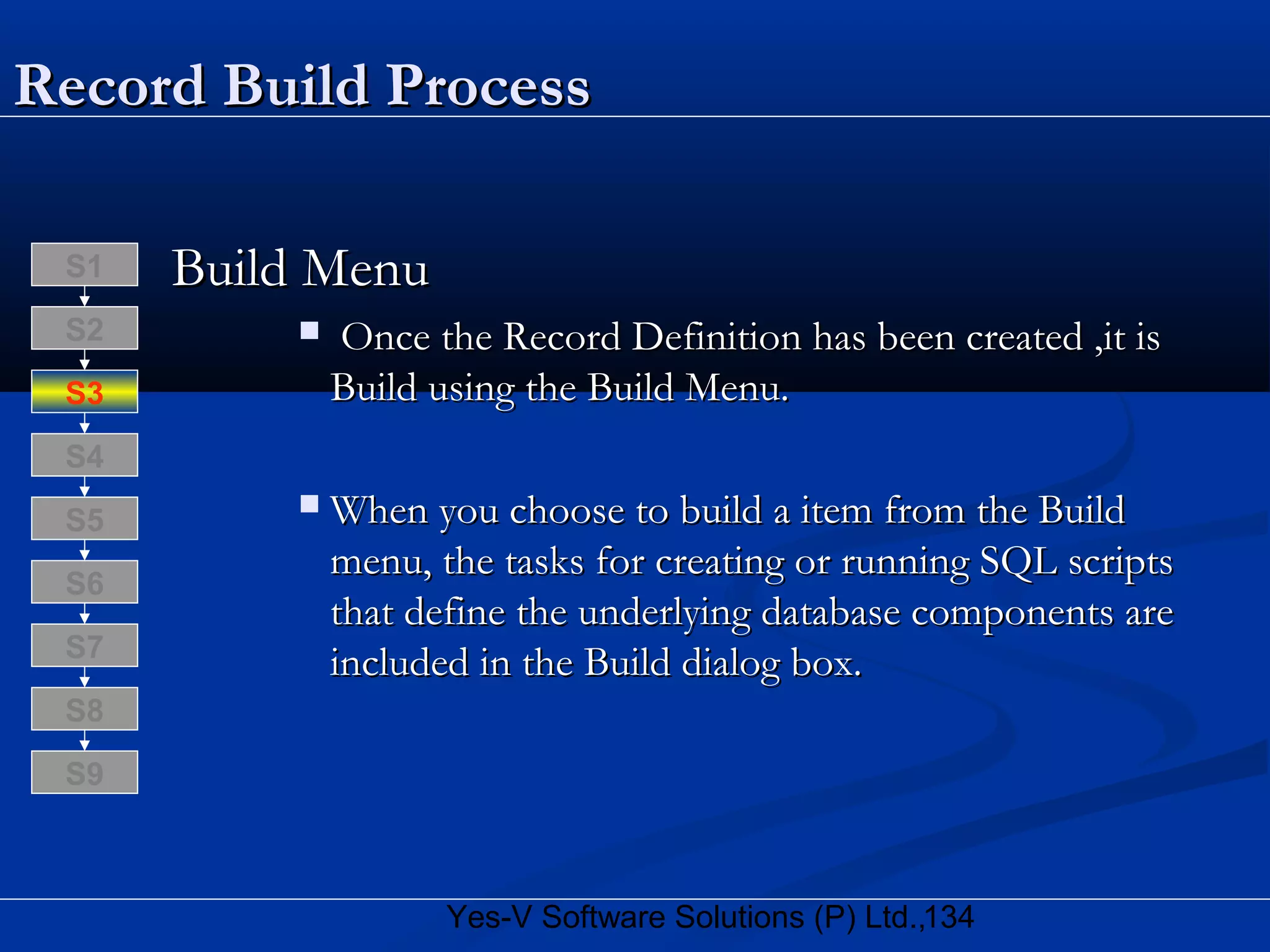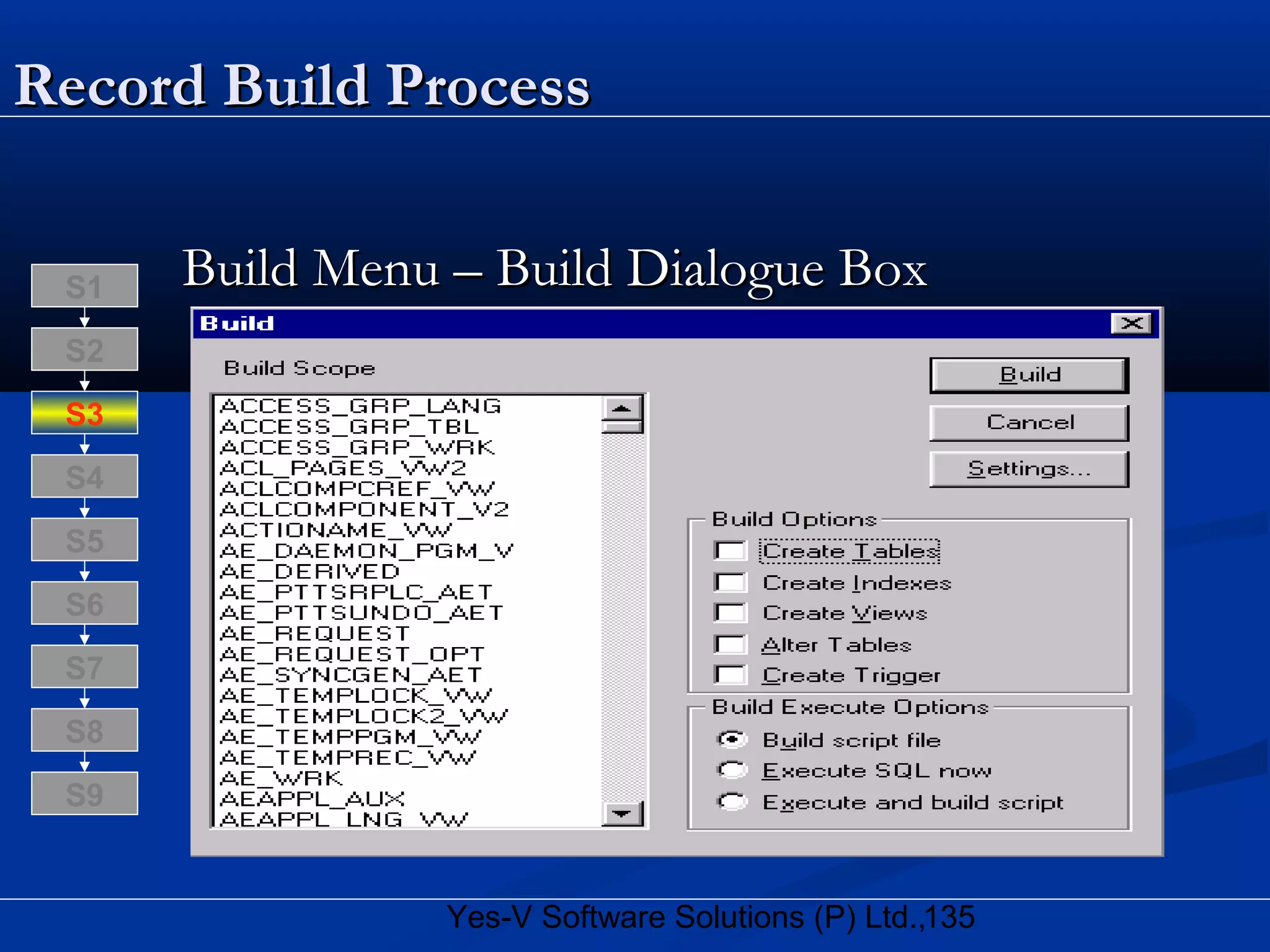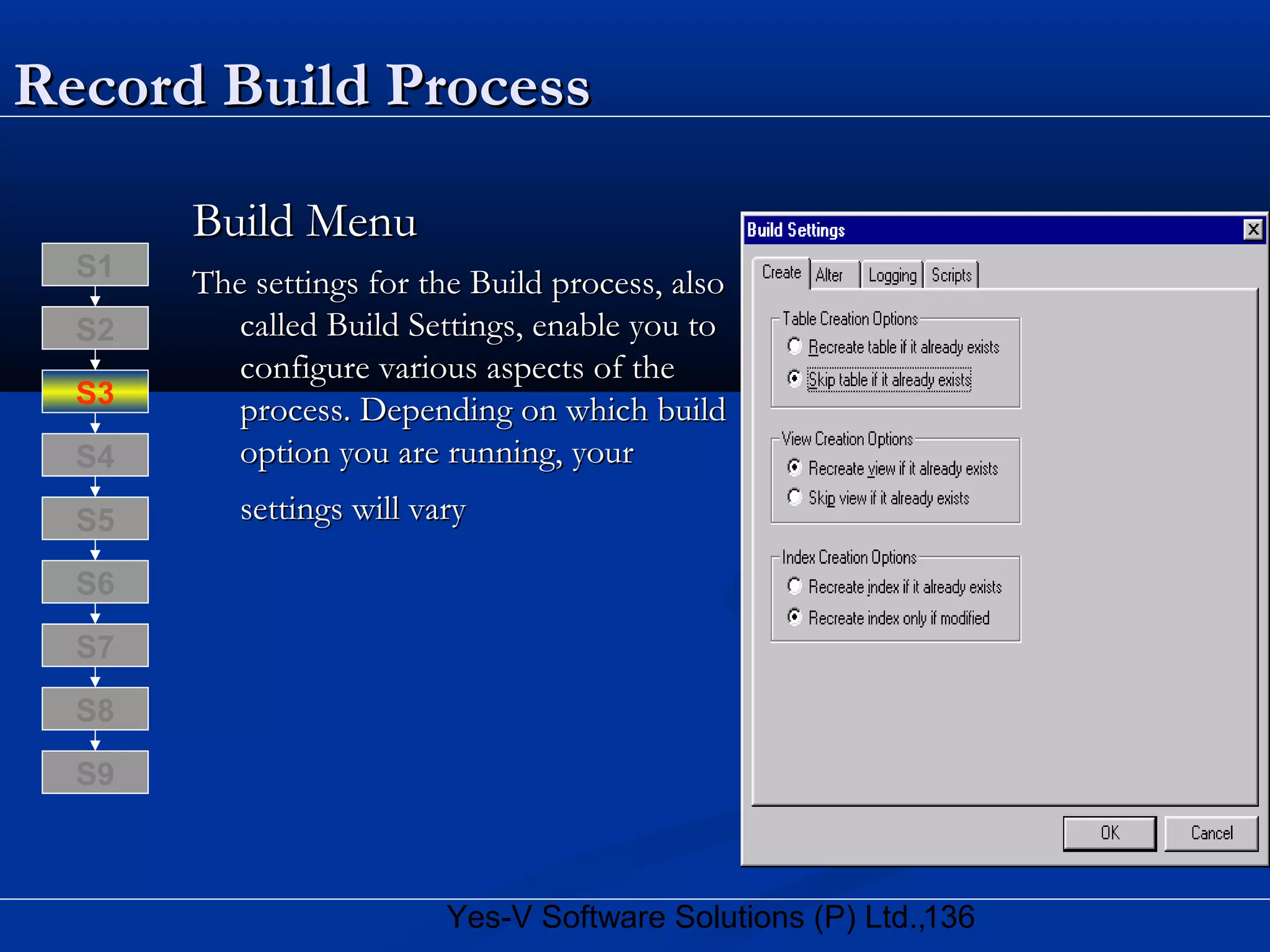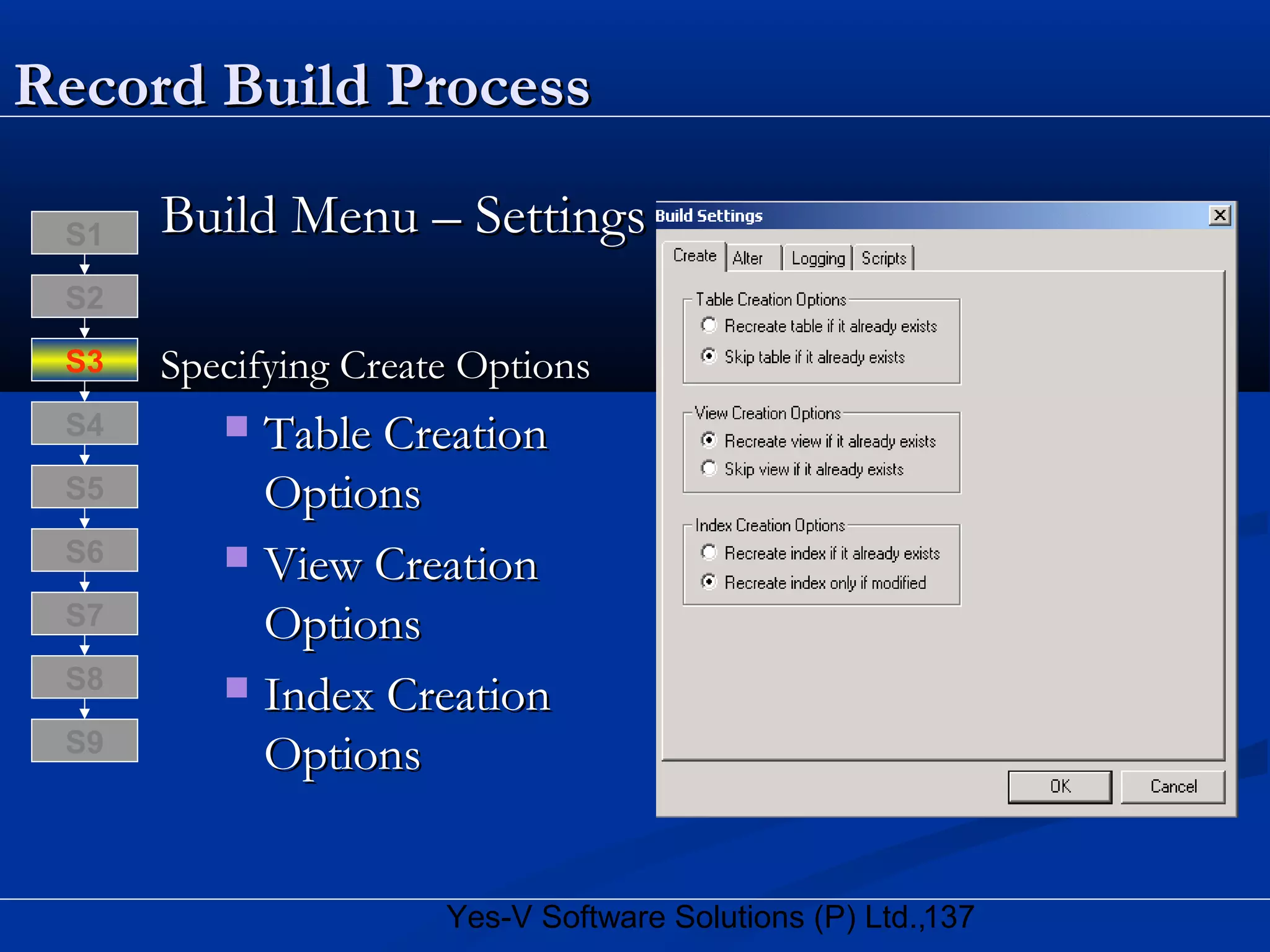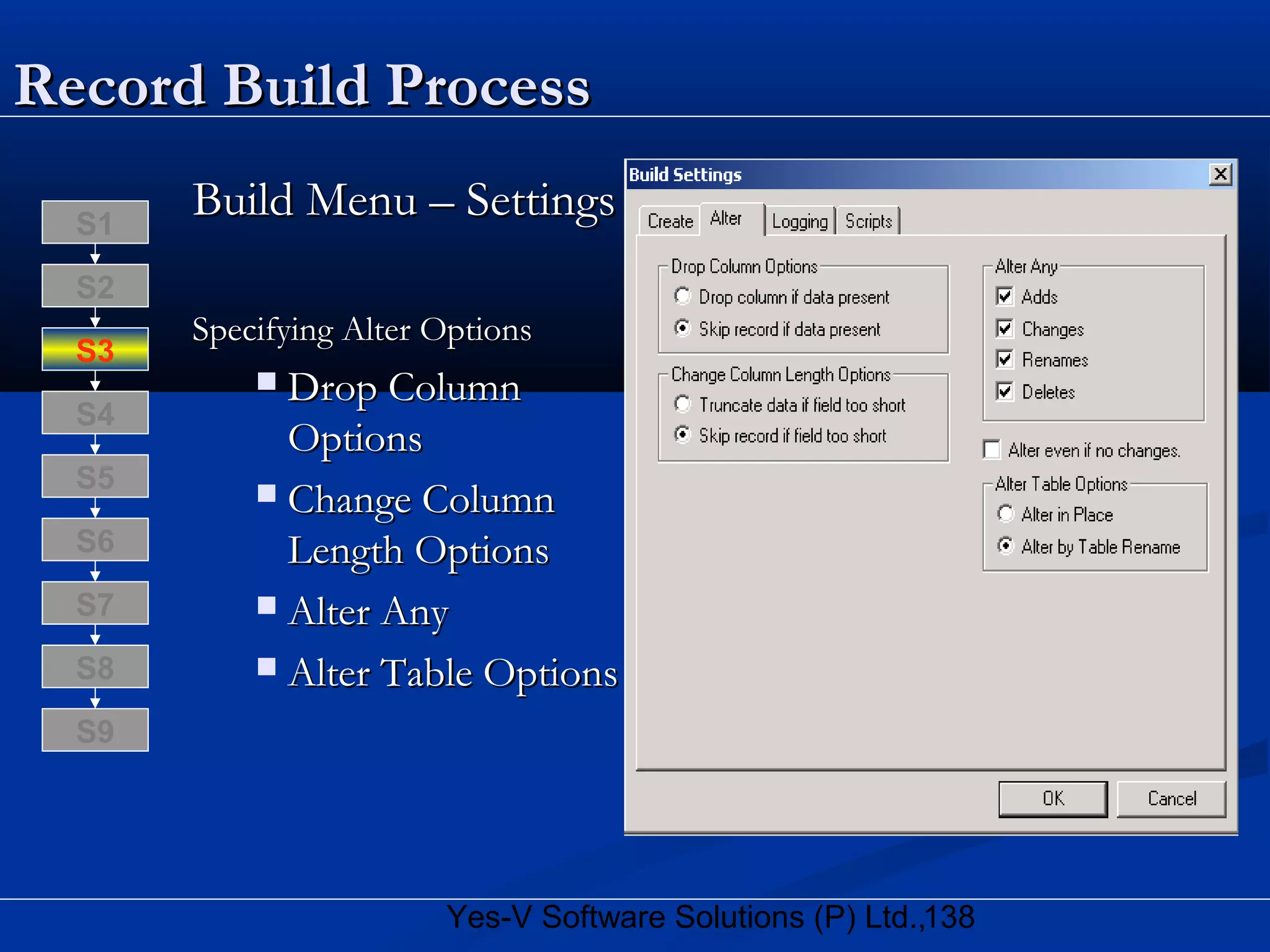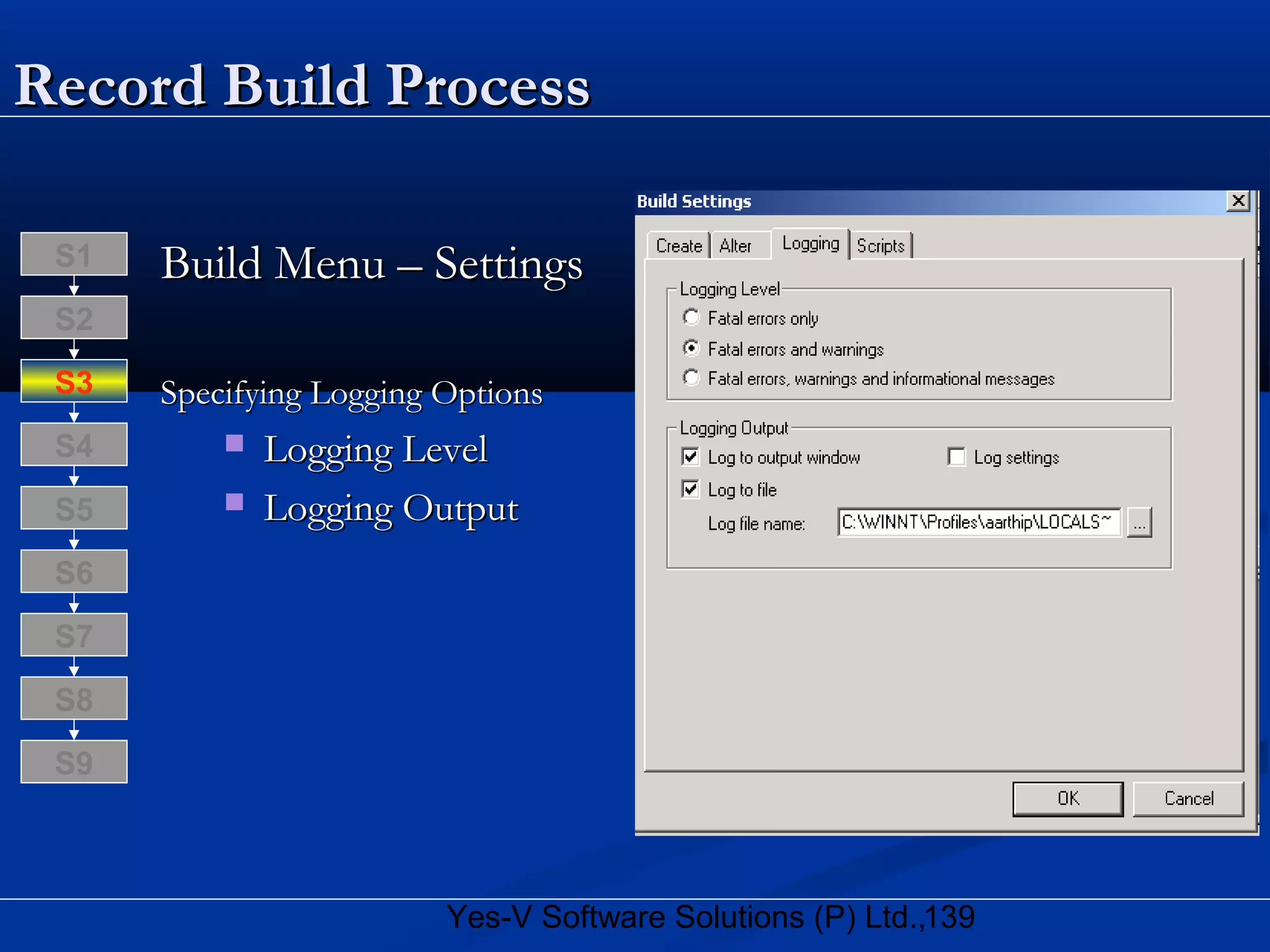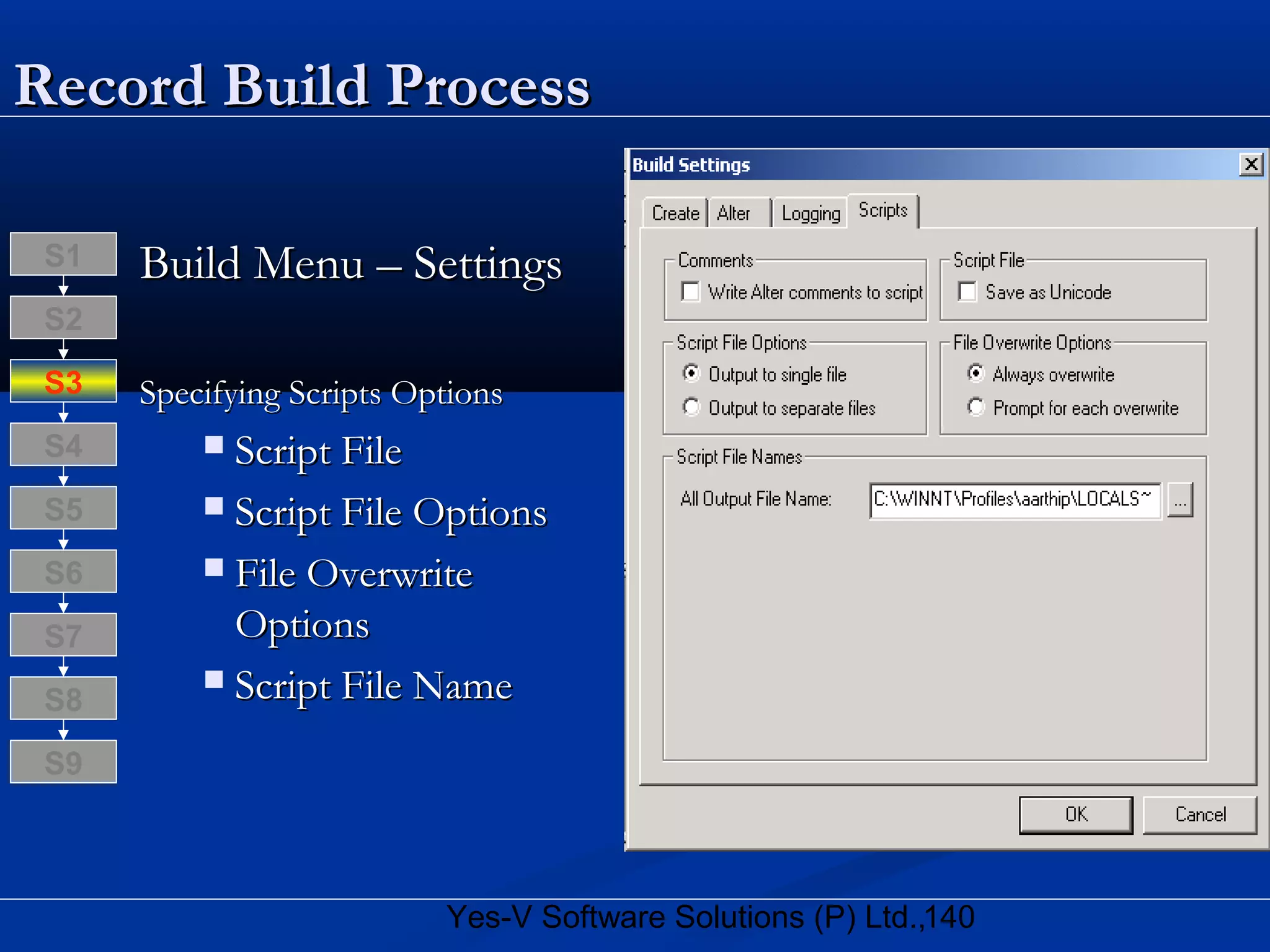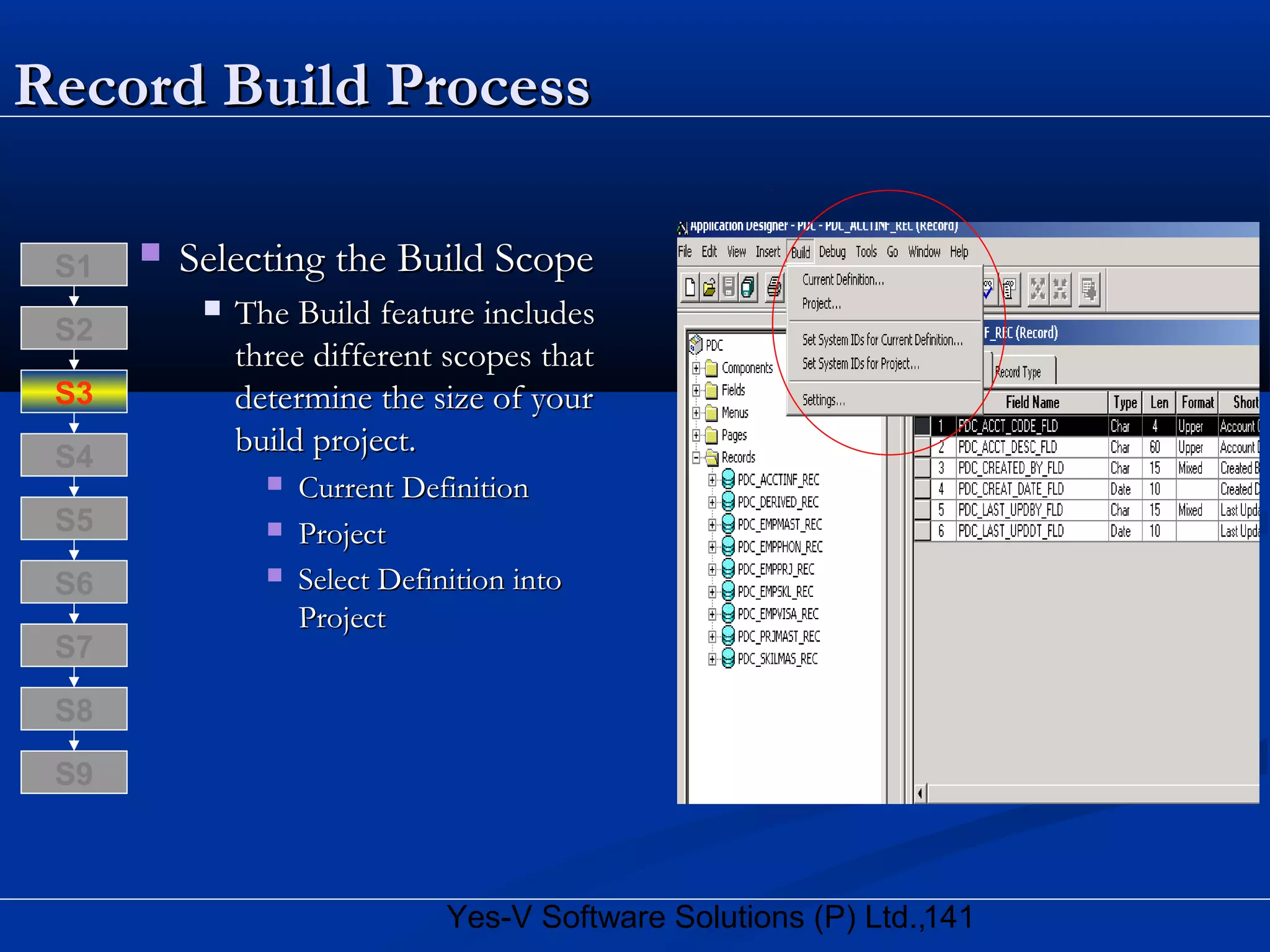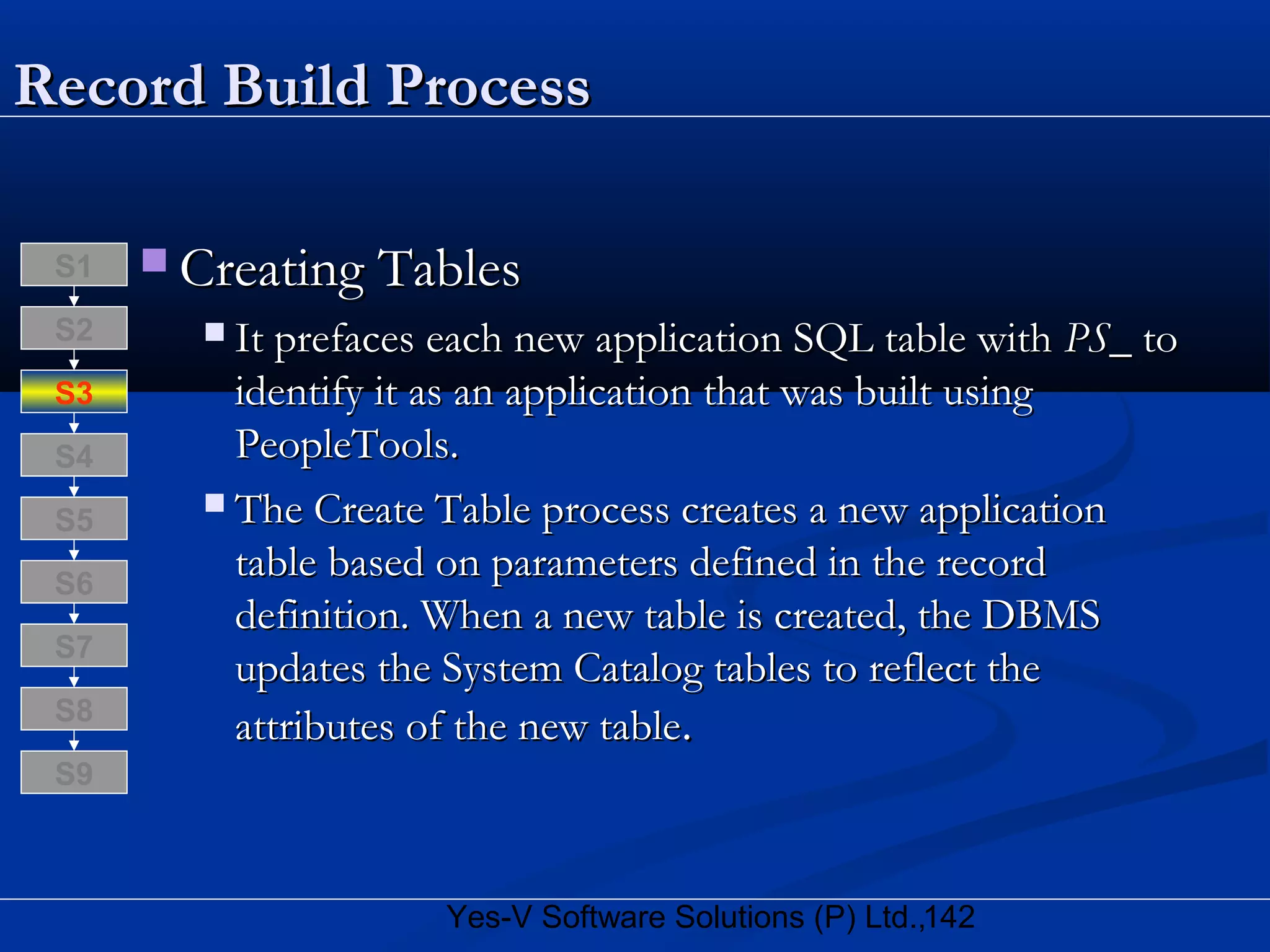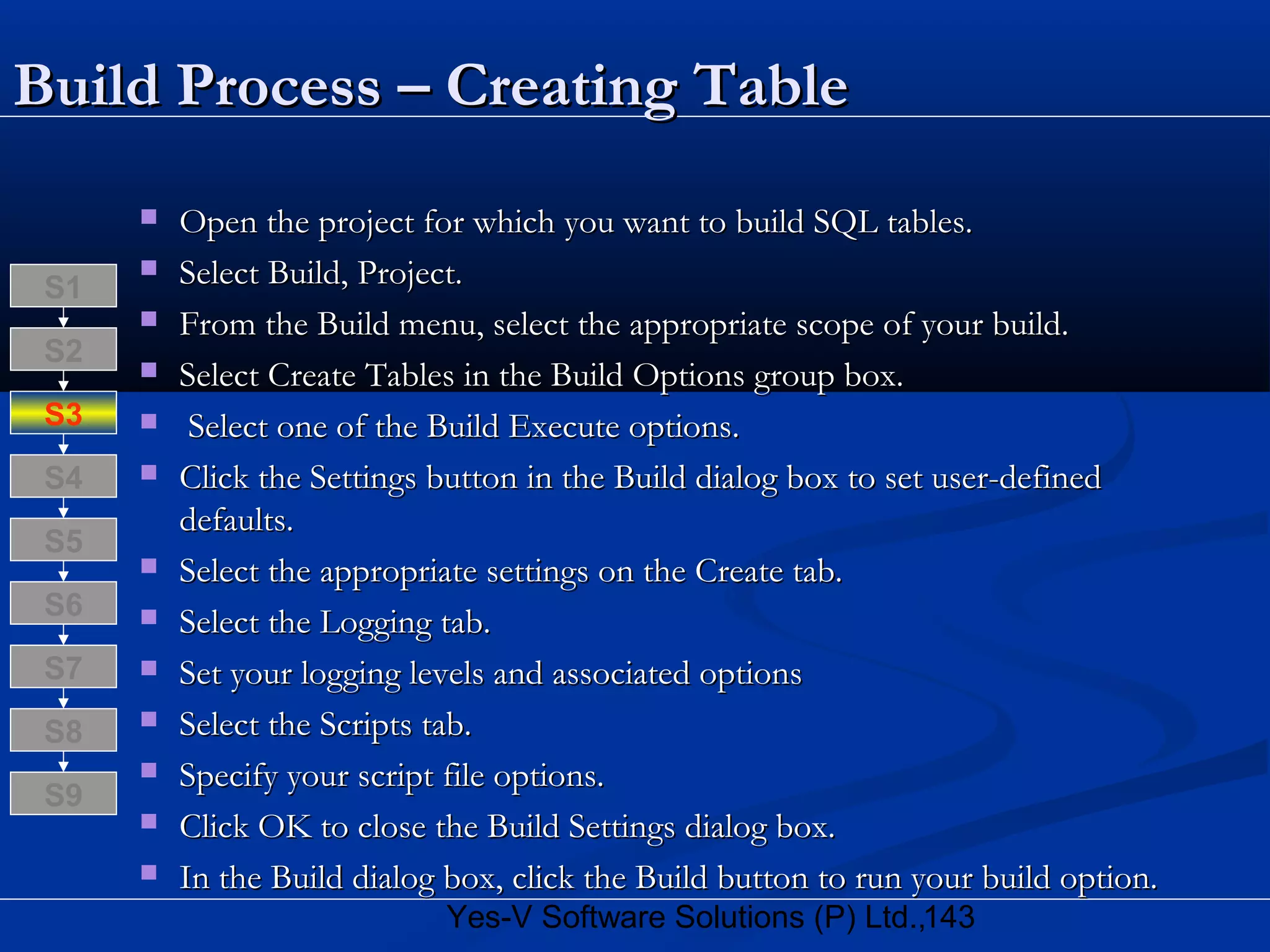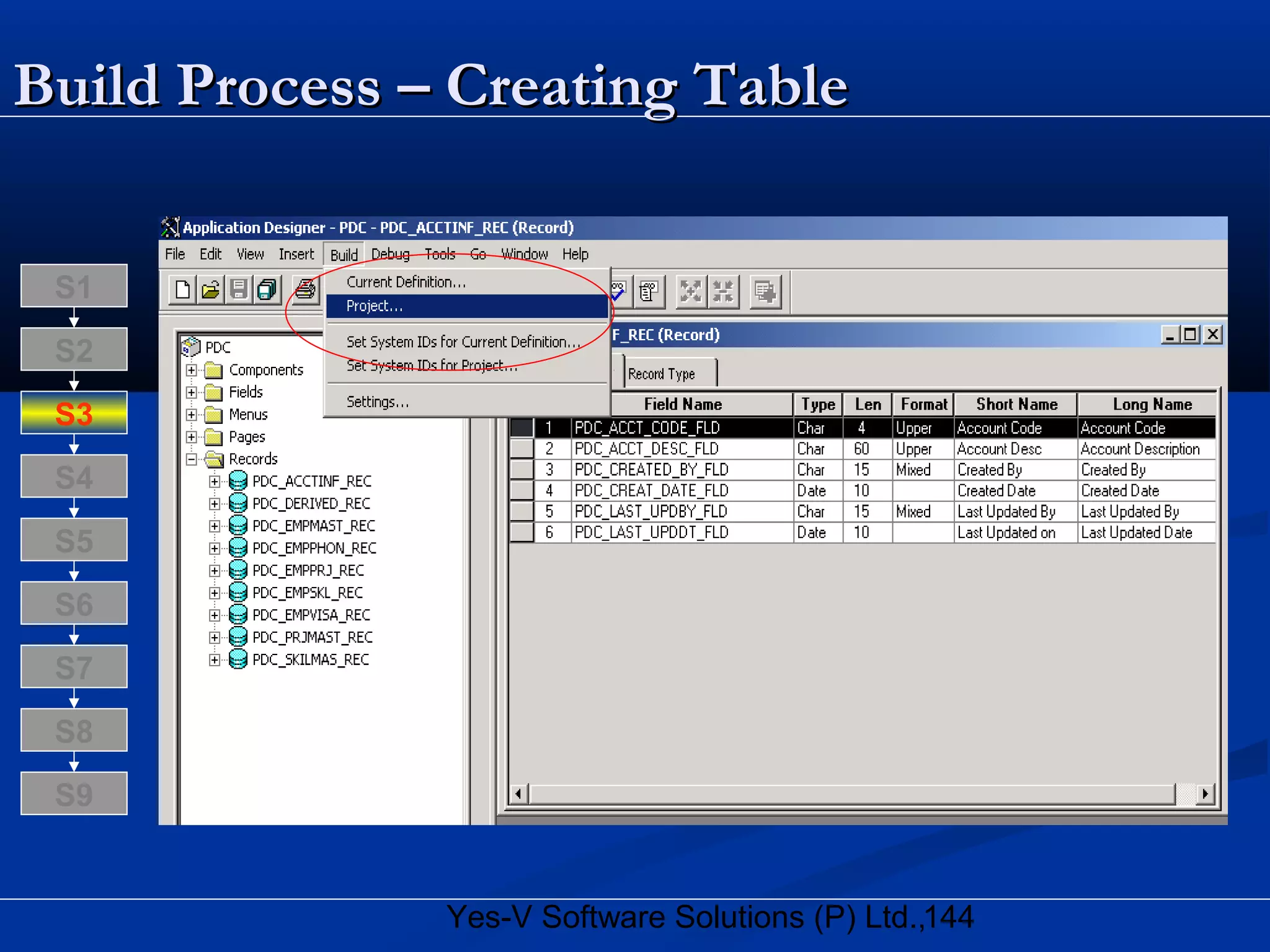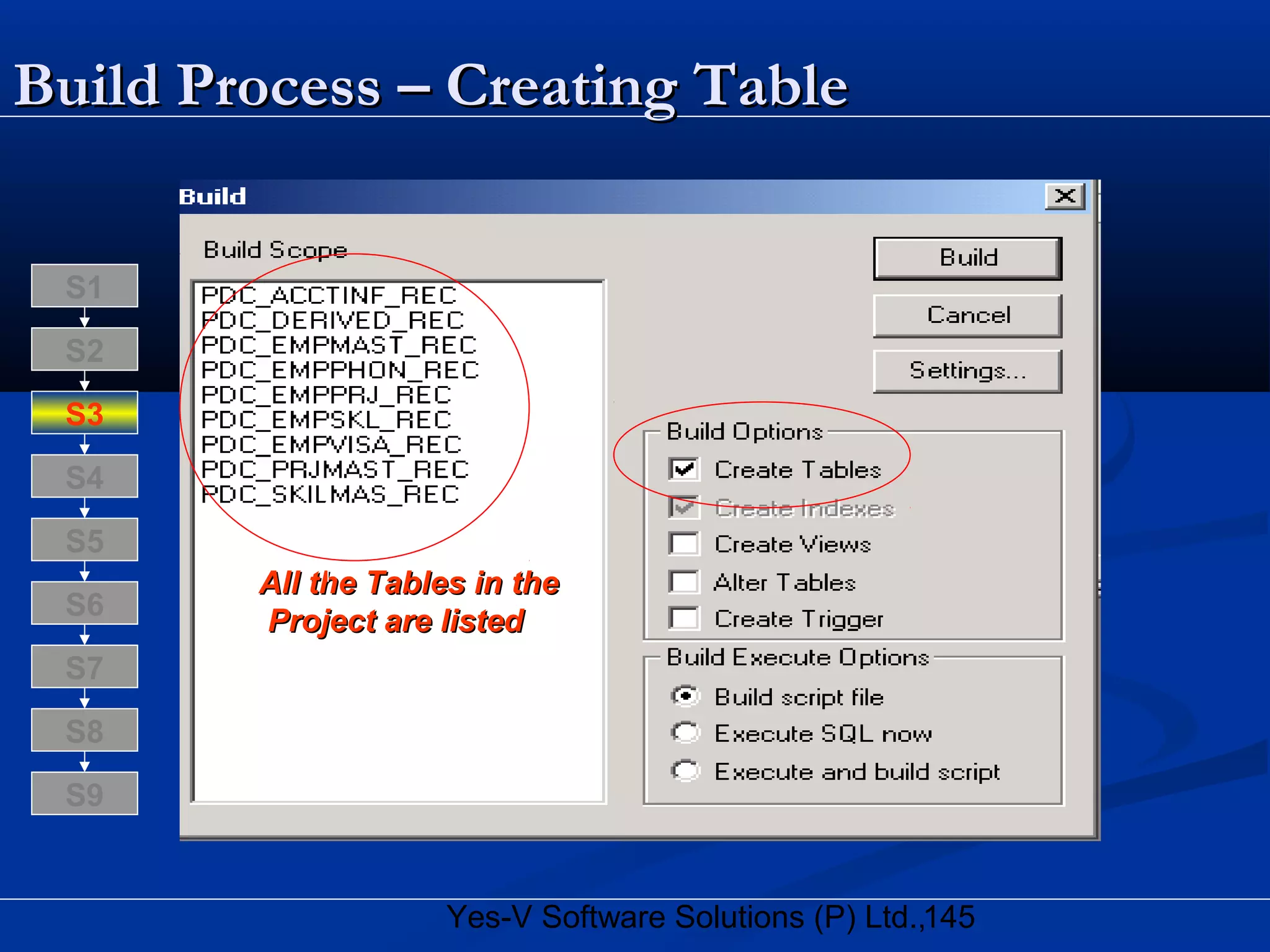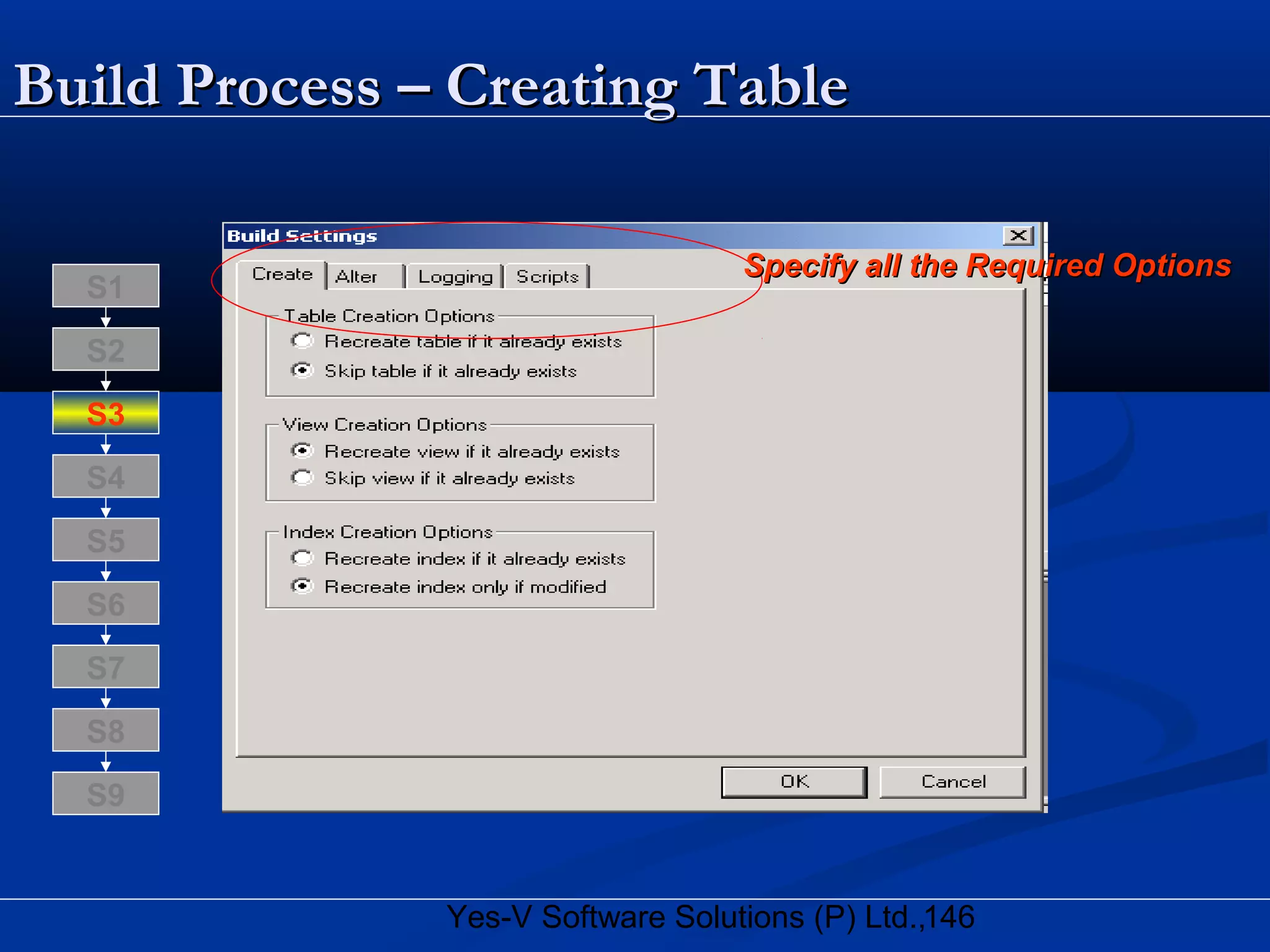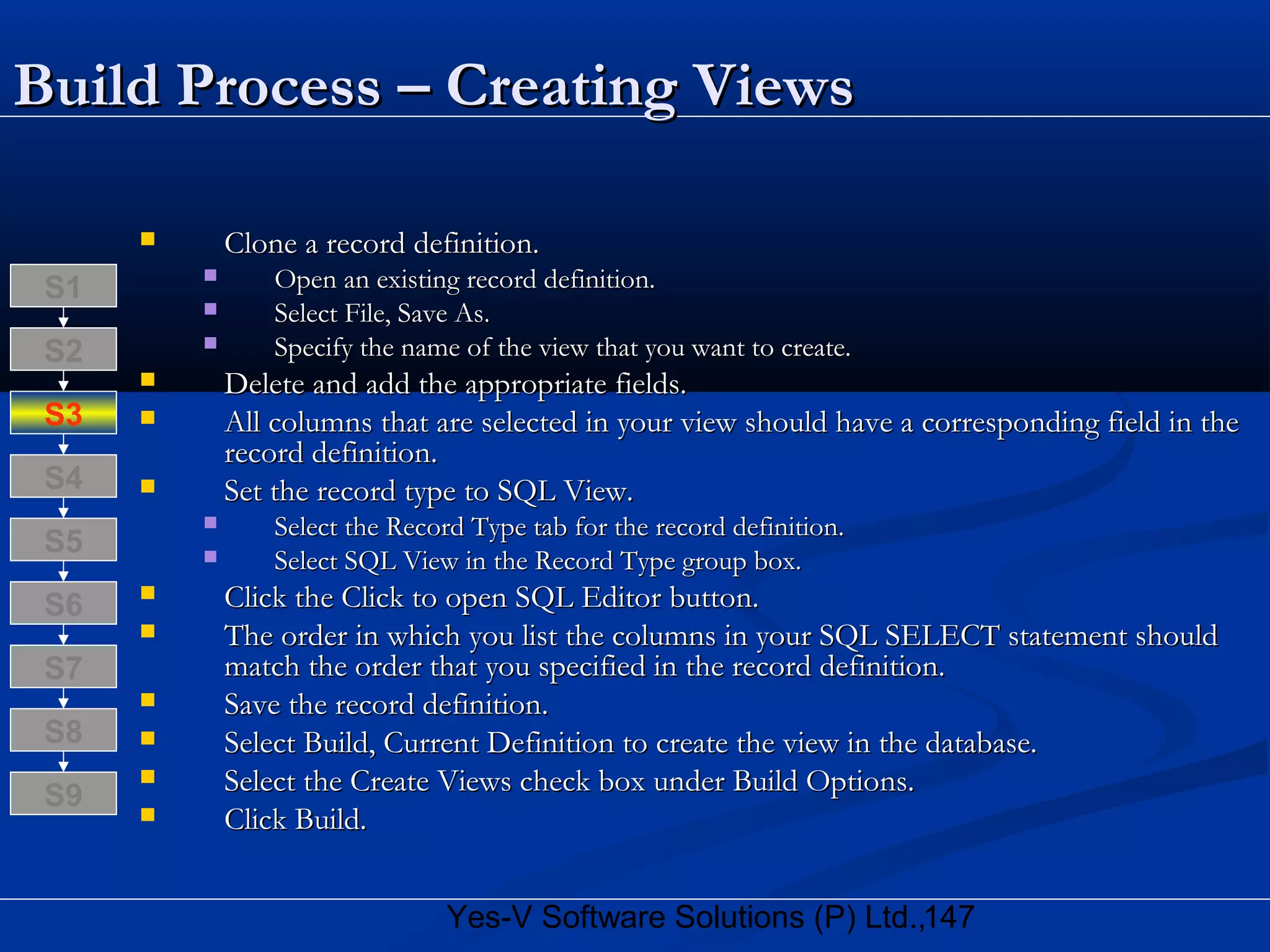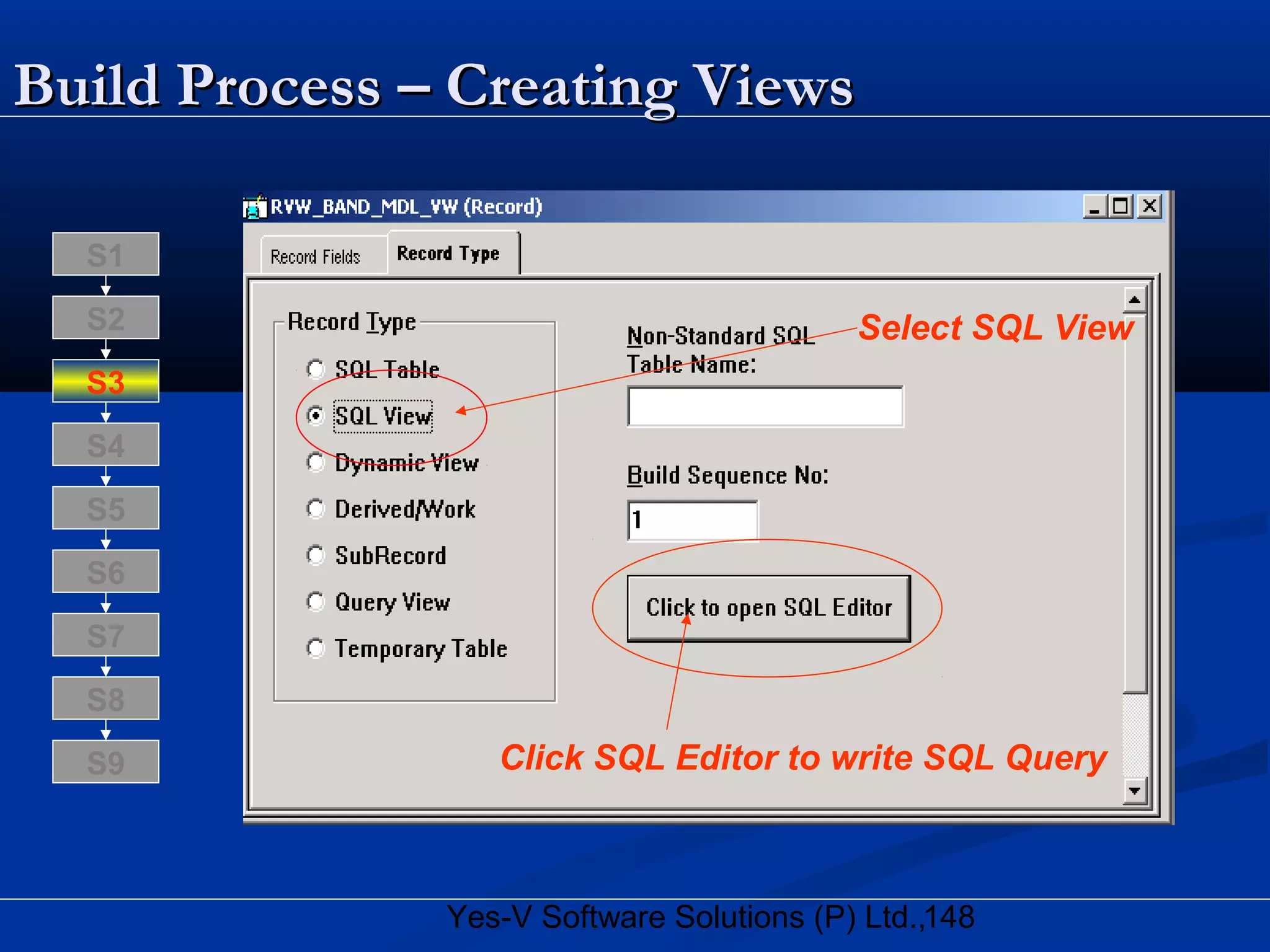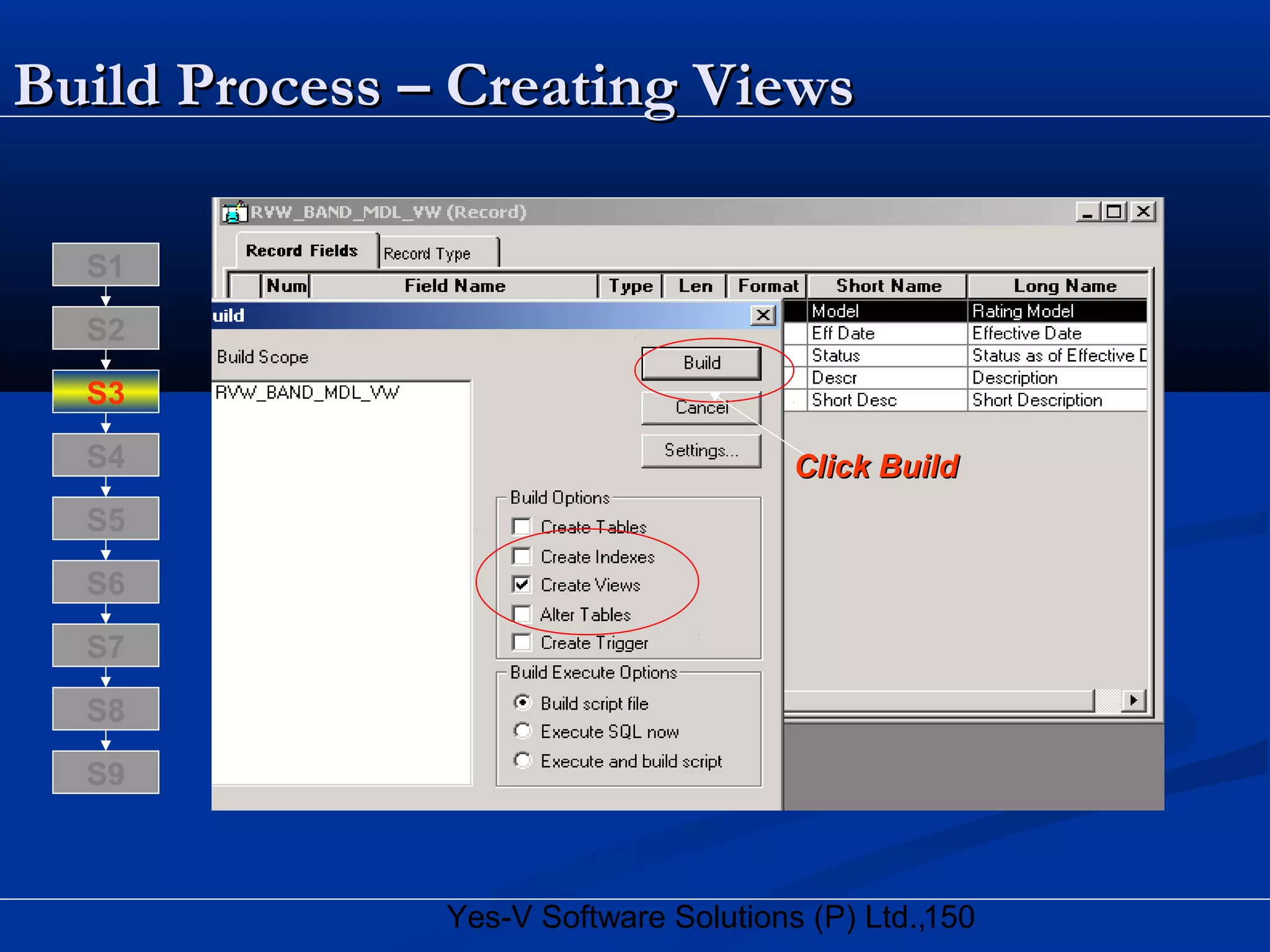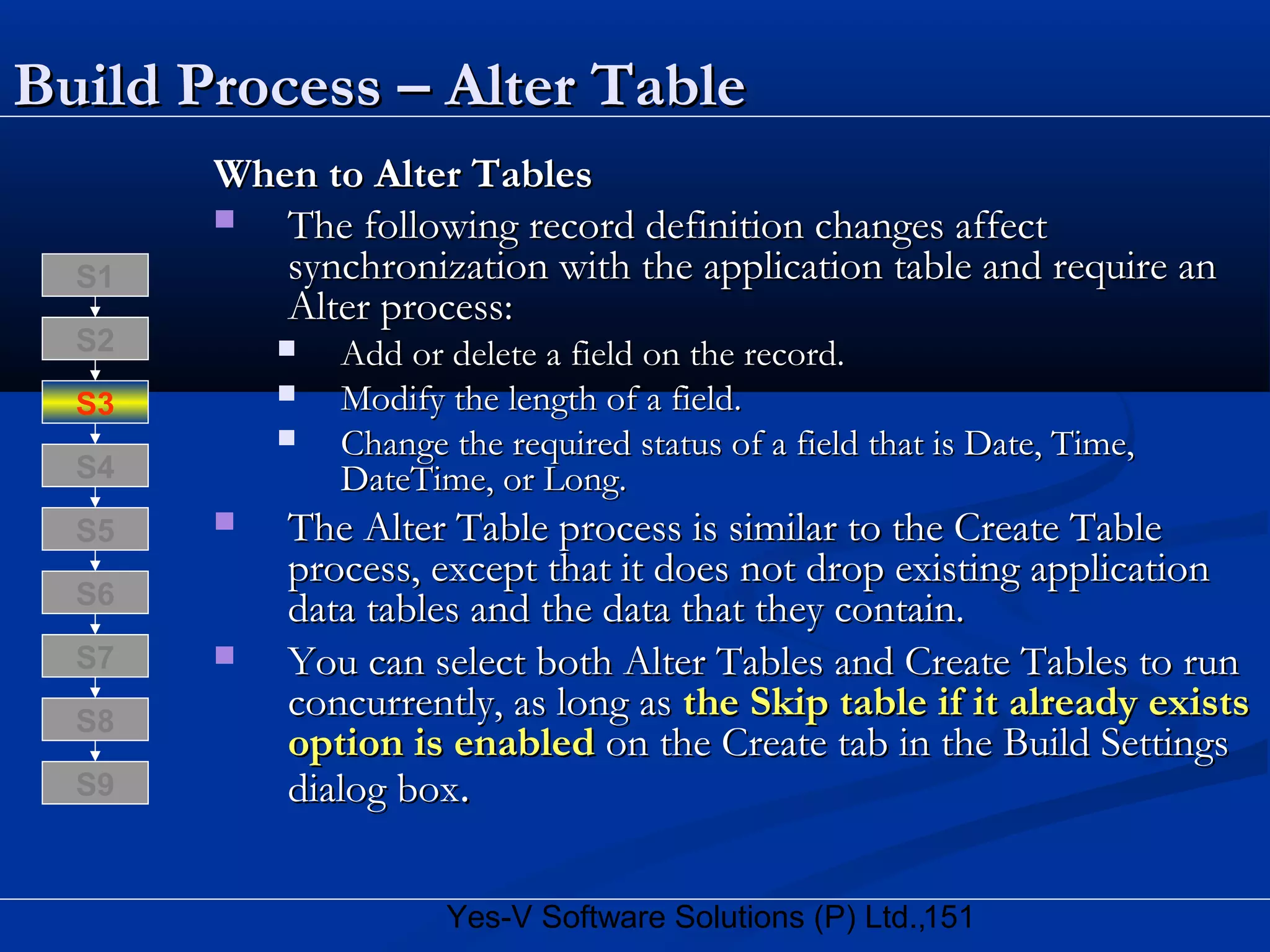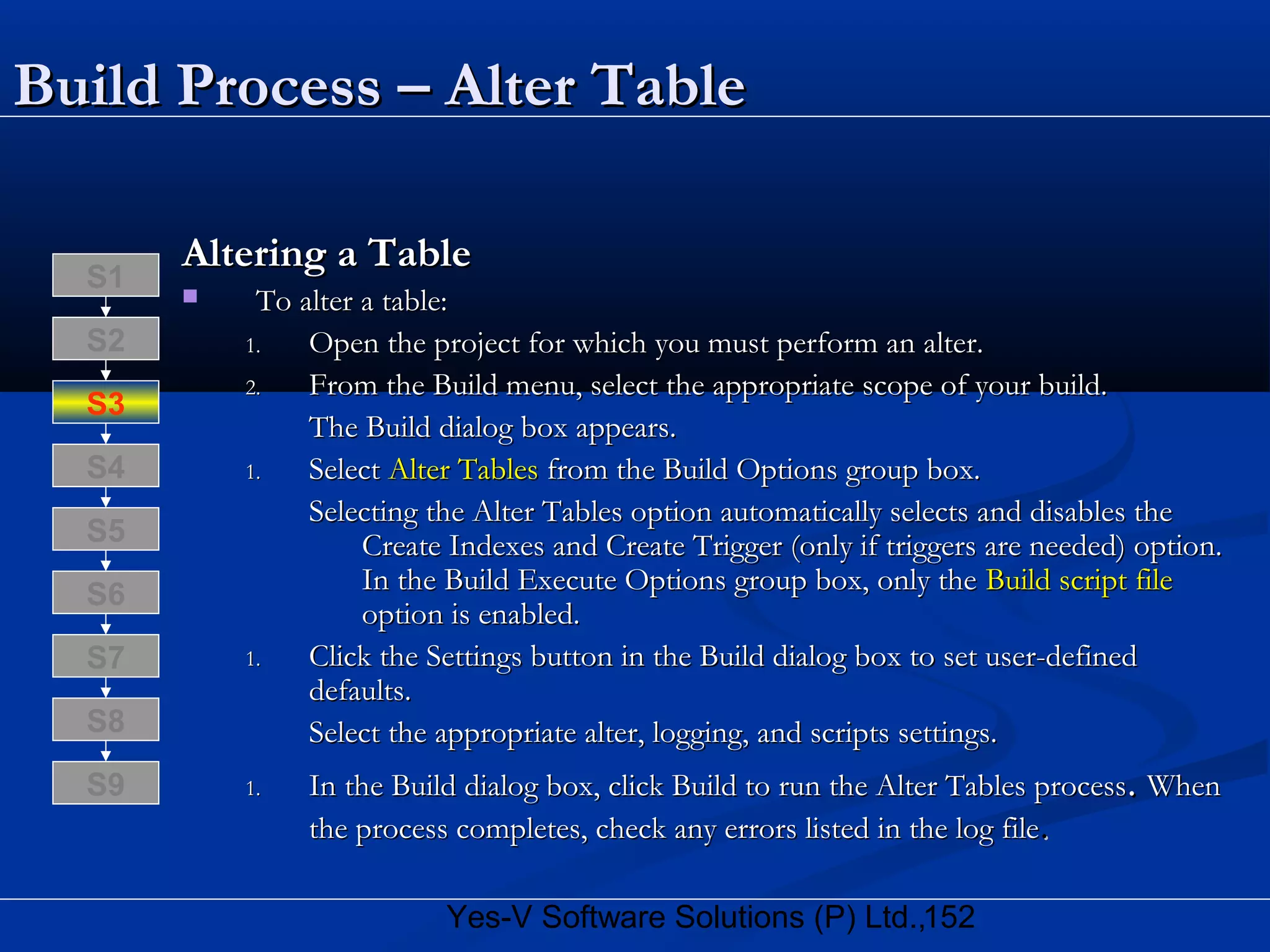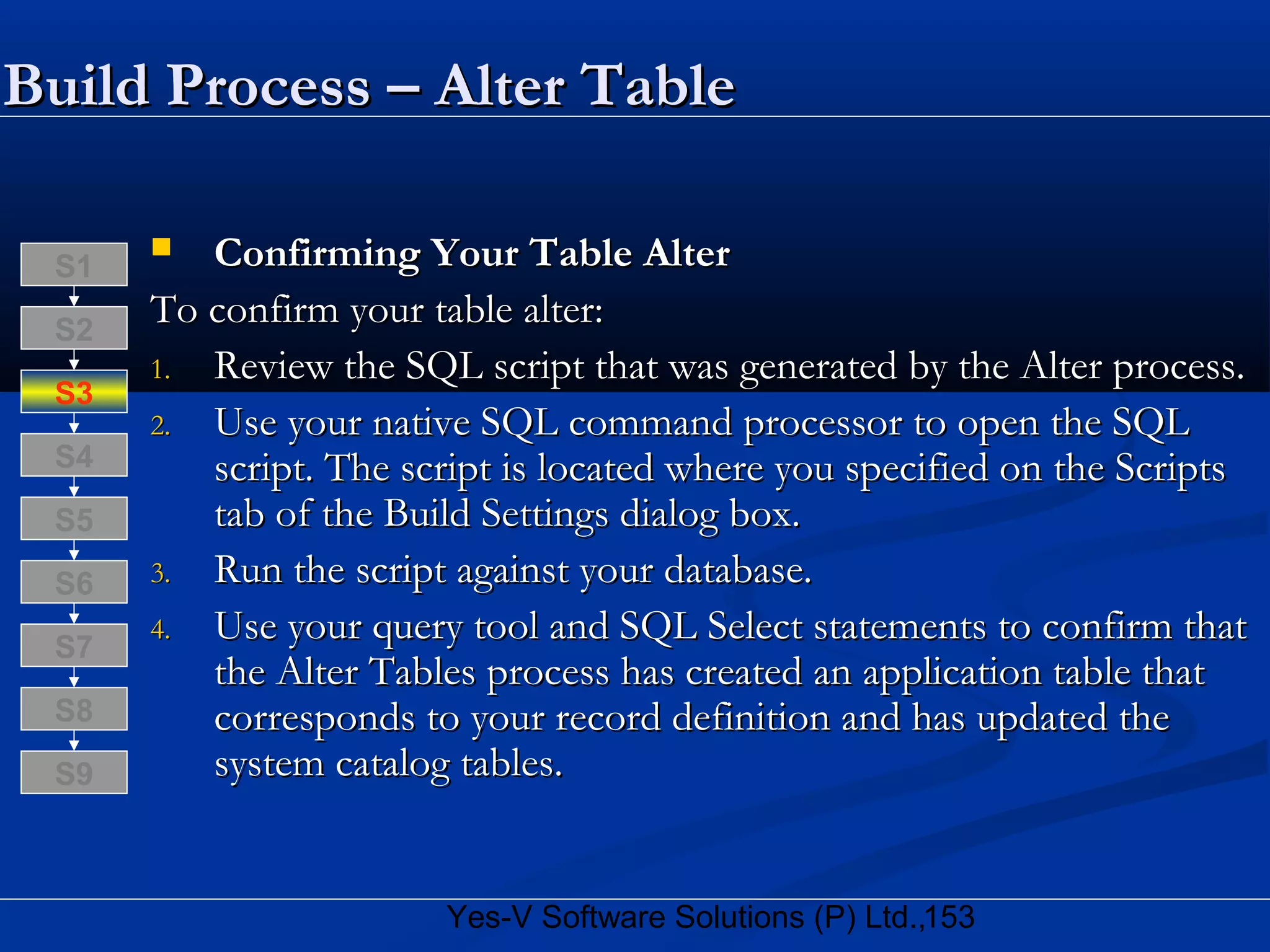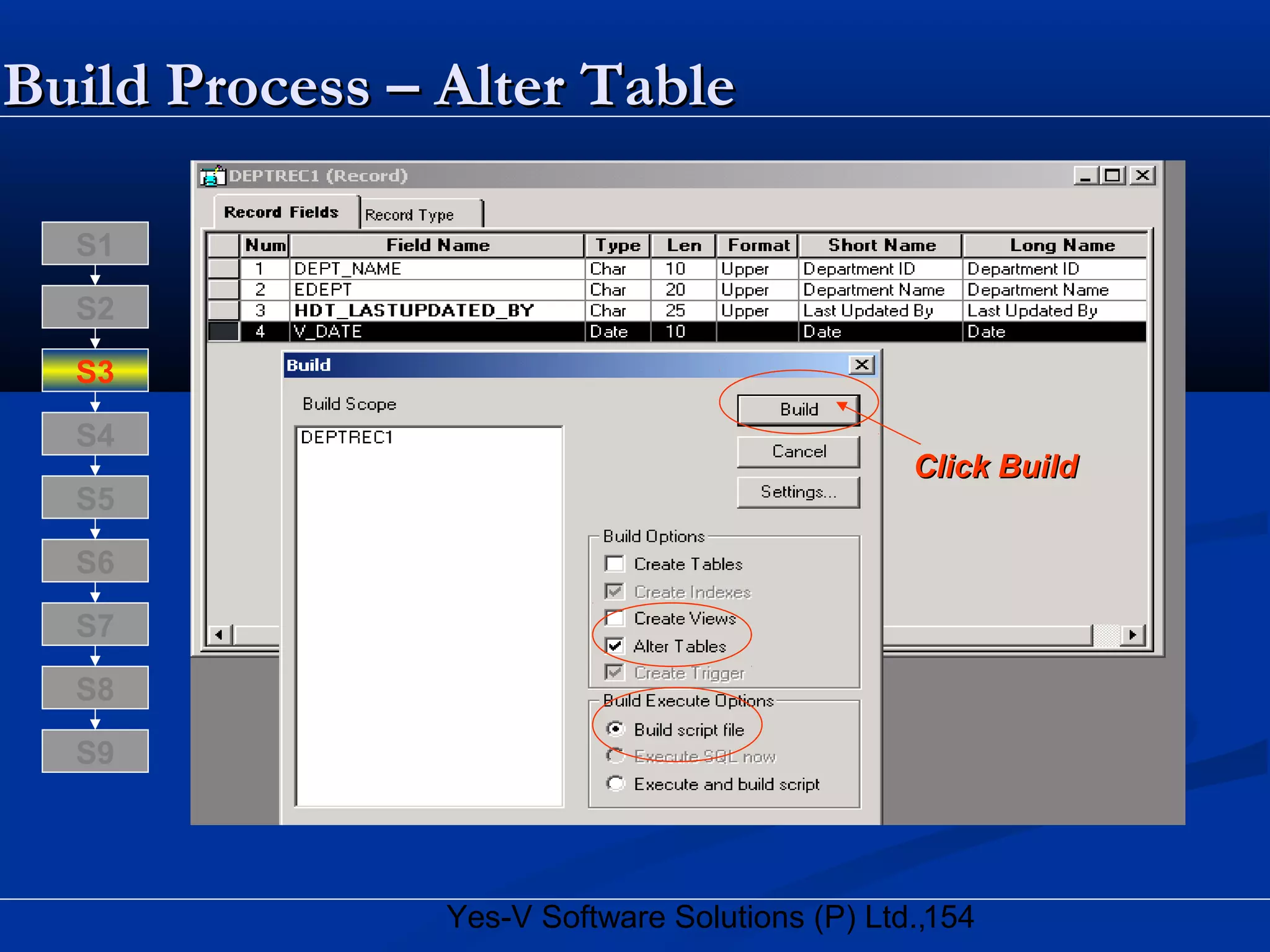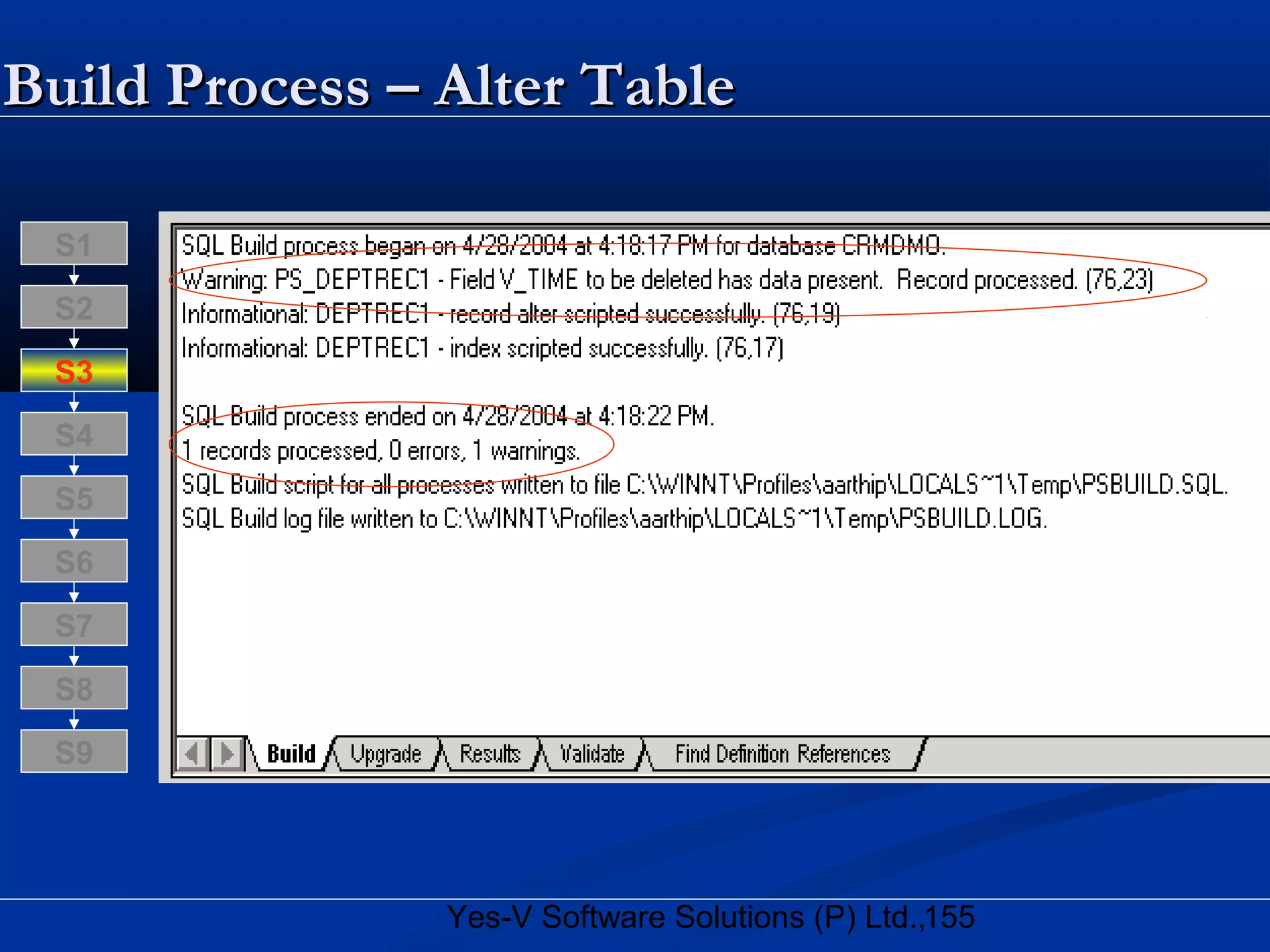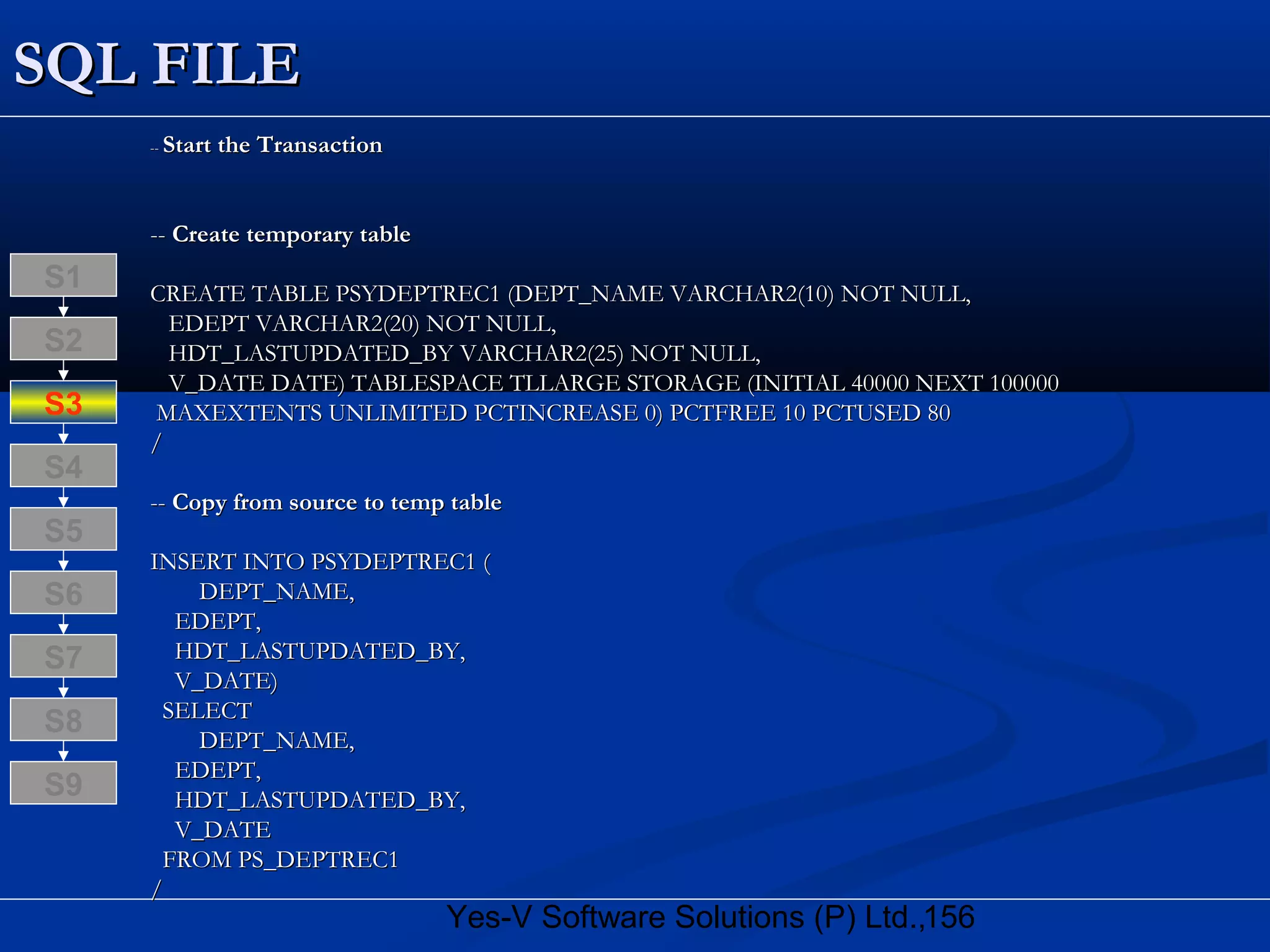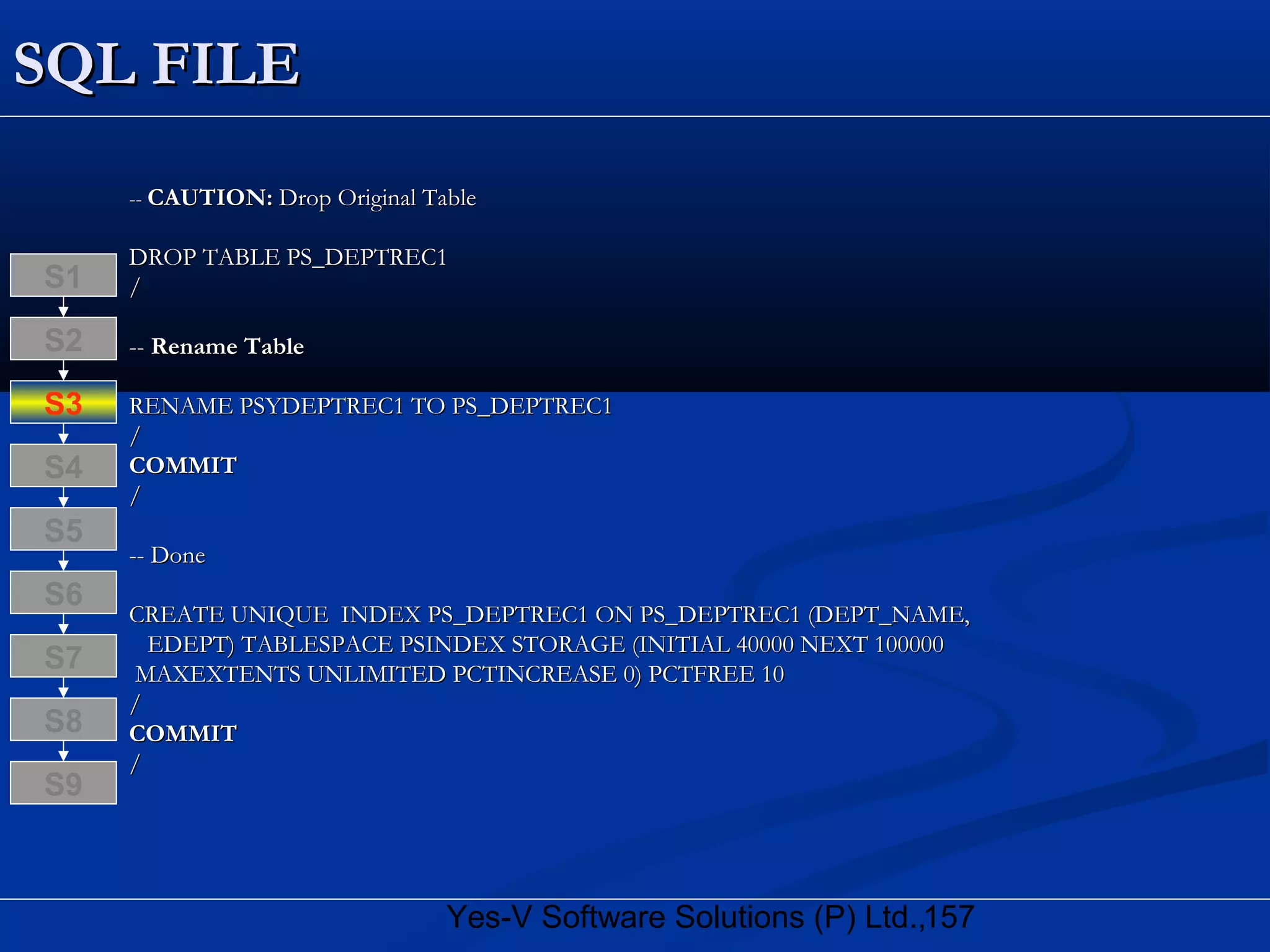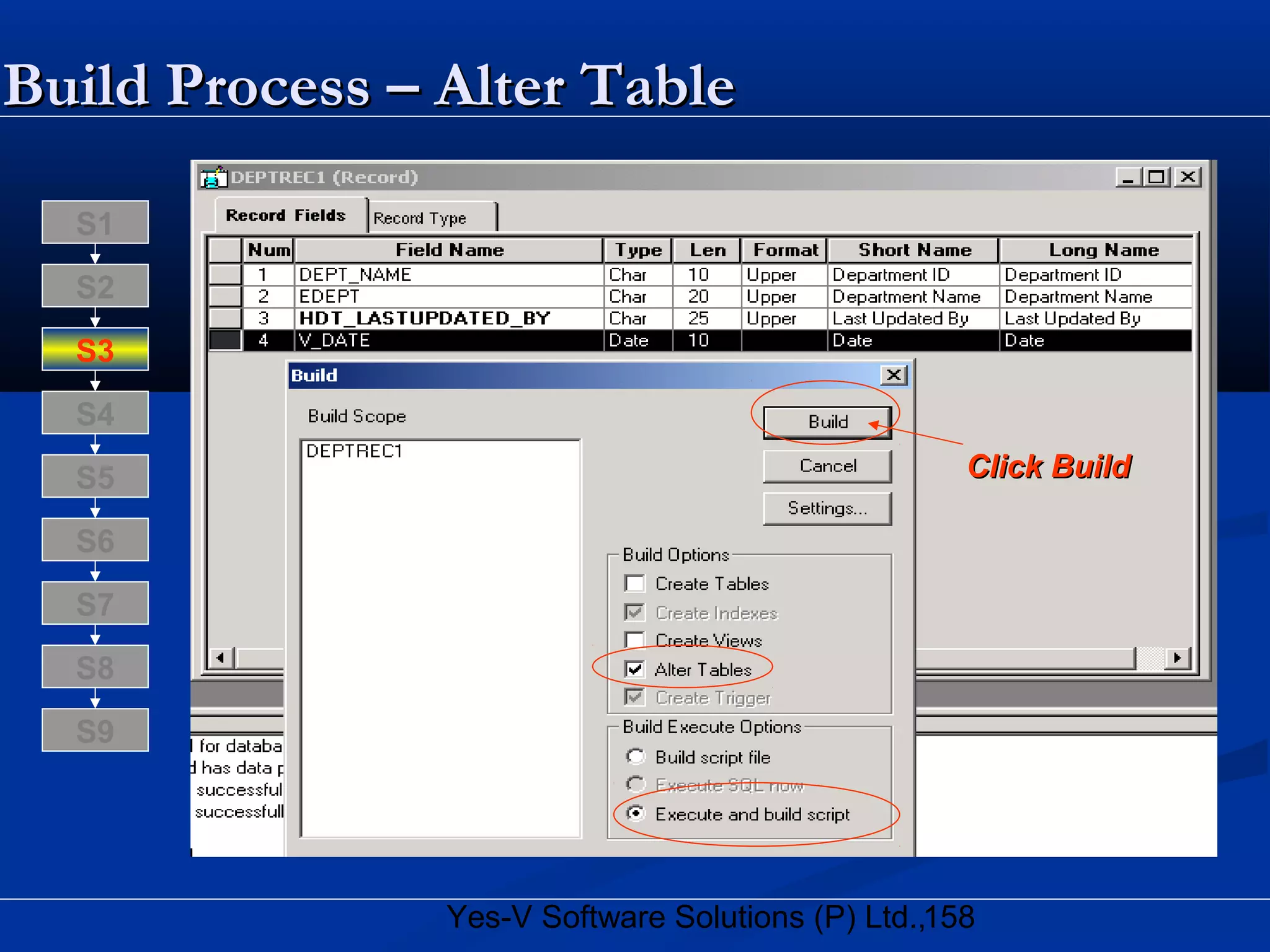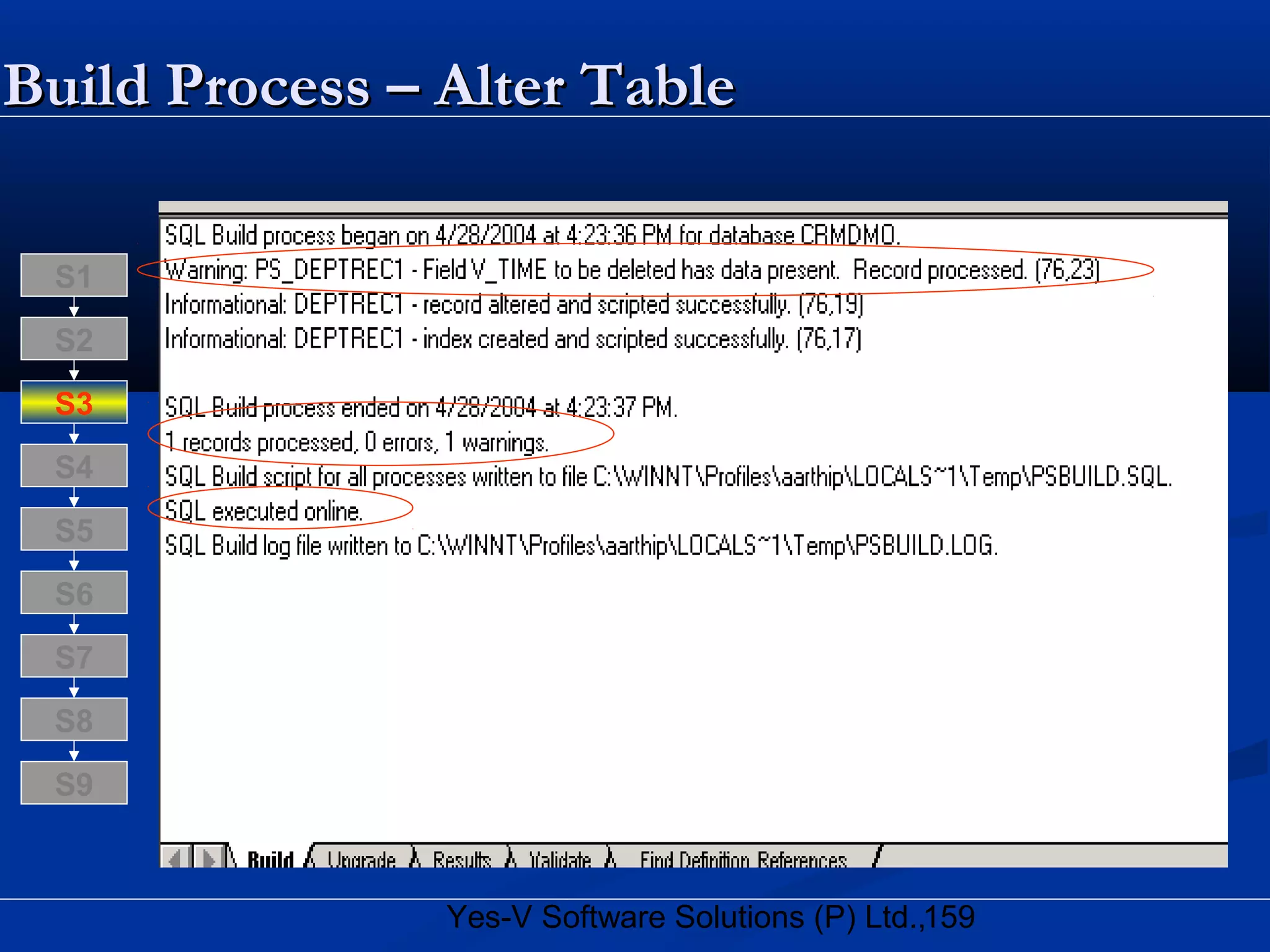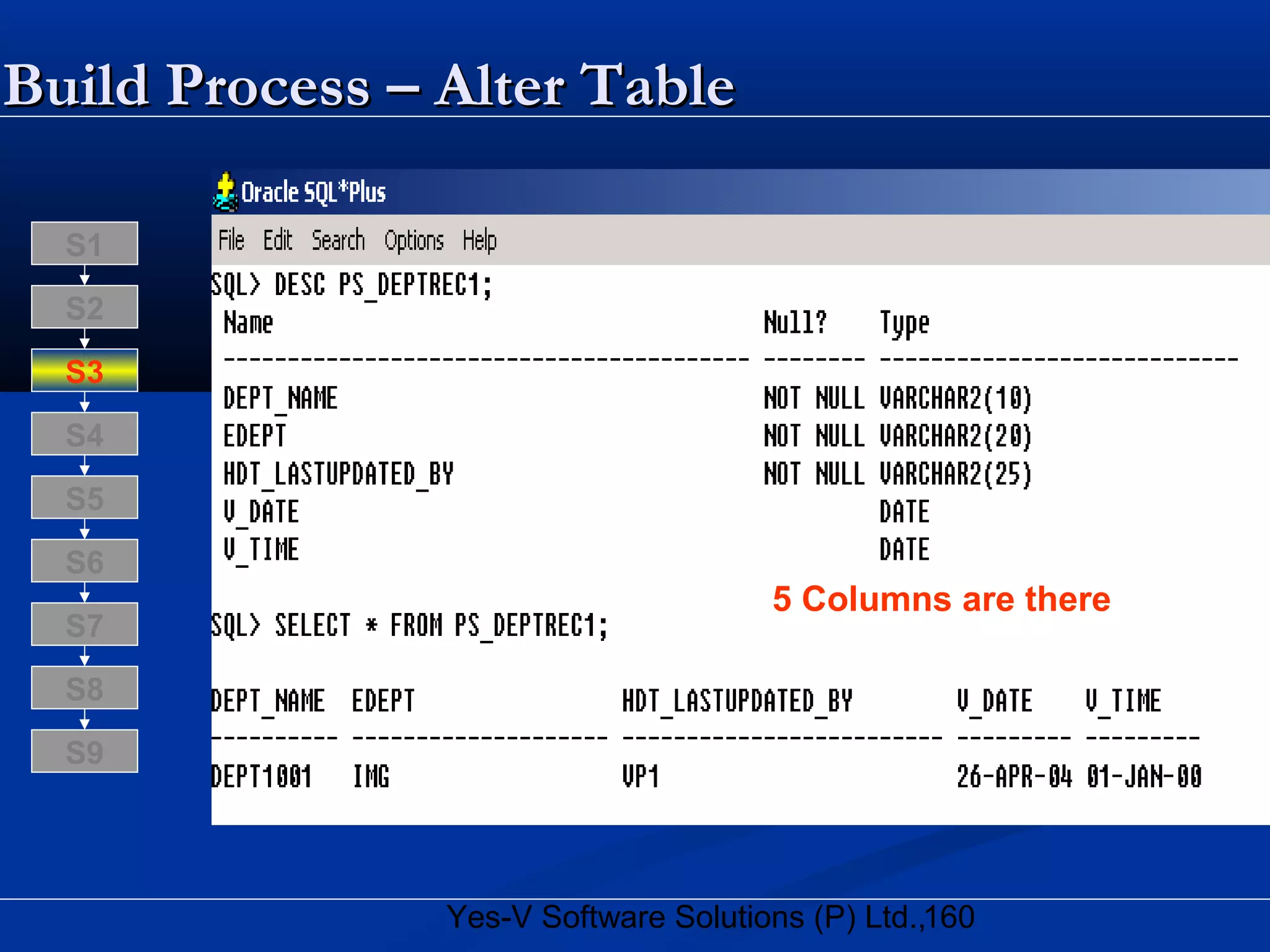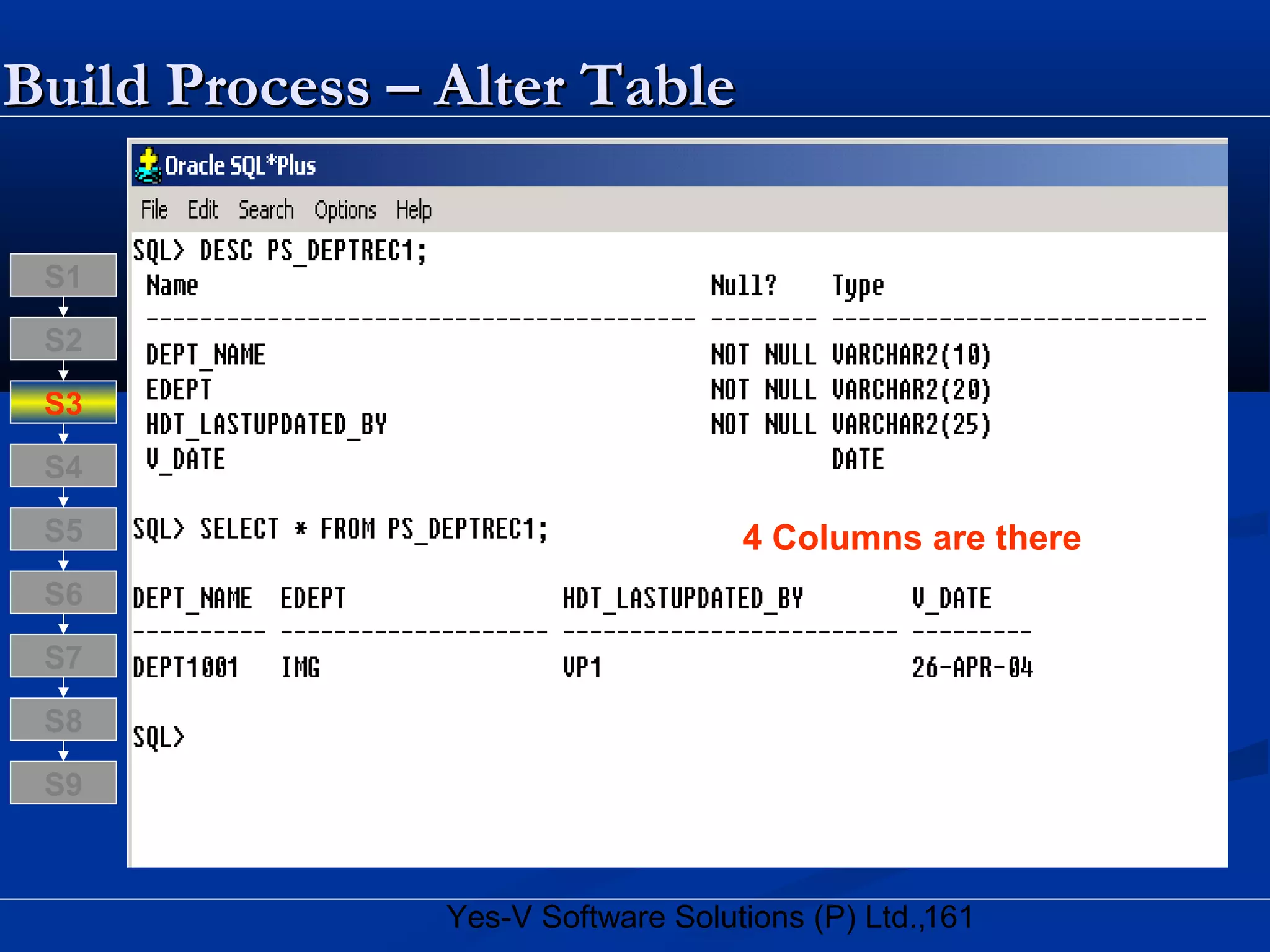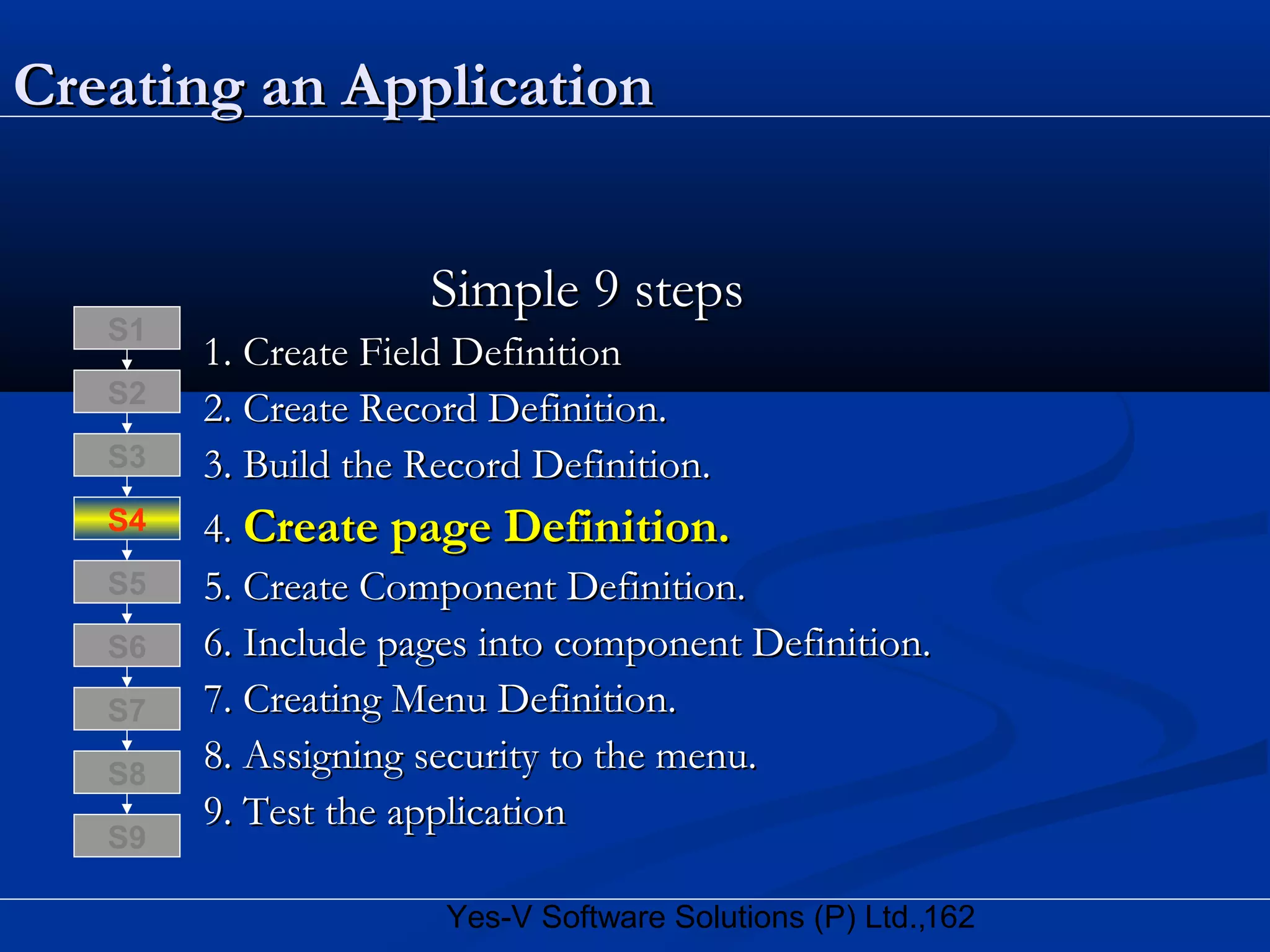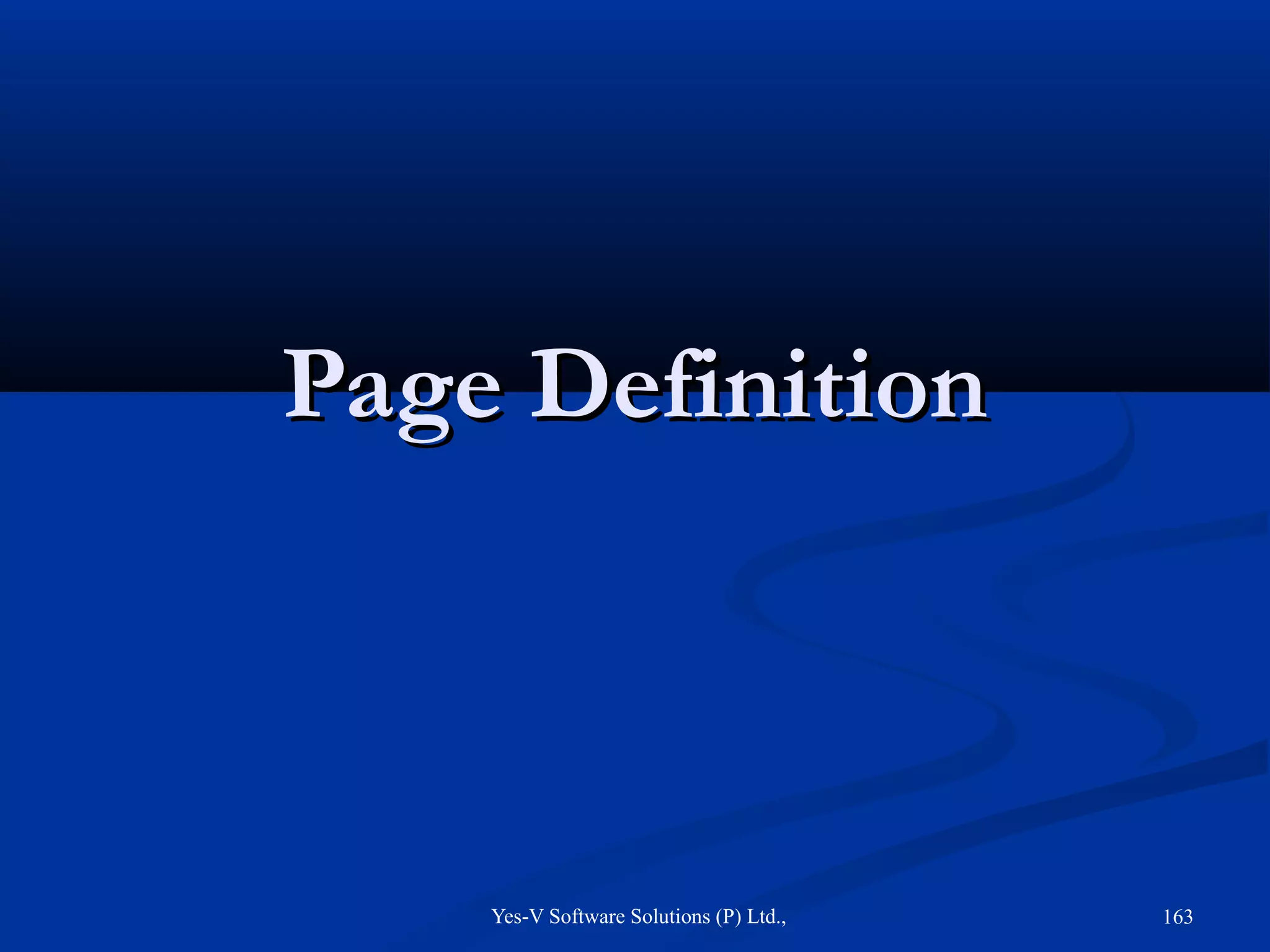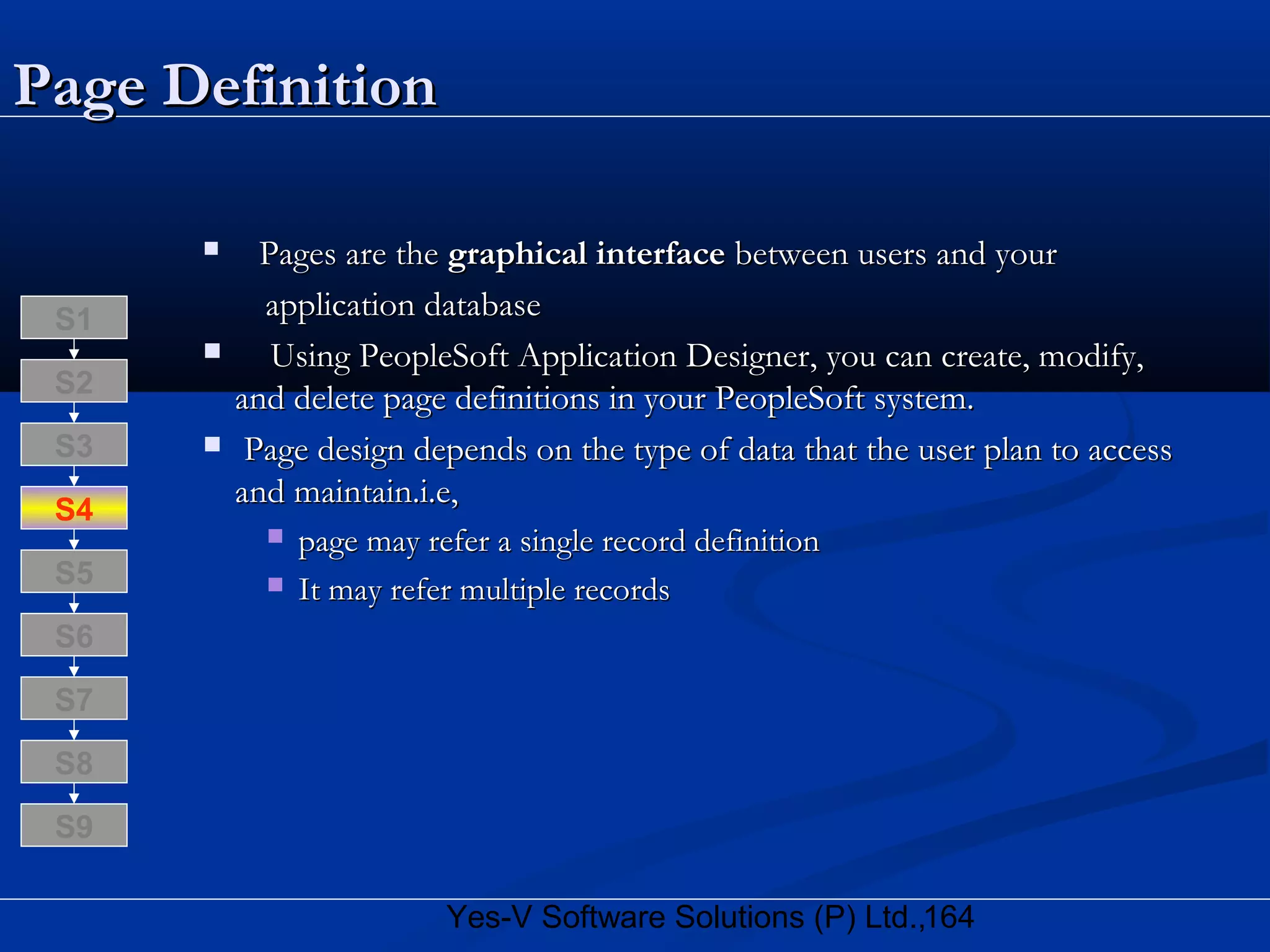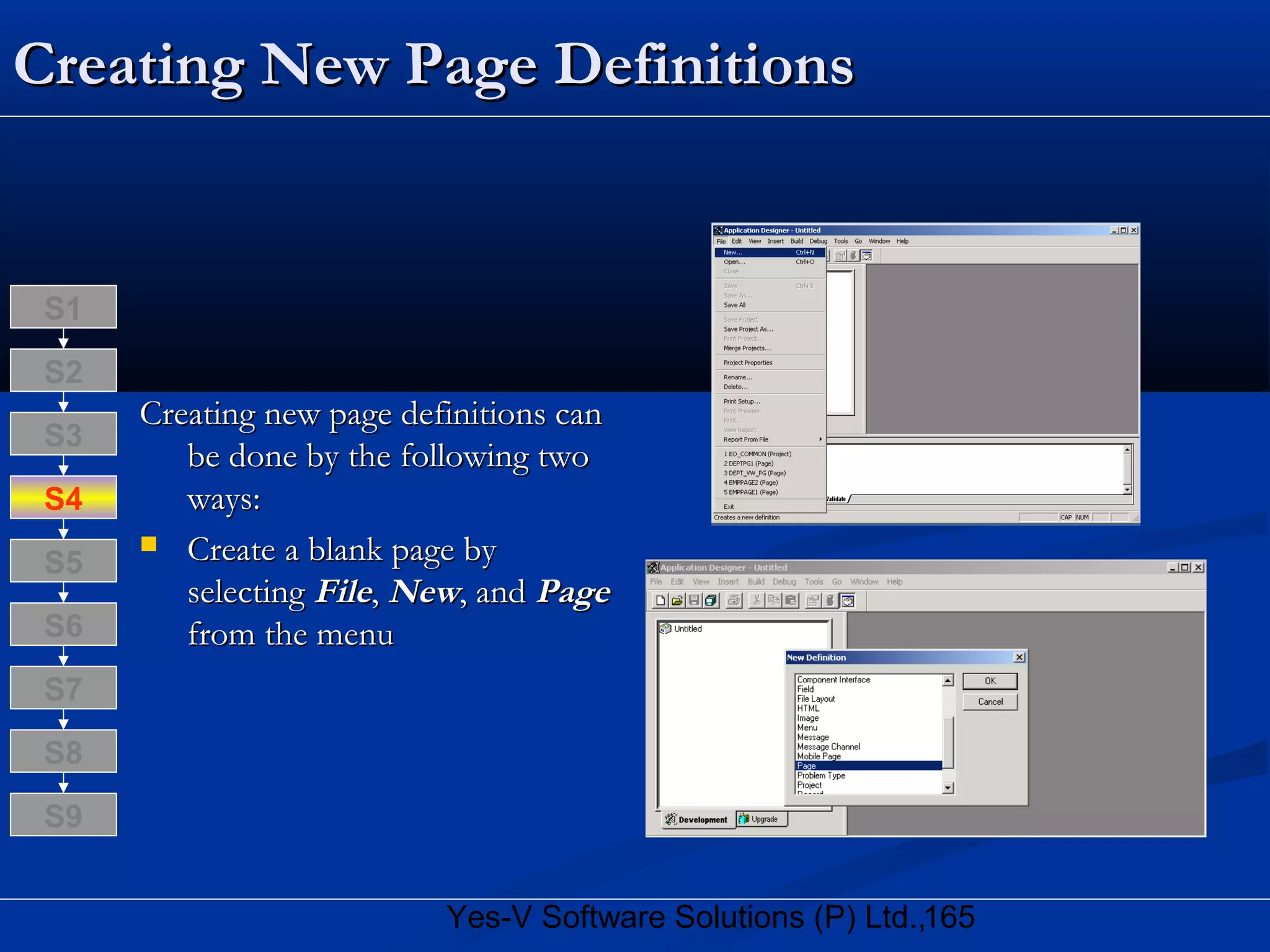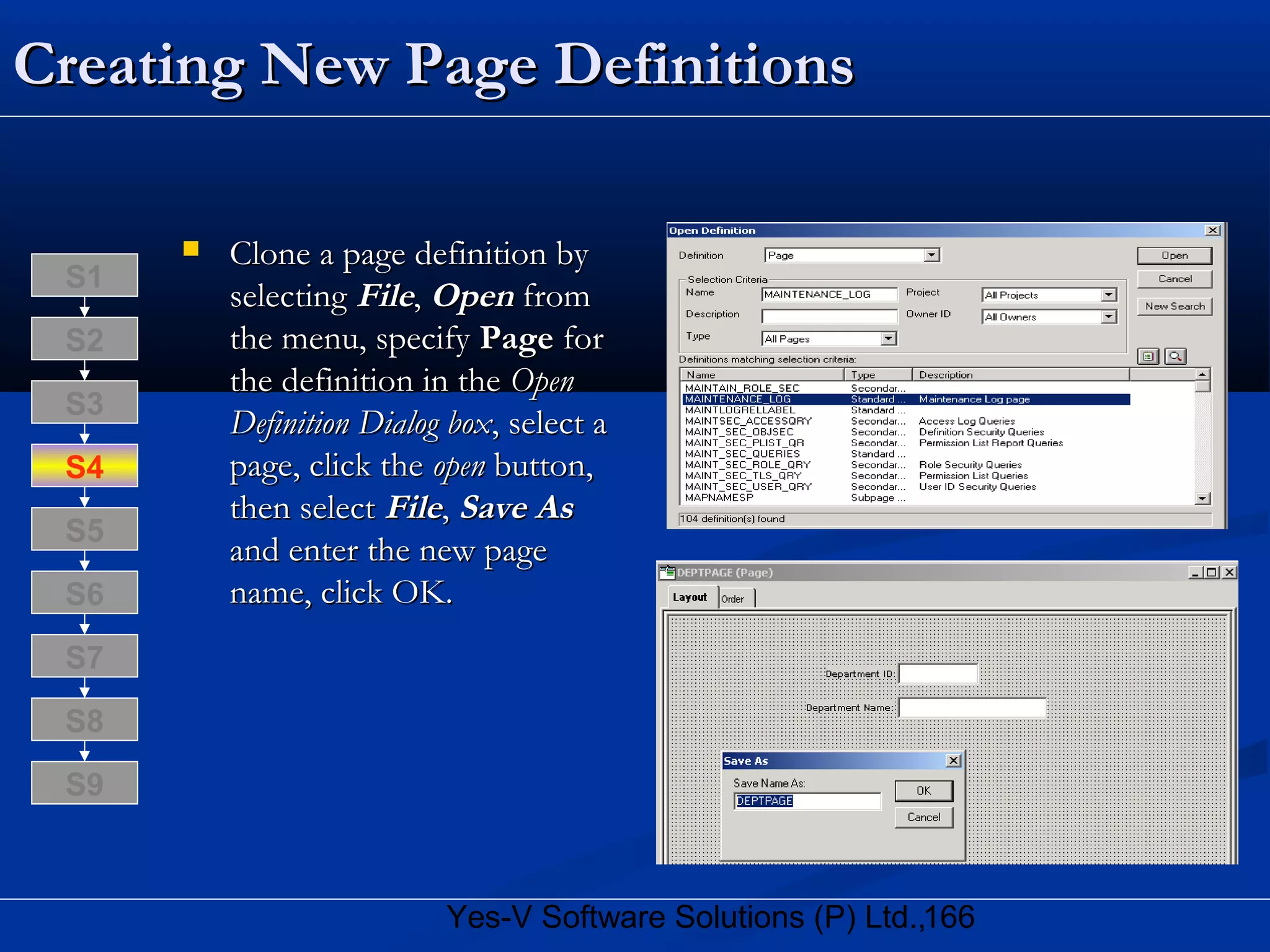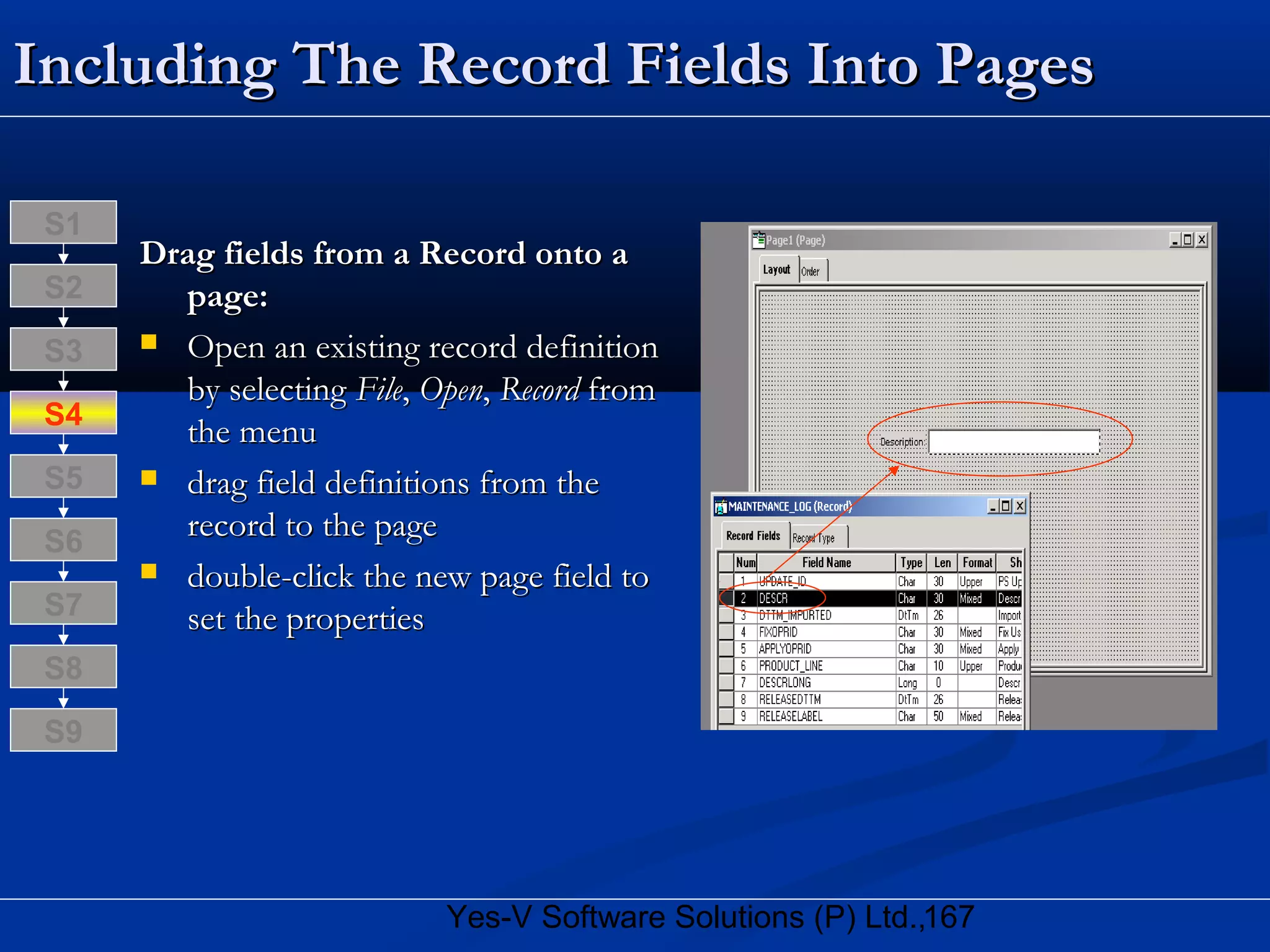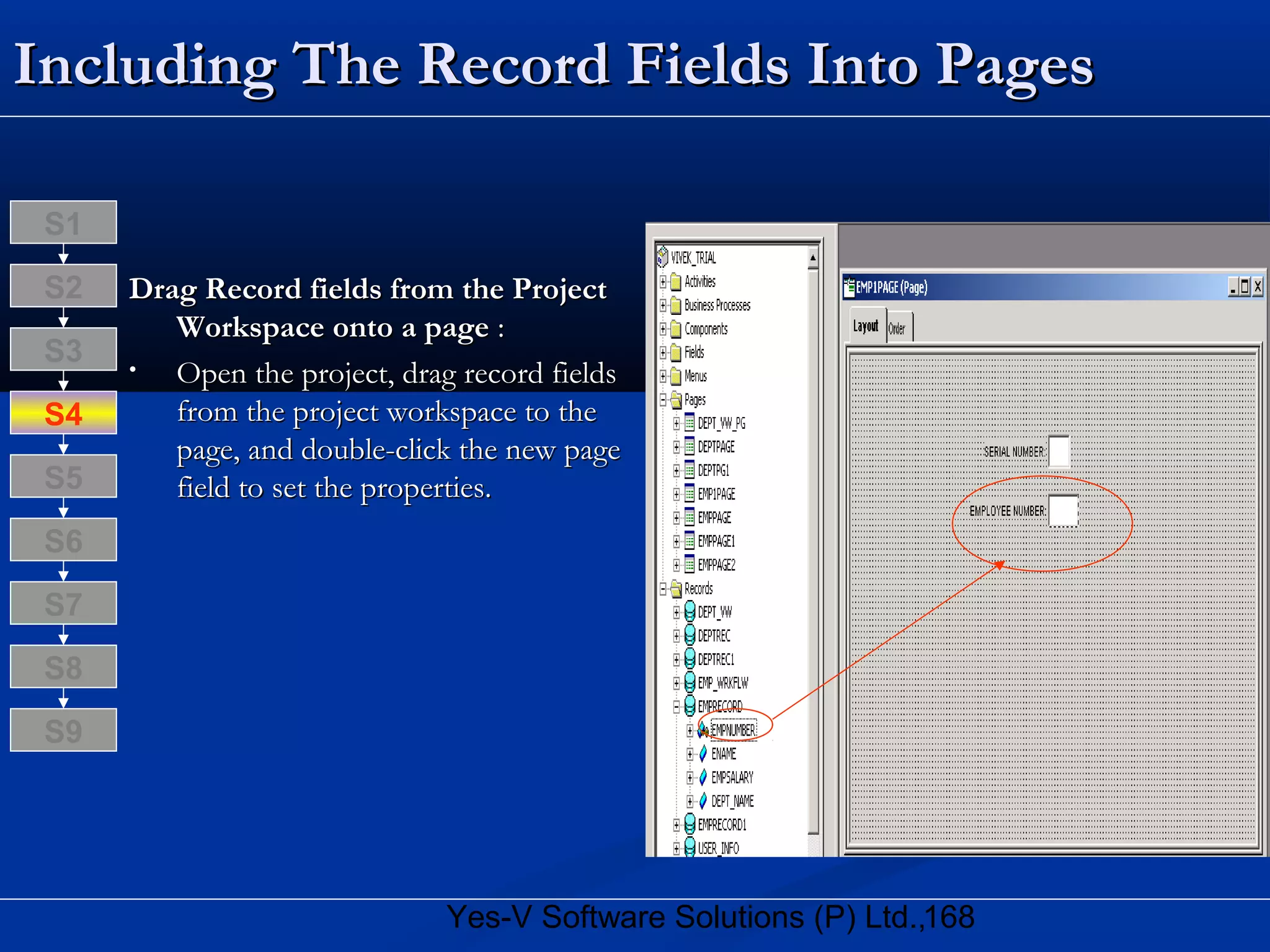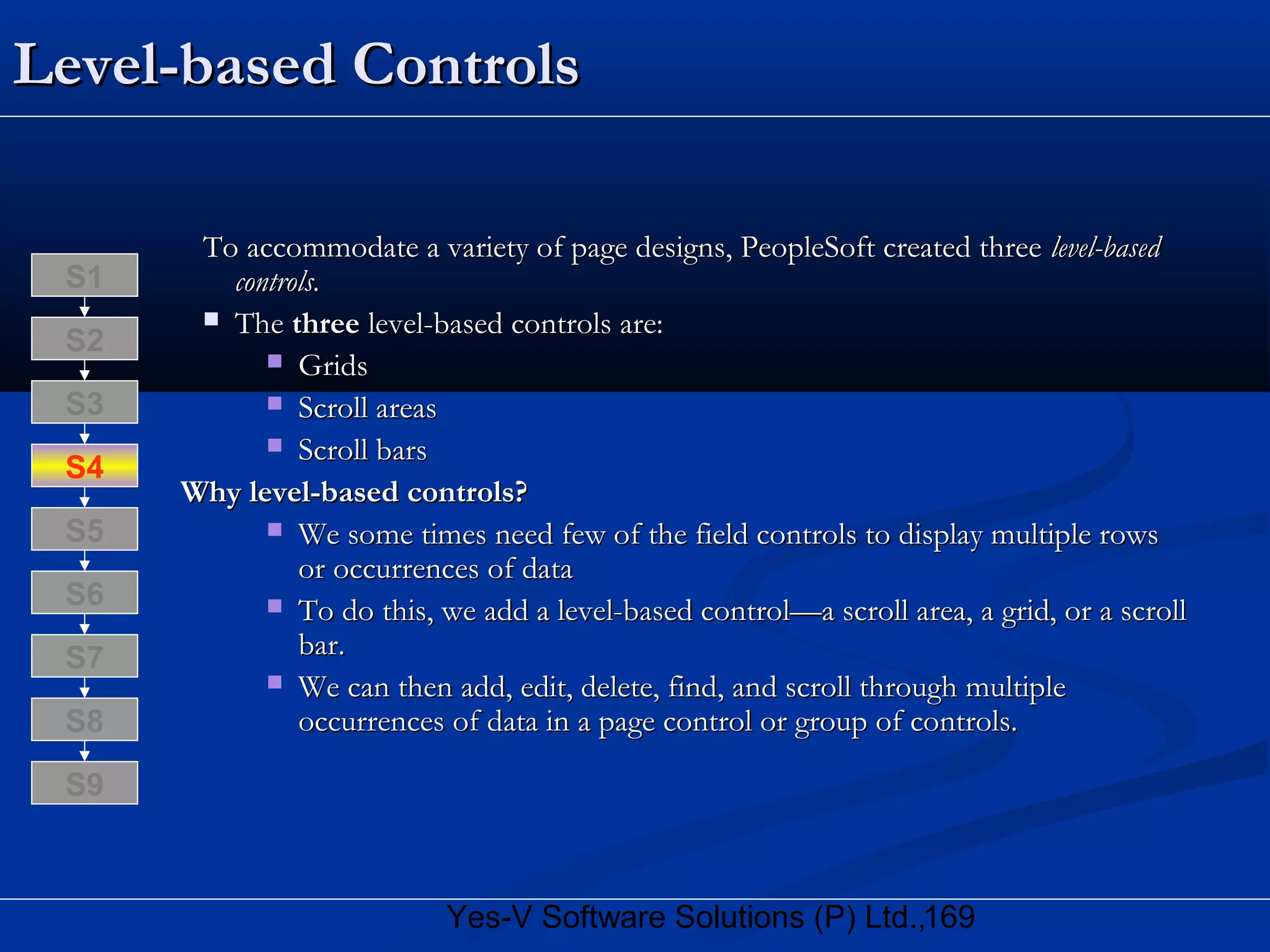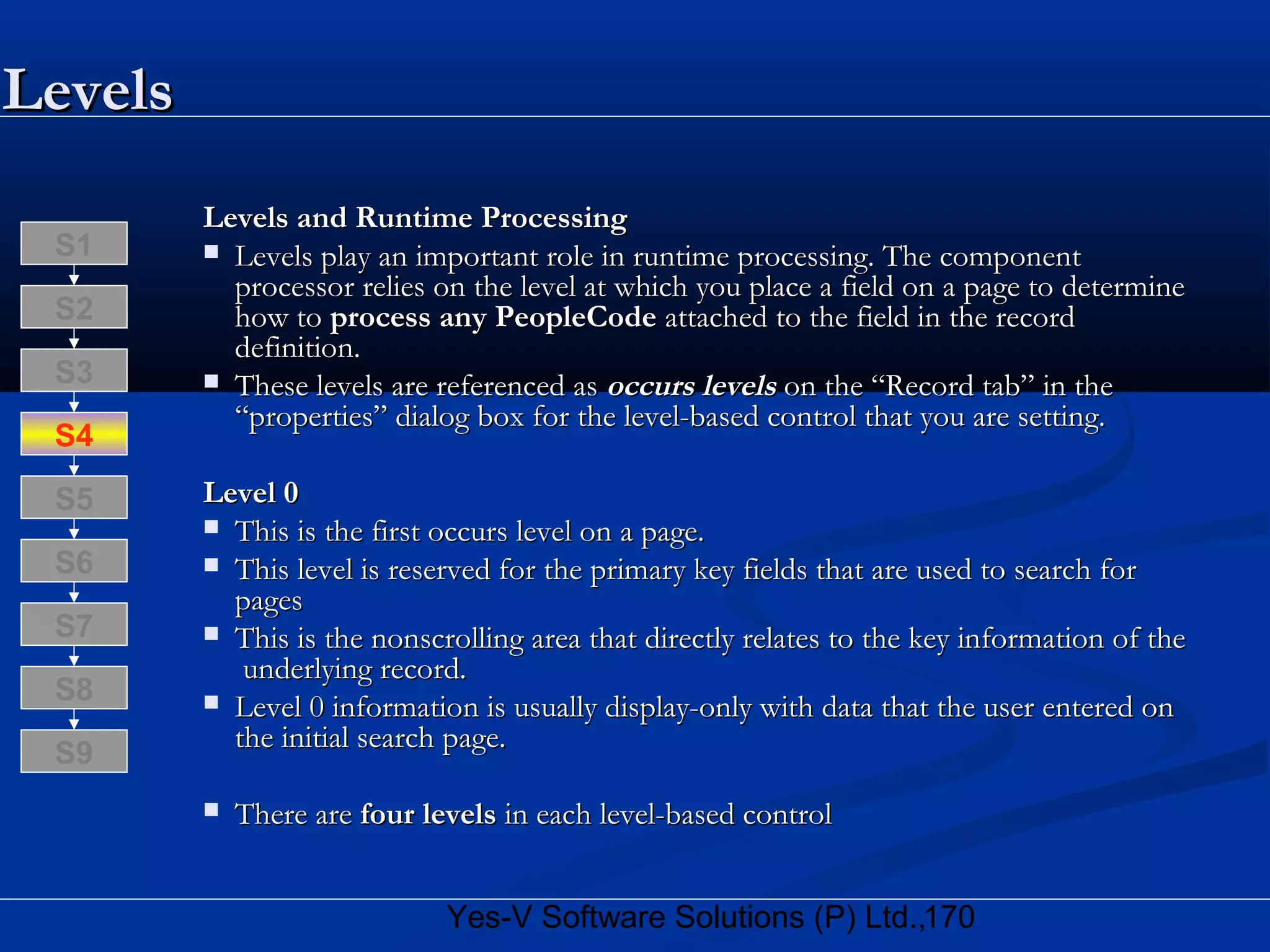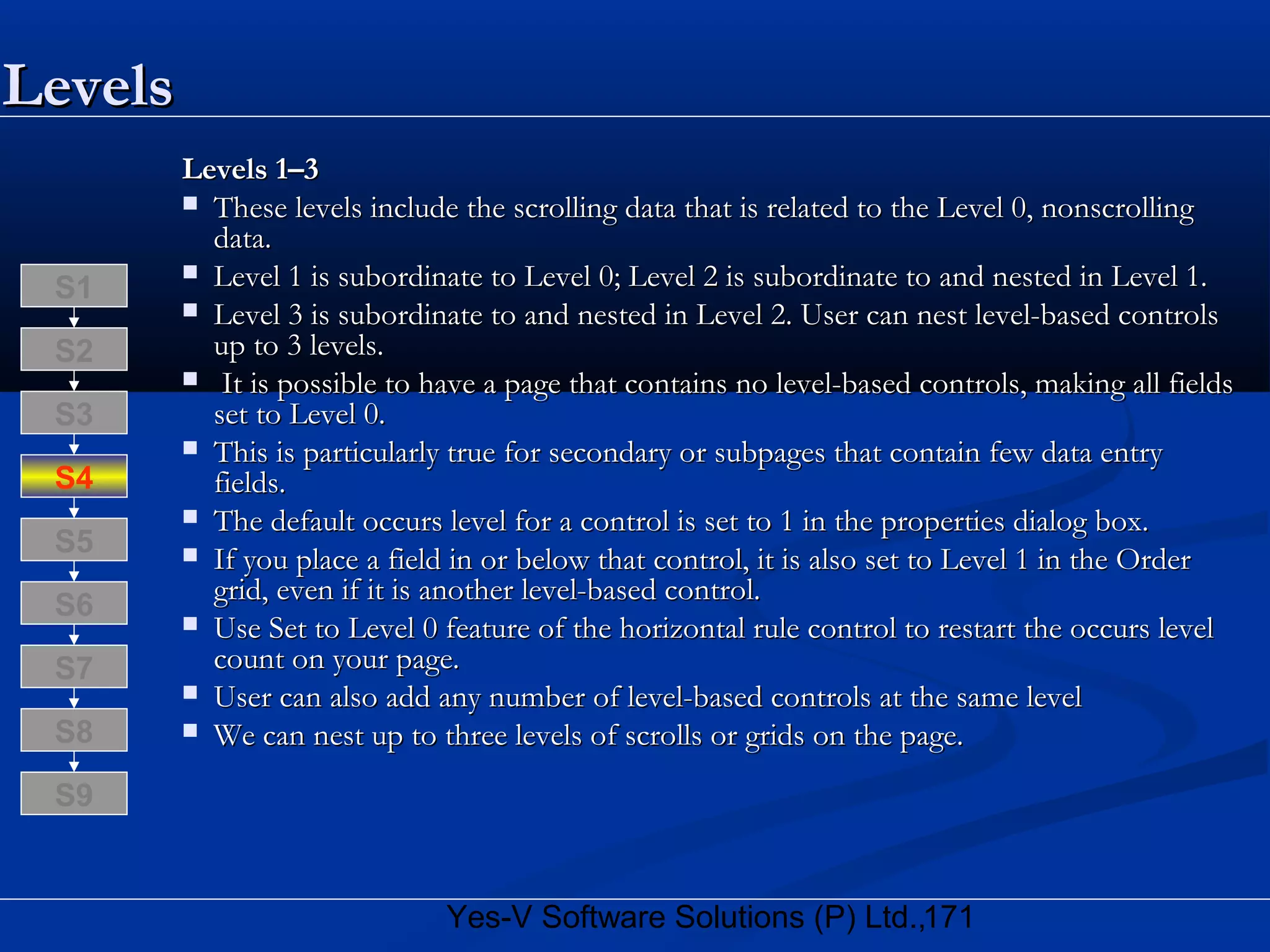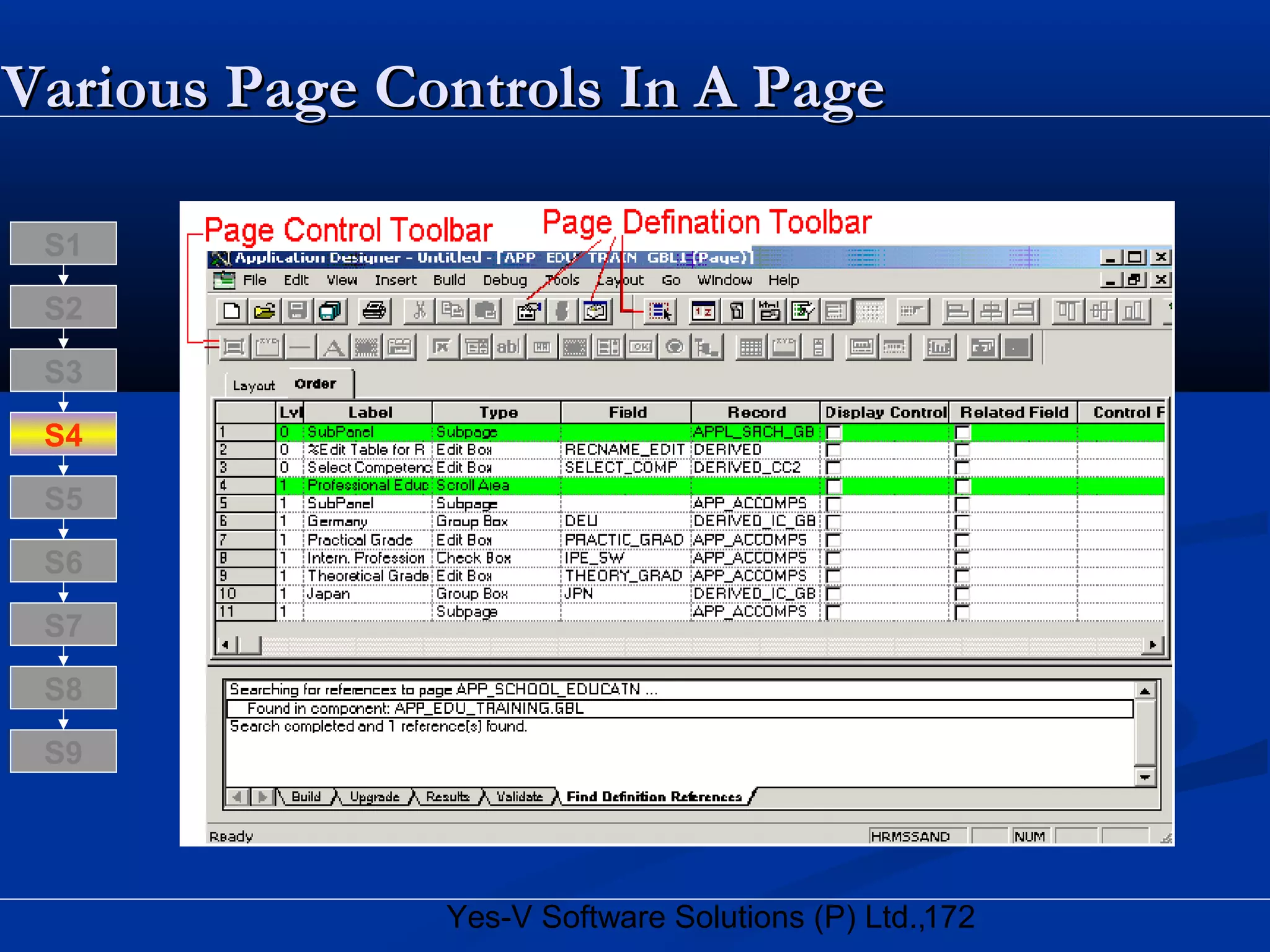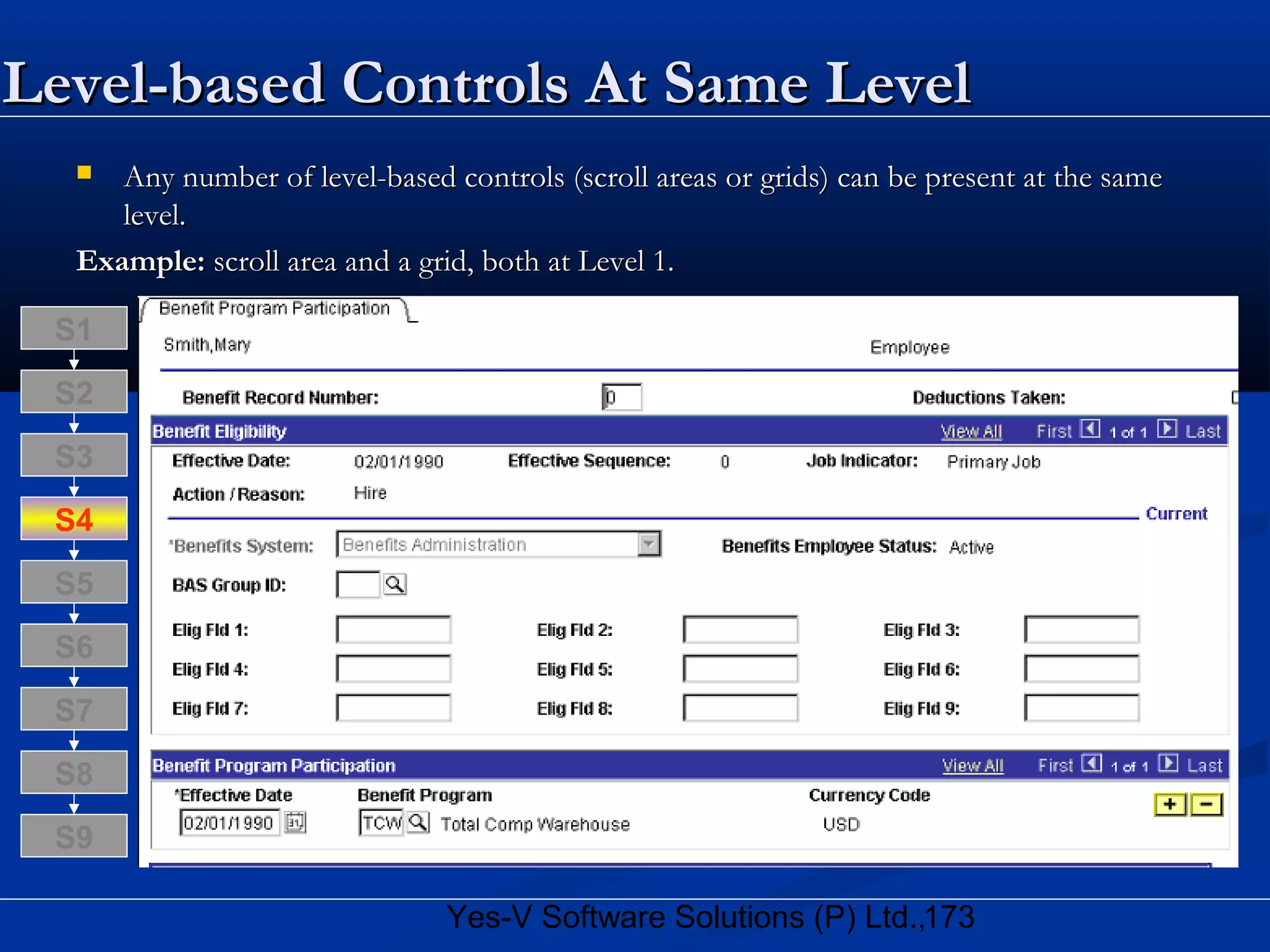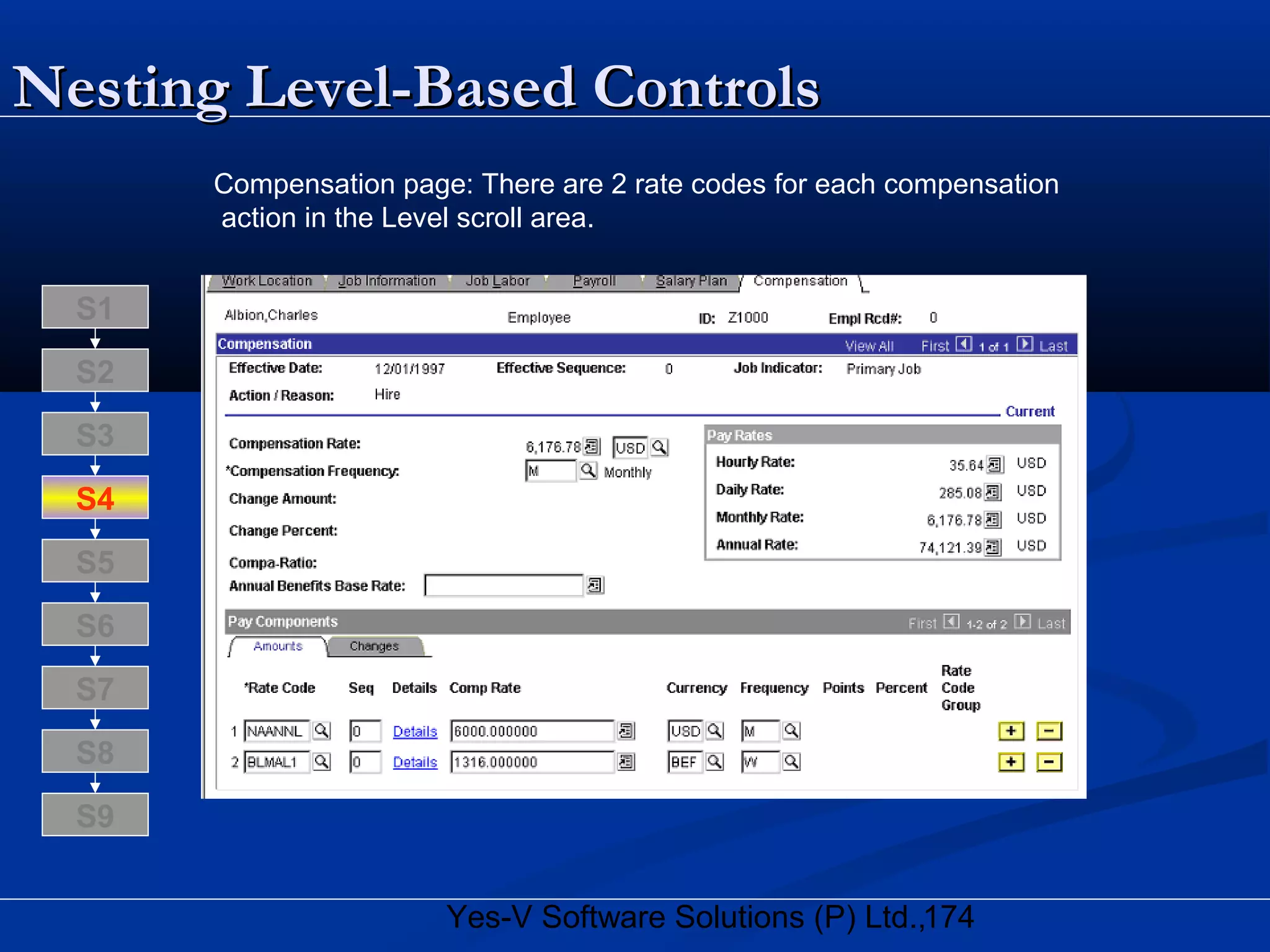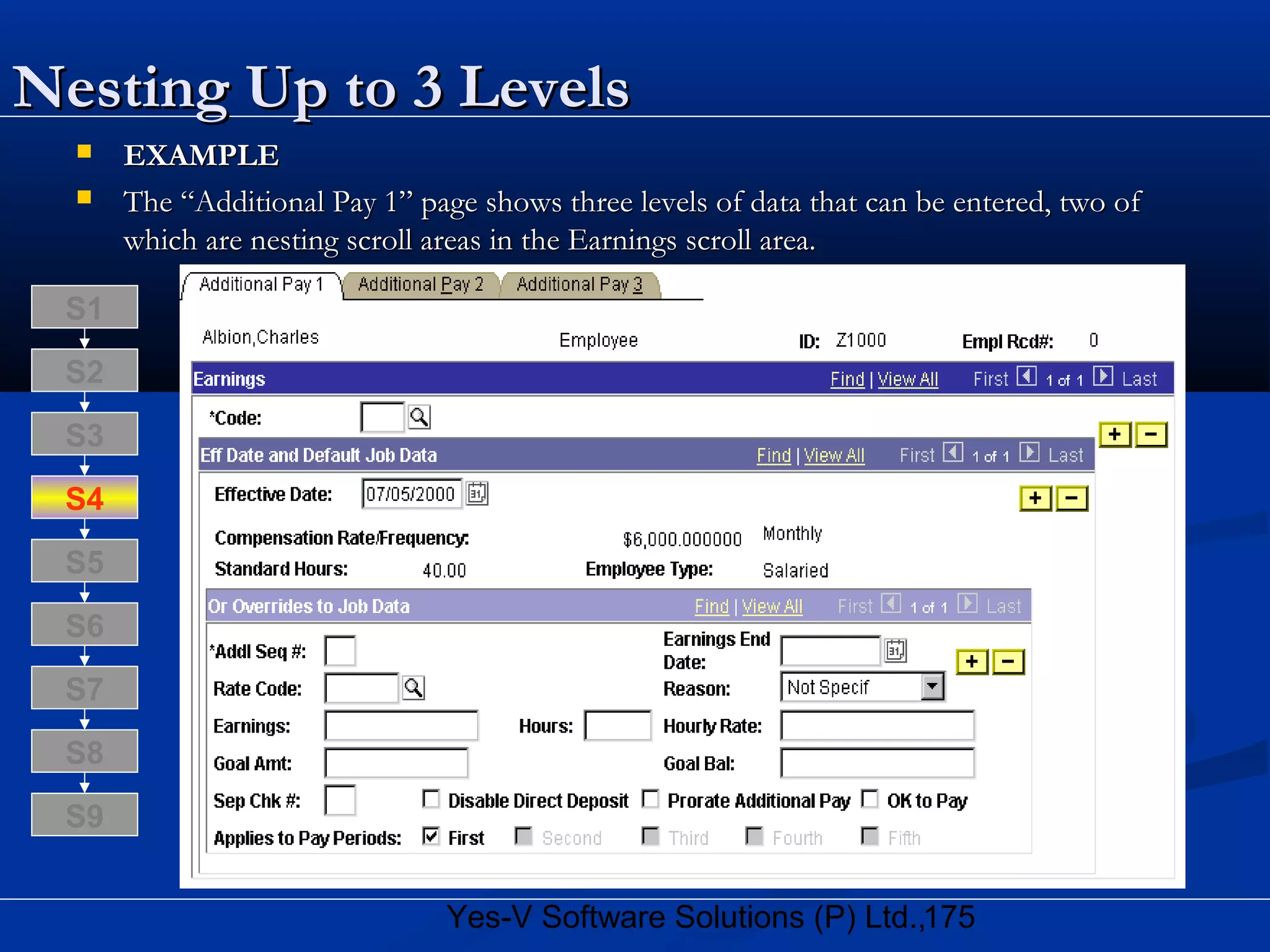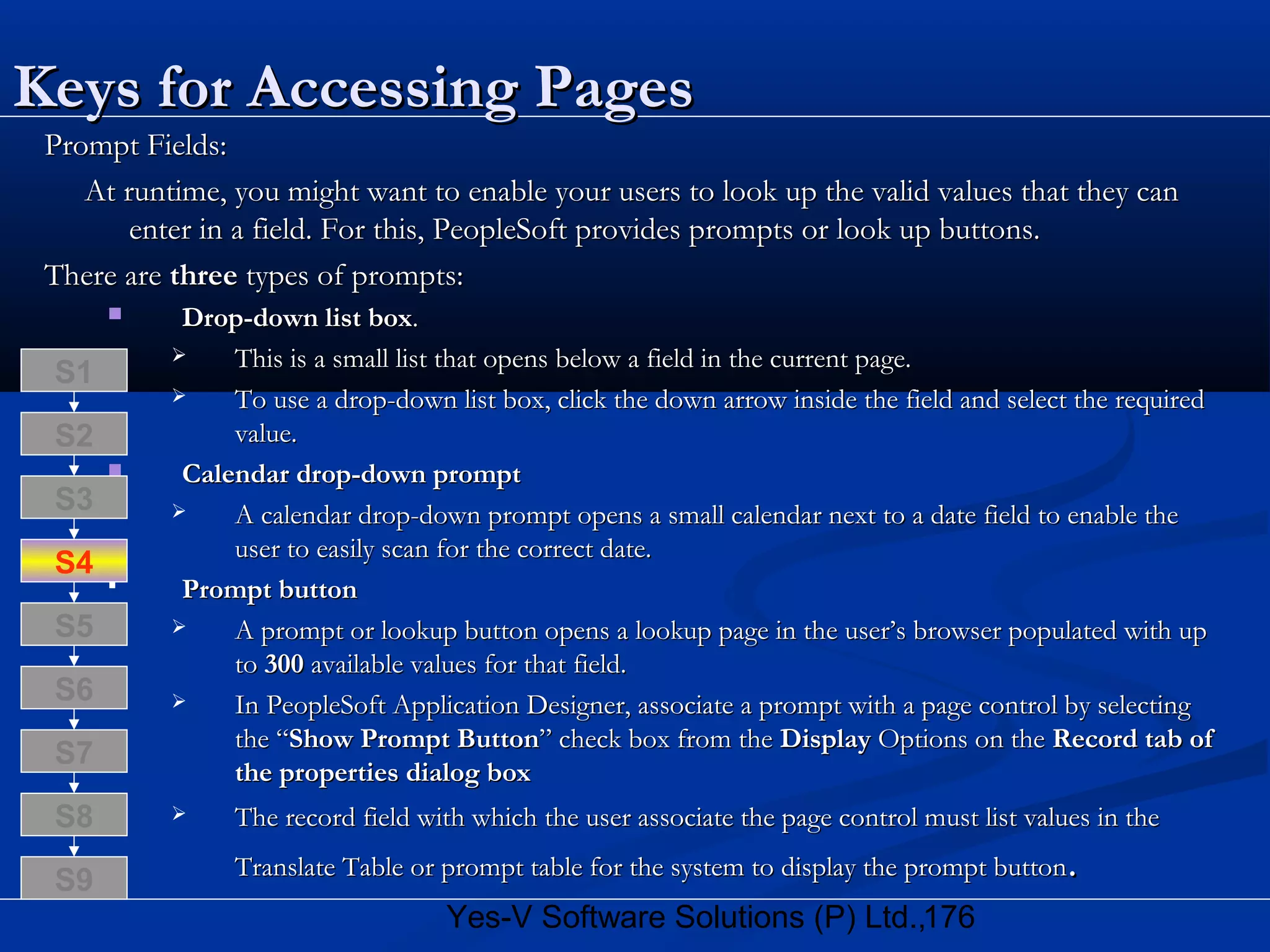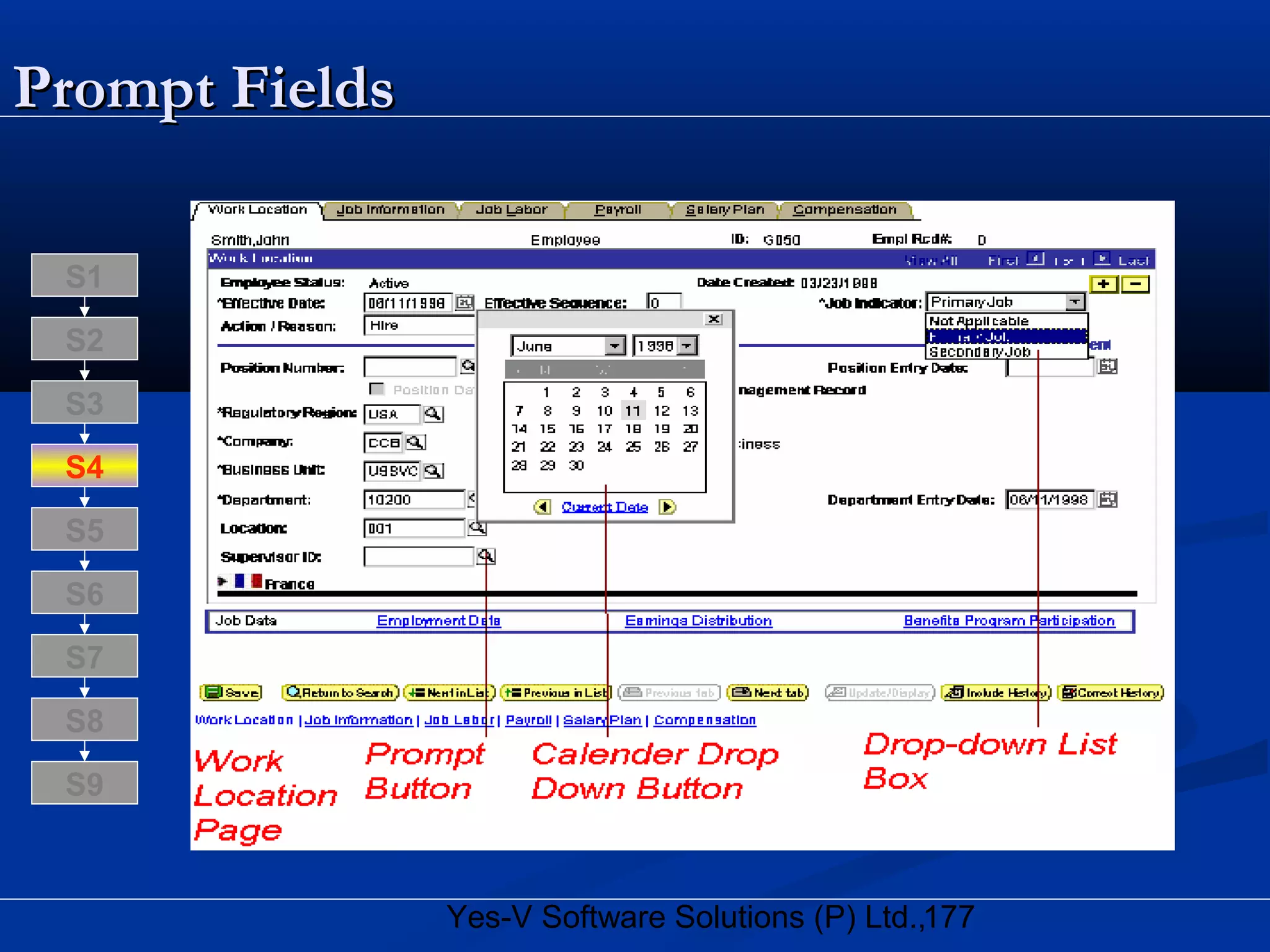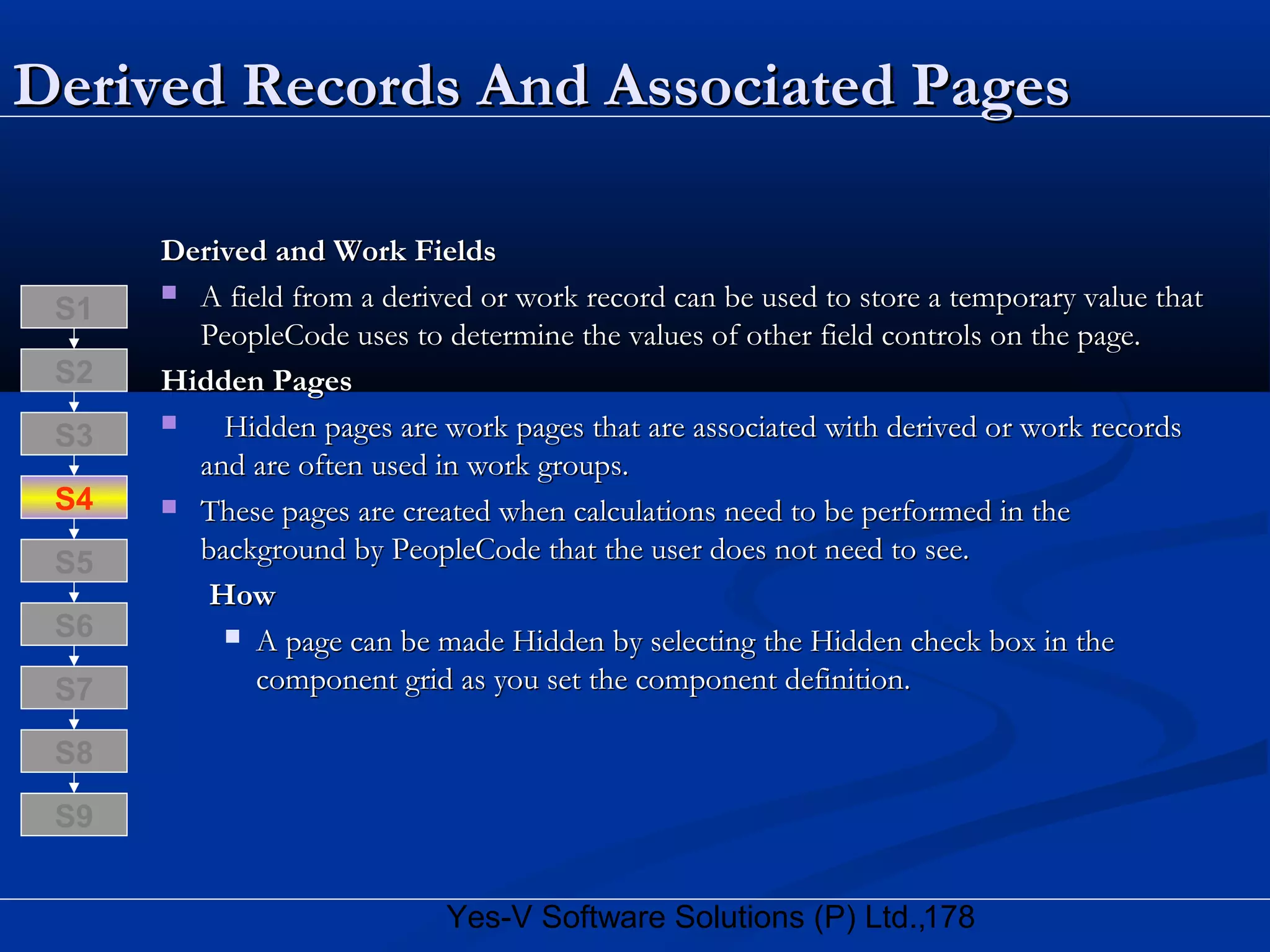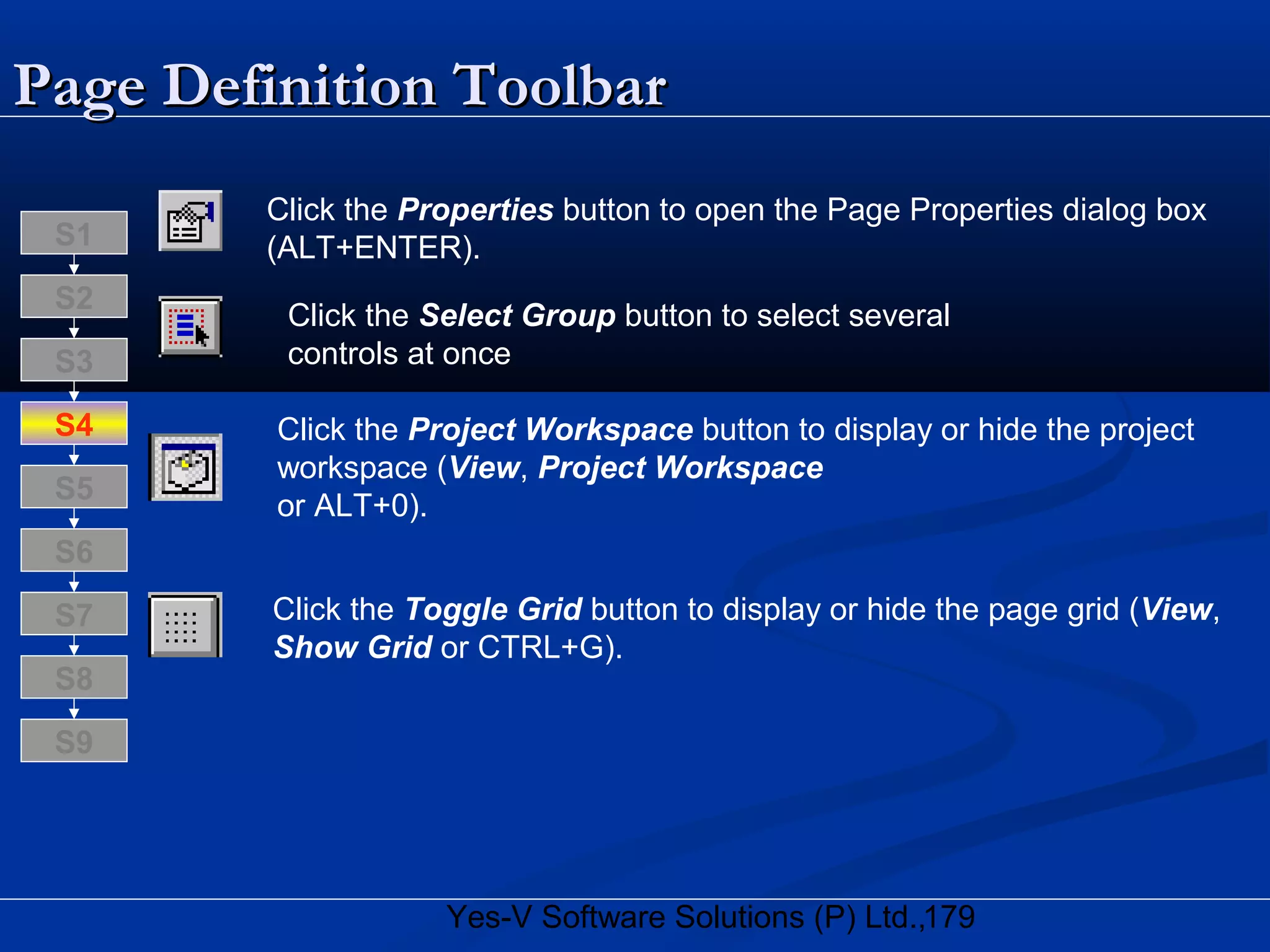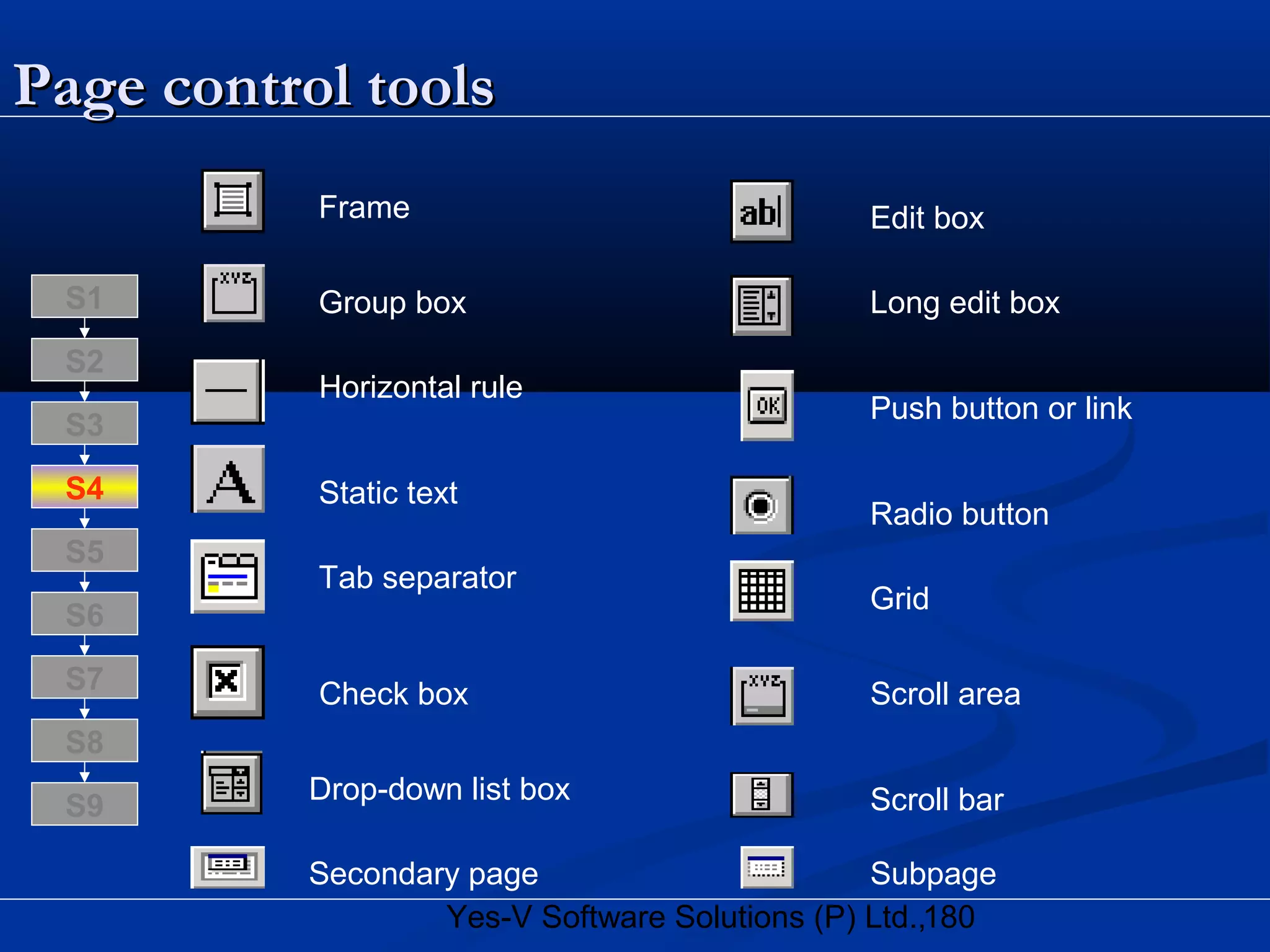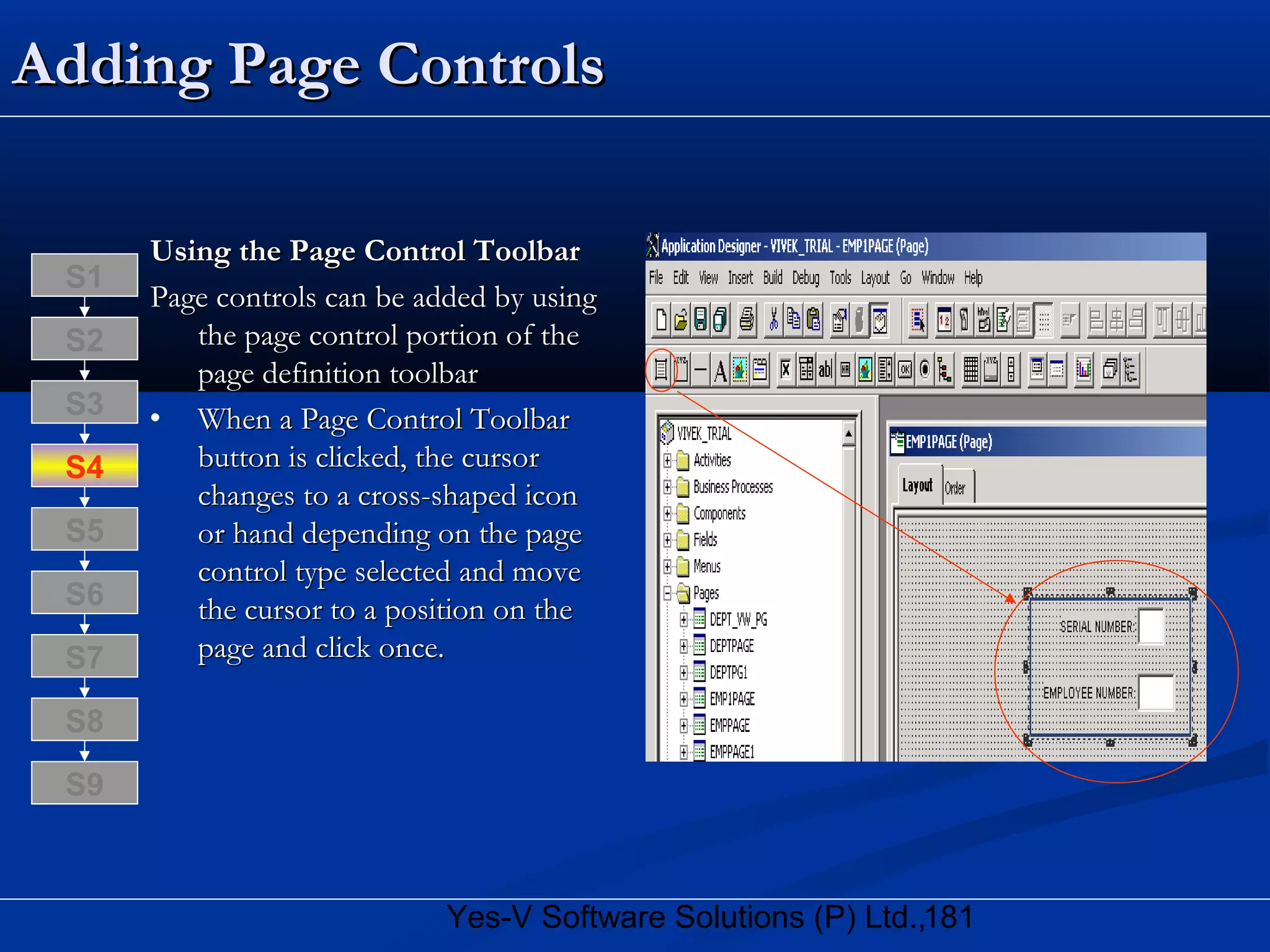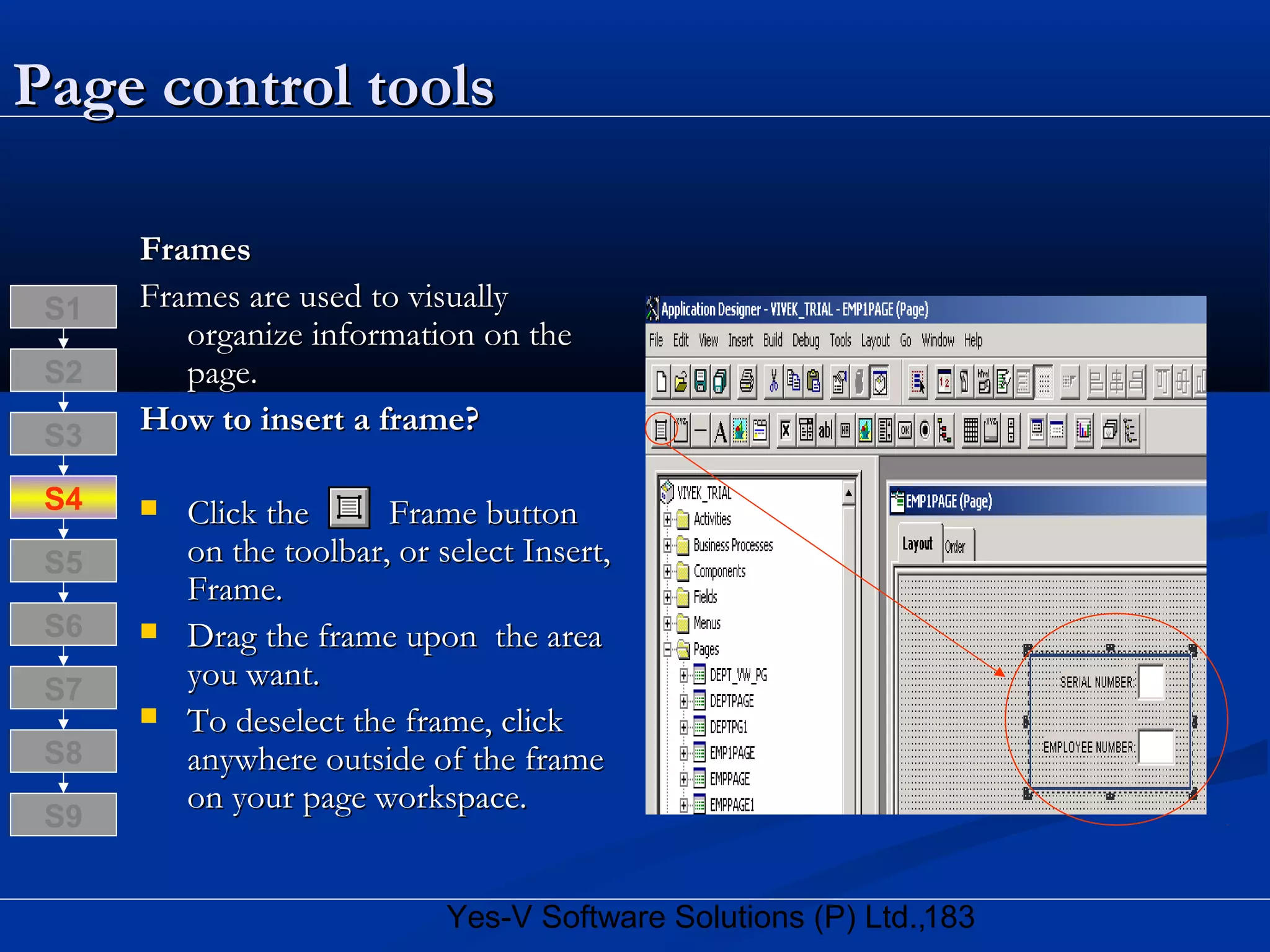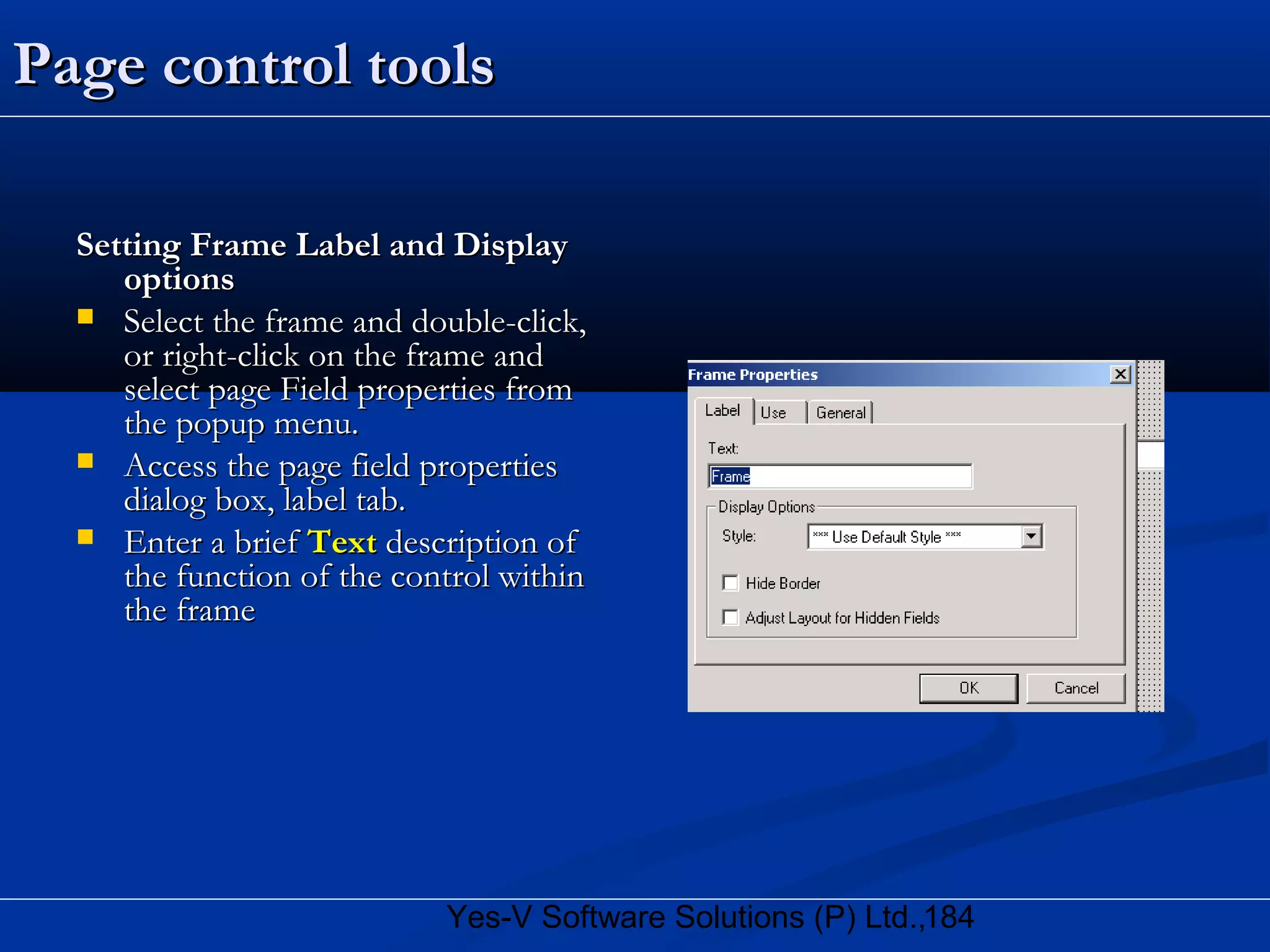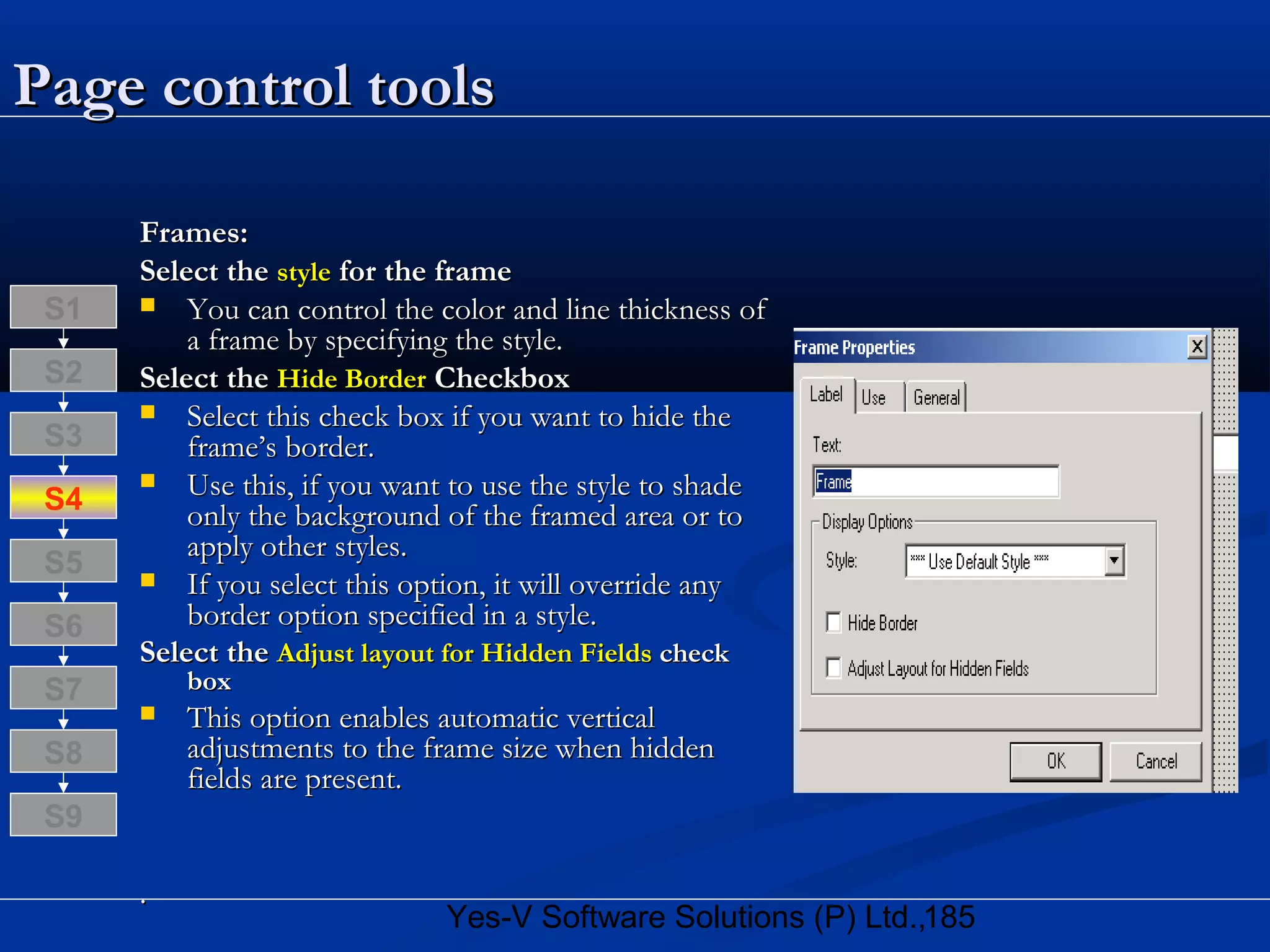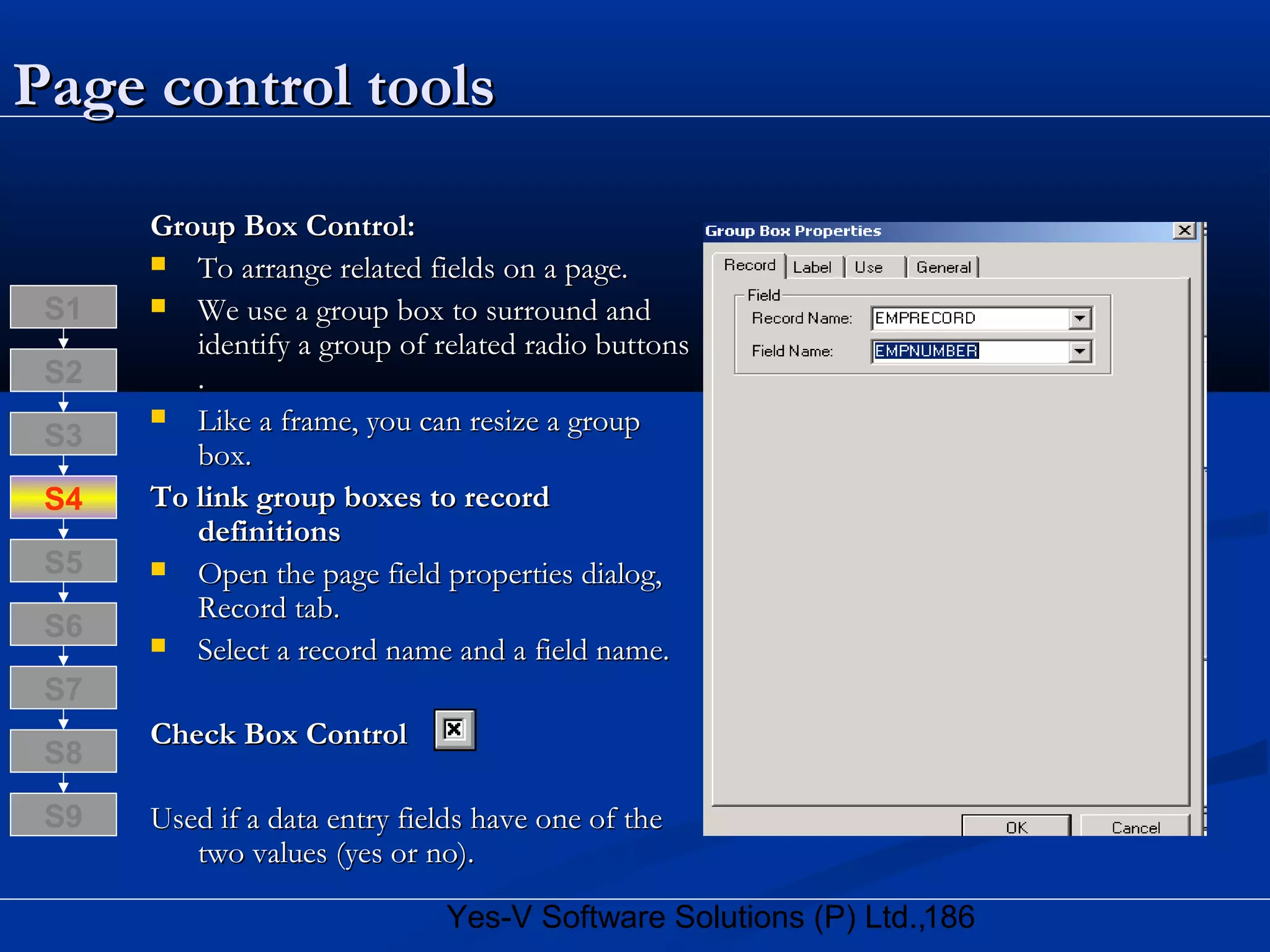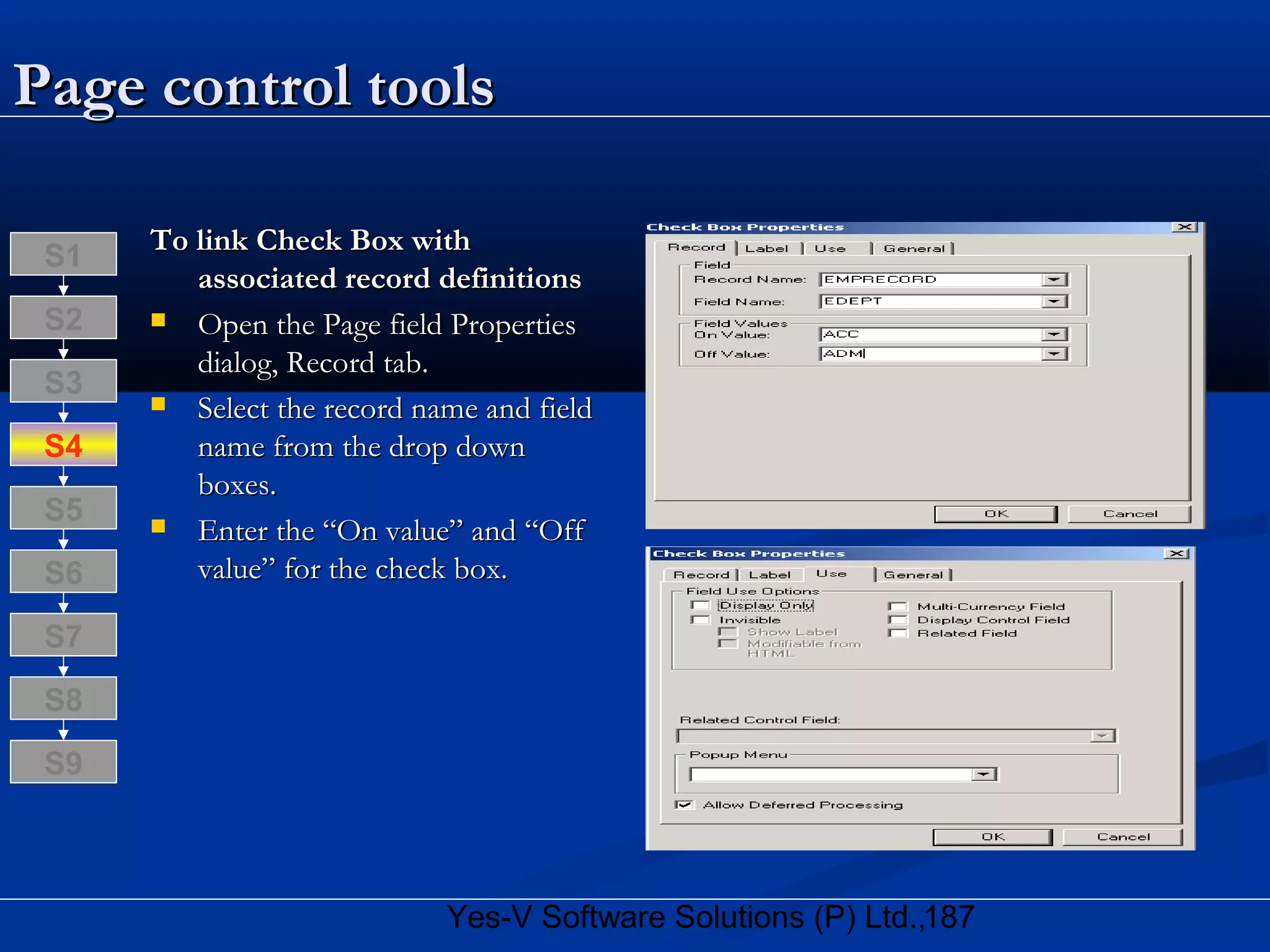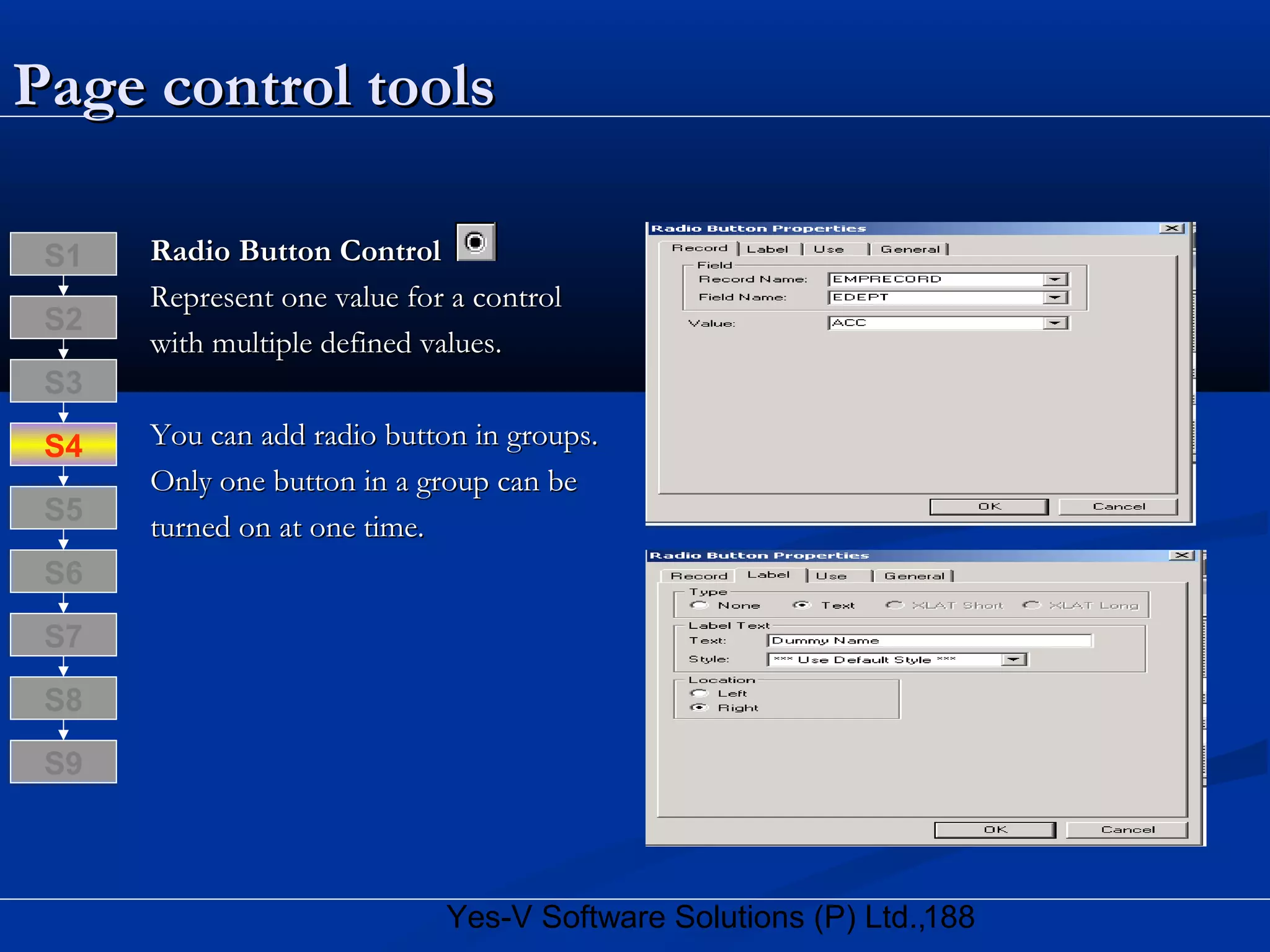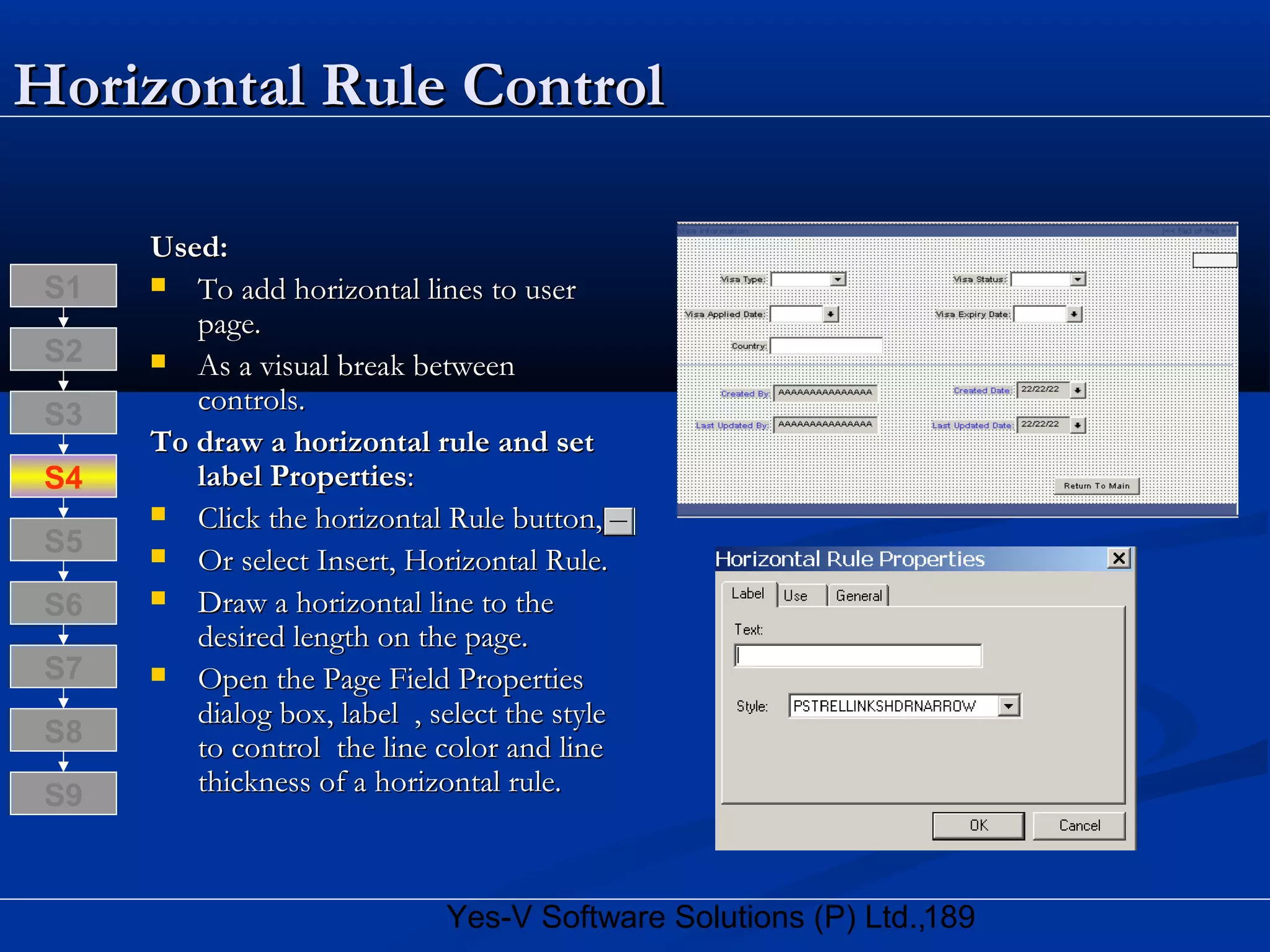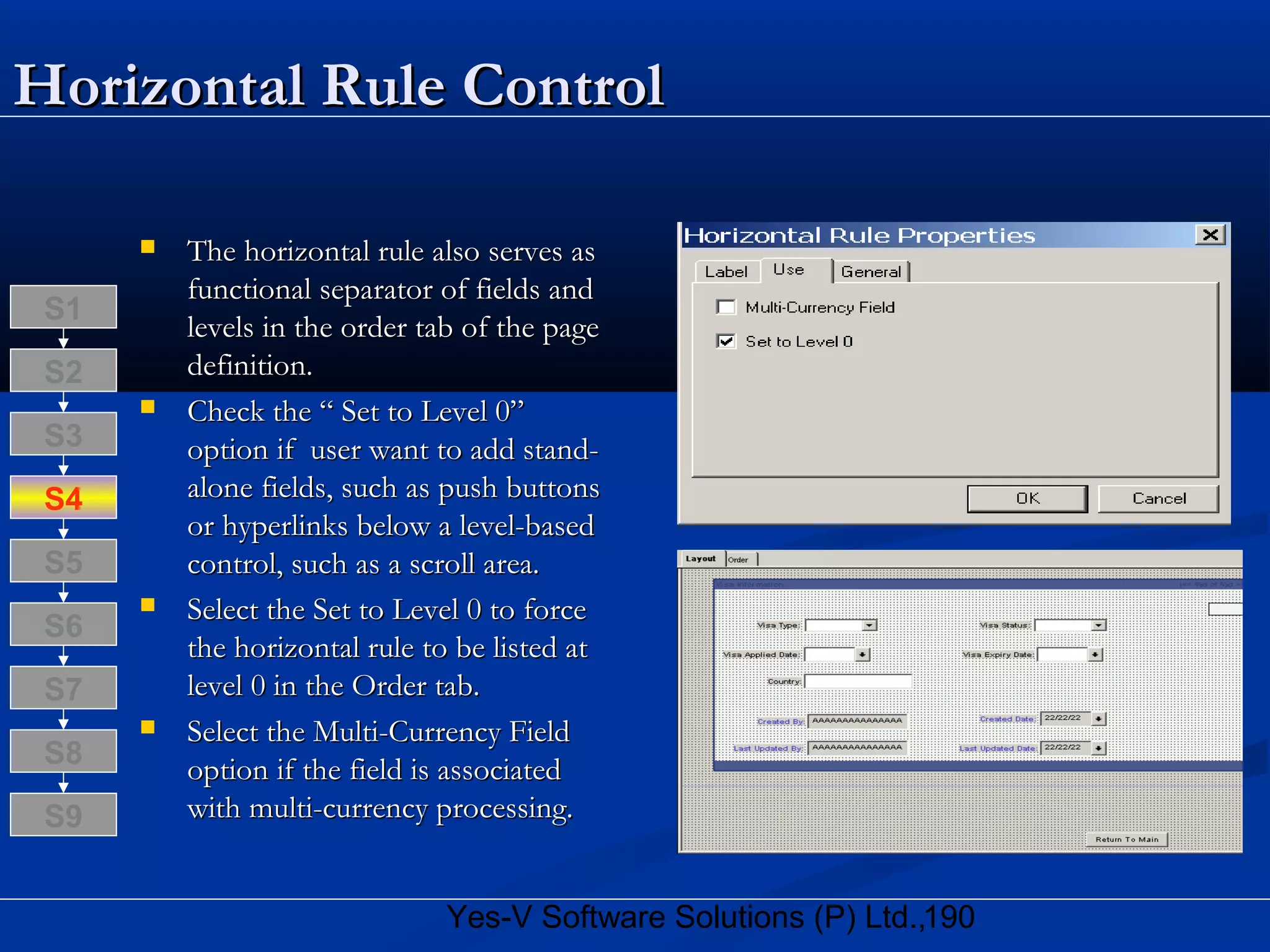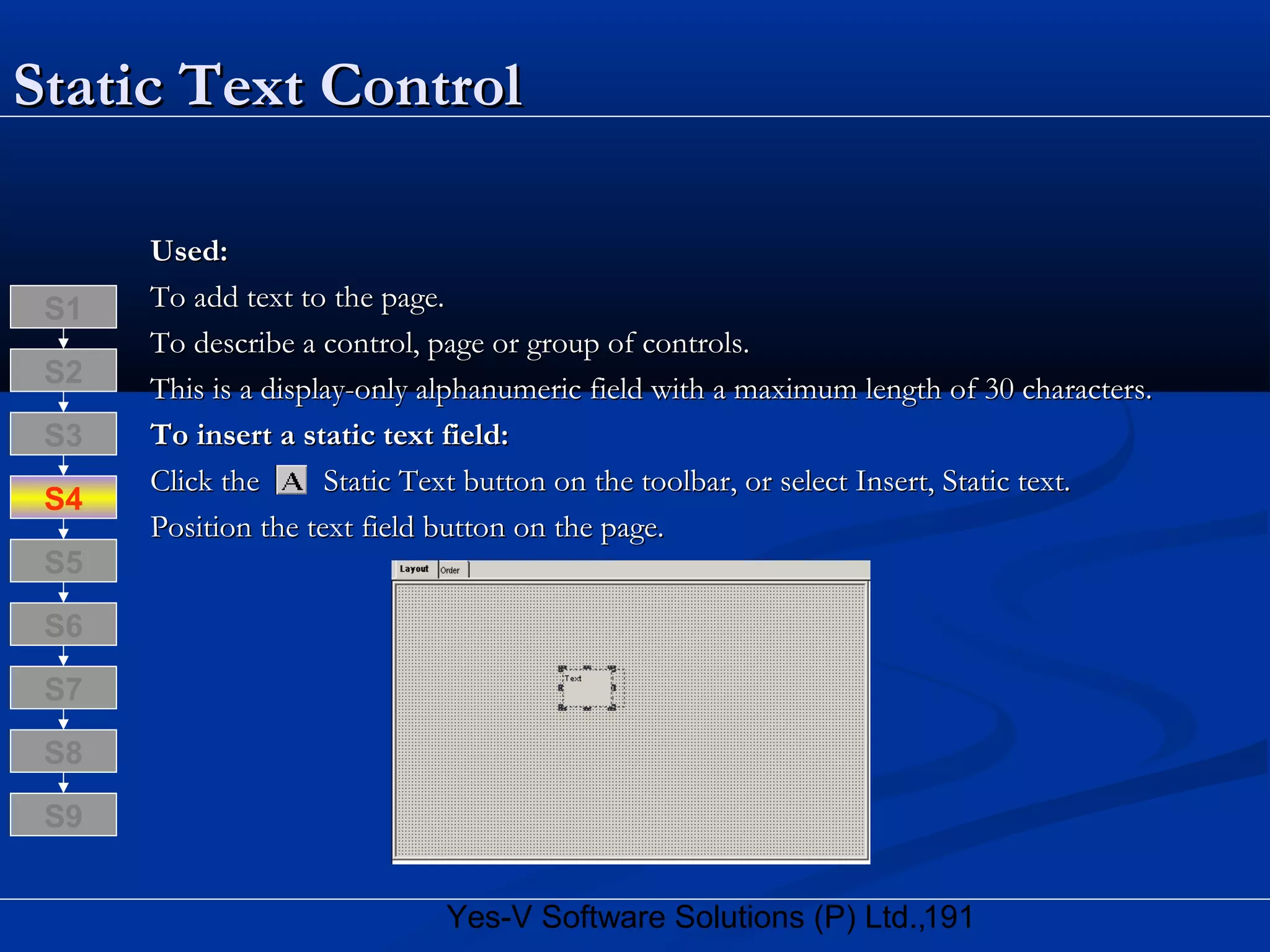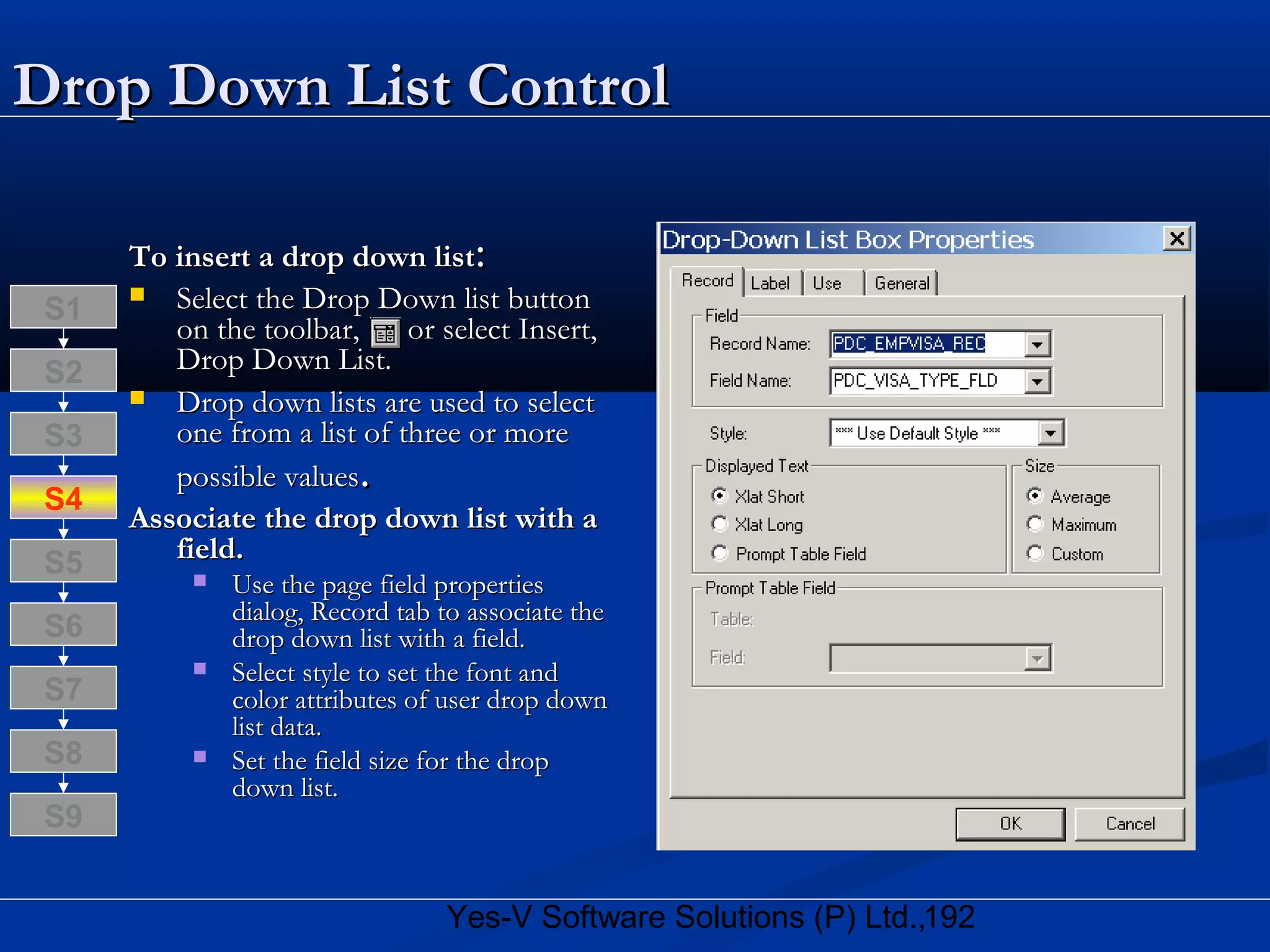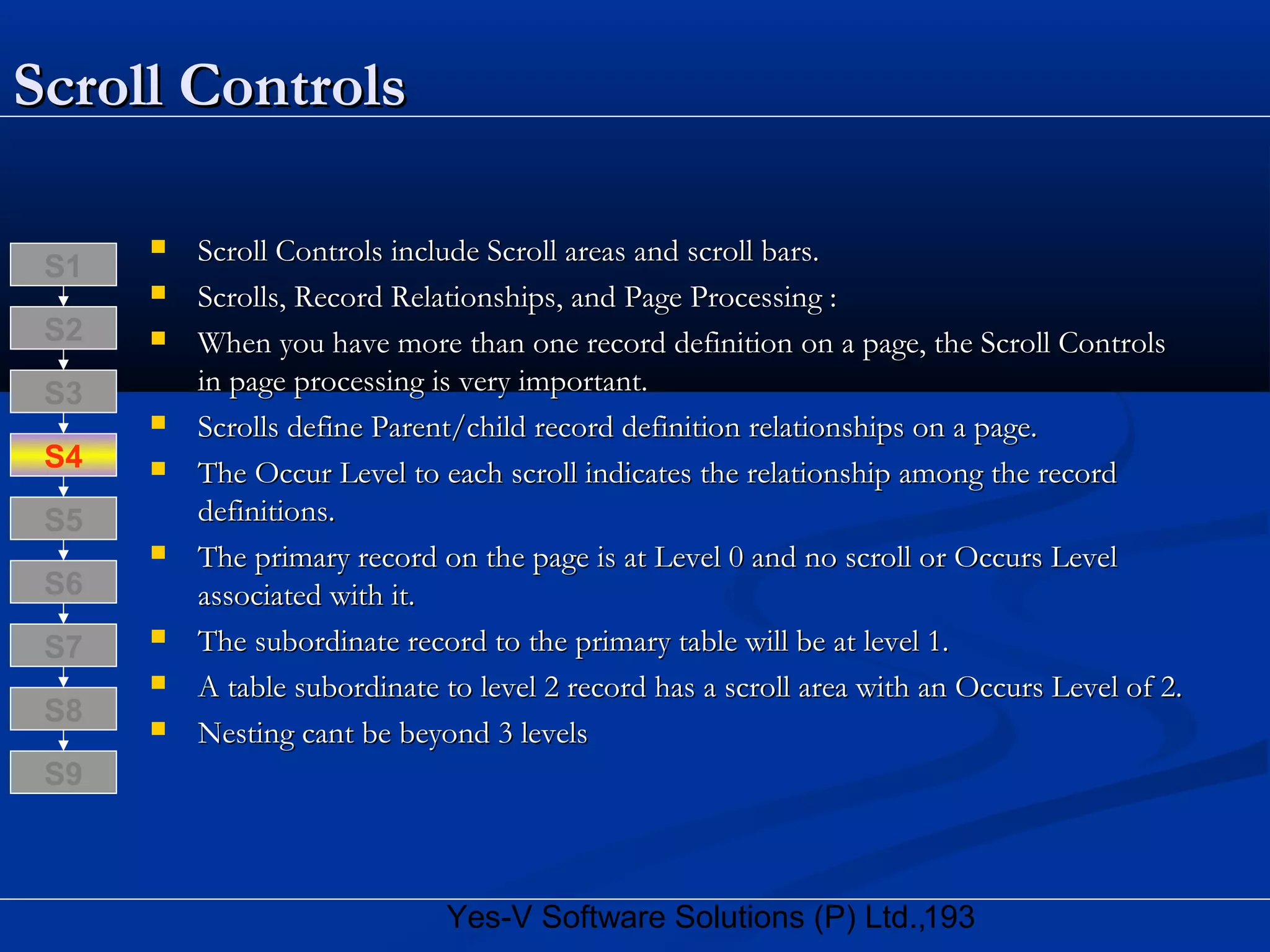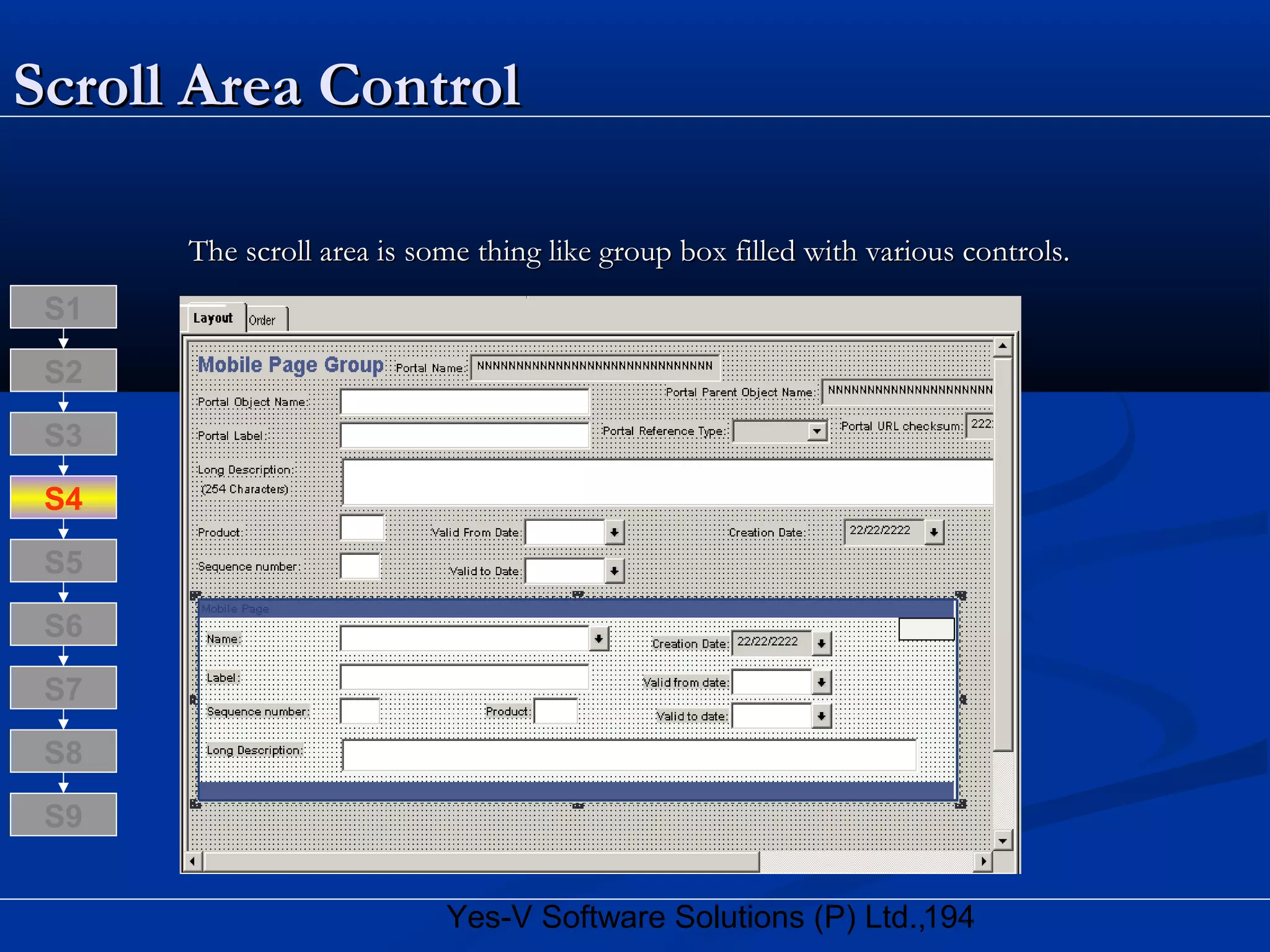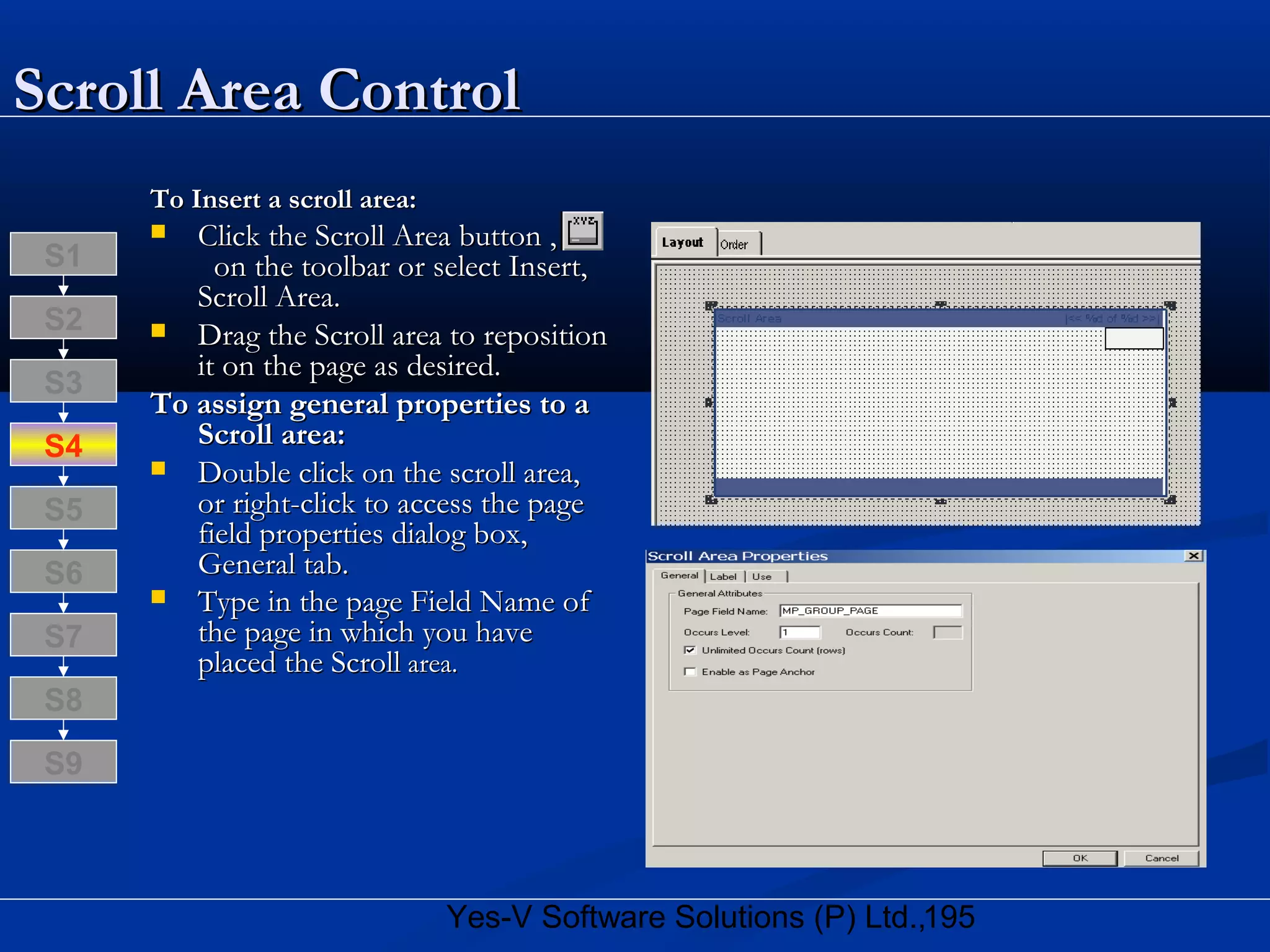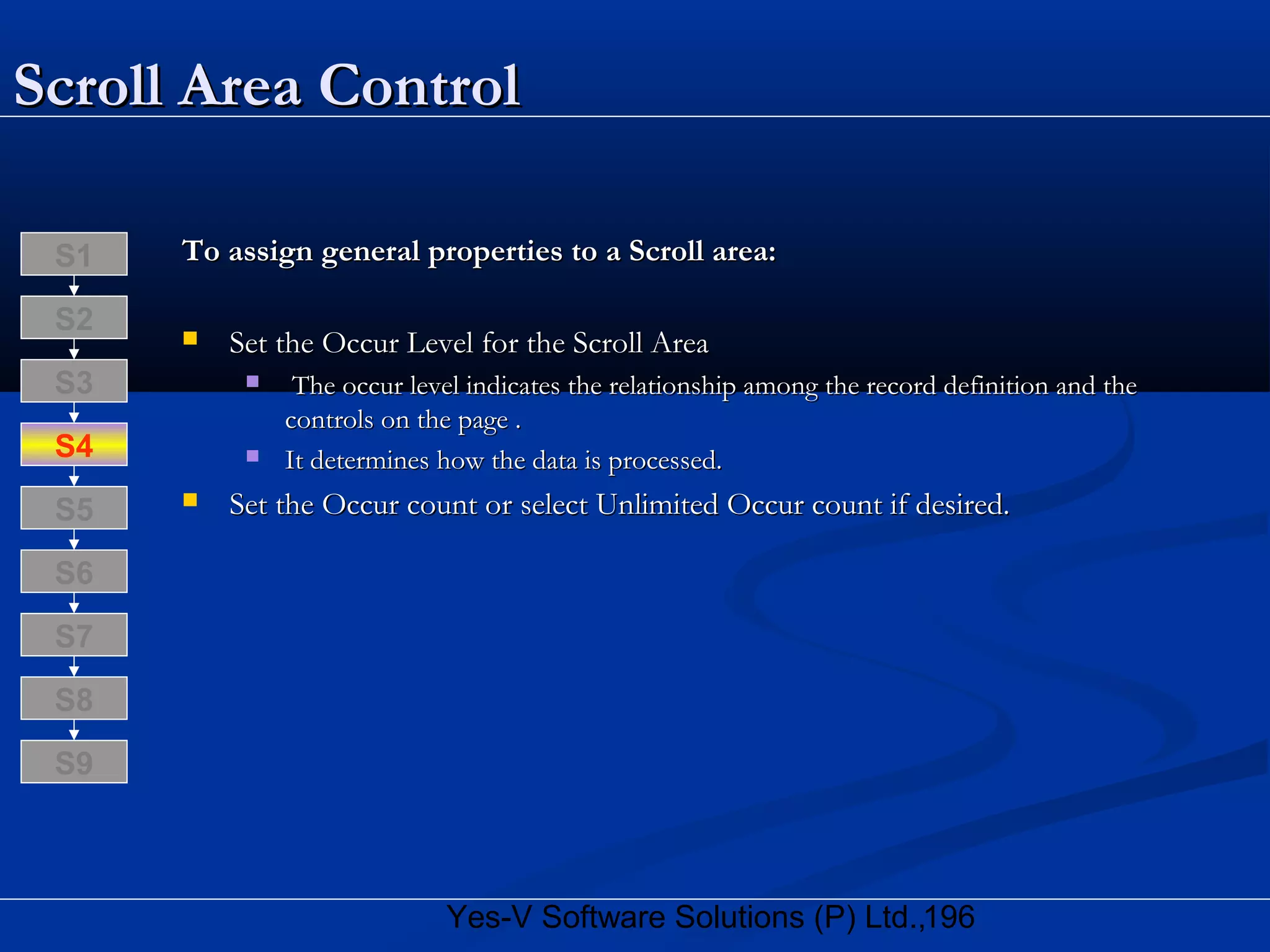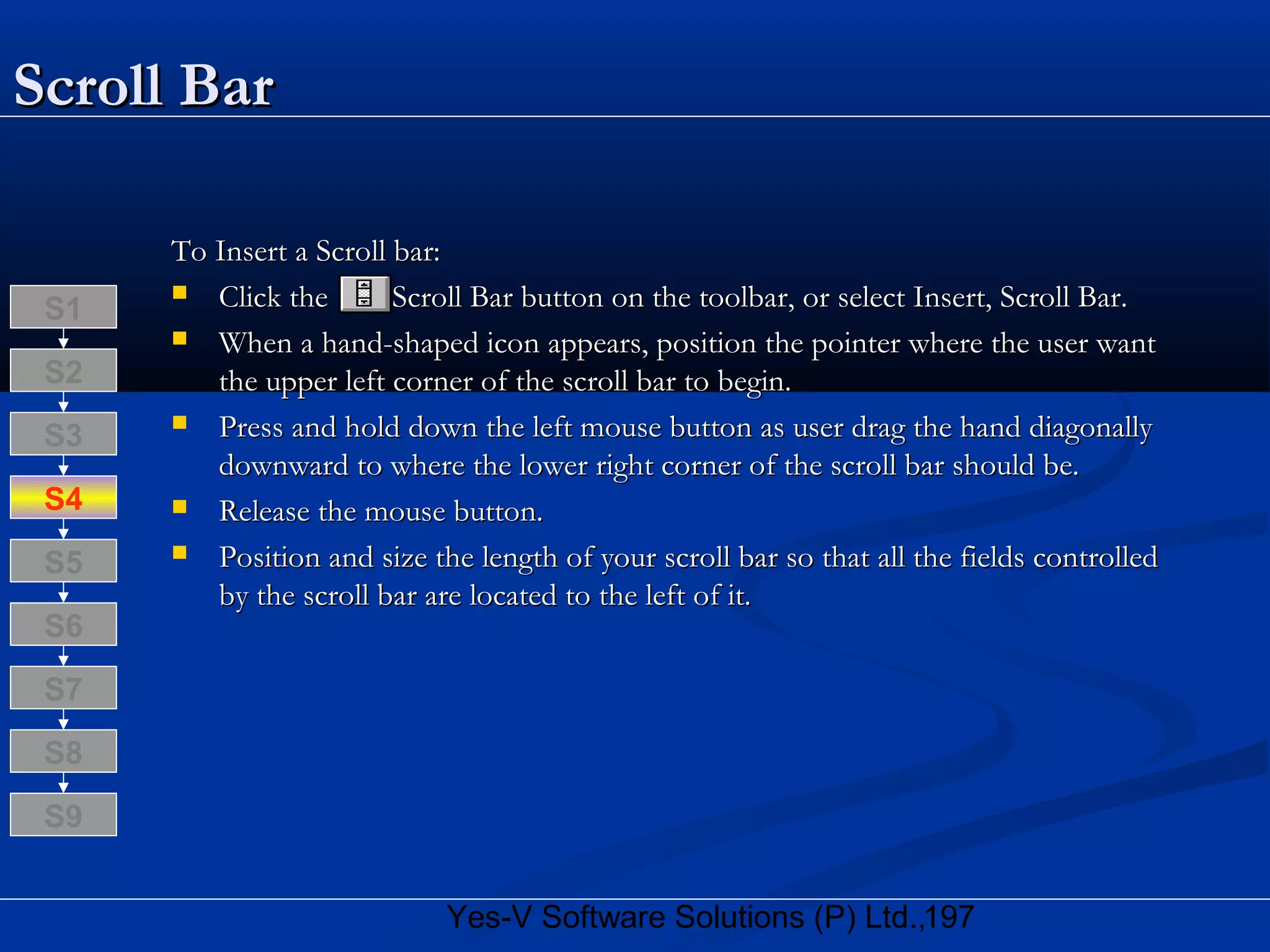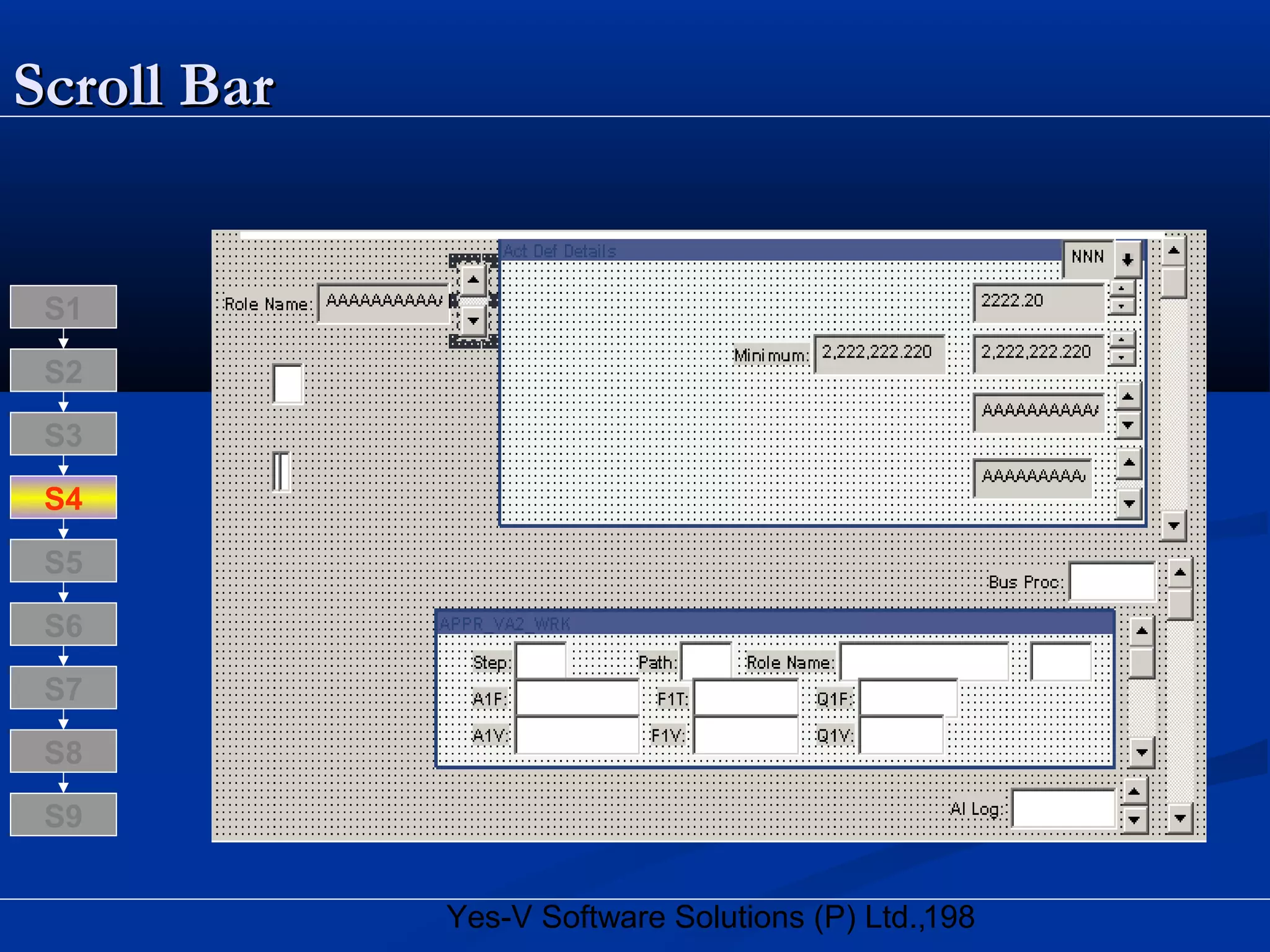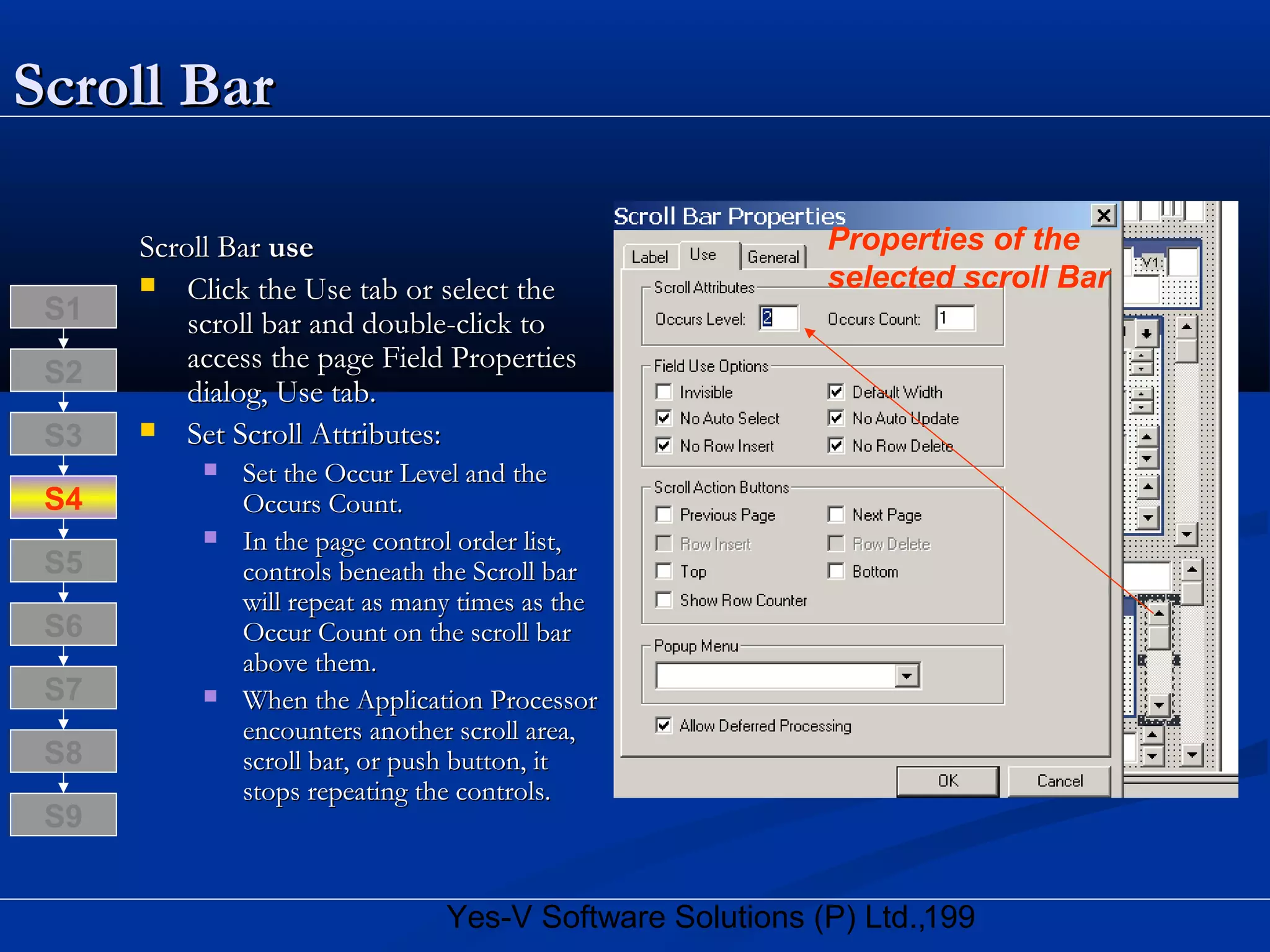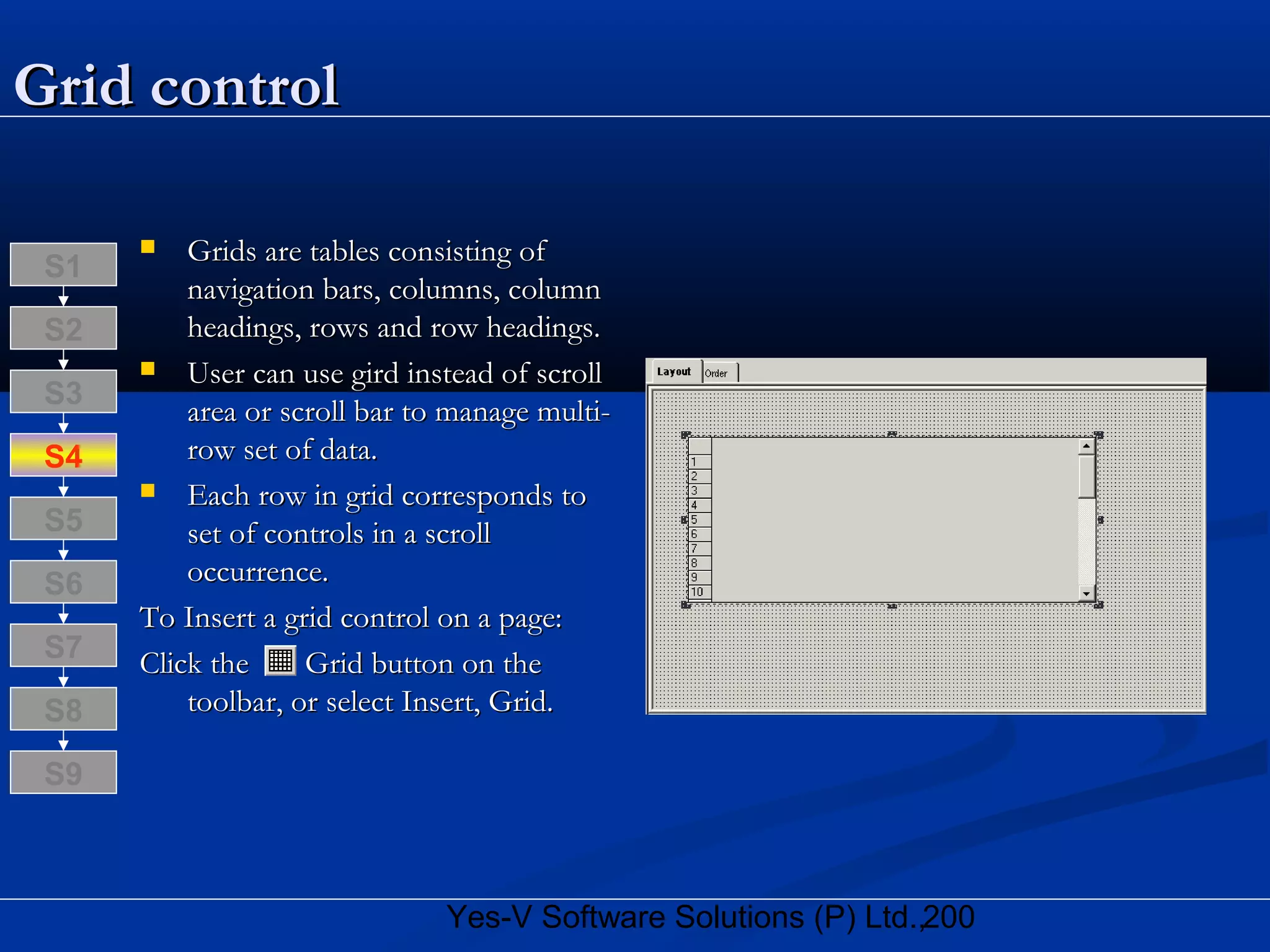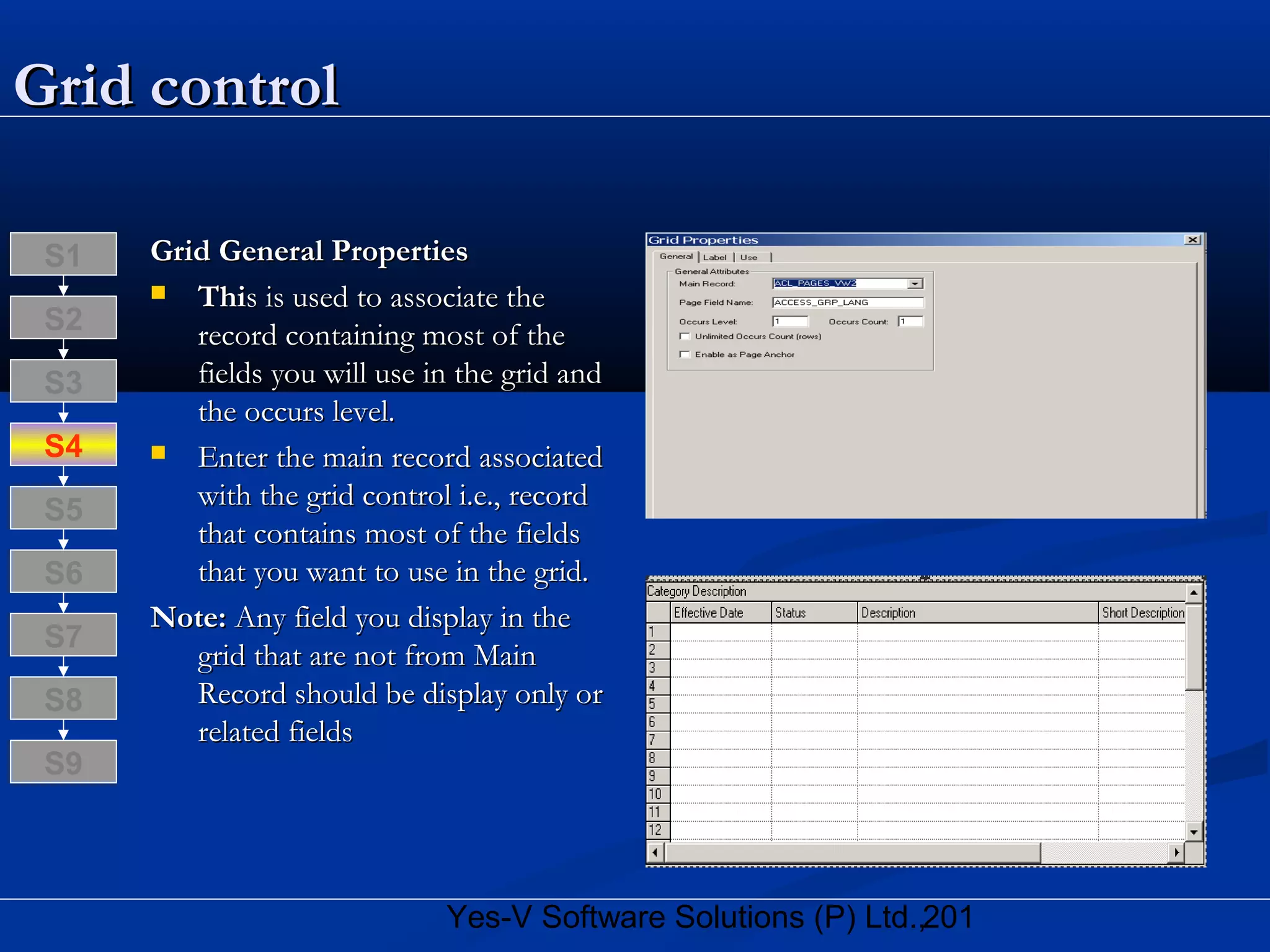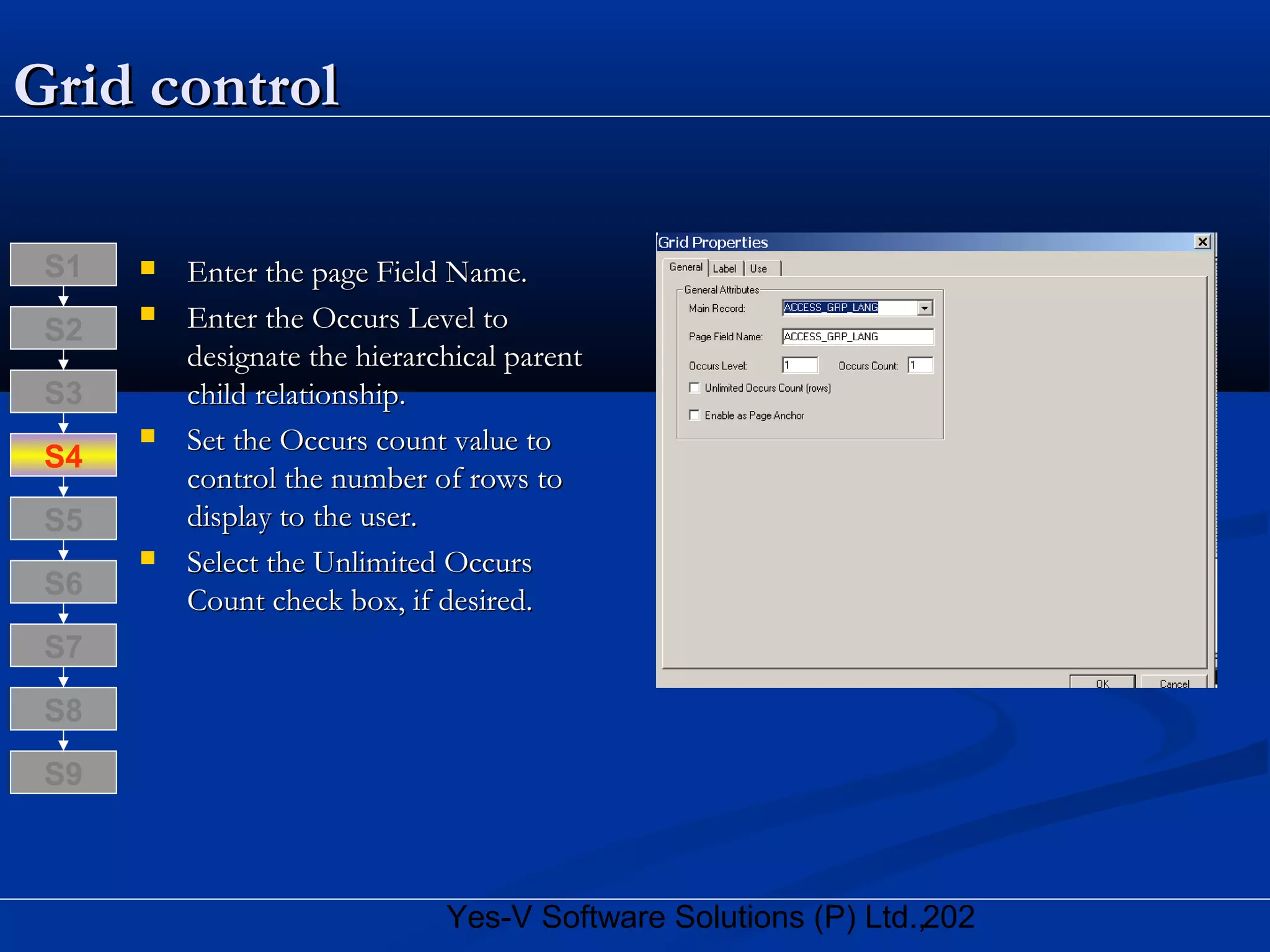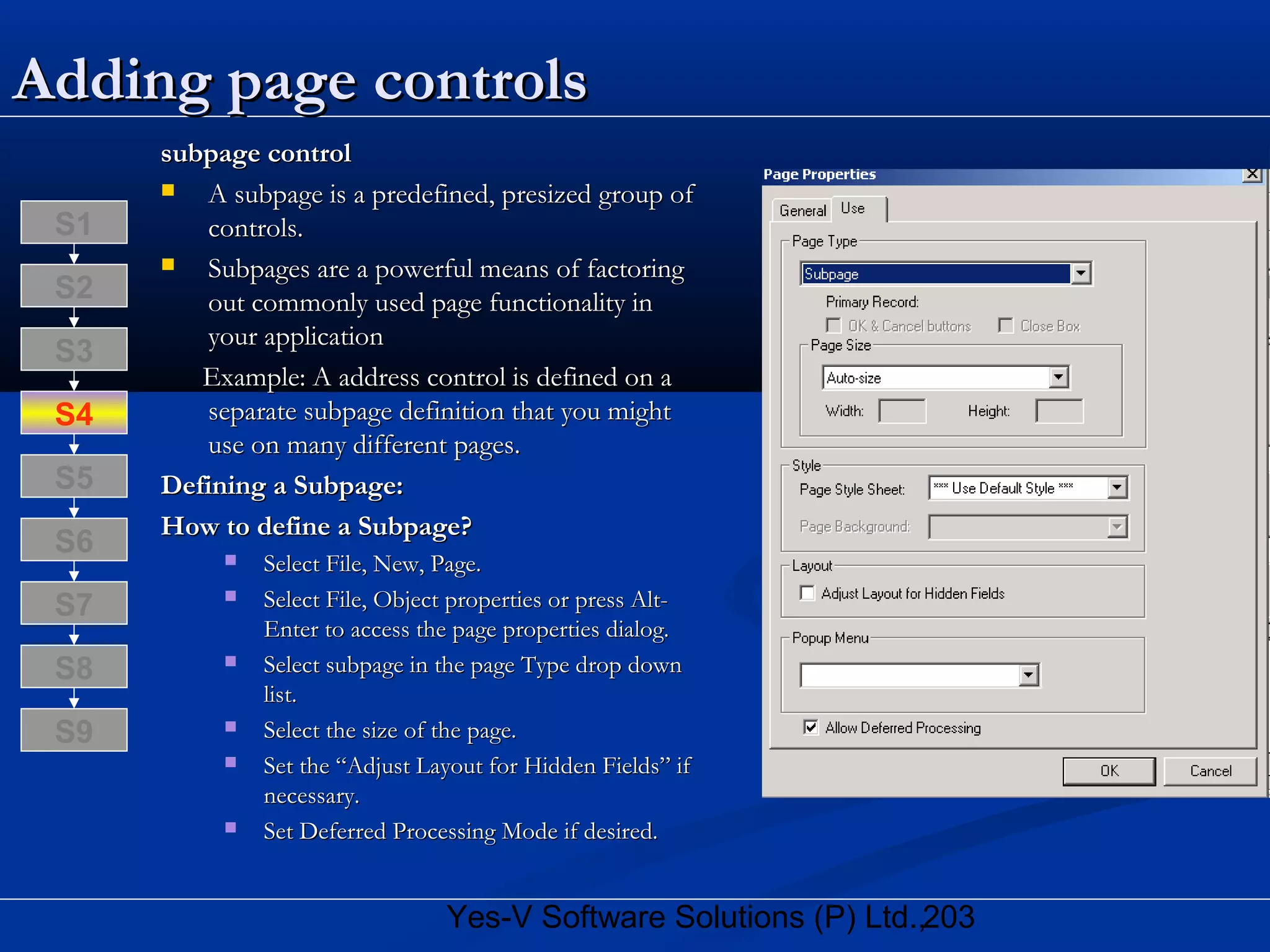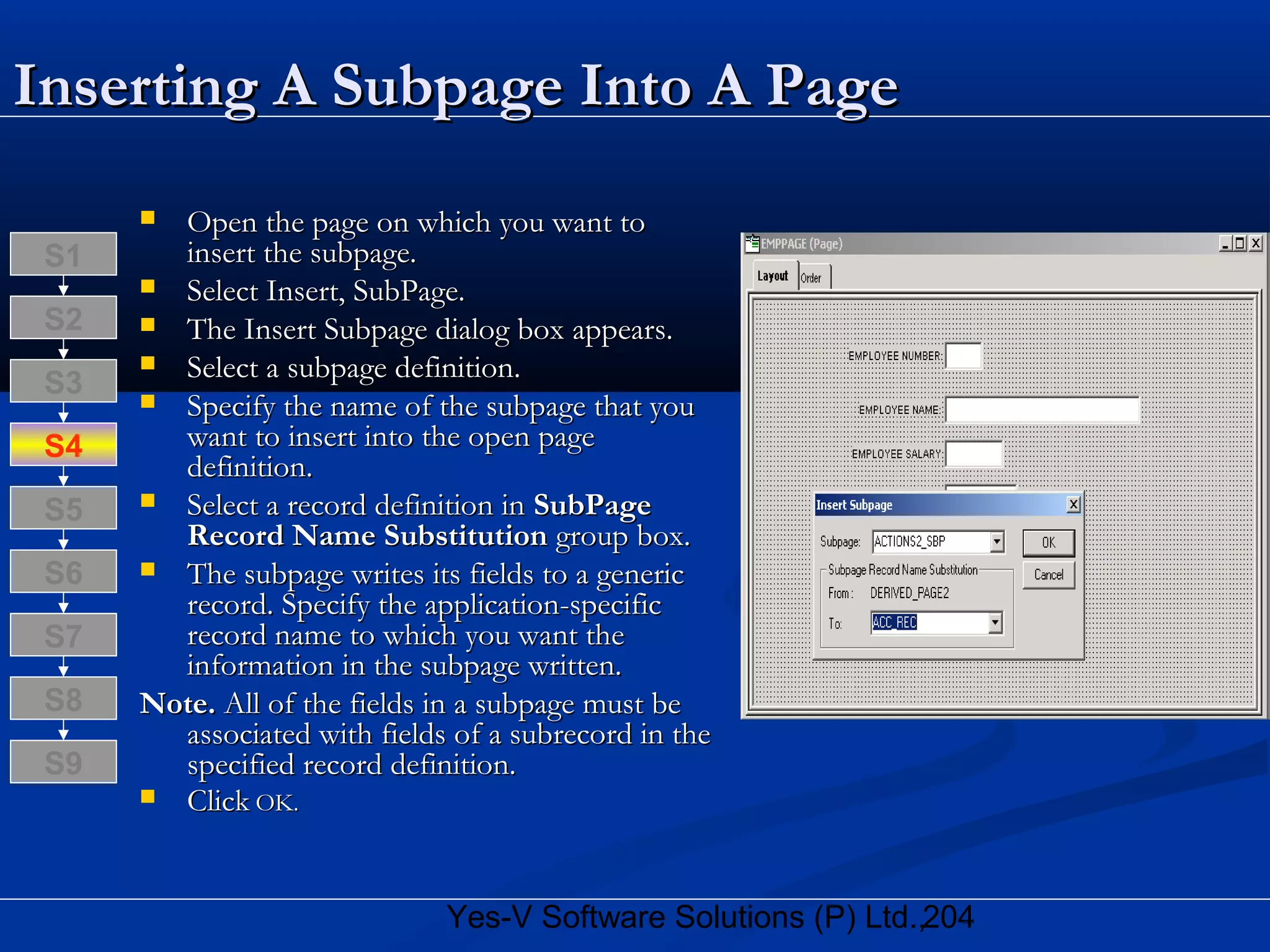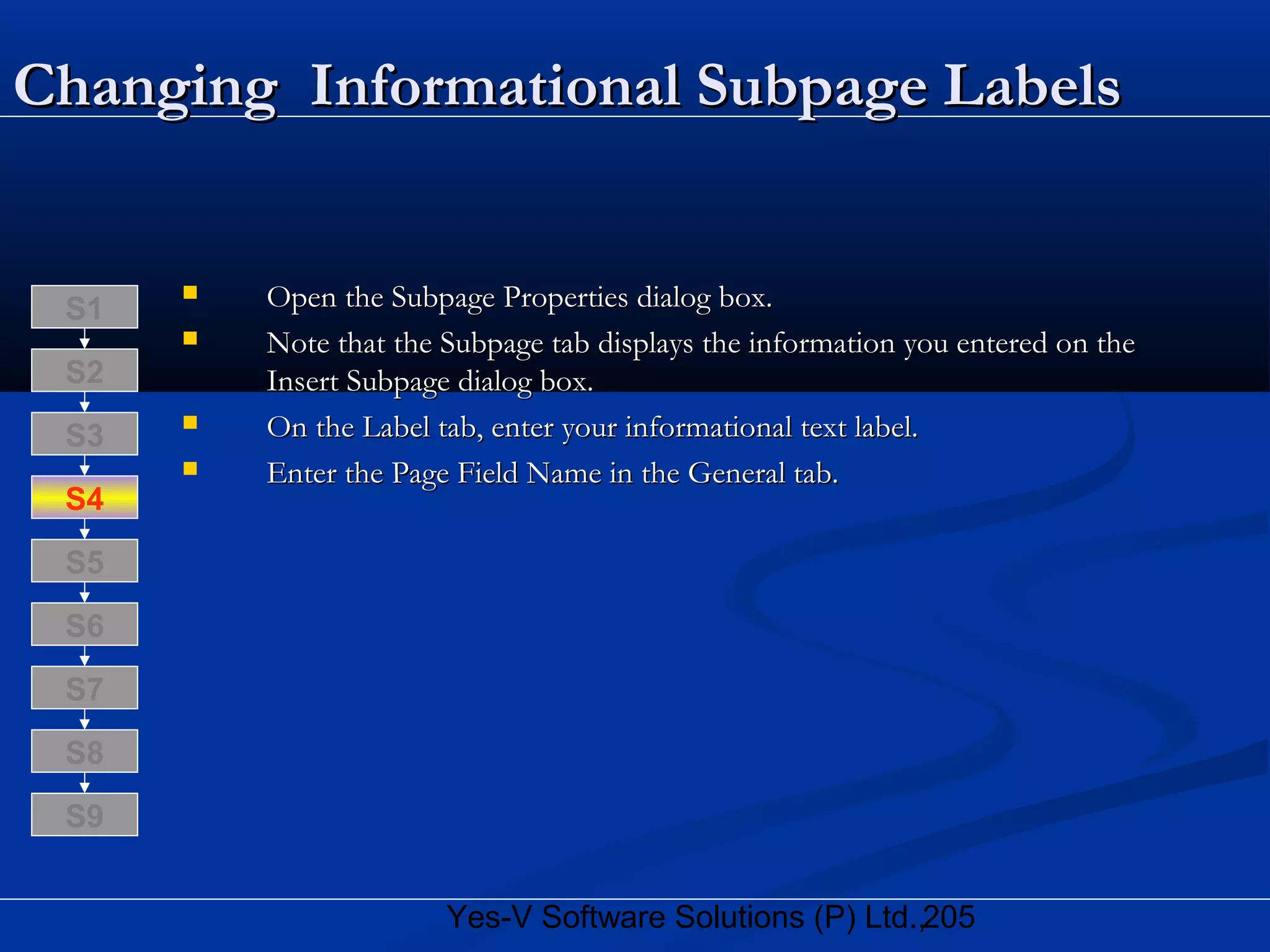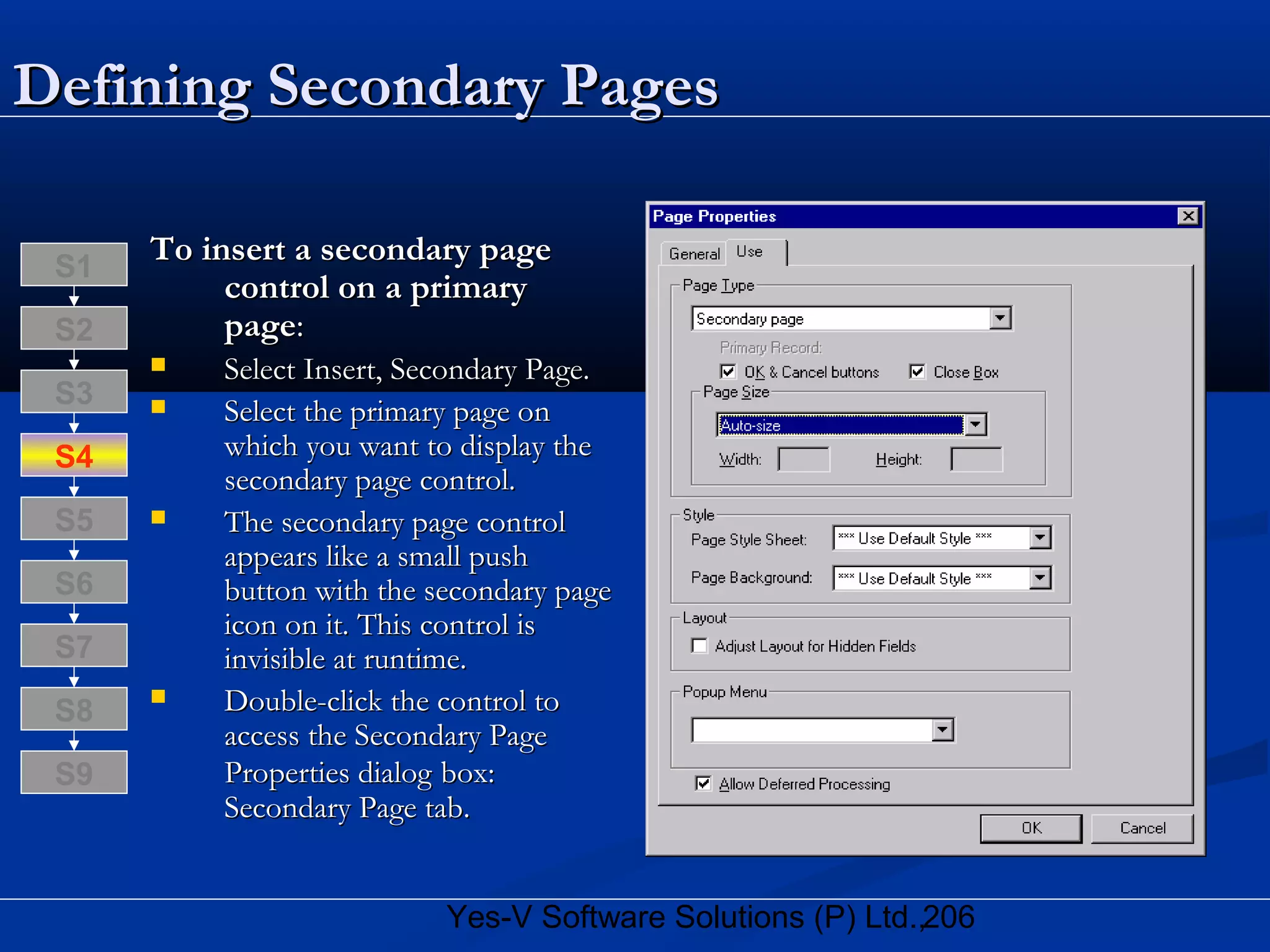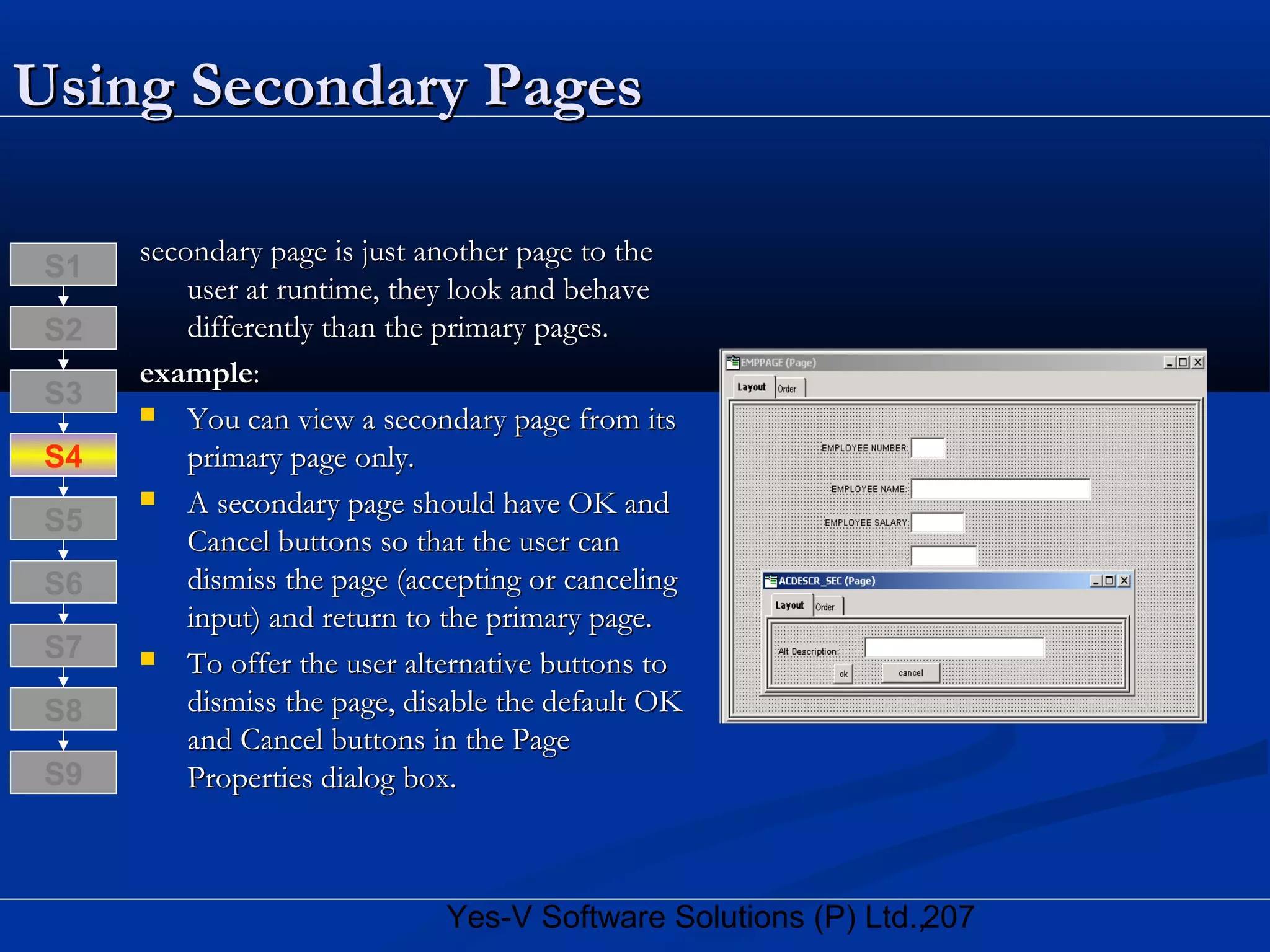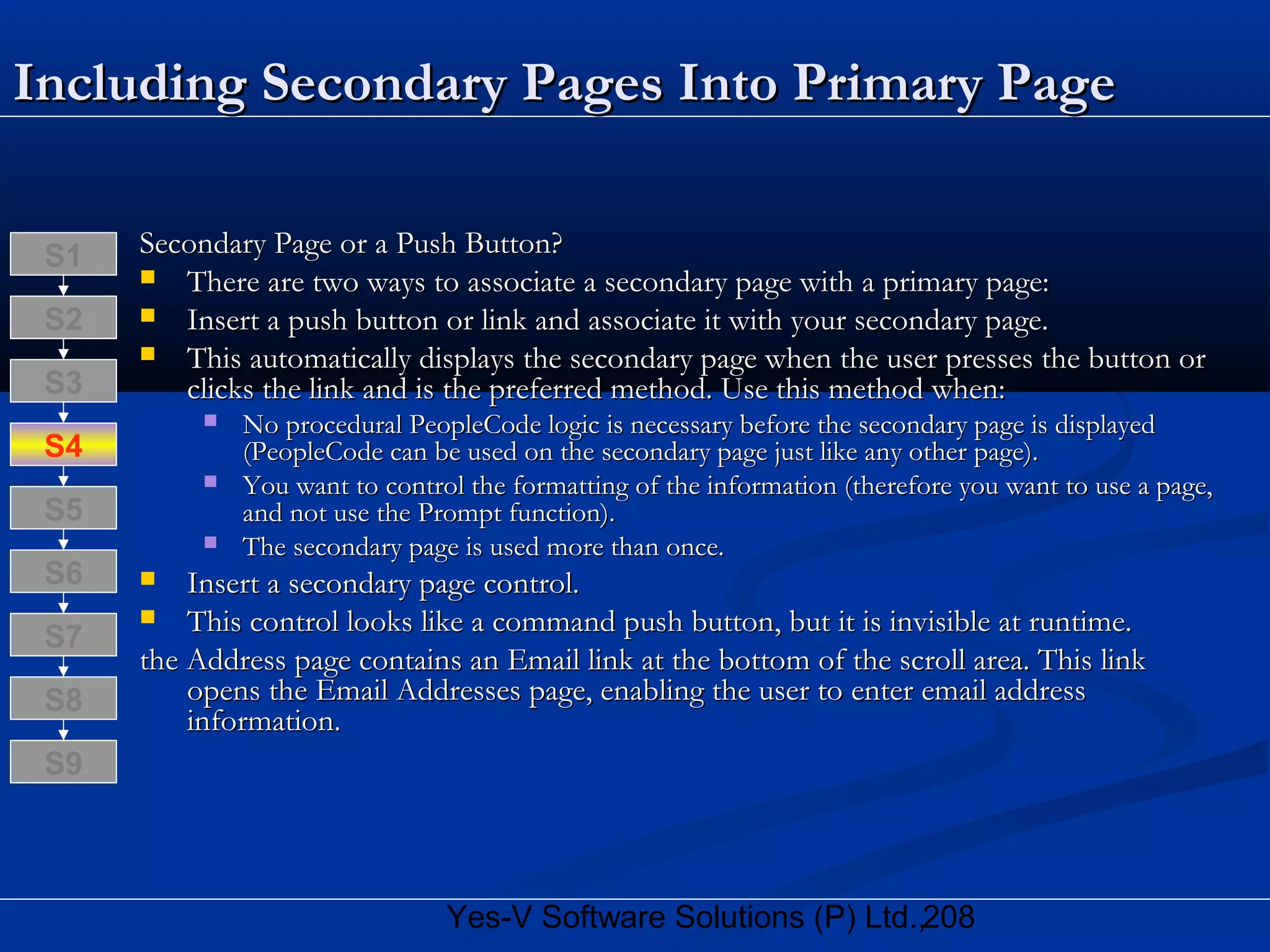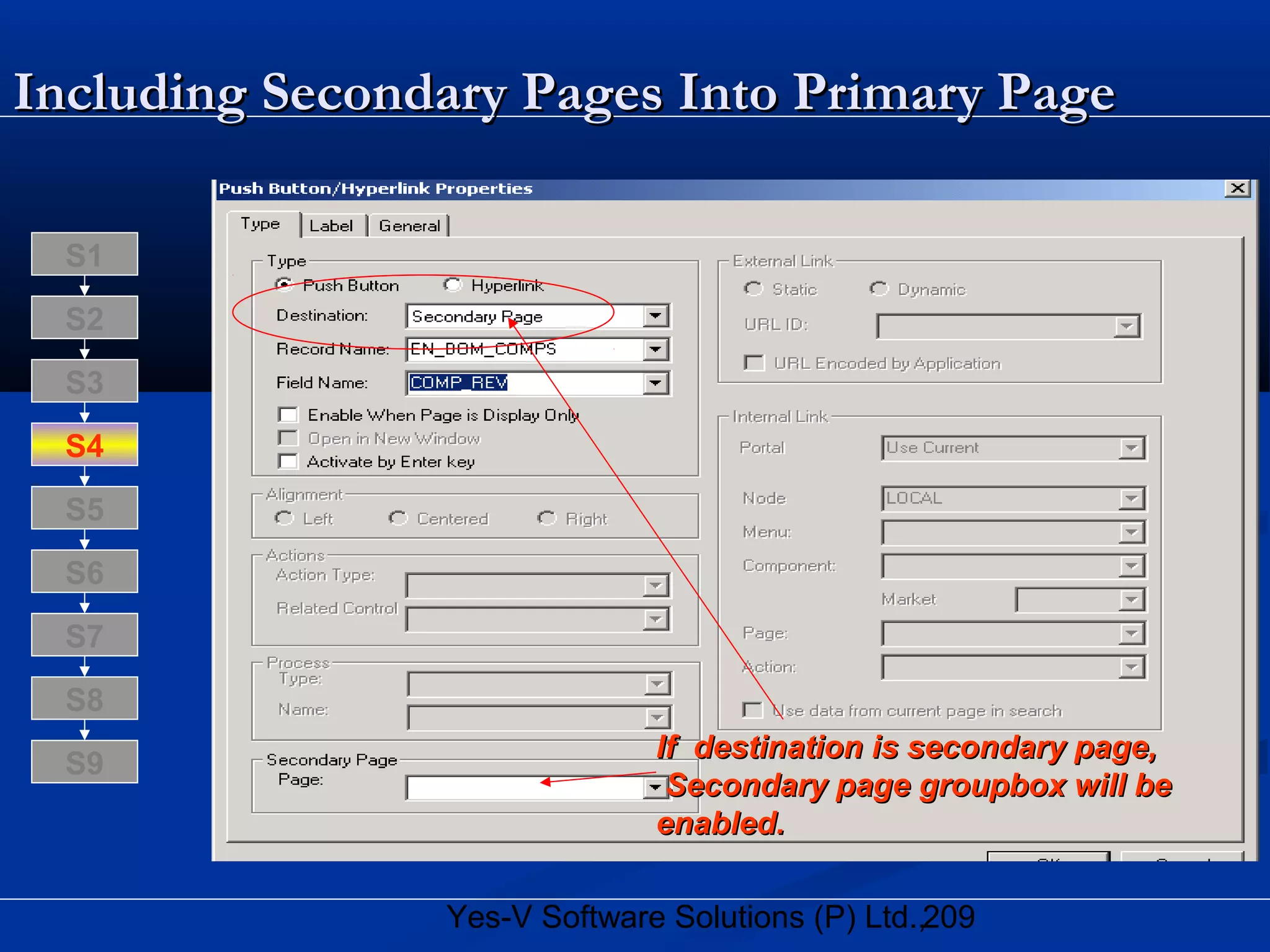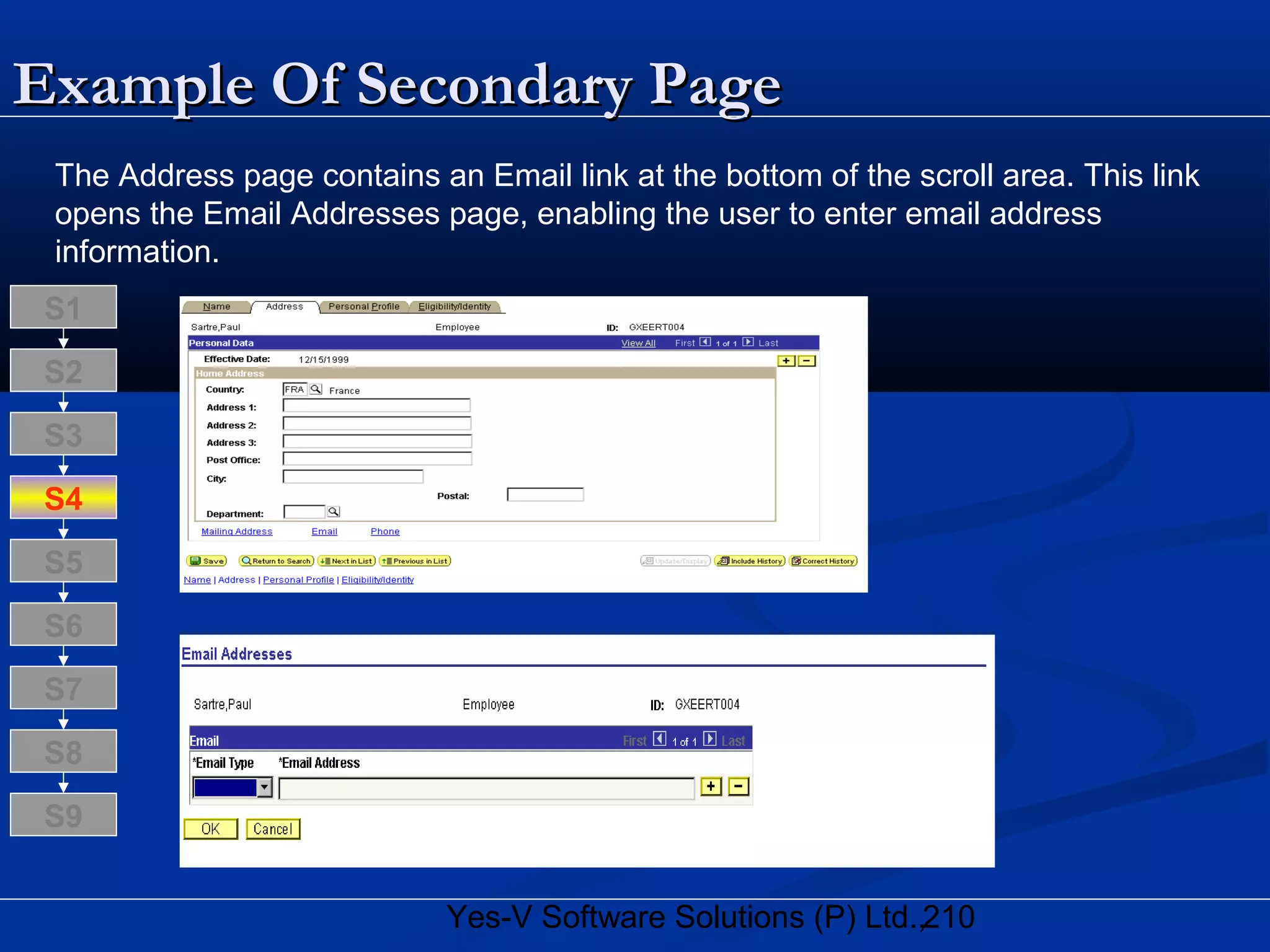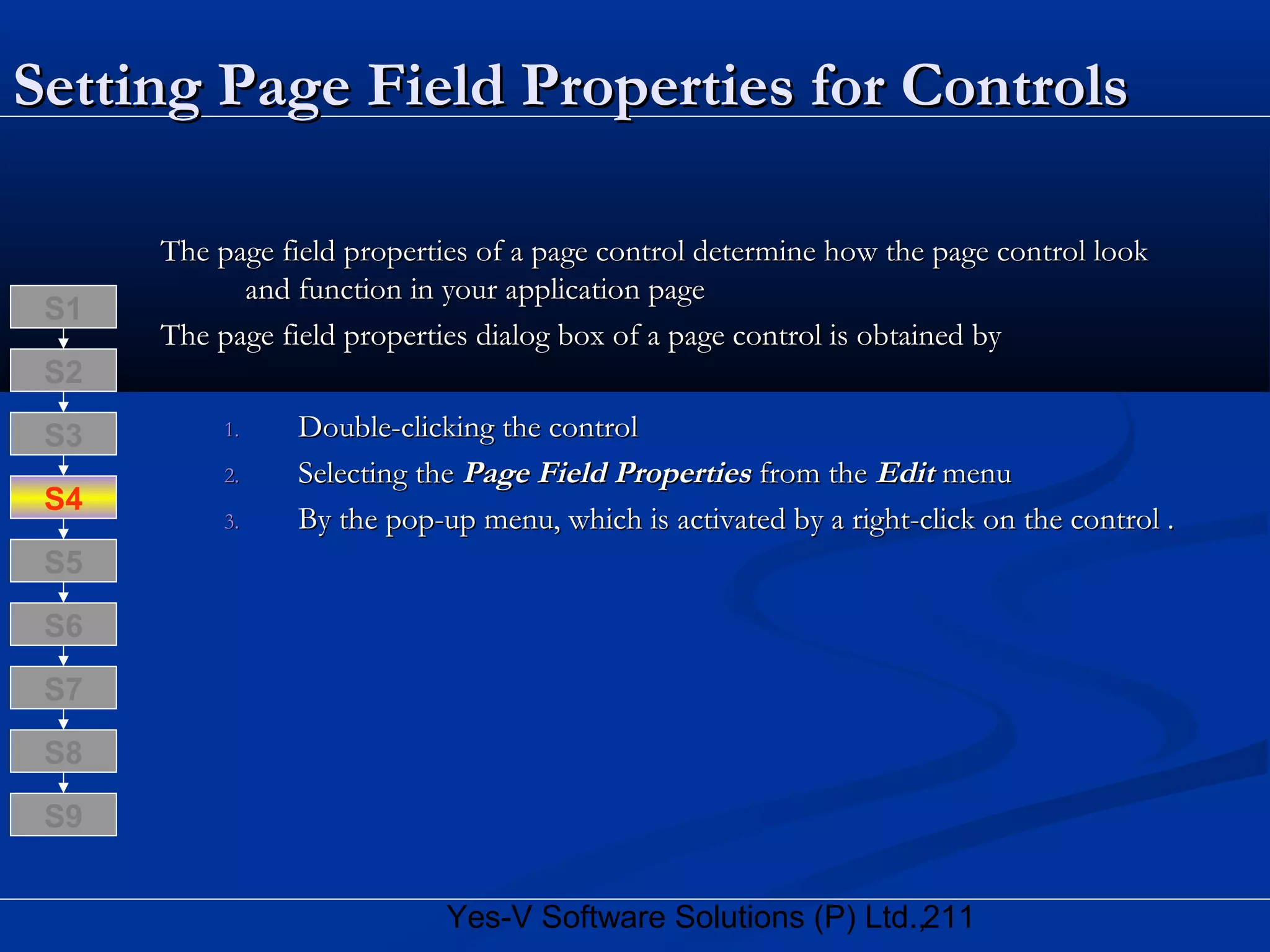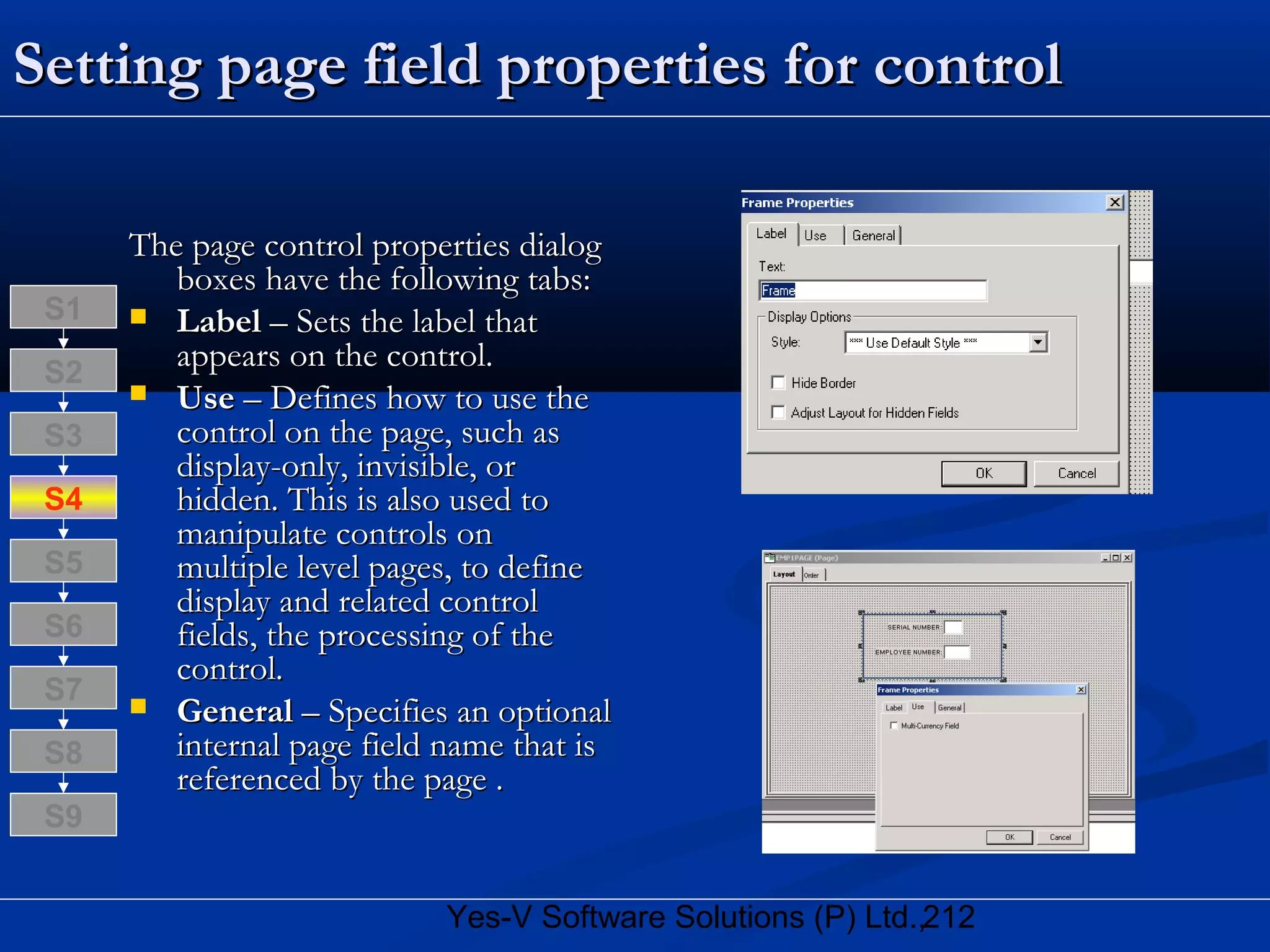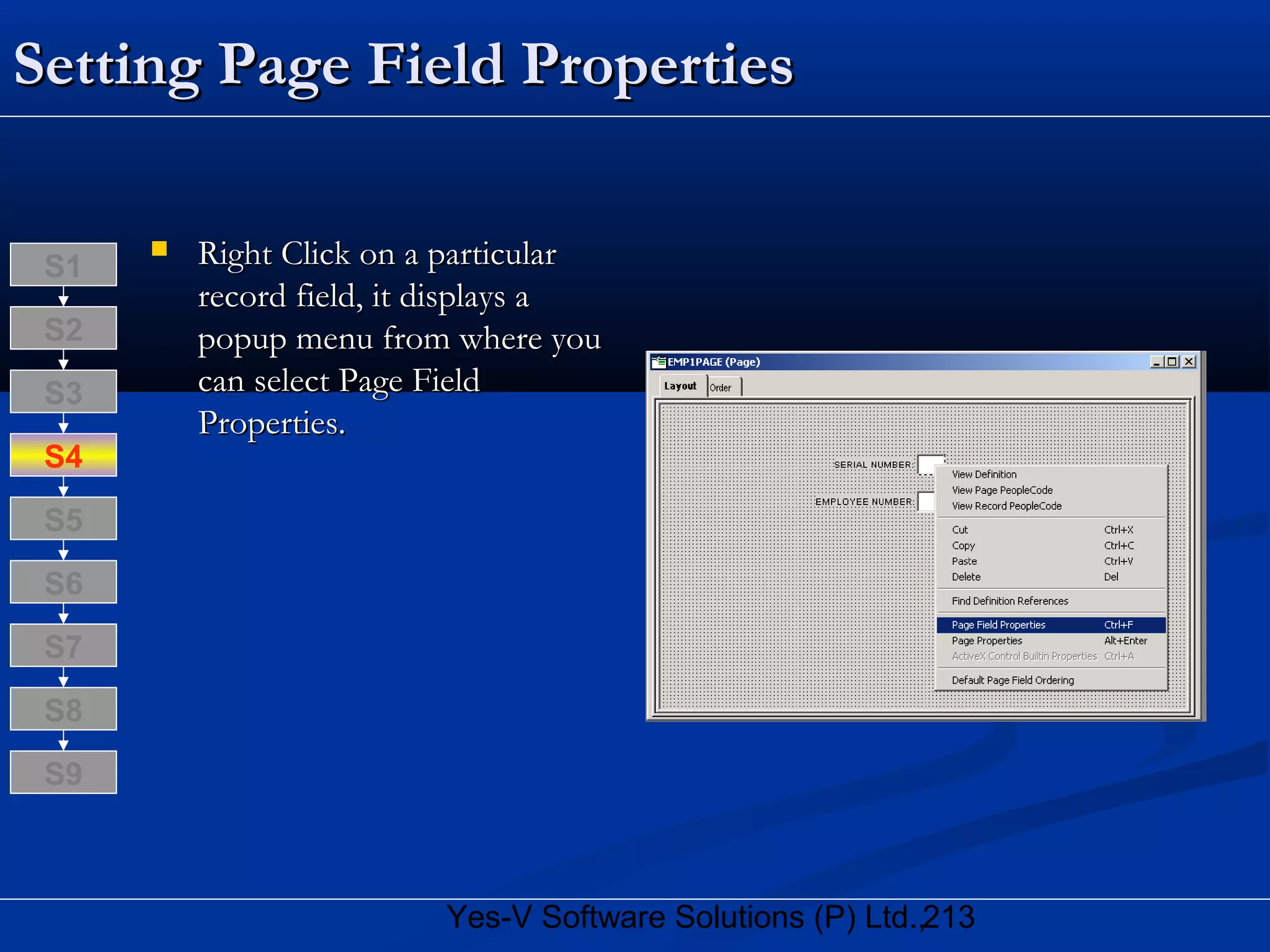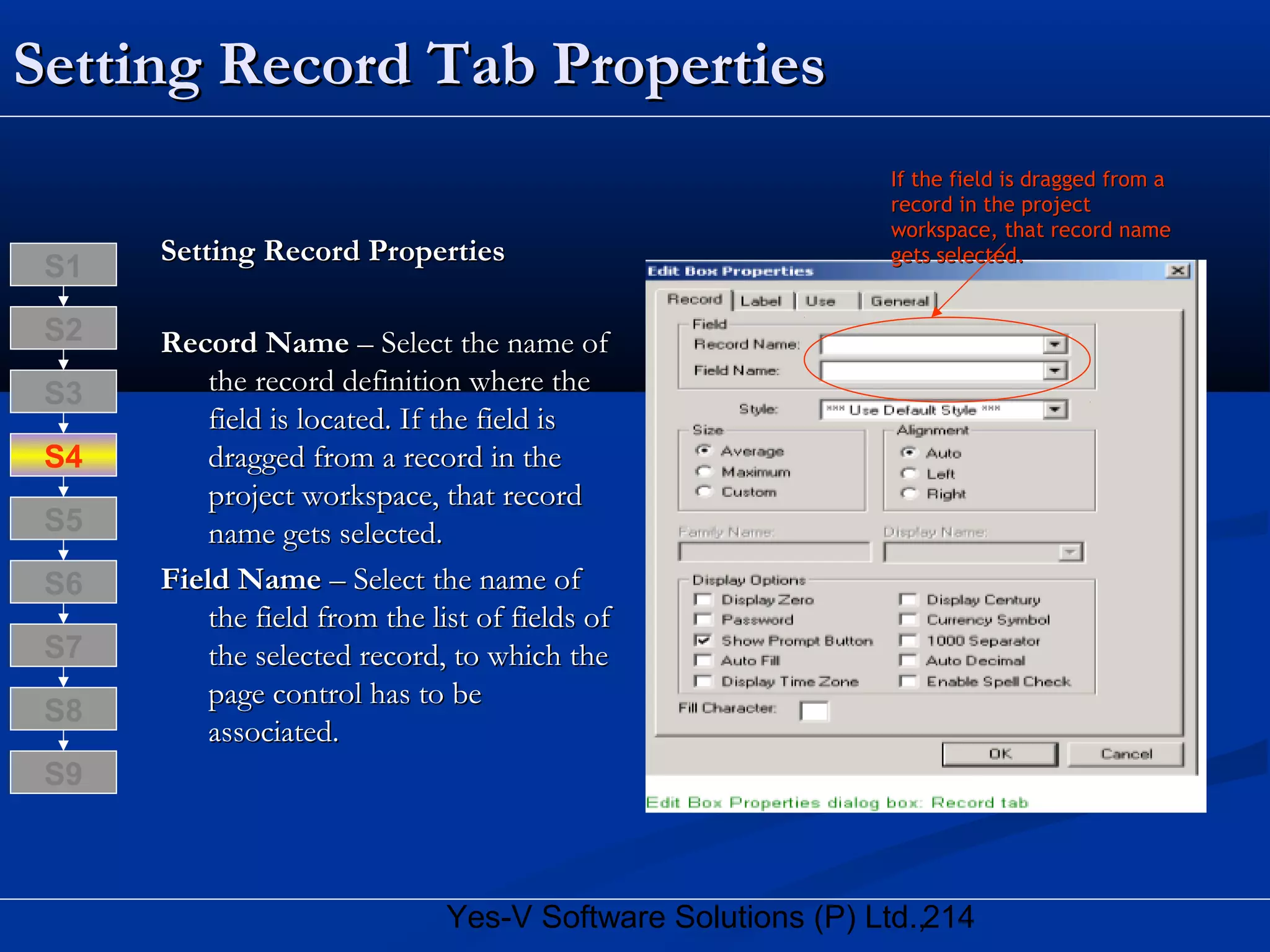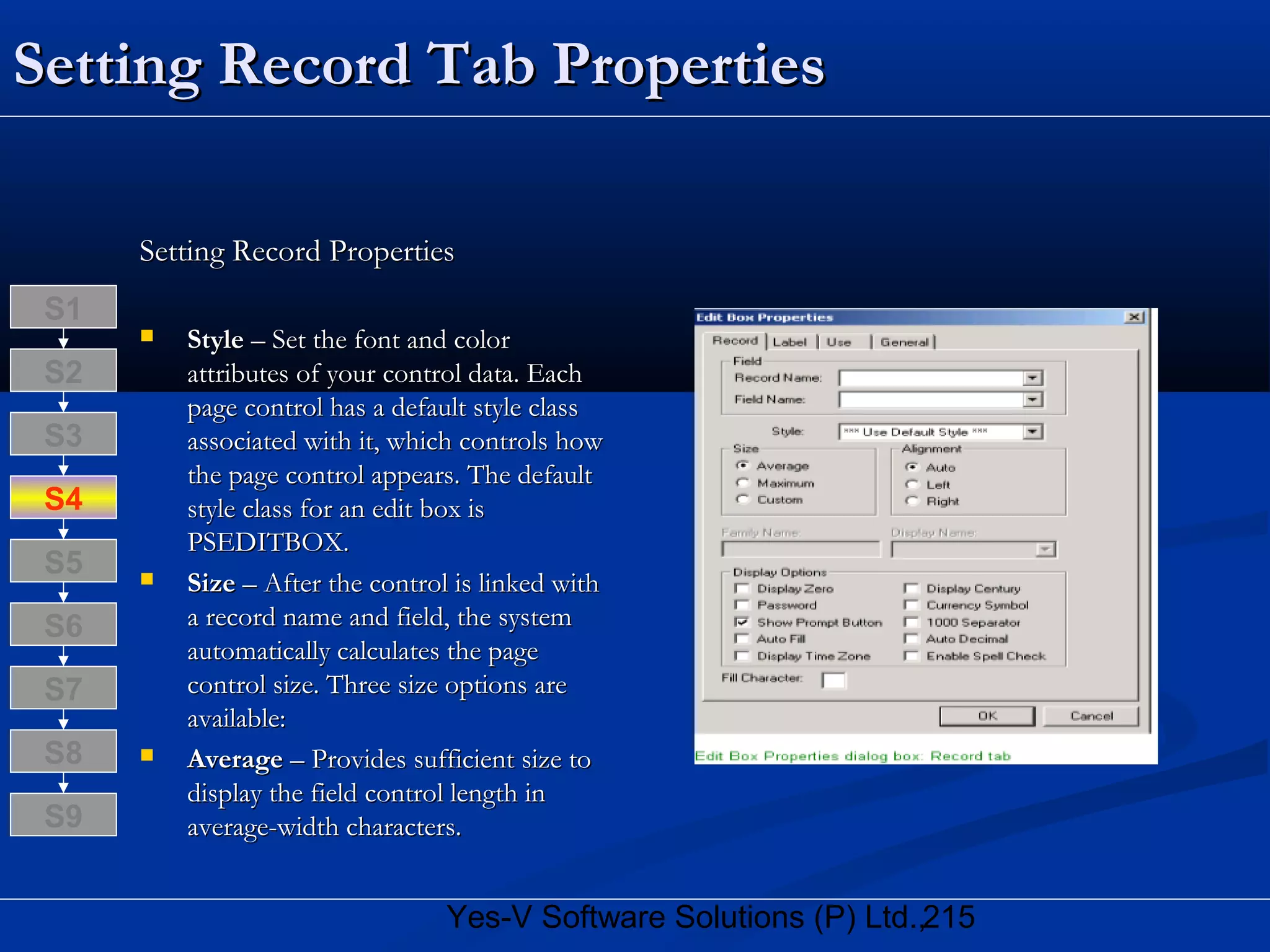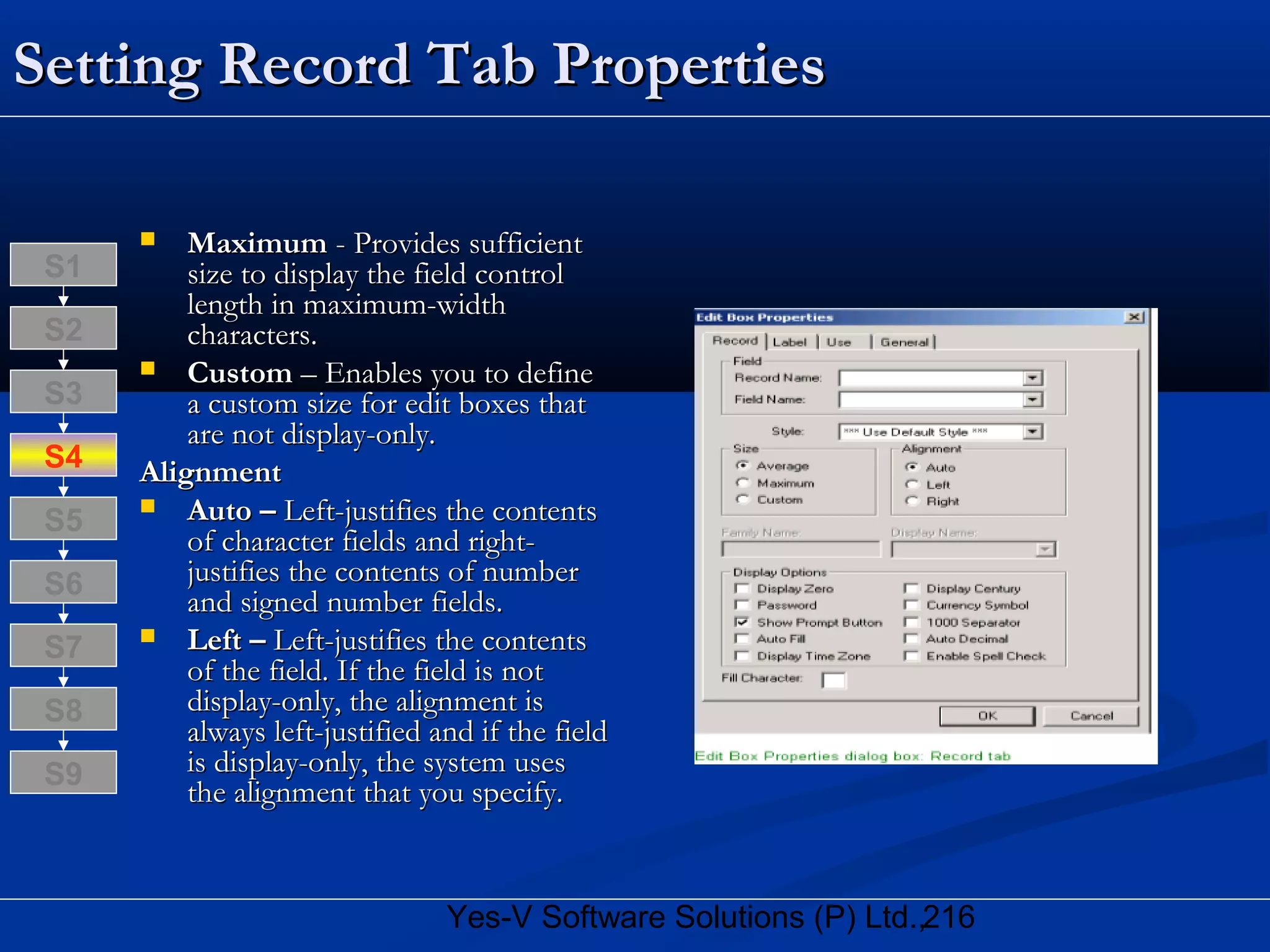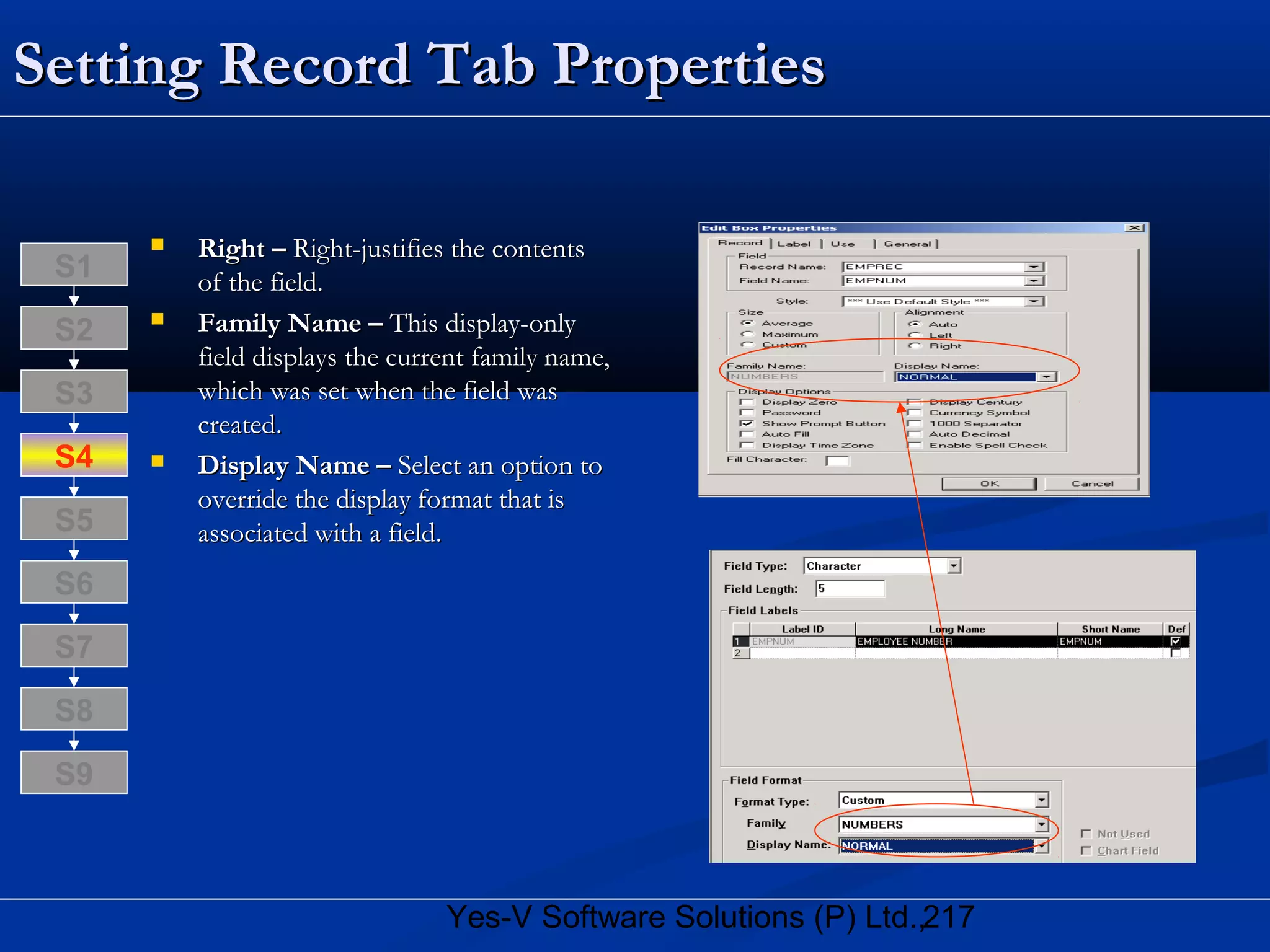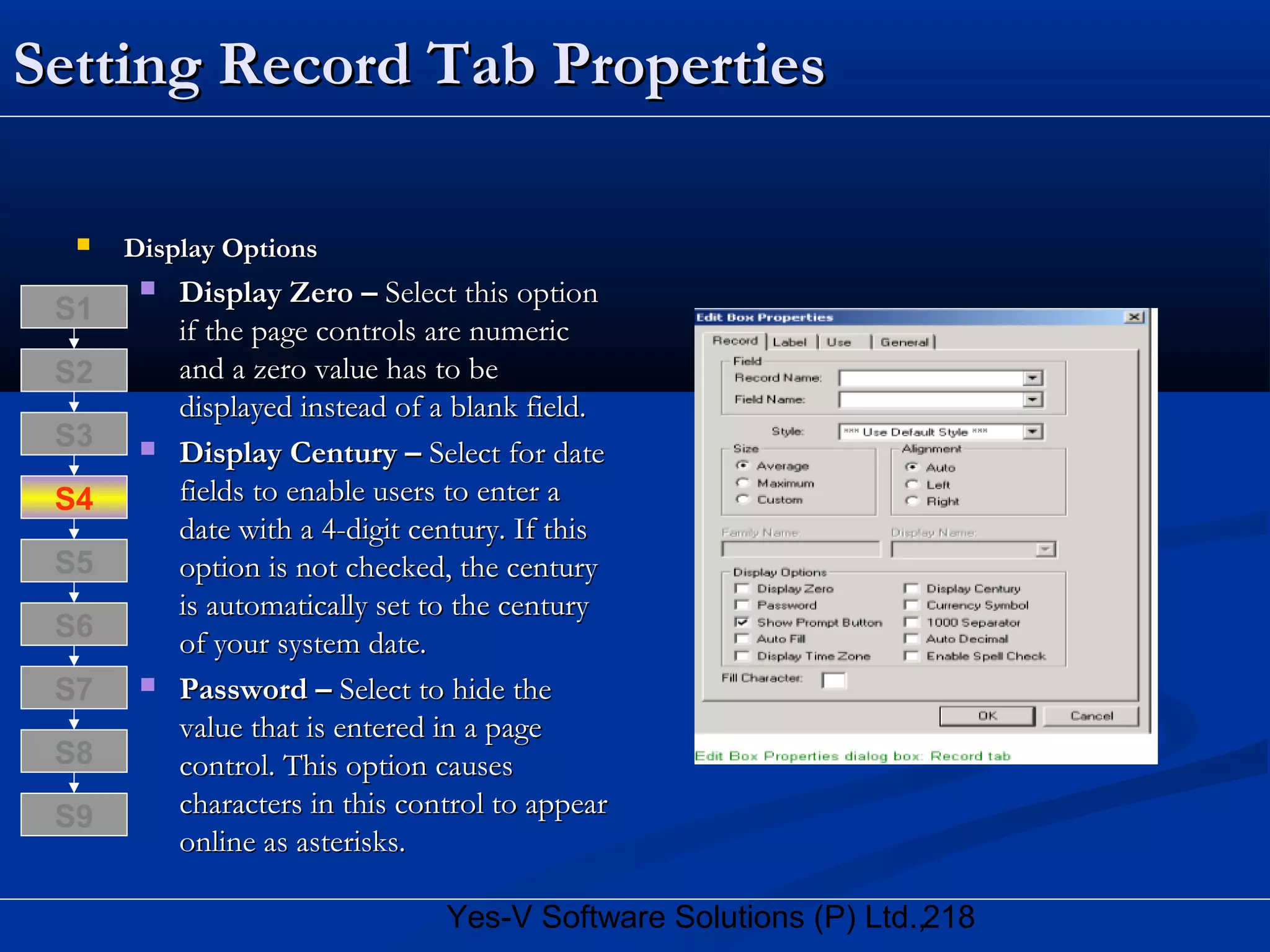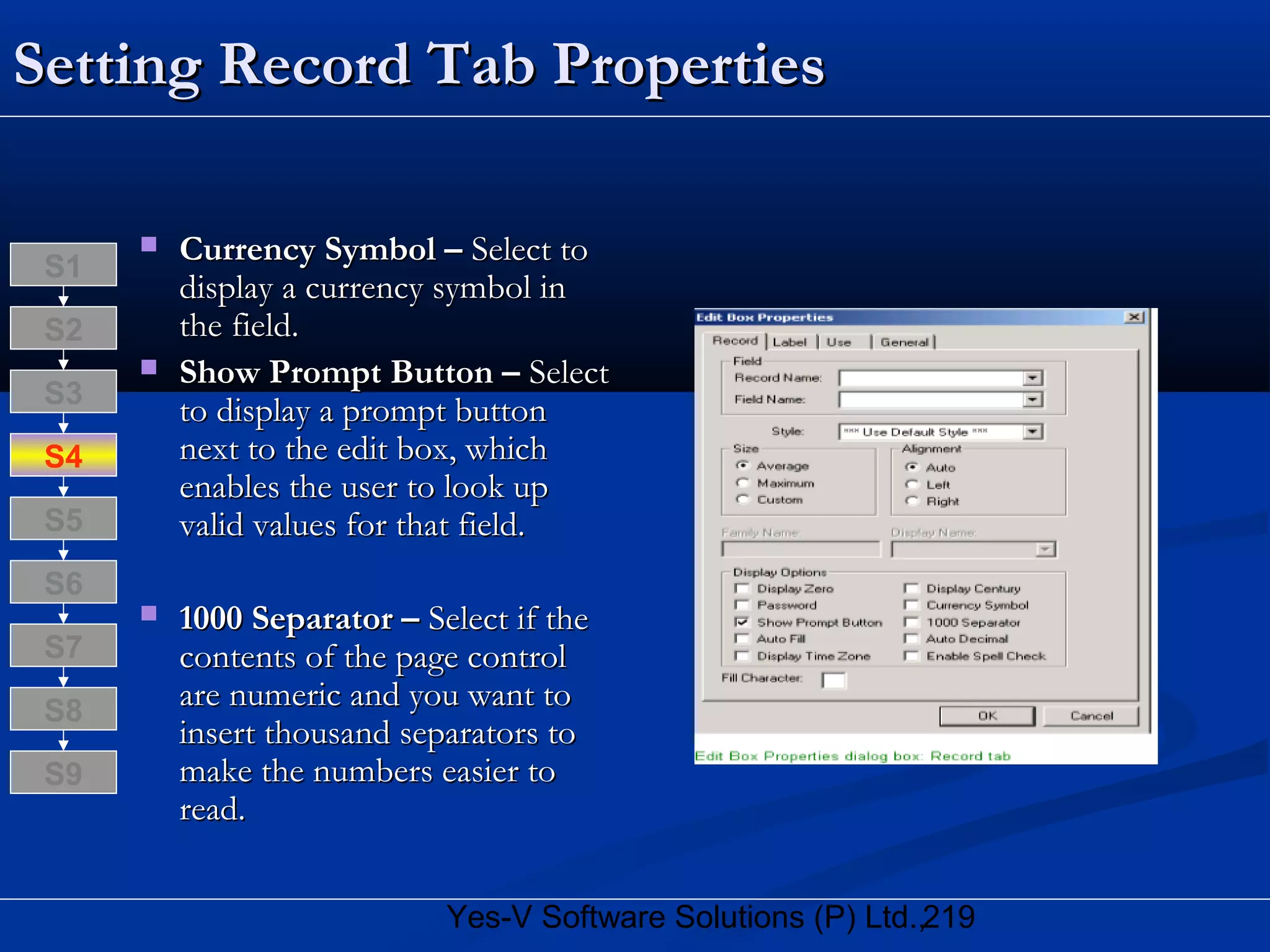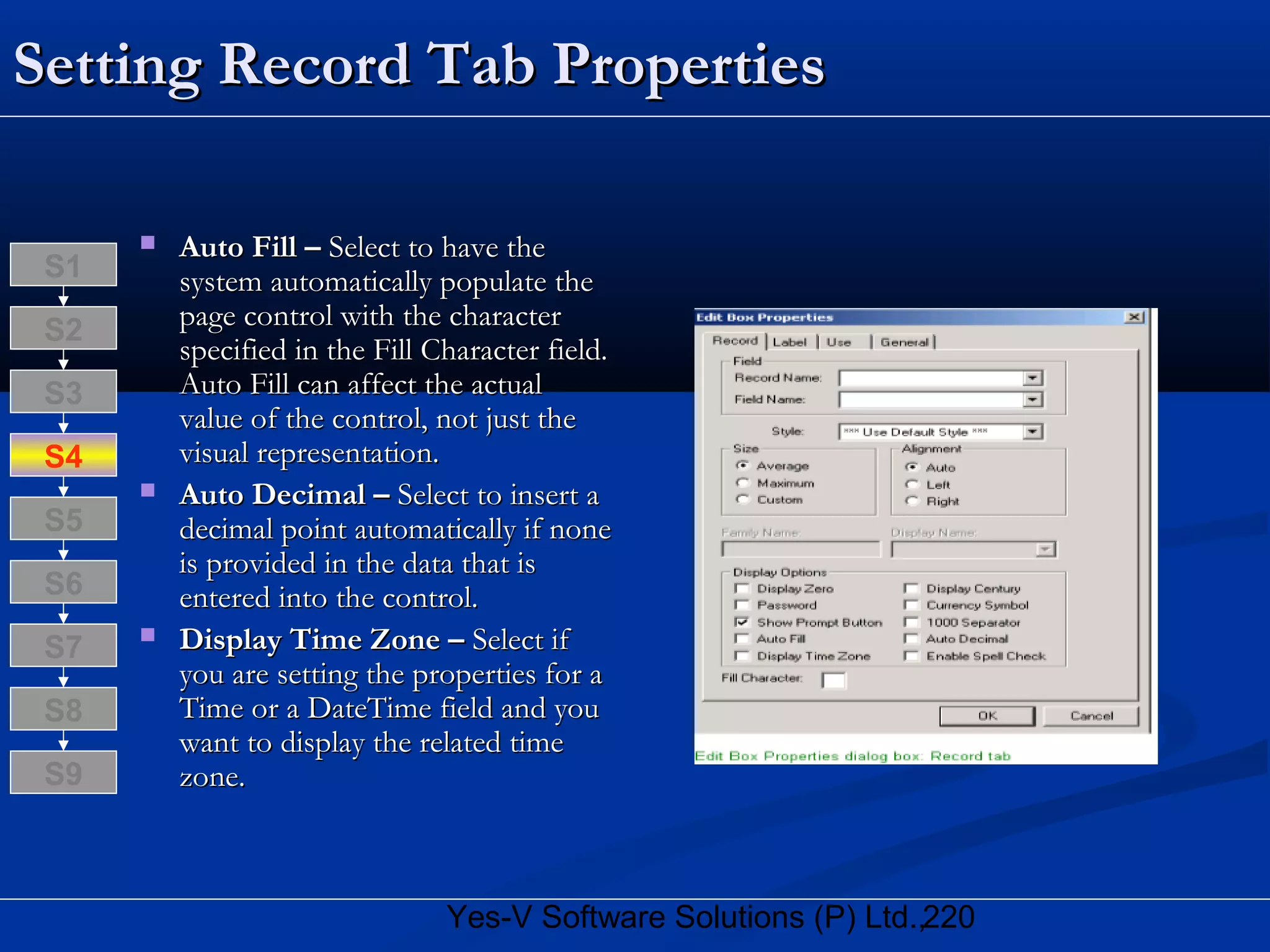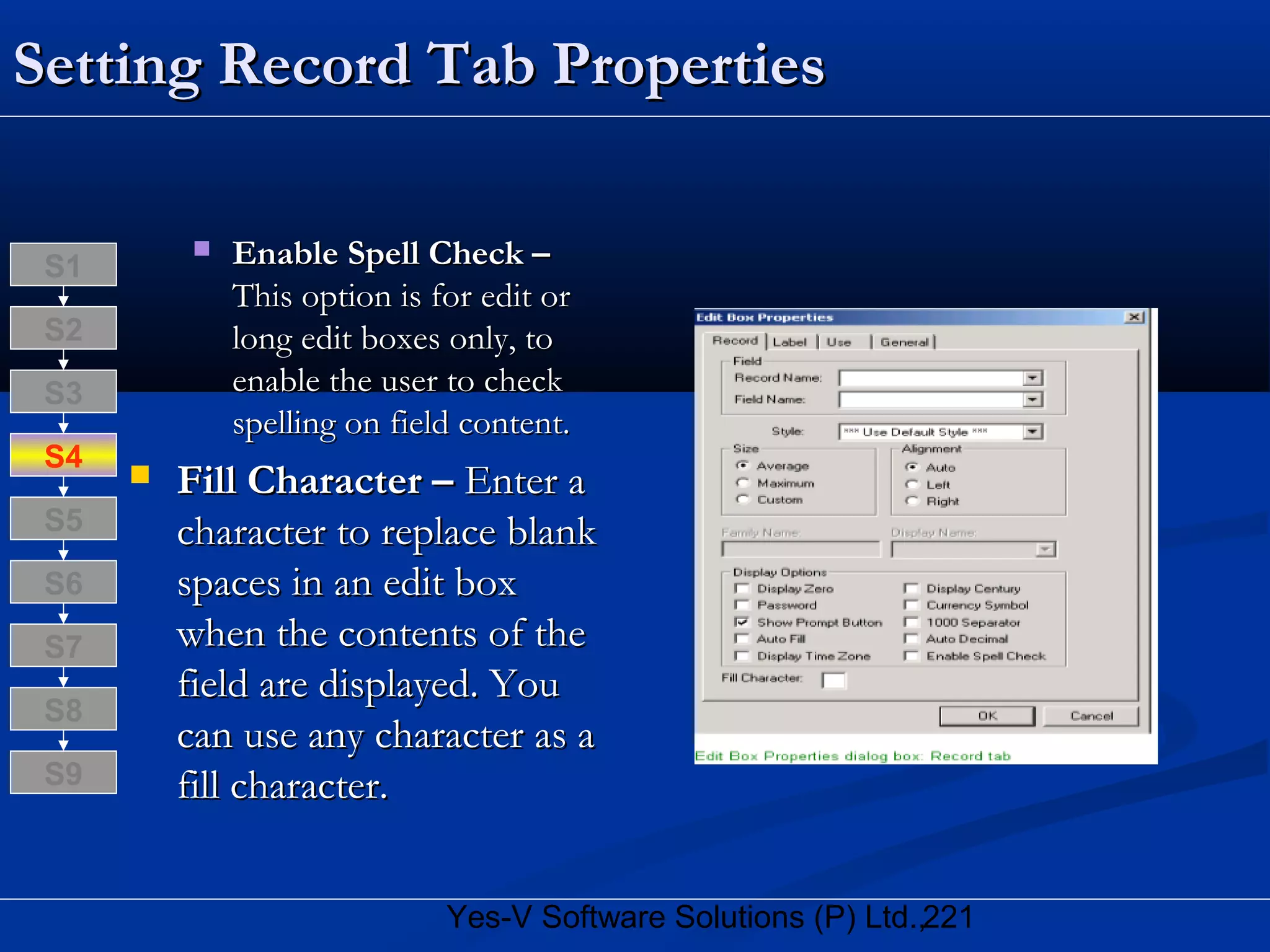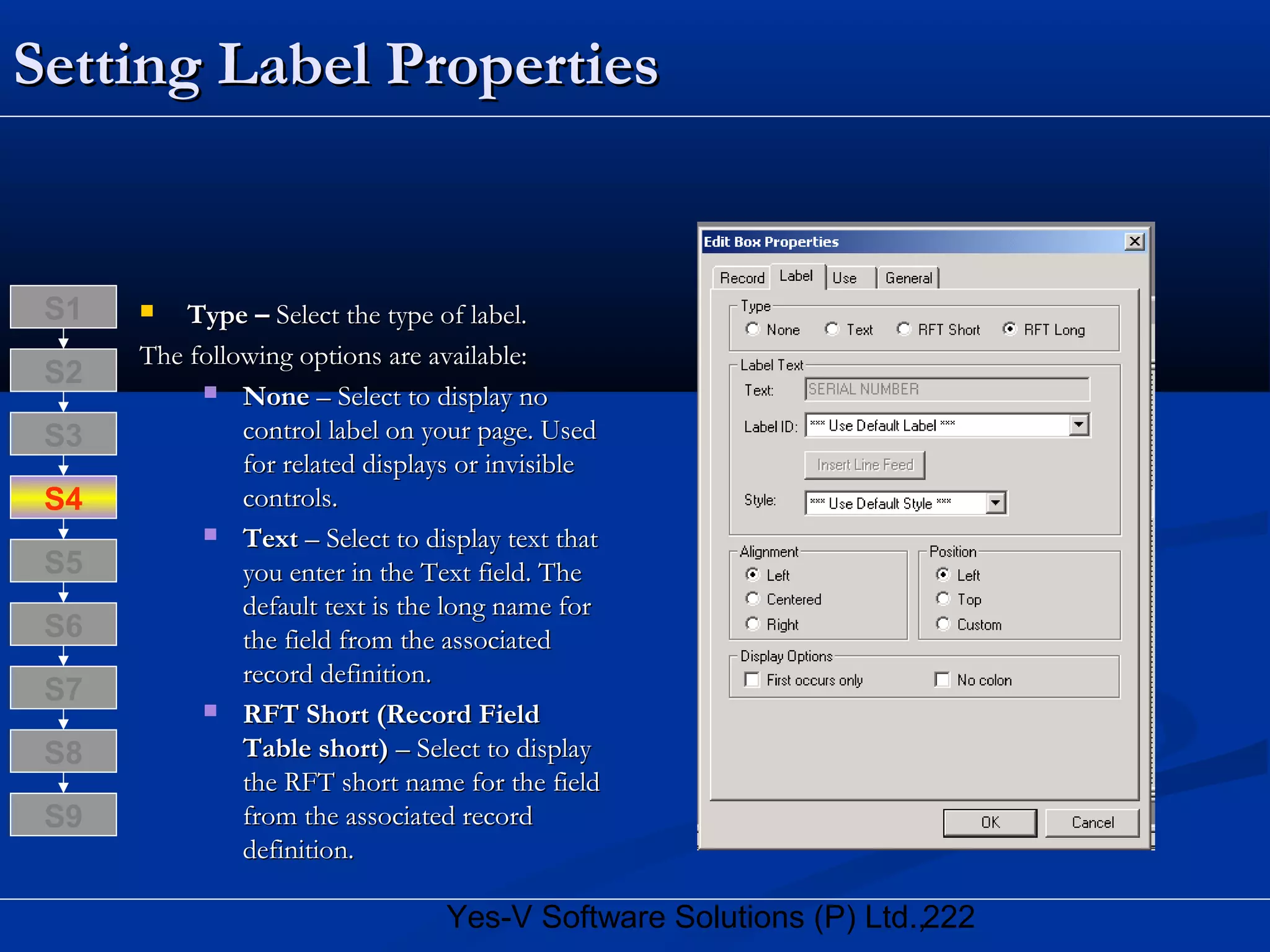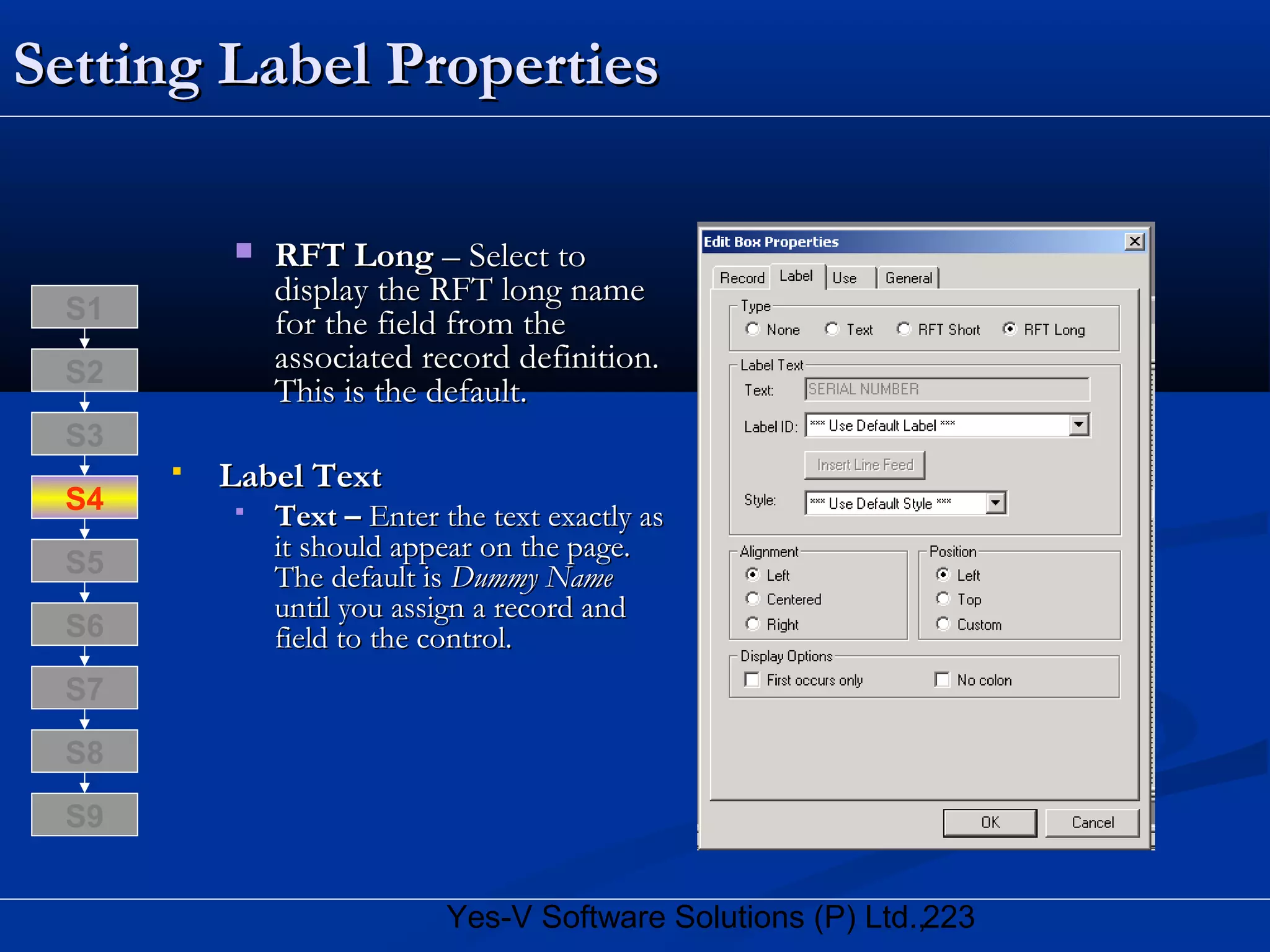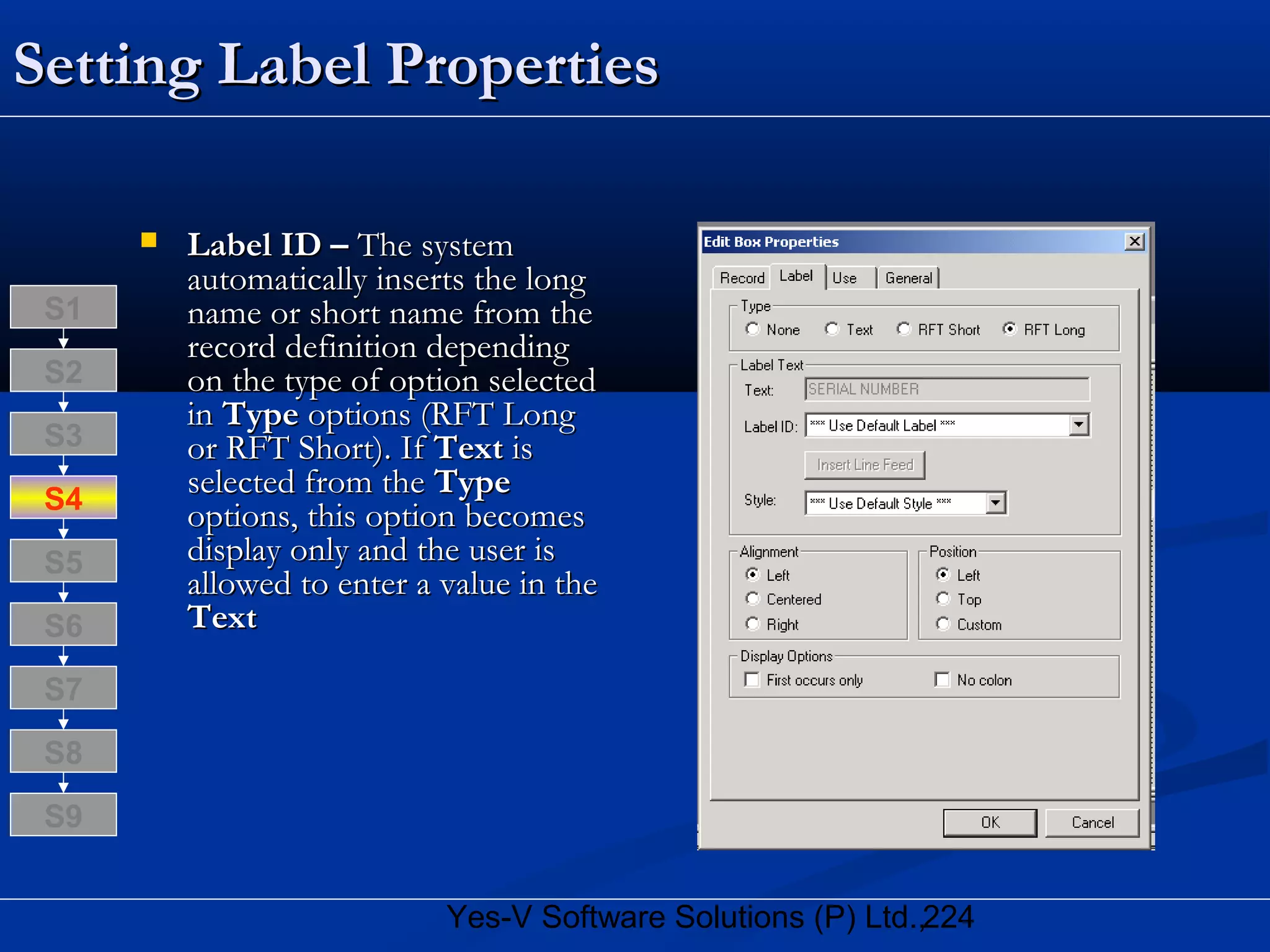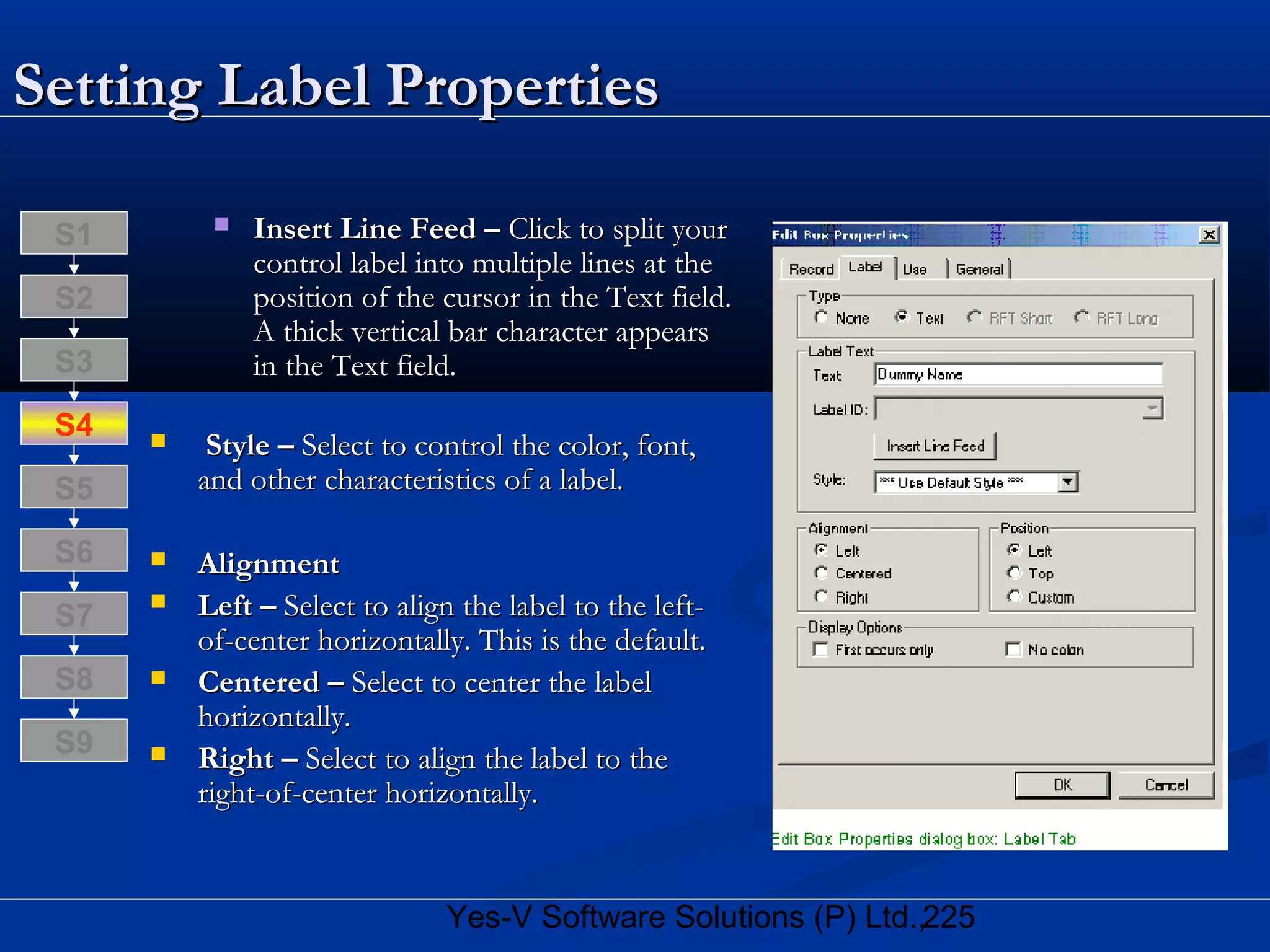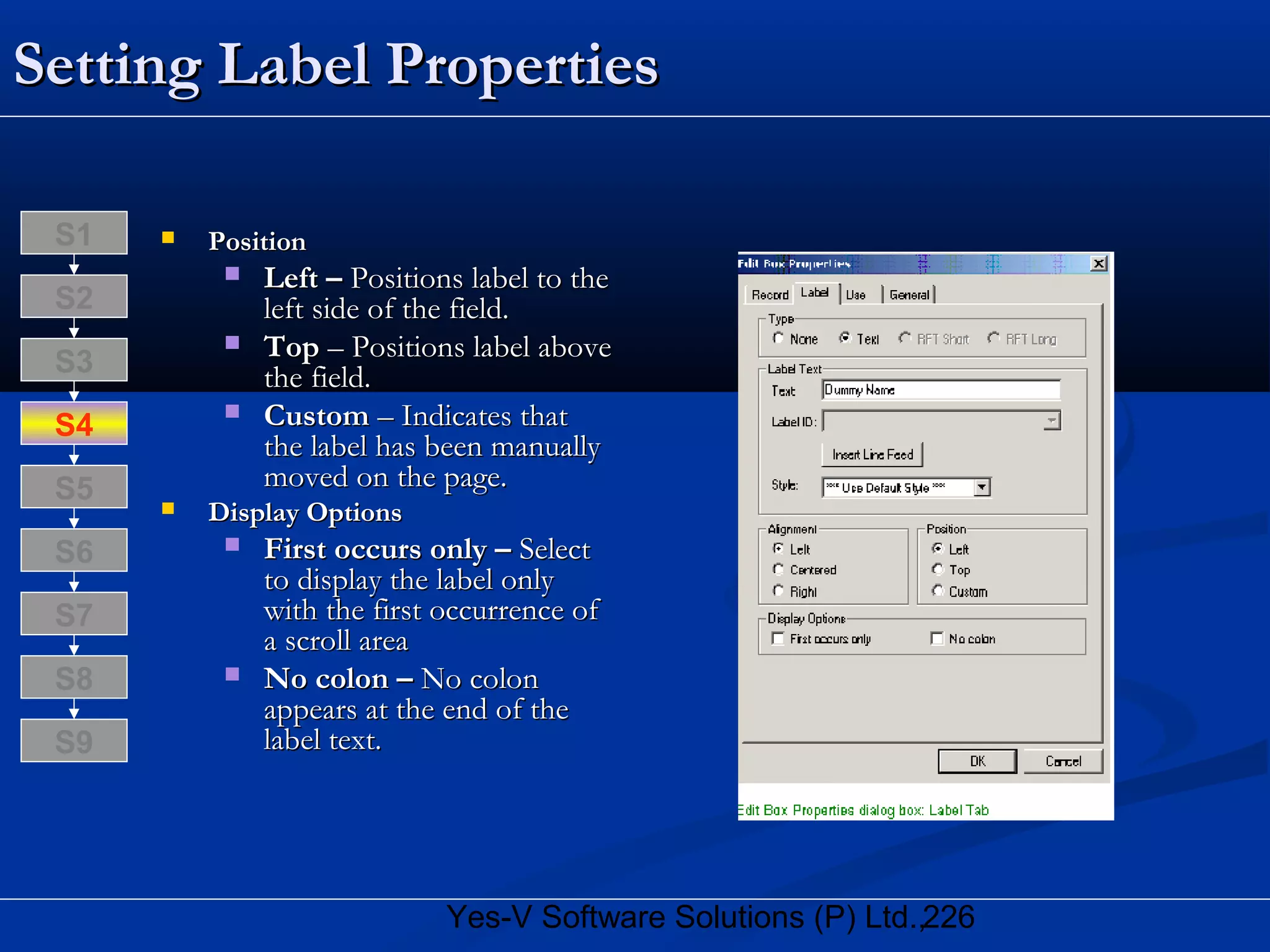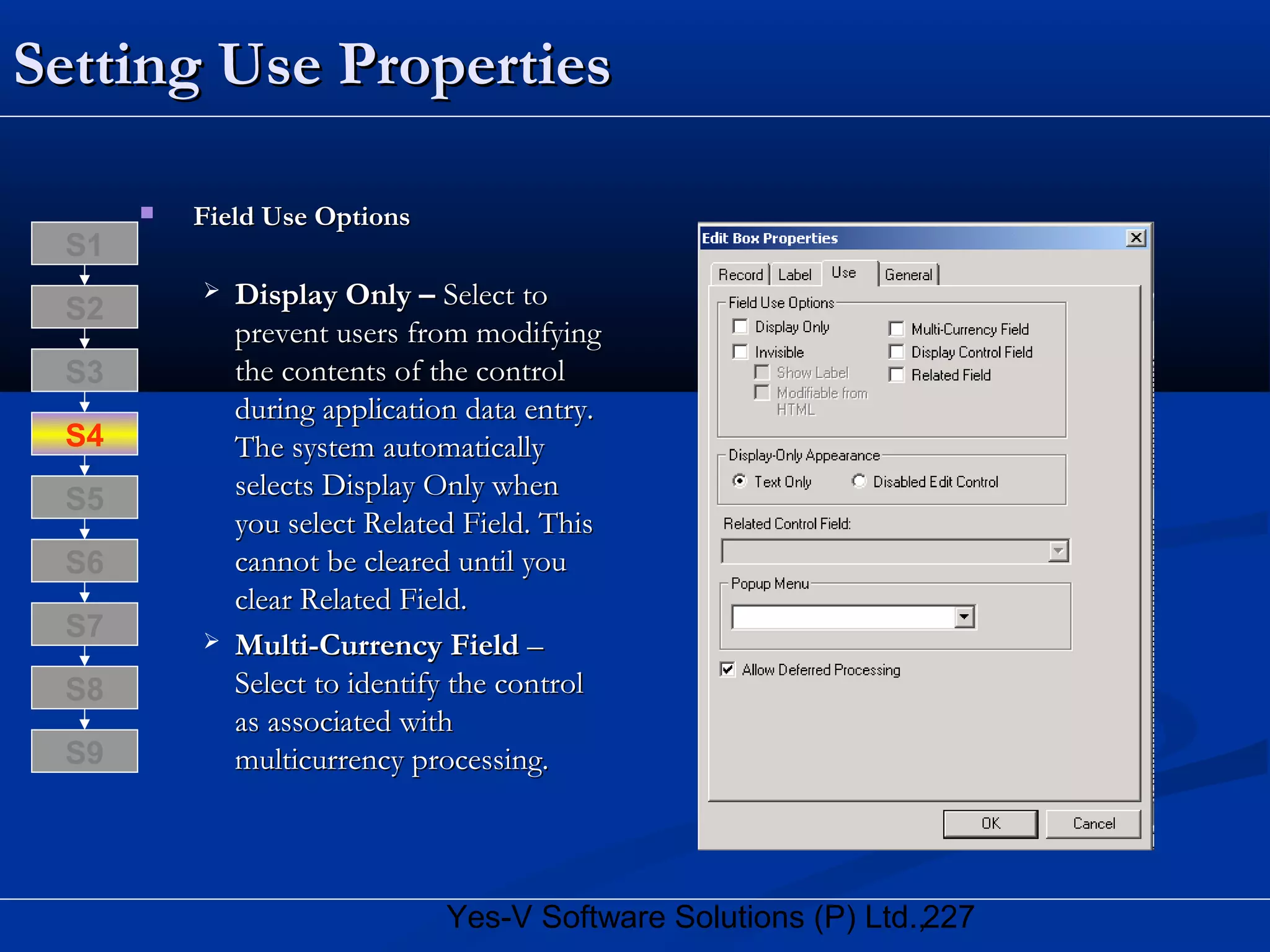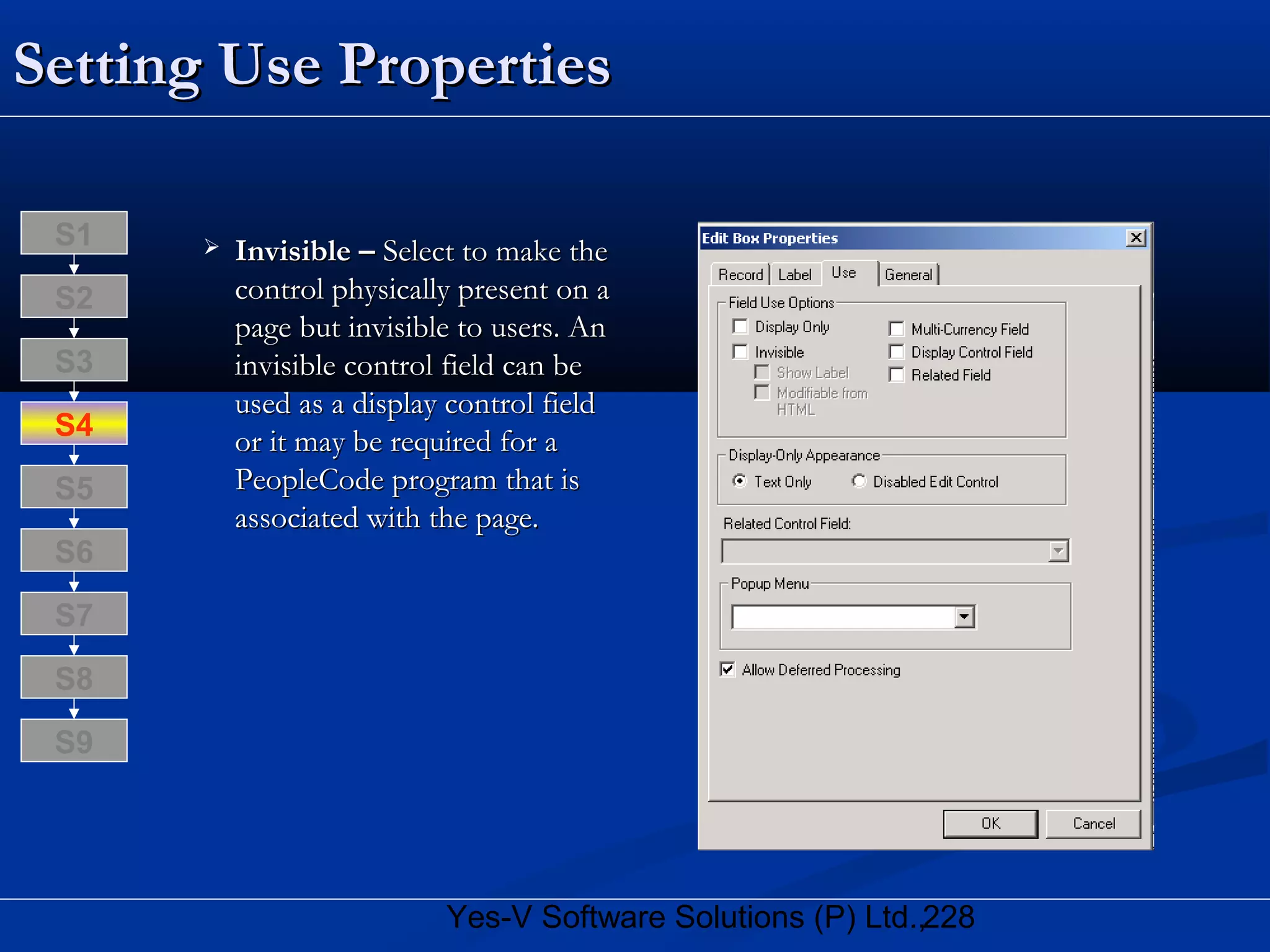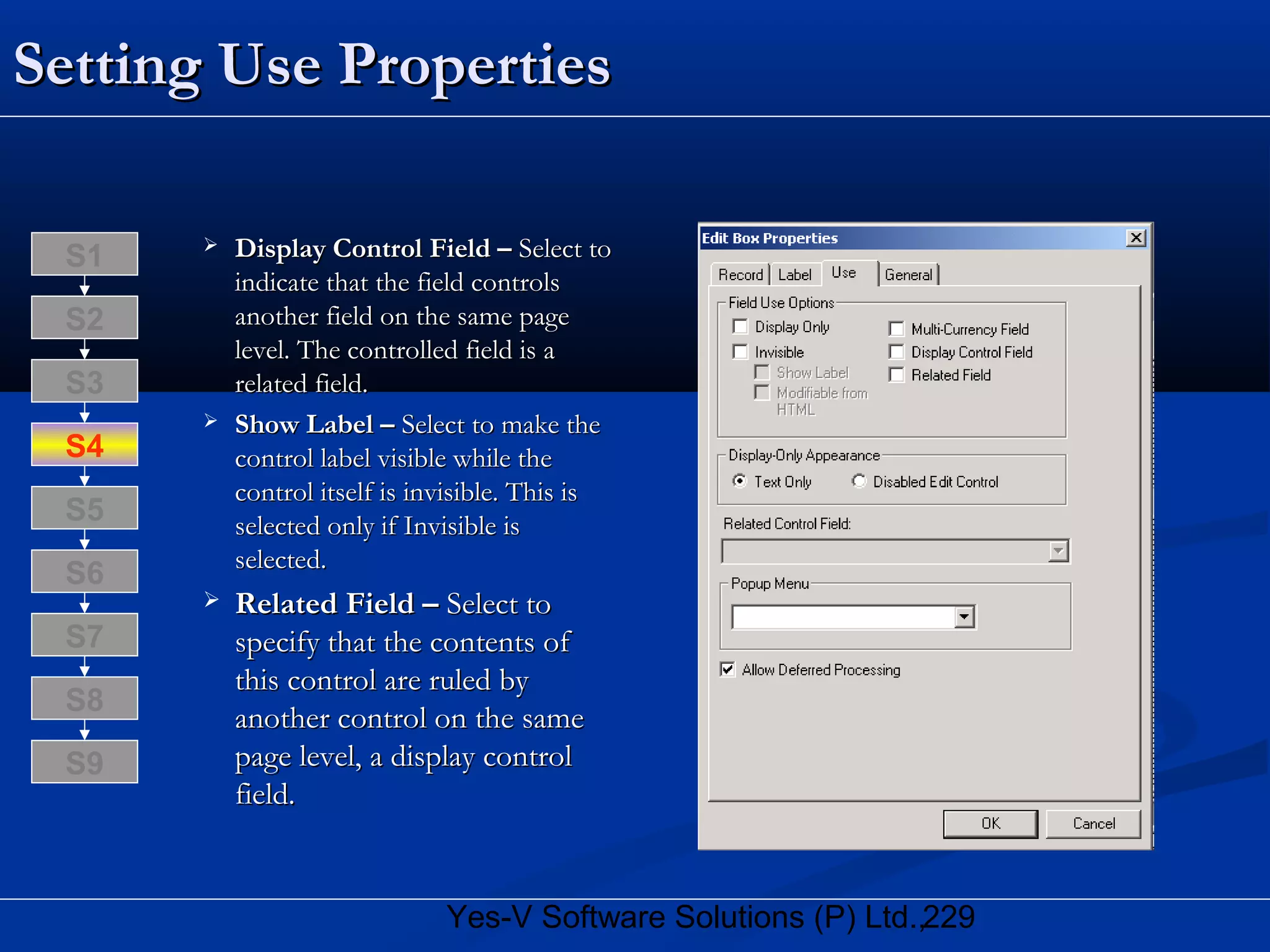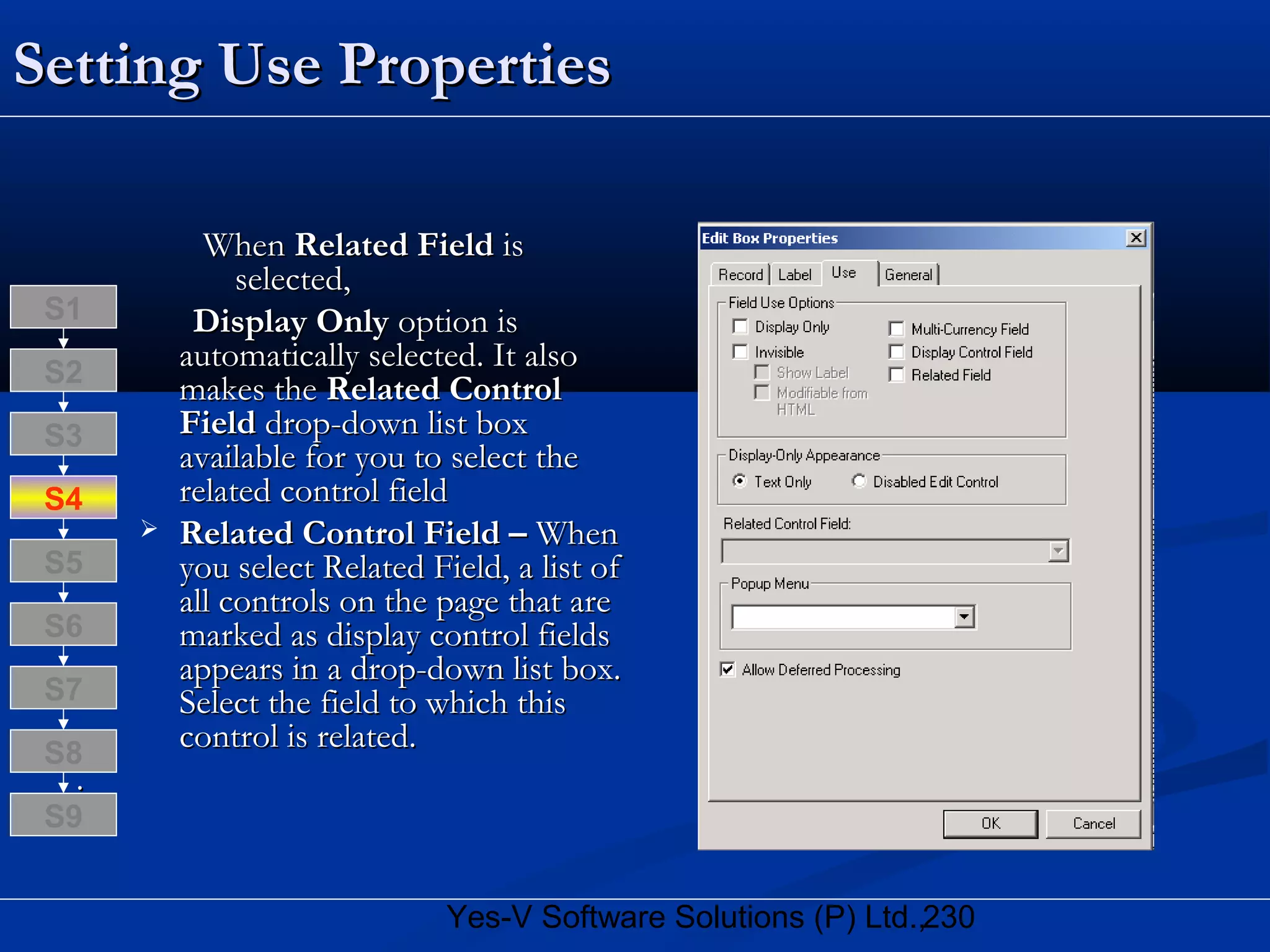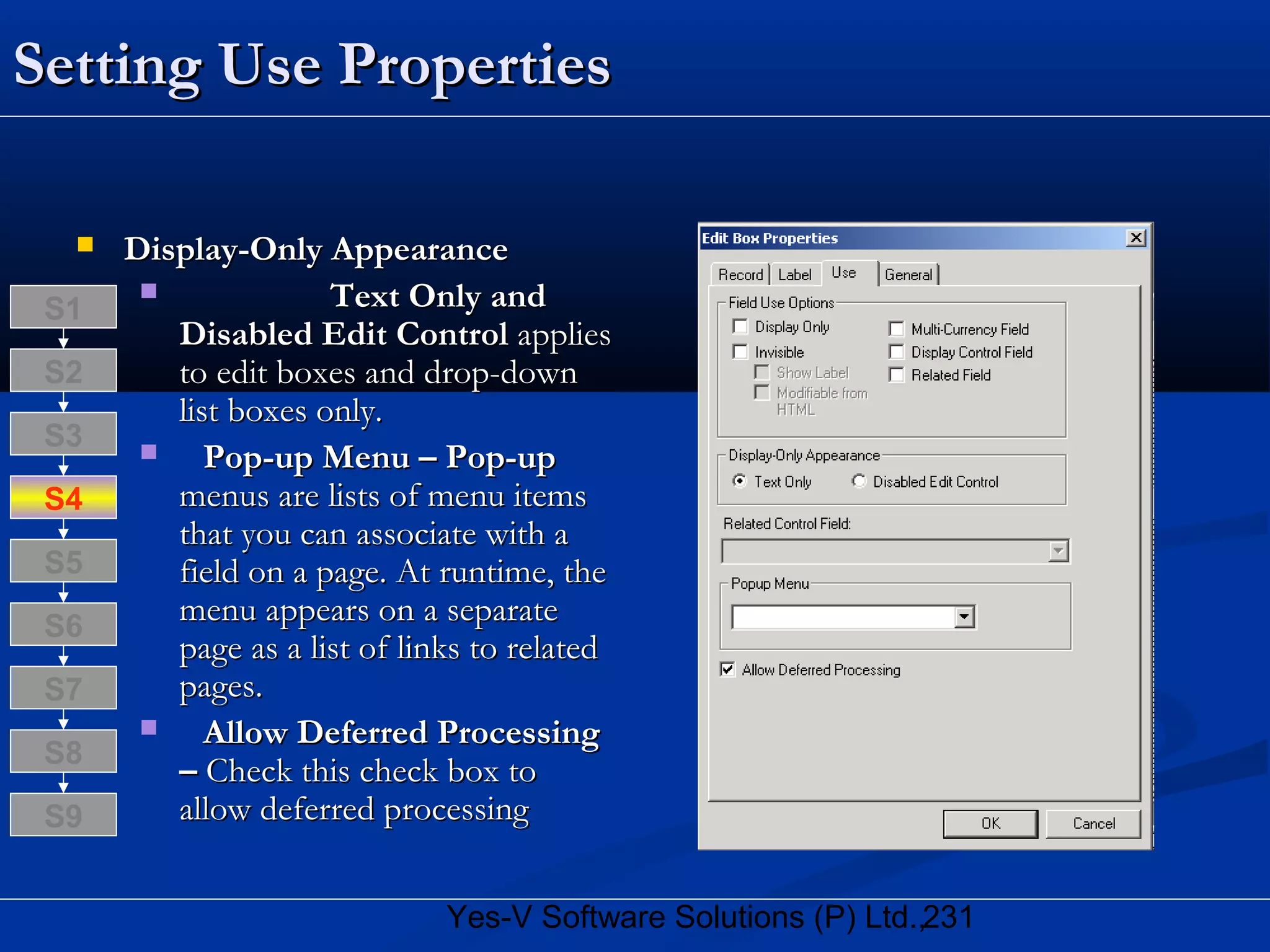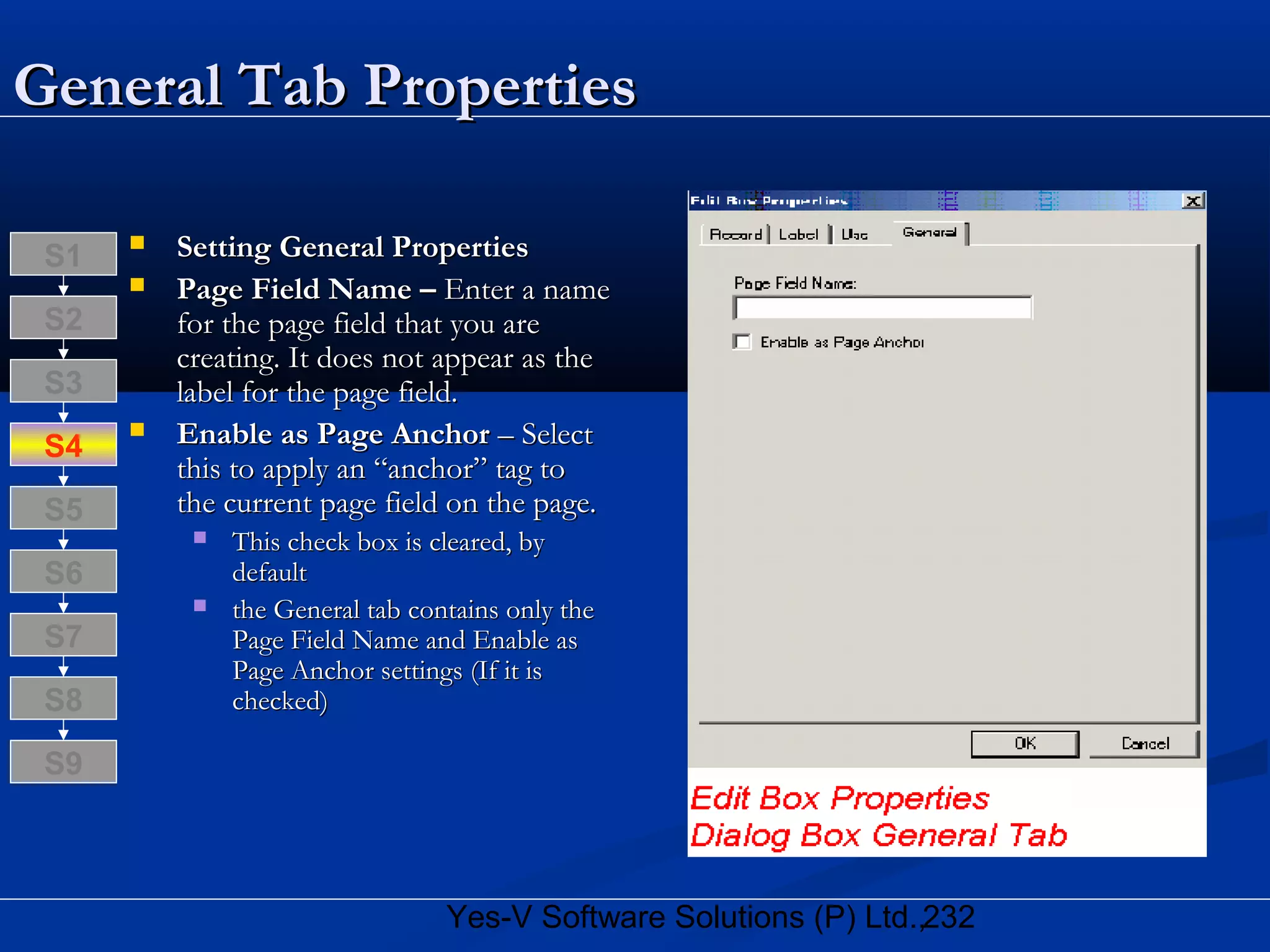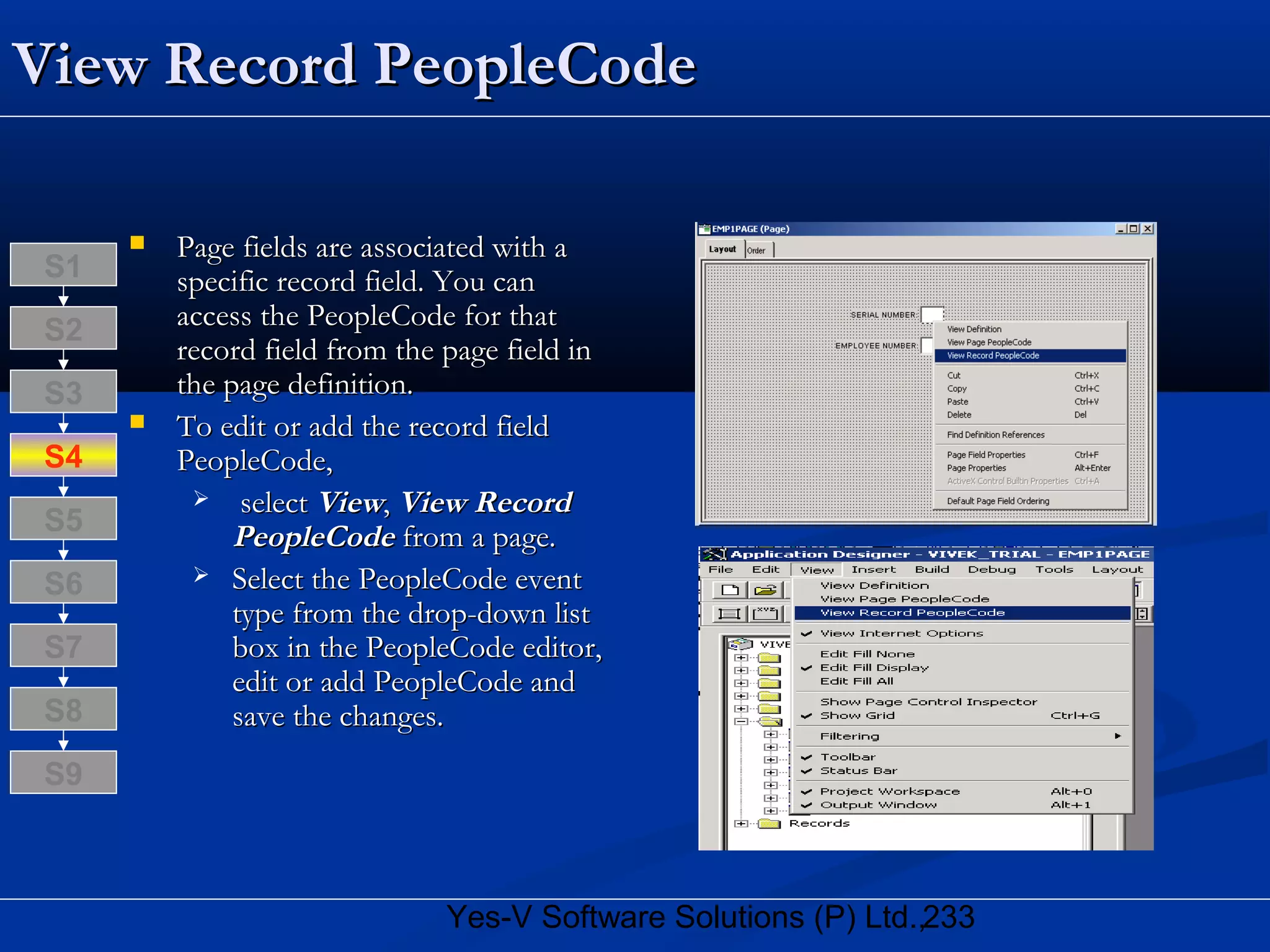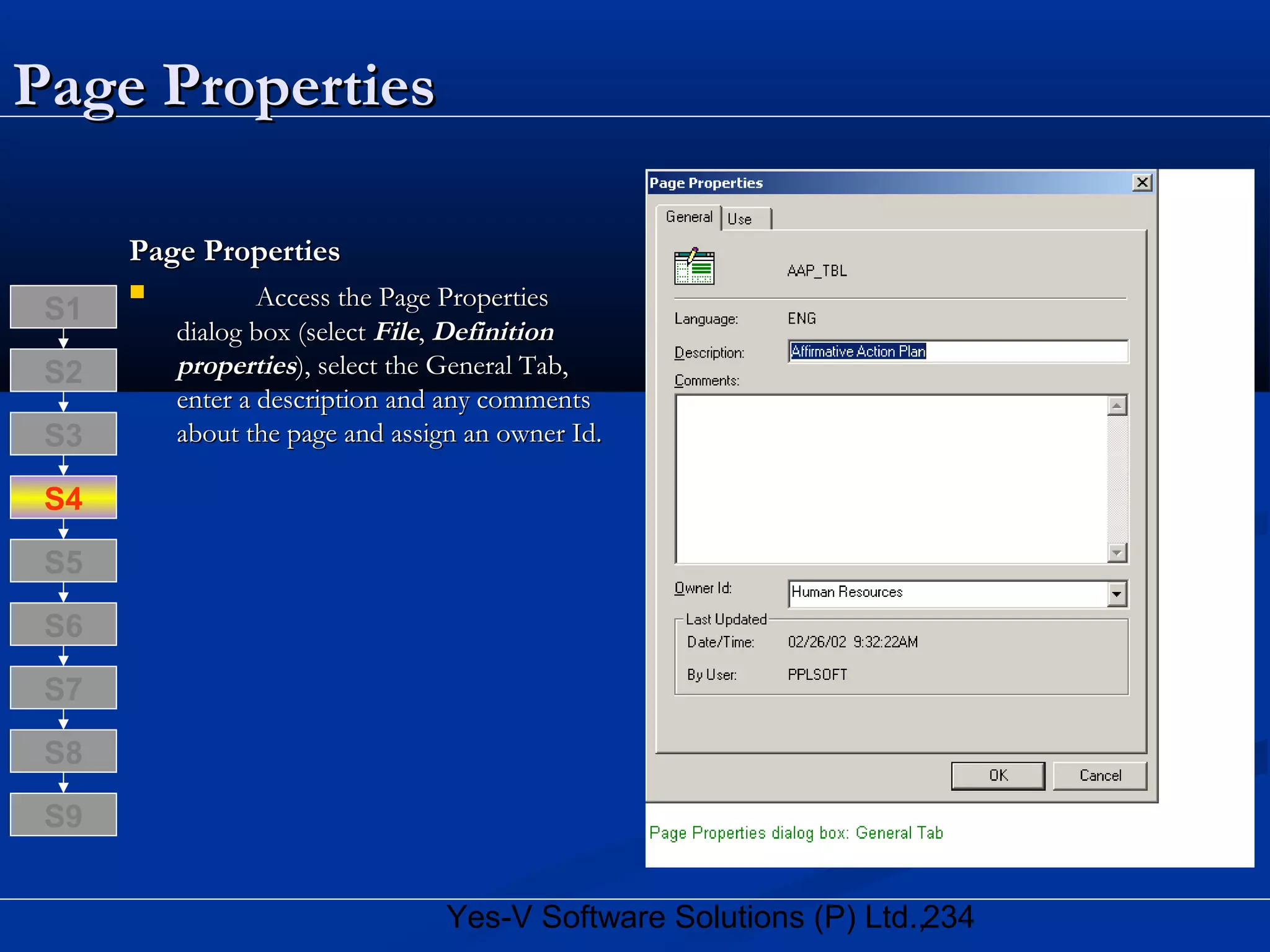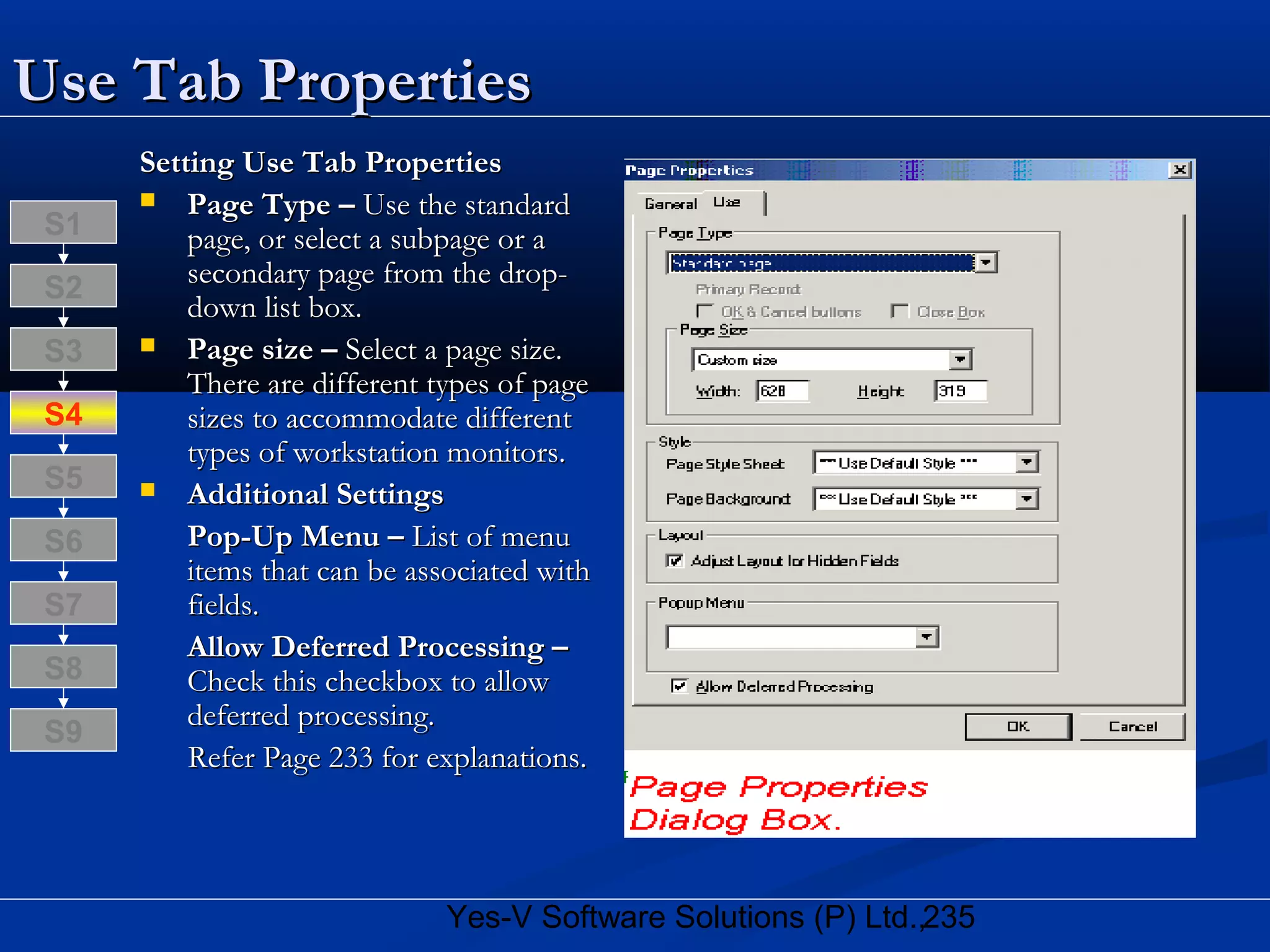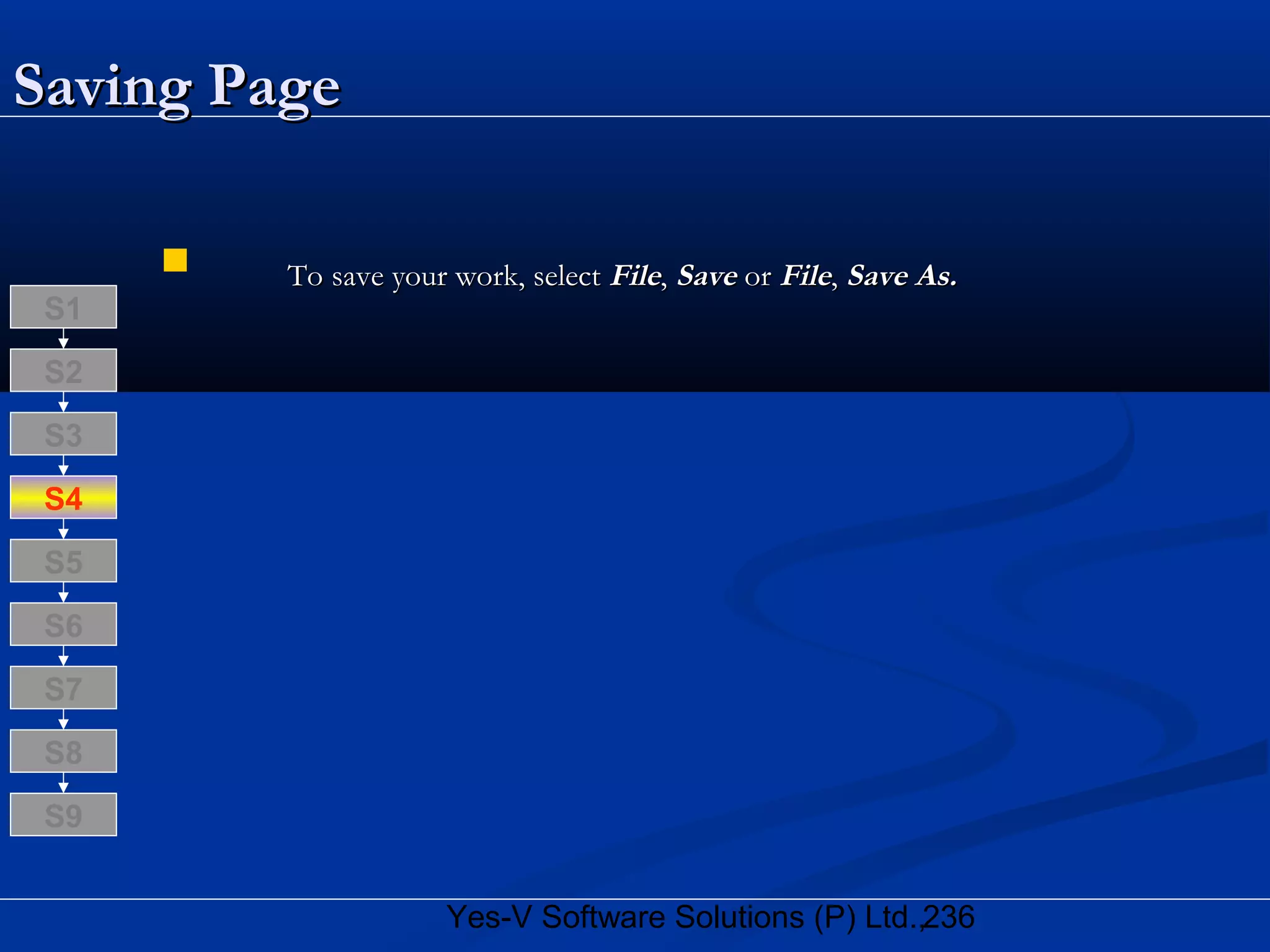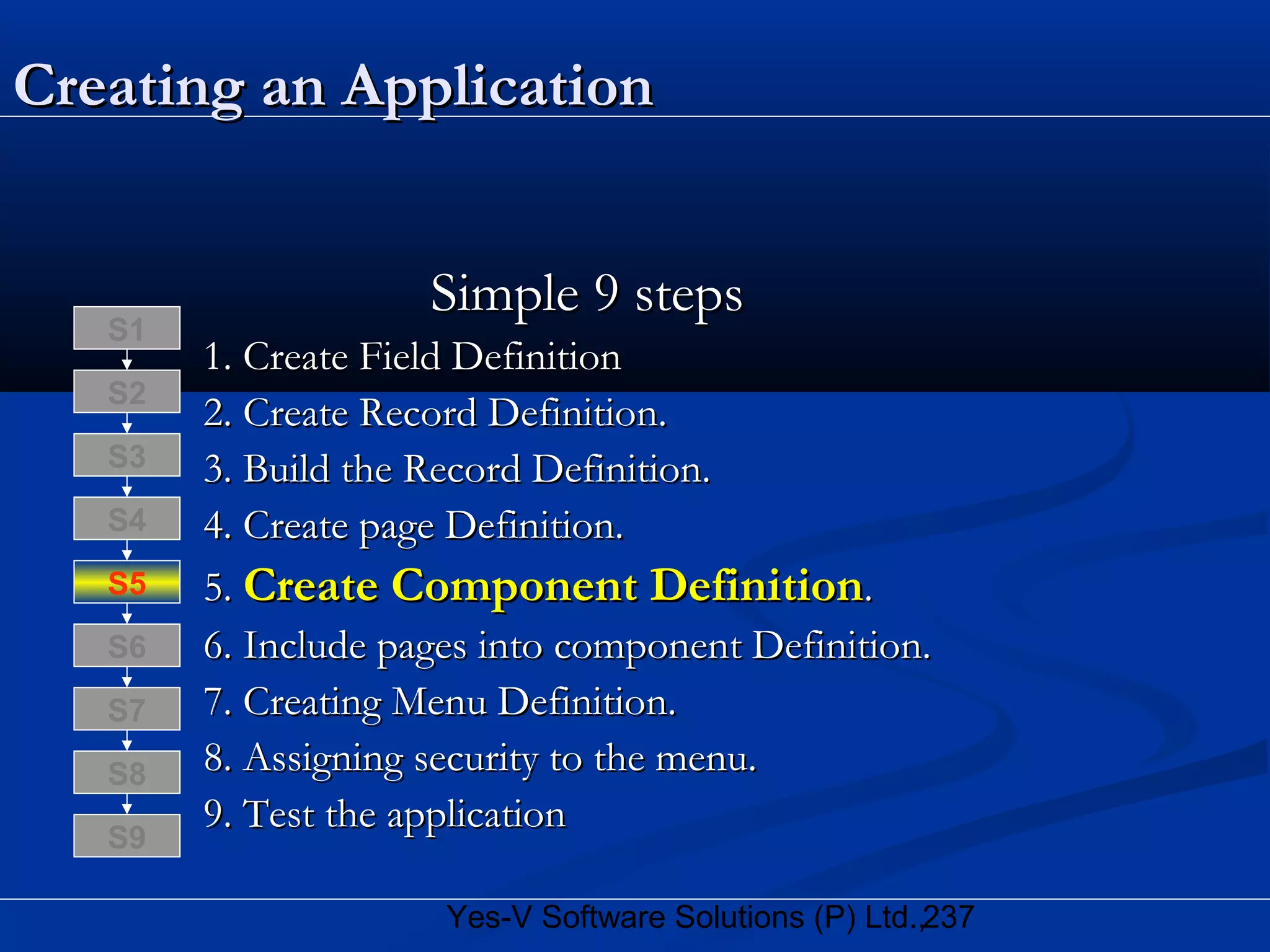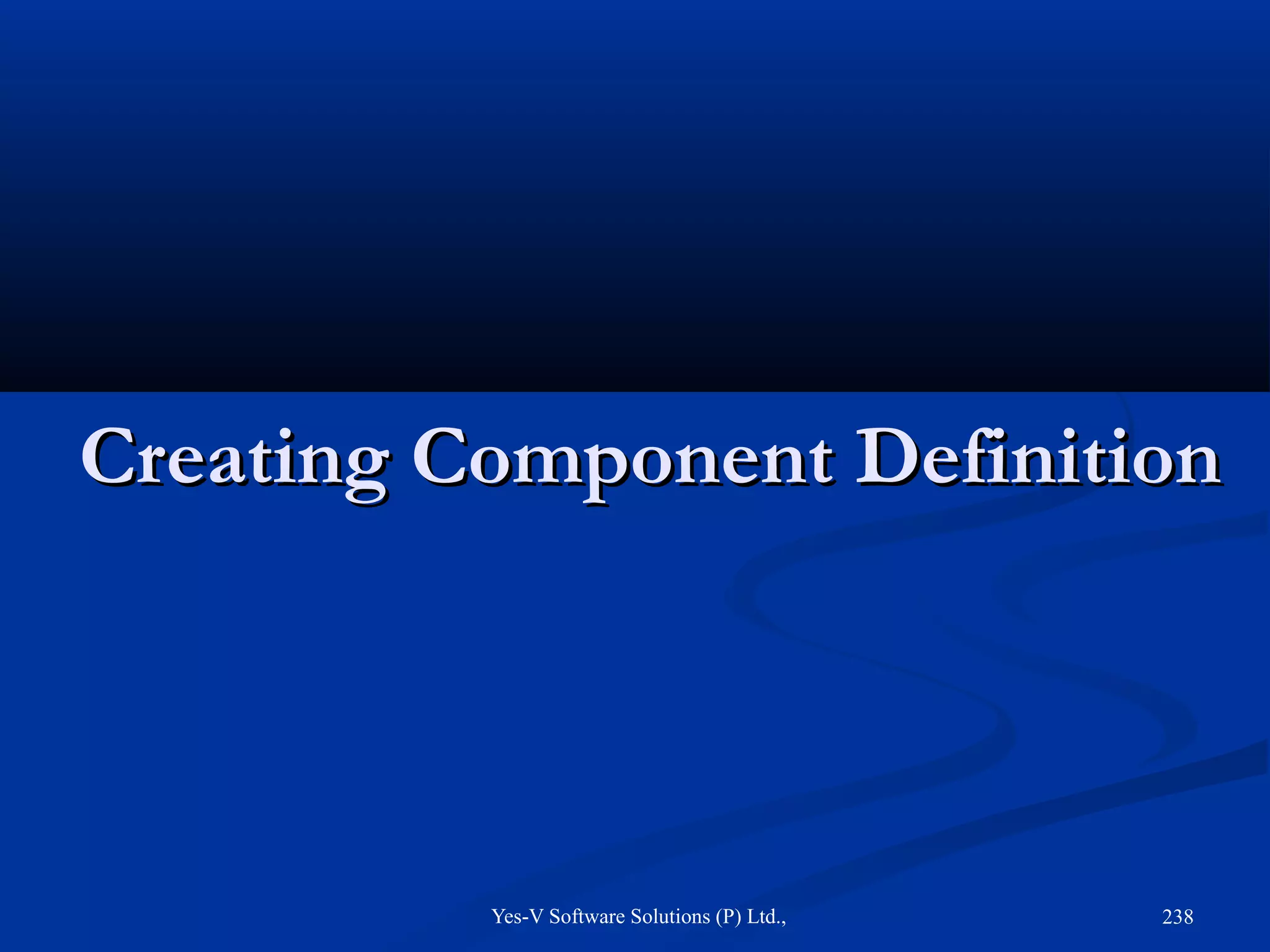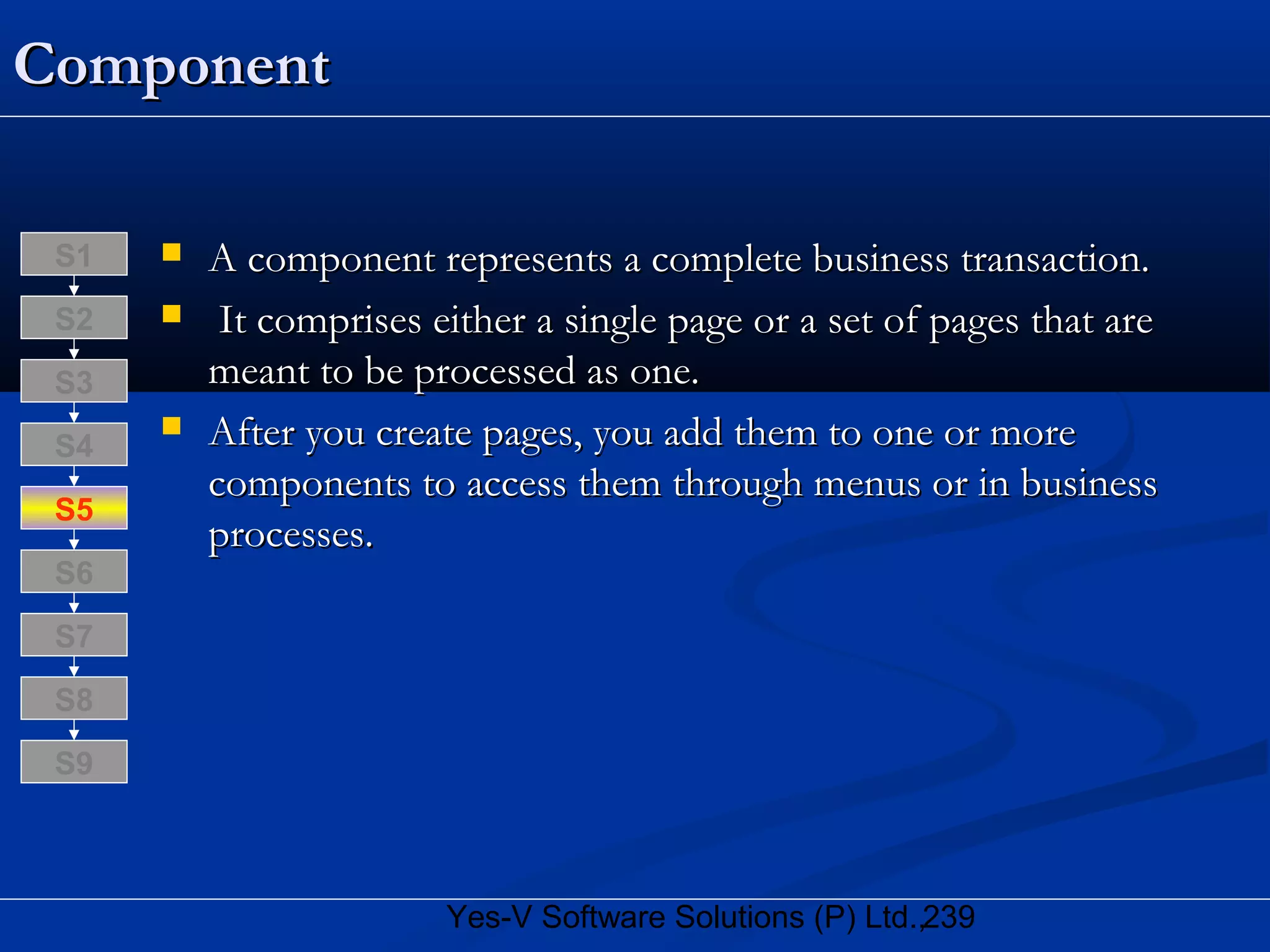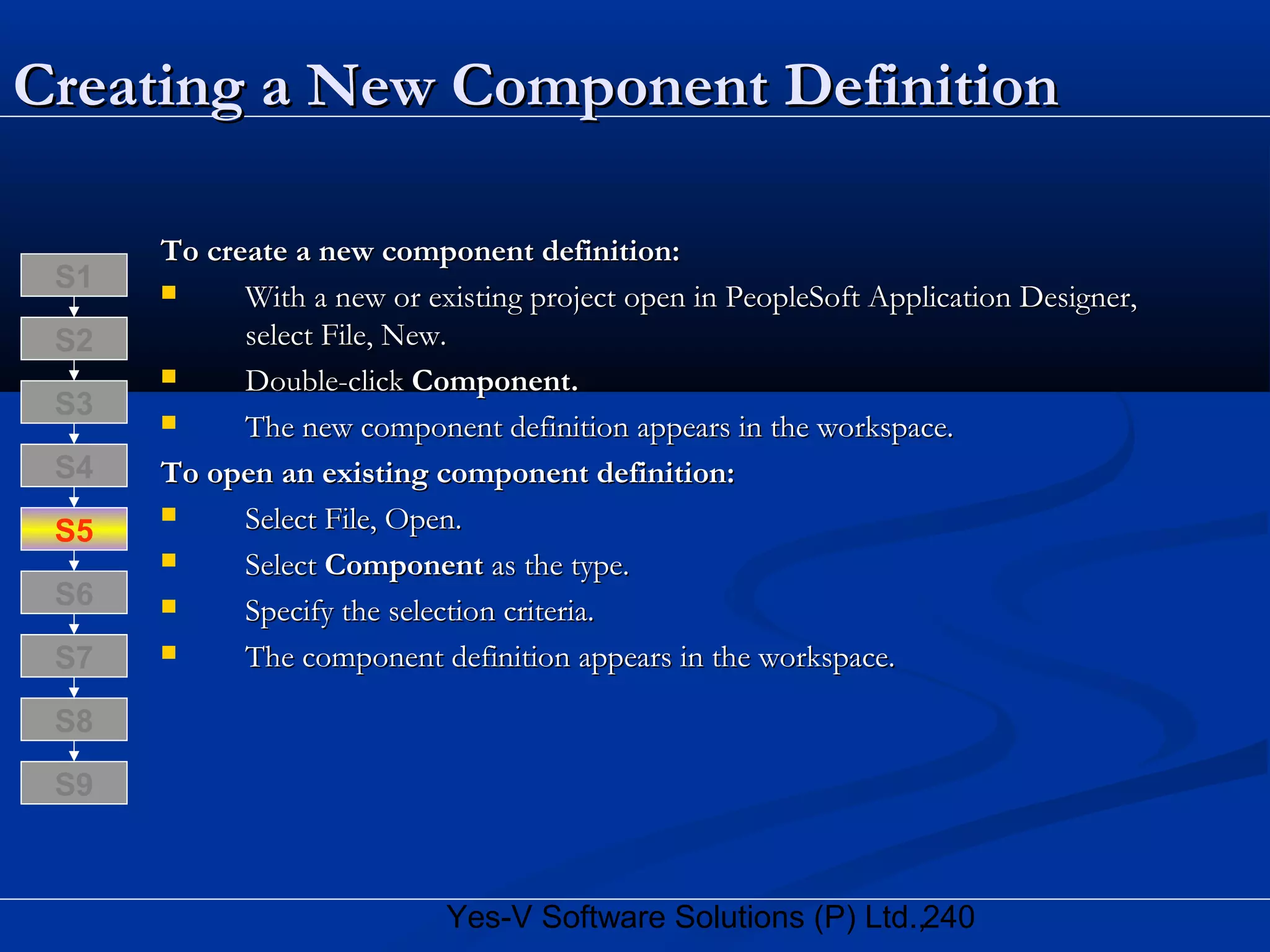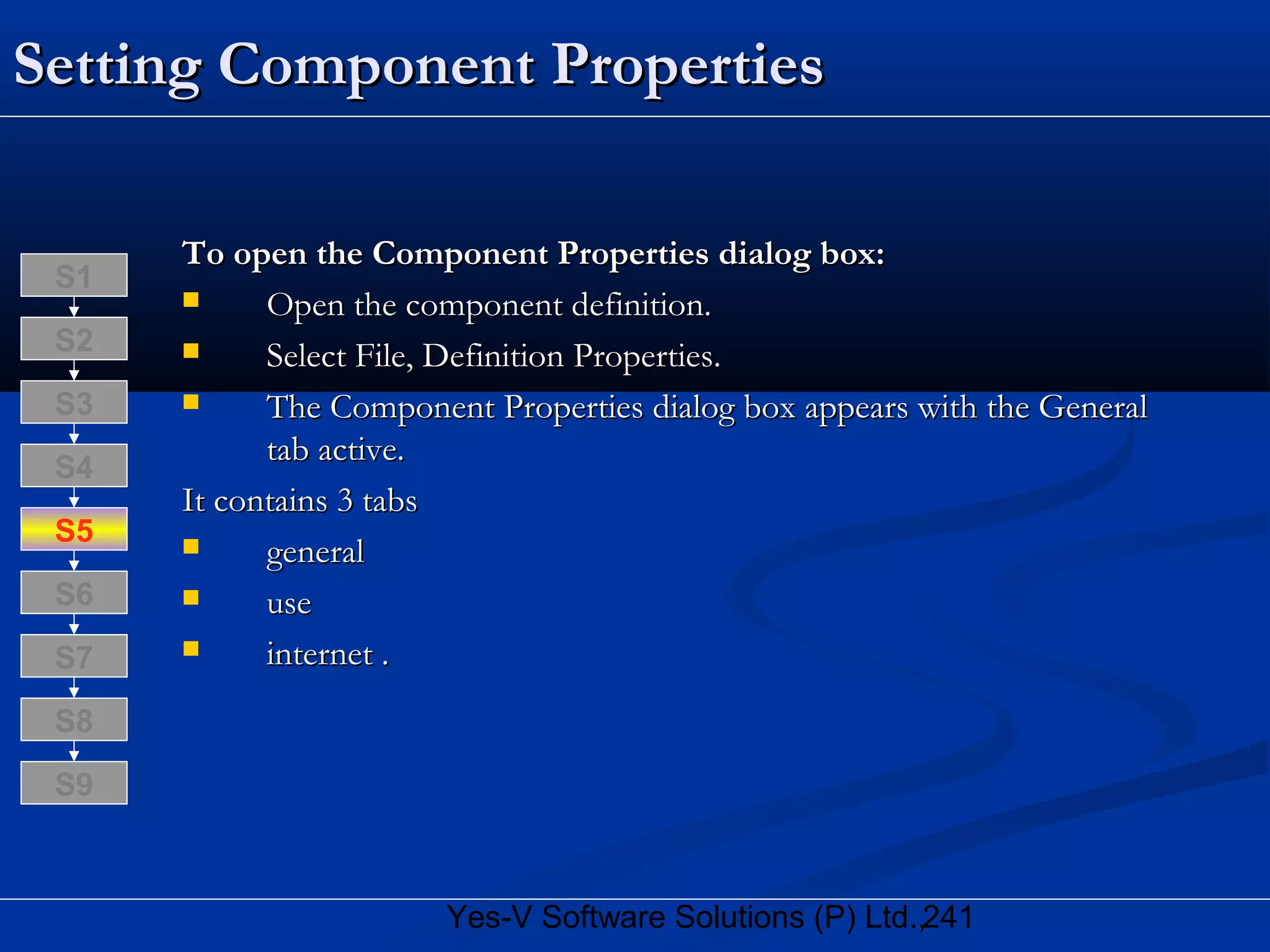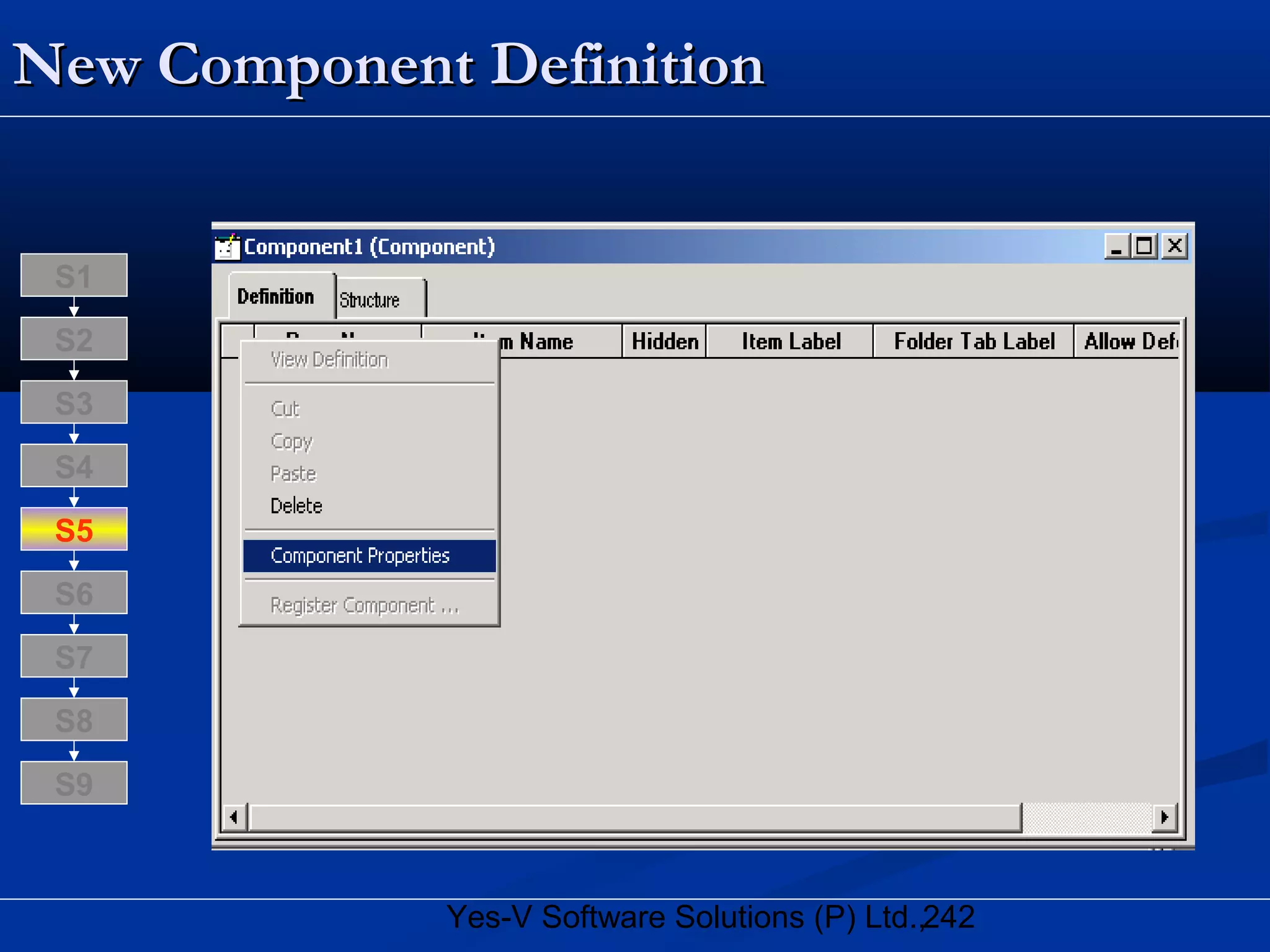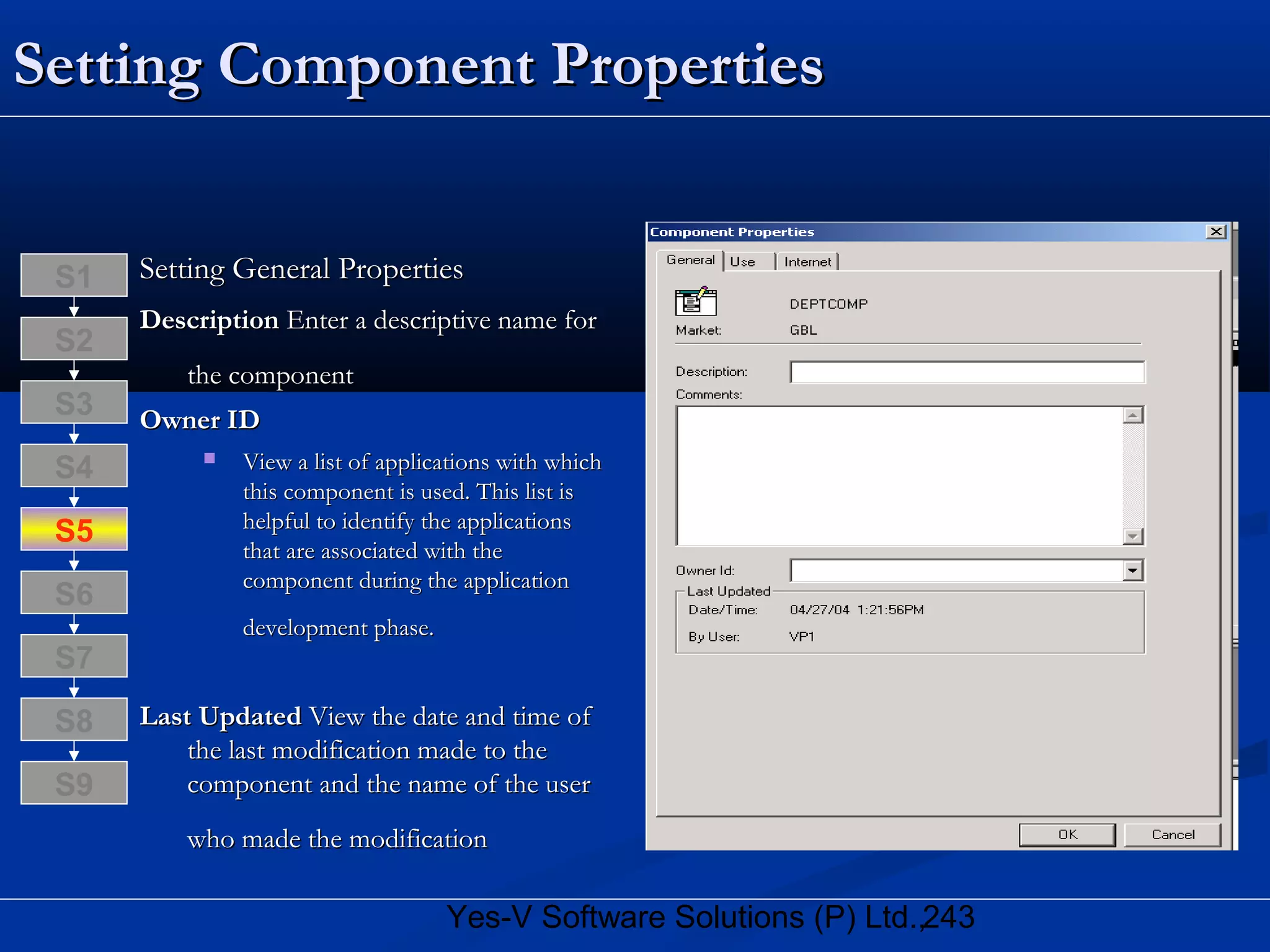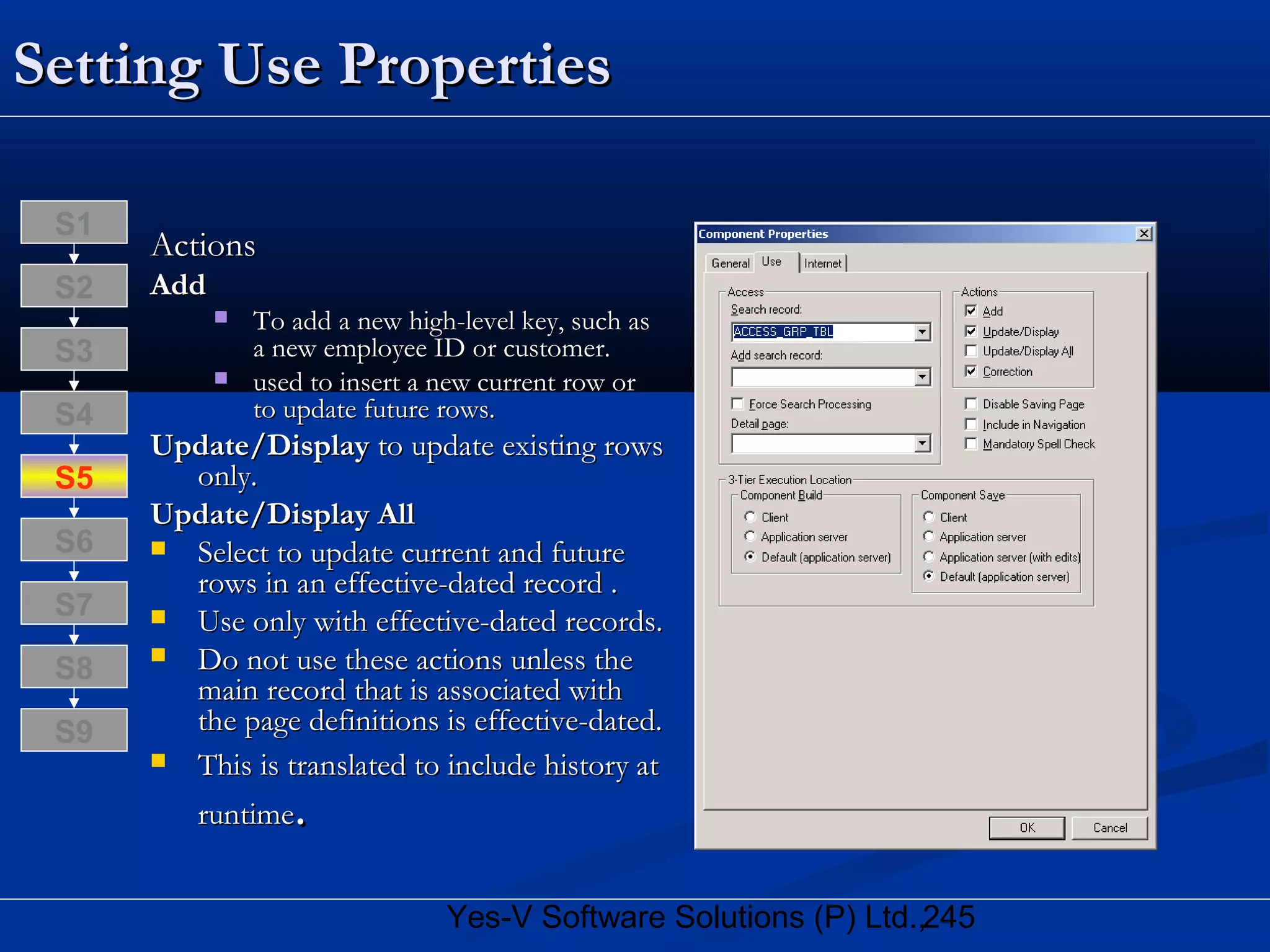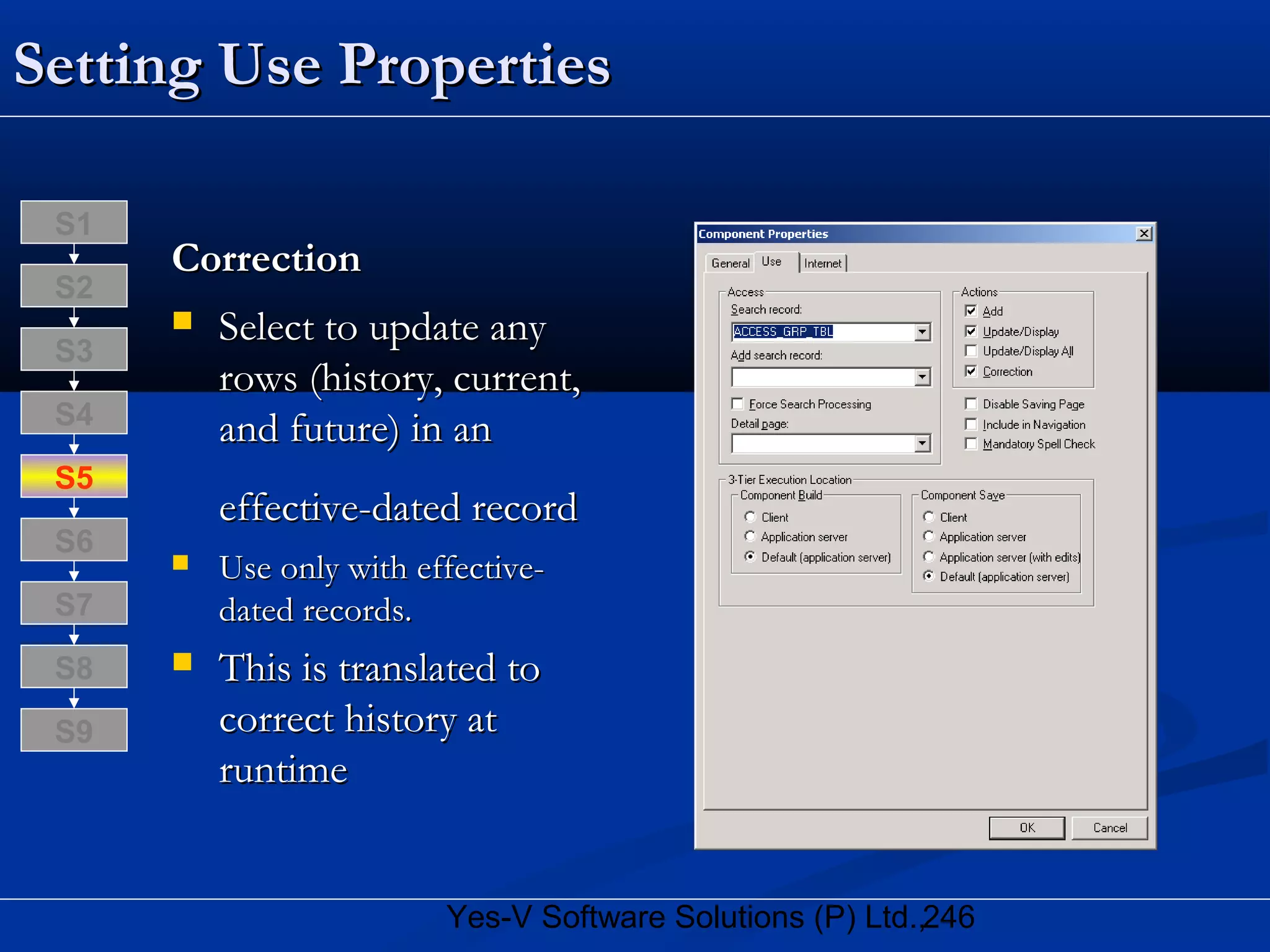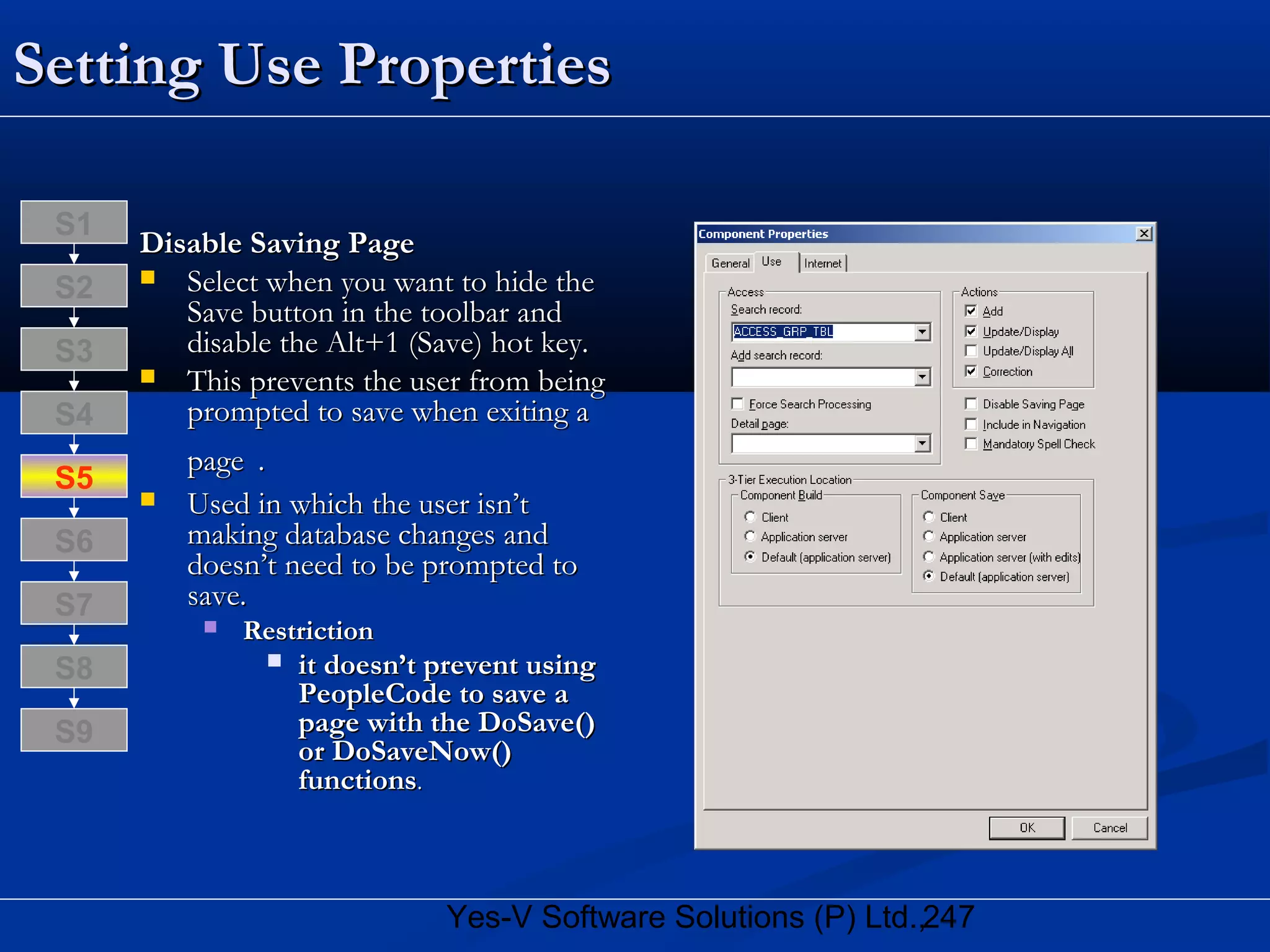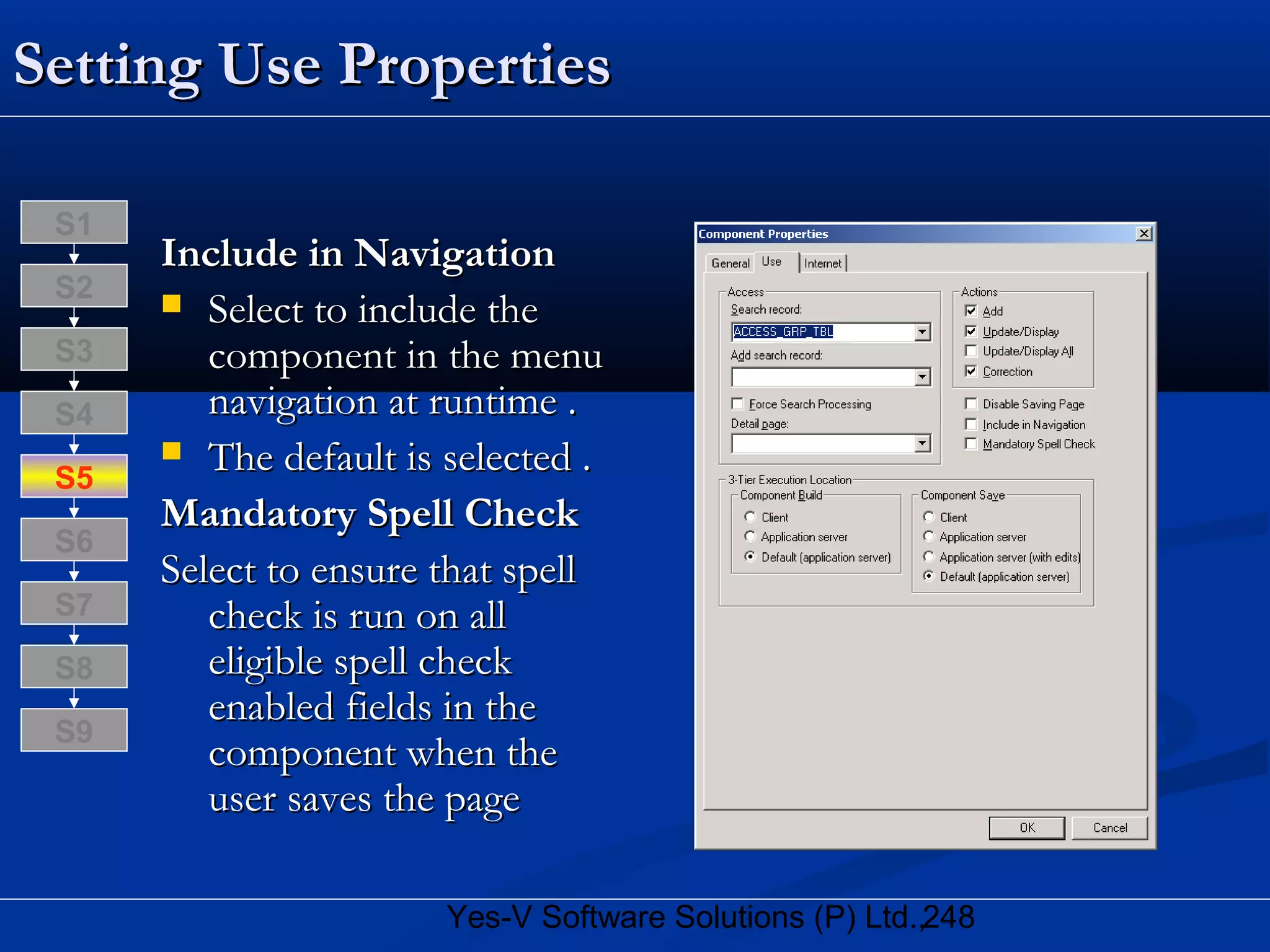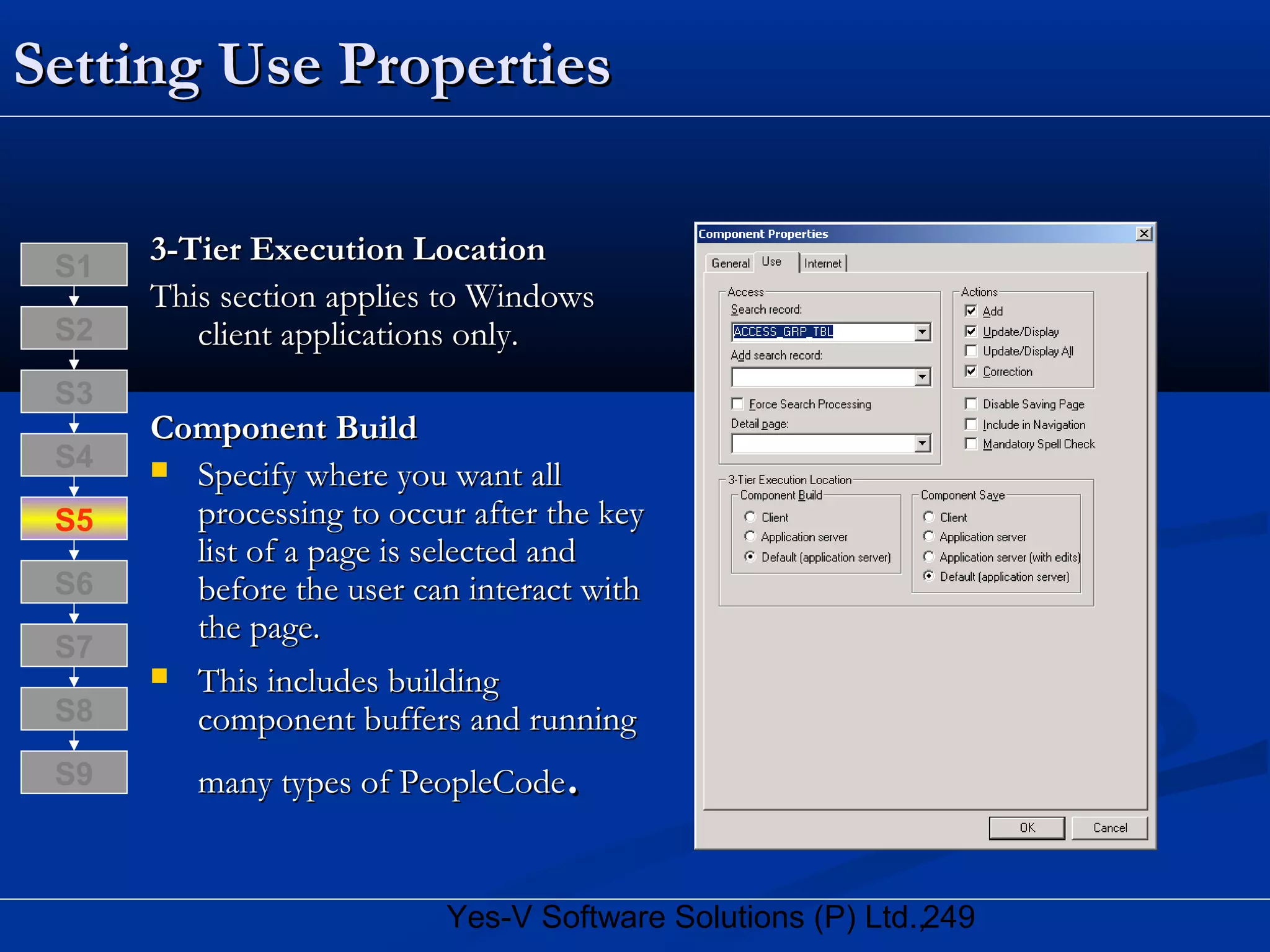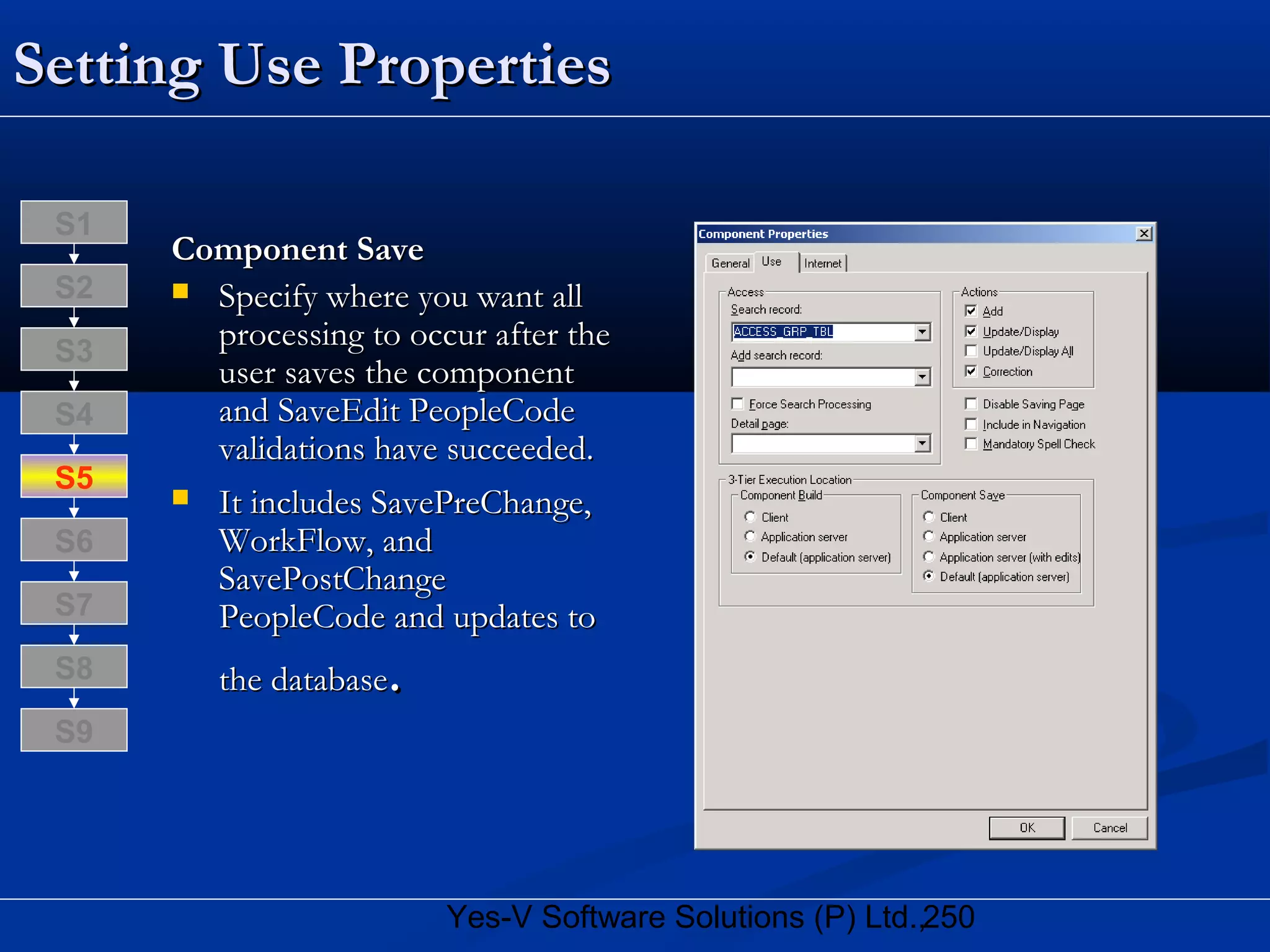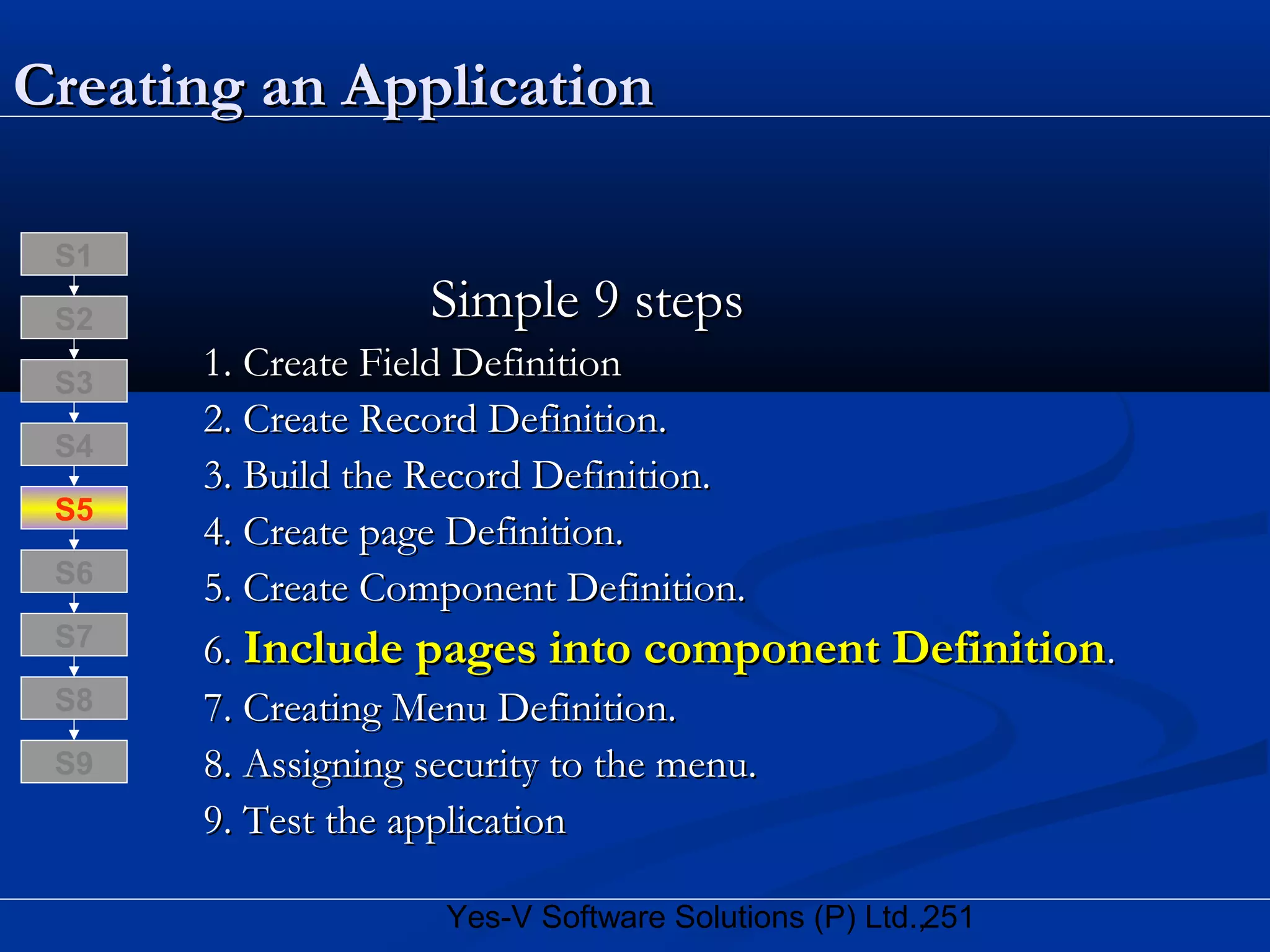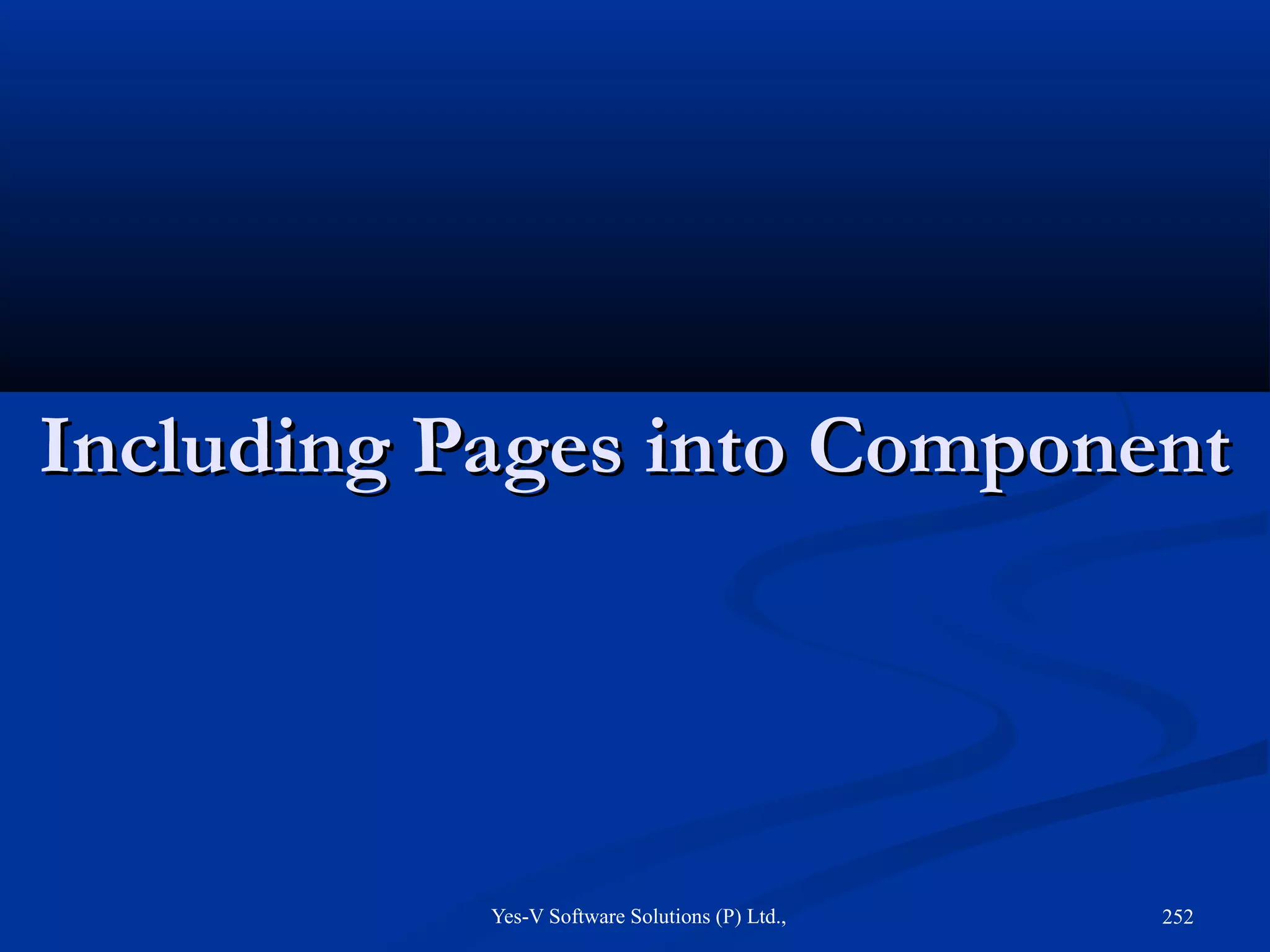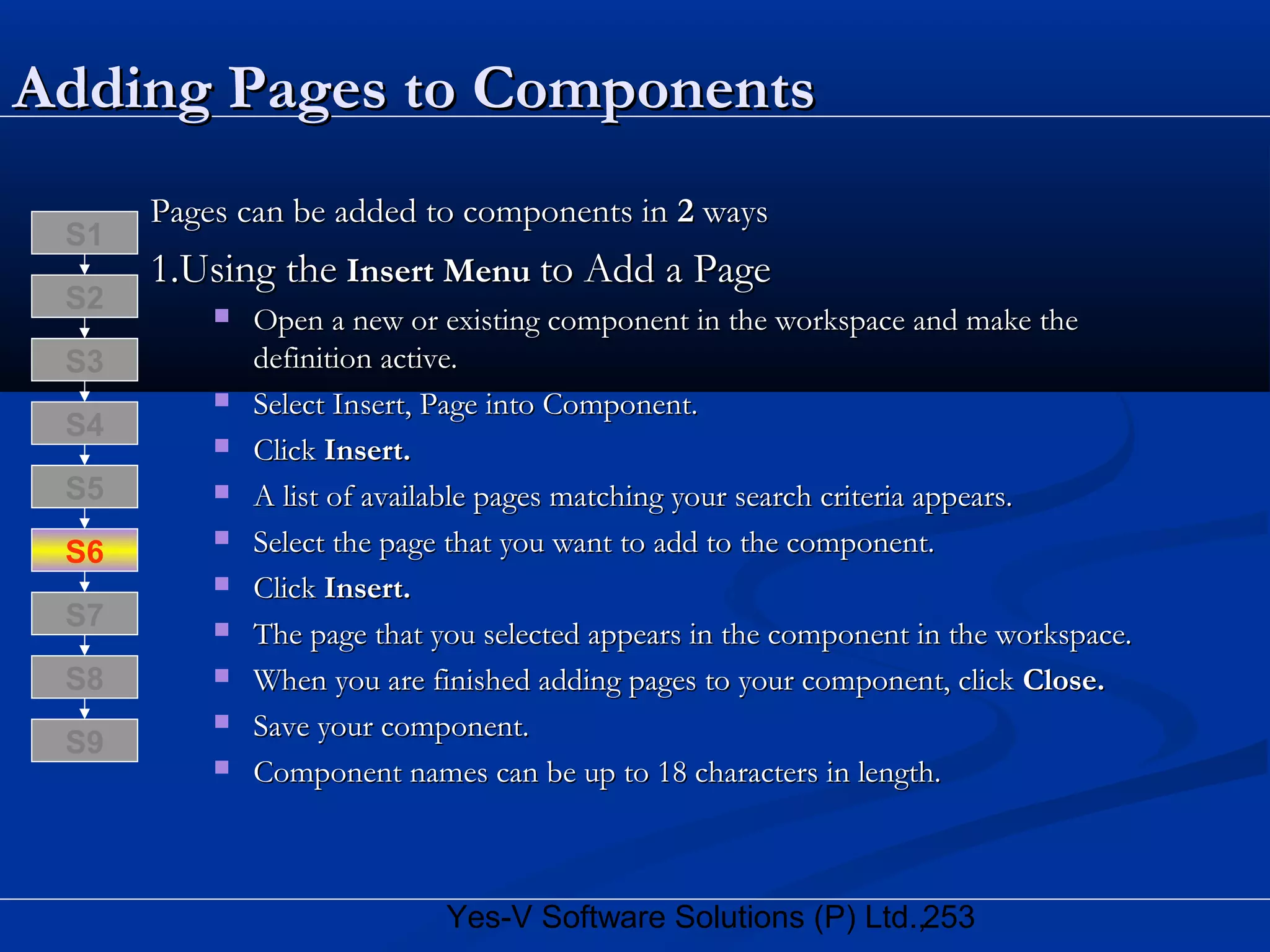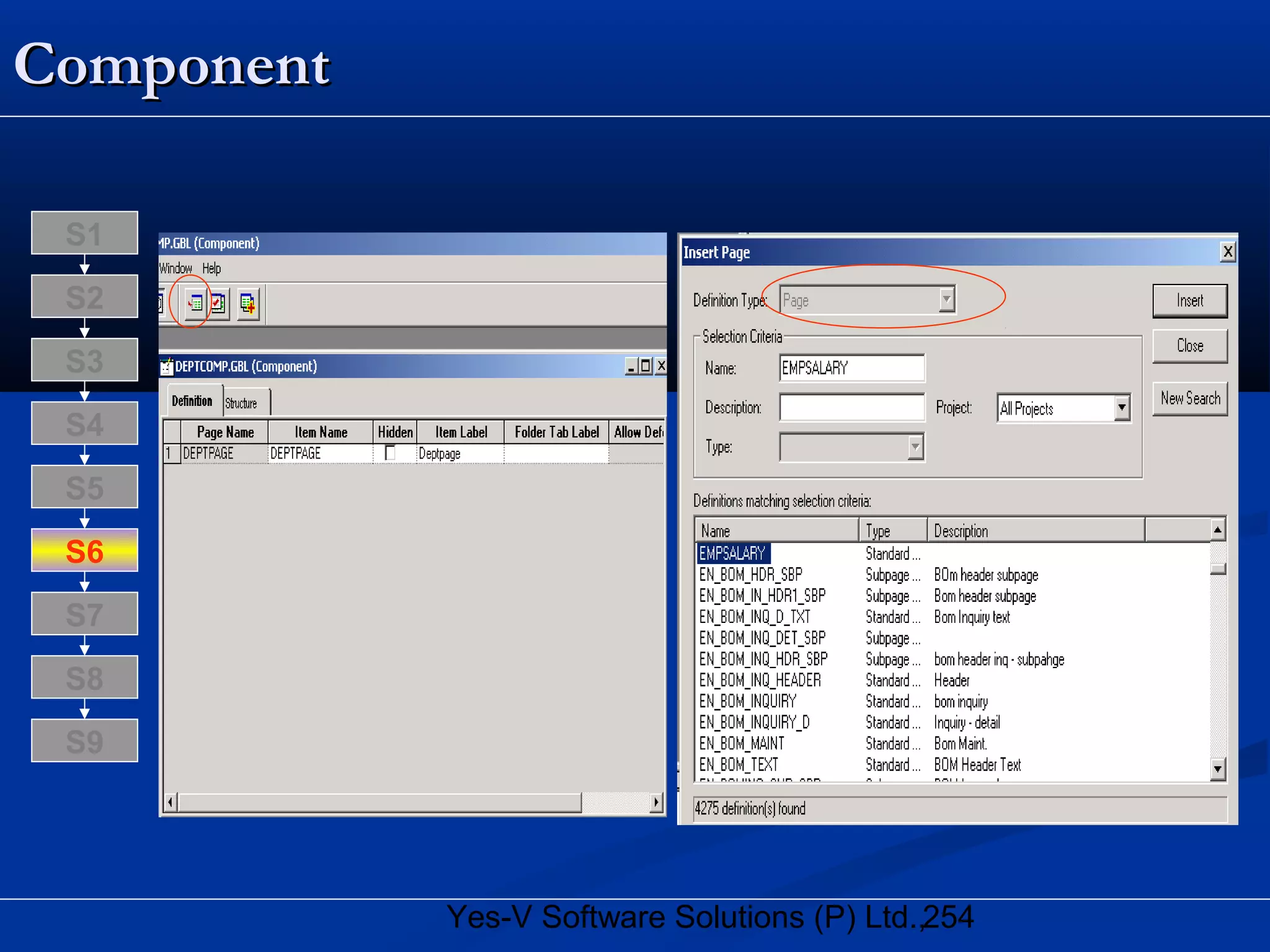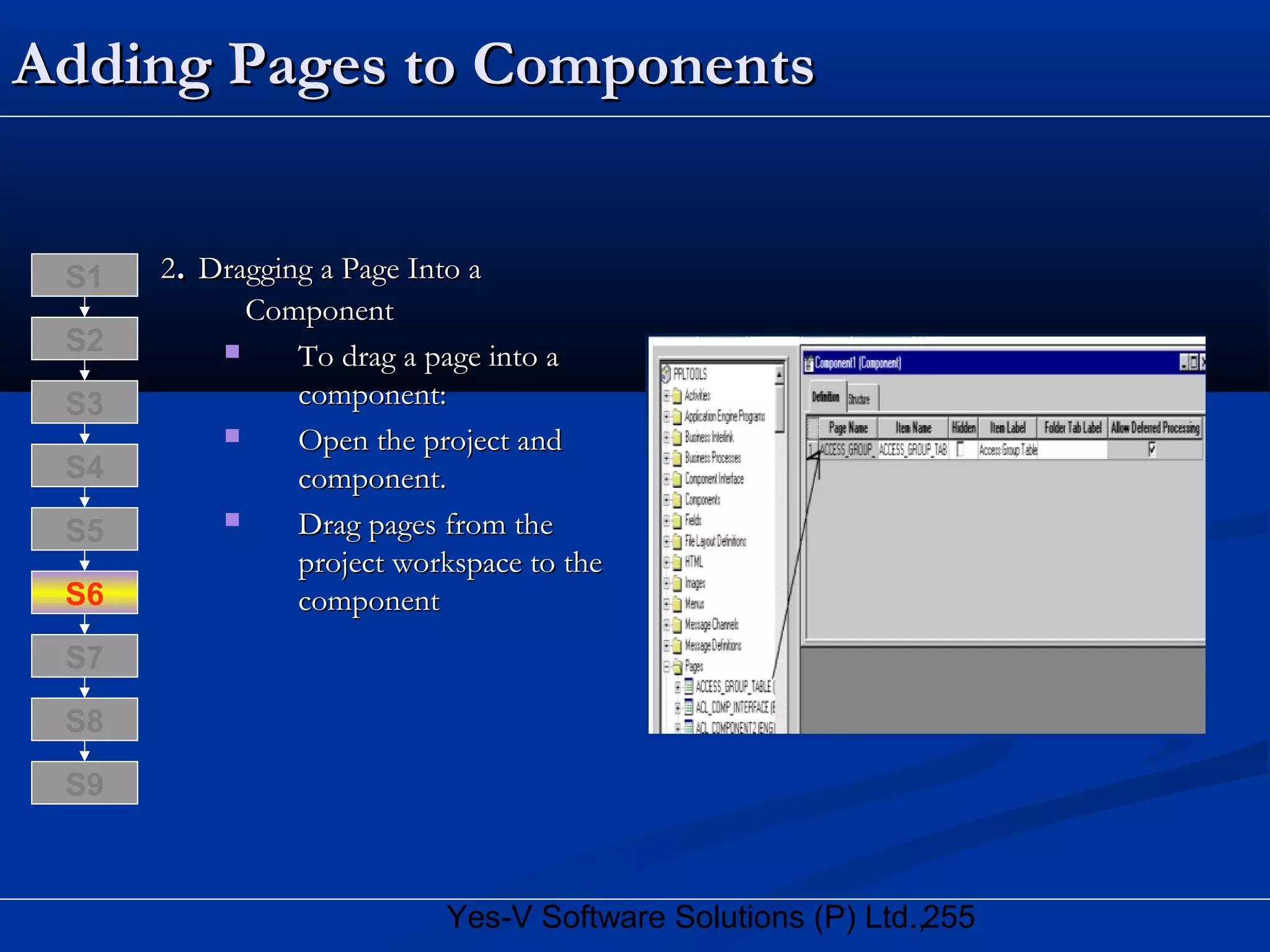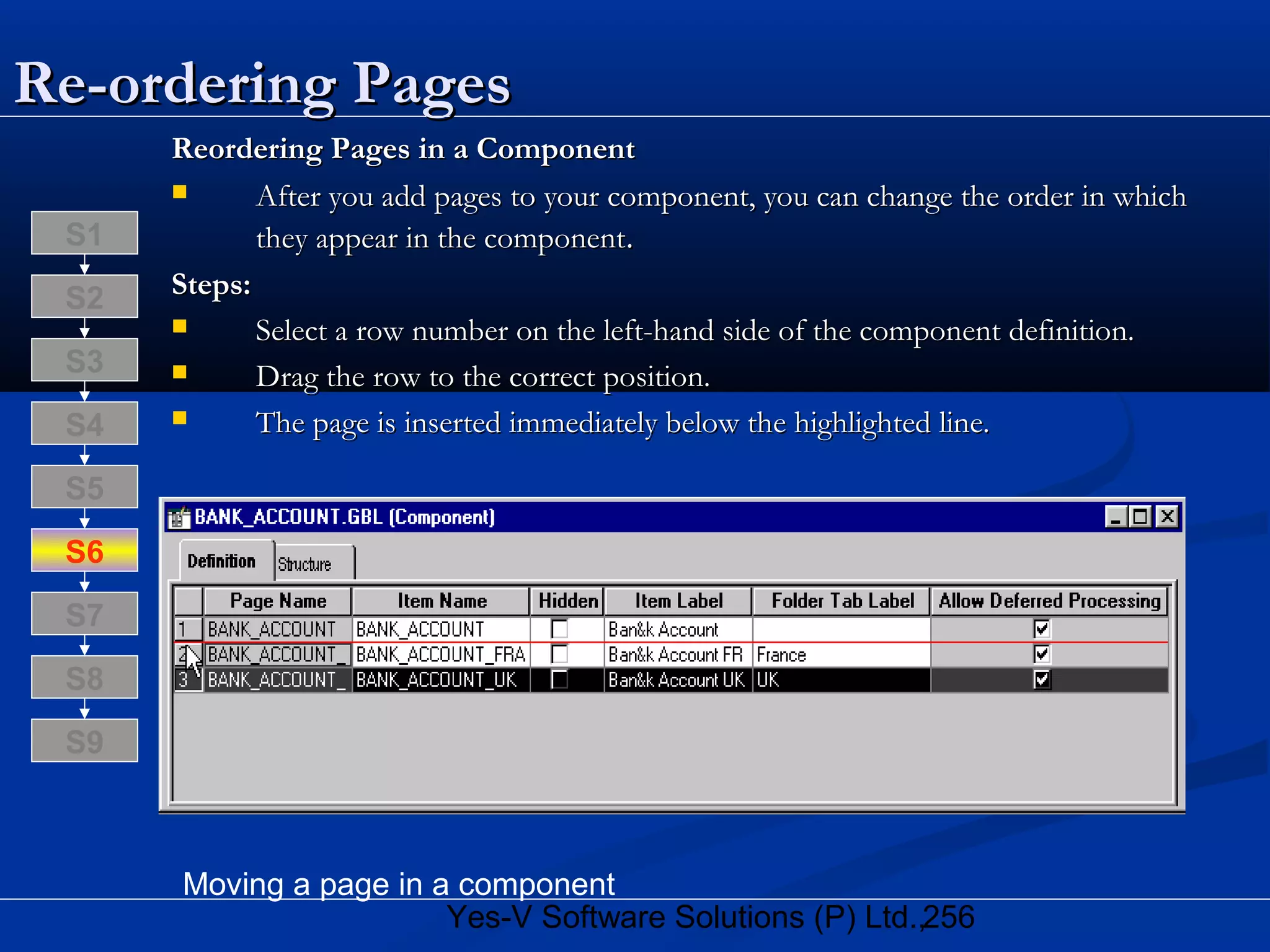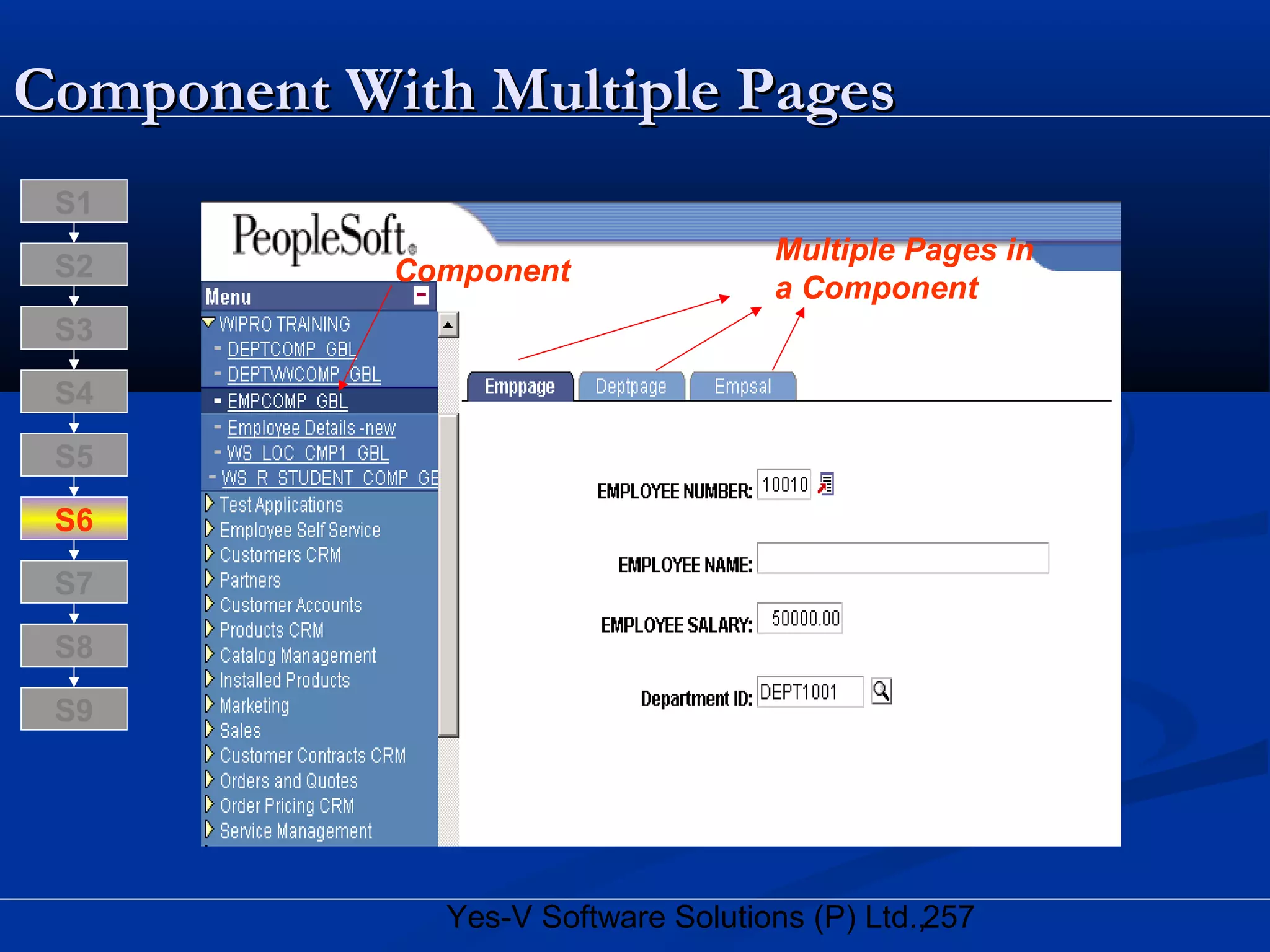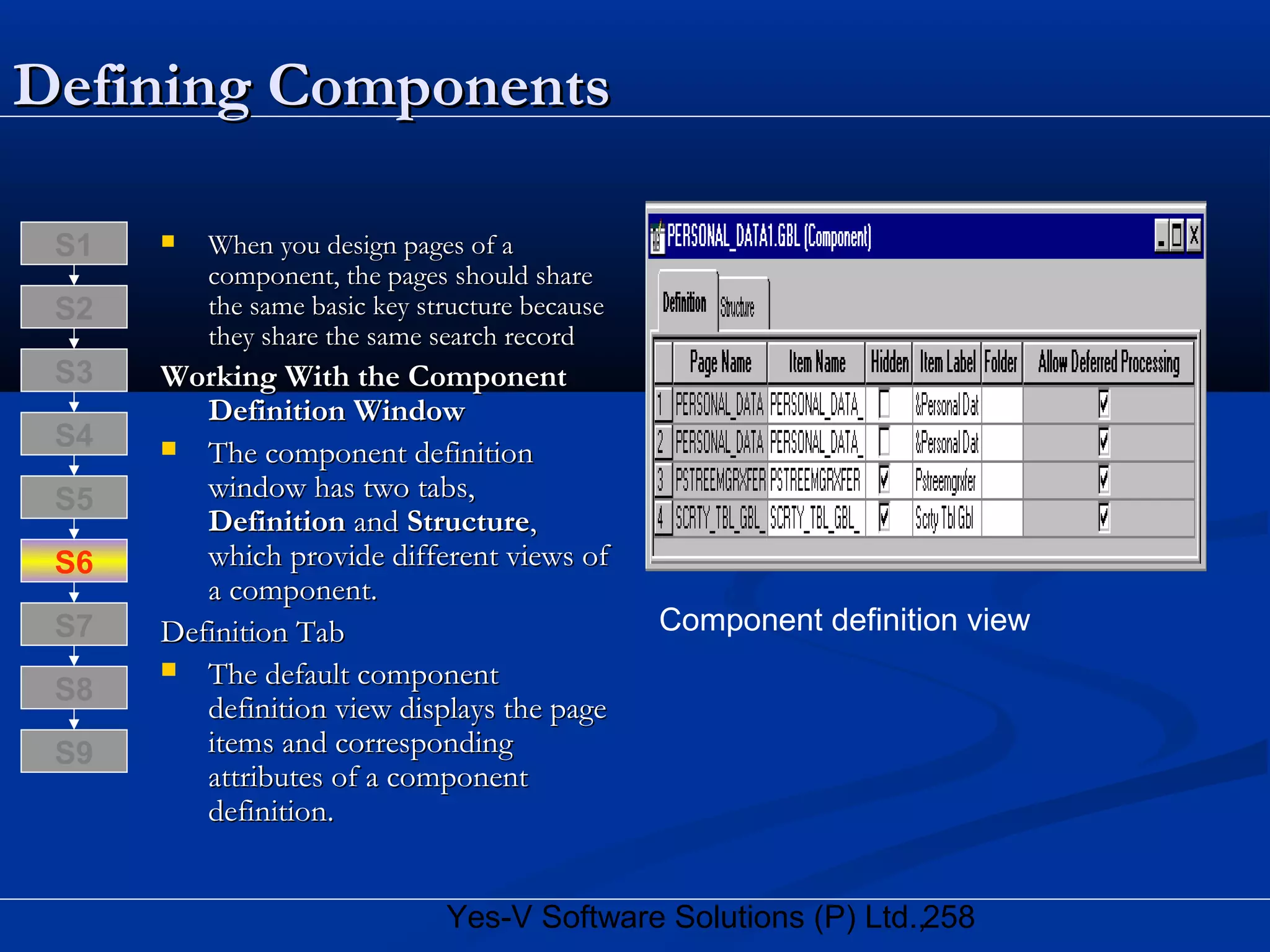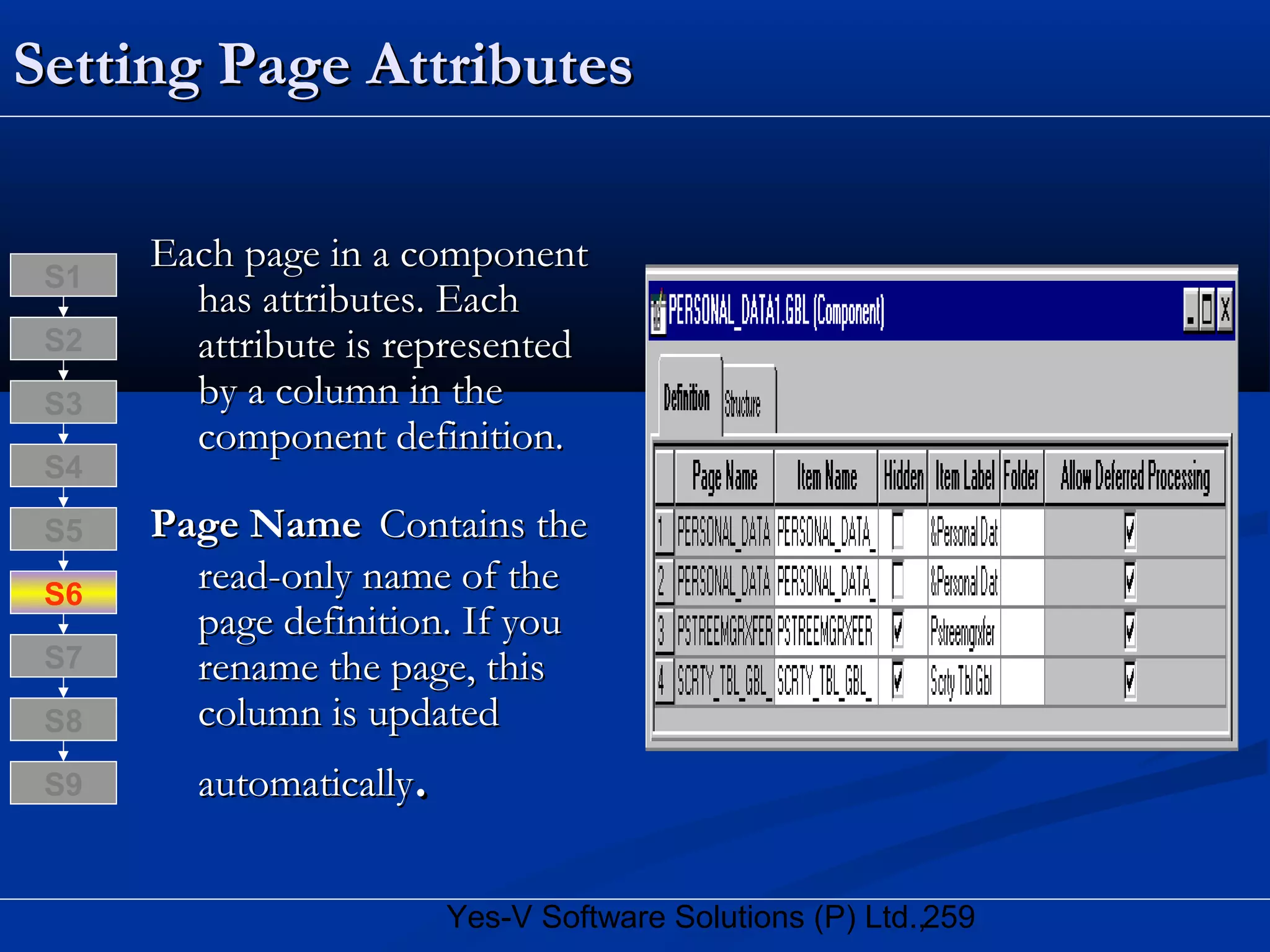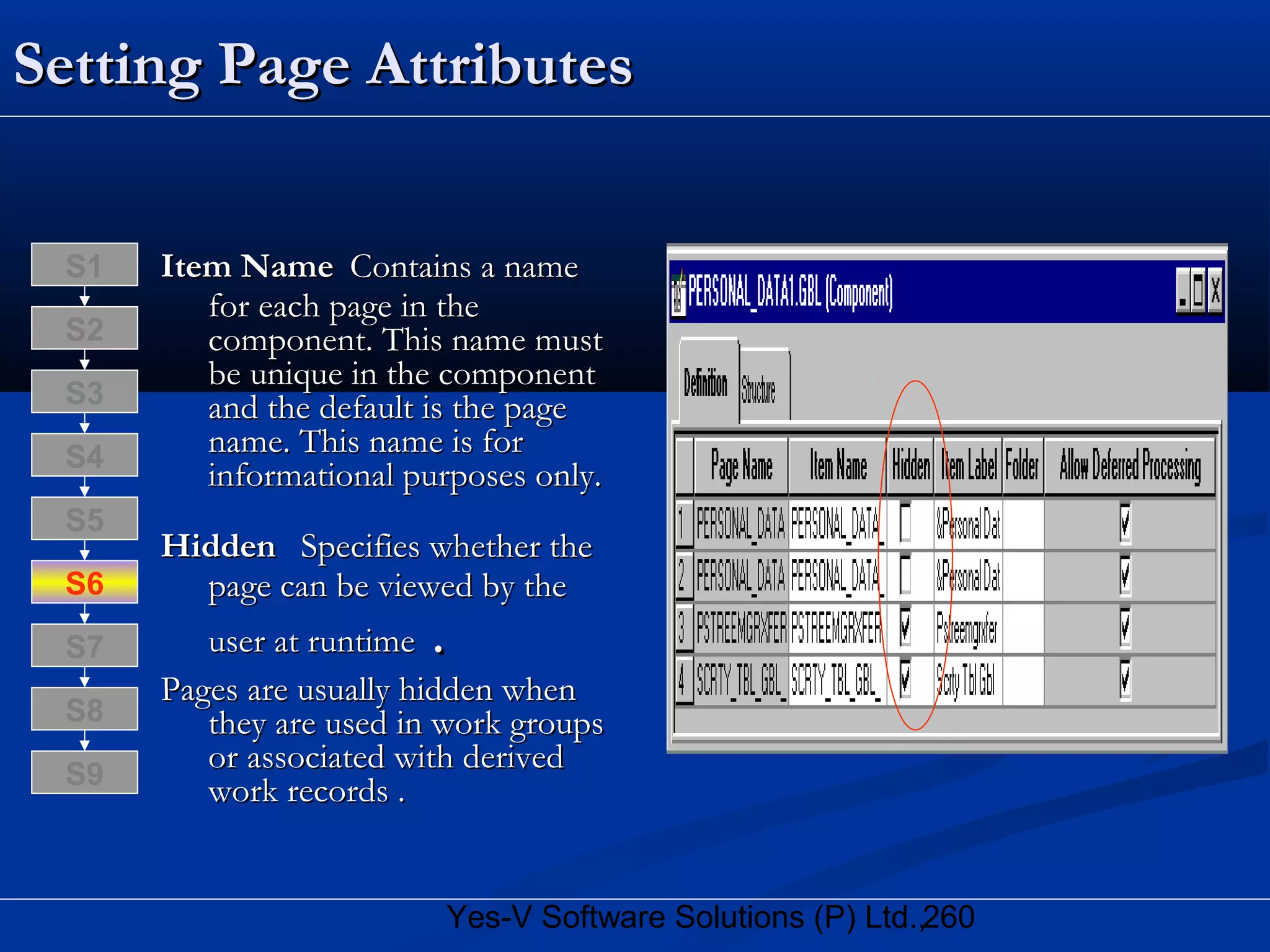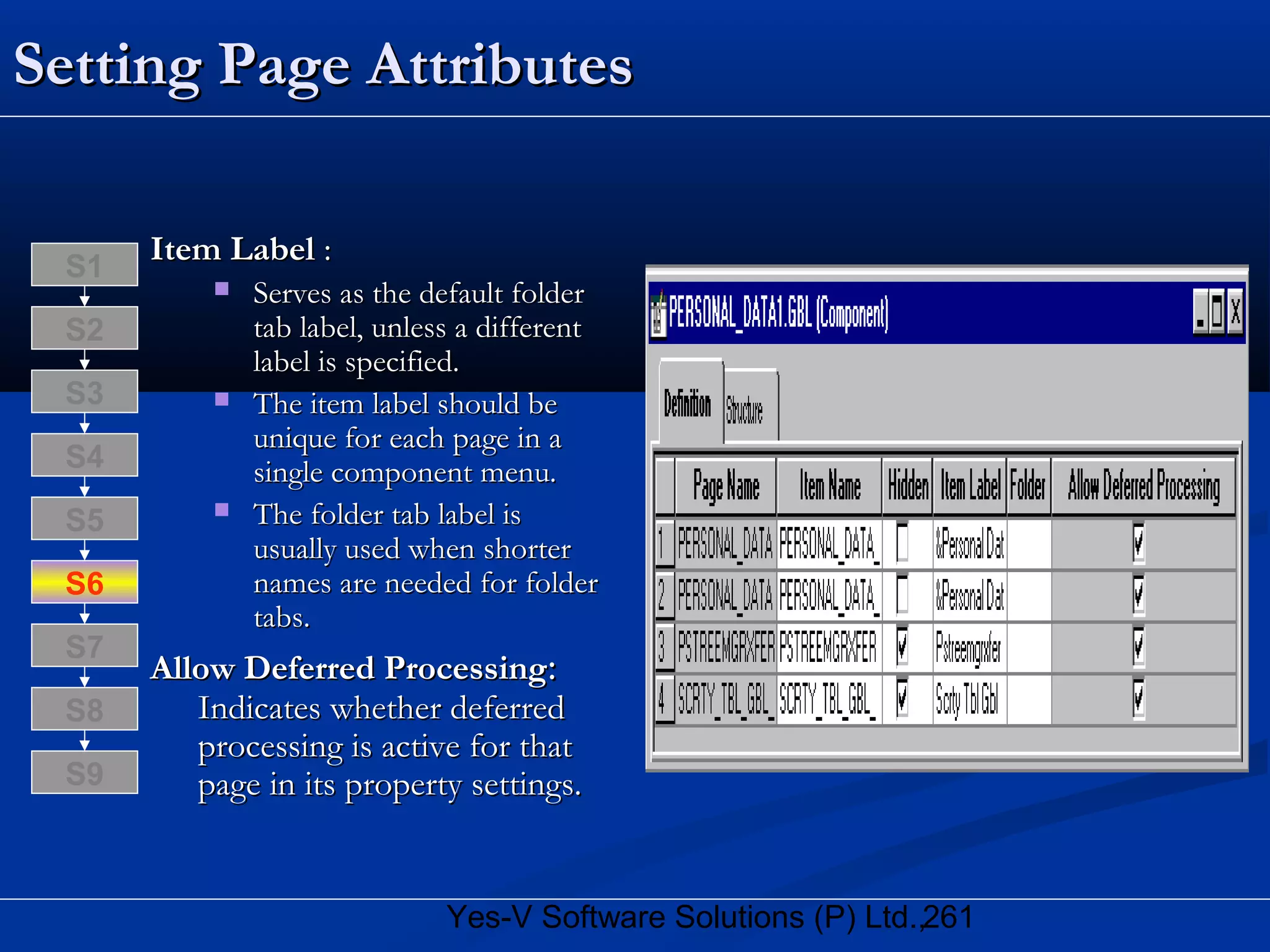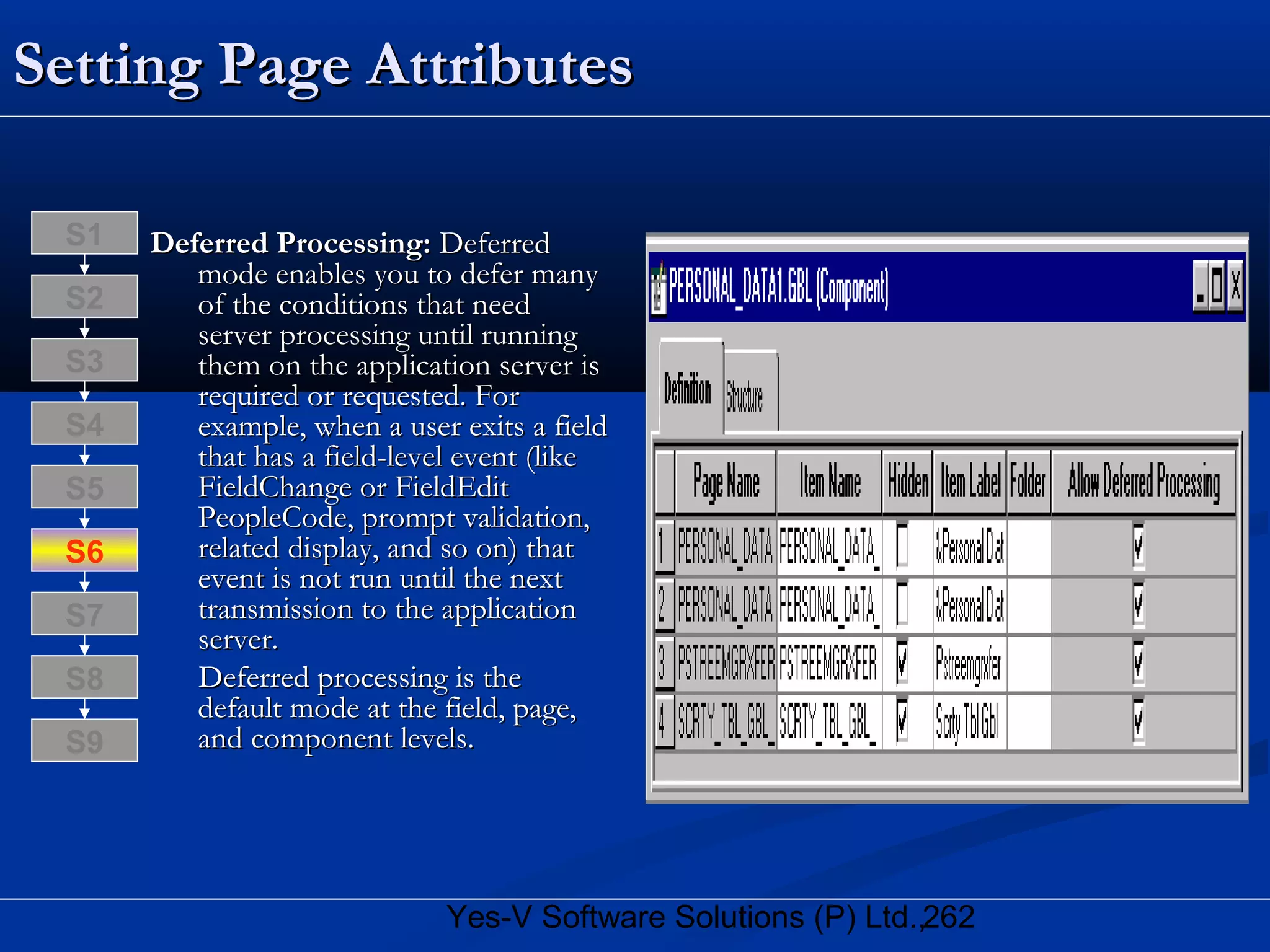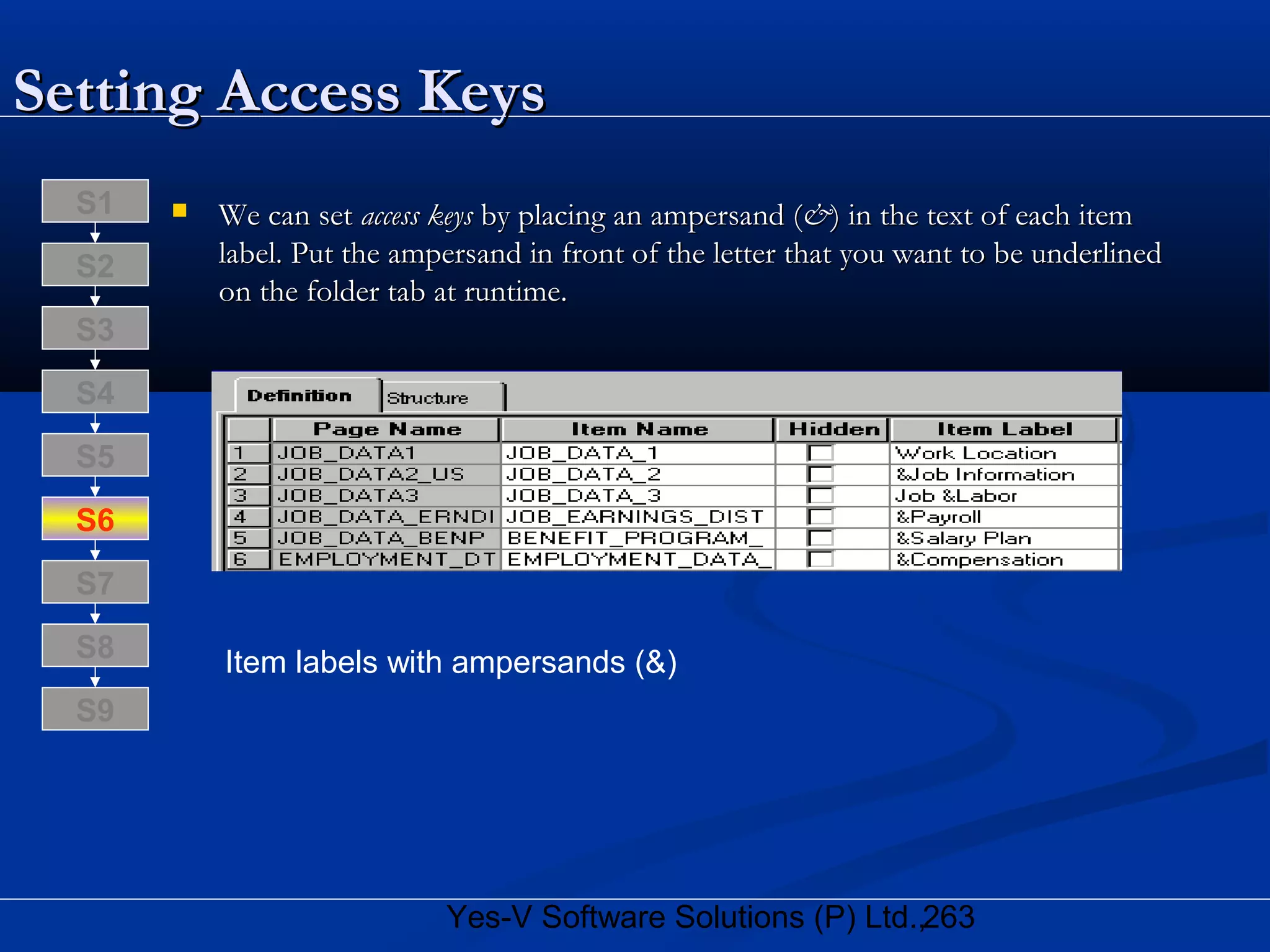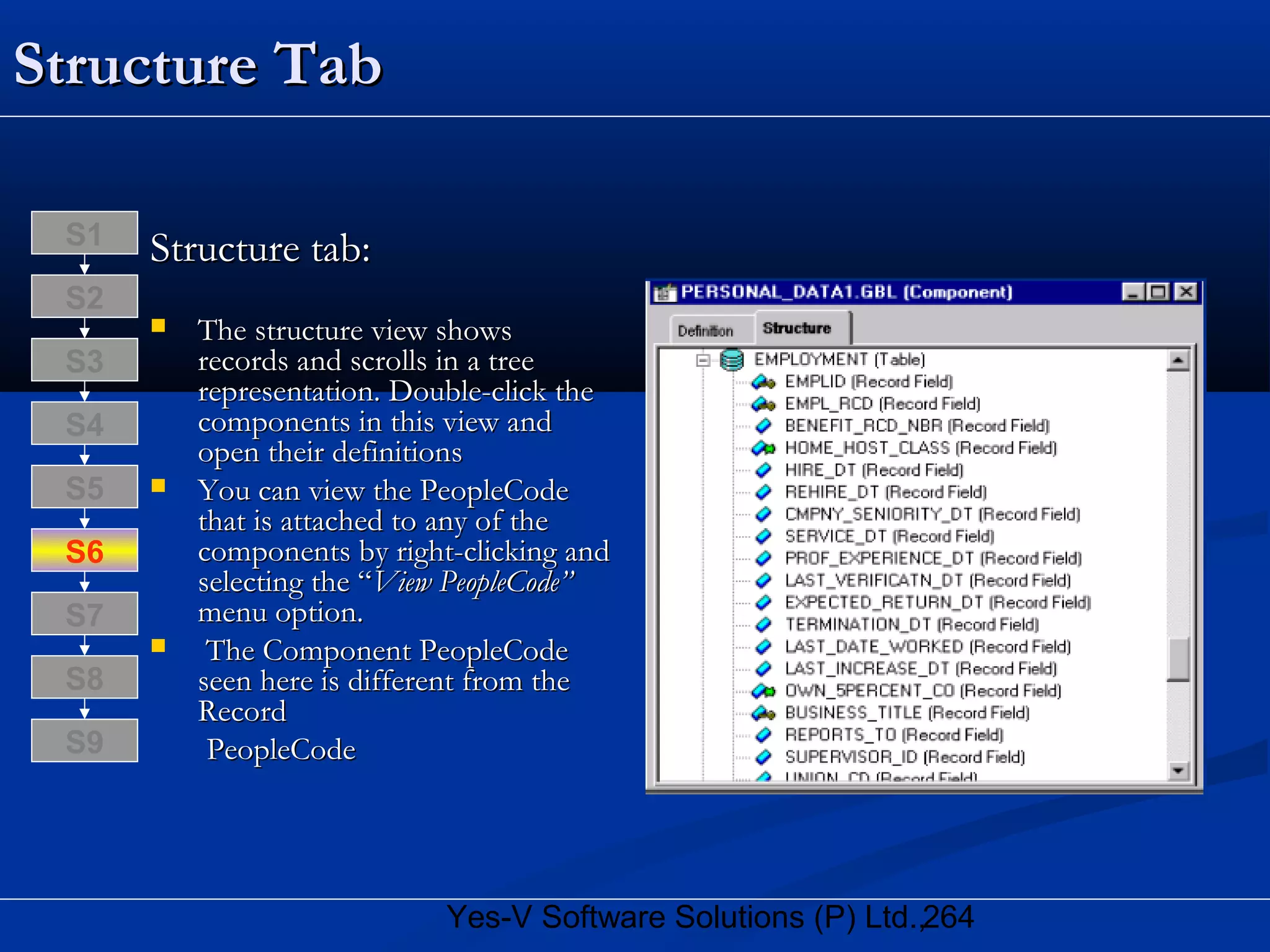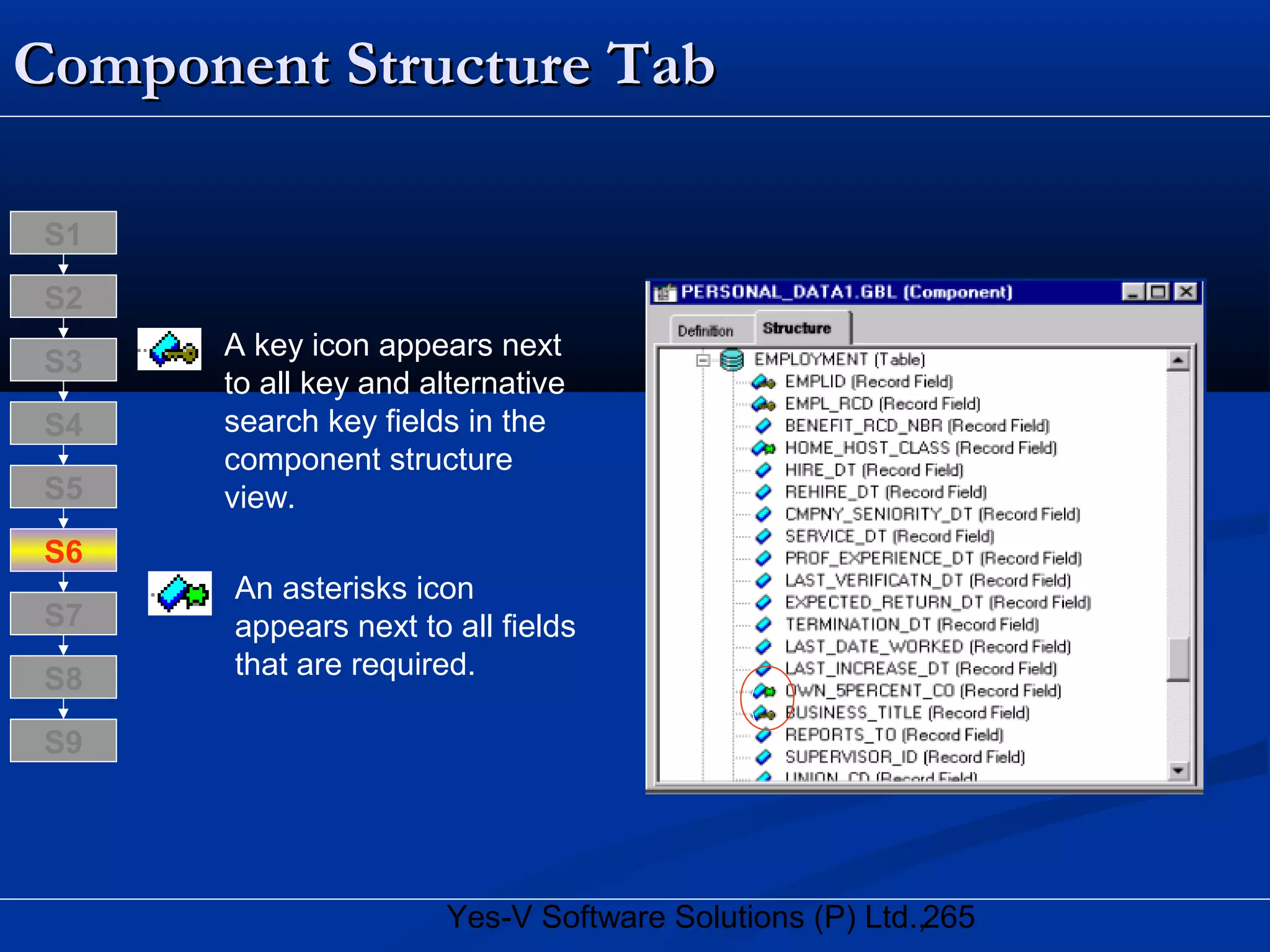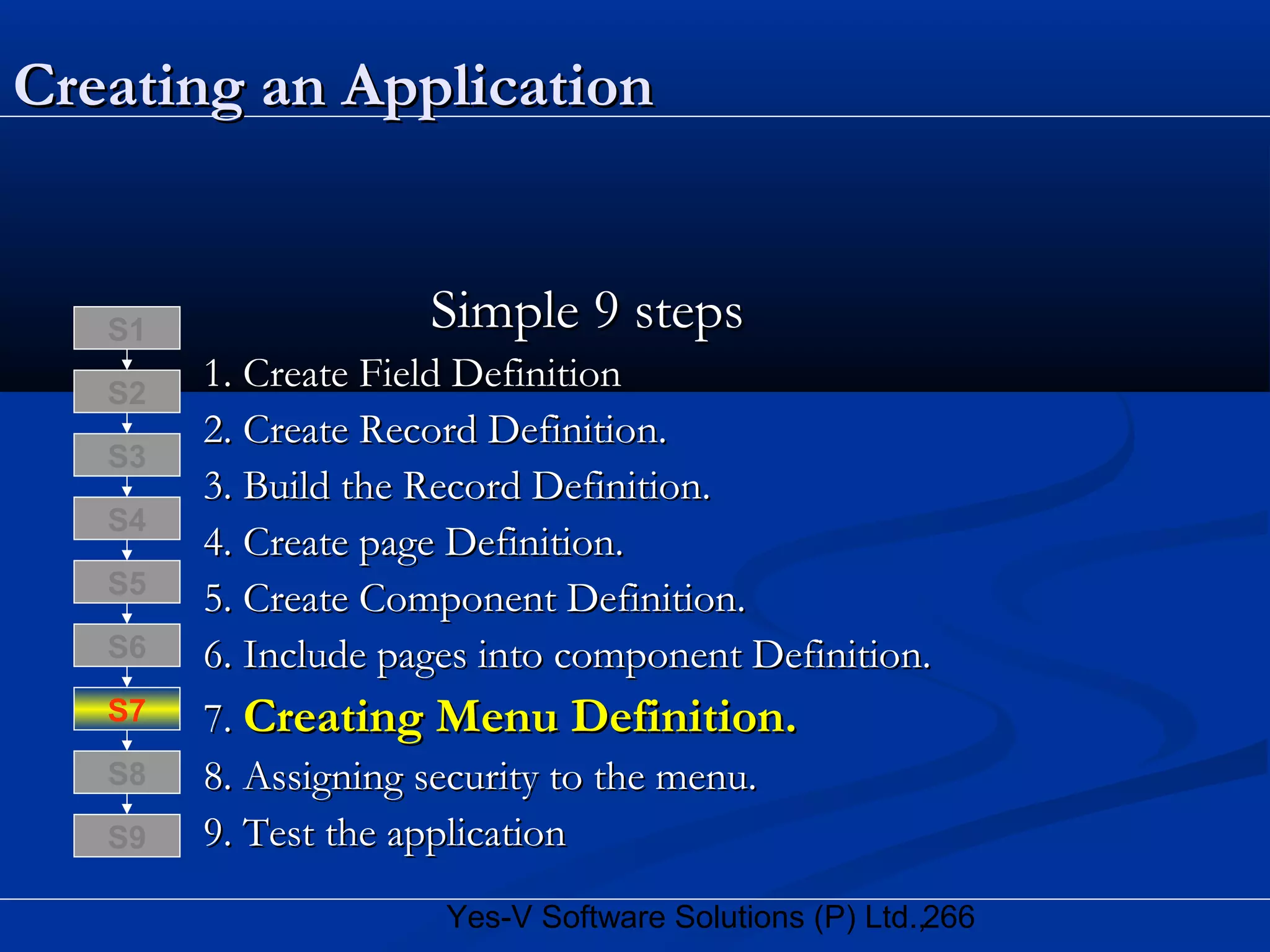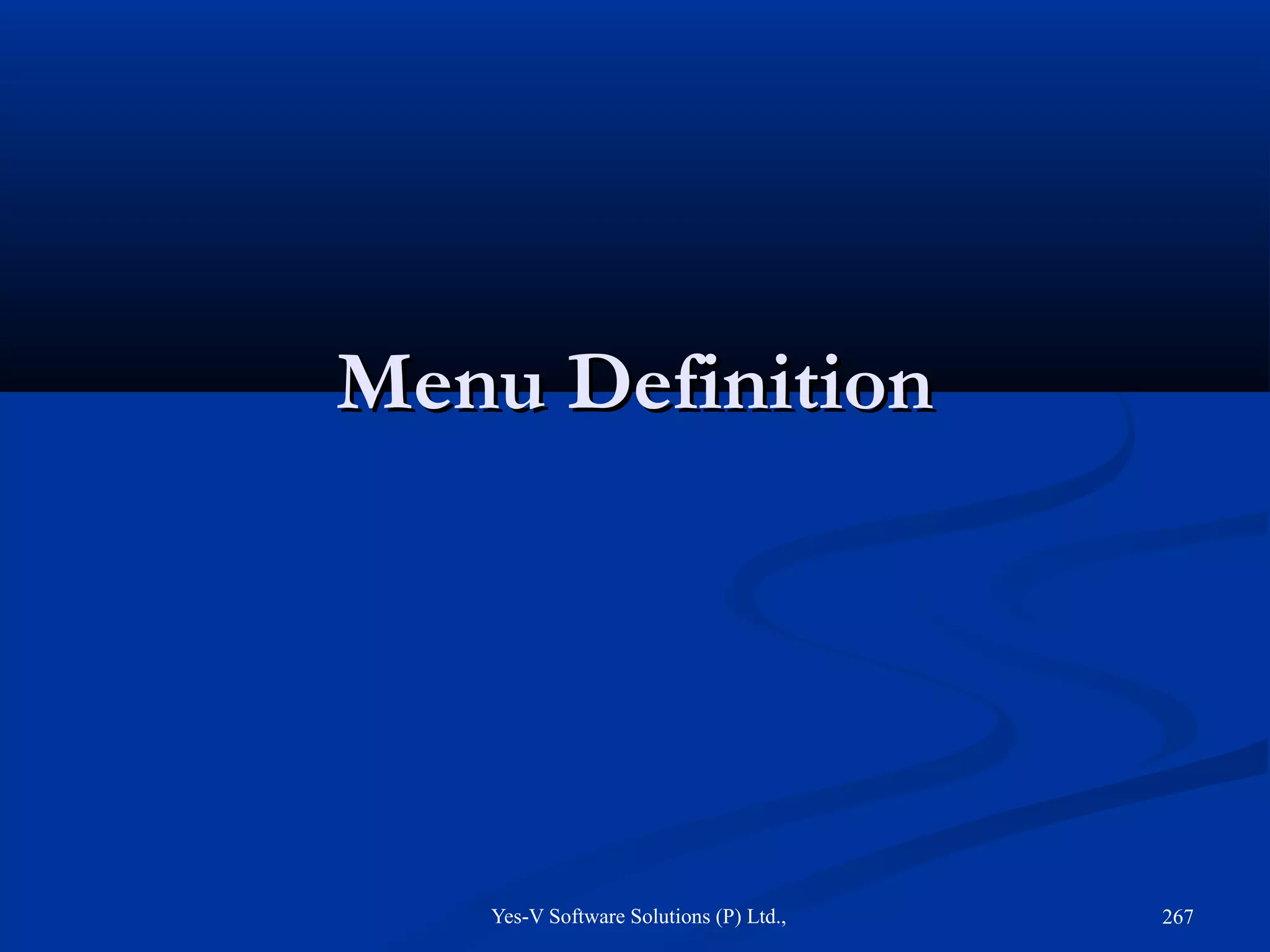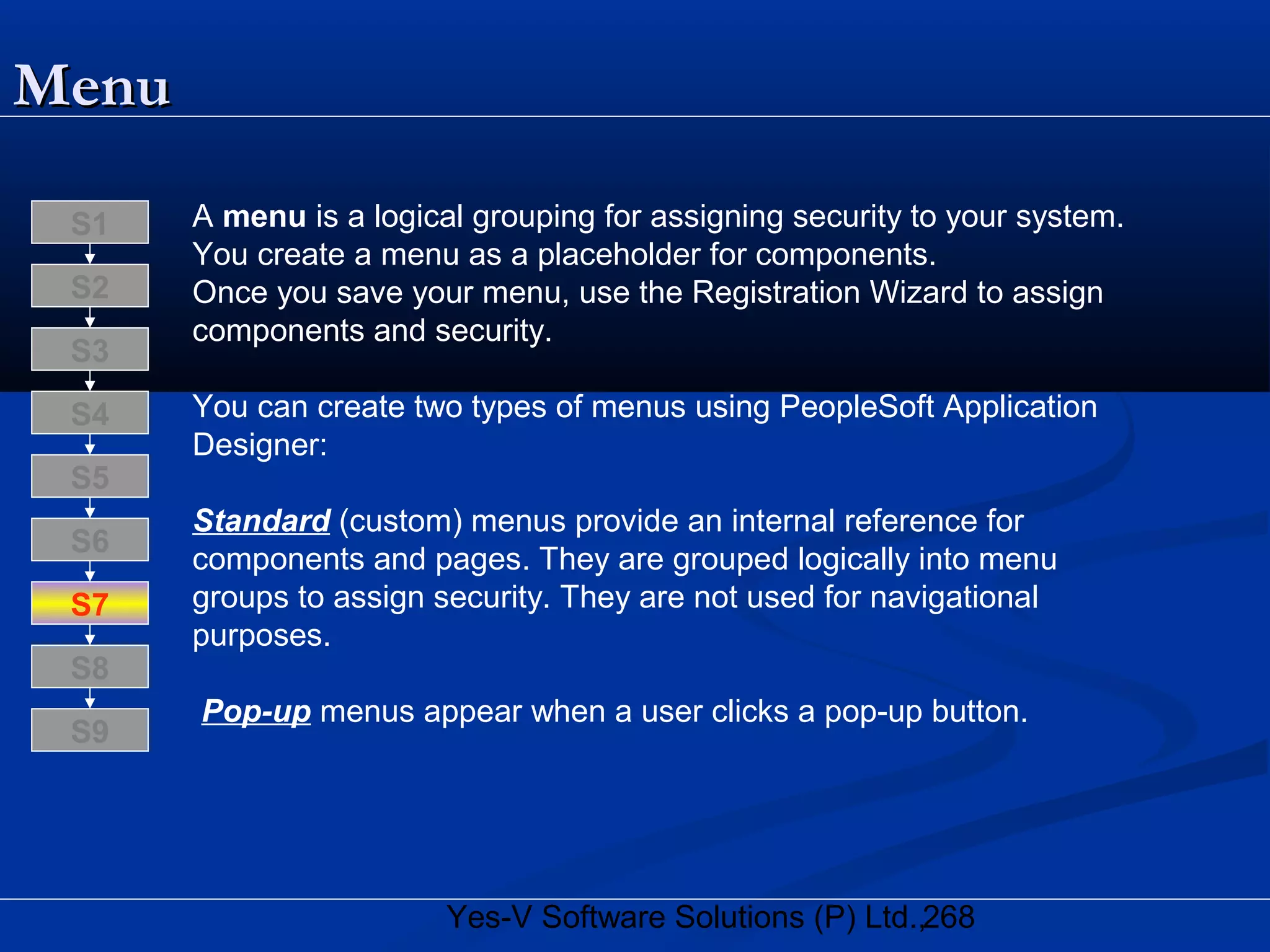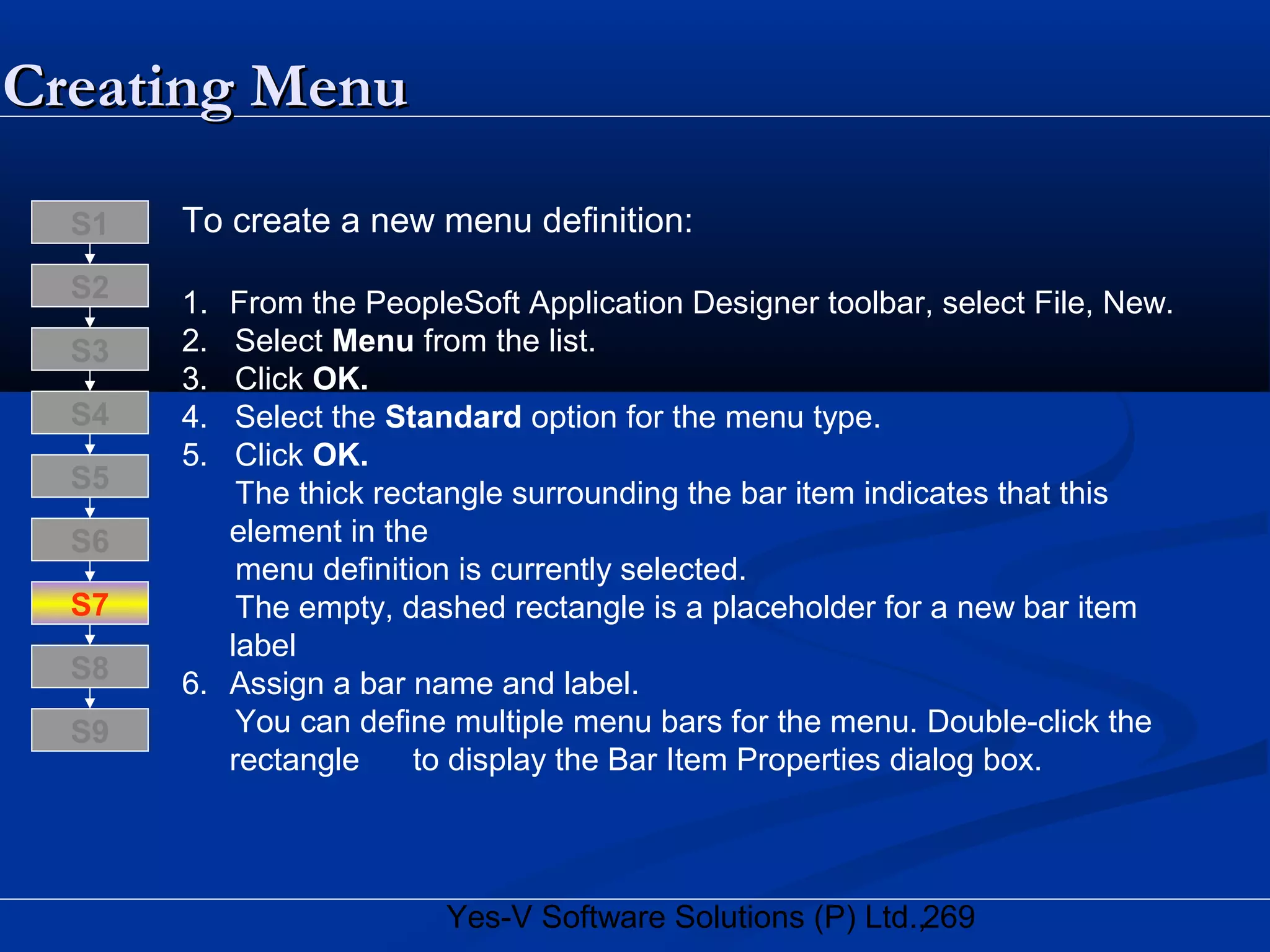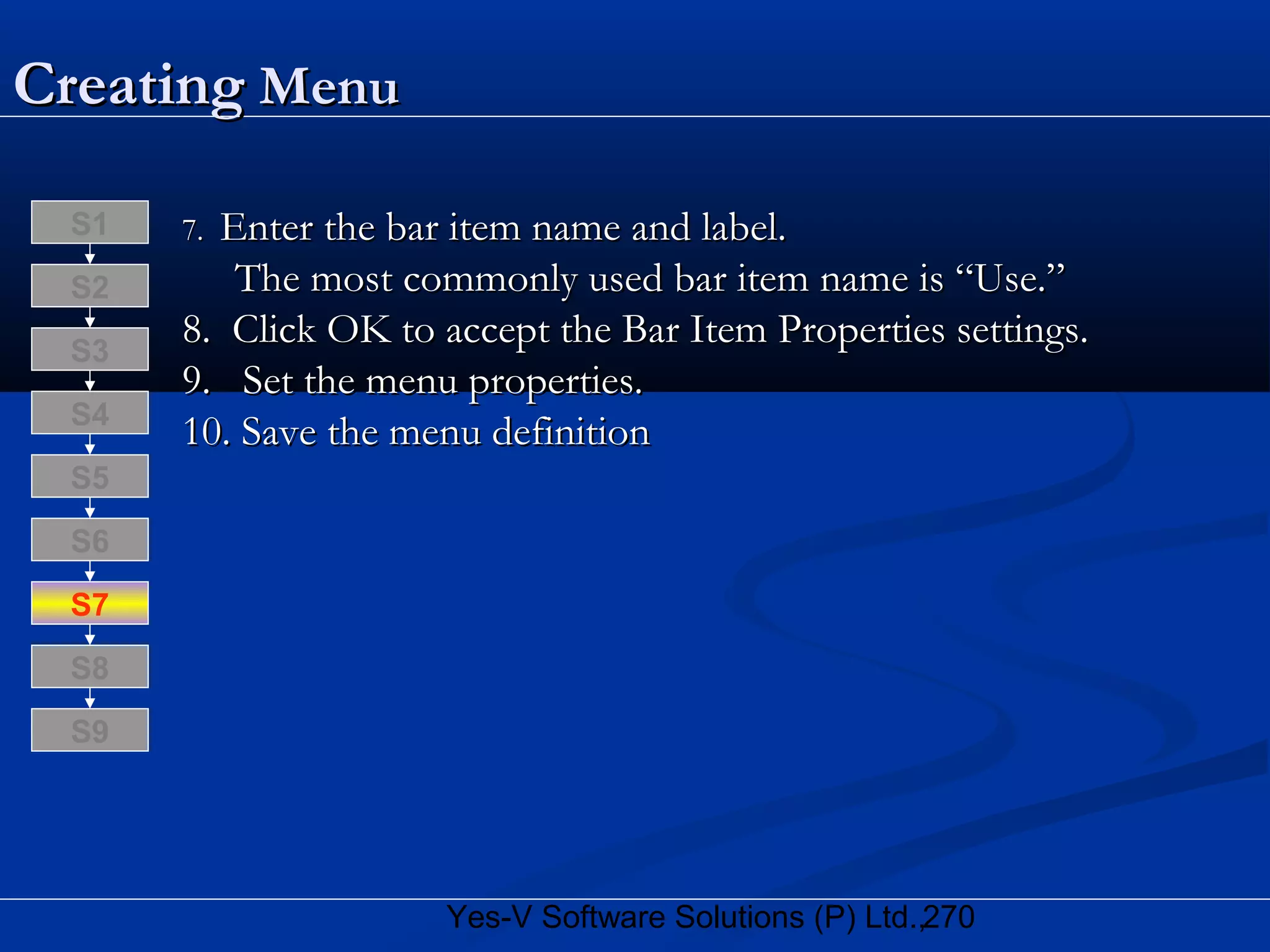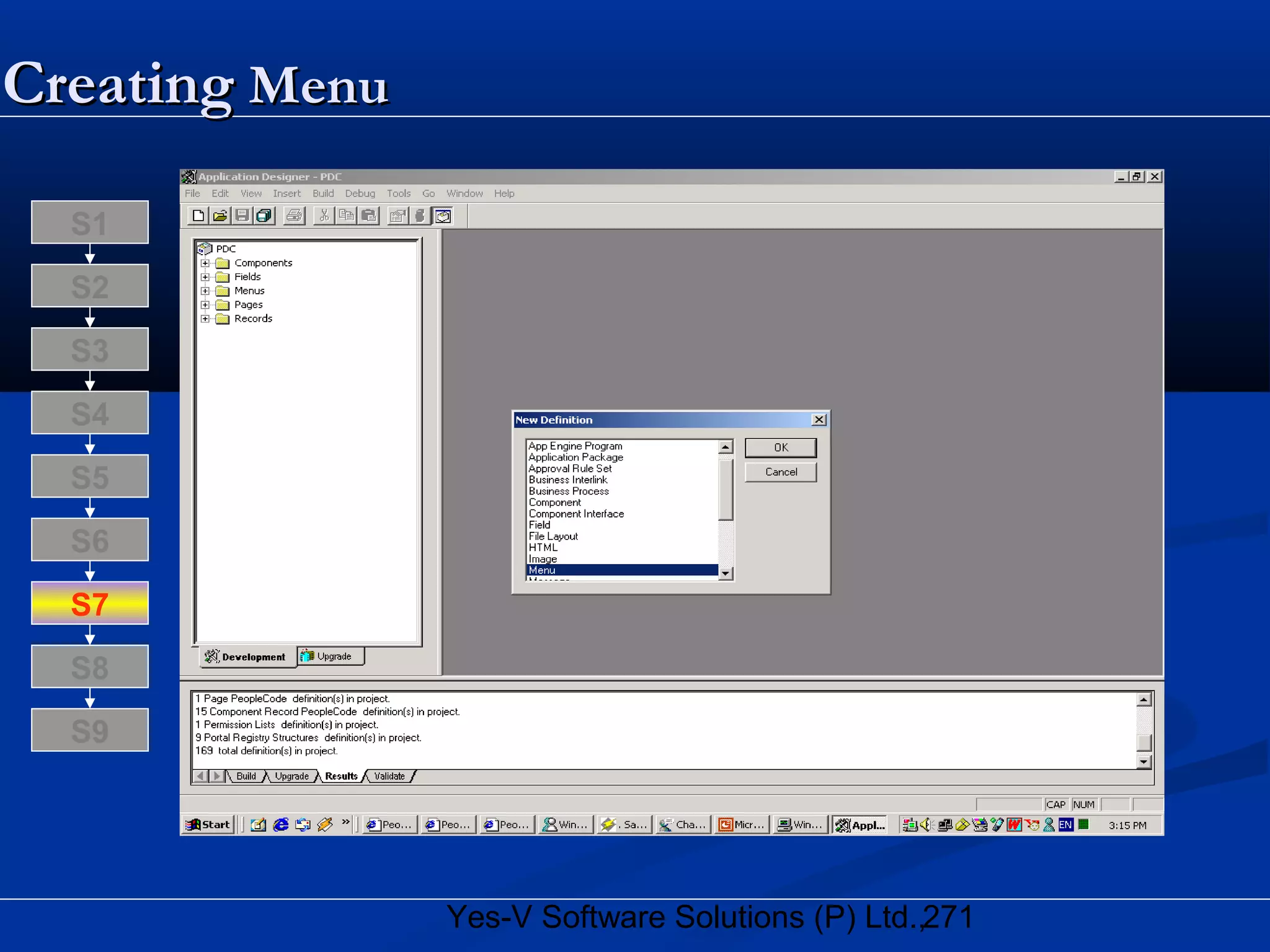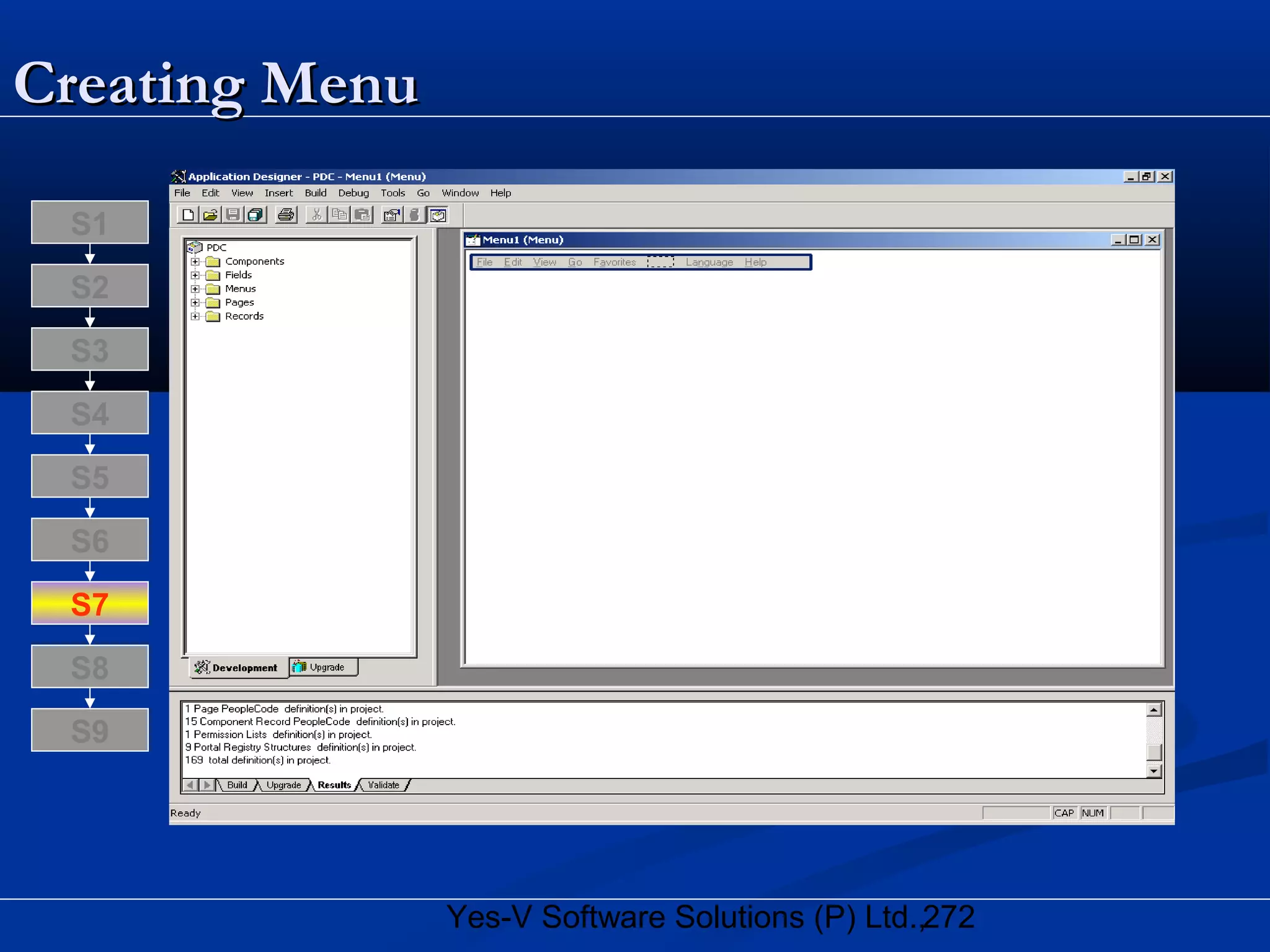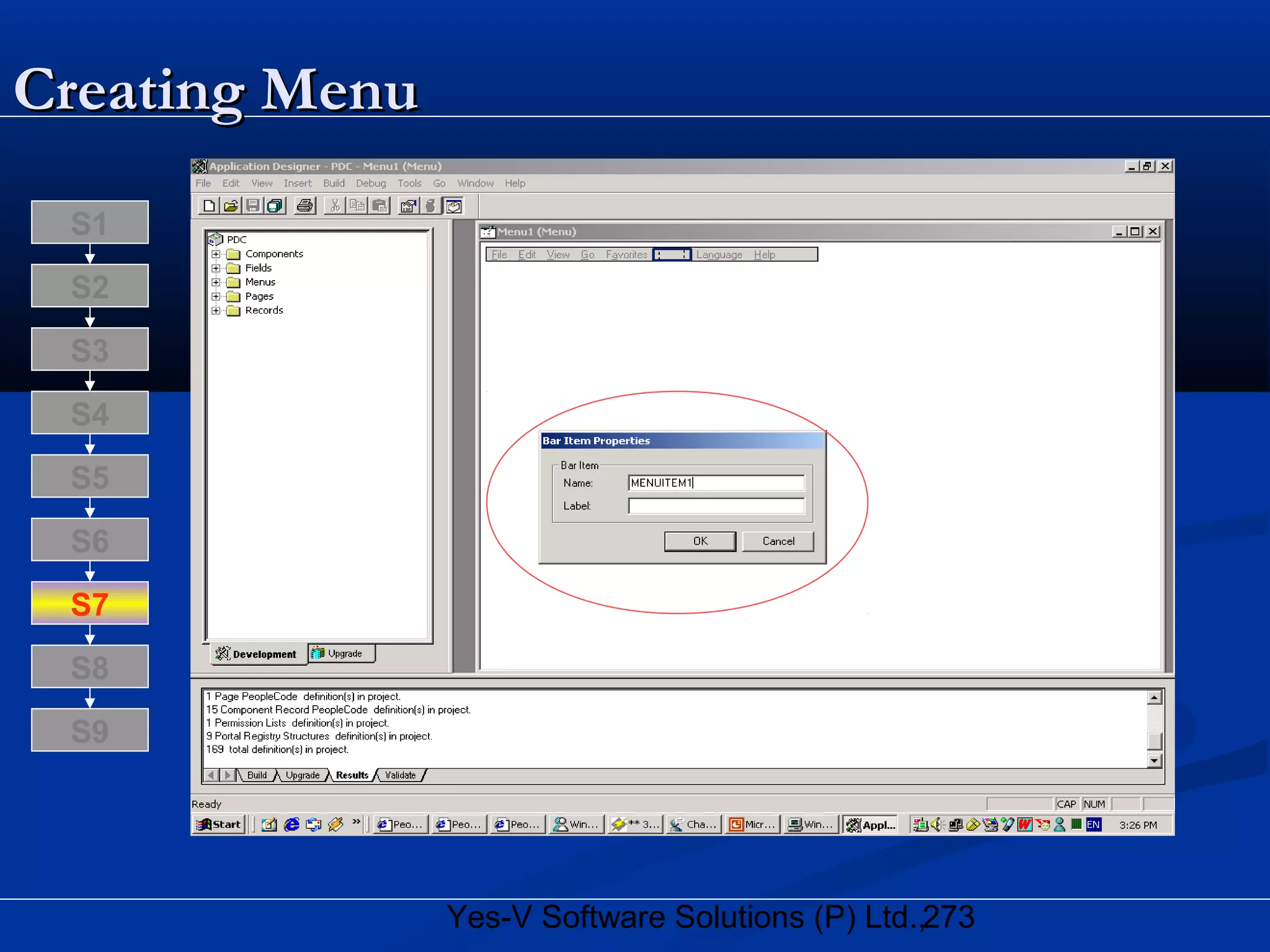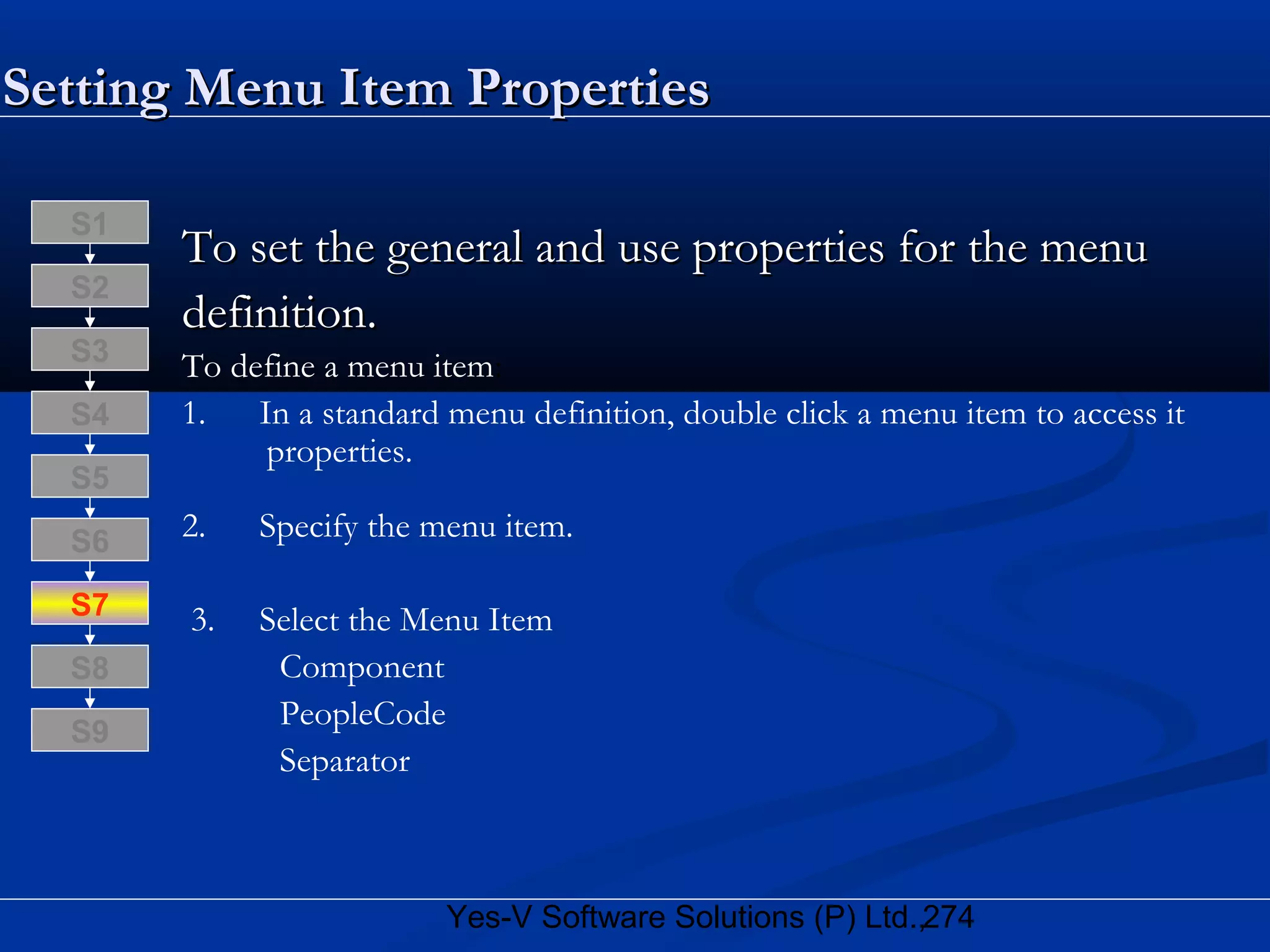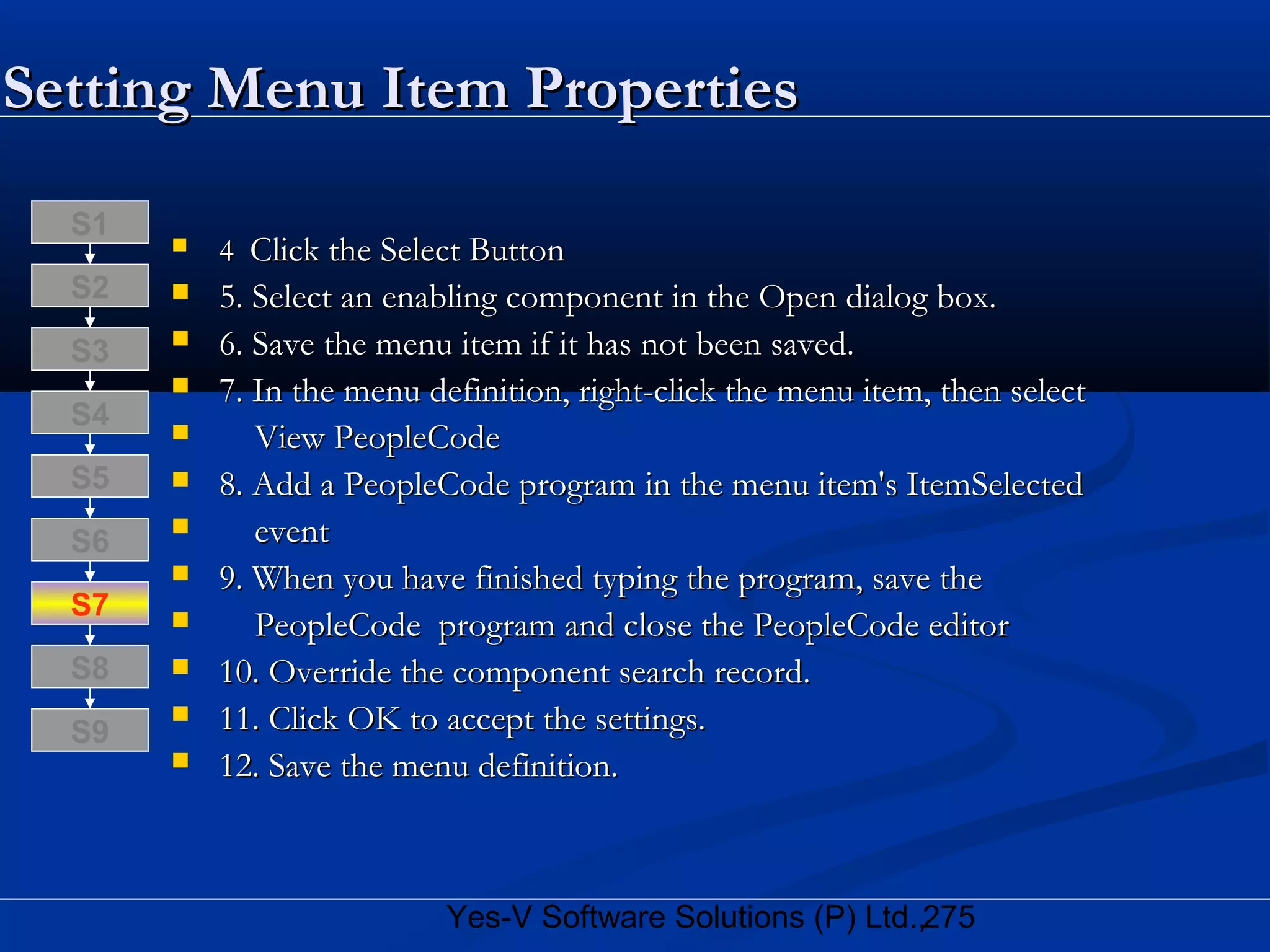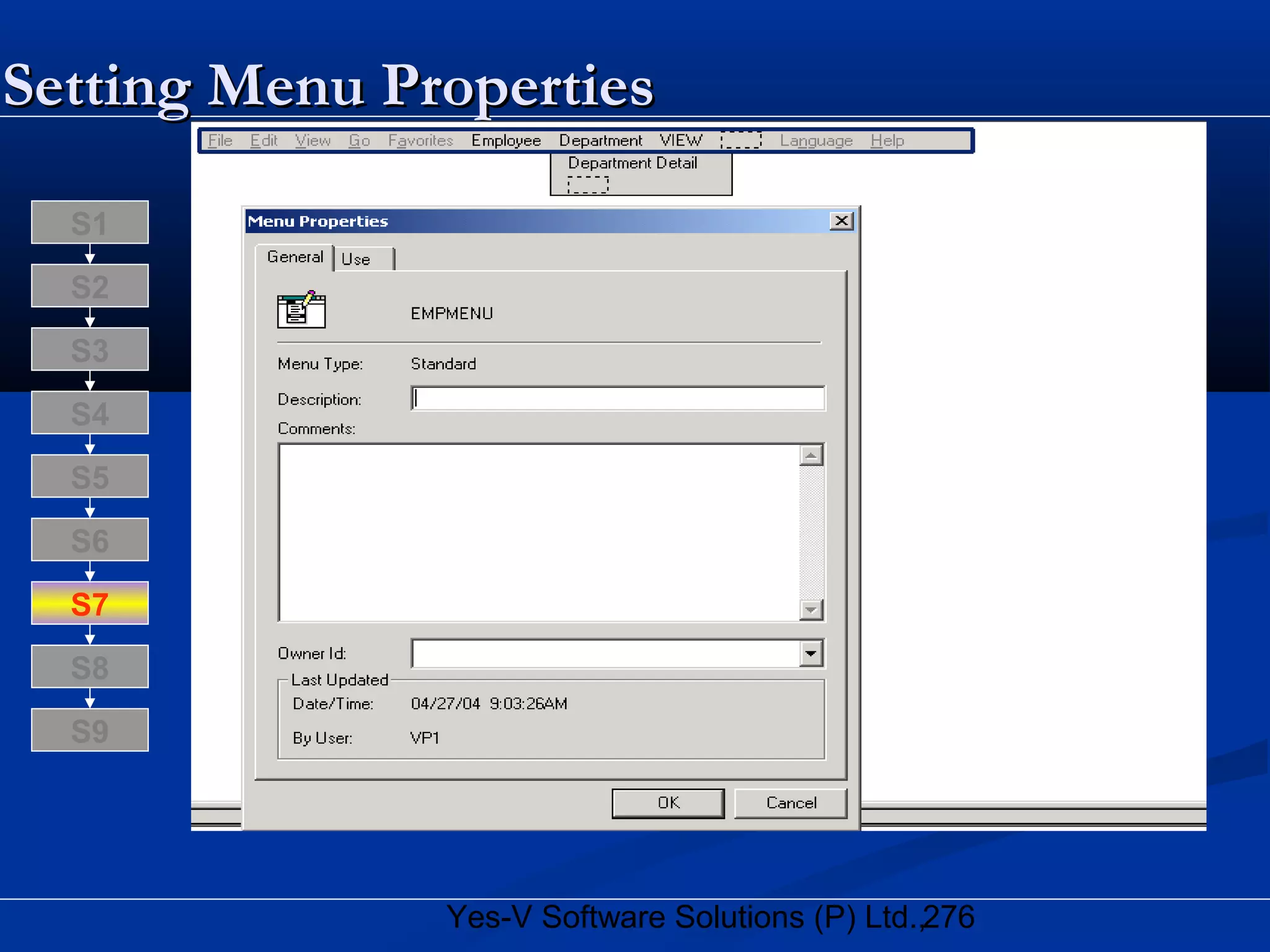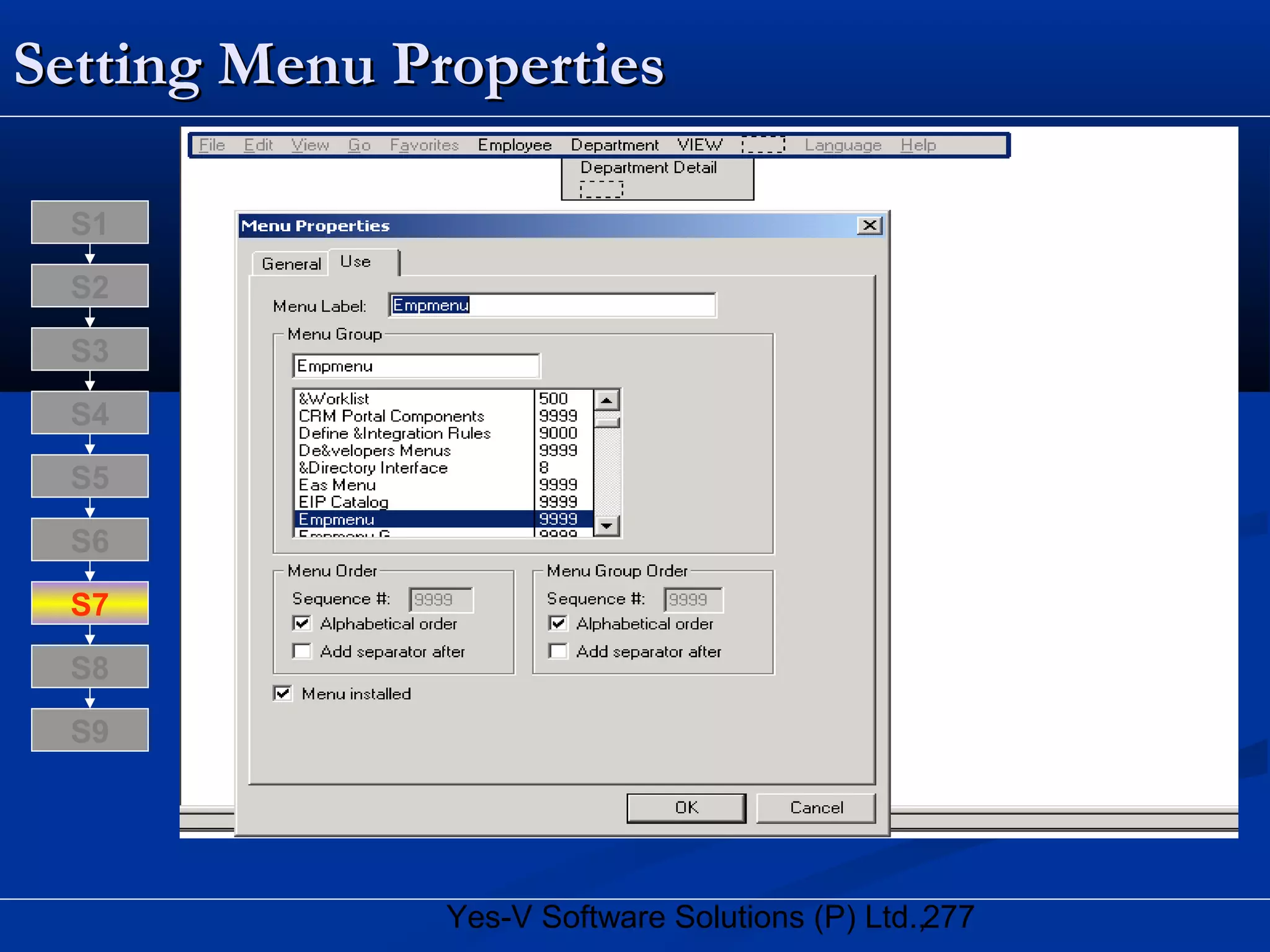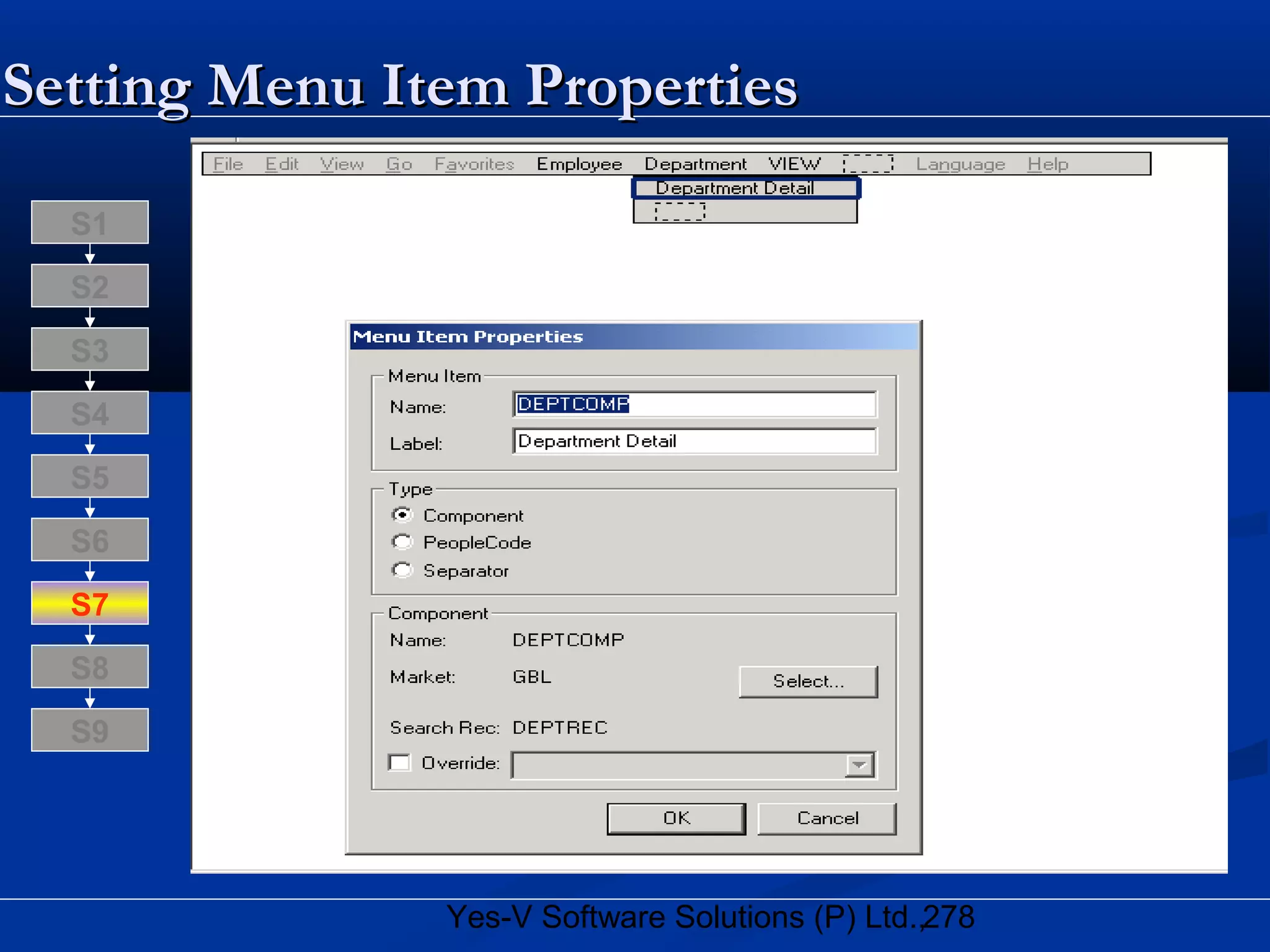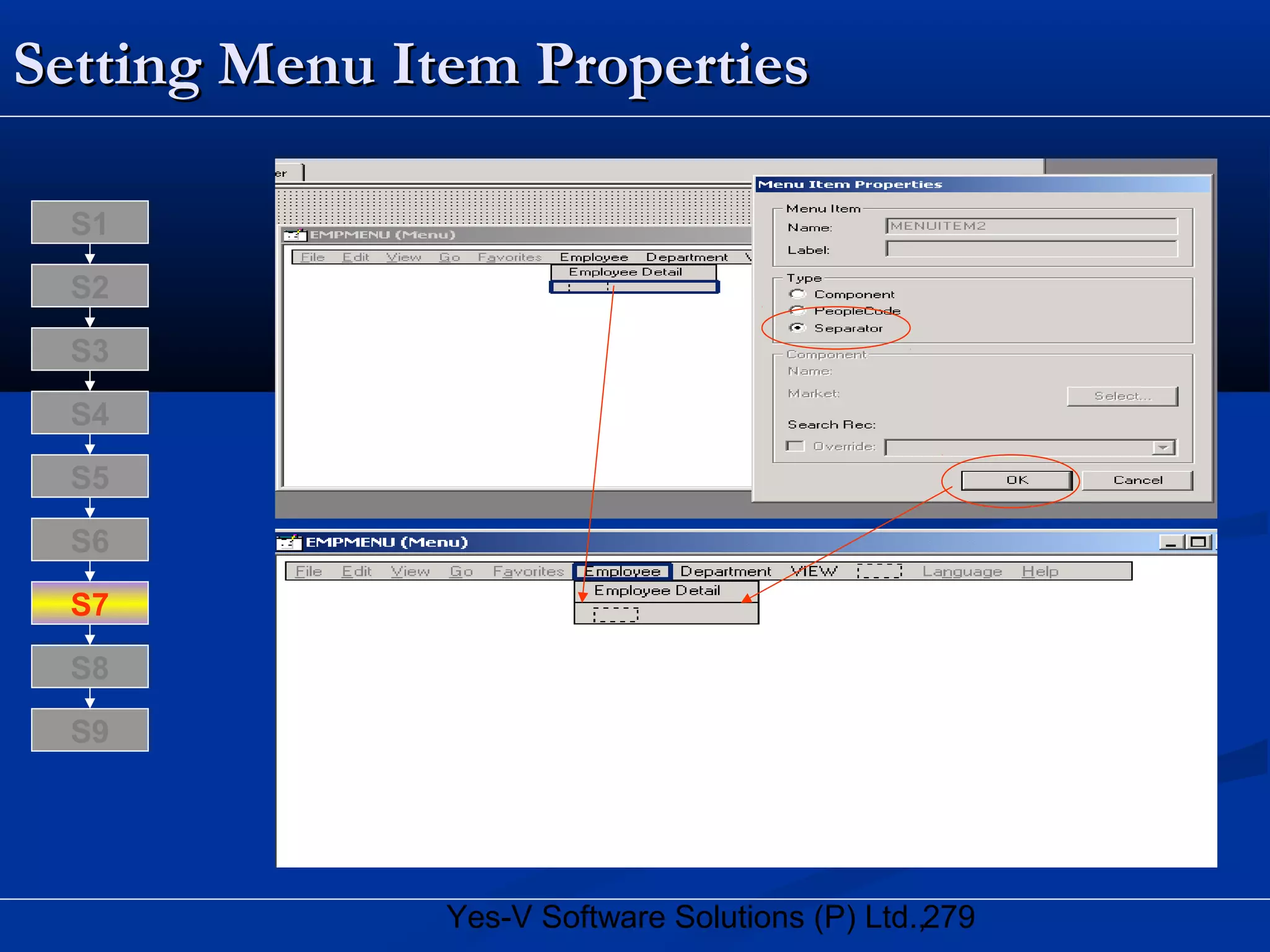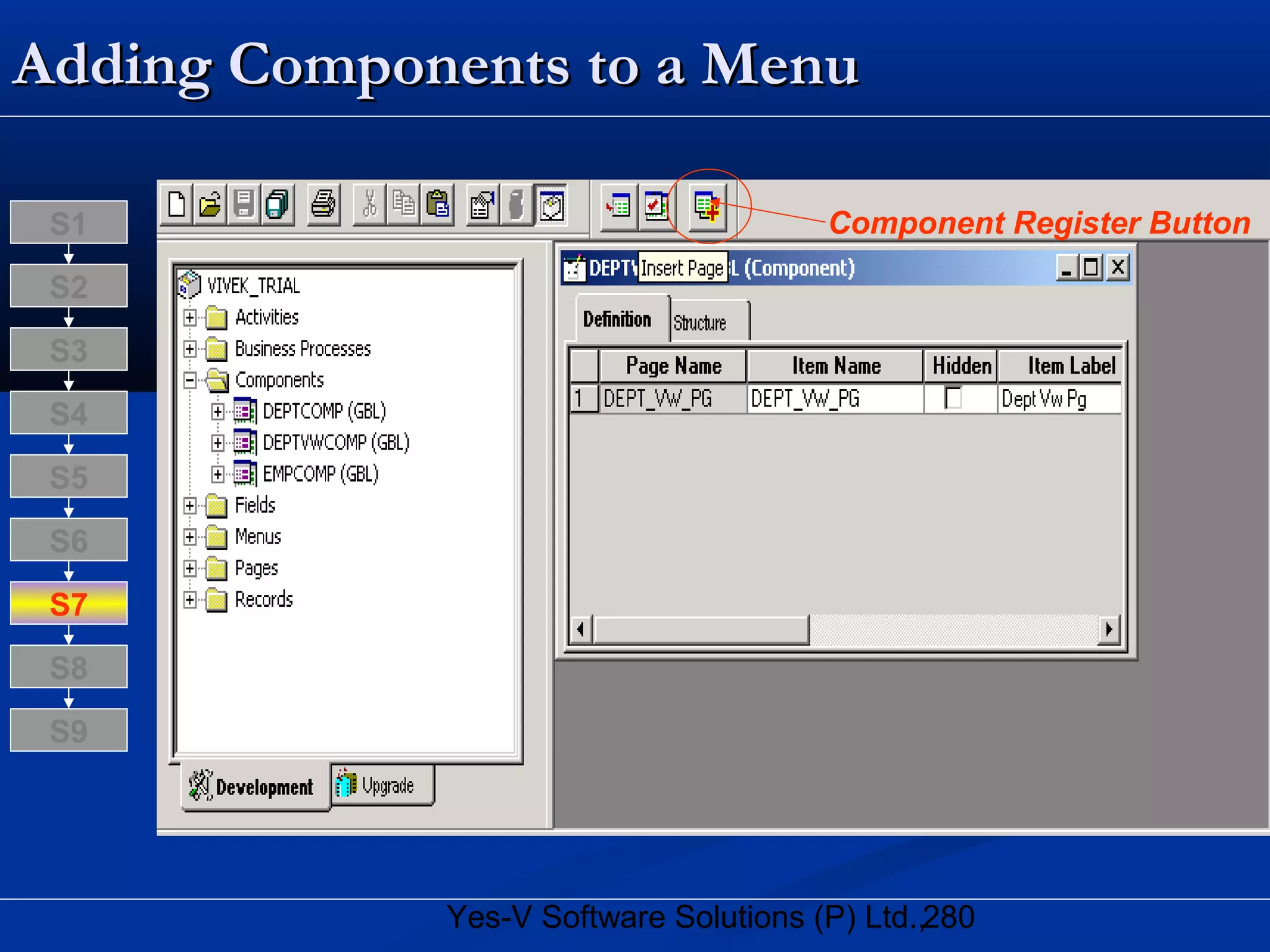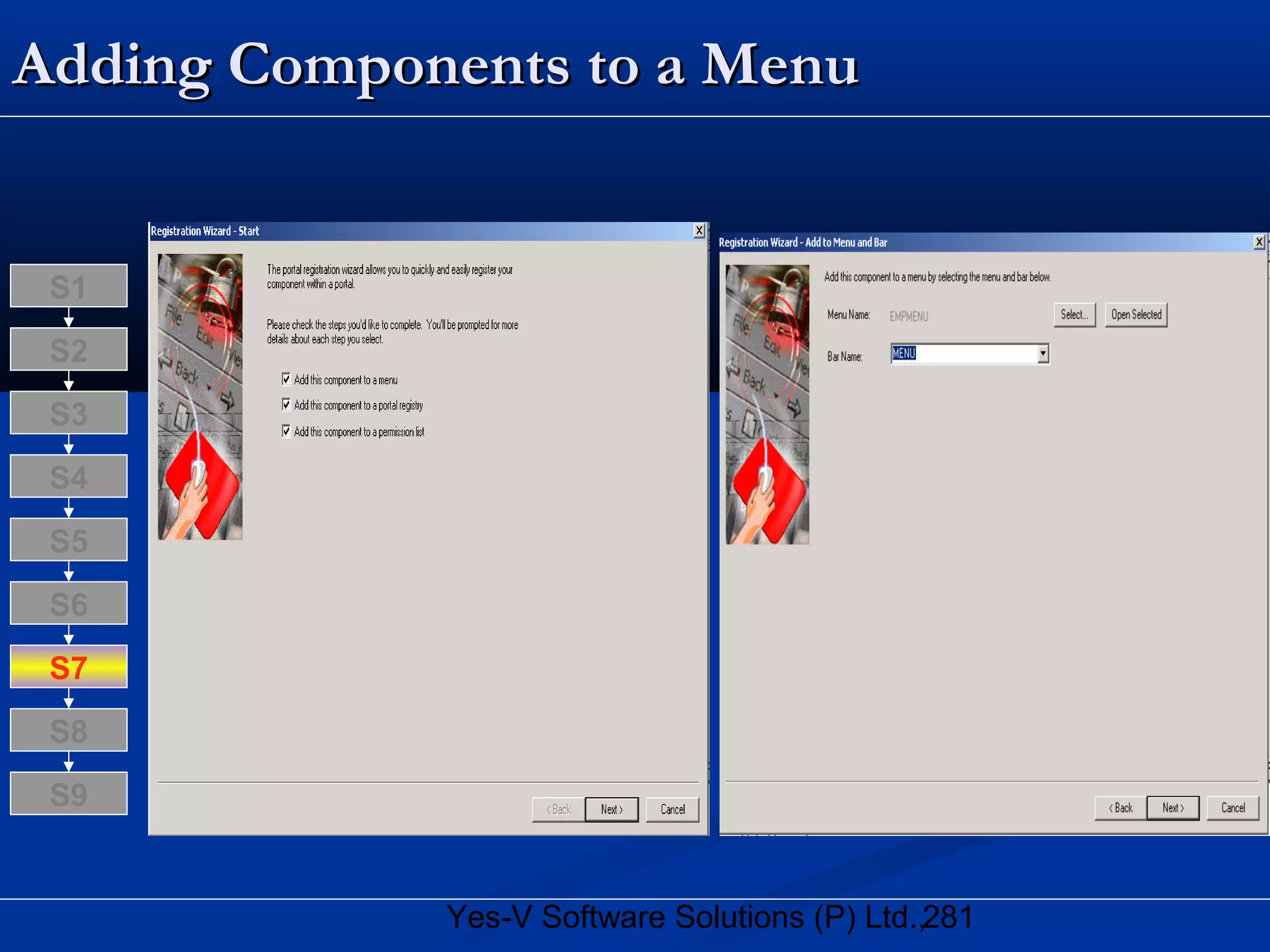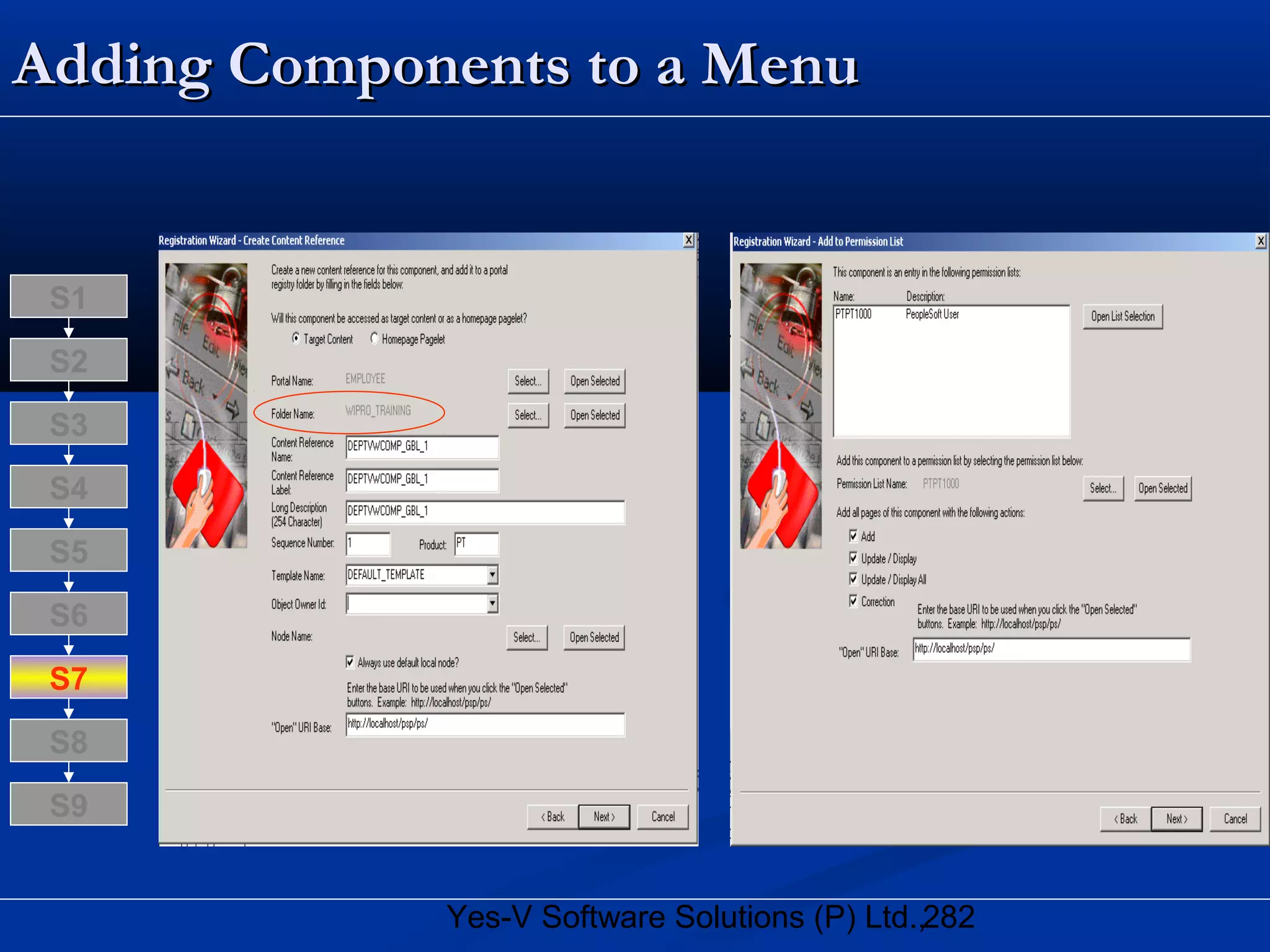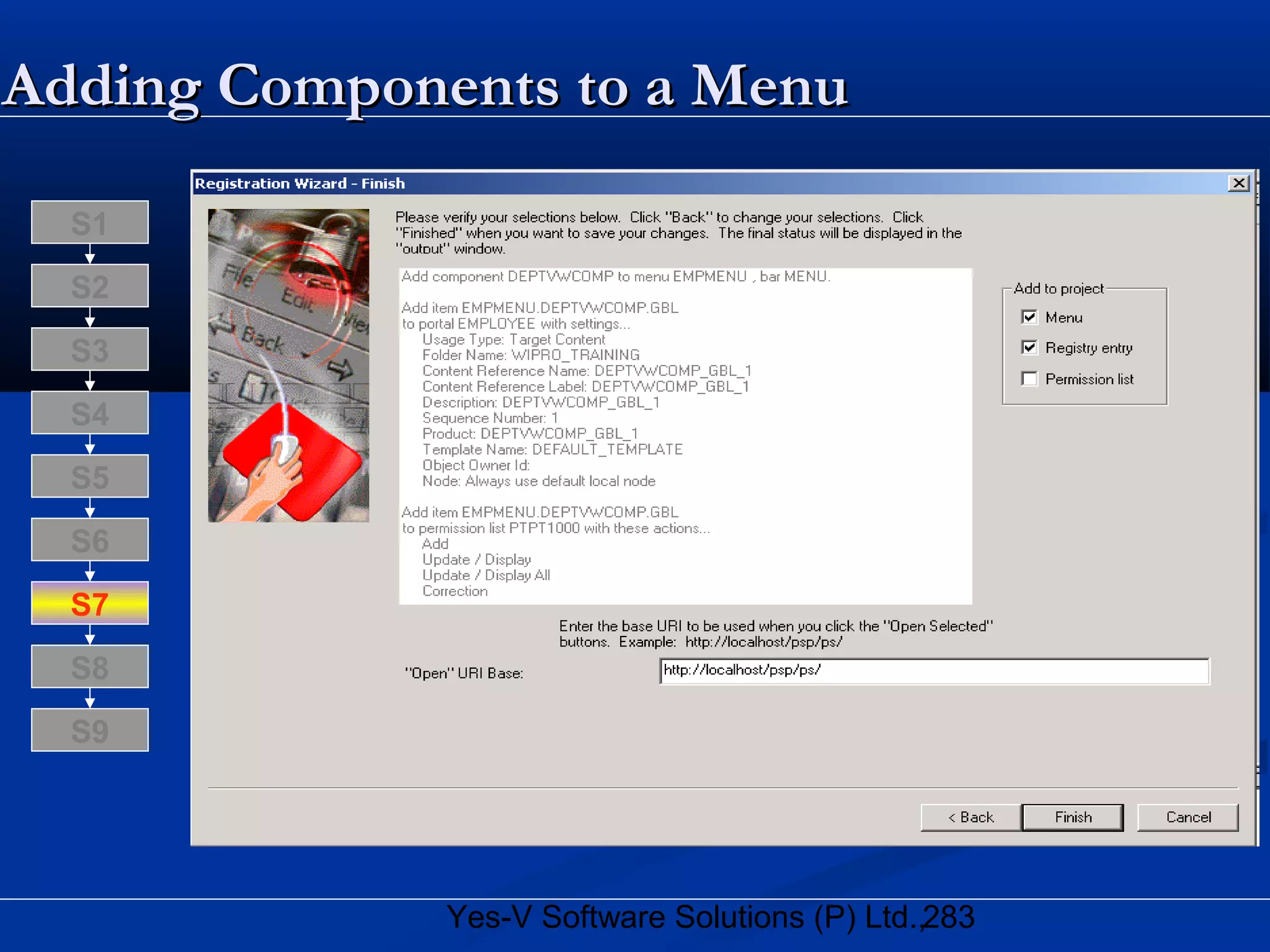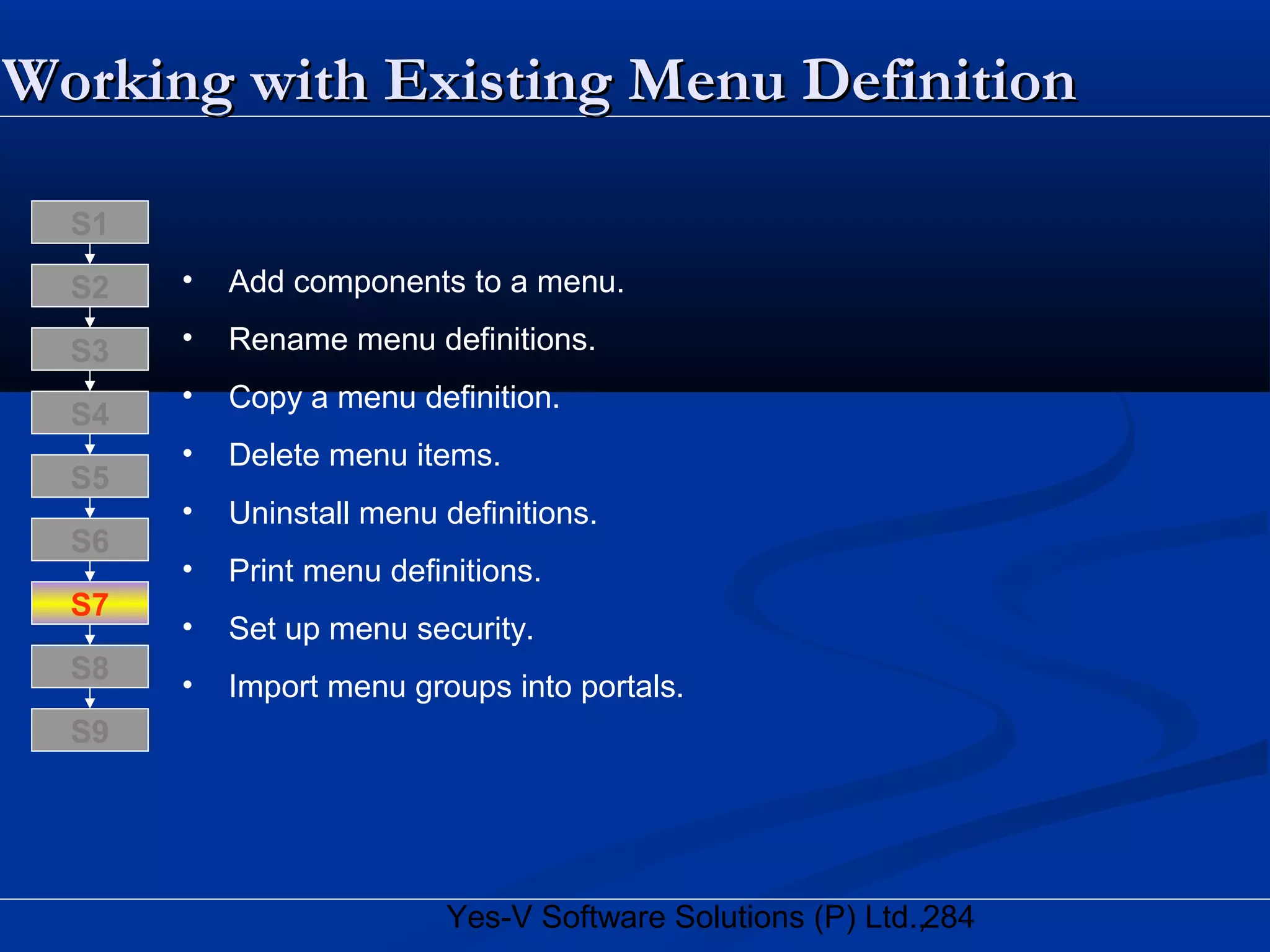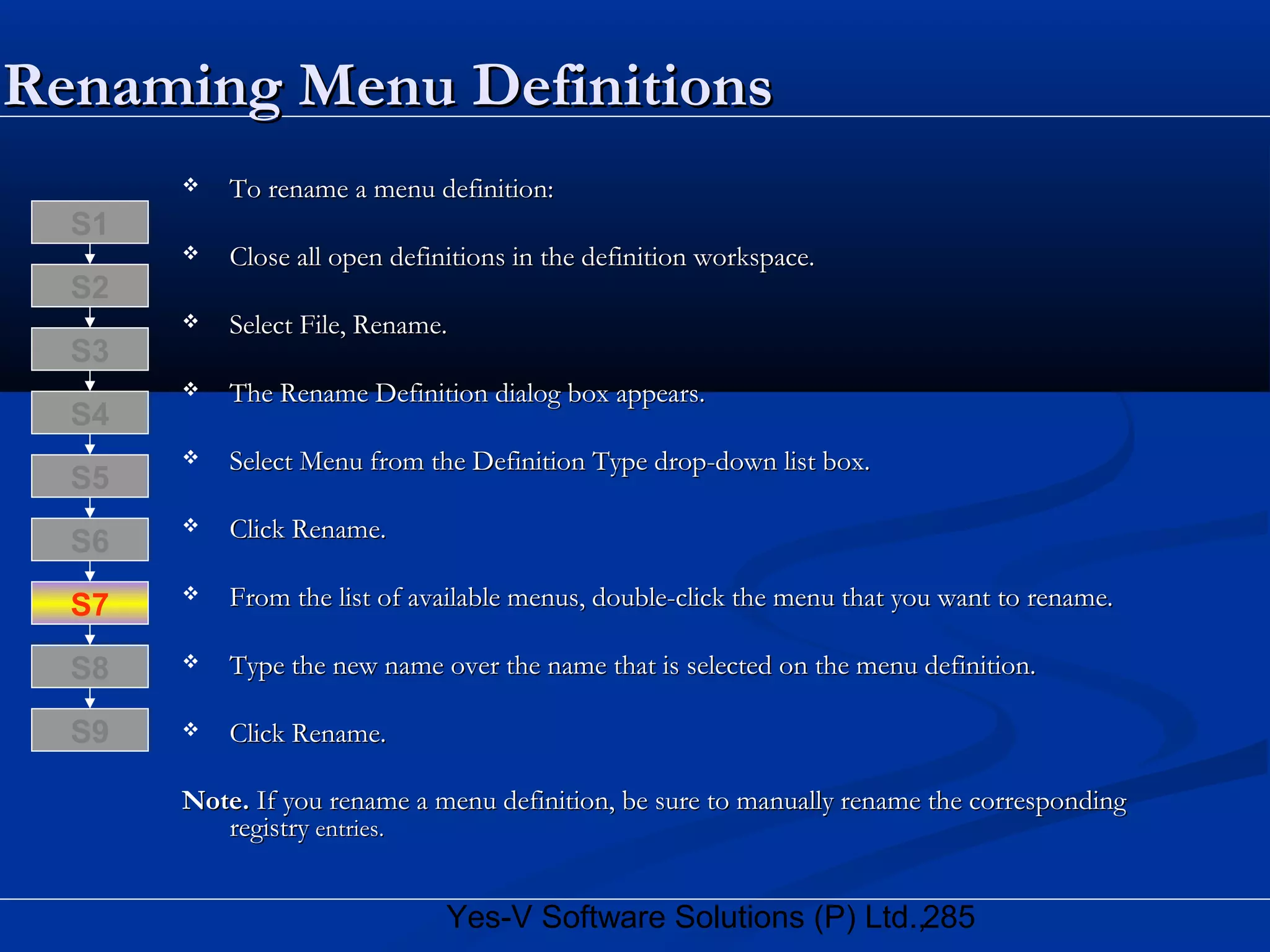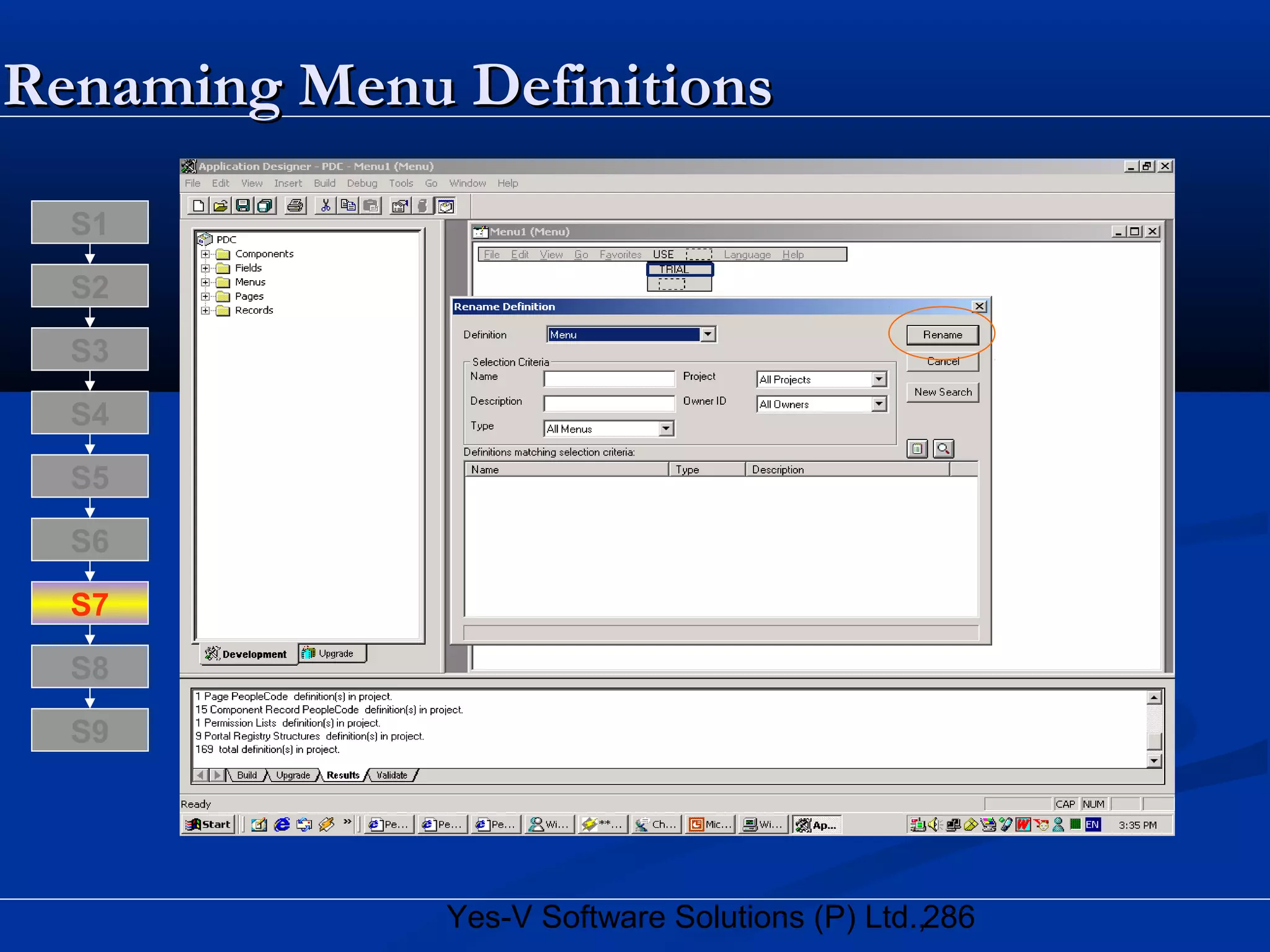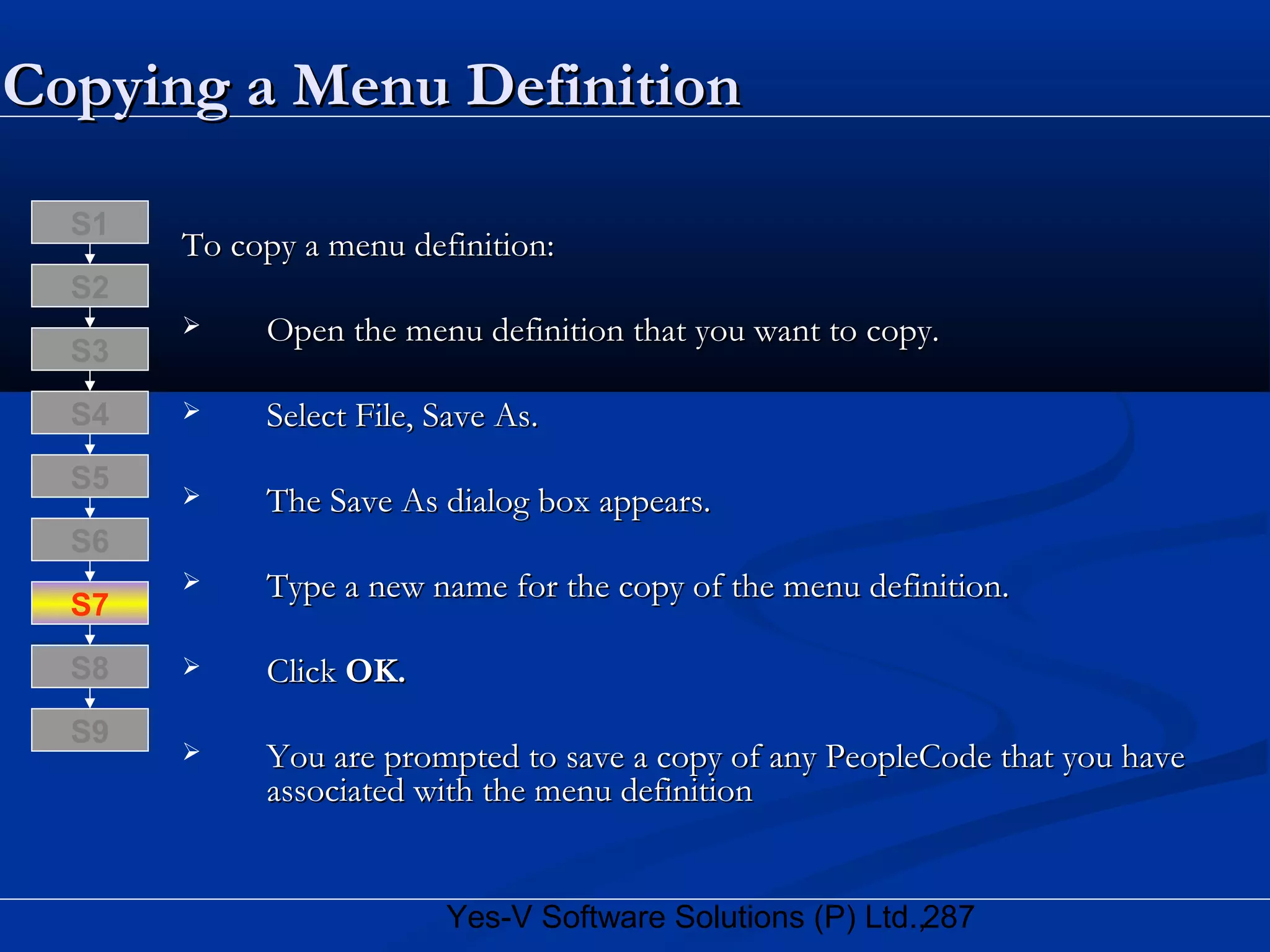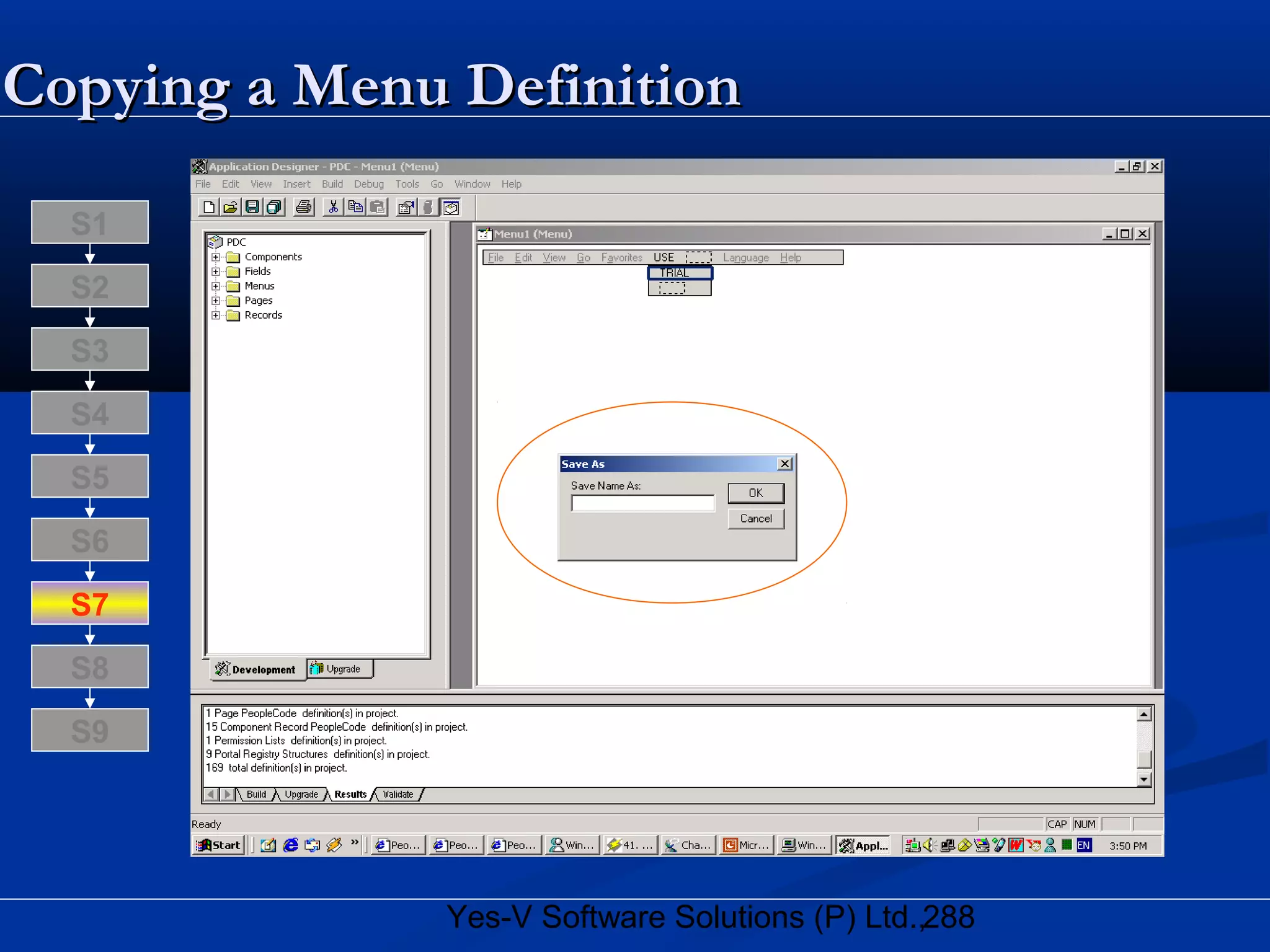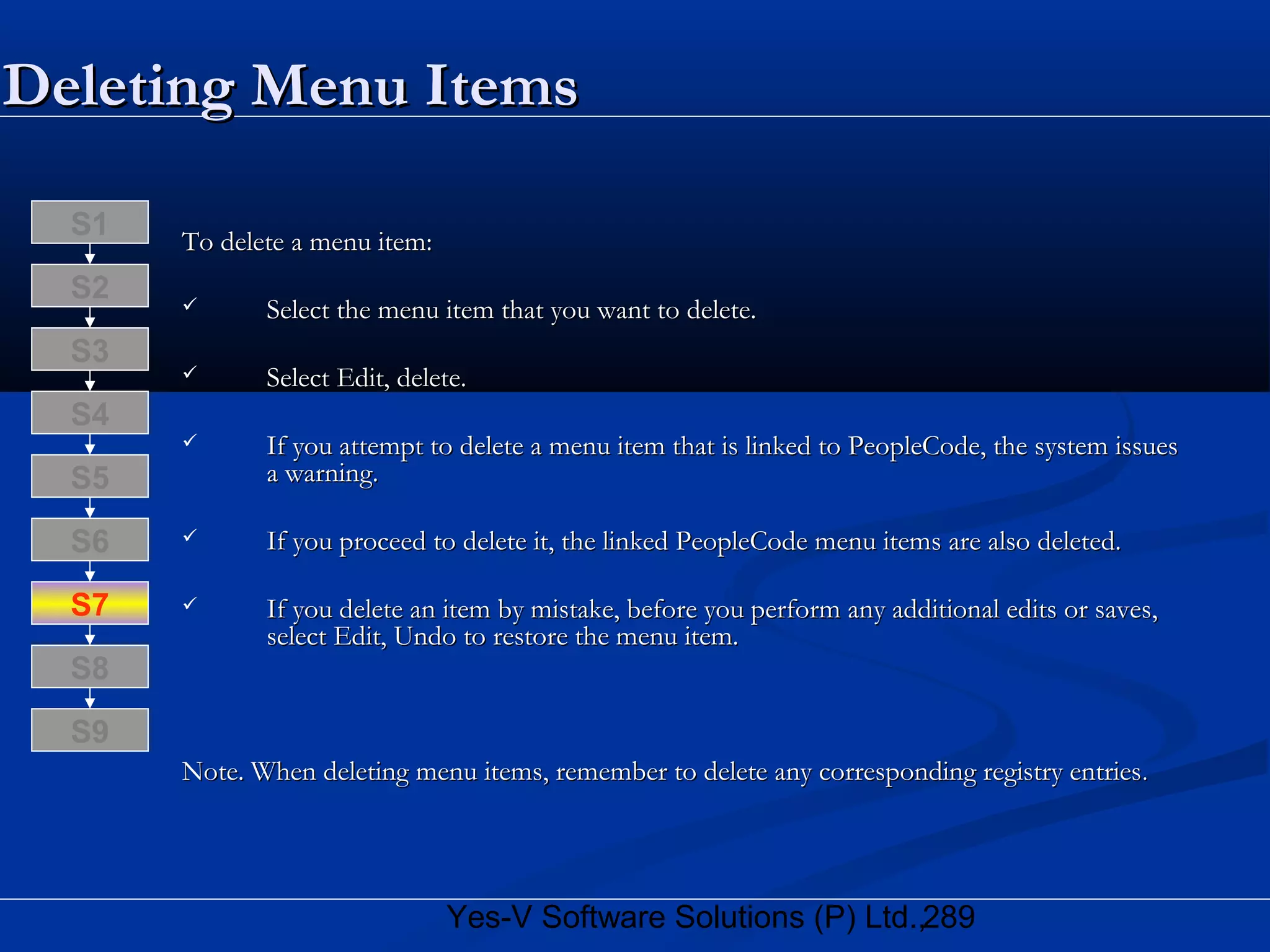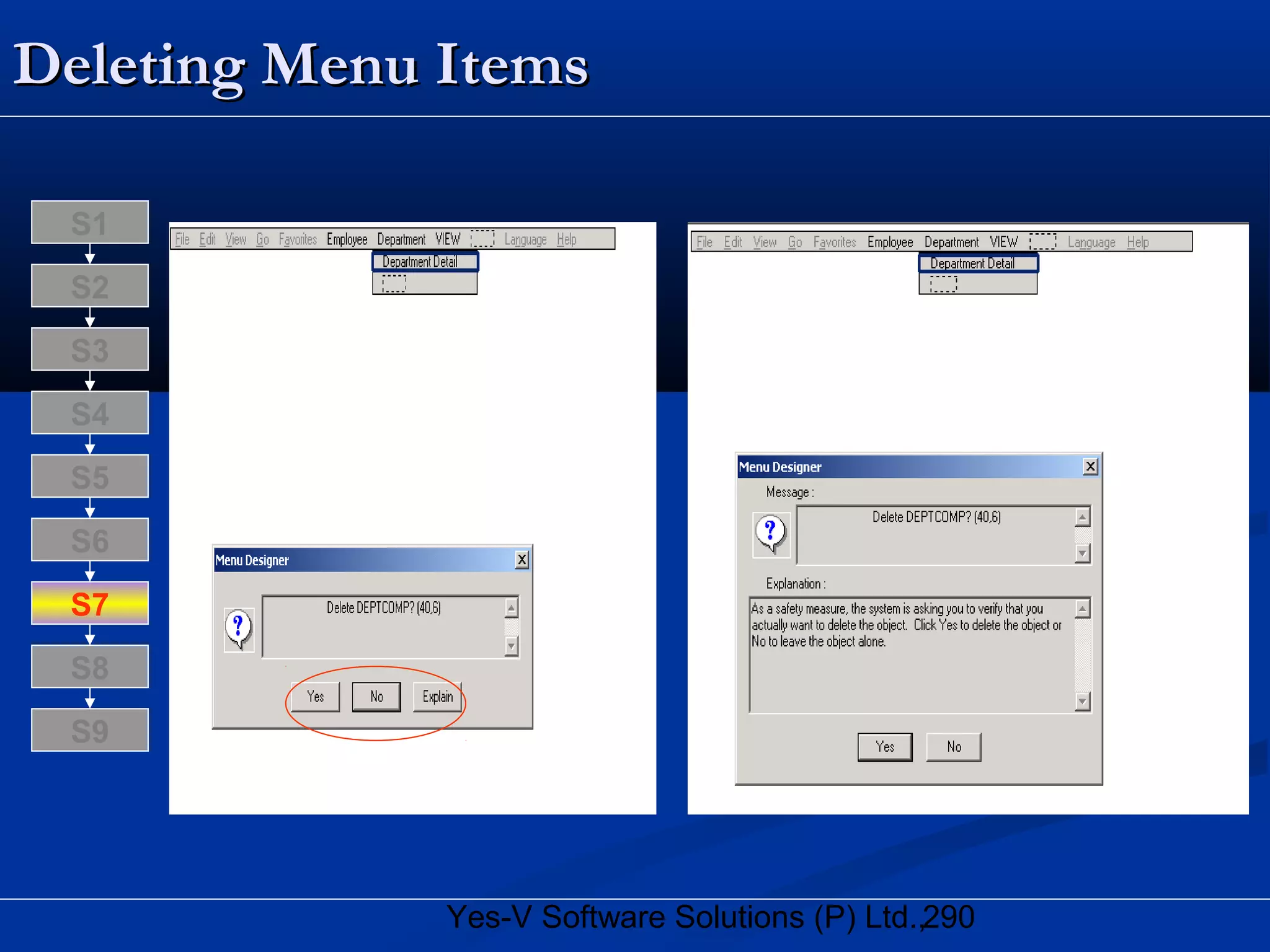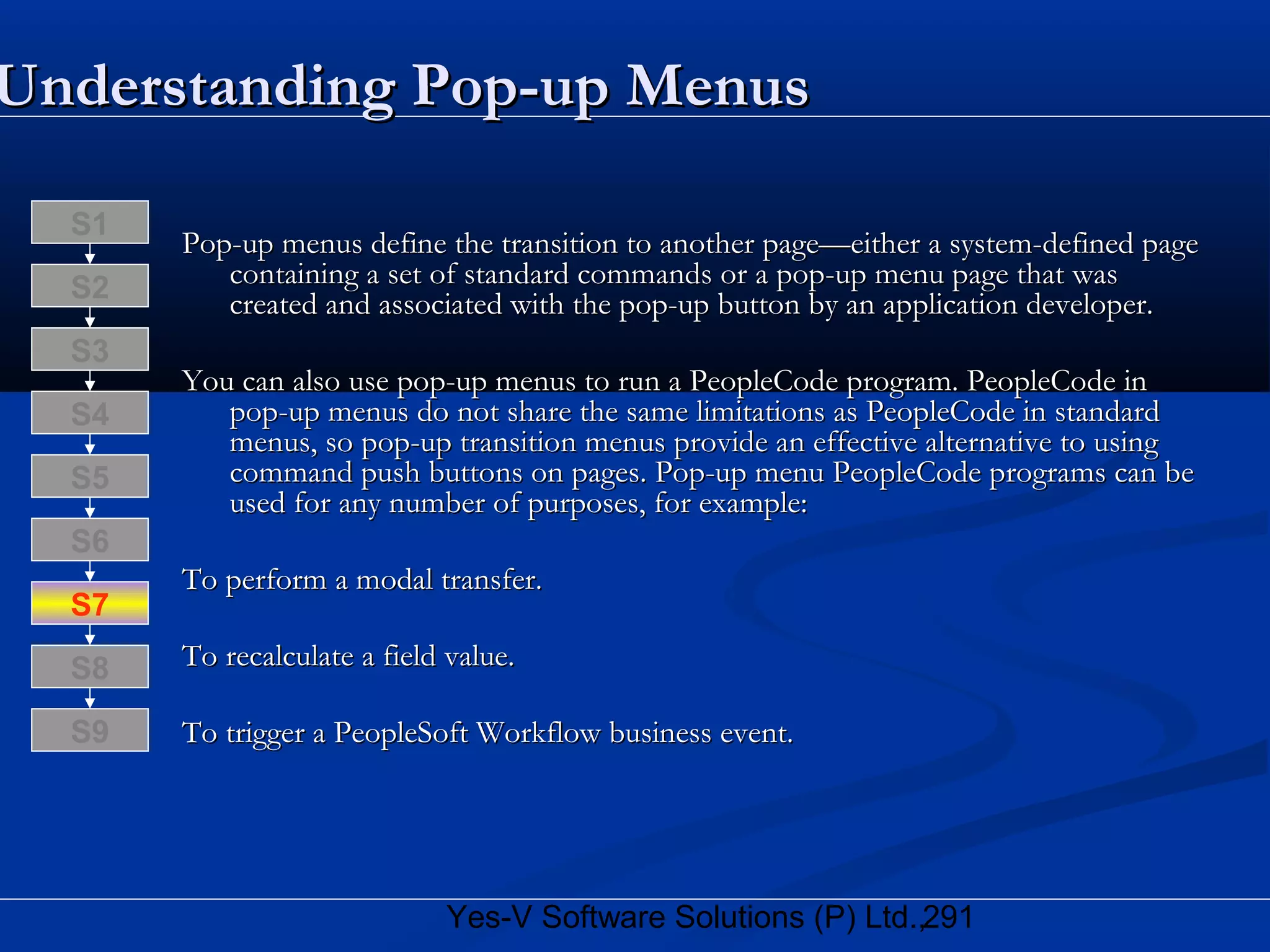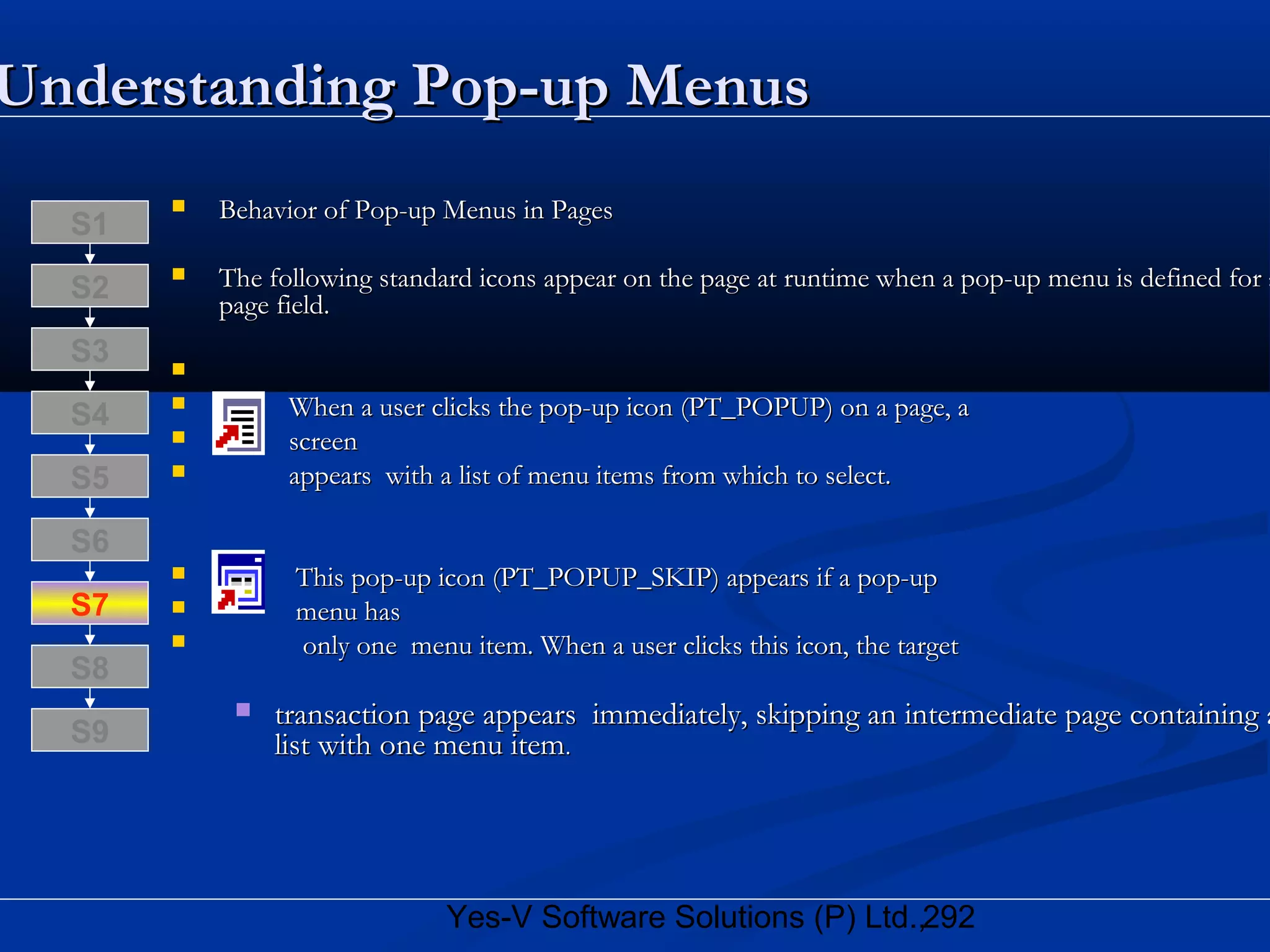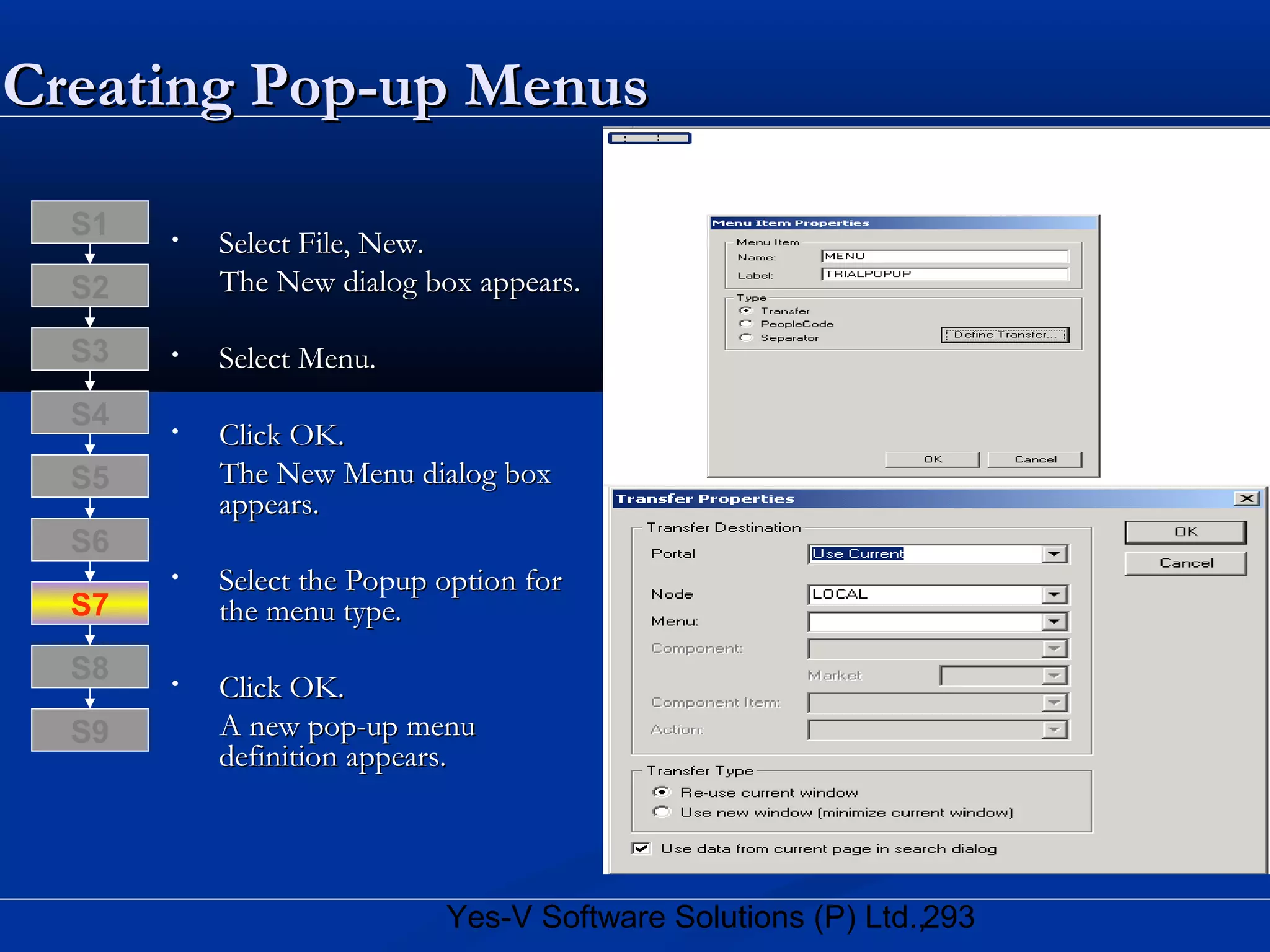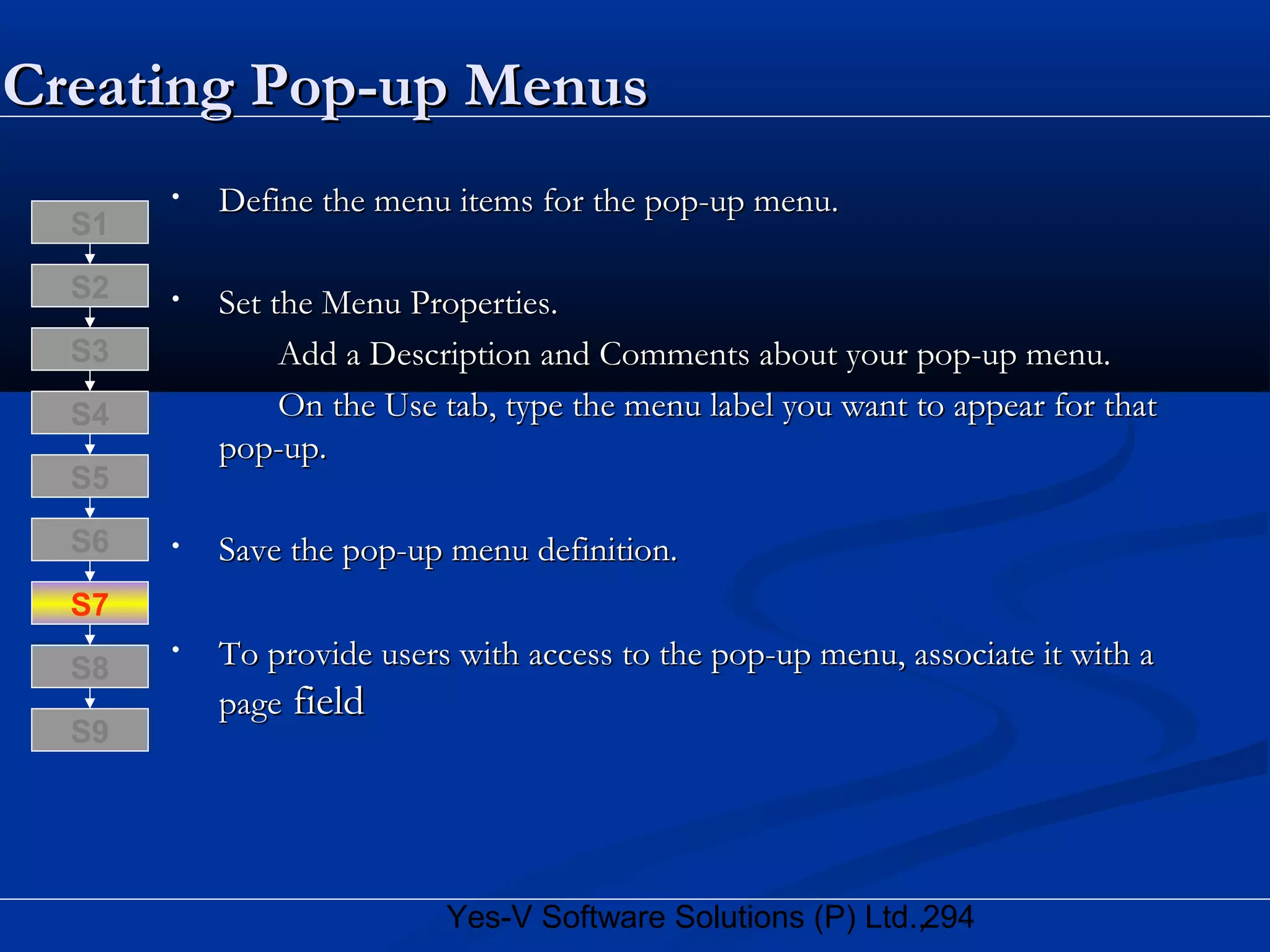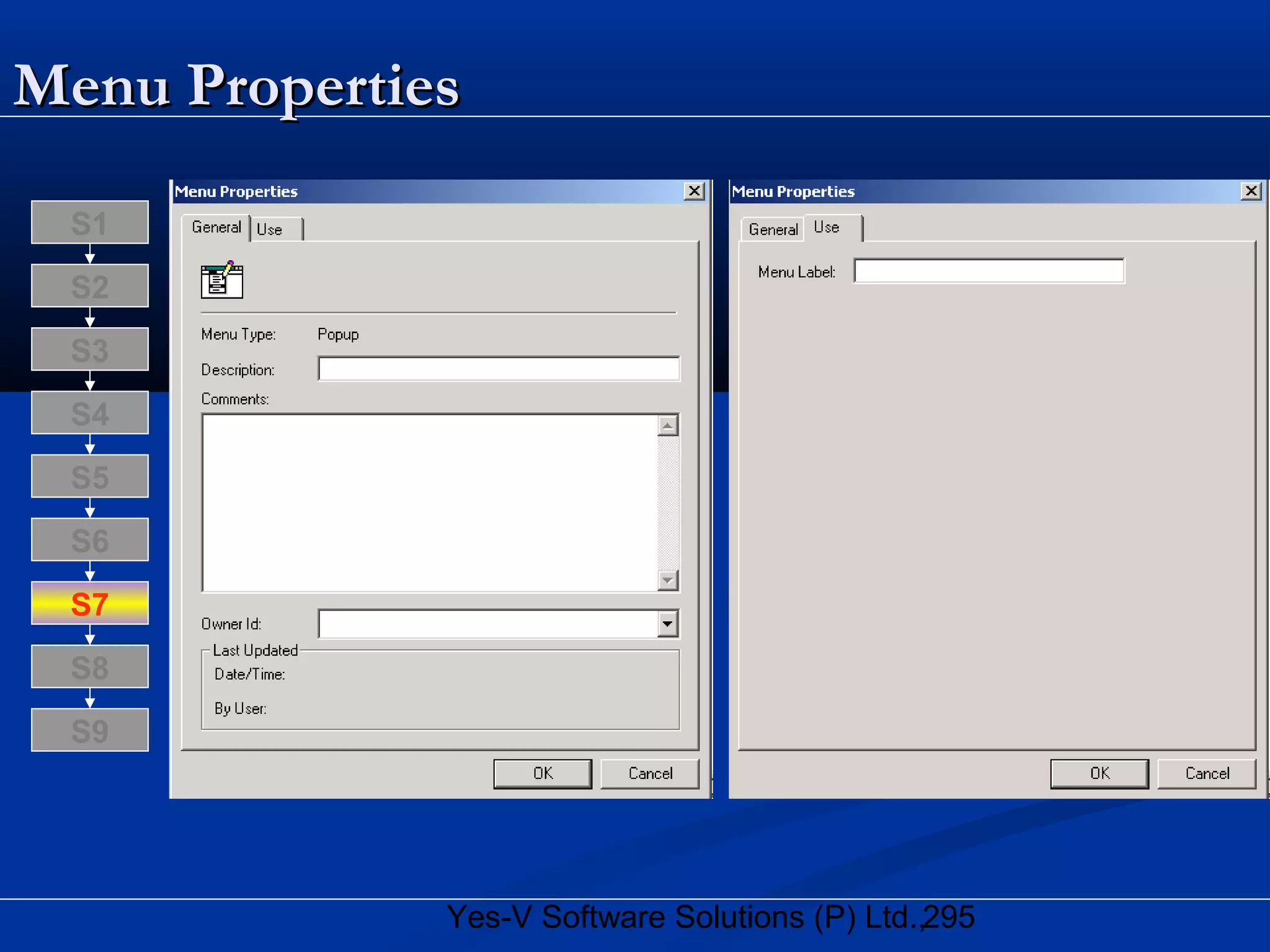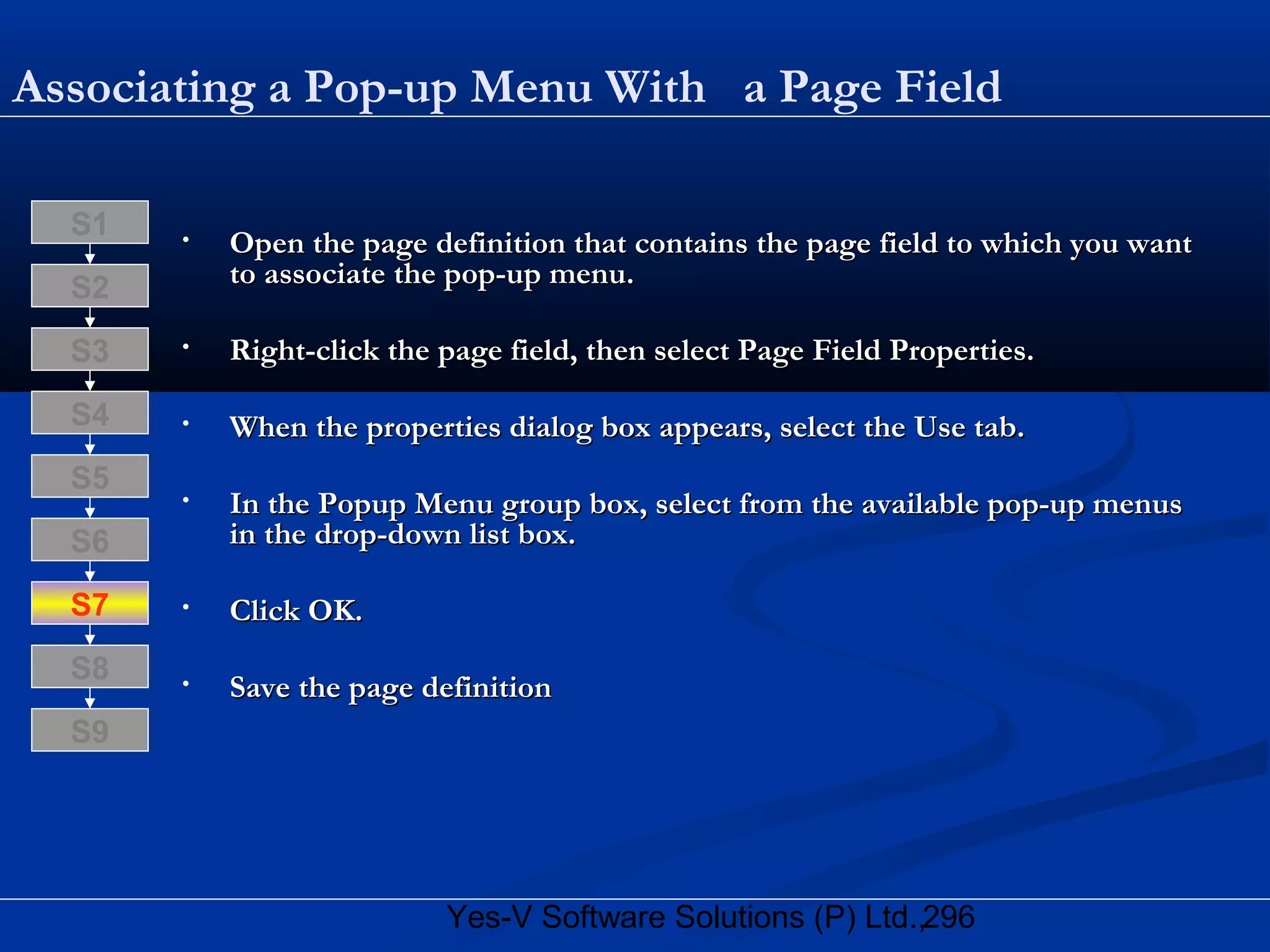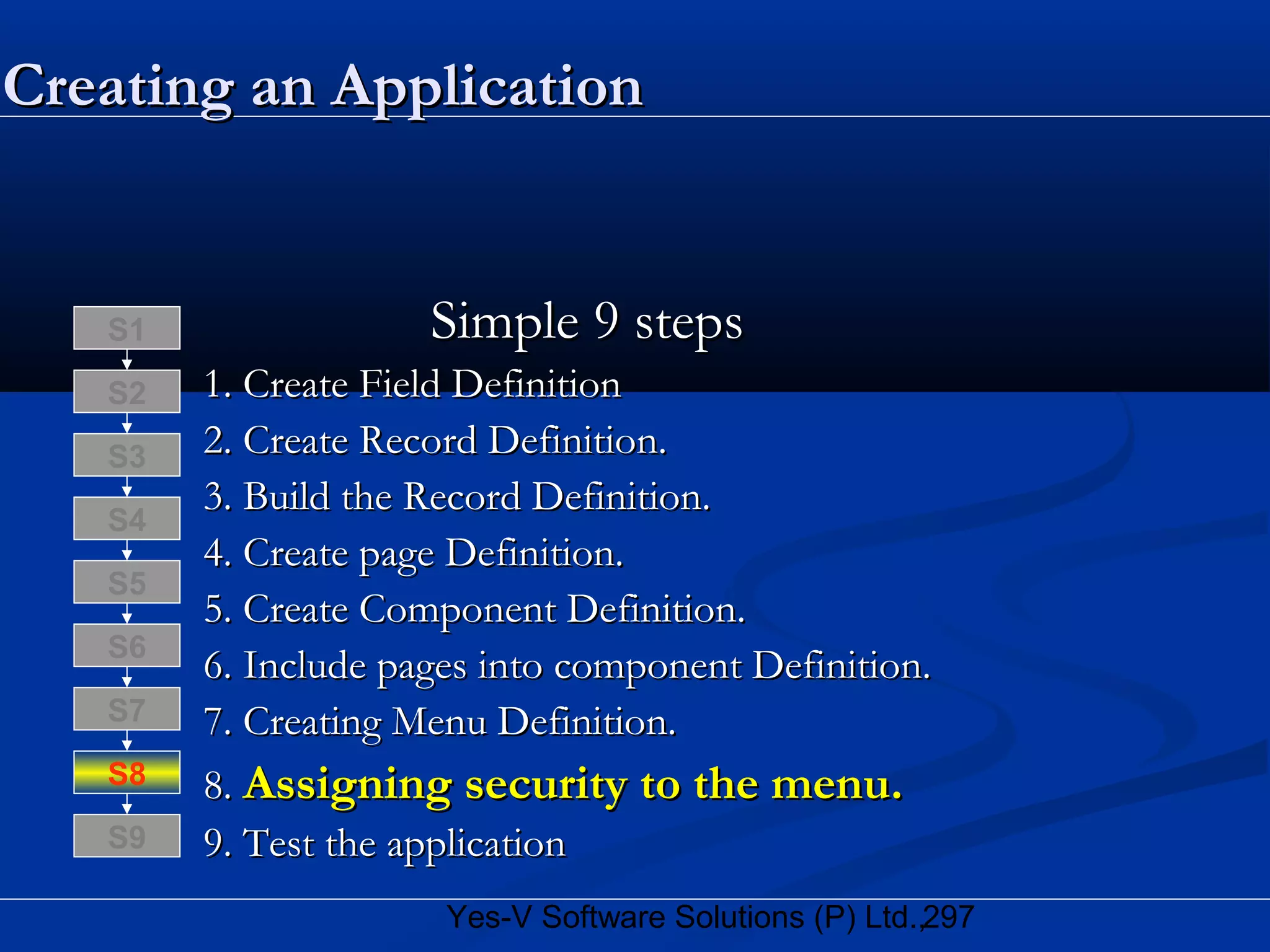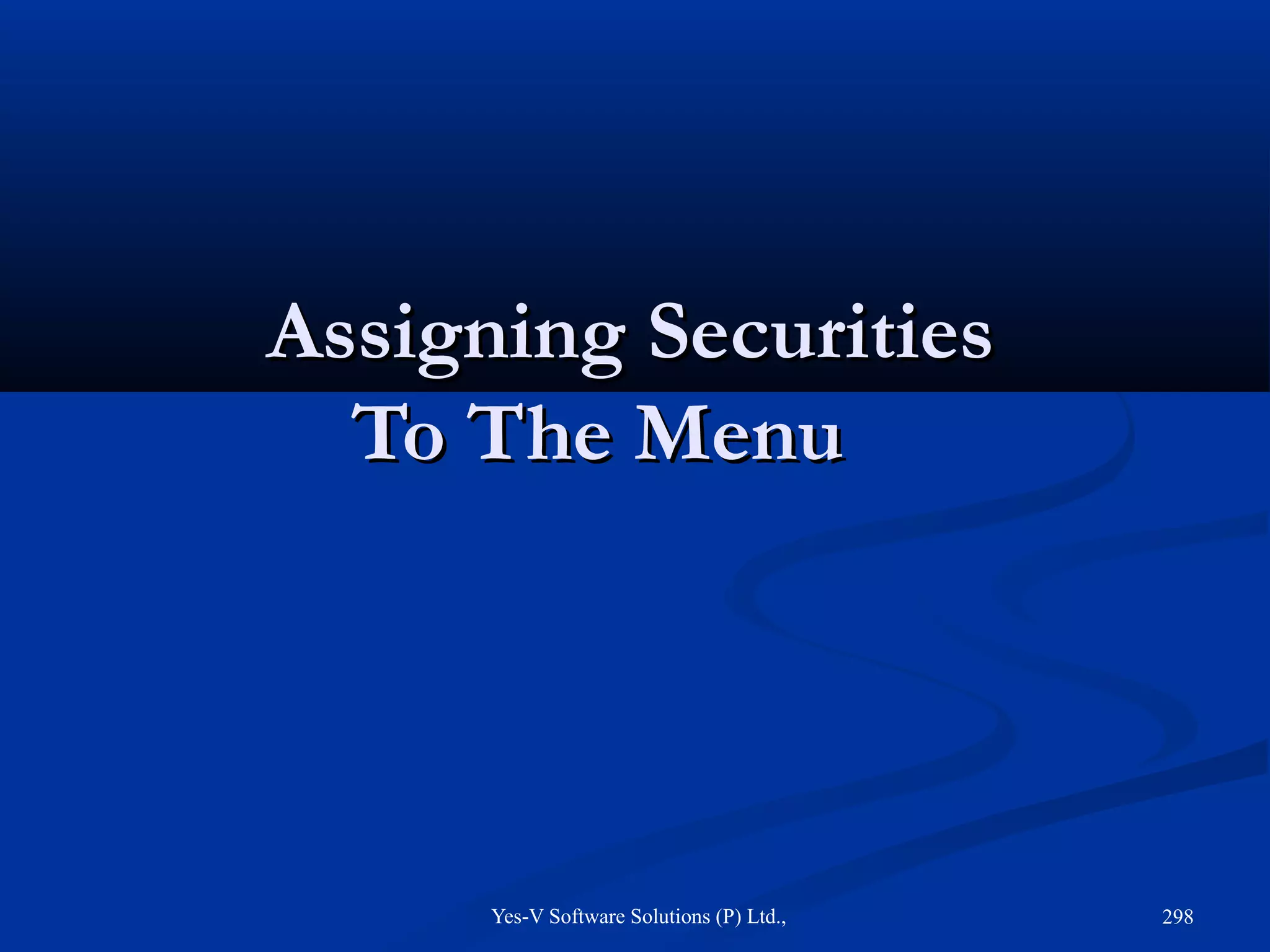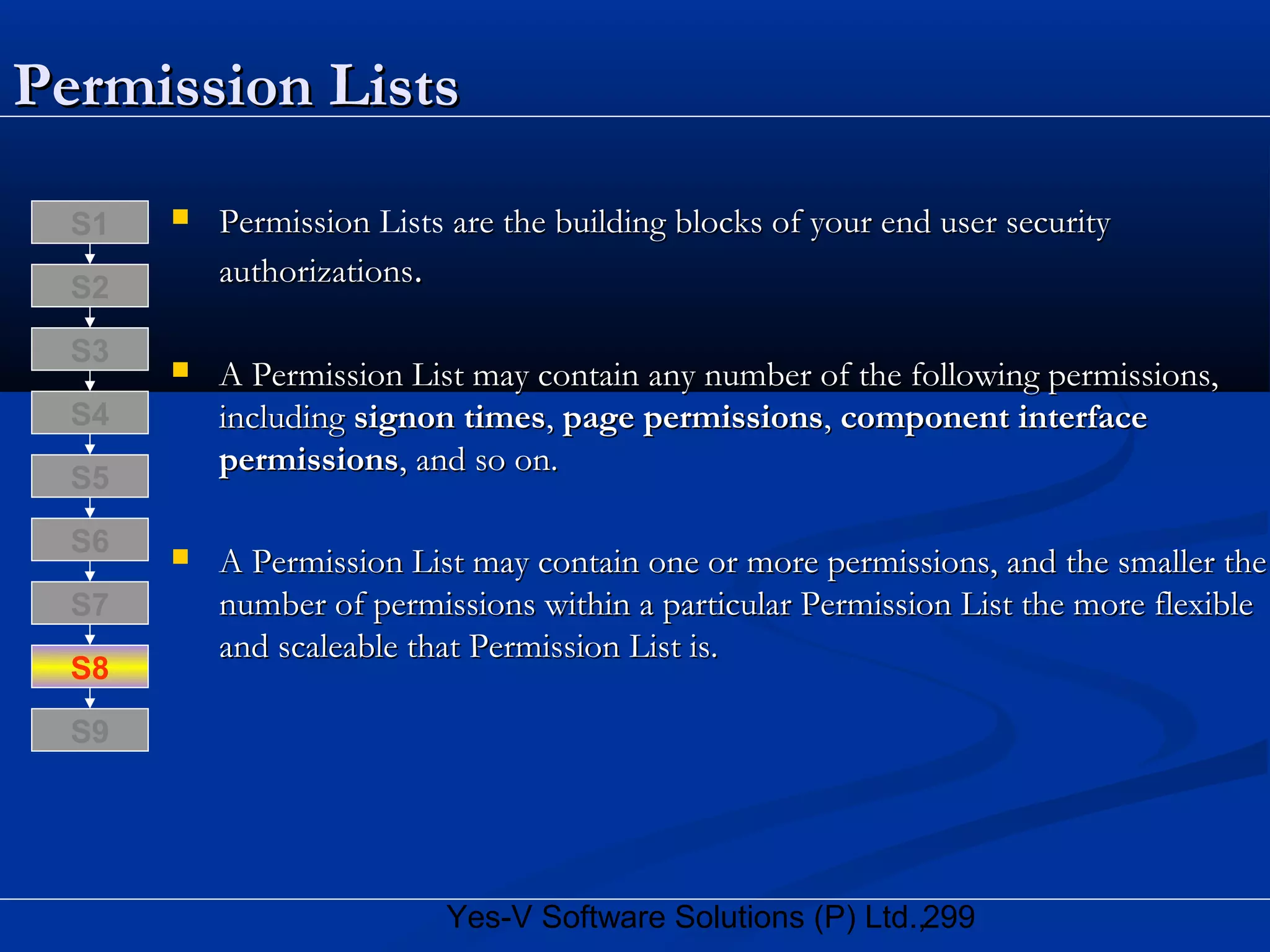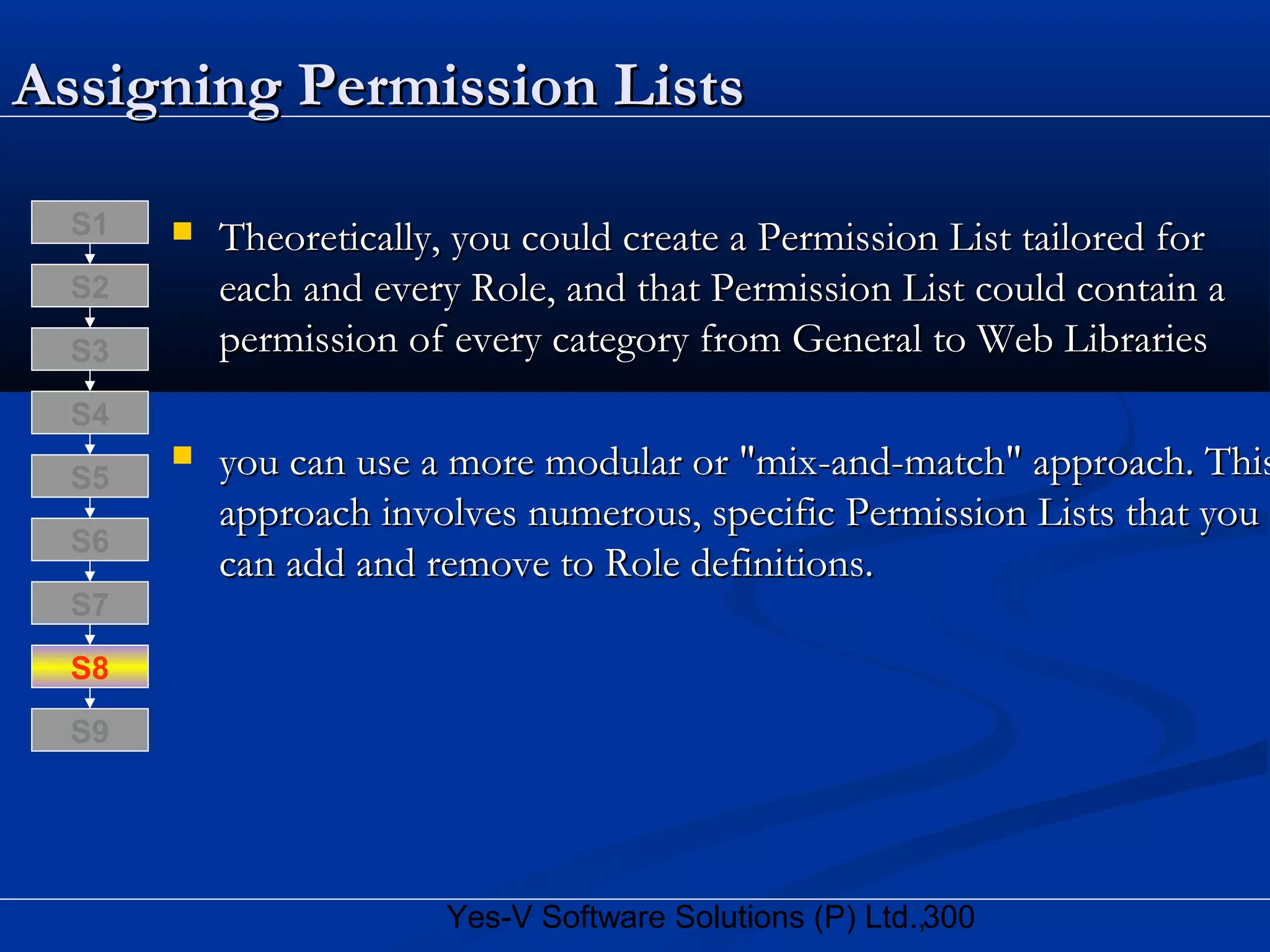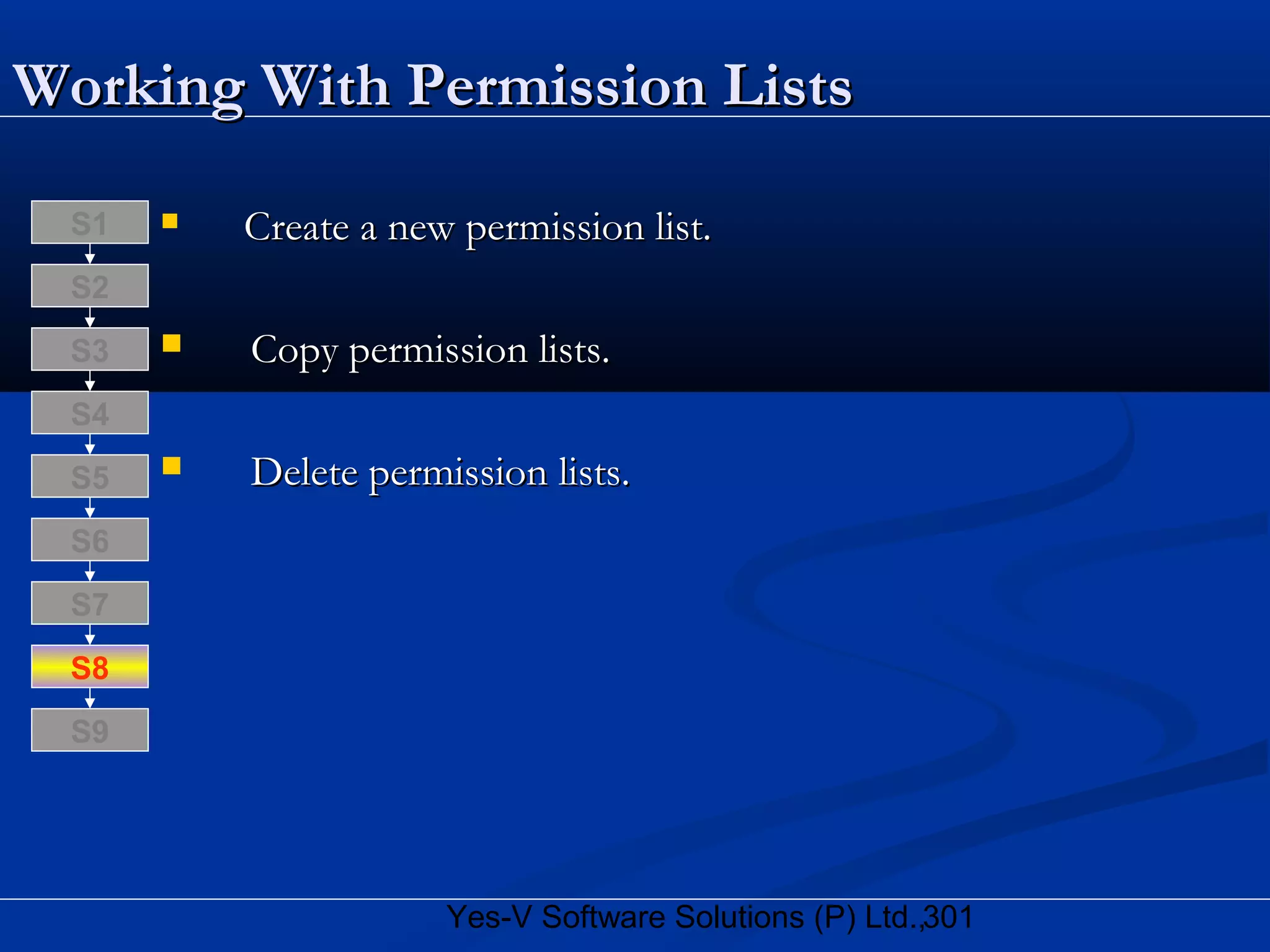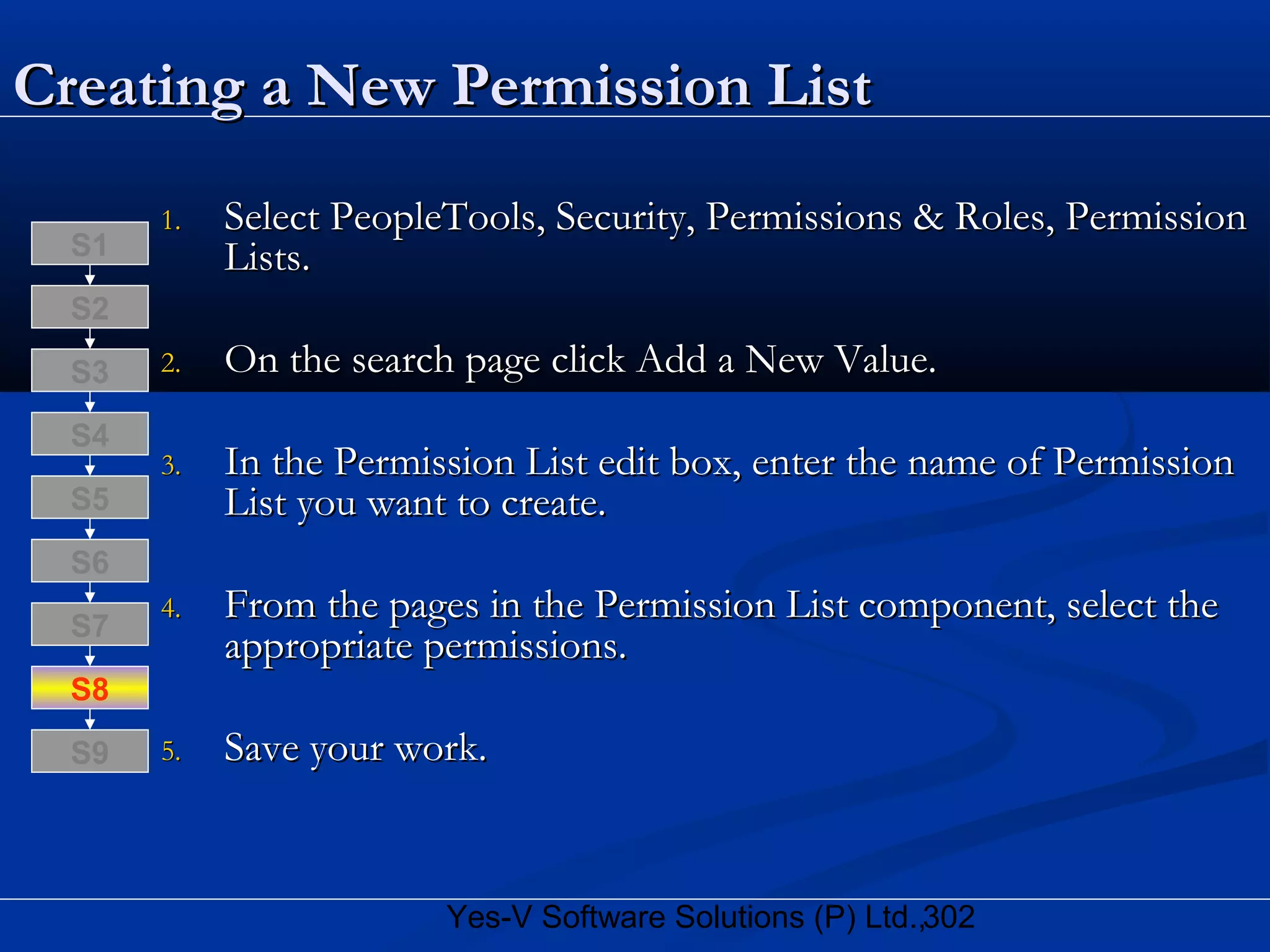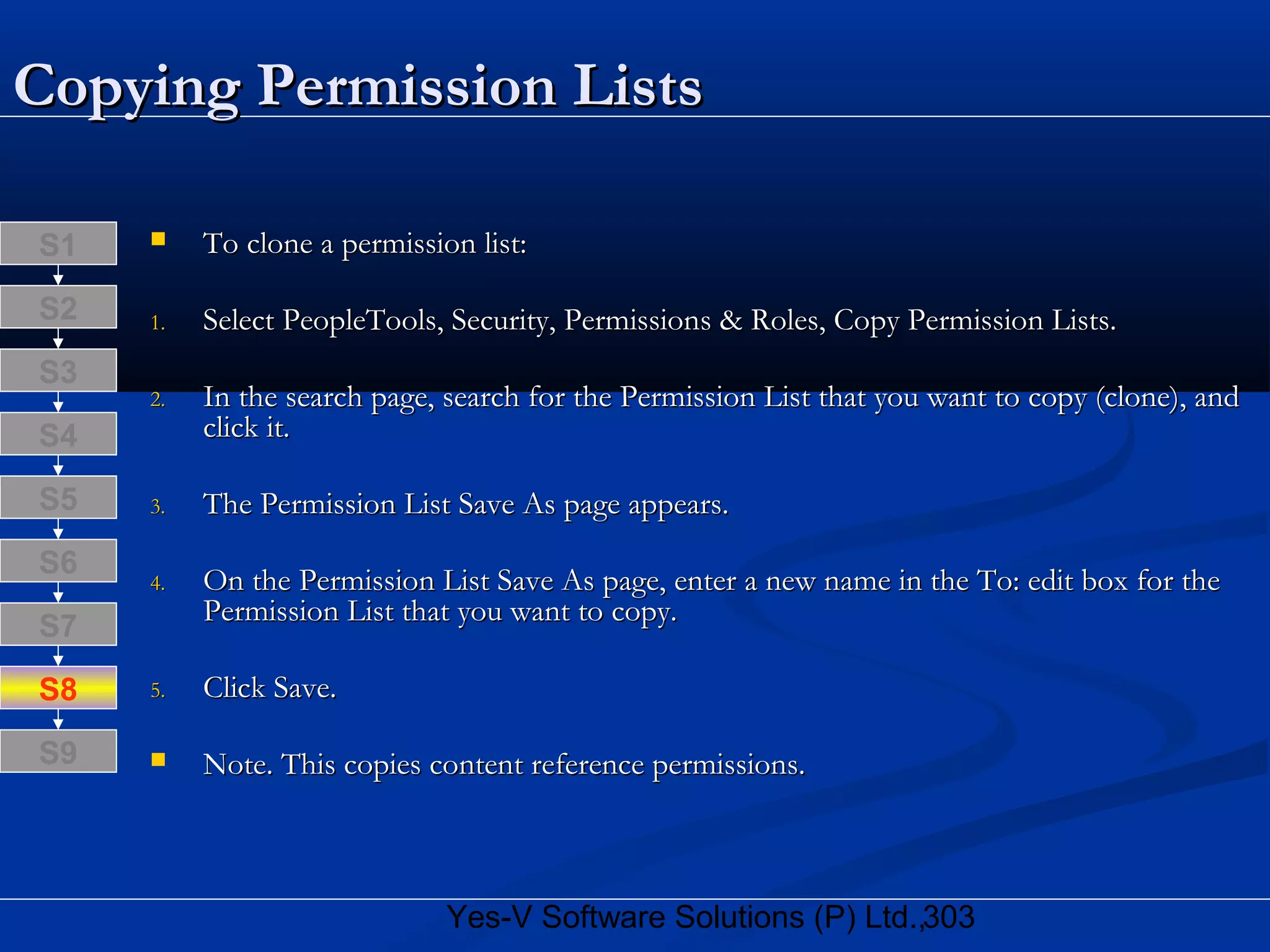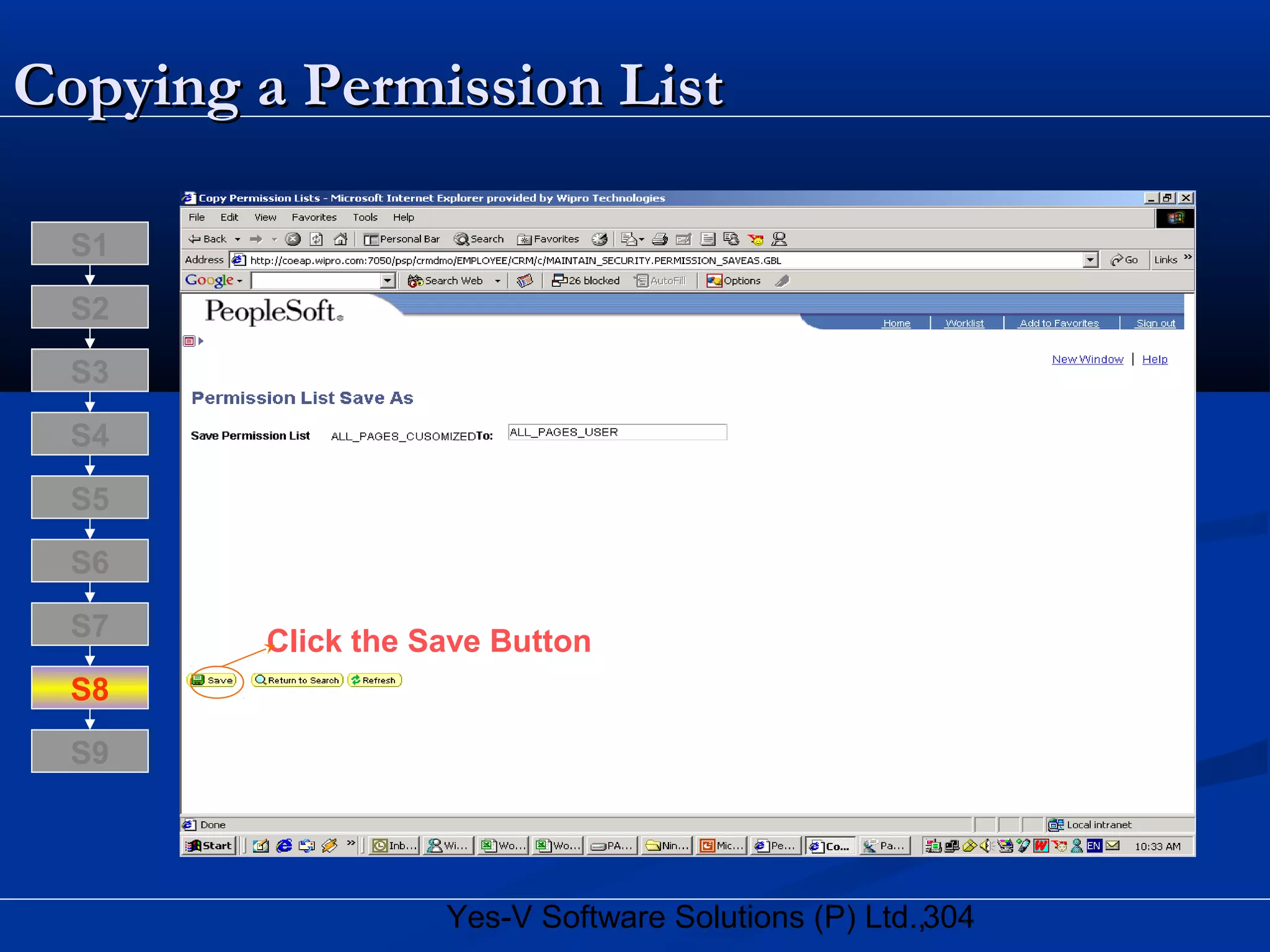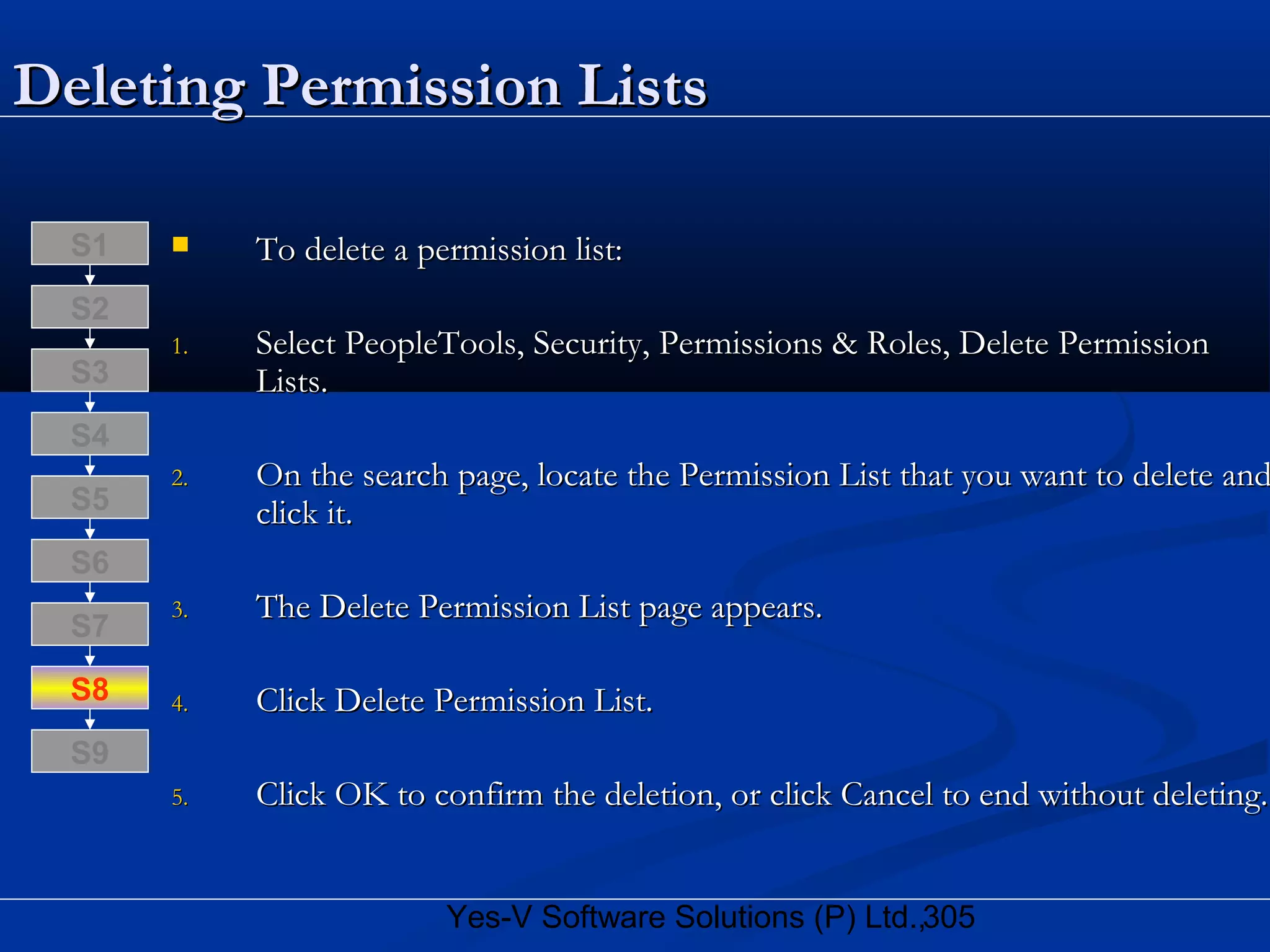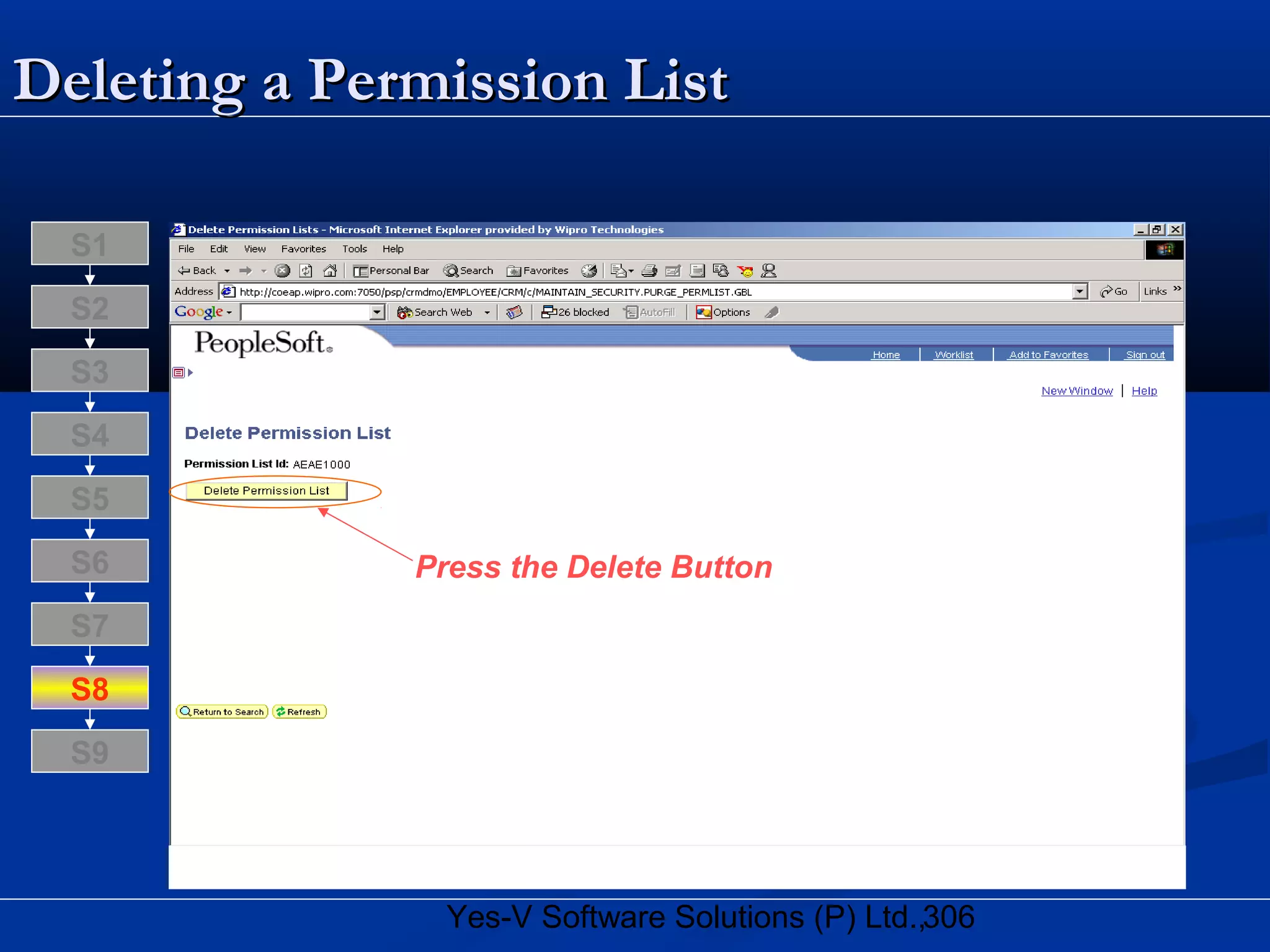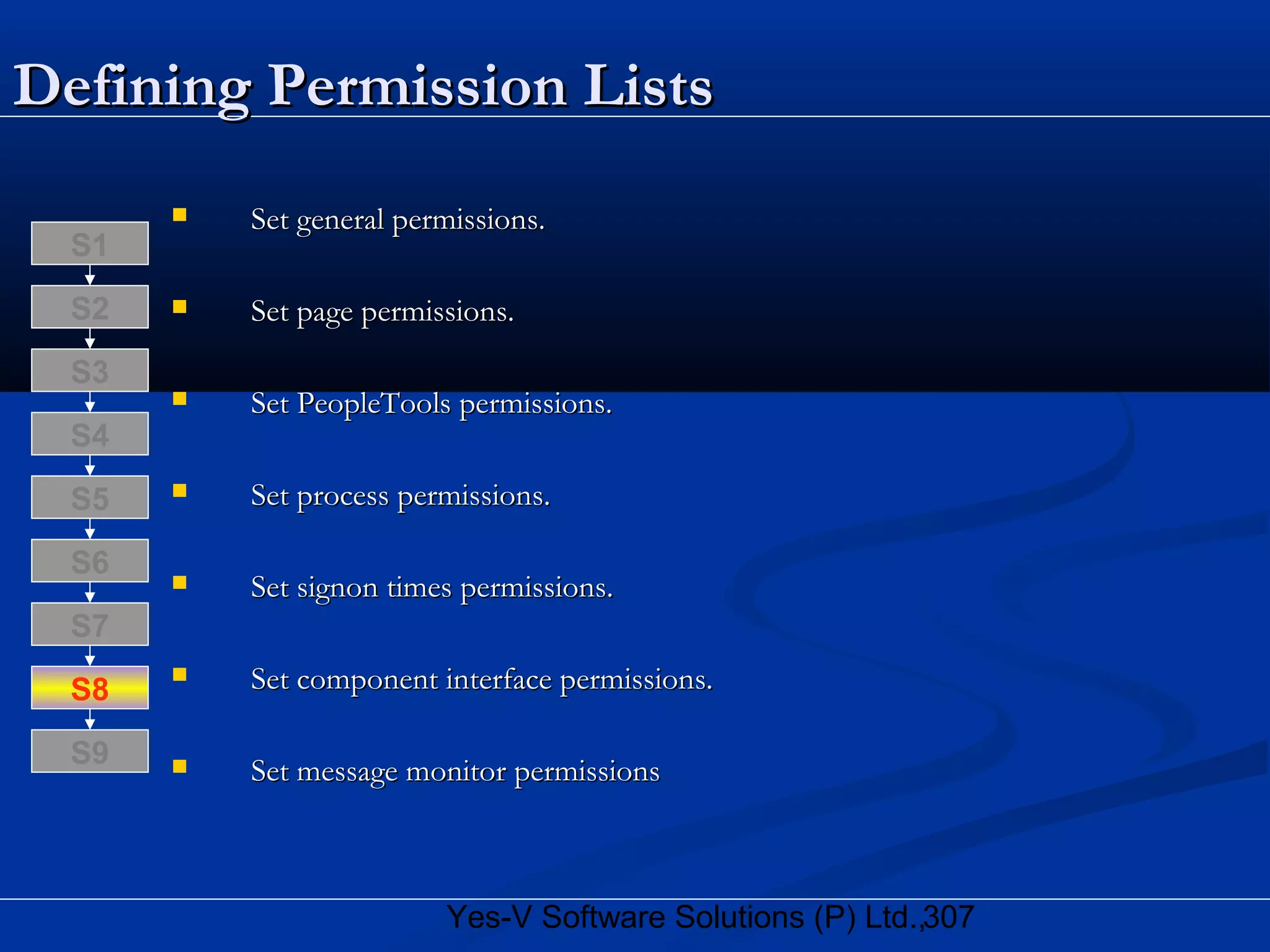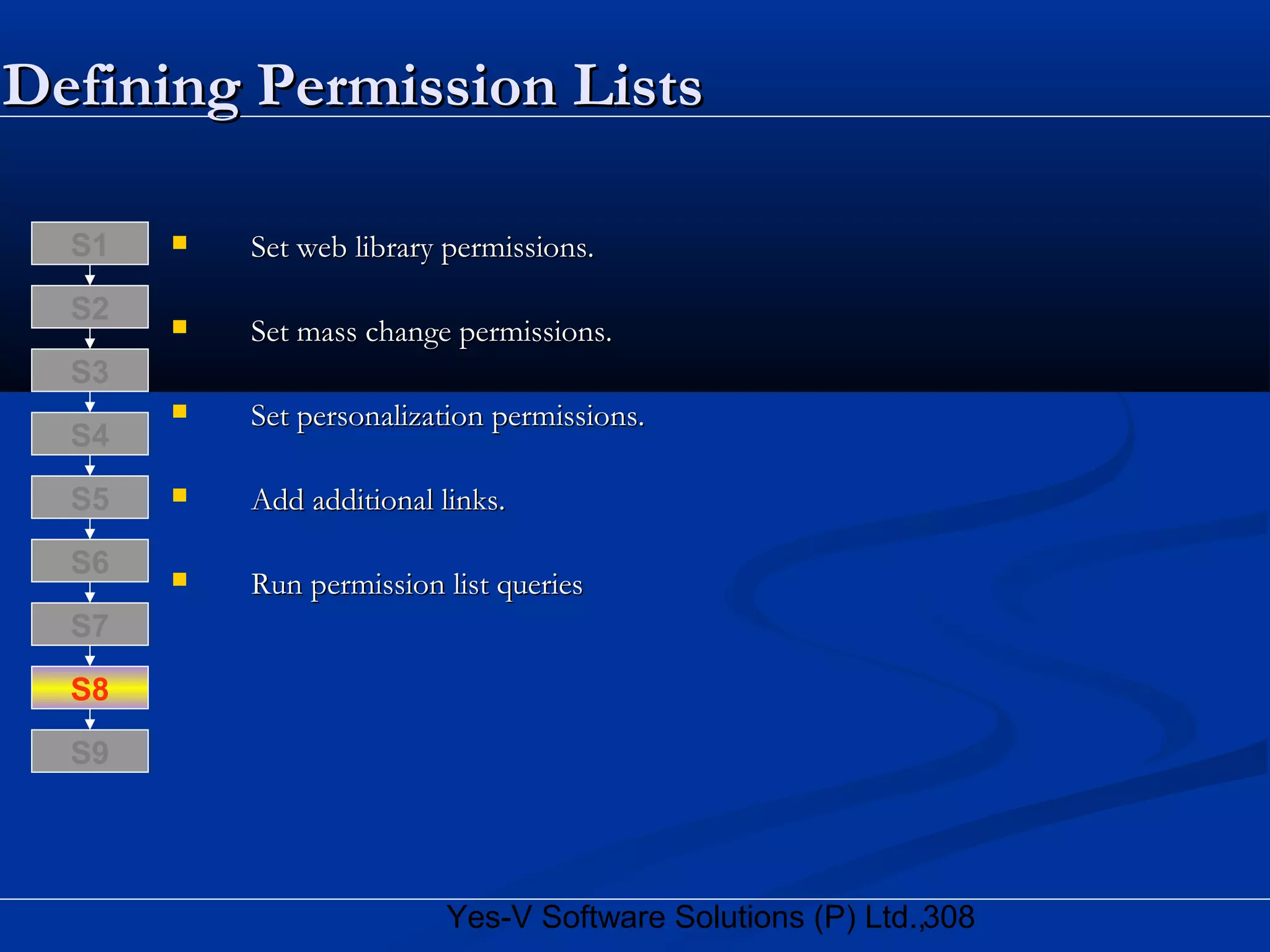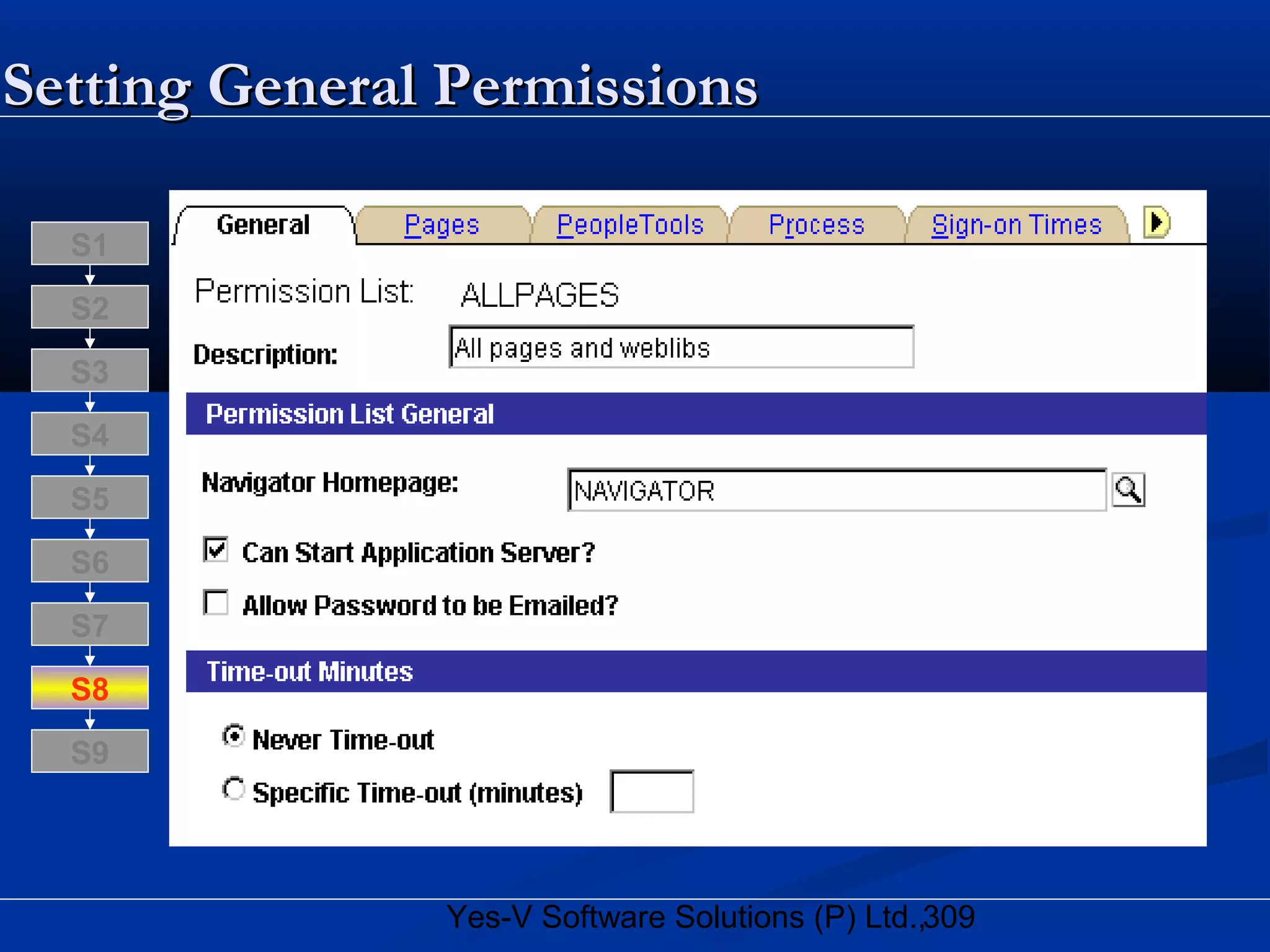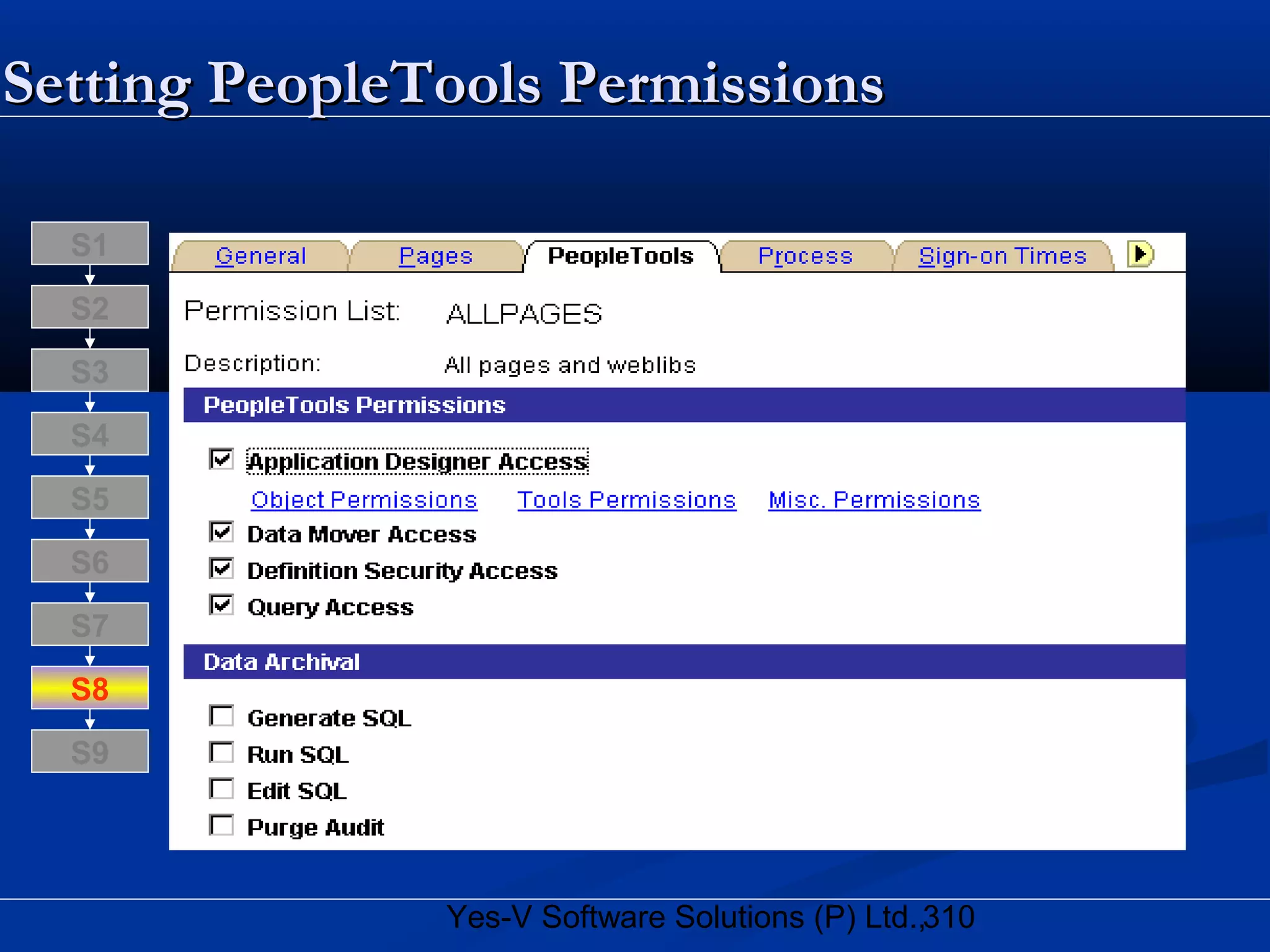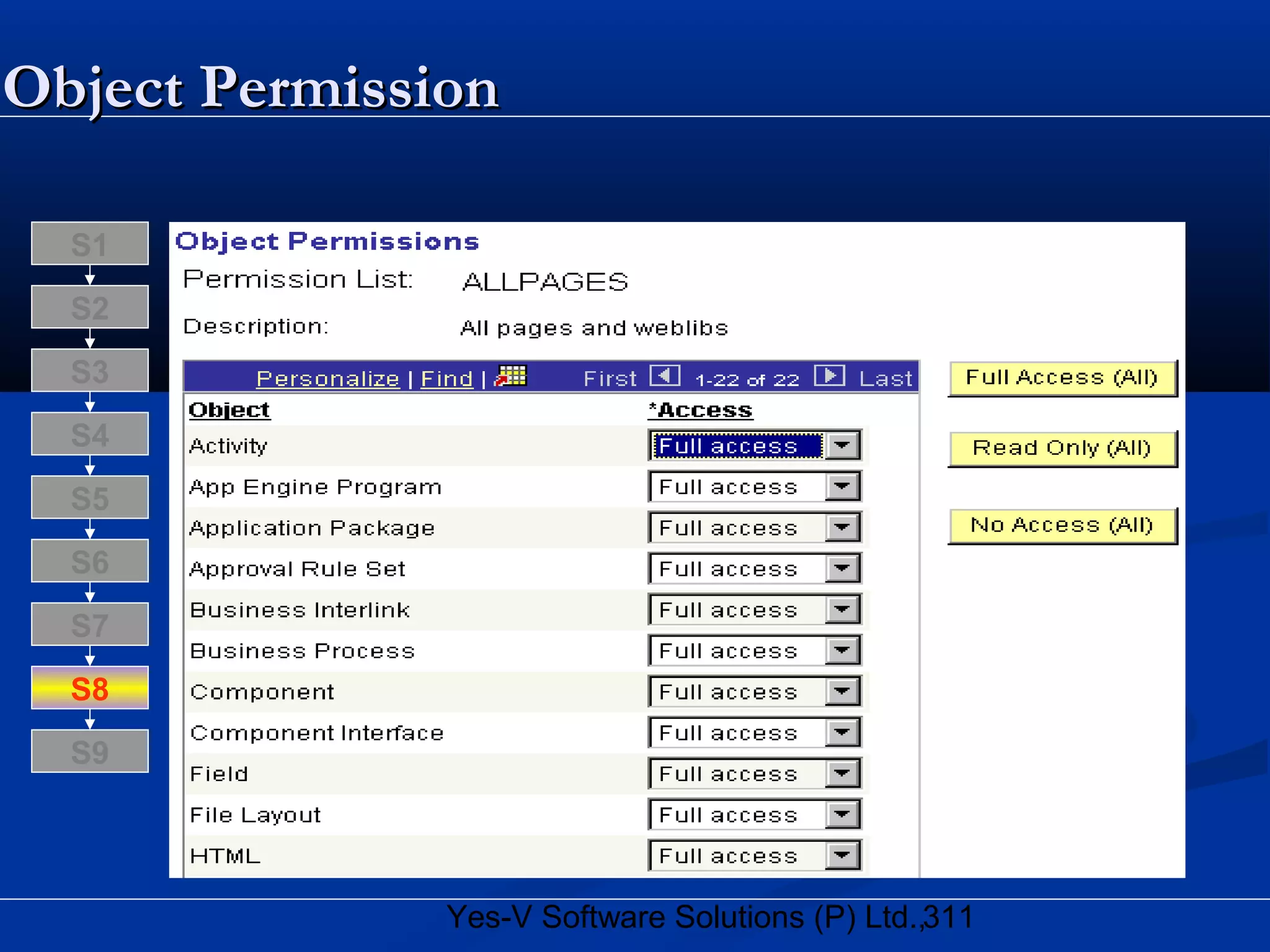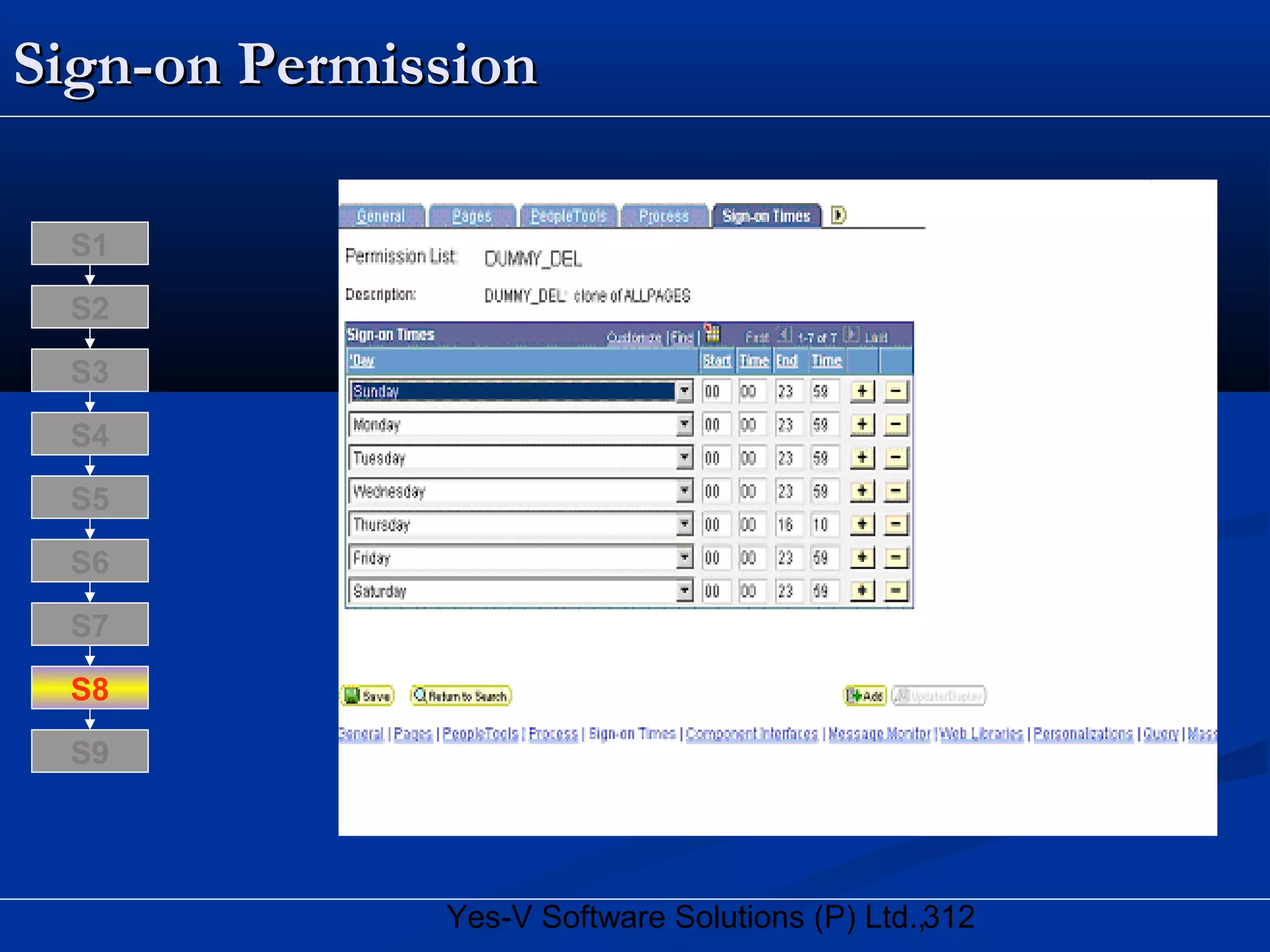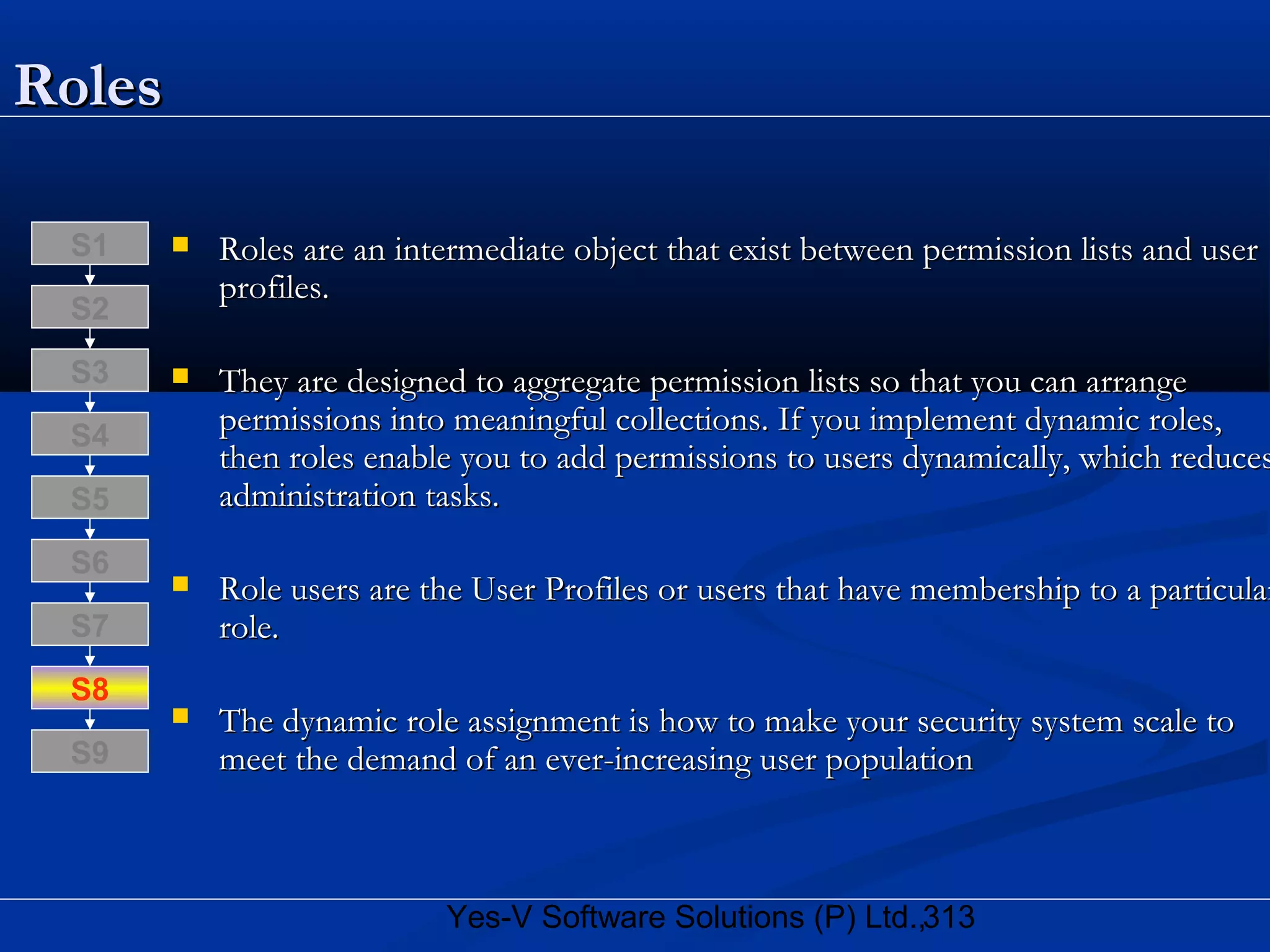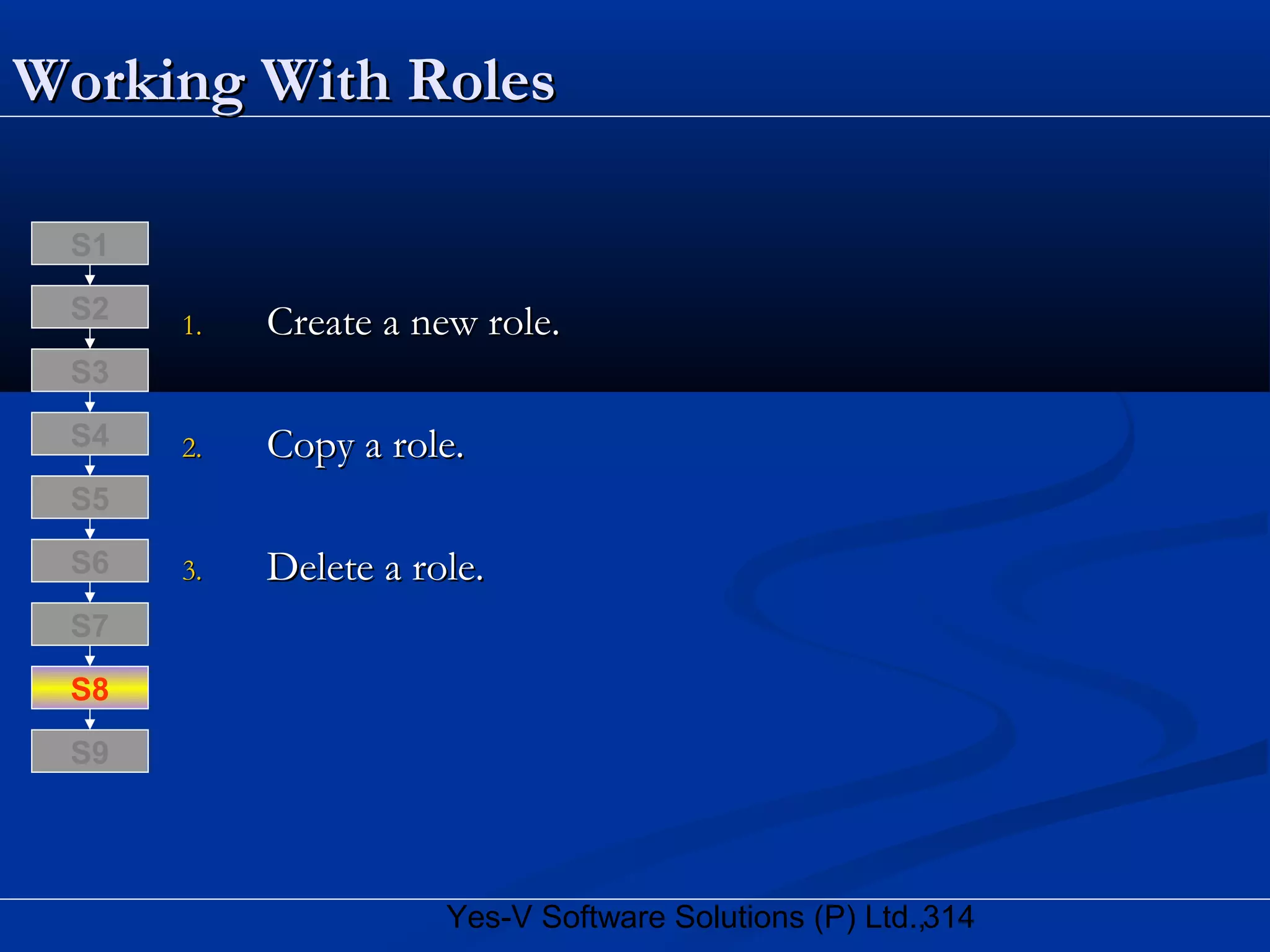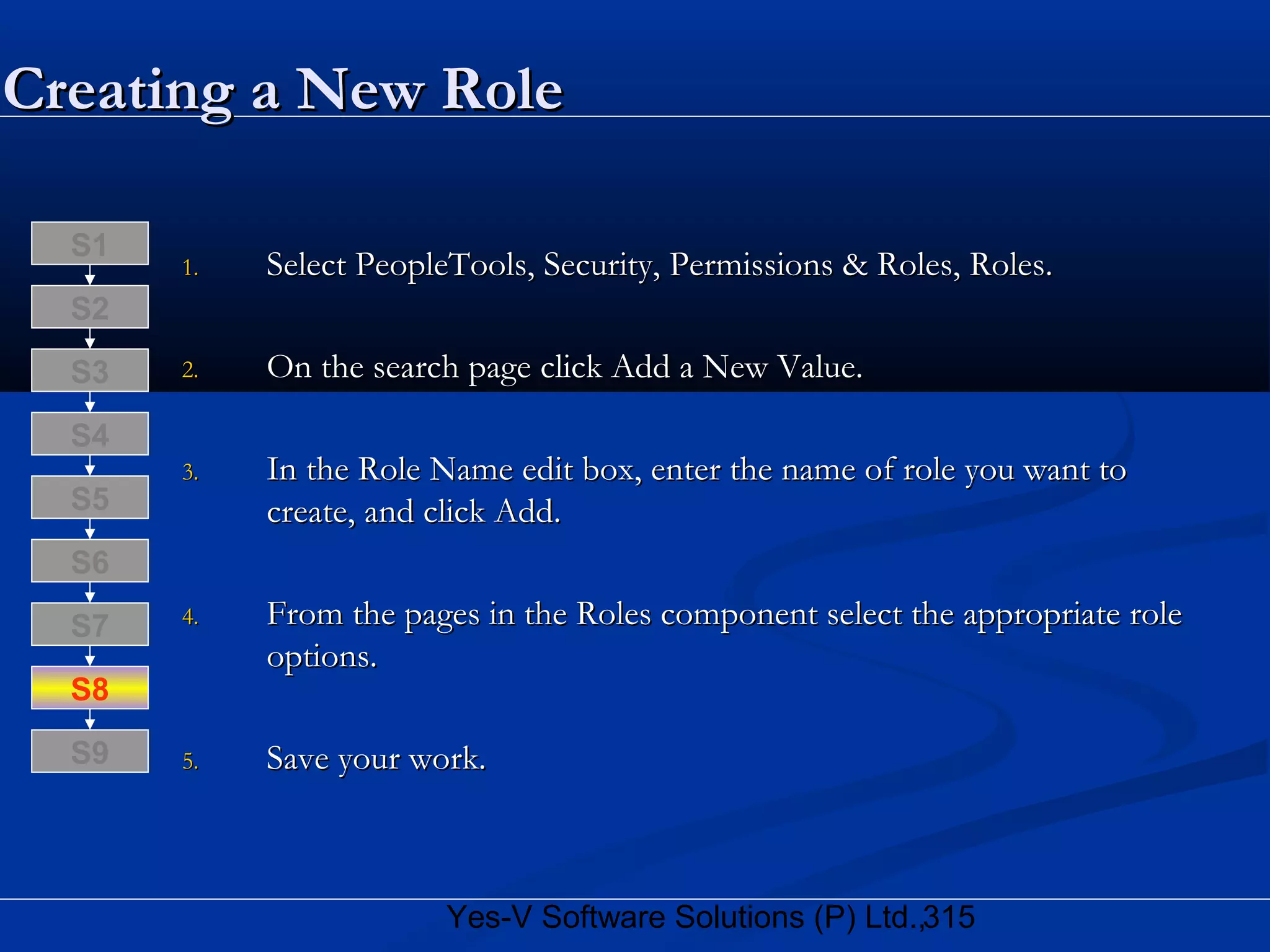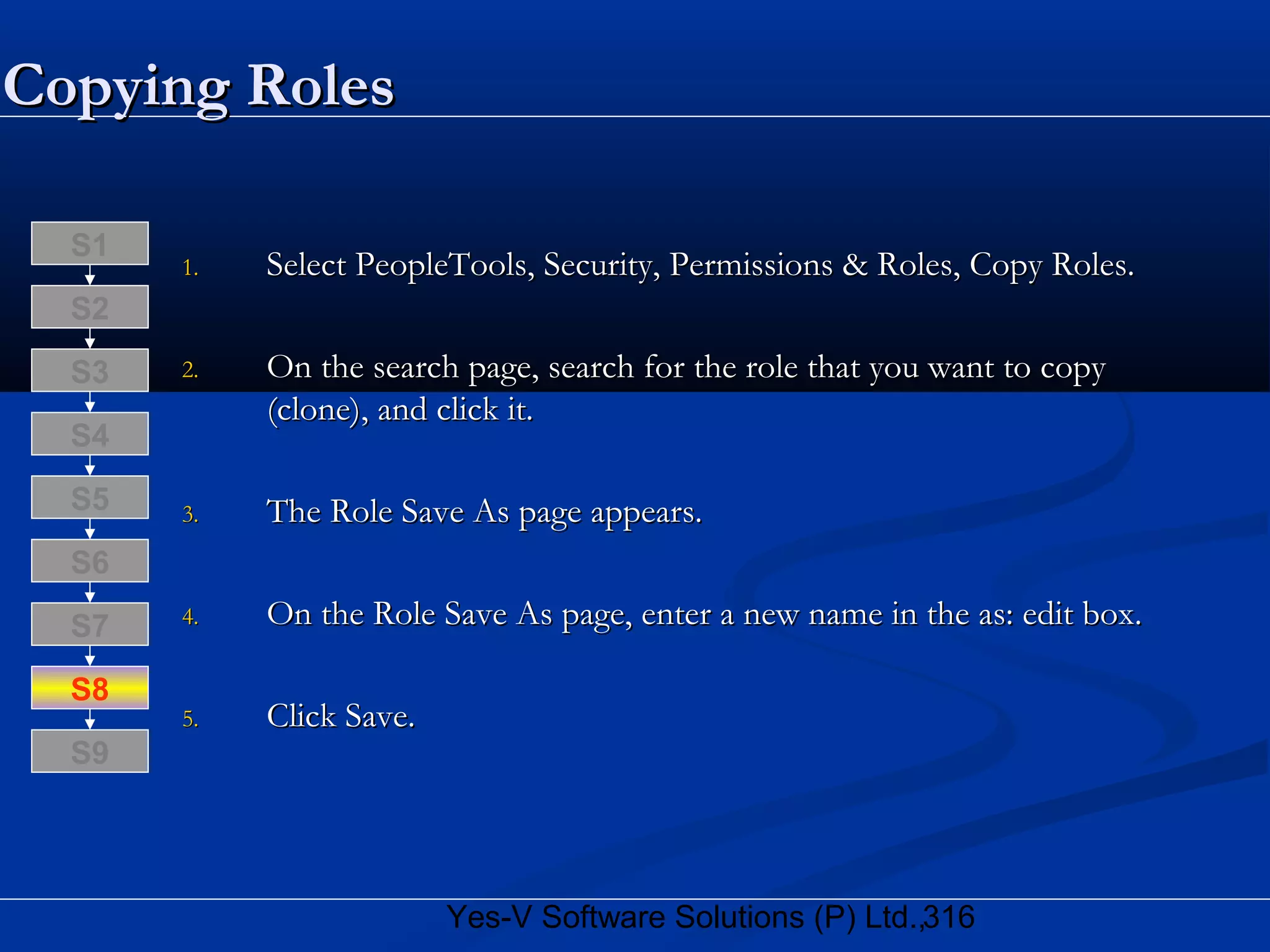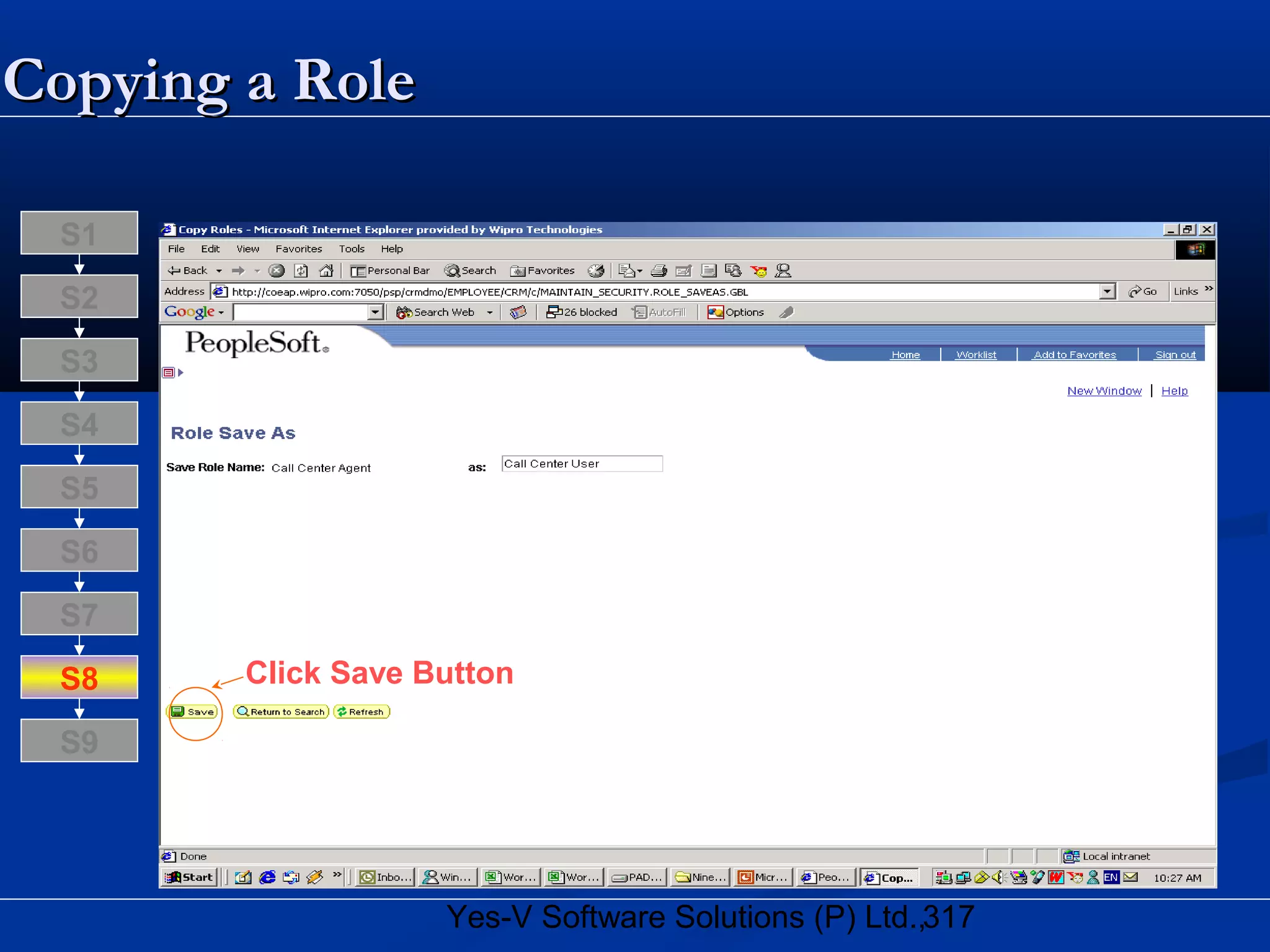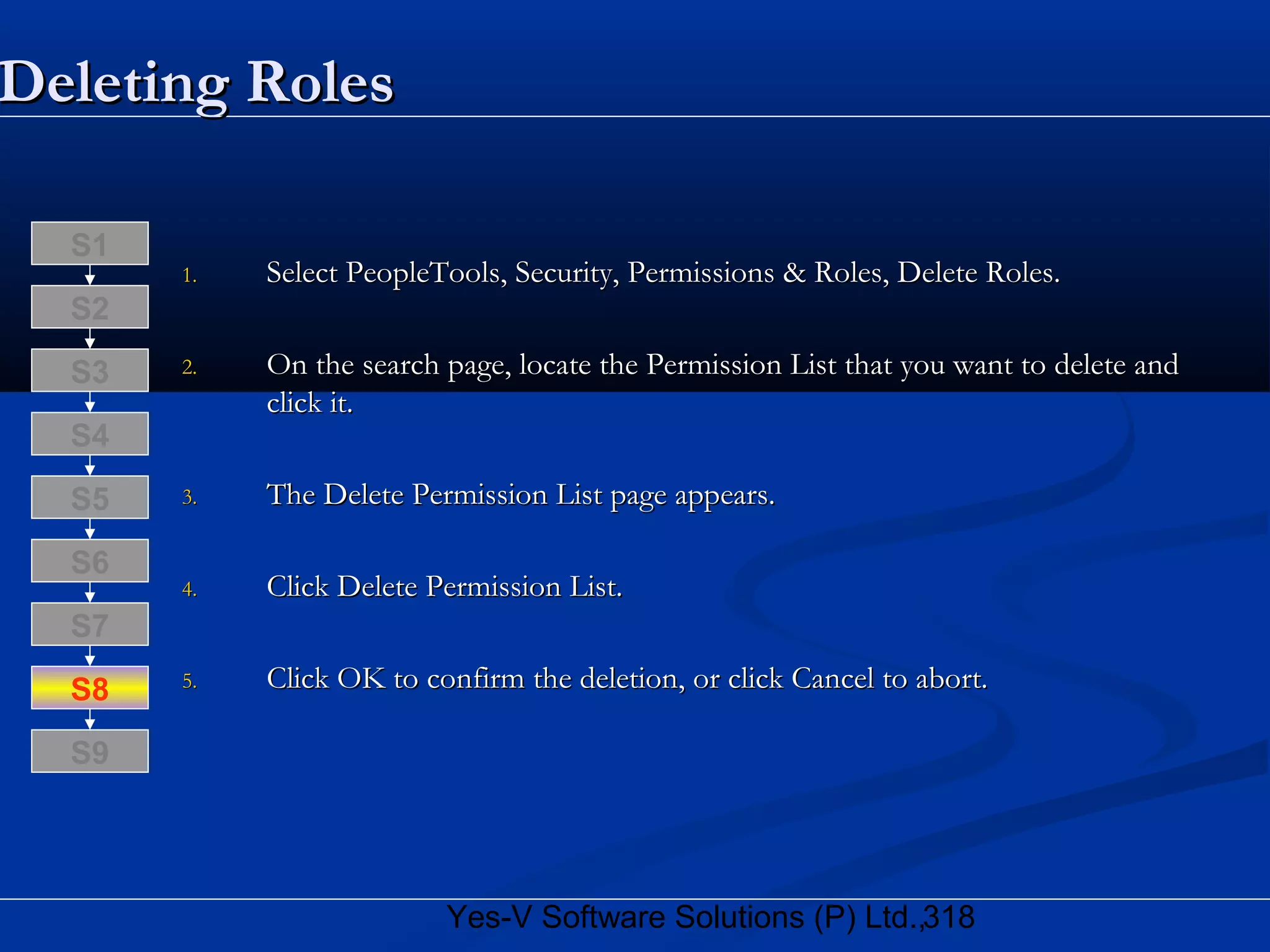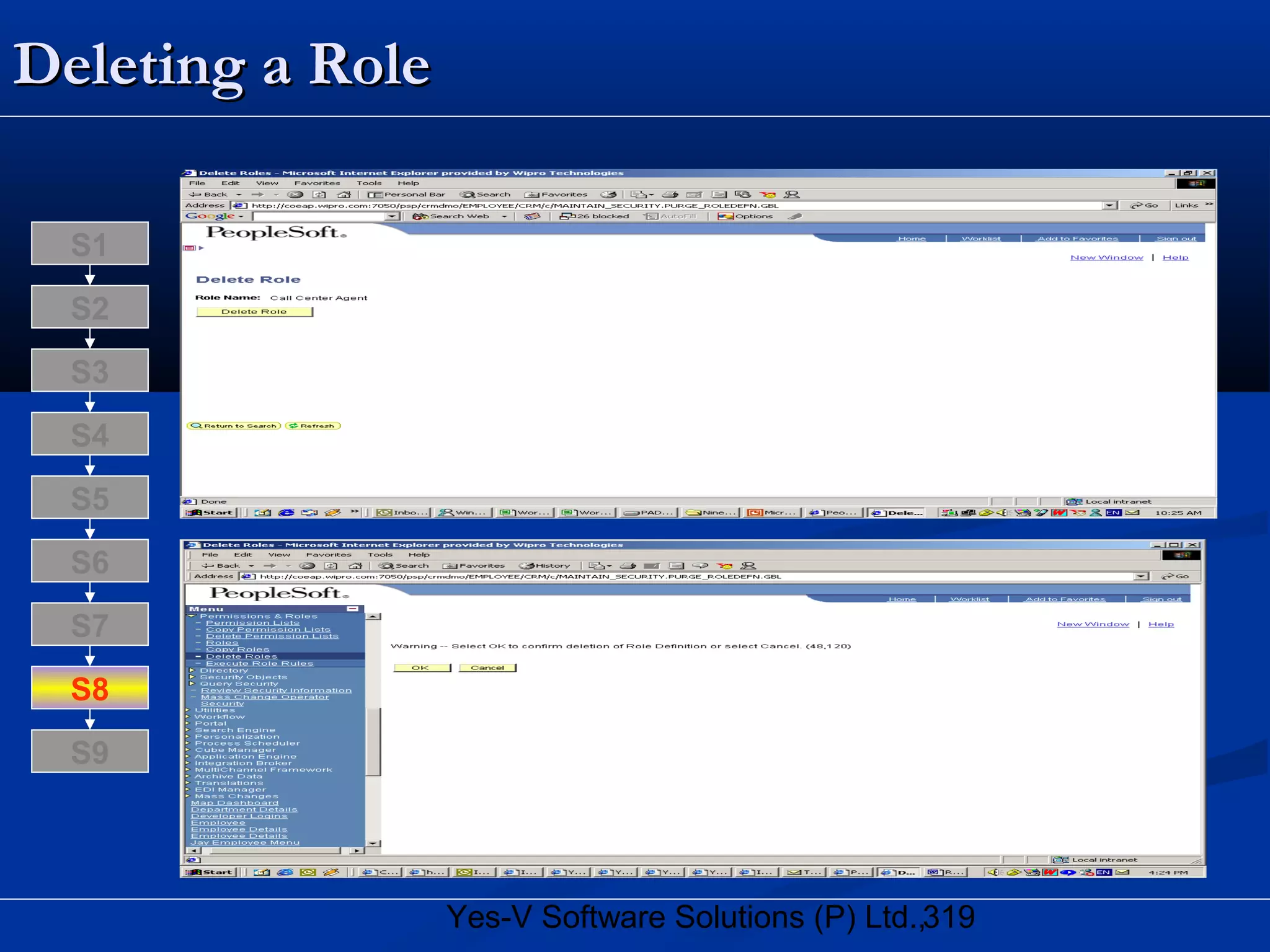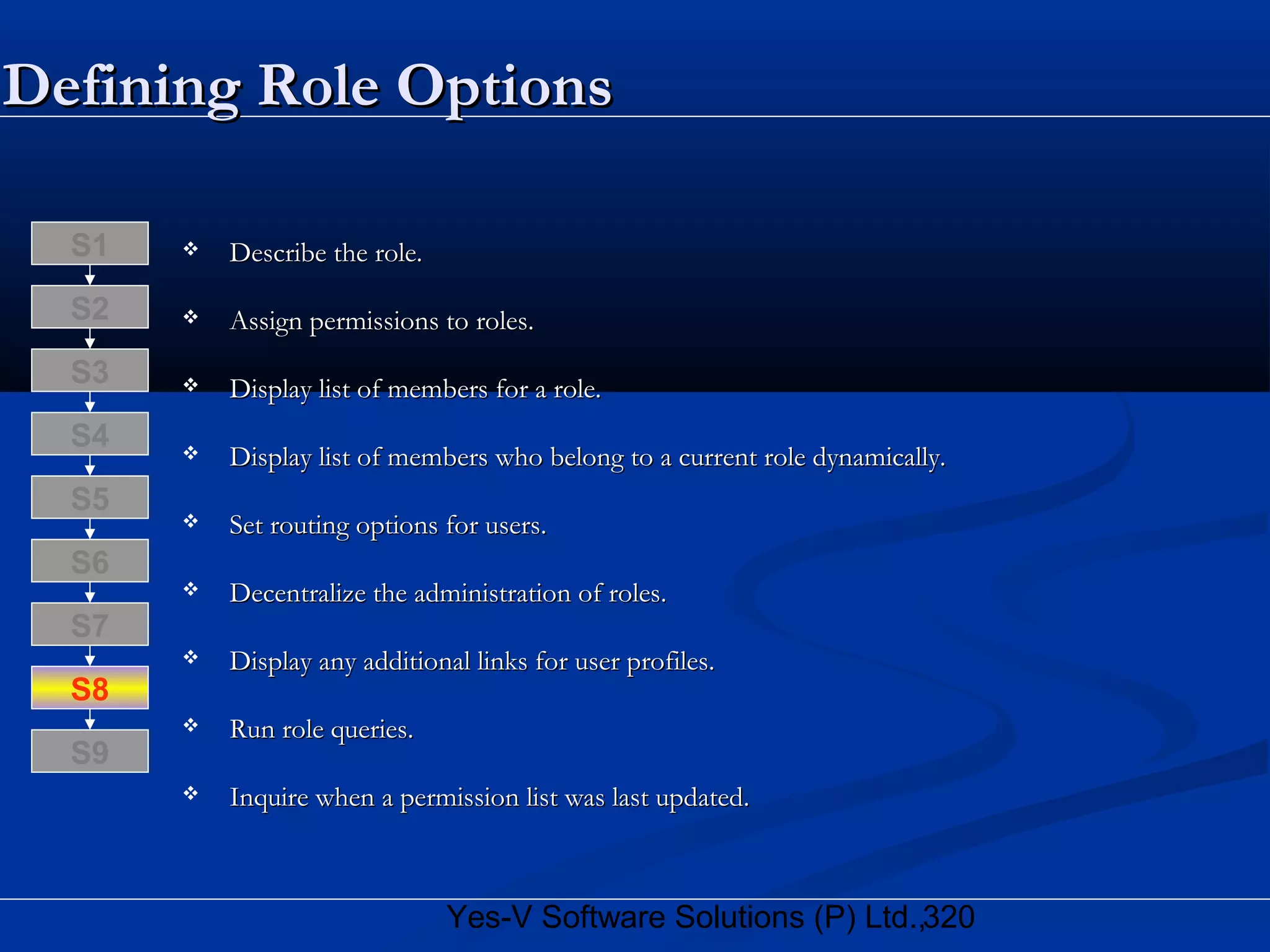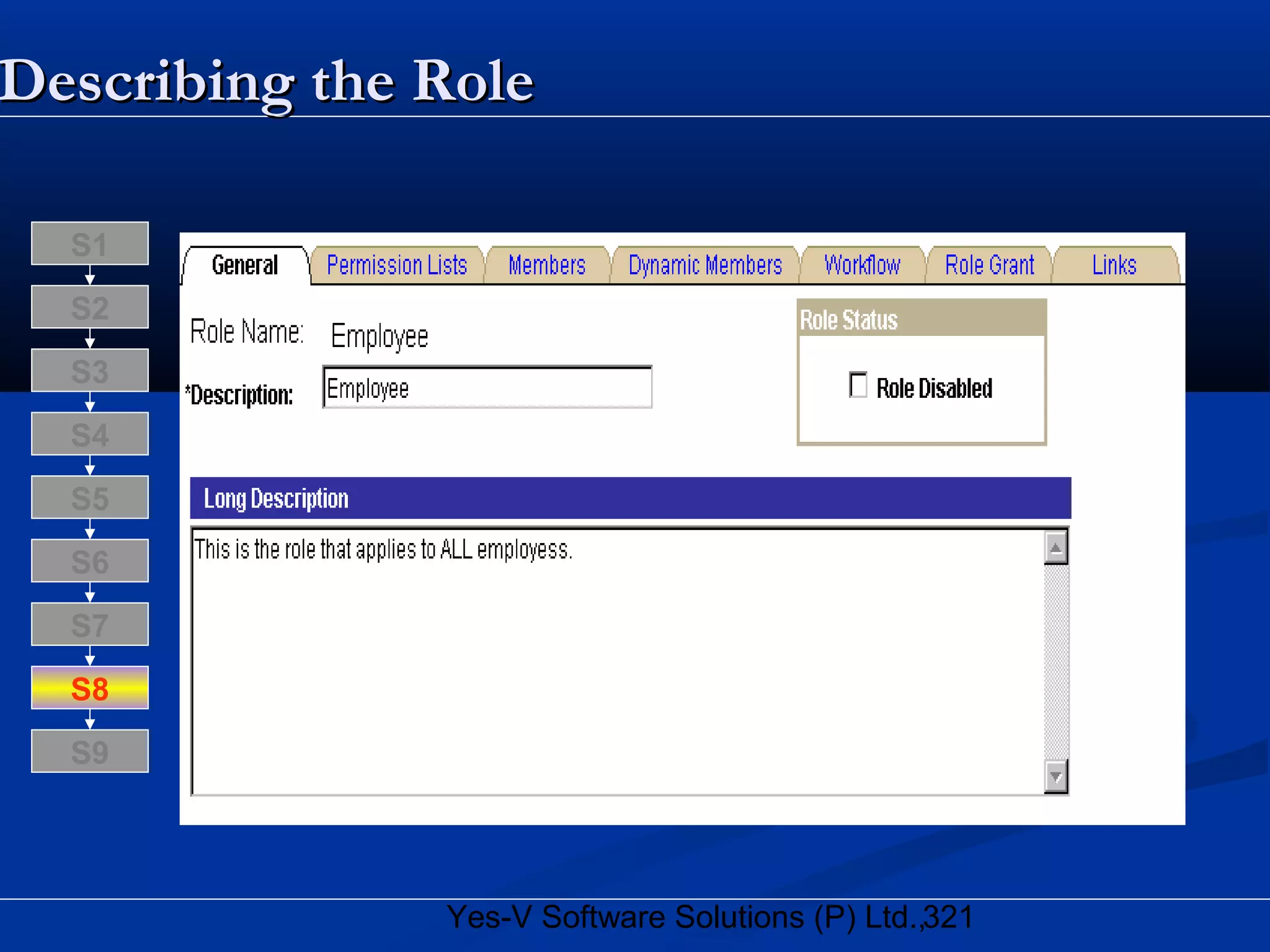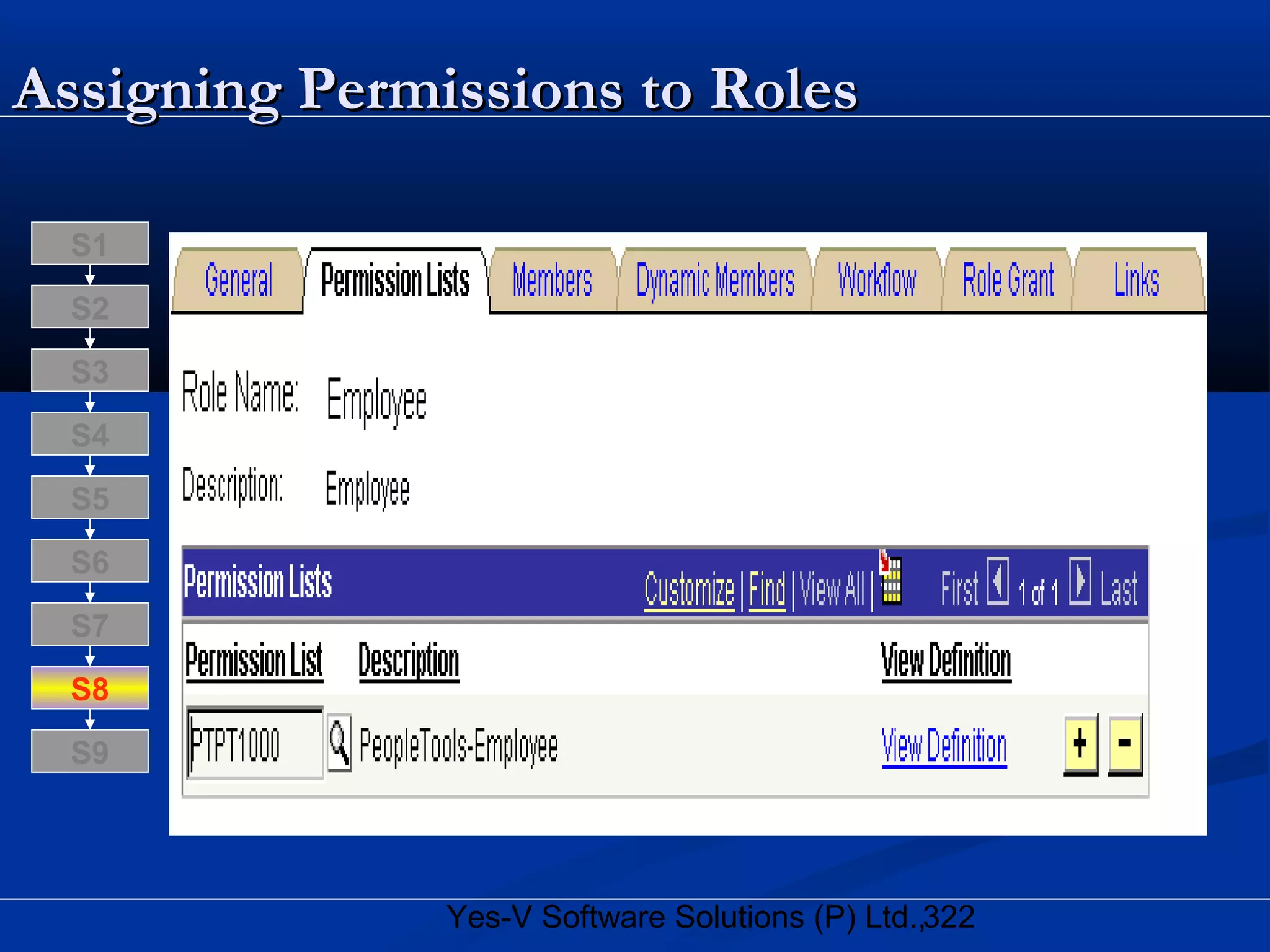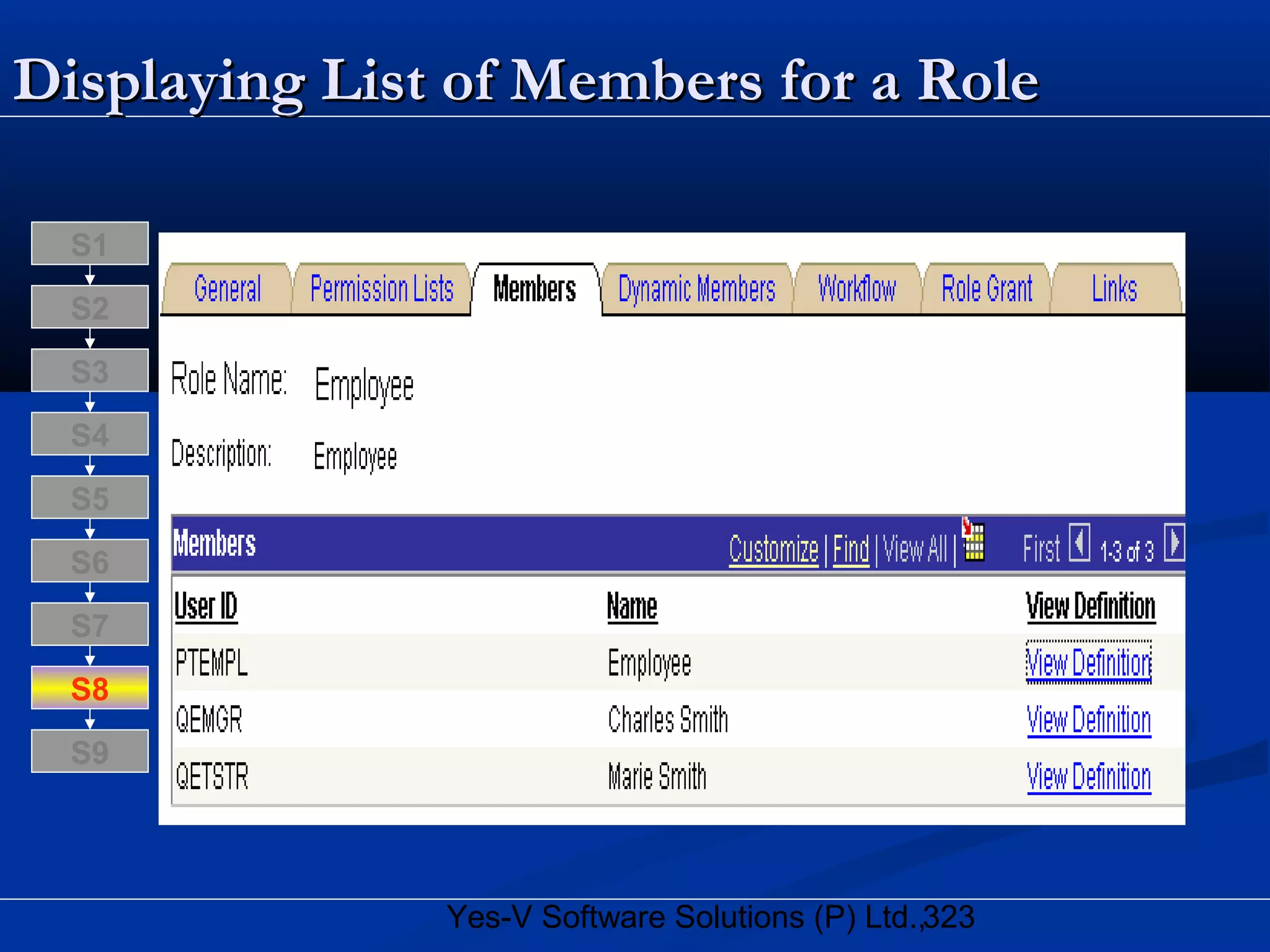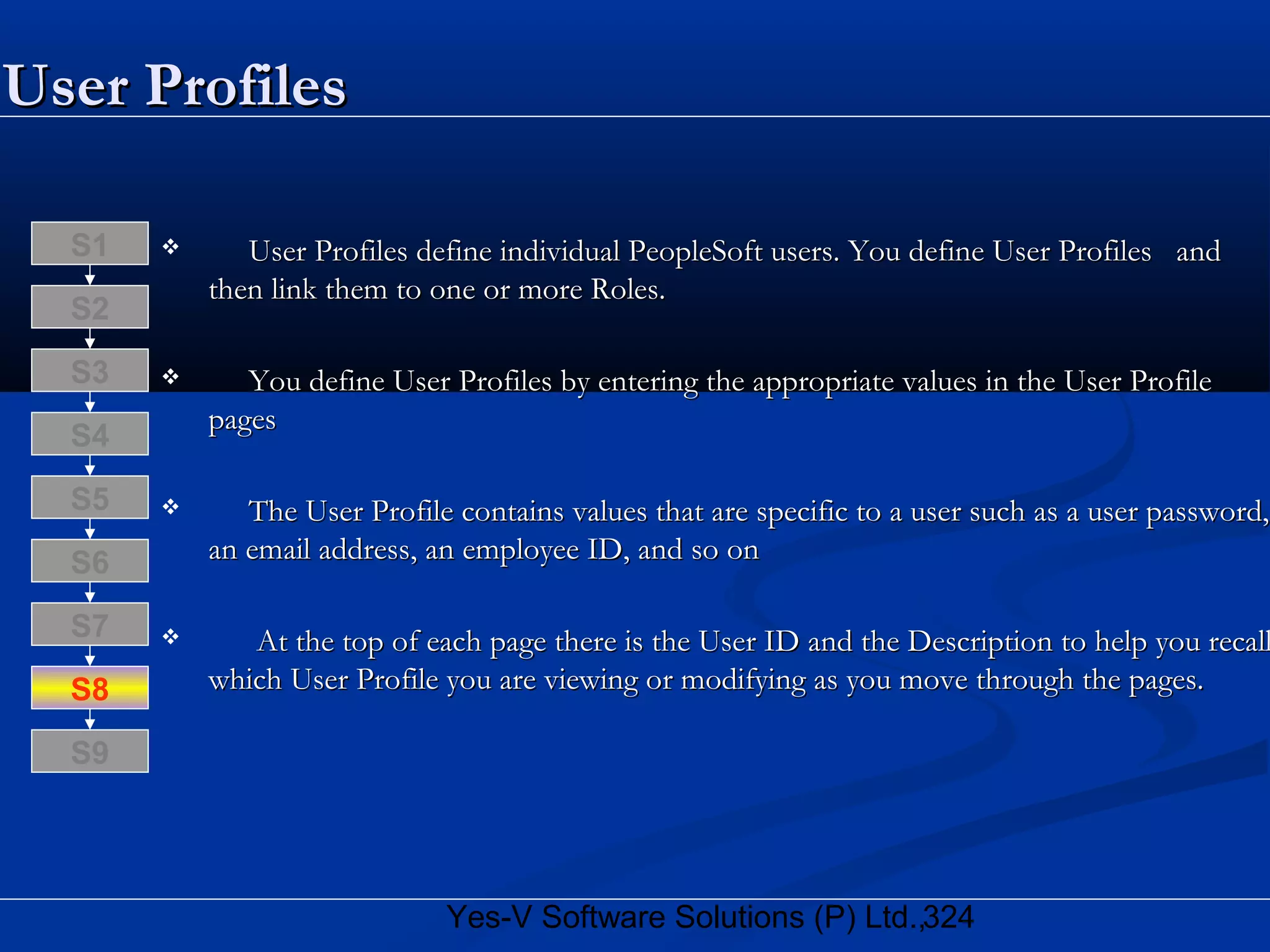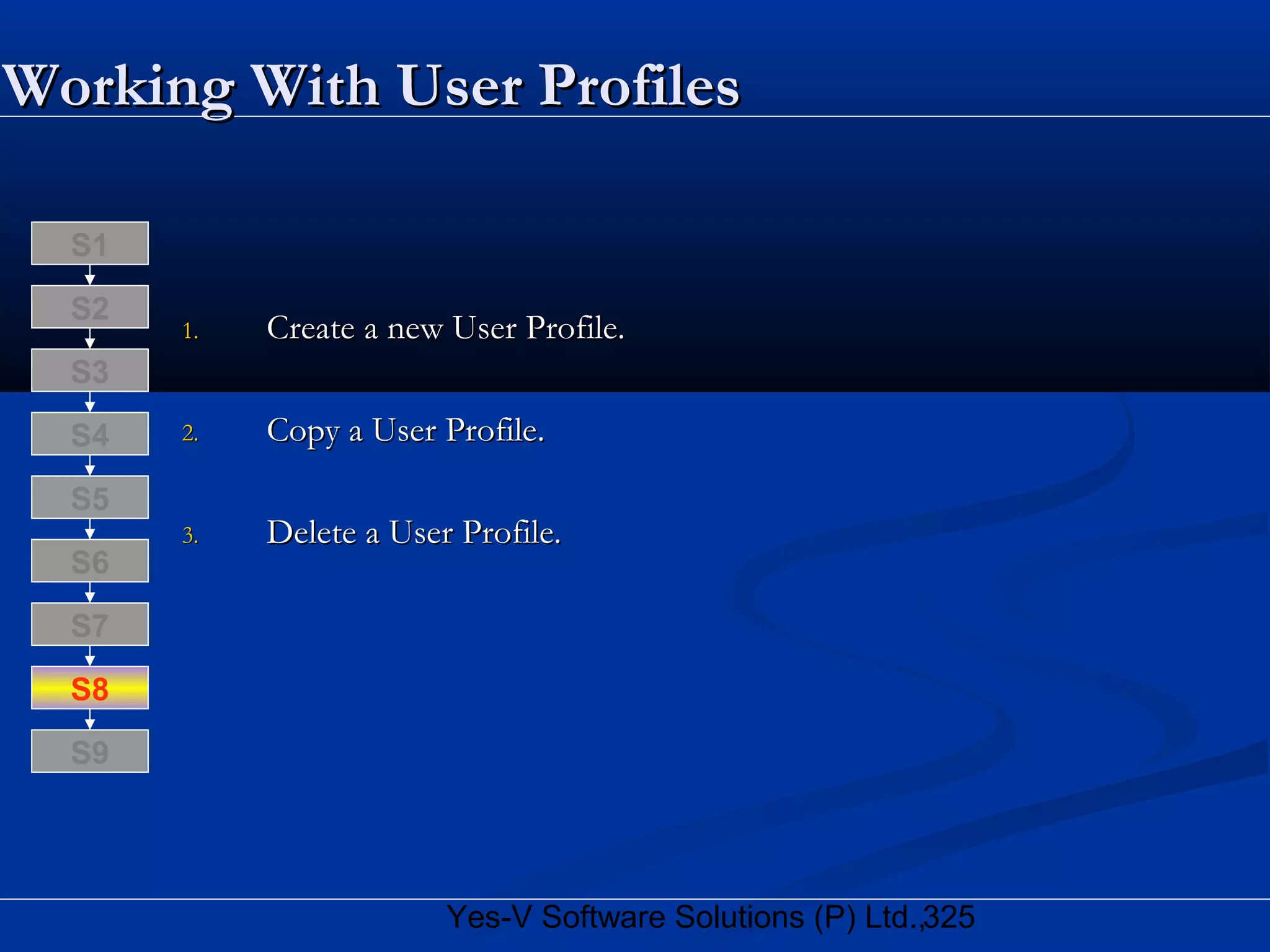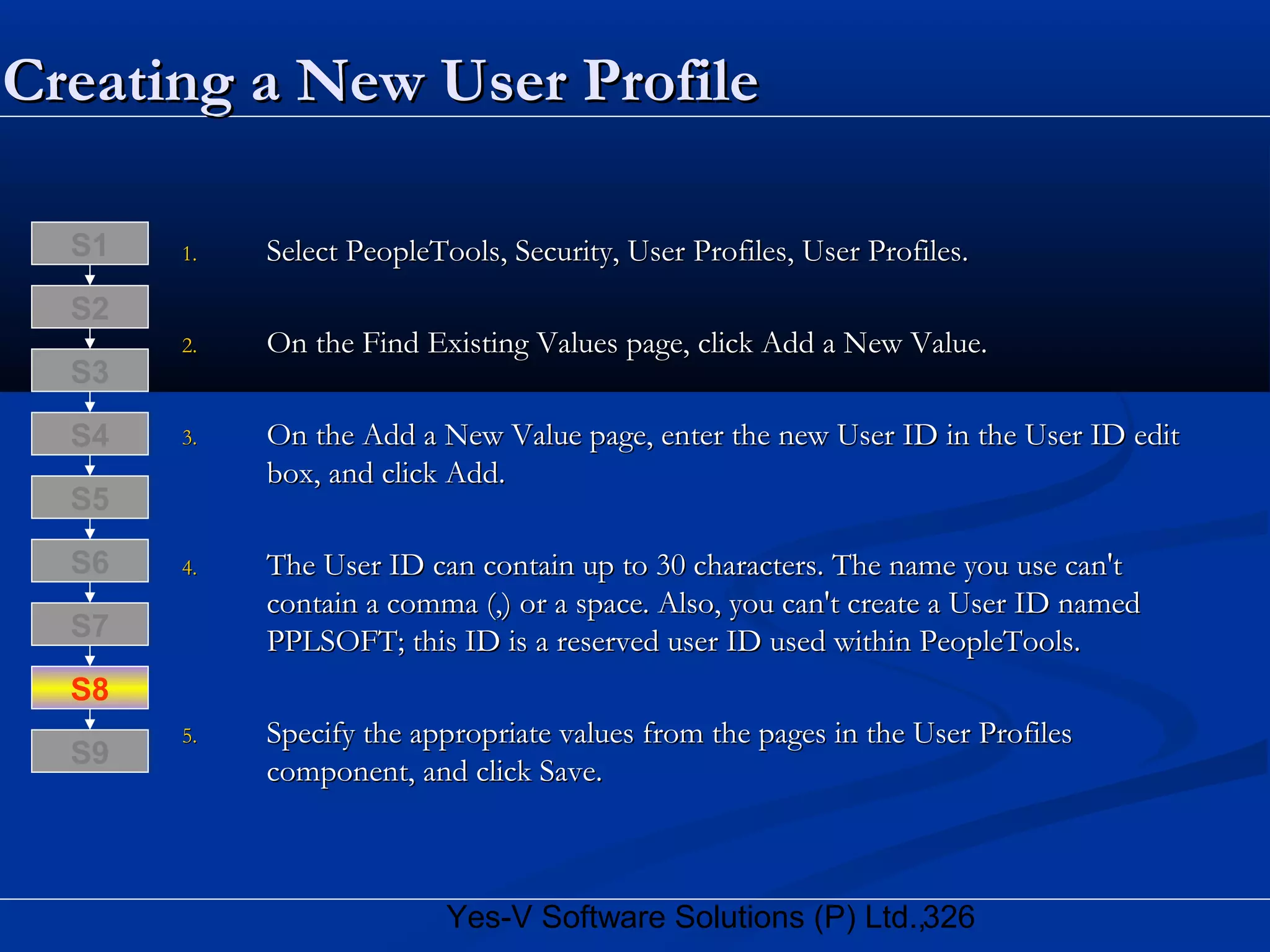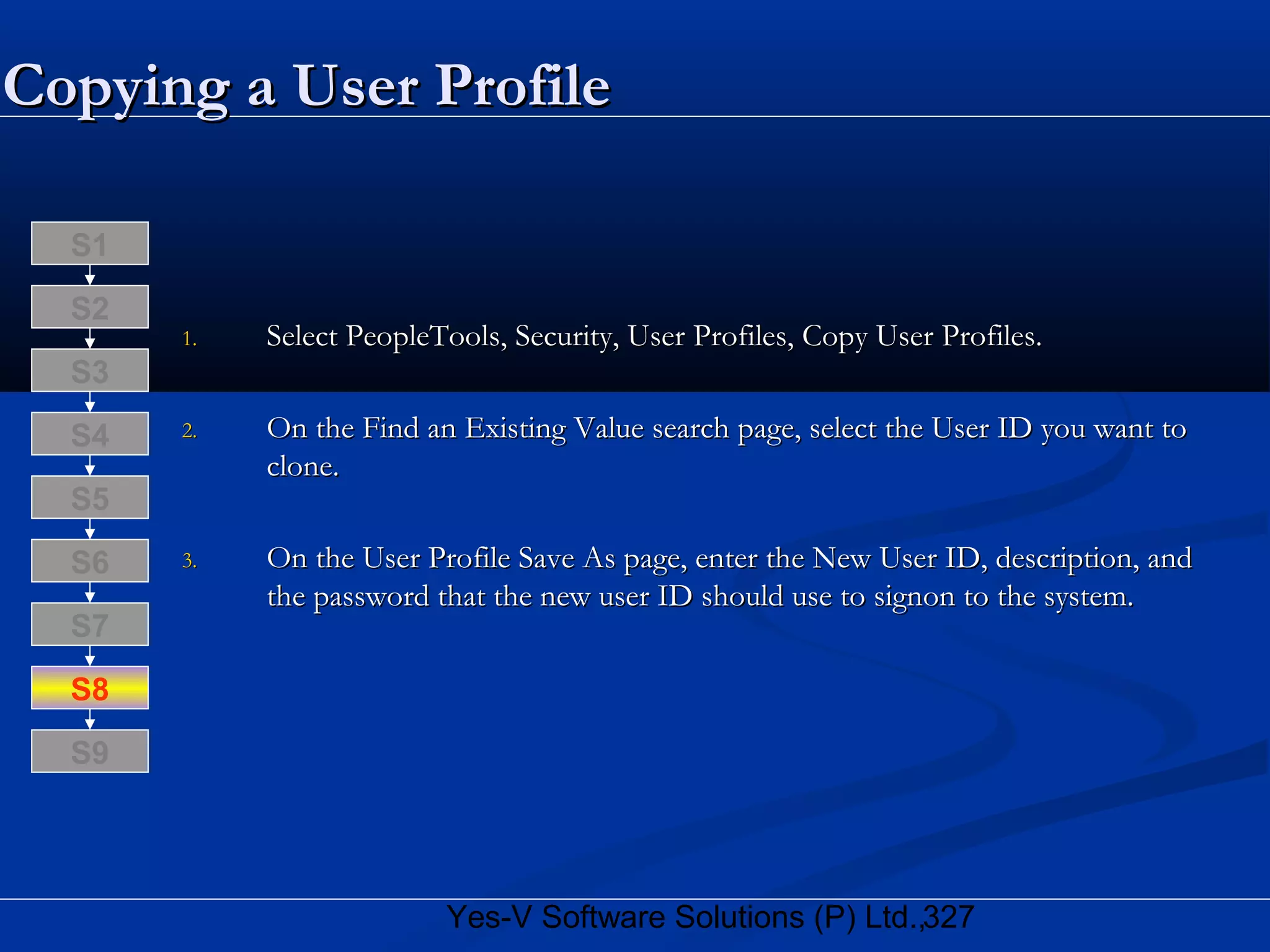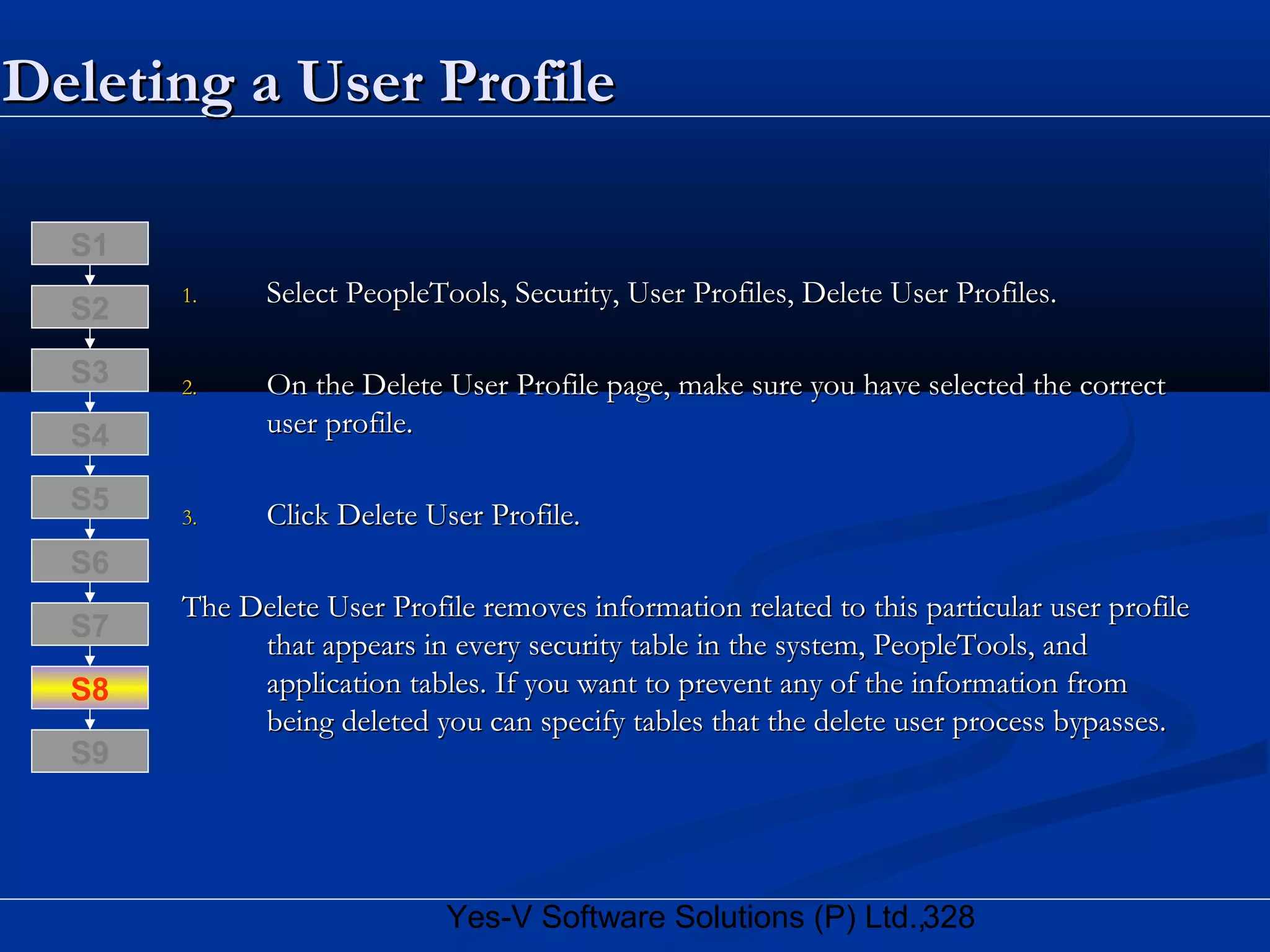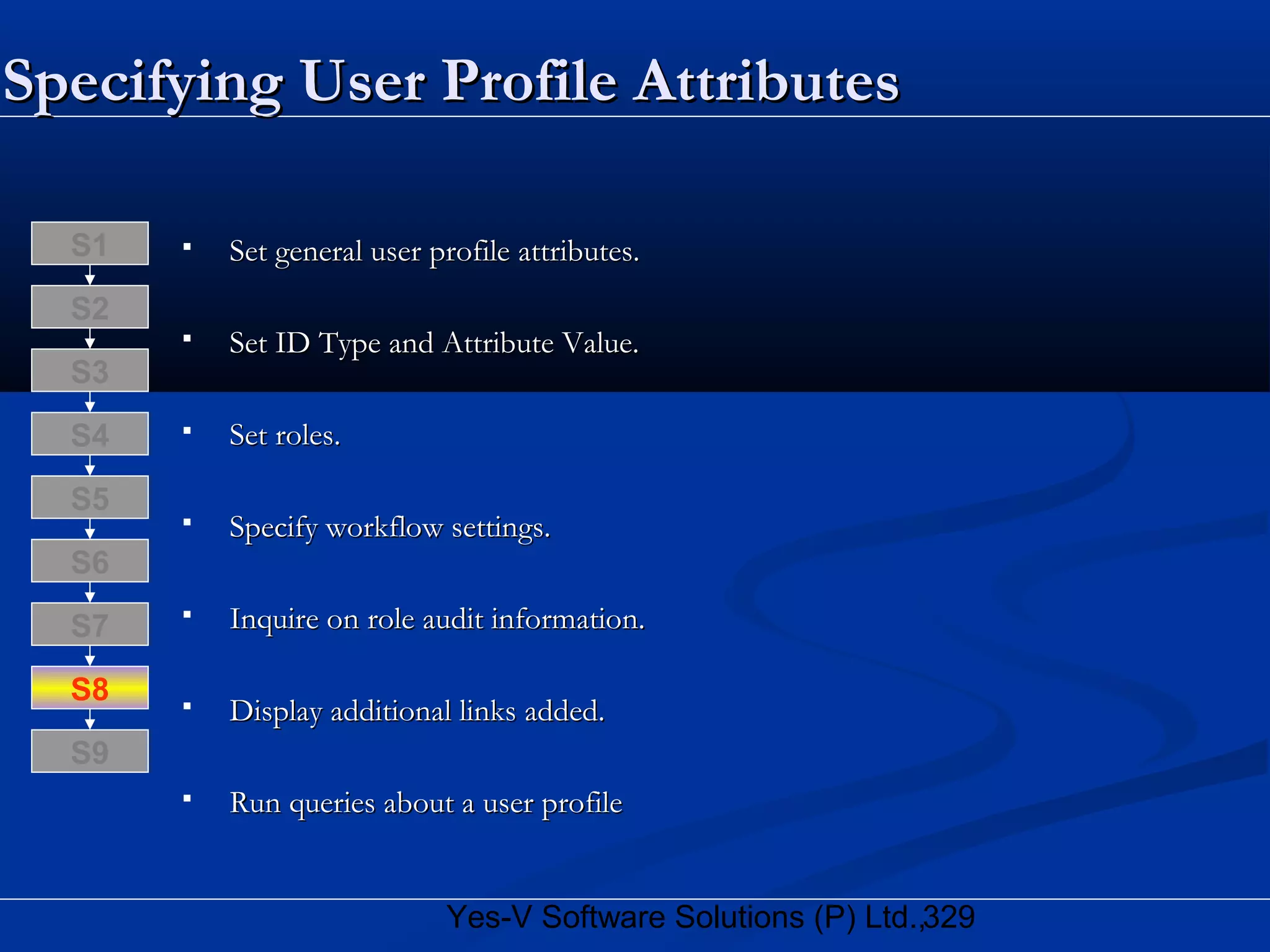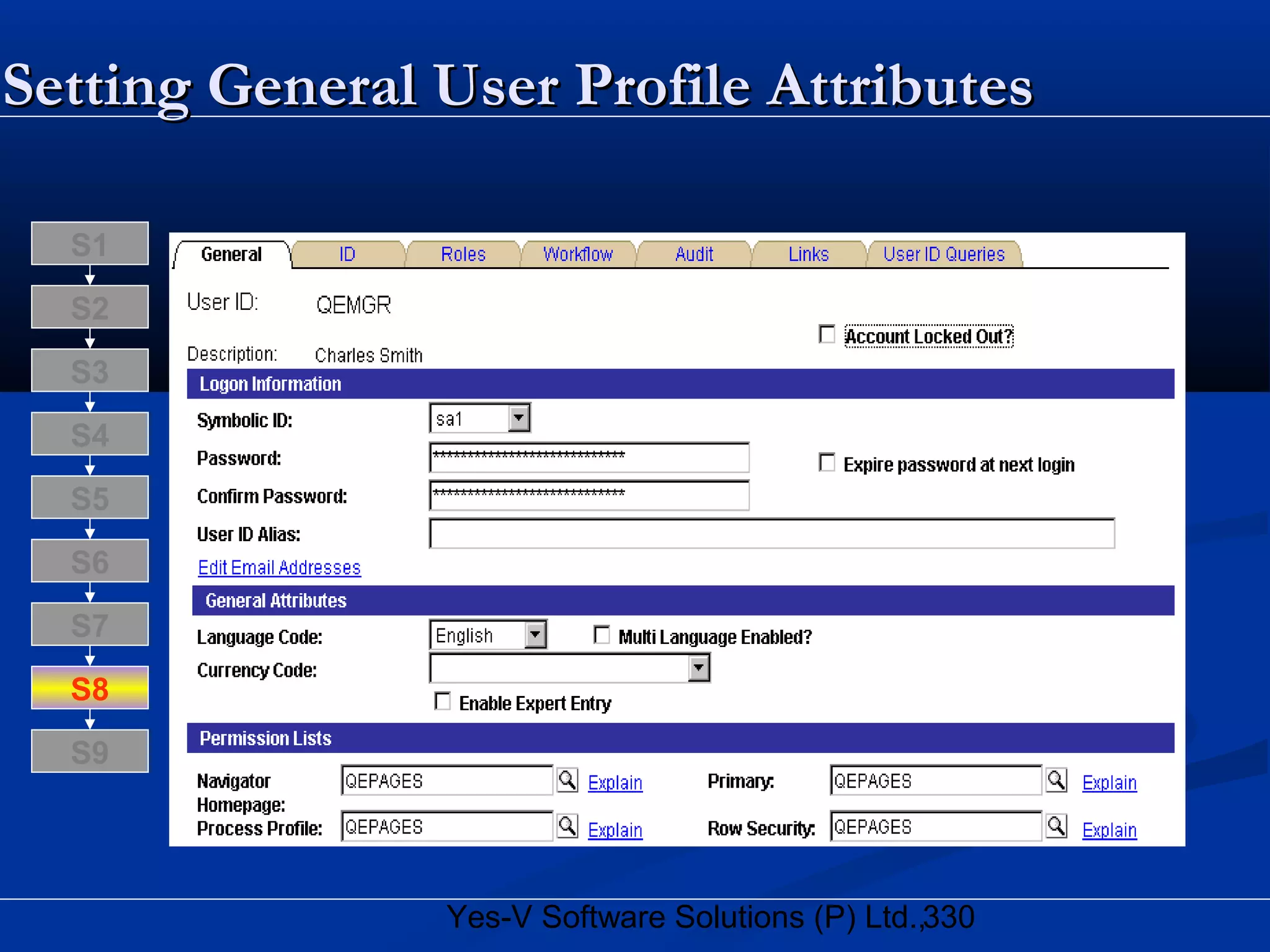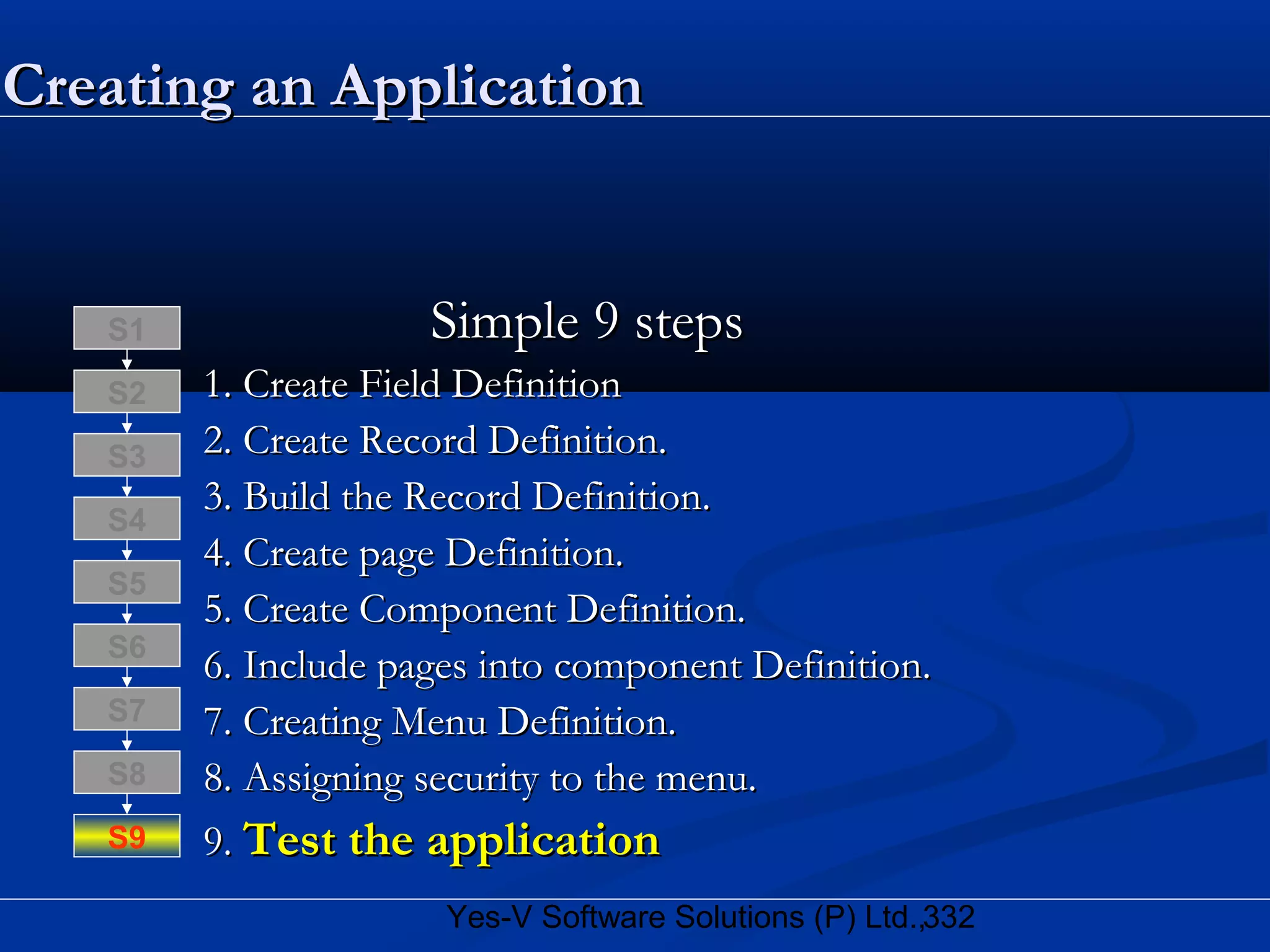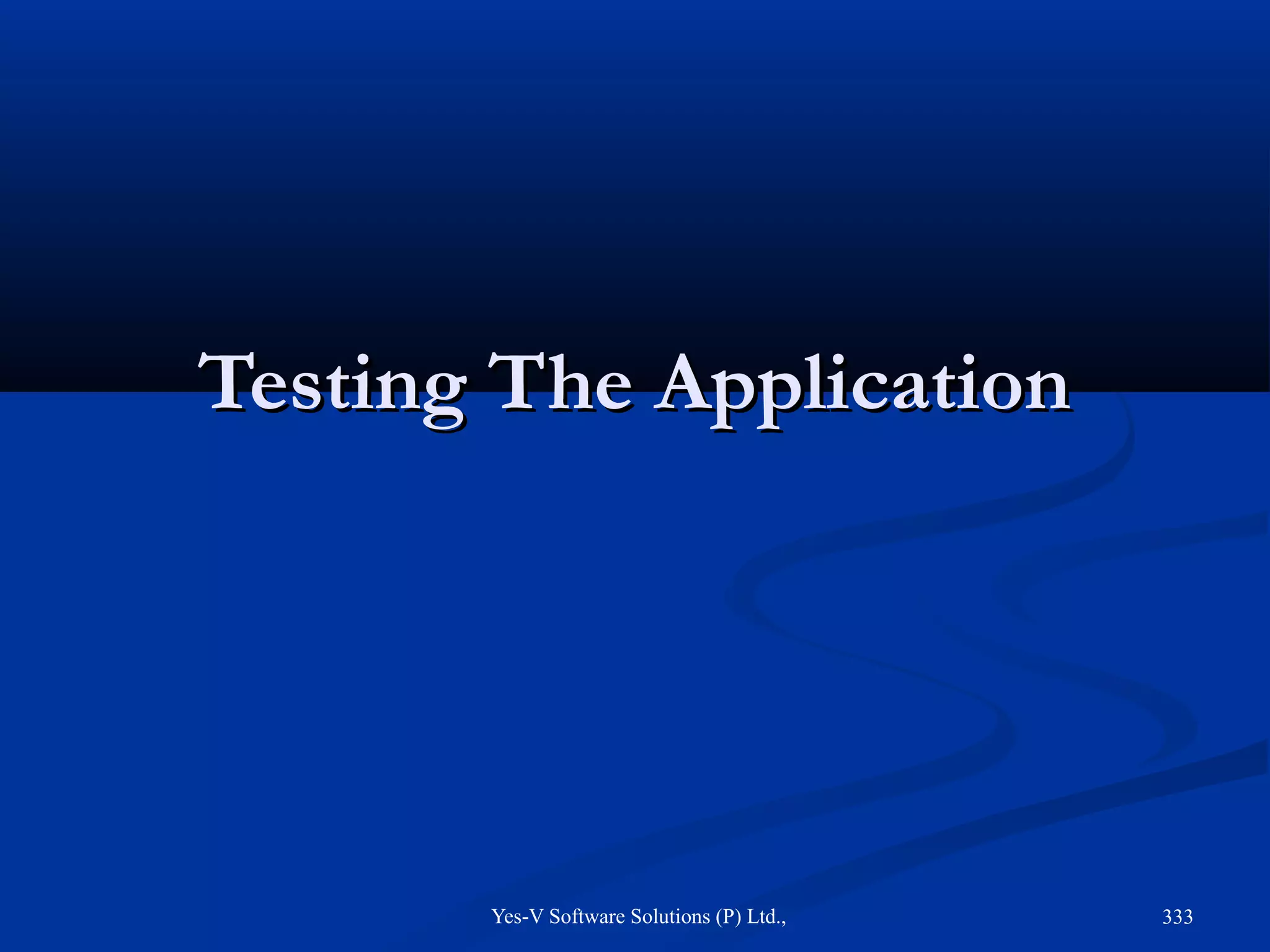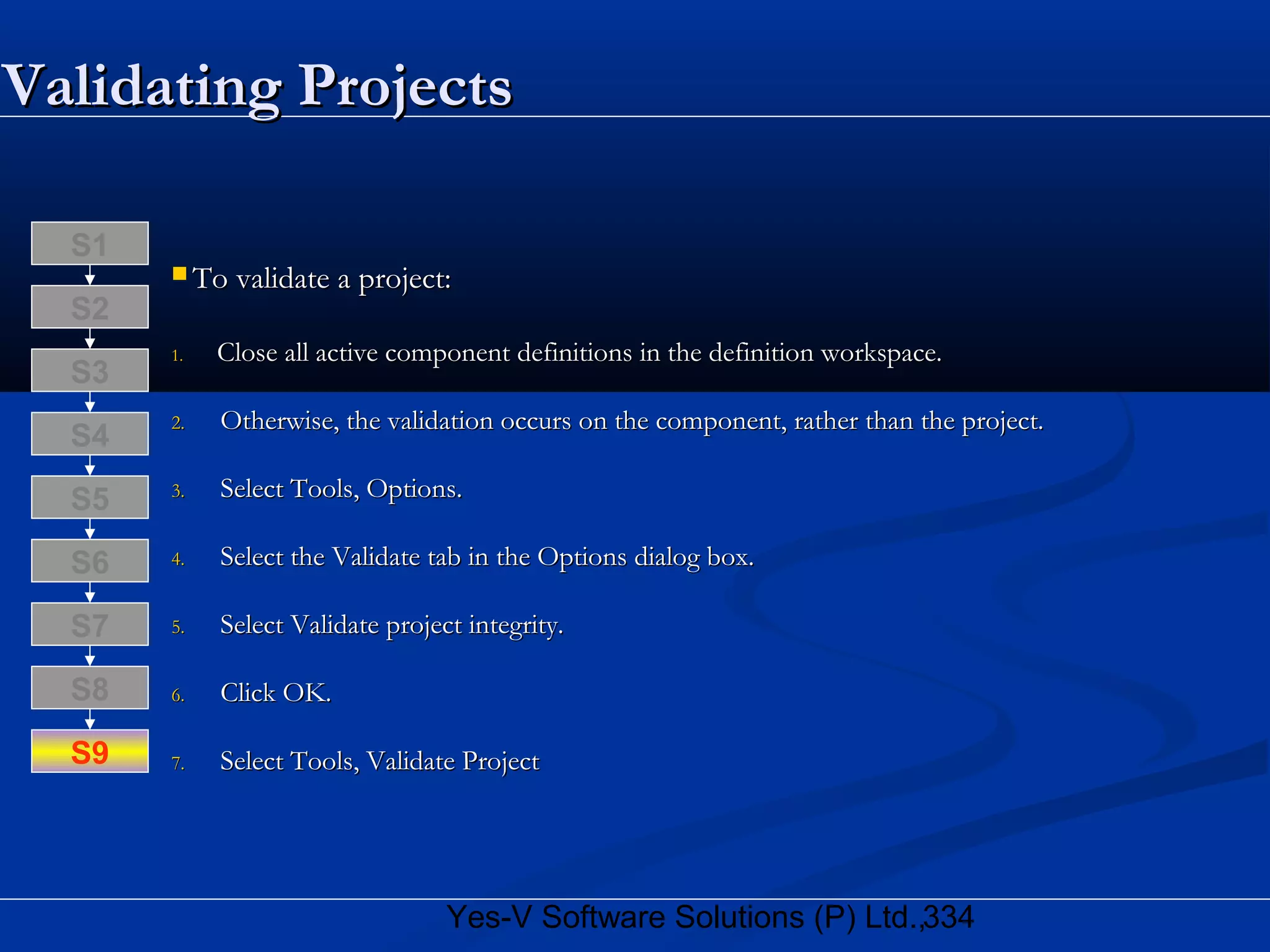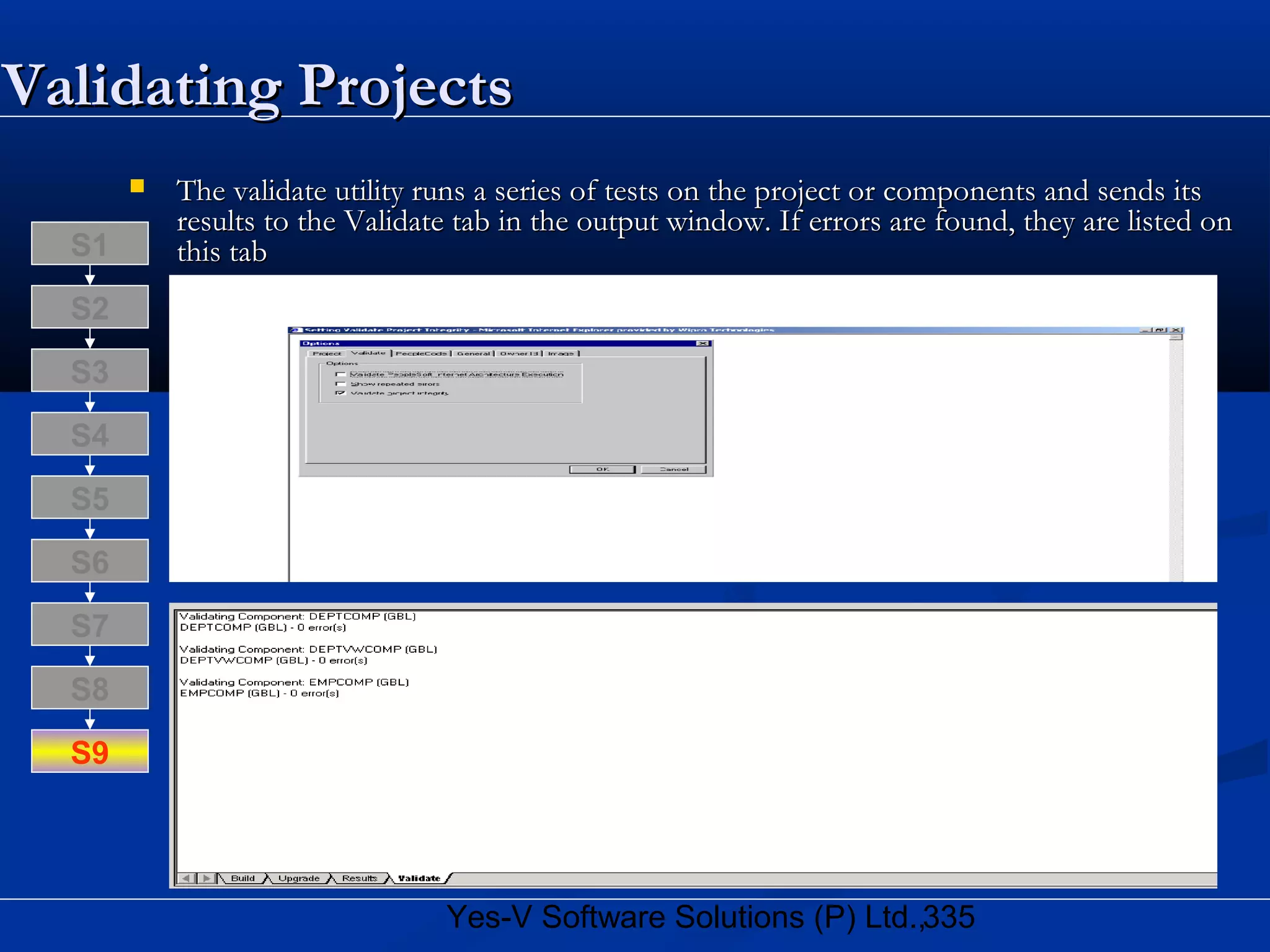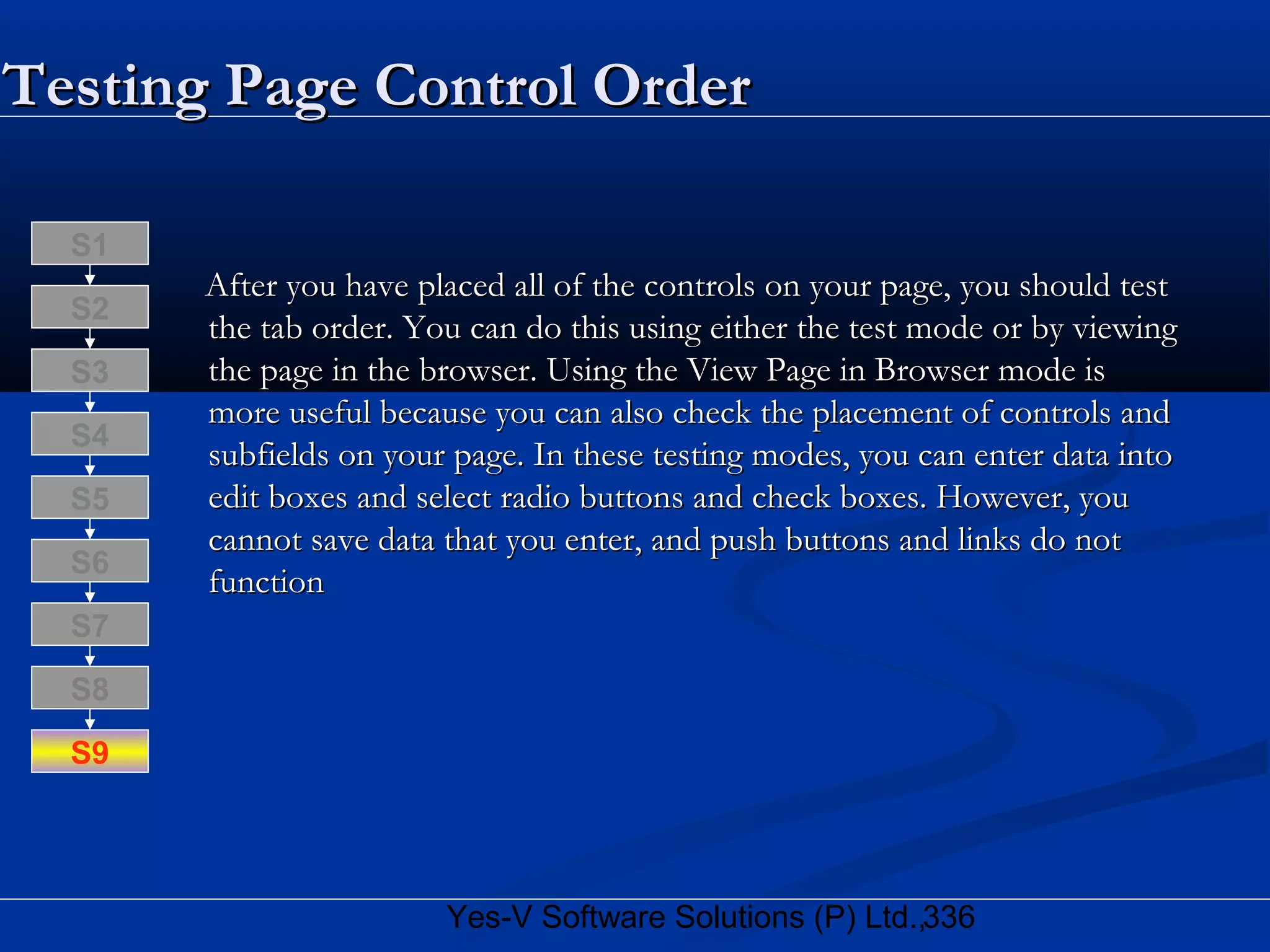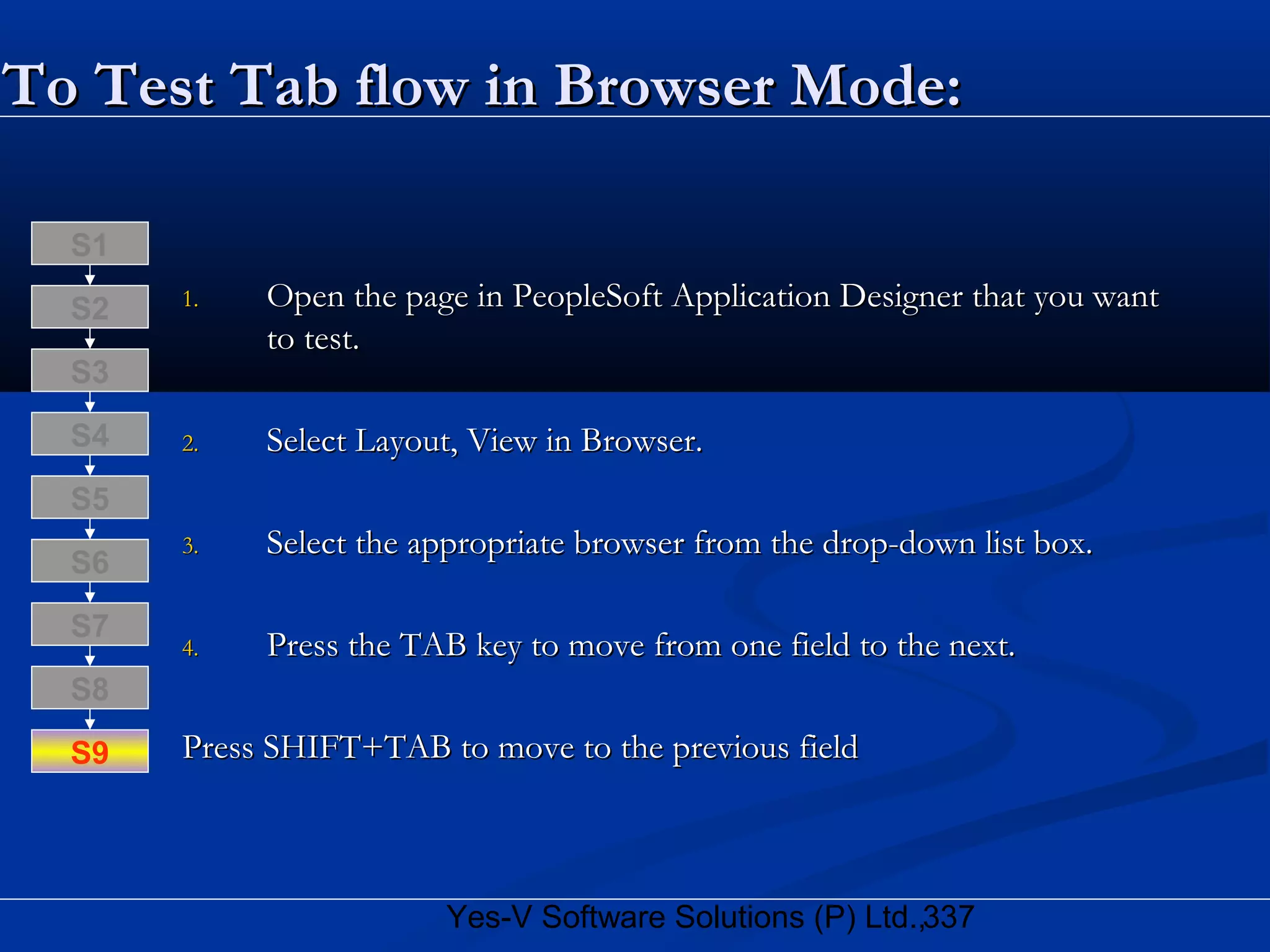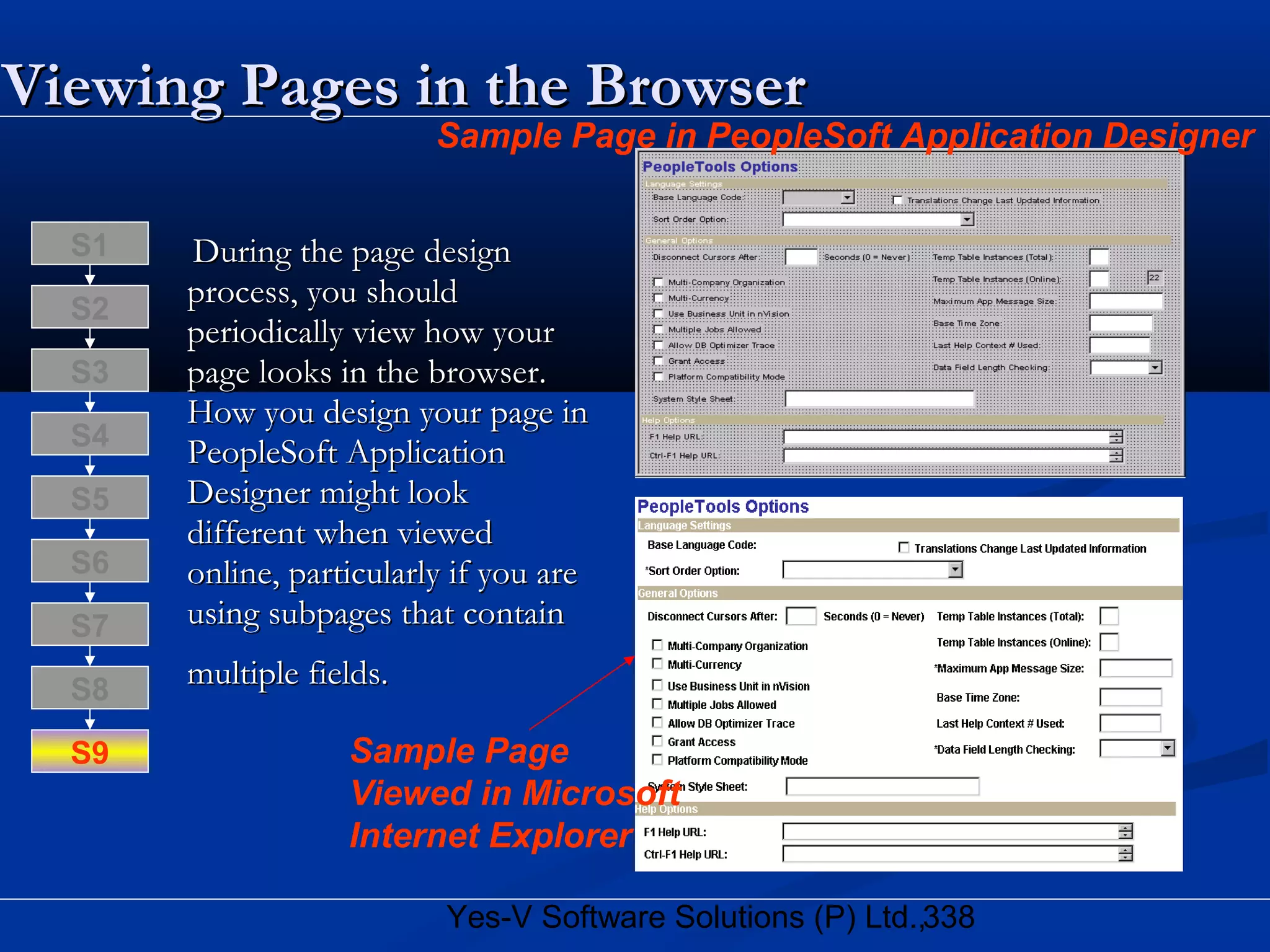This document discusses PeopleSoft Application Designer and the steps to create a PeopleSoft application. It describes Application Designer as a tool for developing web-enabled PeopleSoft applications. It then outlines the 9 simple steps to create an application, which include creating field, record, page, component, and menu definitions and assigning security. The document also provides details on creating components and field definitions, including field types, formats, and properties.