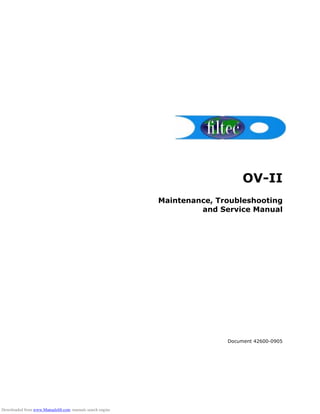
OV-II Maintenance Manual
- 1. OV-II Maintenance, Troubleshooting and Service Manual Document 42600-0905 Downloaded from www.Manualslib.com manuals search engine
- 2. Industrial Dynamics Company, Ltd. Document 426000905 Copyright. All rights reserved. No part of this publication may be reproduced or used in any form or by any means (graphic, electronic, or mechanical including photocopying, recording, taping, or information storage and retrieval system) without written permission of Industrial Dynamics Company, Ltd. Filtec and Industrial Dynamics are registered trademarks of Industrial Dynamics Company, Ltd. All other trademarks are the property of their respective owners. Contact Information Corporate Headquarters: 3100 Fujita Street, Torrance, California 90505-4007 U.S.A. Telephone:(310) 325-5633 FAX: (310) 530-1000 Internet: www.filtec.com Mailing Address: P.O. Box 2945, Torrance, California 90509-2945 U.S.A. Shipping Address: 3100 Fujita Street, Torrance, California 90505-4007 U.S.A. Customer Service: (800) 733-5173 Downloaded from www.Manualslib.com manuals search engine
- 3. Table Of Contents 1 Document 426000905 Table Of Contents Chapter 1: Maintenance Periodic maintenance overview . . . . . . . . . . . . . . . . . . . . . . . . . . . . . . . . . 1-1 Periodic maintenance procedure . . . . . . . . . . . . . . . . . . . . . . . . . . . . . . . . 1-1 Daily Maintenance . . . . . . . . . . . . . . . . . . . . . . . . . . . . . . . . . . . . . . . . . 1-1 Weekly Maintenance. . . . . . . . . . . . . . . . . . . . . . . . . . . . . . . . . . . . . . . . 1-3 Monthly Maintenance . . . . . . . . . . . . . . . . . . . . . . . . . . . . . . . . . . . . . . . 1-4 Chapter 2: Troubleshooting Troubleshooting Procedures Overview. . . . . . . . . . . . . . . . . . . . . . . . . . . . . 2-1 Mechanical/Routine Maintenance Problems . . . . . . . . . . . . . . . . . . . . . . . . . 2-1 Bottle Handling Problems . . . . . . . . . . . . . . . . . . . . . . . . . . . . . . . . . . . . . 2-3 Omnivision Bottle Handling Problems . . . . . . . . . . . . . . . . . . . . . . . . . . . . . 2-3 Inspection/rejection Problems . . . . . . . . . . . . . . . . . . . . . . . . . . . . . . . . . 2-8 Excessive False Rejects . . . . . . . . . . . . . . . . . . . . . . . . . . . . . . . . . . . . . . 2-8 Rejecting Large Percentage of Bottles . . . . . . . . . . . . . . . . . . . . . . . . . . . 2-24 Rejecting No Bottles . . . . . . . . . . . . . . . . . . . . . . . . . . . . . . . . . . . . . . . 2-25 Rejected Bottles Not Stable On the Takeaway Conveyor. . . . . . . . . . . . . . . . 2-27 Faulty Bottles Detected But Not Rejected . . . . . . . . . . . . . . . . . . . . . . . . . 2-29 Rejecting Incorrect Bottles . . . . . . . . . . . . . . . . . . . . . . . . . . . . . . . . . . . 2-30 Complete System Failure . . . . . . . . . . . . . . . . . . . . . . . . . . . . . . . . . . . . 2-31 Chapter 3: Service Repair and Replacement Procedures Overview . . . . . . . . . . . . . . . . . . . . . . . 3-1 Guidelines for repair or replacement . . . . . . . . . . . . . . . . . . . . . . . . . . . . . 3-1 Broken Diffuser Glass Disk . . . . . . . . . . . . . . . . . . . . . . . . . . . . . . . . . . . . 3-2 Base Cabinet . . . . . . . . . . . . . . . . . . . . . . . . . . . . . . . . . . . . . . . . . . . . . 3-2 Starwheel Seal Ring. . . . . . . . . . . . . . . . . . . . . . . . . . . . . . . . . . . . . . . . . 3-2 Valve Plate . . . . . . . . . . . . . . . . . . . . . . . . . . . . . . . . . . . . . . . . . . . . . . 3-4 Deadplate . . . . . . . . . . . . . . . . . . . . . . . . . . . . . . . . . . . . . . . . . . . . . . . 3-5 Base Inspection Strobe Lamp Power Supply Assembly. . . . . . . . . . . . . . . . . . . 3-8 Base Inspection Strobe Lamp Replacement . . . . . . . . . . . . . . . . . . . . . . . . . 3-8 Inspection Head . . . . . . . . . . . . . . . . . . . . . . . . . . . . . . . . . . . . . . . . . . . 3-9 Finish Lens . . . . . . . . . . . . . . . . . . . . . . . . . . . . . . . . . . . . . . . . . . . . . . 3-9 Neck Belt . . . . . . . . . . . . . . . . . . . . . . . . . . . . . . . . . . . . . . . . . . . . . . 3-10 Outer Sidewall enclosure . . . . . . . . . . . . . . . . . . . . . . . . . . . . . . . . . . . . 3-11 Downloaded from www.Manualslib.com manuals search engine
- 4. 2 OV-II Maintenance, Troubleshooting and Service Manual Document 426000905 Camera Enclosure . . . . . . . . . . . . . . . . . . . . . . . . . . . . . . . . . . . . . . . . . 3-11 Lamp Enclosure . . . . . . . . . . . . . . . . . . . . . . . . . . . . . . . . . . . . . . . . . . 3-12 Downloaded from www.Manualslib.com manuals search engine
- 5. Chapter 1: Periodic Maintenance Industrial Dynamics Company, Ltd. © Form 42600 (10/03) 1-1 PERIODIC MAINTENANCE OVERVIEW This chapter provides guidelines for periodic maintenance on the Omnivision All Surface Empty Bottle Inspector (ASEBI), including the optional Outer Sidewall (OSW) Inspection System. The Omnivision system is designed to operate without requiring intensive amounts of maintenance. Industrial Dynamics Company (IDC) strongly recommends that the maintenance procedures contained in this chapter be followed as closely as possible. Consistent and timely maintenance of the Omnivision system ensures long-term equipment reliability. PERIODIC MAINTENANCE PROCEDURE This section provides the daily, weekly and monthly routine maintenance for the Omnivision system. NOTE The camera, mirrors, servos, and mirror heater(s) inside the optional OSW system are enclosed and sealed off. They are designed to operate on a long-term basis without regular maintenance being required. None of the OSW system components require lubrication. Do not open the OSW system enclosure unless absolutely necessary. Opening the OSW enclosure allows dirt, product, water, and other fluids/gases to contaminate the optical components. Daily Maintenance ITEM DAILY MAINTENANCE Diffuser Glass Clean thoroughly top and bottom. Clean with a NONCAUSTIC, NONABRASIVE commercially available glass cleaner (such as Windex). Maintain cleanliness by adjusting the diffuser glass wiper brush and water drip system. Dirty diffuser glass causes “false rejects.” Water Drip System Check and adjust for slow drip. Inspection Head Lens and Optical Window Glass Clean inspection head lens and external cover glass surface with lens tissue or soft cloth. Dirty window causes loss of light to Inspection Head systems. DO NOT CLEAN LENSES OR GLASS WITH ANY CAUSTIC OR ABRASIVE MATERIALS. Starwheel Suction Cups Check for splits, cuts, or other damage. Replace if worn or detective. Defects cause loss of vacuum and rejection of good bottles. Downloaded from www.Manualslib.com manuals search engine
- 6. OV-II Maintenance, Troubleshooting and Service Manual 1-2 Industrial Dynamics Company, Ltd. © Form 42600 (10/03) Purge Air (Suction Pipes) Check for air flow by holding hand in front of suction cups as starwheel rotates past purge ports. Upstream Bottle Washer Check and adjust for proper spray pattern and coverage. If not set properly, causes "false rejects" due to conveyor soap on bottle bottom. Air Blow-off, Diffuser Glass Check for proper flow. Removes water, pulp and other objects from glass surface prior to inspection. Air Blow-off, Bottle Bottom Check for proper flow and pattern. If not set properly causes "false rejects" due to conveyor soap on bottle bottom. Microsonic Bottle Sensors Check line control operation by blocking and unblocking beams with bottle. Receiver's red indicator should be ON when there is no bottle and OFF when bottle is present. Bottle Guide Belts Check for proper position and tightness. Change if too loose. Check brackets for alignment. Inspection Head Height Check the Inspection Head height (counts) listed on the BOTTLE CHANGEOVER REQUIREMENTS screen. Check Inspection Head height above starwheel using mechanical counter. Also verify 13 mm (0.5 inch) clearance between bottom of Finish Inspection lens and bottle crown. Be sure to “lock” the raising mechanism after each adjustment. Verify inspection height by running bottles. Repeat this procedure for each bottle type. Make sure the bottle neck guide belt is pulled away and clear from the starwheel top plate when raising or lowering the Inspection Head. Infeed and Outfeed Bottle Guides Check for proper guides. Check all knobs and if necessary tighten. Guide should blend smoothly with production conveyor guide rails. OSW Inspection Area Check the inspection area for any debris such as broken glass, labels, or other foreign debris. Clear may debris out of the inspection area. OSW Guide Rails Check for proper cord tension; tighten if necessary. Check for labels, glass, debris, etc., stuck to the guide rails and remove as necessary. Inspect for any damage to the guide rails and wear- strips. OSW Diffuser Panels (on the light source enclosure) Check for scratches or other damage. Clean with a NONCAUSTIC, NONABRASIVE commercially available glass cleaner (such as Windex). Replace phenolic diffuser panels at 6 month intervals to ensure consistent light levels for inspection. ITEM DAILY MAINTENANCE Downloaded from www.Manualslib.com manuals search engine
- 7. Chapter 1: Periodic Maintenance Industrial Dynamics Company, Ltd. © Form 42600 (10/03) 1-3 Weekly Maintenance OSW Camera Window (on the camera enclosure) Check for scratches or other damage. Clean with a NONCAUSTIC, NONABRASIVE commercially available glass cleaner (such as Windex). ITEM WEEKLY MAINTENANCE Vacuum System Check efficiency of system by seating bottles firmly in all pockets with pressure/vacuum converter running. Vacuum Gauge on panel should read at least 22 inches Hg. If gauge reads less, check suction cups and be sure bottles are seated firmly. If reading still low, check piping for leaks and refer to Monthly Maintenance Checklist for more details. Reject Solenoid Valve Cycle manually by pressing small button on body of valve. Diffuser Glass Check for proper slip when the glass disk is stopped. The glass disk should run true and not bind against adjacent components. Check for cracks, deep scratches, etc. Clean thoroughly. Infeed and Outfeed Bottle Guides Check alignment and tighten all knobs securely. Bottles should have approximately 3 mm (1/8 inch) clearance on each side as they pass through guides. Guides should merge smoothly with conveyor guide rails and give a smooth bottle transition into the starwheel. Check and replace plastic wear inserts as necessary. Takeaway System Lubricate the grease fittings located on the side of the Reject Conveyor channel. Any good grade of bearing grease may be used. Starwheel Suction Cups Check for cracks, and replace if necessary. Check for bent vacuum tubes (caused when pipes are not aligned to starwheel). Replace and align vacuum tubes if necessary. Light Source Lens Clean top surface thoroughly. DO NOT REMOVE THE LENS. OSW Light Source Check that the fluorescent lighting units are functioning properly. ITEM DAILY MAINTENANCE Downloaded from www.Manualslib.com manuals search engine
- 8. OV-II Maintenance, Troubleshooting and Service Manual 1-4 Industrial Dynamics Company, Ltd. © Form 42600 (10/03) Monthly Maintenance ITEM MONTHLY MAINTENANCE All starwheels Check as follows: a. Inspect the valve seal ring, located in the bottom of the starwheel hub, for scratches and any other imperfections that would prevent a seal with the valve plate. If excessive wear, scratching or other flaws are encountered, refer to the Chapter 6 for replacement instructions. b. Remove each suction cup and check for damage. Also check the small filter screen (if installed), located inside the cup, to be sure it is clean and not clogged. Replace any damaged cups. c. In the end of each vacuum pipe is a small restrictor approximately 1.5 mm (0.060 inch) in diameter. Check these restrictors to be sure they are not clogged. If they are, clean them using a paper clip or other small diameter wire. A compressed air nozzle is useful to blow through these restrictors back down through the hub. This flushes any debris out of the restrictors, and pipes. (Remove starwheel first.) d. Clean the entire starwheel using NONCAUSTIC, NONABRASIVE SOAP, ORDINARY WATER AND A SOFT BRUSH. RINSE WITH CLEAR, CLEAN WATER. DO NOT RINSE WITH A HIGH PRESSURE NOZZLE. DO NOT STEAM CLEAN. Reassemble after cleaning. Air and Water Solenoid Valves Perform functional check of air and water solenoid valves and water flow. Air Filter Remove and clean the element in the air filter. Starwheel System Pass a bottle through the entire starwheel system. This checks the clearance of the guide assemblies, the dead plate, the crossover points and entry back onto the conveyor. It should be as smooth as possible. Base Cabinet Check inside the base cabinet for signs of water leakage or other corrosion. Corrosion should be removed immediately and any water leakage should be investigated to find its source. Downloaded from www.Manualslib.com manuals search engine
- 9. Chapter 1: Periodic Maintenance Industrial Dynamics Company, Ltd. © Form 42600 (10/03) 1-5 Guide Assemblies Plastic Wear Strips Check the plastic Bottle Set Plates of the starwheel and the plastic guides on the infeed and outfeed guide assemblies for damage. If the guide assembly plastic wear strips are worn or damaged to the point they interfere with bottle handling, replace them. When ordering replacements for these parts, check for the dash number stamped on each plate. This dash number positively identifies the starwheel and guide assembly sections (with accompanying plastic wear strips). Dash numbers for the guide assemblies are always matched with the same dash numbers for the starwheel. This is done so that the starwheels and guide assemblies are always properly matched on a production machine. When ordering starwheels and guide assemblies, indicate whether top or bottom plates are needed and give the dash number. Bottle Guide Belts and Upper and Lower Pulley Assemblies Check the bottle guide belts and upper and lower pulley assemblies. The pulleys should turn freely and not wobble excessively. The belts should have strong tension and should run smoothly in the pulleys. Encoder System Check the Encoder System on both the main and reject conveyors.Tighten all bolts and set screws as necessary. OSW Diffuser Panels (on the light source enclosure) Check for scratches or other damage. Clean with a NONCAUSTIC, NONABRASIVE commercially available glass cleaner (such as Windex). Replace phenolic diffuser panels at 6 month intervals to ensure consistent light levels for inspection. OSW Lamp Box Cooling Fan Check that the cooling fan is causing air to flow forcefully out of the top of the enclosure. OSW Light Source Check that the flourescent lighting units are functioning properly. Replace regularly at 6 month intervals to ensure consistent light level values for inspection. ITEM MONTHLY MAINTENANCE Downloaded from www.Manualslib.com manuals search engine
- 10. OV-II Maintenance, Troubleshooting and Service Manual 1-6 Industrial Dynamics Company, Ltd. © Form 42600 (10/03) ~ BLANK PAGE INTENDED ~ Spindle Assembly Check the spindle assembly by removing the starwheel. The Valve Plate should be smooth and free from defects. If it is scratched or worn excessively, it must be replaced. The Valve Plate Assembly must move freely in the vertical direction or it will impart excessive drag to the starwheel. The Valve Plate must slide easily up and down on the four Alignment Pins in the Hub. DO NOT USE AN OIL-BASED LUBRICANT IN THIS AREA, IT MAY CLOG THE VALVE PLATE. Check the flexible hoses connected to the vertical Port tubes to ensure that they are not binding against starwheel drive components, etc. If this assembly is binding and cannot be freed, then it must be disassembled. Starwheel Registration Plate Check that the "Tang" protrusion is not damaged. Replace if worn or damaged with kit P/N 42928-1 or 42928-2. Takeaway System Check the Takeaway System for loose parts and excessive wear. Tighten all bolts securely. Conveyor Wear Strips Check strips (located under the production chain) for excessive wear or damage. Replace wear strips if excessively worn or damaged. ITEM MONTHLY MAINTENANCE Downloaded from www.Manualslib.com manuals search engine
- 11. Chapter 2: Troubleshooting Procedures Industrial Dynamics Company, Ltd. © Form 42600 (10/03) 2-1 TROUBLESHOOTING PROCEDURES OVERVIEW Many bottle handling and inspection problems can be solved during routine maintenance. If you are experiencing inspection or bottle handling problems, repeat your daily, weekly and monthly routine maintenance as described. Three key areas must work together to achieve optimum machine perfor- mance: bottle handling, inspection, and rejection. The best approach to troubleshoot the Omnivision is to check for the source of problems in following order: 1. Mechanical or routine maintenance problems 2. Bottle handling problems 3. Inspection/rejection problems MECHANICAL/ROUTINE MAINTENANCE PROBLEMS The following table identifies the mechanical/routine maintenance problems that may cause inspection and/or bottle handling problems, and offers suggested solutions. SYMPTOM PROBABLE CAUSE(S) SOLUTION Soap is being detected as an object Air blow-off rate not adjusted properly or not turned on, or not receiving air or water, or the excess soap air blow-off is not aimed properly. Excessive soap is being placed on upstream conveyors. Check air-blow off system and adjust as necessary. Water on the top surface of the starwheel. Water splashing in the inspection area or starwheel became dirty while being stored or from a careless washdown and has something on it that allows water deposits. Clean starwheel and dry it off. Dirt or broken glass on the diffuser glass. Unclean production area or broken glass not removed promptly. Clean diffuser glass. Remove any broken glass. Excessive false rejects. Contamination of the Inspection lens (under-side) or OSW windows from hard water residue. Carefully clean Inspection lenses/windows. Downloaded from www.Manualslib.com manuals search engine
- 12. OV-II Maintenance, Troubleshooting and Service Manual 2-2 Industrial Dynamics Company, Ltd. © Form 42600 (10/03) Finish False Reject count is high. Inspection Head not set to proper height (13 mm or 0.5 inch above the Finish Inspection station) for a specific bottle type. Check BOTTLE CHANGEOVER REQUIREMENT screen for correct inspection head height count and, if necessary, adjust height with inspection head hand wheel. Starwheel does not hold bottles. -Main air pressure too low for proper vacuum - Guide belt may be old, stretched or missing. - Brittle or work sucker cups - Increase air pressure to minimum 80 psi. - Check guide belt tension. - Replace Sucker Cups Bottles too tall or small for starwheel. Use of incorrect starwheel or a starwheel with the wrong number or type of spacers. Check for correct starwheel dash number/color and number of spacers, if any. If necessary, replace starwheel and/or add or remove spacers. One out of "x" number of bottles is rejected every starwheel revolution. Starwheel sucker cup is missing or damaged. Replace sucker cup or replace starwheel. Bottles are bouncing off bottle guide belts when rejected. - Bottle guide belts on either the neck or the bottle body are missing or misadjusted. - Reject pressure to high. - Check and, if necessary, replace bottle guide belts. All bottles are rejected. - Pressure/vacuum converter failure (if so, Omnivision flashes: Alarm: Vacuum Pressure Failure). The vacuum gauge will be out of tolerance and/or an error message will be displayed on the LCD monitor. - Check for labels in OSW area. Verify pressure/vacuum converter is operational. Ensure that main air valve is on, and remove the rear Base Cabinet door to verify that the vacuum gauge reads at least 21 inches Hg. Check for vacuum leaks in plumbing. If you find any vacuum problems, contact Maintenance. - Stop the line, remove label(s) and insure the OSW window is clean. SYMPTOM PROBABLE CAUSE(S) SOLUTION Downloaded from www.Manualslib.com manuals search engine
- 13. Chapter 2: Troubleshooting Procedures Industrial Dynamics Company, Ltd. © Form 42600 (10/03) 2-3 BOTTLE HANDLING PROBLEMS Under normal production line operating conditions, bottle handling problems are generally the main causes for unreliable bottle inspection and rejection. NOTE Good bottle handling is the most important prerequisite for efficient and reliable operation of the Omnivision system. The importance of good bottle handling cannot be overstated. Bottle handling problems can be caused by either the Omnivision's bottle handling system or the customer's production line bottle handling. These are addressed in the following sections. Omnivision Bottle Handling Problems If the optional OSW system is supplied, check to see if bottles pass (rotate) through the OSW tunnel smoothly and in a uniformly overlapped condition. Good bottle handling for the OSW system consists of maintaining proper synchronization with the main Omnivision unit. The OSW system bottle rejection and bottle tracking are all provided through close-coupling to the main Omnivision unit. NOTE In order for the OSW unit to operate properly, bottles must remain in a bottle to bottle contact condition from Omnivision unit through the entire OSW enclosure at all times. The OV inspections are not centered. This problem will appear most on Finish. For Finish/Thread Inspection, the image light ring will fall off in intensity on one side. Recalibrate starwheel home position. The Procedure on how to do this is in the Service Section. For Base and Inner Sidewall Inspection the bottle image will appear to be off-center as they pass over the deadplate opening. Recalibrate starwheel home position. The Procedure on how to do this is in the Service Section. OSW is causing a high amount of false rejects. - Unclean inspection area. - Poor bottle-handling causing tracking errors - Clean the tunnel and remove any broken glass or debris. - Ensure smooth bottle handling. - Check wear on change parts. - See the chapter titled "Bottle Handling Problems" SYMPTOM PROBABLE CAUSE(S) SOLUTION Downloaded from www.Manualslib.com manuals search engine
- 14. OV-II Maintenance, Troubleshooting and Service Manual 2-4 Industrial Dynamics Company, Ltd. © Form 42600 (10/03) Excessively worn or damaged guide rails may cause bottle handling problems inside the OSW tunnel. NOTE Removing any bottles immediately in front of the OSW System or anywhere between the OSW unit and the main Omnivision during production may cause bottle handling problems and false or missed rejects. To troubleshoot the bottle handling problems on the main Omnivision unit, proceed as follows: 1. Go to the CONTAINER SETUP > BOTTLE CHANGEOVER screen. 2. Select the correct bottle type by pressing the button which displays the present bottle. Verify the Dash Numbers on the middle of the screen. 3. Verify that: a. the correct bottle type has been selected b. the correct bottle guide assemblies, deadplate, starwheel and spacers (if any) have been installed c. the Inspection Head height is adjusted to the correct position 4. Proceed with troubleshooting various bottle handling problems as explained in the following sections. Downloaded from www.Manualslib.com manuals search engine
- 15. Chapter 2: Troubleshooting Procedures Industrial Dynamics Company, Ltd. © Form 42600 (10/03) 2-5 Bottle Jams at Infeed 1. Check the alignment of the infeed guides as it is possible the guides could have vibrated out of alignment. Realign if necessary. There should be approximately 2.4 to 3 mm (3/32 to 1/8 inch) bottle clearance. The conveyor guide rails should merge smoothly into the infeed guides. 2. Check the neck bottle guide belt. Be sure it is not binding and bottles are running freely. Improper neck bottle guide belt adjustment can cause jamming at the infeed. 3. Check the suction cups and the entire pressure/vacuum converter system to ensure proper operation. Low vacuum can result in bottles not being picked up cleanly at the input thus causing rough bottle handling at the infeed. 4. Verify that the deadplate is set slightly lower than the top of the conveyor chain (approximately 1 mm or 3/64 inch). This reduces drag as the bottles engage the starwheel and pass through the inspection zone. If the deadplate is too high, it places excessive back pressure on the bottles resulting in rough bottle feeding. Bottle Jams at Outfeed 1. The outfeed guide set should allow for approximately 3 mm (1/8 inch) gap from the bottle on each side. Check the knob is securely locked in position. 2. Verify that the deadplate discharge is set equal or slightly higher than the top of the conveyor chain (no more than 1 mm or, 3/64 inch). This allows the bottles to be "carried" back to level of the conv. chain. If the deadplate is too high or too low, it can cause the bottles to bounce and jam at the outfeed. 3. Verify the reject takeaway conveyor height is properly adjusted, i.e., the reject chain is slightly (2 mm or 1/16 inch) below the bottle bottom when the bottle is “locked on” the starwheel. 4. Verify the reject pressure is set correctly. Bottle Jams in the Inspection Zones 1. Check the deadplate, as it may be set incorrectly or has been bent out of shape causing bottles to jam as they pass over the inspection areas. The deadplate at the infeed side should be set slightly lower than the top of the conveyor chain (approximately 1 mm or 3/64 inch) so the bottles do not drag across its surface. Downloaded from www.Manualslib.com manuals search engine
- 16. OV-II Maintenance, Troubleshooting and Service Manual 2-6 Industrial Dynamics Company, Ltd. © Form 42600 (10/03) 2. Check the neck and the body guide belts for adjustment. The guide belts must provide the proper pressure to hold the bottles in the starwheel pockets. 3. Low vacuum pressure can cause the bottles to be dropped down onto the diffuser glass disk and jam in the deadplate inspection opening. Starwheel Drive and Line Control System Malfunction 1. Check the starwheel, bottle guides, and infeed guides for binding, etc. The starwheel should turn freely. Bottles passing through the system should not encounter any resistance. Many times interference problems in the starwheel or guides are interpreted as Line Control failures. 2. Check both of the upstream microsonic bottle sensors to ensure they are working properly. The red LED indicator on the receiver head should be activated when the heads are aligned with no bottles present. Passing a hand or bottle between the heads should deactivate the red LED indicator. 3. Go to the DIAGNOSTICS > DIGITAL I/O screen. The SONIC 1 and SONIC 2 IN signal should be OFF (low) when the upstream bottle sensors are blocked and ON (high) when the sensors are unblocked. 4. If the starwheel drive is responding to the upstream sensors but the starwheel does not have sufficient drive power, then there may be a problem with the drive/brake system. Refer to the next chapter to make the necessary adjustments. Starwheel Drive is Sluggish and Cannot Keep up with Filler If the starwheel slows down, causing excessive bottle spacing on the outfeed and gaps into the filler, check the following: 1. Verify the Emergency Stop Switch on the front of the base cabinet is pulled out. 2. Check the bottom of starwheel for pieces of broken bottles jamming the starwheel. Downloaded from www.Manualslib.com manuals search engine
- 17. Chapter 2: Troubleshooting Procedures Industrial Dynamics Company, Ltd. © Form 42600 (10/03) 2-7 3. Check the MACHINE CONFIGURATION > MOTOR screen screen for irregular parameter values. Verify the running torque is between 45% to 80%. Heavy bottles will require a setting. 4. Verify that Line Sensors 1 and 2 are functioning properly 5. Check the height of the Inspection Head to be sure it is not too low and dragging on the top plate of the starwheel. There must be 13 mm (0.5 inch) clearance between the bottle crown and the Finish Inspection window. For systems equipped with thread of T-Ring inspections the clearance should be.25 inch 6. Check the infeed and outfeed bottle guides to be sure the bottles are not binding. The bottles must pass through the starwheel smoothly. 7. Remove the starwheel and thoroughly clean the valve plate and seal ring in the starwheel hub using a mild solvent. Lubrication should not be applied to these two mating surfaces. If the surfaces appear to be damaged they should be replaced. Conveyor Chain Encoder Problems The conveyor chain encoder assembly is mounted on the side of the conveyor, close to the starwheel shaft assembly. It consists of a high resolution encoder attached to a special drive sprocket (wheel). The production chain link pins drive the sprocket which in turn drives the encoder. Downloaded from www.Manualslib.com manuals search engine
- 18. OV-II Maintenance, Troubleshooting and Service Manual 2-8 Industrial Dynamics Company, Ltd. © Form 42600 (10/03) The signal from the conveyor encoder is used to modulate the drive/brake system and the Down Bottle/Jam functions. The drive/sprocket assembly may be damaged by a loose production chain or by pieces of metal, glass, or other foreign objects caught in the production chain. Replace if damaged. Also, check the encoder assembly for proper mounting. Replace if damaged. INSPECTION/REJECTION PROBLEMS The following sections detail troubleshooting inspection and rejection related problems including: • Excessive False Rejects • Rejecting Large Percentage of Bottles • Rejecting No Bottles • Rejected Bottles not Stable on the Takeaway Conveyor • Passing Faulty Bottles (Missed Rejects or False Accepts) • Faulty Bottles Detected But Not Rejected • Rejecting Incorrect Bottles • System Faults (Annunciator Lamp ON, No Message) • Complete System Failure Excessive False Rejects The false reject rate is a measure of detection reliability (repeatability) of the Omnivision. The rate of acceptable false rejects varies depending upon bottle type, glass characteristics, defect characteristics, production speeds, and other factors. Do not immediately assume that excessive false rejects are caused by the inspection sensitivity being too high. Often it will be due to problems with inspection components exposed to the production environment. For example, false rejects caused by common items such as broken glass, heavy soap, excess dirt, etc., are due to routine maintenance or mechanical problems rather than the inspection problems. To find the causes of excessive false rejects proceed as follows: 1. Check for and correct any mechanical/maintenance-related or bottle handling problems as discussed earlier in this chapter. 2. Look at the bottles being rejected to see if there is an unusual bottle characteristic which could be interpreted as a defect. Typical false reject problems to look for include: On the Base: Downloaded from www.Manualslib.com manuals search engine
- 19. Chapter 2: Troubleshooting Procedures Industrial Dynamics Company, Ltd. © Form 42600 (10/03) 2-9 • Heavy embossed lettering or molding • Extreme wedges • Extreme color variations • Prominent seams • Large air bubbles • Thin spots in the heel On the Inner Sidewall: • Protruding glass knobs • Extreme variation in thickness • Birdswings On the Plugged Neck/Color Sort: • Extreme bottle color variations For Residual Liquid: • High levels of rinse carryover • Extreme bottle color variations • Bottles made from contaminated glass (such as recycled glass which have blended multiple glass colors in it) On the Finish: • Heavy scuffing • Large molding ridges • Prominent seams Downloaded from www.Manualslib.com manuals search engine
- 20. OV-II Maintenance, Troubleshooting and Service Manual 2-10 Industrial Dynamics Company, Ltd. © Form 42600 (10/03) On the Outer Sidewall: • Heavy scuffing • Extreme color variations • Large air bubbles • Heavy embossed lettering or molding • Prominent seams 3. Access the STATUS > REJECT HISTORY screen and watch the DETECT COUNTS on the left for each inspection system. Decide which inspection system is detecting unusually high numbers of bottles: If more than one system is recording extraordinarily high numbers of false rejects, temporarily turn OFF the Omnivision's rejector by moving the cursor to the MACHINE CONFIGURATION > REJECT HANDLING function and pressing the Master Reject Enable button. When a single inspection system's rejection capability is turned OFF, all other systems continue to inspect and reject. If the REJECT MASTER function is turned OFF, ALL inspection systems continue to inspect, but NO REJECTS WILL TAKE PLACE. NOTE Consult your supervisor before turning OFF any inspection system's rejection capability or turning OFF the Omnivision's main rejector. Downloaded from www.Manualslib.com manuals search engine
- 21. Chapter 2: Troubleshooting Procedures Industrial Dynamics Company, Ltd. © Form 42600 (10/03) 2-11 4. When the detect rate is greater than desired but too low for the suspected zone to be easily determined, use the REJECT HISTORY screen which is reached from the SYSTEM DIAGNOSTICS screen. The REJECT HISTORY screen shows which inspection zones (or regions) are the source of the most recent rejects. The reject code abbreviations are show in the figure above. Once the responsible inspection systems (zones) have been identified, refer to the following sections for detailed troubleshooting procedures as applicable. Base Inspection Excessive False Rejects 1. If production operation allows turning all BASE REJECTION OFF, do so using the CONTROL > BASE screen and disable the REJECT ENABLE function. (Set to 0.) 2. If it is not possible to turn all BASE REJECTION OFF, disable the REJECT STATUS of the individual regions which appear to be a problem. 3. From the INSPECTION SETUP screen go to the CONTROL > BASE screen and verify the REJECT STATUS is OFF for any suspect zones (if allowed). Downloaded from www.Manualslib.com manuals search engine
- 22. OV-II Maintenance, Troubleshooting and Service Manual 2-12 Industrial Dynamics Company, Ltd. © Form 42600 (10/03) 4. Verify the inspection zones are concentric with the bottle bottom image. If they are not, go to the CONTROL > BASE screen and adjust the horizontal and vertical settings as required. 5. Check the Current Detects column to see if any of the inspection zone is detecting more often than other zones. 6. Use the button with the bottle (under the image) to "freeze" the rejected bottles and examine their images. 7. Observe that the frozen reject bottle image has small red dots marking the places where it located the objects. These dots are called detection points. 8. Observe the DETECT function. This is normally adjusted to a value between 100 and 200. The higher the number, the more sensitive the inspection zone will become. The highest possible value is 999 and lowest is 1. 9. Observe the Detect Sensitivity and the LAST DETECT functions. They indicate the relative strength of the detected object in terms of the number of detection points. It goes up as the size and/or the darkness of the object increases. When the SENSITIVITY is too high, then the CURRENT DETECTS will be greater than zero even for bottles which have no real object. 10. If a bottle is falsely rejected and the LAST DET is between 1 and approximately 30, then the SENSITIVITY should be lowered by 25 points. Clear the counters using the RESET BASE COUNTERS function, then allow about 1,000 bottles to pass through the system. Downloaded from www.Manualslib.com manuals search engine
- 23. Chapter 2: Troubleshooting Procedures Industrial Dynamics Company, Ltd. © Form 42600 (10/03) 2-13 If the DETECT for the zone is still too high, then lower the sensitivity by another 25 points. Again, clear the counters, let another 1,000 bottles pass through, and check the reject rate. Repeat this process until the false reject rate is acceptable. 11. When the adjustment is complete, make sure that all the desired inspection subsystems on the CONTROL > BASE screen have their REJECT STATUS functions set to ON, and that the main rejector is turned ON. 12. After adjustment, always verify reject operation by passing test bottles for all the inspection zones through the system. 13. Save the new settings using the CONTAINER > BOTTLE CHANGEOVER screen. PLUGGED NECK/COLOR SORT EXCESSIVE FALSE REJECTS If the CURRENT light level value goes below the LOWER LIMIT or goes above the UPPER LIMIT, then the bottle is a reject. Typically, the LOWER LIMIT value will be set to 1800. The LIGHT values of the rejected bottles will be held under the heading LIGHT DEFECT. Normal bottles should have LIGHT LEVEL readings ranging from 2200 to 3000. 1. If the system seems to be falsely rejecting bottles due to the Plugged Neck detector and the CURRENT LIGHT LEVEL values of these false rejects are going below 1800, then the problem should not be corrected with sensitivity adjustment. Such a condition indicates that insufficient light is reaching the camera's sensor. If this happens, go to the INSPECTION SETUP > BASE > CAMERA screen and take corrective measures. The Color Sort feature uses the same information and the same adjustment as is used in the Plugged Neck detection. The Color Sort detects bottles which have a gross color difference with respect to the bottle type being run. For example, when running amber bottles, the system detects any intermixed flint bottles. When running flint bottles, the system detects any intermixed amber bottles. 2. If it appears that the system is rejecting bottles which are very light in appearance but which are still an acceptable color, then raise the UPPER LIMIT until it is above the LIGHT LEVEL value for the lightest acceptable bottle. Downloaded from www.Manualslib.com manuals search engine
- 24. OV-II Maintenance, Troubleshooting and Service Manual 2-14 Industrial Dynamics Company, Ltd. © Form 42600 (10/03) 3. If the false rejects are bottles which are very dark, adjust the LOWER LIMIT to a value below the value of the darkest acceptable bottle. If it is necessary to adjust the LOWER LIMIT to a value below 50, then the image brightness (as controlled by the SETUP BASE CAMERA screen) must be adjusted first. For Color Sort to function, the LOWER LIMIT adjustment will generally require a higher setting (more sensitive) than it would if only Plugged Neck detection were being used. 4. If the Color Sort feature is not desired, then disable the feature by clicking on the button to the left of Plug/Color so that it is red (off). 5. Save the new settings using the CONTAINER SETUP > BOTTLE CHANGEOVER screen. Downloaded from www.Manualslib.com manuals search engine
- 25. Chapter 2: Troubleshooting Procedures Industrial Dynamics Company, Ltd. © Form 42600 (10/03) 2-15 Inner Sidewall Inspection Excessive False Rejects 1. If production operation allows turning all ISW rejection OFF, do so using the CONTROL > ISW screen and disable the REJECT ENABLE function. (Set to 0.) 2. If it is not possible to turn all ISW rejection OFF, disable the REJECT STATUS of the individual regions which appear to be a problem. 3. Verify the inspection zones are concentric with the bottle bottom image. If they are not, go to the INSPECTION SETUP > ISW screen and adjust the horizontal and vertical settings as required. 4. Check the Current Detects column to see if any of the inspection zone is detecting more often than other zones. 5. Use the button with the bottle (under the image) to "freeze" the rejected bottles and examine their images. 6. Observe that the frozen reject bottle image will have small red dots marking the places where it located the objects. These dots are called detection points. 7. Observe the DETECT function. This is normally adjusted to a value between 100 and 200. The higher the number, the more sensitive the inspection zone will become. The highest possible value is 999 and lowest is 1. Downloaded from www.Manualslib.com manuals search engine
- 26. OV-II Maintenance, Troubleshooting and Service Manual 2-16 Industrial Dynamics Company, Ltd. © Form 42600 (10/03) 8. Observe the Detect Sensitivity and the LAST DETECT functions. They indicate the relative strength of the detected object in terms of the number of detection points. It goes up as the size and/or the darkness of the object increases. When the SENSITIVITY is too high, then the CURRENT DETECTS will be greater than zero even for bottles which have no real object. 9. If the DETECT for the zone is still too high, then lower the sensi- tivity by another 25 points. Again, clear the counters, let another 1,000 bottles pass through, and check the reject rate. Repeat this process until the false reject rate is acceptable. 10. When the adjustment is complete, make sure that all the desired inspection subsystems on the CONTROL > ISW screen have their REJECT STATUS functions set to ON, and that the main rejector is turned ON. 11. After adjustment, always verify reject operation by passing test bottles for all the inspection zones through the system. 12. Save the new settings using the CONTAINER > BOTTLE CHANGEOVER screen. PLUGGED NECK/COLOR SORT EXCESSIVE FALSE REJECTS If the CURRENT light level value goes below the LOWER LIMIT or goes above the UPPER LIMIT, then the bottle is a reject. Downloaded from www.Manualslib.com manuals search engine
- 27. Chapter 2: Troubleshooting Procedures Industrial Dynamics Company, Ltd. © Form 42600 (10/03) 2-17 Typically, the LOWER LIMIT value will be set to 1800. The LIGHT LEVEL values of the rejected bottles will be held under the heading LAST DETECT. Normal bottles should have Light Level readings ranging from 2400 to 4200. 1. If the system seems to be falsely rejecting bottles due to the Plugged Neck detector and the CURRENT LIGHT LEVEL values of these false rejects are going below 1800, then the problem should not be corrected with sensitivity adjustment. Such a condition indicates that insufficient light is reaching the camera's sensor. If this happens, go to the INSPECTION SETUP > ISW > CAMERA screen and take corrective measures. The ISW Color Sort feature uses the same information and the same adjustment as is used in the Plugged Neck detection. The Color Sort detects bottles which are extremely dark with respect to the bottle type being run. For example, when running flint bottles, the system detects dark amber bottles. 2. If it appears that the system is rejecting bottles which are very light in appearance but which are still an acceptable color, then raise the UPPER LIMIT until it is above the LIGHT LEVEL value for the lightest acceptable bottle. 3. If the false rejects are bottles which are very dark, adjust the LOWER LIMIT to a value below the value of the darkest acceptable bottle. If it is necessary to adjust the LOWER LIMIT to a value below 25, then the image brightness (controlled on the INSPECTION SETUP > ISW > CAMERA screen) must be adjusted first. For Color Sort to function, the LOWER LIMIT adjustment will generally require a higher setting (more sensitive) than it would if only Plugged Neck detection were being used. 4. If the Color Sort feature is not desired, then disable the feature by clicking on the button to the left of Plug/Color so that it is red (off). 5. Save the new settings using the CONTAINER SETUP > BOTTLE CHANGEOVER screen. Downloaded from www.Manualslib.com manuals search engine
- 28. OV-II Maintenance, Troubleshooting and Service Manual 2-18 Industrial Dynamics Company, Ltd. © Form 42600 (10/03) Infrared Residual Liquid Detection (IR RLD) Excessive False Rejects There is no visual display for IR RLD. If the IR RLD system is producing excessive false rejects, proceed as follows: 1. Go to the INSPECTION SETUP > RLD screen to display the RLD parameters. 2. Look at the values for the IR RLD SENSOR under the CURRENT heading -- they should range from approximately 100 to approxi- mately 900. The value under the AVERAGE heading will normally be in the range from 200 to 600. 3. If the CURRENT or AVERAGE values are out of the range, or if the CURRENT value tends to occasionally have a value of 1,023 or of 0, then the problem is not one of over-sensitivity. (You can determine this by watching the readings while at least 1,000 bottles pass through the system.) If this is the case, the IR RLD Sensitivity should be revised to adjust the average to the recommended range. 4. Save the new settings using the CONTAINER SETUP > BOTTLE CHANGEOVER screen Radio Frequency Residual Liquid Detection (RF RLD) Excessive False Rejects There is no visual display for RF RLD. If the upstream RF RLD system is producing excessive false rejects, proceed as follows: Downloaded from www.Manualslib.com manuals search engine
- 29. Chapter 2: Troubleshooting Procedures Industrial Dynamics Company, Ltd. © Form 42600 (10/03) 2-19 1. Verify that the RF PULSE WIDTH value for good bottles is approx- imately 1500. If not, adjust the RF GAIN setting to obtain same. The RF PULSE WIDTH value for bottles with residual liquid should typically be between 80 and 90 counts. 2. When the RF PULSE WIDTH value is less than the RF DETECT THRESHOLD value, the bottle is detected. Therefore, a higher RF DETECT THRESHOLD setting makes the system more sensitive. 3. If a bottle is falsely rejected, then lower the RF DETECT THRESHOLD as required. If the false reject rate is still too high, then the problem is not over- sensitivity. If this is the case, refer to the RF RLD Setup Procedures in the Installation and Technical Reference Manual (Form 42602) details. 4. Save the new settings using the CONTAINER > BOTTLE CHANGEOVER screen. Downloaded from www.Manualslib.com manuals search engine
- 30. OV-II Maintenance, Troubleshooting and Service Manual 2-20 Industrial Dynamics Company, Ltd. © Form 42600 (10/03) Finish Inspection Excessive False Rejects 1. If production operation allows turning the Omnivision Finish Rejection off, then do so by going to the CONTROL > FINISH screen and set the REJECT ENABLED function to OFF. (0) 2. Selection of the CONTROL > FINISH screen automatically displays the Finish camera image on the inspection display monitor. 3. Observe the Finish image and verify that it is centered within the two dotted circles (inspection ring or donut). If it is not, then other parameter settings may need to be adjusted. If all of the bottle have the same displacement then the starwheel "home" position should be re-calibrated. 4. Use the button with the bottle (under the image) to "freeze" the rejected bottles and examine their images. 5. If the Finish image is centered within the two dotted circles, then use the circle-shaped button on the touchpad to “freeze” the rejected bottles and examine their images. 6. Check the TOTAL DETECTS column for algorithms A, B, C, and D Detects. Observe which algorithm causes the excessive false rejects. Adjust the respective SENSITIVITY value as desired. Downloaded from www.Manualslib.com manuals search engine
- 31. Chapter 2: Troubleshooting Procedures Industrial Dynamics Company, Ltd. © Form 42600 (10/03) 2-21 7. Clear the counters by selecting the RESET FINISH COUNTERS function and allow 1,000 bottles to pass through the system. Observe the TOTAL DETECTS column. If the numbers in this column are still too high, readjust A, B, C, or D algorithms as applicable. Again, clear the counters, let 1,000 bottles pass through and check the TOTAL DETECTS column. Repeat the process until the false reject rate is acceptable. 8. After adjustment, always verify reject operation by passing test bottles for all the inspection systems. 9. When the process is complete, ensure that the REJECT STATUS for all the desired inspection subsystems is ON, and that the main REJECT MASTER function is ON. 10. Save the new settings using the CONTAINER > BOTTLE CHANGE OVER screen. Downloaded from www.Manualslib.com manuals search engine
- 32. OV-II Maintenance, Troubleshooting and Service Manual 2-22 Industrial Dynamics Company, Ltd. © Form 42600 (10/03) Outer Sidewall Inspection Excessive False Rejects The general troubleshooting sequence for identifying and correcting the source of OSW-related excessive false rejects is as follows: a. Verify the OSW windows are clean and not causing false reject due to debris. b. Identify which OSW Phase (OSW 1, 2, or 3) is responsible for the false rejects. c. Identify which OSW Window is responsible for the false rejects. d. If necessary, correct the responsible Window's position. If window position is not causing false rejects, proceed to item “e”. e. If necessary, correct the responsible Window's size. If window size is not causing false rejects, proceed to item “f”. f. If necessary, make adjustments to the responsible Window's sensitivity settings. If window sensitivity is not causing false rejects, proceed to item “g”. g. If the above procedures do not take care of the excessive false rejects problem, window parameters may need to be adjusted. NOTE Analyzing which of the parameters to adjust requires factory training and only authorized personnel should change parameters settings. To perform the above-mentioned general troubleshooting method, proceed as follows: 1. If production operation allows disabling all OSW REJECTION, do so using the CONTROL > OSW screen and disable the OSW REJECTS function. (Set to 0.) Downloaded from www.Manualslib.com manuals search engine
- 33. Chapter 2: Troubleshooting Procedures Industrial Dynamics Company, Ltd. © Form 42600 (10/03) 2-23 2. If it is not possible to turn all OSW REJECTION OFF as described above, disable the REJECT STATUS of the individual OSW View which appears to be a problem. 3. Select PHASE SELECT and identify the responsible OSW subsystem for the excessive false rejects by observing which system has a corresponding high number of DETECTS. 4. Toggle PHASE 1 through PHASE 3 function and identify the responsible Phase and Window (s) for false rejects as follows: a. Look at the WINDOW DETECT COUNT column to locate the responsible Window (s). You may need to use the Scroll function to access the second screen to observe Windows #10 through #15. b. Turn OFF the REJ (Reject) status of the individual Windows which appear to be the source of the problem. 5. Press the button with a bottle so it displays the bottle as "crossed out" under the image to freeze a rejected bottle. 6. Change the SENSITVITY on the suspected Window's number you determined as the source of the problem in Step #5 7. If false rejects are caused by the SENSITIVITY being set too high, decrease the SENSITIVITY setting by a few points at a time until the excessive false reject problem is taken care of. Downloaded from www.Manualslib.com manuals search engine
- 34. OV-II Maintenance, Troubleshooting and Service Manual 2-24 Industrial Dynamics Company, Ltd. © Form 42600 (10/03) 8. If changing the window's position, size or sensitivity corrects the excessive false rejects problem, clear the counters using the RESET OSW COUNTERS function, then allow about 1,000 bottles to pass through the OSW System. If the WINDOW DETECT COUNT is still too high, repeat the above-stated adjustments and run another 1,000 bottles as necessary until the false reject rate is acceptable. 9. When the adjustment is complete, make sure that all OSW subsystems and their active windows have their REJECT STATUS functions set to ON. 10. After adjustment, always verify reject operation by passing test bottles for all the inspection zones through the system. 11. Save the new settings using the CONTAINER > BOTTLE CHANGEOVER screen. Rejecting Large Percentage of Bottles When the system starts rejecting a large percentage of bottles, or all the bottles, proceed as follows: 1. Stop the machine by pushing in one of the Emergency Stop Switches located on the front and the back of the base cabinet. 2. Check for and correct any maintenance related or bottle handling problems as discussed early in this chapter. 3. Check the rejected bottles and see if there are flaws causing the rejections. 4. Use the Omnivision's built-in diagnostic tools to help determine the nature of problems. The built-in diagnostic tools consist of the most commonly used software screens and message features including: • System Status Line message on any screen • SYSTEM STATUS & CONTROL screen • REJECT HISTORY screen • SYSTEM DIAGNOSTICS screen • DIAGNOSTIC MESSAGE HISTORY screen 5. Based on the information from Step #5, look for possible causes and solutions as follows: Downloaded from www.Manualslib.com manuals search engine
- 35. Chapter 2: Troubleshooting Procedures Industrial Dynamics Company, Ltd. © Form 42600 (10/03) 2-25 Rejecting No Bottles 1. Check for and correct any maintenance-related or bottle handling problems as discussed earlier in this chapter. 2. On CONTROL > SYSTEM screen, verify that each inspection subsystem's REJECT STATUS function is ON. SYMPTOM CHECK SOLUTION The vacuum system has failed or low vacuum (less than 127 mm [5 inches Hg]). The vacuum warning gauge will be out of tolerance and/or a red error message will be displayed on the monitor. Ensure that circuit breaker CB1 is on, the pressure/vacuum converter is operational, and that the vacuum gauge reading is within specification. The camera lens aperture and zoom servo positions have lost calibration or are not functioning, causing an image which is too bright, too dark, or has the wrong zoom setting. The monitor display for one or more of the zones will show up as all dark, all white, or will have an unusually small or unusually large bottle image. Verify the servo controller for that camera is operating properly. Recalibrate as required. Excessive Rejects on one inspection. Check optical inspection windows at the bottom of the Inspection Head Base plate. Clean the windows. Check the OSW optical windows inside the tunnel. On the STATUS > SYSTEM screen, the DETECT COUNT for one or more inspection systems will have a high count. Contaminants on diffuser disk or OSW window. OSW for fallen bottles. 1. Clean diffuser disk and window. 2. Clear the counters using the CLEAR ALL CNT function. 3. Release the emergency stop switch long enough to let 5 to 10 more bottles run through the Omnivision. If all the bottles are still rejected, then the problem is not image related. Check RLD inspection sensitivity. If no bottles are rejected (this is what should happen) allow bottles to pass through the system. Downloaded from www.Manualslib.com manuals search engine
- 36. OV-II Maintenance, Troubleshooting and Service Manual 2-26 Industrial Dynamics Company, Ltd. © Form 42600 (10/03) 3. Verify that the system is being triggered for inspection by noting whether the PERIOD TOTALS counter (on any of the STATUS screens listed in Step #3) increments when the starwheel is rotated. If the bottle counter is not counting, then the problem is not specifically due to the rejector or the sensitivity of the inspection zones. It is possible that the starwheel encoder (located underneath the starwheel motor) has been disconnected and cannot detect the starwheel turning. 4. If the problem is not resolved after trying Steps #1 through #4, use the following table to look for possible causes and solutions. SYMPTOM CHECK SOLUTION No image appears as stawheel turns Starwheel encoder. Bad encoder, power or wiring. Repair as required. The bottle is inspected and detected but not rejected. One or more of the reject settings are incorrect. Go to the CONTAINER SETUP > TRIGGER SETUP screen to verify the current bottle type parameters. Downloaded from www.Manualslib.com manuals search engine
- 37. Chapter 2: Troubleshooting Procedures Industrial Dynamics Company, Ltd. © Form 42600 (10/03) 2-27 Rejected Bottles Not Stable On the Takeaway Conveyor The rejected bottles may not be stable when they are released from the starwheel, resulting in fallen bottles on the reject takeaway conveyor. 1. Check and correct any maintenance related problems as discussed earlier in this chapter. 2. Re-calibrate take away motor in machine configuration motor screen. 3. Look for possible causes and solutions as follows: SYMPTOM CHECK SOLUTION Wrong Bottle Rejected. Check the settings on the Bottle Delay and in the CONTAINER SETUP > TRIGGER AND REJECT SETTINGS screen. 1. Adjust the settings as required. 2. For RF RLD and OSW stations, the number of bottles between each of these stations and the BASE/ISW inspection centerline should match the respective numbers on the screen. If not, adjust the numbers accordingly. Reject blow-off pressure too low. Check the air pressure regulator inside the base cabinet. Verify the pressure is set to between 276 and 414 kPa (40 and 60 PSI). Bottles released early or other bottles are rejected when normal rejection occurs, i.e., ‘Drop off’ bottles. Check vacuum gauge reading inside the base cabinet. The pressure/ vacuum converter system, under normal operation, must maintain 560 to 660 mm (22 to 26 inches) of Hg while the starwheel is fully primed with bottles. If the gauge reads less than 560 mm (22 inches) of Hg, check other items such as suction cups and piping for leaks and refer to periodic maintenance procedures as required. Damaged starwheel suction cups - causing reduced blow-off force as well as less vacuum holding force. Check suction cups for any damage, i.e., grossly worn out and split cup bellows or lips. Replace as necessary. Bottles "hitting" reject chain and falling over. Check the positioning of the reject conveyor chain in relation to the bottle at the release (or blow-off) point. Verify there is a clearance of 1 to 2 mm between the chain top and bottom of bottle. Readjust the reject conveyor chain as required. Downloaded from www.Manualslib.com manuals search engine
- 38. OV-II Maintenance, Troubleshooting and Service Manual 2-28 Industrial Dynamics Company, Ltd. © Form 42600 (10/03) Deadplate not aligned properly. Check bottle travel over the deadplate. Bottles must not contact the deadplate until just prior to bottles entering the production chain. Realign the deadplate as required. Worn out starwheel valve plate/seal ring. Check and verify the valve plate is the special hard coated type and is not badly worn out. Replace valve plate/seal ring if necessary. Restriction in starwheel valve plate hoses. Check the hoses going from the valve plate to reject valve and to the vacuum and purge sources for proper length and springs inside the hoses. There should be no gap between the springs and the copper tube fittings which may result in the hose wall collapsing. Replace hoses if necessary. Contaminated reject valve. Check the reject valve. It should be positioned as close to the starwheel valve plate as possible (by design). The reject valve must not be contaminated with oil or water in the plant air line system. Replace the reject valve if contaminated. SYMPTOM CHECK SOLUTION Downloaded from www.Manualslib.com manuals search engine
- 39. Chapter 2: Troubleshooting Procedures Industrial Dynamics Company, Ltd. © Form 42600 (10/03) 2-29 Faulty Bottles Detected But Not Rejected 1. Check for and correct any maintenance related or bottle handling problems as discussed earlier in this chapter. Check DIAGNOSTICS > DSP BOARDS screen. Look for possible causes and solutions as follows: SYMPTOM CHECK SOLUTION Rejector Air pressure. Set to 310 - 414 kPa (45 - 60 PSI). Solenoid Valve not activating. Replace the Solenoid. Plugged pressure lines/parts. Press button on Solenoid valve several times while starwheel is rotated to clear pipes and ports. If not cleared, check the piping for blockage. Reject Signal Check reject signal flow. Replace faulty components/parts. Wiring. Repair loose or broken wiring. Bottle Handling Check bottle handling at reject point. Replace/adjust parts as necessary. Encoder Check starwheel "Home" position. Replace encoder or associated parts. Repair wiring if necessary. Downloaded from www.Manualslib.com manuals search engine
- 40. OV-II Maintenance, Troubleshooting and Service Manual 2-30 Industrial Dynamics Company, Ltd. © Form 42600 (10/03) Rejecting Incorrect Bottles Check SYSTEM DIAGNOSTICS and DIAGNOSTIC MESSAGE HISTORY screen. Look for possible causes and solutions as follows: SYMPTOM CHECK SOLUTION Incorrect Bottle Delay. Check the settings on the Bottle Delay and in the CONTAINER SETUP > TRIGGER AND REJECT SETTINGS screen. 1. Adjust the settings as required. 2. For RF RLD and OSW stations, the number of bottles between each of these stations and the BASE/ISW inspection centerline should match the respective numbers on the screen. If not, adjust the numbers accordingly. Downloaded from www.Manualslib.com manuals search engine
- 41. Chapter 2: Troubleshooting Procedures Industrial Dynamics Company, Ltd. © Form 42600 (10/03) 2-31 Complete System Failure If the whole system fails, look for possible causes and solutions as follows: SYMPTOM CHECK SOLUTION Incoming AC Power Check Branch Circuit Breakers, fuses, etc. Repair/replace as necessary. Check Omnivision AC switches and circuit breakers. Repair/replace as necessary. Check AC power distribution. Replace parts as necessary. System Wiring Check for loose connections, etc. Repair as necessary. Downloaded from www.Manualslib.com manuals search engine
- 42. OV-II Maintenance, Troubleshooting and Service Manual 2-32 Industrial Dynamics Company, Ltd. © Form 42600 (10/03) ~ BLANK PAGE INTENDED ~ Downloaded from www.Manualslib.com manuals search engine
- 43. Chapter 3: Repair & Replacement Procedures Industrial Dynamics Company, Ltd. © Form 42600 (10/03) 3-1 REPAIR AND REPLACEMENT PROCEDURES OVERVIEW The following procedures outline the step-by-step instructions for repairing or replacing Omnivision components. Read the complete set of instructions for each component to be repaired or replaced before performing the procedure. Follow the instruction sequence as outlined. NOTE Industrial Dynamics Company (IDC) does not recommend field- repairing any electronics cards and modules. Any attempt by customers to field-repair electronics cards and modules may void the Omnivision's warranty provisions. If you have any questions about repairs and warranty, contact IDC. WARNING TURN OFF ALL ELECTRICAL POWER BEFORE REPAIRING OR REPLACING ANY OMNIVISION COMPONENTS. FAILURE TO DO SO MAY RESULT IN DAMAGE TO THE MACHINE AND ELECTRICAL SHOCK, CAUSING SERIOUS BODILY INJURY. GUIDELINES FOR REPAIR OR REPLACEMENT Before repairing or replacing any Omnivision components, observe the following general guidelines: 1. Handle all Electrostatic Sensitive Devices (ESD) such as electronic parts, circuit cards and modules, in static-free work areas. Keep work areas free from plastic wrappers, styrofoam materials and rubber mats, etc. Wear anti-static wrist straps. 2. Do not make repairs on the electronic cards and modules. 3. Do not remove or insert any electronic cards, modules, plugs, jacks or connectors with power applied to the unit. 4. Do not force electronic cards and modules into place. 5. Be sure the electronic cards and modules are installed in proper locations. 6. Store all spare electronic components and assemblies in a safe, dry area. Downloaded from www.Manualslib.com manuals search engine
- 44. OV-II Maintenance, Troubleshooting and Service Manual 3-2 Industrial Dynamics Company, Ltd. © Form 42600 (10/03) Broken Diffuser Glass Disk If the diffuser glass disk is broken, but a piece of it is large enough to cover the light dome lens, then proceed as follows: NOTE This is a short-term procedure that will usually allow you enough time to obtain a spare diffuser glass disk without shutting the production line down for an extended period of time. Replace the diffuser disk with the IDC-approved diffuser glass. DO NOT USE OTHER MATERIALS SUCH AS PLASTIC. 1. Remove the base cabinet front door (diffuser glass side). 2. Unplug the drive motor connector from the harness (squeeze the tabs on the sides of the connector). 3. Rotate the good remaining piece of the diffuser glass over the lamp source by hand. BASE CABINET Starwheel Seal Ring The starwheel seal ring must be removed and repaired or replaced if it is damaged or scratched as it will cause the system to lose vacuum pressure. Minor scratches may be repaired in the field using the procedure in Step #3. Downloaded from www.Manualslib.com manuals search engine
- 45. Chapter 3: Repair & Replacement Procedures Industrial Dynamics Company, Ltd. © Form 42600 (10/03) 3-3 1. Remove the 4-40 x 1/4-inch screw that secures the ring in the bottom cavity of the starwheel hub. 2. It may be possible to remove the seal ring by hand, but if it is wedged too tightly, obtain three 4-40 x 1-inch screws and insert them in the threaded holes in the seal ring. These three threaded holes are on 120 degree radii that are slightly larger than the valve port holes. Screw the 4-40 screws into the seal ring symmetrically forcing it out of the hub. If the seal ring appears to be repairable, proceed as follows, otherwise go to Step #4. 3. Using 320 grit emery paper, placed on a very flat surface such as a surface plate, press the seal ring against the emery paper and move in circular motions until all blemishes have been removed. This process should be carried out on both sides of the seal ring. Do not remove more than 0.4 mm (0.015 inch) from each side of the seal ring. After all blemishes have been removed with the 320 grit emery paper, then use the 500 grit emery paper to put the smoothest possible finish on both sides of the seal ring. It is absolutely necessary that the seal ring be kept as flat and true as possible. Keep uniform pressure on the seal ring, rotating it during the sanding motion. If the seal ring is sanded to a wedge shape, it will not seal properly against the valve plate. Figure 5-1. Seal Ring Downloaded from www.Manualslib.com manuals search engine
- 46. OV-II Maintenance, Troubleshooting and Service Manual 3-4 Industrial Dynamics Company, Ltd. © Form 42600 (10/03) 4. Clean the grit off the seal ring and blow out all holes with compressed air. Note that the seal ring is keyed into the hub by a small stainless steel pin, which is located on a slightly smaller radius than the valve port holes. Line up the keying hole in the seal ring with the pin in the hub and insert the seal ring in place. Lock it in position by using the 4-40 x 1/4-inch screw. The seal ring requires no lubrication. Valve Plate To replace the valve plate proceed as follows: 1. Remove the valve plate by removing the four 10-32 x 1/2-inch cap screws that secure it to the valve plate support ring. 2. The support ring has four o-ring seals located in recessed grooves to make a positive seal with the valve plate. Remove the o-rings and clean the support ring thoroughly. If the o-rings are damaged, replace them. 3. Fasten the new valve plate in position, using the four bolts removed from the old unit. The valve plate should seat firmly against the support ring forming an airtight seal by compressing the o-rings. Downloaded from www.Manualslib.com manuals search engine
- 47. Chapter 3: Repair & Replacement Procedures Industrial Dynamics Company, Ltd. © Form 42600 (10/03) 3-5 4. Move the spring-loaded assembly vertically by hand to be sure that the bushings in the valve plate are not binding on the vertical pins. If there appears to be any binding whatsoever, remove the valve plate and ream the sleeve bushing slightly so that the entire assembly moves freely in the vertical direction. This is a very important step since the valve plate must float freely to ensure a proper seal between the starwheel seal ring and the valve plate. Deadplate To replace the deadplate proceed as follows: 1. Raise the Inspection Head and remove the starwheel. 2. Remove the infeed guide at the operator side. 3. Remove the deadplate by loosening the Lock Knob on the top of the deadplate. 4. Install the new deadplate in place. 5. Adjust the Upstream Bracket until the deadplate sits 1/8" lower than the conveyor. 6. Adjust the Downstream Bracket until the downstream portion of the Deadplate sits about 1/8" above the conveyor chain. Valve Plate Downloaded from www.Manualslib.com manuals search engine
- 48. OV-II Maintenance, Troubleshooting and Service Manual 3-6 Industrial Dynamics Company, Ltd. © Form 42600 (10/03) 7. Reinstall the starwheel and the infeed guide. 8. Lower the Inspection Head to its original position. Downloaded from www.Manualslib.com manuals search engine
- 49. Chapter 3: Repair & Replacement Procedures Industrial Dynamics Company, Ltd. © Form 42600 (10/03) 3-7 Rotating Diffuser Glass Disk To replace or remove a rotating diffuser glass disk for cleaning purposes, proceed as follows: 1. Turn OFF the OV-II. 2. Remove the two doors (if supplied) on the support column adjacent to the glass disk. 3. Carefully, remove and discard any broken glass pieces. 4. Lift the Diffuser Disk Release Pin. 5. Swing the arm that supports the Diffuser Disk so that it is fully exposed. 6. Remove the nut and the pressure washer that keep the rotating glass disk on the drive spindle. 7. Release the glass disk and slide it out gently while angling it upward towards the inside corner of the door support column. Do not let the disk hit the adjacent objects. Downloaded from www.Manualslib.com manuals search engine
- 50. OV-II Maintenance, Troubleshooting and Service Manual 3-8 Industrial Dynamics Company, Ltd. © Form 42600 (10/03) NOTE If the purpose is to clean the glass disk, clean it on both sides, with a NONCAUSTIC, NONABRASIVE commercially available glass cleaner (such as Windex). 8. Reinstall the parts in reverse order, paying attention to following items: • Make sure that the diffuser side is up (this does not apply to the clear glass disk option). • Screw down the pressure washer and nut finger-tight. DO NOT USE A WRENCH. • Make sure the rotating brush assembly bottoms out properly on its support post. Set it so the brush clears the pressure washer. Base Inspection Strobe Lamp Power Supply Assembly To replace the optional Base Inspection Strobe Lamp power supply assembly proceed as follows: 1. Turn the main power switch OFF and wait at least 15 minutes before proceeding to Step #2. WARNING Wait at least 15 minutes after turning the main power switch OFF to allow for the stored electrical charge to dissipate. Failure to do this may result in electrical shock and serious personal injury. 2. Disconnect all cables and the air hose from the strobe housing. 3. Remove the two screws that secure the power supply to the base cabinet structure. 4. Install the replacement power supply assembly. 5. Reconnect all cables and air hose. Base Inspection Strobe Lamp Replacement To replace the Base Inspection strobe lamp proceed as follows: 1. Turn the main power switch OFF and wait at least 15 minutes before proceeding to Step #2. WARNING Wait at least 15 minutes after turning the main power switch OFF to allow for the stored electrical charge to dissipate. Failure to do this may result in electrical shock and serious personal injury. Downloaded from www.Manualslib.com manuals search engine
- 51. Chapter 3: Repair & Replacement Procedures Industrial Dynamics Company, Ltd. © Form 42600 (10/03) 3-9 2. Remove the entire Base inspection strobe assembly. 3. Remove the baffle by loosening the four screws holding it in place. 4. Loosen the two screws holding the upper reflective plate. 5. Pull out the existing flash tube (Item #14) from the base. 6. Before inserting the replacement flash tube, fill each banana socket with DC4 compound (or equivalent) to keep out moisture. CAUTION Do not touch the replacement flash tube with bare hands. Plastic gloves are supplied. Do not let the flash tube become contaminated with any foreign materials. Contamination on the flash tube may cause damage to the tube and/or shorten its effective life. If the lamp is touched with fingers or is contaminated, make sure you wipe the lamp clean using a glass cleaning solution and lens tissue or soft cloth before installation. 7. Without removing the protective plastic bags, gently insert the new flash tube’s banana plugs into their matching sockets. 8. Remove the plastic bag from each lamp. 9. Reassemble the remaining parts and re-install the assembly into the machine. INSPECTION HEAD Due to the interrelationships between cameras, optical components, servos and the inspection software, certain replacement procedures must be performed by an authorized, factory-trained IDC Representative. These include replacing: • Base Inspection camera/optics • Base camera zoom and brightness servos • IR RLD camera/optics • Finish Inspection camera/optics • Inner Sidewall Inspection camera/optics • Thread Inspection camera/optics • Camera zoom and brightness servos If you suspect any of these components require replacement, contact your designated authorized IDC Representative for assistance. Finish Lens To replace the Finish Lens Protector proceed as follows: Downloaded from www.Manualslib.com manuals search engine
- 52. OV-II Maintenance, Troubleshooting and Service Manual 3-10 Industrial Dynamics Company, Ltd. © Form 42600 (10/03) 1. Raise the Inspection Head an remove the starwheel. 2. Remove the three philip head screws. See figure below for screw location. 3. Remove the lens retaining ring and replace the finish lens. 4. Place retaing ring back in postion with the three screws removed in step 2. NECK BELT To replace the Neck Belt proceed as follows: 1. Raise the Inspection Head. 2. Remove the old neck belt and replace with a new belt. 3. Lower the Inspection Head and manually pass a bottle on the starwheel through the inspection area. Downloaded from www.Manualslib.com manuals search engine
- 53. Chapter 3: Repair & Replacement Procedures Industrial Dynamics Company, Ltd. © Form 42600 (10/03) 3-11 4. Adjust the Neck Guide tension so the bottle is held firmly in place yet can pass smoothly through the inspection area OUTER SIDEWALL ENCLOSURES CAMERA ENCLOSURE: There are very few components inside the OSW camera enclosure that may require replacement. Downloaded from www.Manualslib.com manuals search engine
- 54. OV-II Maintenance, Troubleshooting and Service Manual 3-12 Industrial Dynamics Company, Ltd. © Form 42600 (10/03) The camera, optics, servos, and mirror heater (s) which are enclosed and sealed off inside the OSW camera enclosure are designed to operate on a long-term basis without need for regular maintenance. Do not open the OSW camera enclosure unless absolutely necessary. Opening the enclosure allows dirt, product, water, and other fluids/gases to contaminate the OSW system camera and mirrors. Due to the interrelationships between the camera, optical components, servos and the inspection software, the replacement procedures for these components must be performed by an authorized, factory-trained IDC Representative. WARNING Turning OFF the Omnivision’s main power may not terminate ALL power supplied to the Outer Sidewall (OSW) system enclosure. If the heater is employed, the power to the heater is supplied by an external 220 volt power feed. These heaters are normally live even when the main Omnivision unit is turned off. The heaters are active to keep the OSW mirrors from fogging. To disable ALL power to the OSW system, turn OFF both the main power switch and the OSW heater power. LAMP ENCLOSURE: 1. Remove the OSW enclosure cover to access the lamp assy. 2. Disconnect the wiring connectors attached to the side of the fluorescent lamp panel. 3. Unscrew the fluorescent lamp panel from its frame and remove the panel. 4. Carefully press down on the red button at the base of the failed fluorescent lamp and unsnap the lamp and remove it. NOTE In Step #4 be careful not to touch the replacement fluorescent lamp with your bare fingers. Bare fingers leave oils on the lamp which may cause lamp failure at a later time. If the lamp is touched with fingers, make sure you wipe the lamp clean using lens tissue or soft cloth before restoring power to the OSW system. 5. Install the replacement fluorescent lamp in its place, carefully guide the lamp prongs into their proper locations and make sure the lamp snaps into place and seats properly. It may be necessary to push hard to get the replacement lamp to snap in fully. 6. Return the lamp panel to its frame and bolt it in place. 7. Connect the wiring connectors to the lamp panel. Downloaded from www.Manualslib.com manuals search engine
- 55. Chapter 3: Repair & Replacement Procedures Industrial Dynamics Company, Ltd. © Form 42600 (10/03) 3-13 8. Install the OSW enclosure cover back in place. 9. Turn on the circuit breaker and verify the replacement fluorescent lamp is functioning properly. Downloaded from www.Manualslib.com manuals search engine