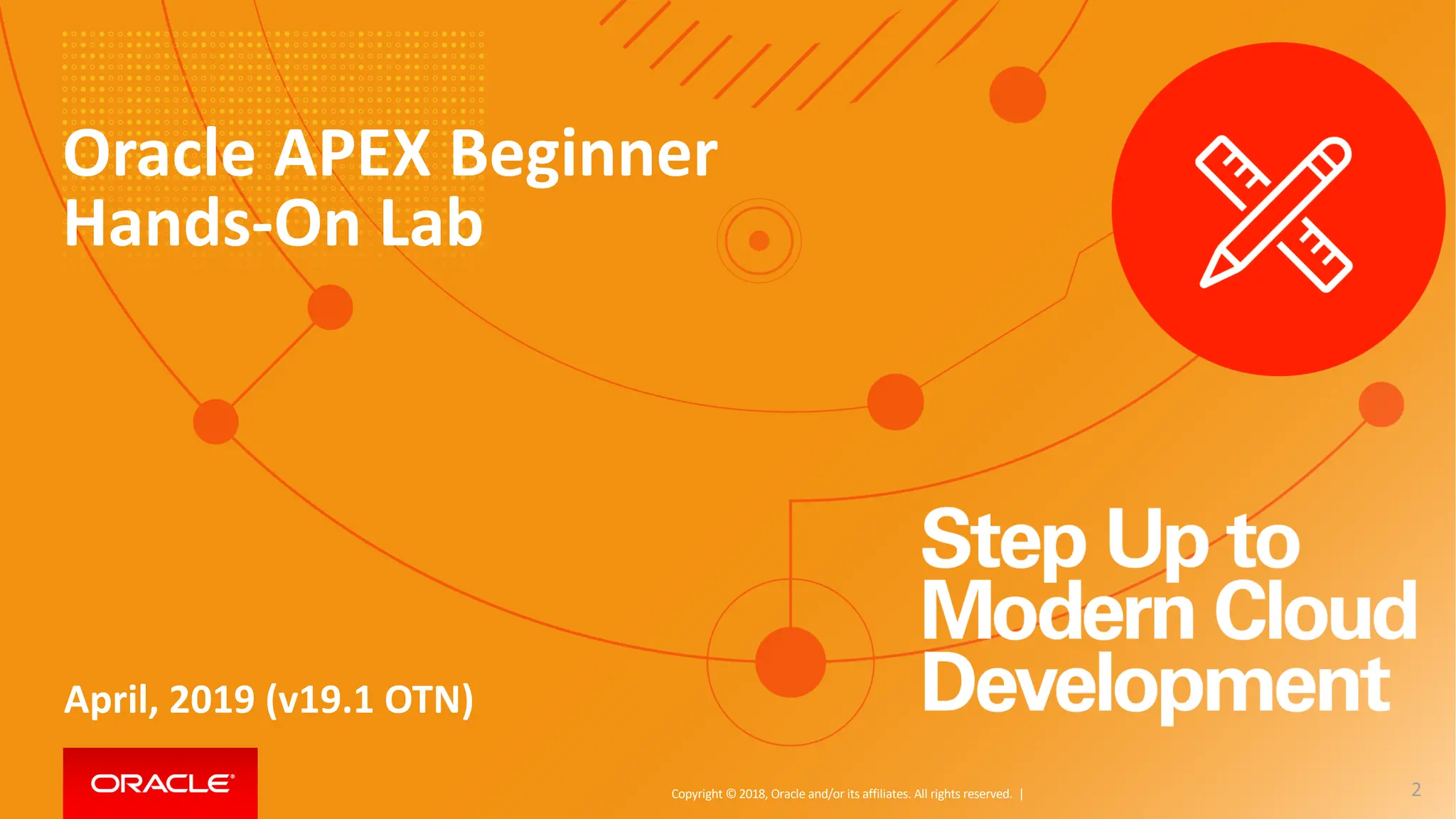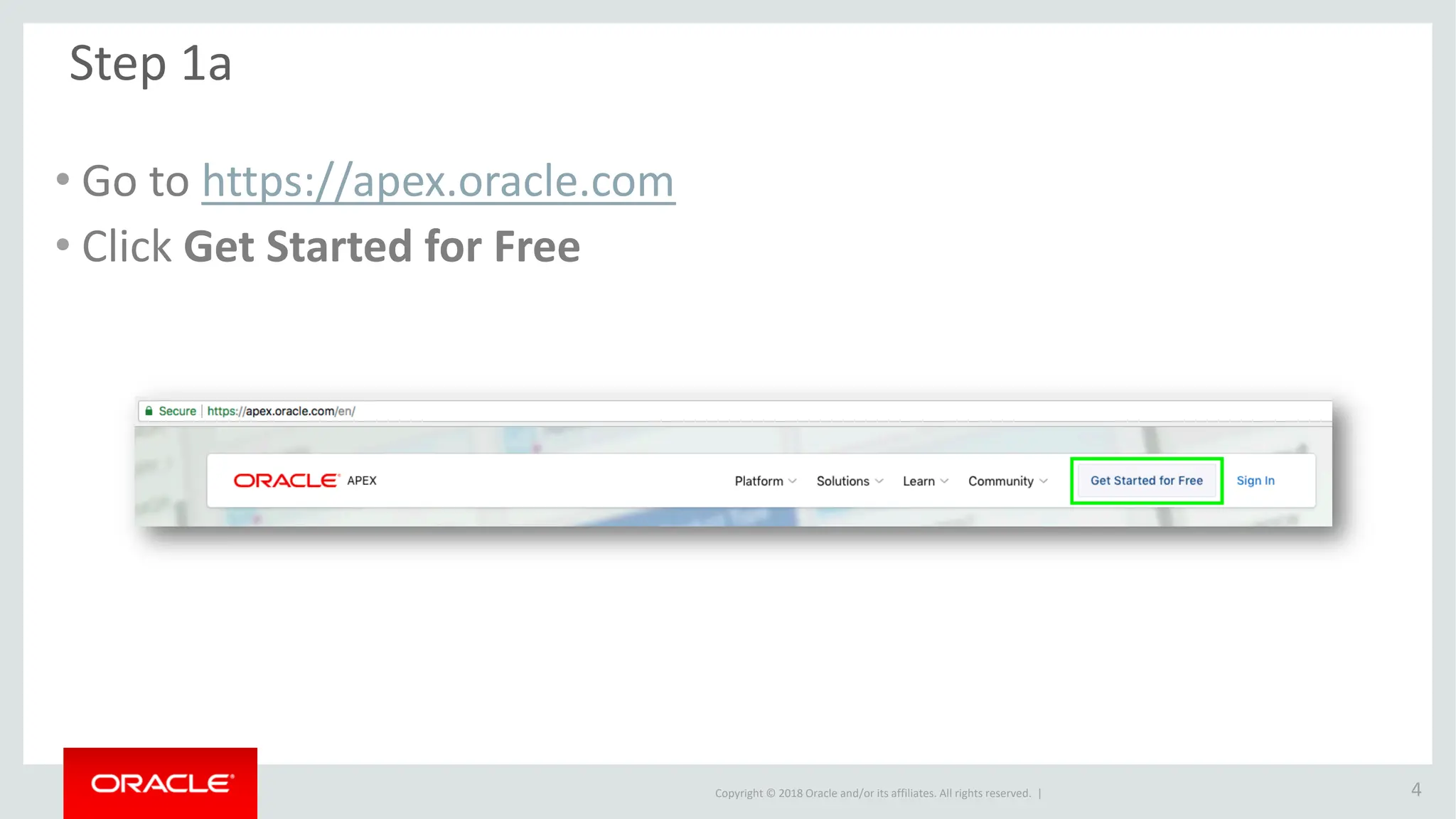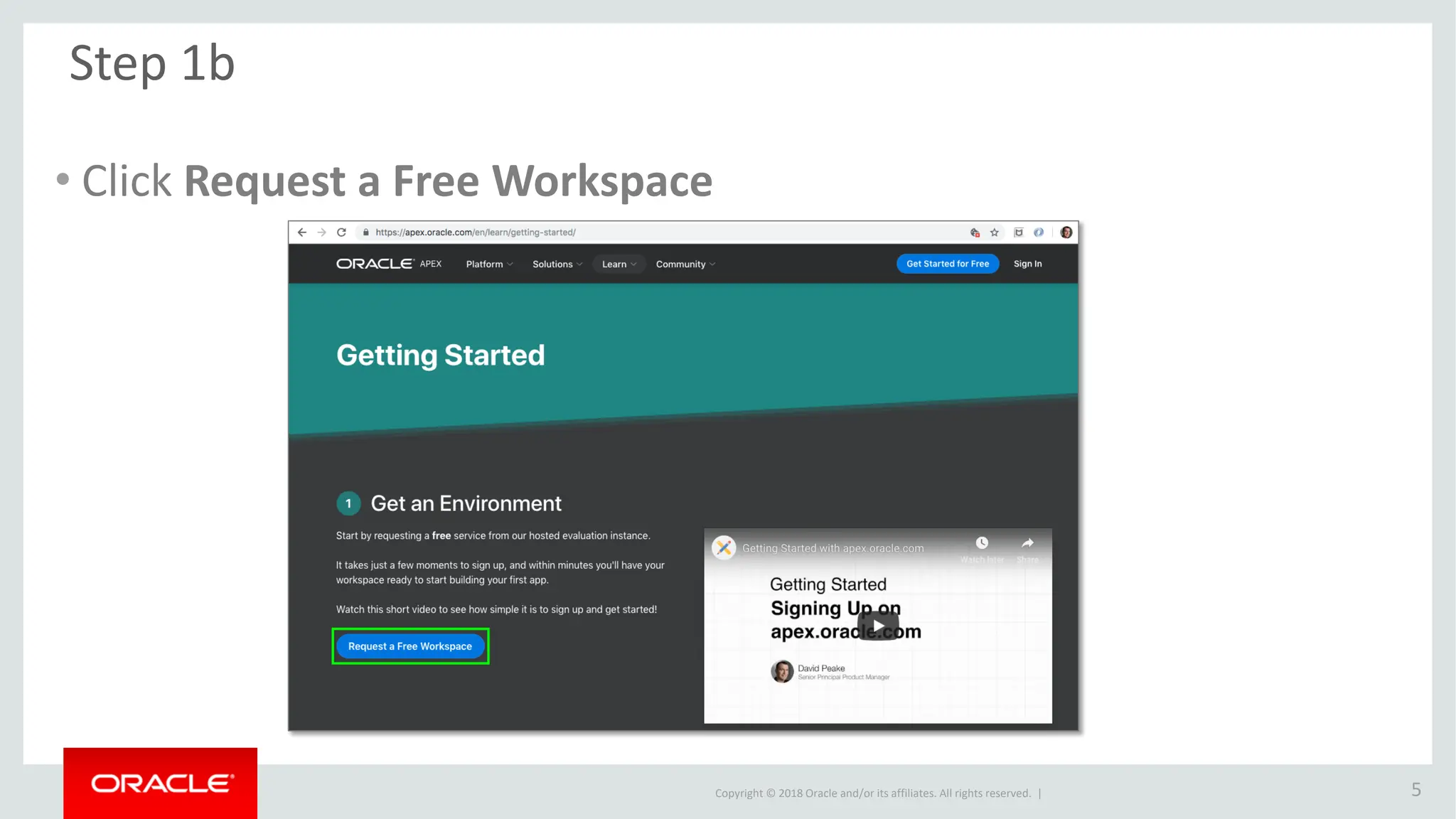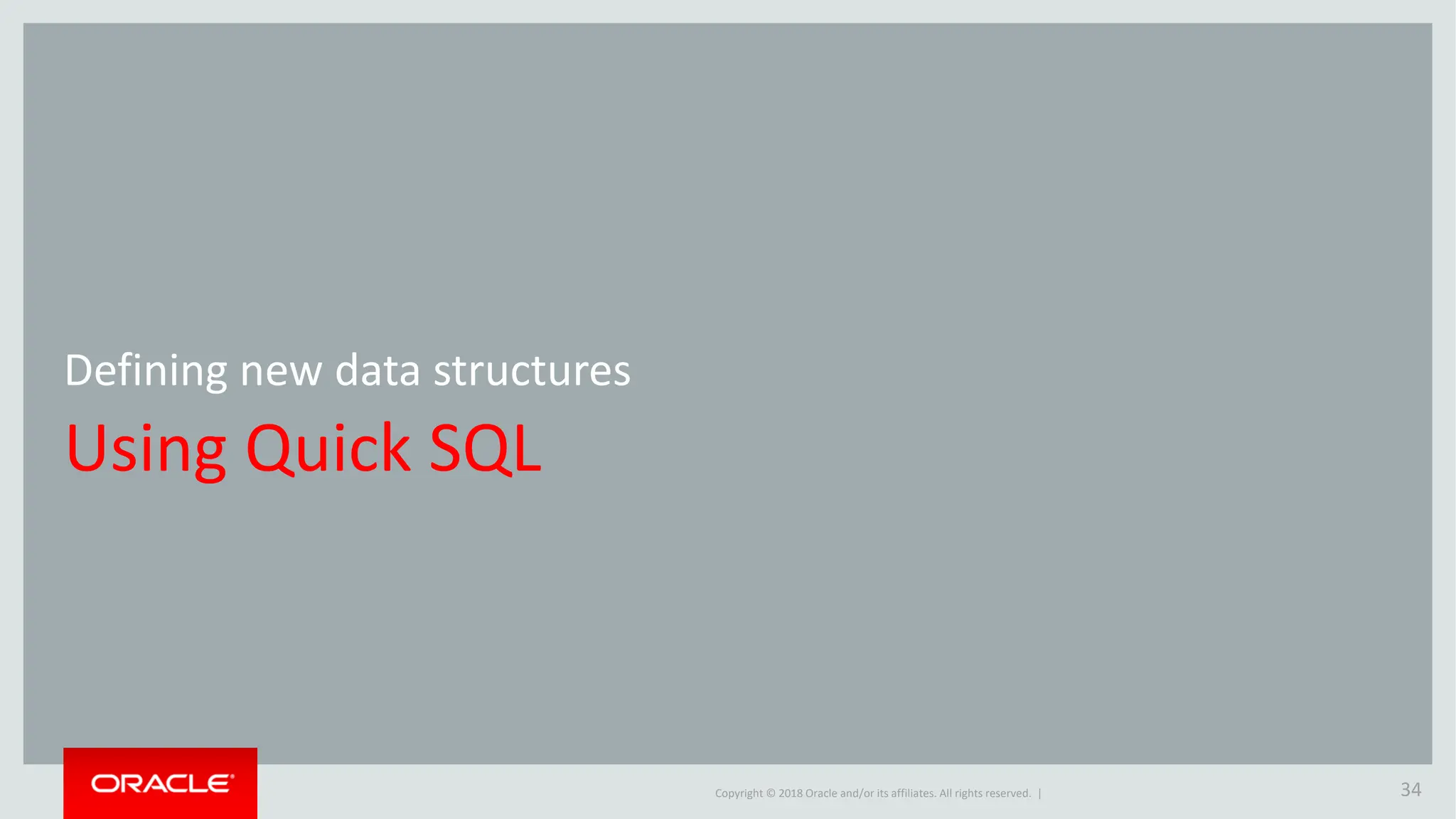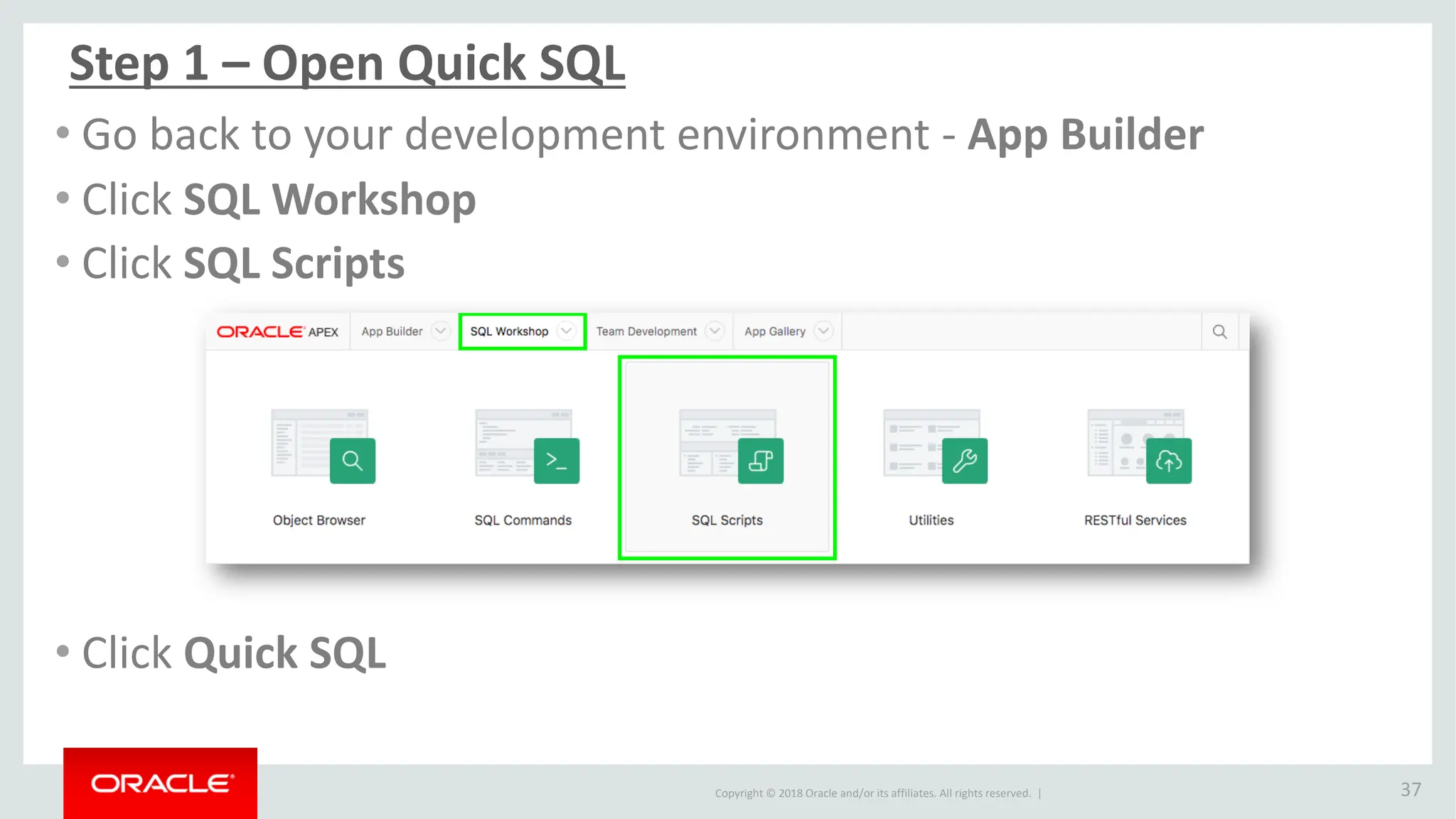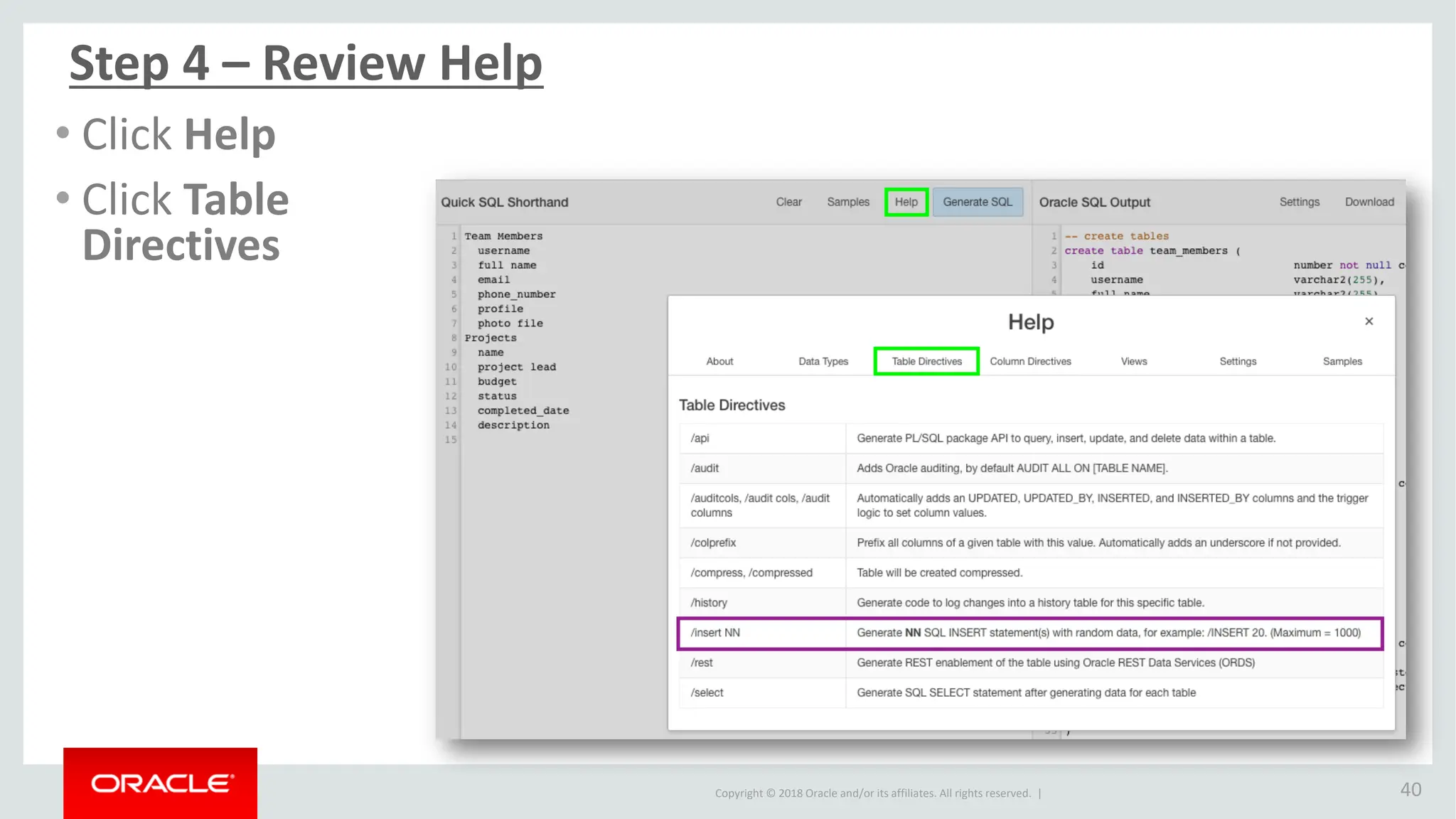This document provides instructions for creating an application in Oracle Application Express (APEX) using sample data from a spreadsheet. It demonstrates how to obtain a free APEX workspace, build an initial application from the spreadsheet data, and then enhance the application by adding functionality like sorting, computations, charts and restricting a select list. It also covers defining new database structures using Quick SQL and building another application using those structures.