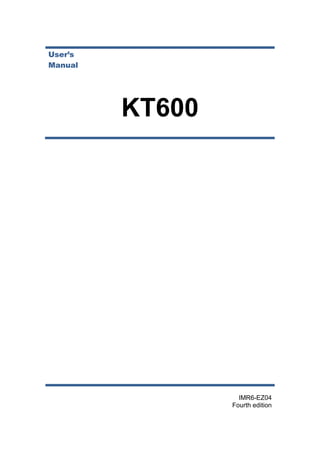
KT600 eng manual paperless recorder
- 3. Foreword I Foreword Thank you for purchasing our paperless recorder! This manual is about the functions, settings, wiring methods, methods of operation, failure of treatment methods of the paperless recorder. To ensure correct use, please read this manual carefully and use properly before operation and keep this manual in a safe place for quick reference. Notice The contents of this manual are subject to change without prior notice as a result of continuing upgrades to the instrument’s performance and functions. Every effort has been made in the preparation of this manual to ensure the accuracy of its contents. However, if you have any questions or find any errors, please feel free to contact us. Copying or reproducing all or any part of the contents of this manual without our permission is strictly prohibited. Revisions Fourth Edition, September, 2015, IMR6-EZ04 Third Edition, October, 2010, IM01C62R01-01E
- 4. Foreword II Safety Precautions For your safe use of this instrument be sure to comply with the following safety precautions. If the instrument is used in a manner not specified in this manual, the protection provided by the instrument may be impaired. We assume no responsibility for the customer’s failure to comply with these requirements. WARNING ⚫ Power Supply Before connecting the power cord, ensure that the power supply voltage matches the voltage rating for the instrument. ⚫ Protective Grounding Make sure to connect the protective grounding to prevent electric shock before turning on the power. ⚫ Necessity of Protective Grounding Never cut off the internal or external protective grounding wire or disconnect the wiring of the protective grounding terminal. Otherwise, it will pose a potential shock hazard. ⚫ Defect-Free Protection Do not operate the instrument when the protective grounding might be defective. Also, make sure to check them before operation. ⚫ Do Not Operate in Explosive Atmosphere Do not operate the instrument in the presence of flammable, explosive gas or vapors. In such circumstances the use of this instrument is very dangerous. ⚫ Do Not Remove Covers Please do not tear down part of the front screws and open the front panel, because some areas inside the instrument have high voltages .The cover should be removed by our qualified personnel only. ⚫ External Connection Connect the protective grounding before connecting to the items under measurement or external control circuit connections. ⚫ Damage to the protection Using the instrument in a manner not specified in this manual can damage the instrument’s protection.
- 5. Foreword III Checking the Contents of the Package Unpack the wrapping box and check the contents before operating the instrument. If some of the contents are not correct or missing or if there is any physical damage, contact our company or the sales network from which you purchased it. Accessories The following accessories are supplied with the instrument. Make sure that all items are present and undamaged. Number Name Qty Notes 1 Mounting bracket 2 For panel mounting 2 User’s Manual 1 This manual 3 Certification 1 Manufacture Date 4 Standard Software 1 CD-ROM (Included only when the communication / U disk/ SD card storage is ordered. For Windows 2000 /XP/Windows Vista/Windows 7. 5 Communication Cord 1 2m (Included only when the Communication is ordered.) 6 U Disk 1 Included only when the external storage is ordered. Capacity and model of the USB storage may vary. 7 SD card 1 Included only when the SD card storage is ordered. Capacity and model of the storage may vary.
- 6. Foreword IV Accessories (Sold Separately) The following optional accessories are available for purchase separately. When ordering, make sure whether there is a shortage or damage. For information about ordering accessories, please contact us. Number Name Quantity Notes 1 U Disk 1 Capacity and model of the storage may vary. 2 SD Card 1 Capacity and model of the storage may vary. Symbols Used in this Manual Unit K Denotes”1024” k Denotes”1000” M Denotes“1024K” G Denotes“1024M” B “Bytes” Symbols (The following symbols are used in this manual) WARNING: precautions that should be observed to prevent injury or death to the user. CAUTION: precautions that should be observed to prevent damage to the instrument. Note : Providing important information for the proper operation of the instrument. Operation of Marks The following symbols are used during the explanation of operation [ ]: represents key’s name. Example: [Page] [En] 『』: Represents a reference item. Example: 『Input Channel』 【】 : indicates screen element .Example: 【Device Name】
- 7. Foreword V Contents Foreword ............................................................................................................................................I Chapter 1 Overview of the Functions ..........................................................................................1 1.1 Overview of the Instrument........................................................................................................1 1.2 Functions of the Input Section....................................................................................................2 1.3 Display Function .........................................................................................................................4 1.4 Storage Function ........................................................................................................................6 1.5 Alarm Function ...........................................................................................................................7 1.6 Report Functions (Option) ..........................................................................................................7 1.7 Output Functions (Option)..........................................................................................................8 1.8 Communication Functions (Option)............................................................................................8 1.9 Other Functions ..........................................................................................................................8 Chapter 2 Before Using the Instrument .......................................................................................9 2.1 Precautions ON the use of the Instrument .................................................................................9 2.2 Installing the Instrument ..........................................................................................................10 2.3 Input and Output Signal Wiring ...............................................................................................12 2.4 Alarm Output Wiring (Option)..................................................................................................15 2.5 Connect Power Supply..............................................................................................................17 2.6 Connect External Switching Line for File Storage .....................................................................19 2.7 24VDC Transmitter Power Wiring(Option) ...............................................................................20 2.8 RS232C/RS485 Communication Wiring ....................................................................................22 2.9 Connect Ethernet(Option).........................................................................................................24 Chapter 3 Names of Parts/Common Operations........................................................................25 3.1 Names of Parts and Functions..................................................................................................25 3.2 Inserting/Removing the External Storage Medium ..................................................................27 3.3 Run Mode.................................................................................................................................28 3.4 Configuring the Functions ........................................................................................................29 3.5 Common Key Operations..........................................................................................................30 Chapter 4 Display Screens and its Function ...............................................................................34 4.1 Switching Operation Screen. ....................................................................................................34 4.2 Status display section...............................................................................................................35 4.3 Digital Display Screen...............................................................................................................36 4.4 Bar Graph Display.....................................................................................................................38 4.5 Real-Time Trend Screen............................................................................................................40 4.6 History Trend Screen.................................................................................................................42 4.7 Function Screen ........................................................................................................................45 4.8 File List......................................................................................................................................46 4.9 Storage Operation....................................................................................................................47 4.10 Data Backup ........................................................................................................................48 4.11 Data Printing .......................................................................................................................50 4.12 Alarm Summary...................................................................................................................51 4.13 Accumulative Report............................................................................................................52 4.14 Power-Down Record ............................................................................................................56 4.15 System Log...........................................................................................................................57 4.16 Log Configuration ................................................................................................................58 Chapter 5 System Configurations and its Function.....................................................................59 5.1 Set the Device NameDateLanguagePasswordRJC..............................................................59 5.2 Implementation of the Factory Settings ...................................................................................60 5.3 Implementation of Purging Data..............................................................................................63 Chapter 6 Set Records of the Configuration...............................................................................64 6.1 Set the ModeTypeInterval of Recording and Automatic Backup...........................................64 6.2 Set the Trigger Condition..........................................................................................................66 6.3 Purge Historical Records...........................................................................................................67 Chapter 7 Set the Input Configurations......................................................................................68 7.1 Set Parameters for the Input Channel ......................................................................................73 7.2 Copy Channel Configuration.....................................................................................................74
- 8. Foreword VI Chapter 8 Set Output Configurations.........................................................................................75 8.1 Set the Output Channel ............................................................................................................76 Chapter 9 Set Alarm Configurations...........................................................................................77 9.1 Set the Alarm and Relay Contract ............................................................................................79 9.2 Set The Delay Hysteresis Change Alarm Time .......................................................................80 Chapter 10 Set the Display Configurations...................................................................................81 10.1 Set the Screen Brightness and the First Screen....................................................................81 10.2 Set the Combination and Color of the Channels ..................................................................82 Chapter 11 Set the Report Configurations ...................................................................................83 11.1 Set the Channel Accumulation, the Initial Value and Magnification ...................................83 11.2 Set the Number of the Shift Reports, Time and Display Tag ................................................85 Chapter 12 Set Printing Configuration .........................................................................................86 12.1 Set Key Trigger Print ............................................................................................................86 12.2 Set Timer Printing and the Time ..........................................................................................87 Chapter 13 Set Communications Configuration ...........................................................................88 13.1 Set Device Address and the Order of Byte-Swapping ..........................................................88 13.2 Set Communication Baud Rate and Check...........................................................................89 13.3 Set Ethernet Configuration ..................................................................................................90 Chapter 14 Check System Information.........................................................................................91 14.1 Check System Information ...................................................................................................91 14.2 Check I/O Board...................................................................................................................92 Chapter 15 Import and Export Configuration File ........................................................................93 15.1 Export Configuration File.....................................................................................................93 15.2 Import Configuration File ....................................................................................................94 Chapter 16 Specifications ............................................................................................................95 16.1 Signal Input and Alarm ........................................................................................................95 16.2 Display Function ..................................................................................................................97 16.3 Data Storage Function.........................................................................................................99 16.4 Other Standard Features .....................................................................................................99 16.5 Choose Accessories............................................................................................................100 16.6 General Specifications .......................................................................................................102 16.7 External Dimensions ..........................................................................................................105
- 9. Chapter 1 Overview of the Functions 1 Chapter 1 Overview of the Functions 1.1 Overview of the Instrument Unlike conventional record that record data on charts, the Instrument displays the measured data in a LCD. Moreover, the measured data can also be saved to external storage media such as U Disk (additional specifications). Measured/ operational data can be used as displayed data stored in the memory, or you can also insert the external storage to save it in the external storage media through automatic or manual backup. Displayed data is shown as curves and other data on meter screen. It is the data filter out from the samples by the instrument. A datum is equivalent to a point on the curve of the screen. The time of a datum is determined by recorded meter intervals. Historical data is equivalent to the original recording paper, which is very suitable for long-time observation.
- 10. Chapter 1 Overview of the Functions 2 1.2 Functions of the Input Section Number of Measurement Channels/Scan Interval The number of measurement channels can be selected from 1~16. The scan interval of measurement is 1 second. Input Type and Computation You can select the input type of a measurement channel as follows. You can also perform computation for instance, the “square root,” on the measured data. For the procedure related to setting the different modes, see section『System Configurations』 Input Mode Signal Type DC current 0-20mA,4-20mA,0-10mA DC voltage 0-5V,1-5V,0-10V,20mV,100mV Resistance 400Ω,175Ω frequency Fr RTC PT100,PT100.,Cu50,Cu53,BA1,BA2 Thermocouple S,R,B,K,N,E,J,T,WRE5-26, WRE3-25,F1,F2 General vacuum 20mA,5V,10V Section vacuum 20mA,5V,10V Input Range and Measurable Range You can select the “Input range” that is appropriate for the input signal in “DC current,” “DC voltage,” “Resistance,” “Thermocouple” “Thermal Resistance,” “Frequency signal”. For each “Input range,” a measurable range is defined. Input type Resistance(℃) Thermocouple(℃) name Cu50 Cu53 Pt10 0 BA1 BA2 WRE3- 25 F1 F2 S R B K N E J T Input range 2000 1900 1800 1700 1600 1500 1400 1300 1200 1100 1000 900 800 700 600 500 400 300 200 100 0 -100 -200 0~20mA 20mV/100mV resistance:400Ω/175Ω frenquency:0 ~ 10KHz II type:0 ~ 10mA 0 ~ 5V III type:4 ~ 20mA 1 ~ 5V range:- 9999~30000 -50 150 -50 150 - 200 650 - 200 650 - 200 650 2500 2400 2300 2200 2100 0 231 0 700 200 0 700 200 0 -50 176 8 -50 176 8 250 182 0 - 200 137 2 - 200 130 0 - 200 100 0 - 210 120 0 - 200 400 -50 150 Pt100. WRE5- 26 0 231 0
- 11. Chapter 1 Overview of the Functions 3 Burnout When measuring temperature with a thermocouple / thermal resistance /4-20mA/1-5V signal, the instrument provides check burnout function. You can specify the measurement result to be set to maximum of measurable range, minimum of measurable range, last value or Error Flag*1. For the setting procedure, see section 『Burnout』 *1 when the burnout setting is Error Flag, the measured value is indicated as “-.--”. Reference Junction Compensation (RJC) When measuring the temperature using a thermocouple, the reference junction compensation can be used. Reference junction compensation current is installed. You can adjust the temperature that measured by the instrument. For the setting procedure, see section “reference junction compensation”. Filter The filter is used to suppress the disturbance that is curbing the signal. Filtering is provided by the standard products. The filter can be set on each channel. For the setting procedure, see section 『set filter parameter』.
- 12. Chapter 1 Overview of the Functions 4 1.3 Display Function Common items related to the display TFT Color LCD and the Screen Configuration The instrument has a 5.6” TFT color LCD (320-by-240 dot resolution). The screen consists of the status display section and the data display section. 1 2 molten pool 1 temperature ℃ 1203 H H L L molten pool 2 temperature ℃ 935 molten pool 3 temperature ℃ 850 working pool temperature ℃ 517 device name 2009-09-18 00:53:24 1. Status Display Section Display the screen name, date and time, input acquisition board status, relay output status, USB devices connection (additional specifications), cycle display signs, searching status. For details, see section 『status display』. 2. Data Display Section Display the operation screen such as the digital display, bar graph display and trend display alarm, print, backup, etc. When it has function Configuration, display Configuration mode. Group Display The data displayed on the curve displays are the data of measurement or computation channels that are assigned to the group. Up to 6 channels can be assigned to a single group. For the procedure used to assign channels to groups, see section『Configuration display 』. Up to 6 sets of combinations can be used in the digital screen, bar graph screen, real-time curve screen and historical curve screen effectively.
- 13. Chapter 1 Overview of the Functions 5 Run Mode This mode is entered when the power is turned on. Display various operation screens such as signal’s digital, alarm status, trend, historical trend, alarm summary, data print (option), and data backup display (option). Running condition is under a number of remarkable figure images, digital display screen, bar graph screen, real-time curve of the screen, and historical curve of the screen and data query. Data query, including the alarm list screen, data print screen (additional specifications), backup historical data (additional specifications), the accumulative report (additional specifications), power-down recording and system logs and other screens. Configuration screen This instrument is in Configuration mode to set various functions. Under Configuration mode, this screen is used to set system Configuration, recording Configuration, input Configuration, output Configuration, alarm Configuration, display Configuration, report Configuration, print the Configuration and communication Configuration parameters.
- 14. Chapter 1 Overview of the Functions 6 1.4 Storage Function The instrument can save measured data and computed data, which are first acquired to the instrument’s internal memory as display data. Then, the data are saved to the external storage medium on paper. For detail, see sections『data backup 』 and 『recording Configuration』 . External Storage Media U disk, (optional); Normal SD card, (optional), non SDHC card. Measurement period and recording intervals AD sampling period is 120 milliseconds, which is an integer multiple of 50Hz power period. This can effectively eliminate the interference of power frequency. The measurement interval of signal is fixed at 1s. The measuring and computing are completed in every scan interval. Display data is generated by these data. Recording Interval is used by the instrument to record the time interval of data which is saved to the internal memory. Saving Data to Internal Memory The display data are saved to internal memory continuously according to the recording interval. If the instrument is unplugged, the data that is lost while unplugged will be complemented by ‘0’ when the power is turned ON. Saving Data to External Storage Media Automatic Backup: after inserting The SD card into the drive, the instrument automatically back up the historical data to SD card every day from time to time. When stopping recording or to reaching the trigger conditions set by the user, the instrument will also automatically back up historical data to the SD card. For the trigger condition and operating setting , please refer to the 『recording Configuration settings 』section. Manual Backup: enter the screen “data backup”, and then you can back up internal data to USB or SD cards.
- 15. Chapter 1 Overview of the Functions 7 1.5 Alarm Function Real-time data alarm can be set or alarm relay output (additional specifications). For details, see section 『Setting Alarms』. Number of Alarms You can set up to four alarms for each channel. ⚫ High alarm (H) Occurs when measured value is greater than or equal to the alarm value. ⚫ Low alarm (L) Occurs when the Measured value is less than or equal to the alarm value. ⚫ Incremental alarm (I) Occurs when increased measured value of the time point is greater than or equal to the value of alarm value. ⚫ Reduction alarm (D) Occurs when reduced measured value of the time point is greater than or equal to alarm value. Alarm Accessibility Use the following auxiliary functions Functional content Transfinite alarm Hysteresis set any hysteresis within the range Incremental Alarm Time setting the length of incremental alarm time Reduced alarm time setting the length of reduced alarm time Alarm relay output When alarm occurs, output contacts signal Alarm display Show alarm state in the digital display screen, bar screen and real-time curves of screen, and display the icon of output relay in the System Column. 1.6 Report Functions (Option) The Accumulation computation and reports can be performed. But the monthly cumulative maximum value should be no more than 999,999,999, otherwise the report is invalid. Accumulation Computation The accumulation computation is performed every second. The accumulation computation can be performed on each measurement channel. For detail, see section『Report Setting』 Report function Based on total accumulated data to show generated shift reports, hourly reports, daily and monthly reports and to keep the data up to 410 days. Class report: According to the number of class and time settings to show the cumulative amount of each shift. Hourly report: Show the cumulative amount generated per hour. Daily report: Shows the cumulative amount generated every day. Monthly report: Shows the cumulative amount generated per month.
- 16. Chapter 1 Overview of the Functions 8 1.7 Output Functions (Option) Measured and Computed data can be transmitted and output as an analog signal. Transmitter Output The signal type of transmitter output is 4-20mA. The instrument provides 4 channels transmitter output. The maximum load of each channel is 750Ω. For detail, see section『 Output Configuration Setting』 1.8 Communication Functions (Option) The instrument can communicated with PC via serial cable (RS232C/RS485). And also can print data by micro printer. RS232C/RS485 Communications RS232C or RS485 can be select when the instrument communicates with PC. By using the wired network (485 networks), radio, GPRS, Modem and other methods, connect to the computer. The Instrument adopts the international common standards: MODBUS-RTU communication protocol. The OPC software also provides for users, you can use it to connect the he Configuration software. Connect to the panel printer The instrument can be connected to the panel printer. You can print history data and history curve manually. Print real-time data can be automatic or manual. 1.9 Other Functions 24 VDC Power Supply for Transmitter (Option) The instrument provides 4 channels power supply of 24 VDC. The maximum current of each channel can be provided is 60mA. This instrument supports 2-wire 4-20mA current input. For the wiring method, please refer to 『24VDC Power Supply for Transmitter』
- 17. Chapter 2 Before Using the Instrument 9 Chapter 2 Before Using the Instrument 2.1 Precautions ON the use of the Instrument Read the following precautions before using the instrument and the external storage medium (U disk). Handling Precautions Be careful when cleaning the instrument, especially any plastic parts. When cleaning, wipe with a dry, soft cloth. Do not use chemicals such as benzene or thinner, since these may cause discoloring and deformation. Keep electrically charged objects away from the instrument as this may cause malfunction. Do not apply shock to the instrument. If there are any symptoms of trouble such as strange odors or smoke coming from the instrument immediately turn OFF the power and unplug the power cord. Then, contact your dealer or our company. Handling precautions of external storage media Handling external storage media carefully as they are delicate products. Please note the U disk ESD protection. Recommend using this company's products If you are using them in a high-temperature environment (greater than 40° C), we recommend the external storage medium be inserted into the drive when saving the data and be removed after the data have been saved. Remove the external storage medium from the drive when turning ON/OFF the instrument. When the store lights (in the U disk) light up, do not remove the storage media, otherwise it may destroy the data. For general precautions please see the instruction manual that came with the external storage medium.
- 18. Chapter 2 Before Using the Instrument 10 2.2 Installing the Instrument To the installing place of this instrument, the installation method will explain here. Be sure to read this section before install it. Installation location Install the instrument in a location that meets the following conditions. ⚫ Instrument panel The instrument is designed for panel mounting. ⚫ Location of installation To prevent rain and direct heat, install the instrument indoors. ⚫ Well-ventilated location To prevent overheating, install the instrument in a well-ventilated location. ⚫ Minimum mechanical vibrations Choose an installation location with the minimum mechanical vibration. ⚫ Horizontal Install the instrument horizontally (However, the instrument can be inclined up to 30 degrees backwards for panel mounting). Note Condensation may occur if the instrument is moved to another place where both the ambient temperature and humidity are higher, or if the temperature changes rapidly. In addition, measurement errors will result when using thermocouples. In this case, let the instrument adjust to the new environment for at least one hour before using the instrument. The lifetime of the LCD may be shortened (lower picture quality, etc.) if the instrument is used in a high-temperature environment over a long period of time. When installing the instrument in a high-temperature environment (greater than 40° C), please do not do it. Do not install the instrument in the following places: 1. In direct sunlight or near heat sources Install the instrument in a place with small temperature fluctuations near room temperature (25.C). Placing the instrument in direct sunlight or near heat sources can cause adverse effects on the internal circuitry. 2. Where an excessive amount of soot, steam, moisture, dust, or corrosive gases are present Soot, steam, moisture, dust, and corrosive gases will adversely affect the instrument. Avoid such locations. 3. Near strong magnetic field sources Do not bring magnets or instruments that produce electromagnetic fields close to the instrument. Operating the instrument in strong magnetic fields can cause errors in the measurements. 4. Bad angle for viewing the screen Because the instrument uses a 5.6” TFT color LCD, it is difficult to view the display from an extreme angle. Please install the instrument so that the monitor can be viewed from the front.
- 19. Chapter 2 Before Using the Instrument 11 Installation Procedure The instrument should be mounted on a steel panel of thickness 1 mm to 10 mm. 1. Insert the instrument from the front side of the panel. 2. As shown in the figure below, mount the instrument to the panel using the mounting brackets that came with the package. ●Use two brackets under the cover of the instrument ●The screws of instrument panel mounting bracket are the standard M4 screws. Installation diagram
- 20. Chapter 2 Before Using the Instrument 12 2.3 Input and Output Signal Wiring Here will explain the measurement of input / output signal lines. Be sure to read this section before connecting the input and output signal wiring. Caution If a strong tension is applied to the cable wired to the instrument, the terminals of the instrument and the cable can be damaged. In order to prevent tension from being applied directly on the terminals, fasten all wiring cables to the rear of the mounting panel. Precautions to be taken while wiring Take the following precautions when wring the input signal cables. It is recommended that crimp-on lugs (designed for 4 mm screws) with insulation sleeves be used on the lead wire ends. crimp-on lugs (designed for 4 mm screws) with insulation sleeves be used on the lead wire ends. Take measures to prevent noise from entering the measurement circuit. ● Move the measurement circuit away from the power cable (power circuit) and ground cable. ●It is desirable that the item being measured does not generate noise. However, if this is unavoidable, isolate the measurement circuit from the item. Also, ground the item being measured. ●Shielded wires should be used to minimize noise caused by electrostatic induction. Connect the shield to the ground terminal of the instrument according to the need (make sure you are not grounding at two points). ●For the interference generated by electromagnetic induction, if splicing the equidistant dense circuit wiring, it will be more effective. ●The resistance of ground terminal is lower. When using the thermocouple input, take measures to stabilize the temperature at the input terminal. ●Always use the input terminal cover. ●Do not use thick wires which may cause large heat dissipation (cross sectional area 0.5mm2 or less recommended). ● Make sure that the ambient temperature remains reasonably stable. Large temperature fluctuations can occur if a nearby fan turns ON or OFF. Connecting the input wires in parallel with other devices can cause signal degradation, affecting all connected devices. If you need to make a parallel connection, then ● Ground the instruments to the same point. ●Do not turn ON or OFF another instrument during operation. This can have adverse effects on the other instruments. ●RTD cannot be wired in parallel. ● Current signal cannot be wired in parallel.
- 21. Chapter 2 Before Using the Instrument 13 WARNING To prevent electric shock, ensure the main power supply is turned OFF CAUTION Do not apply input signals that exceed the following values. This can damage the instrument。 Maximum input voltage Voltage range of 0.2 VDC or less or thermocouples: -1V ~ +5V Voltage range between 2 and 10 VDC: -1V ~ +12V Current: -4mA ~ +25mA Maximum common mode noise voltage:250VACrms(50Hz) Wiring Procedure 1. Turn OFF the instrument and remove the input terminal cover. 2. Connect the input/output signal wires to the input/output terminals. 3. Fit with the rear terminal cover and supply electricity. Note Remove the rear terminal cover in order to easily carry out wiring work. To prevent bad connection, after wiring please carefully tighten the screws. The position of input / output signal terminal in the tail terminal Input /Output signal terminal
- 22. Chapter 2 Before Using the Instrument 14 Input / output signal channel arrangement 1 12 11 10 9 8 2 3 4 5 6 7 A B C Channel 13 14 15 16 Channel A B C Note: If the channel number is less than 12, the signal terminal from 13 to 16 channels will be used in relay output and input digital signal. Wiring diagram frequency input + - + - frequency input DC current input DC current input + - + - limit to 9-12 channel DC current input + - + - DC current input DC voltage input + - + - A C B A C B RTD signal input wire resistence: Maximum 10Ω/ per wire, the resistence of 3 wires should be the same thermocouple input C compensation wire + - DC voltage input B
- 23. Chapter 2 Before Using the Instrument 15 2.4 Alarm Output Wiring (Option) WARNING To prevent electric shock, ensure the main power supply is turned OFF. If a voltage of more than 30 VAC or 60 VDC is to be applied to the alarm output terminal, use ring-tongue crimp-on lugs with insulation sleeves on all terminals to prevent the wires from slipping out when the screws become loose. Furthermore, use double-insulated wires (dielectric strength of 2300 VAC or more) for the signal wires on which a voltage of more than 30 VAC or 60 VDC is to be applied. For all other wires, use basic insulated wires (dielectric strength of 1350 VAC). To prevent electric shock, attach the terminal cover after wiring and make sure not to touch the terminals. Wiring Procedure 1. Turn OFF the instrument and remove the cover for the rear terminal. 2. Connect the alarm output cables to the terminal. 3. Replace the terminal cover and fasten it with screws. CAUTION Remove the rear terminal cover to wire easily. In order to prevent poor contact, tighten the screws after wiring Alarm Output Terminal Position Alarm terminal
- 24. Chapter 2 Before Using the Instrument 16 Alarm relay contact arrangement 1 12 11 10 9 8 2 3 4 5 6 7 R R Relay Note: If the channel number is more than 12, then the largest contact number is 8, and contact terminal from 9 to 12 is used as signal input terminal in channel 13 to 16. Relay Specifications Item Content Output Relay transfer contact ( switchable) Output capacity 250VAC/3A 30VDC/3A Dielectric 500VAC/one minute
- 25. Chapter 2 Before Using the Instrument 17 2.5 Connect Power Supply Here explains power wiring method. Be sure to read this part before connecting power. Precautions to be taken when wiring the power supply To prevent electric shock and damage to the instrument, observe the following warnings. WARNING To prevent electric shock, ensure the main power supply is turned OFF. To prevent fire, use doubled-insulated wire Make sure to earth ground the protective earth terminal through a grounding resistance less than 10Ω before turning ON the power. Use crimp-on lugs (designed for 4mm screws) for power and ground wiring termination. Make sure to provide a power switch (double-pole type) on the power supply line in order to separate the instrument from the main power supply. Put an indication on this switch as the breaker on the power supply line for the instrument. Switch Specification Rated current: 3A or more Connect a fuse (between 2A and 15A) to the power line. Wiring Procedure 1. Connect the power supply wires and the protective ground wire to the power terminals. 2. Turn on the power. The position of power terminal in the rear terminal Power terminal
- 26. Chapter 2 Before Using the Instrument 18 Terminal Arrangement L G N protective ground line power line 24+ 24- power line Relay Specifications Item Alternating Current Supply Input Voltage 85VAC ~ 265VAC Input Frequency 50Hz
- 27. Chapter 2 Before Using the Instrument 19 2.6 Connect External Switching Line for File Storage This section describes how to connect the external switching line for file storage. First, the trigger condition of the instrument selects switch, for the trigger condition, please refer to 『recording Configuration settings 』section. Be sure to read this section before connecting the digital input signal line. Connection type 1. After disconnecting the instrument's power, remove the rear terminal cover. 2. Connect digital input signal lines and digital input terminal line. 3. Fit with rear terminal cover, and power on. Note Remove the rear terminal cover to carry out wiring work easily. In order to prevent poor contact, carefully tighten the screws after connection. The position of digital input terminals on the rear terminal The external digital input terminal External switch connection D- D+ Contact specifications Item Content External switch Directly connect to the terminal, when the trigger conditions is "switch", close up starting recording and switching off recording 16-channel recorder does not have this function
- 28. Chapter 2 Before Using the Instrument 20 2.7 24VDC Transmitter Power Wiring(Option) Transmitter power output CAUTION ●Never short-circuit the power supply terminals or apply an external voltage, otherwise damage to the instrument may result. Wiring Procedure 1. Turn OFF the instrument and remove the cover of the rear terminal. 2. Connect the power line of transmitter to the output terminal. 3. Fit with the terminal cover and turn on the power. Note ●Remove the cover for the option terminal can be expediently to wiring. To prevent contact badness, replace the terminal cover and fasten it with screws. The position of transmitter power output terminal in the rear terminal Transmitter Power Output Terminal Output channel arrangement of transmitter power channel 1 channel 4 channel 3 channel 2 + - + - + - + -
- 29. Chapter 2 Before Using the Instrument 21 Wiring Diagram + - C A + - 2-wire transmitter distribution wiring 24VDC Transmitter Power Supply Loop: 4 Output voltage: 22VDC ~ 25VDC(rate output current) Maximum output current: 65mADC (over-loading protects current: about 90mADC)
- 30. Chapter 2 Before Using the Instrument 22 2.8 RS232C/RS485 Communication Wiring Here explains RS232C/RS485 communication wiring. Be sure to read this part before connecting. Wiring Procedure RS232C Communication wiring position in the rear instrument. Pin Signal Name Description 2 RXD Receive data from the RS232 interface, and the instrument input signal 3 TXD Send data to the RS232 interface, and the instrument output signal 5 GND Signal Ground RS232C connection RXD[incept data] PC Instrument TXD[send data] GND[signal ground wire] Signal direction
- 31. Chapter 2 Before Using the Instrument 23 RS485’s position in the rear instrument RS485connection (485A) (485B) (485A) (485B) (485A) (485B) (GND) 485A 485B GND (GND) (GND) 485A 485B GND 485A 485B GND 485A 485B GND #1 #2 #n #n≤99 RS485 terminal Terminal resistance(option) 120Ω,above 1/2W Don’t connect terminal resistance between #1 and #n-1 Terminal resistance(option) Communication Specifications Item Content Speed(baud rate) 1200/2400/4800/9600/19200/38400/57600/115200 Data format Eight data bits,One stop bit Optional checkout code(None/odd/even)
- 32. Chapter 2 Before Using the Instrument 24 2.9 Connect Ethernet(Option) Here explains Ethernet communication wiring. Be sure to read this part before connecting. Wiring Procedure Use network cable connector to connect RJ45 connector. For Ethernet parameter setting, please refer to the communication parameter setting section. Communication Specification Item Content Specification 10Base-T
- 33. Chapter 3 Names of Parts/Common Operations 25 Chapter 3 Names of Parts/Common Operations 3.1 Names of Parts and Functions Front Panel EN 1 2 3 4 5 6 7 8 9 10 1. LCD Screen Display various operation screens such as the trend display and the setup screen to configure the instrument. 2. USB port USB port, insert the U disk to backup data for use. 3. Front Cover Open this cover to access the keys or inserting or removing the external storage medium such as the USB disk. Keep the cover closed at all times except when accessing the keys and the external storage medium. 4. PAGE key Used to switching operation display. Press this key down with ENTER key at the same time will becoming a combination key, which is used to enter the setting mode. 5. LEFT key Move cursor to left in run mode and setting mode, used to search forward. 6. RIGHT key Move cursor to right in run mode and setting mode, used to search afterward. 7. UP key Increase the value that cursor indicated, and switches channels on the screen. 8. Down key Decrease the value that cursor indicated, switches compress ratio on the screen. 9. ENTER key Execute the function of button that cursor indicated. It also display the input keypad when the value that cursor indicated can be edited. On history trend screen, you can switch replay mode between continuous time mode and select time mode. Enter Configuration screen by using Enter key and Page key. 10. SD card port Used in automatic backup and data backup.
- 34. Chapter 3 Names of Parts/Common Operations 26 Rear Panel 1 2 5 4 3 1. Power terminals Connect the power cord and ground protective line. 2. RS232 Port and RS485 Port RS-232 port/ RS485 port is used to connect the interface cable. 3. Relay output terminals Connect the relay output alarm cable. 4. 24 VDC Power Supply for Transmitter Provide 24 VDC power line to transmitters. 5. I/O signal terminals Connect the input signal cable of the item being measured or output signal cable of analog current. Note: For the details, please refer to 『Before using the instrument』chapter.
- 35. Chapter 3 Names of Parts/Common Operations 27 3.2 Inserting/Removing the External Storage Medium This section describes the procedures to insert and remove the external storage medium. USB disk and SD card can be used as external storage medium. For the handling procedure of the storage medium, see section 『back up history data』. Procedure Inserting the storage medium 1. Open the front cover. Insert the U disk and SD card into the USB port. 2. The instrument detects the U disk and SD card in the drive automatically. 3. Enter Backup screen, and prepare to back up data. CAUTION ●Keep the front cover closed during operation except when accessing the external storage medium. This will protect the storage medium and the drive from particles such as dust. ●Keep the metal face upper when inserting the U disk, otherwise the U disk can’t be inserted. ●If you are using a commercially available U disk or SD card, be careful of static electricity. ●It is recommended using our company's products. Remove the storage media make sure there is no data saved in storage media CAUTION ●The access lamp is lit while the storage medium is being accessed. ●A message “Data are being saved to the medium.” is displayed while data are being saved to the medium. Description Formatting external storage media Use the external storage medium which has been formatted. Please use the PC to carry on the formatting for the USB flash drives and choose FAT 32 system, because this product doesn’t provide the formatted function. Specification Item Content USB port Support the USB 2.0 protocol. The maximum capacity is 4GB SD card port Standard SD card, don’t support SDHC card. The maximum capacity is 2GB
- 36. Chapter 3 Names of Parts/Common Operations 28 3.3 Run Mode There are two run modes: operating and setting. This section describes the functions and relationships of the two modes. Mode Types Operation screens Setting screens Menu screen Pressing [Page]+[Enter]for 1 second Exit menu ->[Enter] Sofe menu ->[Enter] Exit menu ->[Enter] Power ON Opration mode Setting Mode Content Possible operations Operation Mode Data display and query mode of operation. This mode is entered when the power is turned ON. Use [Page Down] to switch the screen, while pressing the [next page] key and [confirmed] key to enter the Configuration mode for more than 1 second. Display measured /operated data Data acquisition Data printing Operation related to the file on the external storage medium. Setting mode Operations such as measurements, alarm detection, and data acquisition are continued. This mode is entered by pressing the [Page] and [Enter] key for one second at the setting mode menu. Measured data can’t be displayed in this mode. Continue to do measurement, alarm detection, data storage and other operation. Set a variety of Configuration parameters
- 37. Chapter 3 Names of Parts/Common Operations 29 3.4 Configuring the Functions Setting Mode The Configuration mode is used to set the various parameters of the running system. Note Change some system parameters will affect the data acquisition. We Suggest backing up data before the change. Setting Items User can carry out the following content in Configuration mode: ⚫ Setting system parameters ⚫ Setting recording parameters ⚫ Setting signal input parameters ⚫ Setting alarm parameters ⚫ Setting analog output parameters ⚫ Setting accumulation and reports parameters ⚫ Setting communication parameters ⚫ Setting display parameters ⚫ Setting print parameters ⚫ Clearing data in the instrument
- 38. Chapter 3 Names of Parts/Common Operations 30 3.5 Common Key Operations Key operations in the running mode Entering the running mode 1. Enter the running mode directly after power on 2. Select [Exit] to enter the running mode in the Configuration mode. Switching the screens under the running mode Press [Page] to display each running screen in turn. Key operations in the function screen Enter the function screen In the running mode, press the [Page] to switch to the function screen Function 2009-09-18 00:53:24 File List Store op Backup Data Print Data Shift Rpt Daily Rpt Monthly Rpt Year Rpt Alarm Record Power Record Sys Log Select Function screen 1. Use the [left and right button] to move the cursor 2. Use the [Enter] to enter the corresponding screen File List 2009-09-18 00:53:24 Index From To Status 001 09-09-18 00:53:24 Total: 3 002 09-09-17 16:16:00 003 09-09-16 16:15:00 09-09-17 16:20:00 09-09-16 18:13:00 09-09-15 16:12:00 Recording ManualOff Power Off Menu
- 39. Chapter 3 Names of Parts/Common Operations 31 Key operations in menu bar Use [Enter] key to start menu bar, click the button corresponding to the key name to perform the operation. File List Index From To Status 001 002 003 09-09-17 16:20:00 Recording ManualOff Power Off Exit Print Backup Trend 09-09-18 12:10:00 09-09-16 10:12:00 09-09-17 16:10:00 09-09-15 09:20:00 09-09-16 08:15:00 09-09-18 12:10:00 EN
- 40. Chapter 3 Names of Parts/Common Operations 32 Key operations in the Configuration mode Entering the Configuration mode 1. Under the running mode, Press [Page] and [Enter] to enter the Configuration screen. 2. Move the cursor and press the [Enter] to enter each Configuration screen. Exit System Input Output Alarm Display Report Print Comm About Record Cfg File Configure 2010-4-12 11:59:09 Selecting the parameter Used [Left] and [Right] to move the cursor (blue) to the appropriate parameter or operation key. Confirming operation Press [Enter] to confirm the settings. Modifying the parameter There are three types of the revisable parameters, namely, to adjust the input parameters, edit the input parameters and select input parameters. Adjust the input parameters Use [Up] and [down] to set the cursor to adjust the content. Edit the input parameters If the editorial content is a value, use [up] and [down ] key to adjust subtlety the parameters, and press [enter] to modify in the pop-up input panel .When the parameter can be edited, user can input Number, English (Caps), English, Symbol and Chinese. Selecting input parameter Press key [Up], [Down] [En] to pop up selection list, and use key [Up], [Down] to move cursor. [En] is used to confirm selections; [Page] means cancel. Move the cursor to the parameters which need editing, then an input panel will pop up after pressing [Enter], and the user can input.
- 41. Chapter 3 Names of Parts/Common Operations 33 Input Number/English (Caps)/English/Symbol Used in inputting range, unit, tag etc. zIME 2.4 abc 123 ABC abc *** Piny l k j i h g f e d c b a x w v u t s r q p o n m z y Input display Column Soft Key Column OK Cancel Delete 汉字TAG Procedure [Left][Right]:Move the cursor to the soft key or input method (including function, Pinyin Chinese character input method). [Up][Down]: Switch accent characters when the cursor is in the alphabet characters, [Page]:Switch the cursors to 【En】 key if there is no Pinyin. Otherwise, switch the cursor to the Chinese character, and switch between the Chinese character and [En key] [En]: Input the character to the input field, which under the place of cursor. Cursor at 【Delete】 :Delete the last character in the input field. Cursor at 【Cancel】 :Exit the input panel, cancel the editing. Cursor at 【Enter】 : Exit the input panel, confirm the editing. If the cursor is at the input method area, you can switch it to the soft key area.
- 42. Chapter 4 Display Screens and its Function 34 Chapter 4 Display Screens and its Function 4.1 Switching Operation Screen. This chapter describes the screen (operation screen) used to display the measured / computed data. The operation screens are composed of digital display, bar, real-time trend, history, function screen. Alarm summary, data print (additional function) and backup (additional function), the cumulative report (additional specification), power-down recording and system logs and other screens enter through the data query screen. Use the [Page] key to switch each screen. digital display screen bar screen real-time curve screen history trend screen data query screen power ON
- 43. Chapter 4 Display Screens and its Function 35 4.2 Status display section The following information is displayed in the status display section during the operation mode and the Configuration mode. NO. Function Icon Description 1 Title bar It shows combination number or. Device name. 2 SD card None There isn’t an SD card or it fails to connect the SD card. The SD card is successfully connected. It is writing data with the function of automatic backup. (Icons will shift on the display.) 3 USB drive None The meter is no connected with a USB drive or it fails to connect with a USB. The meter is connected with a USB drive. 4 Loop Playback None The screen shows a certain picture. It won’t be played in a cycle play mode. It will show every display group in loop playback mode. 5 Storage record mode In a cycle record mode, the files are being recorded. In a cycle record mode, the files stop being recorded. Not in a cycle record mode, the files are being recorded. The files stop being recorded not in a cycle record mode. 6 Rely output None There isn’t any rely output. There is rely output. 7 Abnormal I/O card None The I/O card works well. The I/O card doesn’t work well. (Please contact with the supplier.) 8 Ethernet None This product doesn’t have Ethernet function. Normal connect with Ethernet Abnormal connect with Ethernet (disconnect or IP address conflict) 9 Time The date and time when the meter is operating
- 44. Chapter 4 Display Screens and its Function 36 4.3 Digital Display Screen The digital displays measured / computed data. On the way of display, please refer to the section 『switch to run the screen』. Use [up and down keys] to switch displayed combinations .It can display up to 6 combinations. If display of combinations don’t show Configuration, skip this display combinations. The order to switch combination is shown in the following picture: all channels digital display display group 1 display group 2 display group 3 display group 4 display group 6 display group 5 Use [Enter] to start or stop the automatic switching function of display combinations, every 5 seconds automatically switch to the next combination curve, with a status bar icons. Screen displays as follows: Channel01 M3 12.32 H L I D Channel02 ℃ 935 Channel03 ℃ 850 Channel04 ℃ 517 Σ1234.00 Alias 2009-09-18 00:53:24 2 5 4 3 6 1 1. Show combination numbers, all channels show 【device name】 2. Channel tag, can be set. With regard to setting method, See section 『Channel Tag and Unit Setting』 3. Measurement of channel /computed data. Blue is Normal, red is alarming Note Measure the channel’s data display When measuring data of measurement channel anomalies (see below), the screen shows measurements for -.-- Data exception 4-20 mA: signal is bellow2 mA.
- 45. Chapter 4 Display Screens and its Function 37 1-5V: measured signal is bellow 0.5V, and the [burnout] display an error flag... The thermocouple burnout, and the [burnout set] display an error flag. The thermal resistance burnout, and the [burnout set] display an error flag. 4. Channel accumulation value. It displays when the user selects [channel accumulated] function. 5. Channel unit can be set. With regard to setting method, see section 『Channel Tag and Unit Setting』 6. Alarm symbol. 4-channel alarm can be set up, green is normal, red is alarm.
- 46. Chapter 4 Display Screens and its Function 38 4.4 Bar Graph Display Bar graph displays the measured / operated data. On the way to show, please refer to 『switch running screen』 Using [up and down keys] to switch combinations of display. It can display up to 6 combinations. If display of combinations don’t show Configuration, skip this display combinations. The order to switch combination is shown in the following picture: all channel bar graph display group 1 display group 2 display group 3 display group 4 display group 6 display group 5 Use [Enter] to start or stop the automatic switching function of display combinations, every 5 seconds automatically switch to the next combination curve, with a status bar icons. Example of screen display is shown in the following picture: Group01 2009-09-18 00:53:24 ℃ 1203 Channel01 1800 500 ℃ 935 Channel02 1800 500 ℃ 850 Channel03 1800 500 ℃ 517 Channel04 1800 500 2 3 4 5 6 1 Show combination numbers, all channels show 【device name】 Channel tag, can be set. With regard to setting method, See section『Channel Tag and Unit Setting』 Bar. Bar chart ruler has the length of 10 grids, and the length of filling color represents proportion in percent. Green is normal, red is alarm. Measurement of channel /computed data. Blue is normal, red is alarming Note Measure the channel’s data display When measuring data of measurement channel anomalies (see below), the screen shows measurements for -.--.
- 47. Chapter 4 Display Screens and its Function 39 Data exception 1-5V: measured signal is bellow 0.5V, and the [burnout] display an error flag. The thermocouple burnout, and the [burnout set] displays an error flag. The thermal resistance burnout, and the [burnout set] displays an error flag. Channel unit can be set. With regard to setting method, see section『Channel Tag and Unit Setting』 Alarm symbol: 4-channel alarm can be set up, green is normal, red is alarm. The place in which the warning signs are located in the bar is where the alarm sets limits in the range of the position, which is only effective against H/L alarm.
- 48. Chapter 4 Display Screens and its Function 40 4.5 Real-Time Trend Screen The waveform displays measured / operated data. On the way to show, please refer to 『switch running screen』 Using [up and down keys] to switch display channel. Use [Enter] to start or stop the automatic switching function of display channel, every 5 seconds automatically switch to the next combination curve, with a status bar icons. An example of Real-time curve show (vertical) Group01 2009-09-18 00:53:24 Channel01 55.30 % Channel02 4.00 mA Channel03 4.00 mA Channel04 4.00 mA [30Sec/Div] 0 20 40 60 80 10 0 13:54 :28 13:55 :28 An example of Real-time curve show (horizontal) Group01 2009-09-18 00:53:24 Channel01 55.30 % Channel02 4.00 mA Channel03 4.00 mA Channel04 4.00 mA 0 20 40 60 80 10 0 13:56 :28 13:55 :28 13:54 :28 [30Sec/Div] 1 2 3 4 5 6 7 8 9 1 0
- 49. Chapter 4 Display Screens and its Function 41 Display combination number, if there is no combination, then show 【device name】 Trend cycle. Each grid means the length. The cycle is related with recording interval, each grid time length = recording interval ×30. Grid. Estimate the time and data value. Data trend. Each screen can show 6 trends simultaneously at the most. Time of the current grid. Channel tag, which can be set. With regard to setting method, See section 『Channel Tag and Unit Setting』. Background color is the same as the corresponding trend color of this channel. Alarm symbol. 4-channel alarm can be set up, green is normal, red is alarm. The place in which the warning signs are located in the bar is where the alarm sets limits in the range of the position, which is only effective against H/L alarm. Measurement of channel /computed data Note Measure the channel’s data display When measuring data of measurement channel anomalies (see below), the screen shows measurements for#####。 Data exception 4-20 mA: signal bellows 2 mA. 1-5V: measured signal is bellow 0.5V, and the [burnout] display an error flag. The thermocouple burnout, and the [burnout set] display an error flag. The thermal resistance burnout, and the [burnout set] display an error flag. Channel unit can be set. With regard to setting method, see section『Channel Tag and Unit Setting』 Scale: Display the percentage of the trend. Curve refresh Every pixel in the timeline of LCD screen timeline represents a record of each interval. Each interval in the curve moves once.
- 50. Chapter 4 Display Screens and its Function 42 4.6 History Trend Screen Display the measured / operated data stored in the memory with historical curve. On the way to show, please refer to 『switch running screen』 There exist two methods to search historical trends. One is searching mode and the other is cursor mode. Historical Curves show no alarm. Curve direction on paper is according to the Configuration display, with horizontal or vertical two options. 1 2 Group01 2009-09-18 00:53:24 Channel01 62.18 % Channel02 4.00 mA Channel03 4.00 mA Channel04 4.00 mA 0 20 40 60 80 10 0 13:56 :28 13:55 :28 13:54 :28 [30Sec/Div] Label Mode Time:2009-09-16 13:53:28 3 4 5 6 8 7 9 1 0 1 1 1 2 Display combination number, if there is no combination, then show 【device name】 Trend cycle. Each grid means the length. The cycle is related with recording interval, each grid time length = recording interval ×30. Grid. Estimate the time and data value. Searching stick. Estimate the time and data value. Data trend. Each screen can show 6 trends simultaneously at the most. Searching time. Show the time where the cursor is located in the trend. Data searching type. There are two types: searching mode and cursor mode. Channel tag, which can be set. With regard to setting method, See section 『Channel Tag and Unit Setting』. Background color is the same as the corresponding trend color of this channel. Historical data of channels. Show the data of channels that the Meter recorded. Channel unit can be set. With regard to setting method, see section『Channel Tag and Unit Setting』 Display / hide trend sign. “√” display trend, otherwise hide trend. Scale. Display the percentage the trend. Procedure: Searching type: Cursor mode
- 51. Chapter 4 Display Screens and its Function 43 Switching curve combination Using [up and down keys] to switch display channels Cursor mode searching operation Uses [Left] and [Right] to move cursor so that forward or backward searching is available. Long press [left and right button] can accelerate continuous mode. Switch searching mode Press [En] to switch to the searching mode. Searching type: Searching mode Searching operation in searching mode Uses [Left] and [Right] to move cursor to searching time. Set the data time to a desired point by using [Up] and [Down]. Press [En], the trend will be moved to the fixed point automatically, and the searching point will at the right side of the screen. Scaling curve Use [Left] [Right] to move the cursor to the curve of cycles, and use [Up] [Down] to adjust zoom curve. Display or hide a trend Use [Left] [Right] to move the cursor to the display / hide trend sign, and use [Up] [Down] to hide or display trend. Switch the searching mode Press [En] to switch to the cursor mode.
- 52. Chapter 4 Display Screens and its Function 44 Longitudinal history curve Group01 2009-09-18 00:53:24 Channel01 36.12 % Channel02 4.00 mA Channel03 4.00 mA Channel04 4.00 mA [30sec/div] LabelMode Time:2009-09-16 13:53:28 0 20 40 60 80 10 0 Procedure: Searching type: Cursor mode Switching curve combination Using [up and down keys] to switch display channels Cursor mode searching operation Uses [Left] and [Right] to move cursor so that forward or backward searching is available. Long press [left and right button] can accelerate continuous mode. Switch the searching mode Press [En] to switch to the searching mode. Searching type: Searching mode Searching operation in searching mode Uses [Left] and [Right] to move cursor to searching time. Set the data time to a desired point by using [Up] and [Down]. Press [En], the trend will be moved to the fixed point automatically, and the searching point will at the right side of the screen. Scaling curve Use [Left] [Right] to move the cursor to the curve of cycles, and use [Up] [Down] to adjust zoom curve. Display or hide a trend Use [Left] [Right] to move the cursor to the display / hide trend sign, and use [Up] [Down] to hide or display trend. Switch the searching mode Press [En] to switch to the cursor mode.
- 53. Chapter 4 Display Screens and its Function 45 4.7 Function Screen The screen entrance for the instrument internal data (historical data, alarm list, accumulation, accumulative reports, and power-down recording and system logs) to backup, print, view, etc. Function 2009-09-18 00:53:24 File List Store op Backup Data Print Data Shift Rpt Daily Rpt Monthly Rpt Year Rpt Alarm Record Power Record Sys Log Operation: Use [left and right button] to move the cursor Use [Enter] key to enter the corresponding screen
- 54. Chapter 4 Display Screens and its Function 46 4.8 File List Display the file storage information and file storage status. On the display method, please refer to the section『switch the running screen』 File List 2009-09-18 00:53:24 Index From To Status 001 09-09-18 00:53:24 Total: 3 002 09-09-17 16:16:00 003 09-09-16 16:15:00 09-09-17 16:20:00 09-09-16 18:13:00 09-09-15 16:12:00 Recording ManualOff Power Off Menu Number: Records arranged by time, the nearer the occurrence time is, the more preceding it will be arranged. Starting time: the starting time of data record in the file. Ending time: the ending time of data record in the file. Status: Display the file record state of current file, file state is as follows: Being recorded: the file is recording data; Manually stop: To stop recording because of changes in the Configuration data or manually key operation; Power-down stop: to stop recording because of power down; Alarm stop: to stop recording because of cancellation of alarm; Switch stop: to stop recording because of the disconnection of the external switching device; Time stop: to stop recording because the file reaches the set time for the end of record. Menu: Use the [up and down keys] to move the arrow to the file number you want to view, use the [Enter] to enter: Press [Trend key] to skip to the historical trend screen and view the historical trend data, use the [Page] to return to the file list screen; press [backup] to skip to the history data backup screen for a single file , and back up the historical data, use the [Page] to return to the file list screen; Press [Exit] to return to the current file list screen.
- 55. Chapter 4 Display Screens and its Function 47 4.9 Storage Operation Display the information set by the record Configuration and file storage condition, for the recording Configuration setting, please refer to the『recording Configuration setting』section. On the display method, please refer to the section『 switch running screen 』 Menu 2010-04-16 12:10:19 Store op Trigger Event Manual Record Mode Cyclic Rcd Interval 1Sec From 2010-04-12 11:10:28 To 2010-04-12 12:26:59 1 2 3 The instrument records the Configuration information. The starting time and ending time of file storage. Menu: When the record Configuration trigger is set to be manual, use the [Enter] to enter: Press [Start key], then the instrument starts recording; Press [Stop key], then the instrument stops recording. Note: The Storage interface display varies with the record Configuration setting.
- 56. Chapter 4 Display Screens and its Function 48 4.10 Data Backup This section describes how to use the U disk and SD card to backup historical data. On the way to show, please see the section 【switch the running screen 】 Backup Data 2009-09-18 00:53:24 20090918.000 Backup is finished. Backup(USB) Backup(SD) File Folder Name Backup Content All History Files Backup Data 2009-09-18 00:53:24 From 2009-9-17 08:04:32 To File Index DAT00000.RDZ Backup is finished. Backup(USB) Backup(SD) File Name Backup Content 2009-9-17 11:20:12 3 Single History File Procedures: Connect USB or SD cards in a right way, after connecting there’s a corresponding icon in the system column. Press the [Up and down ] keys to select backup content, including all historical data, historical data of single file, alarm record, power-down record, system log, accumulative shift report, accumulative daily report, accumulative monthly report, accumulative annual report When backing up the historical data for single file, use the [up and down keys] to adjust the file index; and set the start time and end time Modify the folder name or file name, use the [up and down keys] to adjust the
- 57. Chapter 4 Display Screens and its Function 49 file number; use the [En] to edit the file name. Back up your data, move the cursor to 【Backup (USB / SD)】 button, press [En] key to perform a data- backup manipulation. For backing up all the historical data, the file storage path is Data / 【Instrument Name】 / folder name. For backing up other data, the file storage path is Data / 【Instrument Name】 / file name. For the 【device name】,please check the system Configuration screen. Use [Page] to return to data query screen.
- 58. Chapter 4 Display Screens and its Function 50 4.11 Data Printing This section describes how to use the mini-printer to print historical data. On the way to display, please see the section 『switching the running screen』 Print Data 2009-09-18 00:53:24 From 2009-09-14 10:21:59 To 2009-09-17 11:06:02 Channel Channel01 ℃ ℃ ℃ ℃ Interval 1 Print is finished. Print Data Print Curve File Index 1 Steps: 1. Connect mini-printer properly. 2. Set the start time and end time. 3. Set print channel (or combination) and print interval. 4. Printing curves or data. 5. Use [Page] to return to data query screen. Description Connect the instrument and the printer through the RS232C interface (DB9). Instrument interface micro-printer interface RXD RTS TXD RXD GND GND Instruments do not need to set the communication parameters.
- 59. Chapter 4 Display Screens and its Function 51 4.12 Alarm Summary Display channel alarm information and relay output state. It can save up to 256 pieces alarm information. On the way to display, please see the section and 『switching the running screen』 Alarm Record 2009-09-18 00:53:24 Index Status Chnl Type Time 001 On 01 1 H 2009-09-15 16:17:00 <256> 002 Off 01 1 H 2009-09-15 16:16:00 003 On 01 2 L 2009-09-15 16:15:00 004 Off 01 2 L 2009-09-15 16:14:00 005 On 01 1 H 2009-09-15 16:13:00 006 Off 01 1 H 2009-09-15 16:12:00 007 On 01 2 L 2009-09-15 16:11:00 008 Off 01 2 L 2009-09-15 16:10:00 009 On 01 1 H 2009-09-15 16:09:00 010 Off 01 1 H 2009-09-15 16:08:00 011 On 01 2 L 2009-09-15 16:07:00 012 Off 01 2 L 2009-09-15 16:06:00 Menu 01 02 03 0405 06 07 08 09 10 11 12 Channel sequence number:Records are arranged according to the stack, the closer time of occurrence is, the more pre-arranged it is. Status: Displays the current record status, alarm, or report cancel Channel: Displays the channels of current record Alarm type. Display the alarm type. Figures represent the 4-way alarm in the number of (1-4), the letter on behalf of alarm type (H, L, I, D). Alarm time. Displayed the alarm occur Relay state. Display current relay output state. Relay type Normal open relay Normally closed relay Green open closed Red closed open Menu: press [Enter ] to enter, and press [Back up] to skip to the data backup screen for alarm record backup; press [Exit] to return to current record screen. Use [left or right button] or [up and down keys] to inquire next page Use [Page] to return to data query screen
- 60. Chapter 4 Display Screens and its Function 52 4.13 Accumulative Report Accumulative Shift Report According to the Configuration to set shift report and time, display accumulative shift report, namely the cumulative amount of each shift, generated reports on a daily basis. On the way to display, please see the section 『switching the running screen』 Shift Rpt 2009-09-18 00:53:24 Chnl Channel01 Date 2009-09-11 2009-09-11: 8498.60 202.10 0.00 Σ8700.70 Menu A B C Operation: Channels: use [up and down keys] to modify the channel. Date: Use the [up and down keys] to modify the query start date; use the [En] to start query. Menu: Press [Enter ] to enter, and press [Back up ] to skip to the data backup screen for accumulative shift report backup; press [Print] to use micro-printer for printing screen display content; press [Enter] to return to the current accumulative shift report screen. Use [Page] to return to data query screen.
- 61. Chapter 4 Display Screens and its Function 53 Accumulative Daily Report Show the cumulative daily report, namely the cumulative amount per hour, and generate daily report per day. If there’s no cumulative channel, the entrance to daily report does not provide. On the way to display, please see the section『switching the running screen』 Daily Rpt 2009-09-18 00:53:24 Chnl Channel01 Date 2009-09-11 01: 02: 03: 04: 05: 06: Σ114108.84 07: 08: 1.00 1.00 1.00 1.00 1.00 1.00 1.00 1.00 09: 10: 11: 12: 13: 14: 15: 16: 1.00 1.00 1.00 1.00 1.00 1.00 1.00 1.00 17: 18: 19: 20: 21: 22: 23: 24: 1.00 1.00 1.00 1.00 1.00 1.00 1.00 1.00 Menu Sum:24.00 Operation: Channels: use [up and down keys] to modify the channel. Date: Use the [up and down keys] to modify the query start date; use the [En] to start query. Menu: Press [Enter ] to enter, and press [Back up ] to skip to the data backup screen for accumulative daily report backup; press [Print] to use micro-printer for printing screen display content; press [Enter ] to return to the current accumulative daily report screen. Total: Display the total volume per day. Use [Page] to return to data query screen.
- 62. Chapter 4 Display Screens and its Function 54 Accumulative Monthly Report Show the cumulative monthly report, namely a daily cumulative amount, and generate reports on a monthly basis. If there’s no cumulative channel, the entrance to monthly report does not provide. On the way to display, please see the section 『switching the running screen』 Monthly Rpt 2009-09-18 00:53:24 Chnl Channel01 Time 2009-09 Σ0.00 01: 02: 03: 04: 05: 06: 07: 08: 09: 10: 11: 12: 13: 14: 15: 16: 17: 18: 19: 20: 21: 22: 23: 24: 25: 26: 27: 28: 29: 30: 0.00 0.00 0.00 0.00 0.00 0.00 0.00 0.00 0.00 0.00 0.00 0.00 0.00 0.00 0.00 0.00 0.00 0.00 0.00 0.00 0.00 0.00 0.00 0.00 0.00 0.00 0.00 0.00 0.00 0.00 Menu Sum:0.00 Operation: Channels: use [up and down keys] to modify the channel. Date: Use the [up and down keys] to modify the query start date; use the [En] to start query. Menu: Press [Enter ] to enter, and press [Back up ] to skip to the data backup screen for accumulative monthly report backup; press [Print] to use micro-printer for printing screen display content; press [Enter ] to return to the current accumulative monthly report screen. Total: Display the total volume per month. Use [Page] to return to data query screen.
- 63. Chapter 4 Display Screens and its Function 55 Accumulative Annual Report Show cumulative annual report, namely the cumulative monthly amount. If there’s no cumulative channel, the entrance to monthly report does not provide. On the way to display, please see the section 『switching the running screen』 Year Rpt 2009-09-18 00:53:24 Chnl Channel01 2009-10: 2009-12: 2009-01: 2009-02: 2009-03: 2009-04: 2009-05: 2009-06: 2009-07: 2009-08: 2009-09: 0.00 0.00 0.00 0.00 0.00 0.00 0.00 0.00 0.00 0.00 Σ0.00 Sum:0.00 2009-11: 0.00 0.00 Menu Time 2009 Operation: Channels: use [up and down keys] to modify the channel. Menu: Press [Enter ] to enter, and press [Back up ] to skip to the data backup screen for accumulative annual report backup; press [Print] to use micro-printer for printing screen display content; press [Enter ] to return to the current accumulative annual report screen. Total: Display the total volume per year. Use [Page] to return to data query screen.
- 64. Chapter 4 Display Screens and its Function 56 4.14 Power-Down Record Display time of power-down and power-on records, including the power-down and power-on time, power-down frequency and the total time of power-down. It can save up to 512 power-down record. On the way to display, please see the section 『switching the running screen』 Power Record 2009-09-18 00:53:24 Index Power off 001 2009-09-15 16:23:00 Total:20 002 2009-09-15 16:21:00 003 2009-09-15 16:19:00 004 2009-09-15 16:17:00 005 2009-09-15 16:15:00 006 2009-09-15 16:13:00 007 2009-09-15 16:11:00 008 2009-09-15 16:09:00 009 2009-09-15 16:07:00 010 2009-09-15 16:05:00 011 2009-09-15 16:03:00 012 2009-09-15 16:01:00 Power on 2009-09-15 16:22:00 2009-09-15 16:20:00 2009-09-15 16:18:00 2009-09-15 16:16:00 2009-09-15 16:14:00 2009-09-15 16:12:00 2009-09-15 16:10:00 2009-09-15 16:08:00 2009-09-15 16:06:00 2009-09-15 16:04:00 2009-09-15 16:02:00 2009-09-15 16:00:00 ShutDown:20Times/0d0h20m35s Menu Channel sequence number:Records are arranged according to the stack, the closer time of occurrence is, the more pre-arranged it is. Power-down time: Power-down time of the Instrument. Power-on time: power-on time of the Instrument. Total number of power-down: the total number of power-down records, and display the accumulated time for each power-down time, accurate to seconds. Menu: press [En] to enter, and press [back up ] to skip to data backup screen for power-down record backup; press [Exit] to return to the current power-down record screen. Use [right and left keys] or [up and down keys] to inquire on next page. Use [Page] to return to data inquiry screen.
- 65. Chapter 4 Display Screens and its Function 57 4.15 System Log Display related log of instrument operation. On the way to display, please see the section 『switching the running screen』 Operation: Use [left and right button] or [up and down keys] to inquire on next page Use [Page] to return to data query screen. Sys Log 2009-09-18 00:53:24 Index Event 001 2009-09-15 16:23:00 002 2009-09-15 16:21:00 003 2009-09-15 16:19:00 004 2009-09-15 16:17:00 005 2009-09-15 16:15:00 006 2009-09-15 16:13:00 007 2009-09-15 16:11:00 008 2009-09-15 16:09:00 009 2009-09-15 16:07:00 010 2009-09-15 16:05:00 011 2009-09-15 16:03:00 012 2009-09-15 16:01:00 Time Clear Data Enter config Save Display Config Enter config Enter config Enter config Save Report Config Enter config Save Input Config Enter config Factory Set Enter config Total:120 Menu Channel sequence number:Records are arranged according to the stack, the closer time of occurrence is, the more pre-arranged it is. Event: Operation event. Time of occurrence: The incident occurred. Menu: use [En] to enter, and press [Back up] to skip to the data backup screen for system log backup; press [Exit] to return to the current system log screen.
- 66. Chapter 4 Display Screens and its Function 58 4.16 Log Configuration This section describes how to log Configuration. Operation Press the [next page] plus [En] to enter the login screen, enter the password, If the password is correct then display Configuration entry, select the appropriate Configuration entry to set the Configuration; password error could not enter. Password 000000 Exit R6GV1003 10/05/31 [PN100222] Login 2010-4-12 11:59:09 Configure 2010-4-12 11:59:09 System Display Input Output Record Alarm Report Print Comm Cfg File About Exit Press 【Quit】 button to exit Configuration and enter the running screen.
- 67. Chapter 5 System Configurations and its Function 59 Chapter 5 System Configurations and its Function 5.1 Set the Device NameDateLanguagePasswordRJC Exit System 2010-4-12 11:59:09 Alias Alias System time 2009-10-01 08:00:00 Language English Password 000000 CoolMode Factory-Set Purge Data 24.5 Auto Alias name; display it on the title bar. Use that name to create the directory of data backup and automatic backup. System Time: This field is to set meter’s current date and time. Caution After setting system date / time, those historical data stored in instrument is invalid. New and effective data begins after setting system date / time. Before setting system date / time, please back up history data. After setting system date / time, please clear the data Display language (Chinese and English). System password is used to modify Configuration parameters and prevent the system parameters from being accidentally modified. System password is six digits. Reference junction compensation can tune compensation temperature value of thermocouple. (Range ± 0.5)
- 68. Chapter 5 System Configurations and its Function 60 5.2 Implementation of the Factory Settings This section describes the instrument functions of the factory settings and parameters of reset value. This will clear all stored data in memory of the instrument, including historical data, the total cumulative amount, cumulative reports, alarm list, power-down records, but the system log is not cleared. Operation Enter 【system Configuration screen】 , the method to enter please see “log Configuration”. Exit System 2010-4-12 11:59:09 Alias Alias System time 2009-10-01 08:00:00 Language English Password 000000 CoolMode Factory-Set Purge Data 24.5 Auto Use the [left and right button] to move the cursor to the 【factory setting】 button. Use the [En] to implement factory setting function.
- 69. Chapter 5 System Configurations and its Function 61 Reset instrument of Configuration parameter values Configuration Parameter Reset value Note System Configuration device name devise name / Alias The former in Chinese, the latter in English Date and time Not affected No change Language Not affected No change Password 000000 RJC 0.0 displayed as the cold-side plus adjustment Display Configuration Brightness 10 Trend direction horizontal The first screen Overview screen channel OFF Input Configuration Display tag Channel xx / Channel xx The former in Chinese, the latter in English Channel unit % Channel type Current Signal type 4-20mA Precision 2 Signal range 4.00 ~ 20.00 Display range 0.00 ~100.00 Adjust value K 1.00 Adjust value B 0.00 burnout -.-- filter 0.0 second small-signal cutting 0.0% Output Configuration Channel OFF Adjust value K 1.00 Adjust value B 0.00 Recording Configuration Recording mode circular Recording type Real-time value Recording interval 2 second Automatic backup no Trigger condition Power-down Alarm Configuration relay delay 0 second Alarm hysteresis 0.00 I alarm time 1 second R alarm time 1 second Alarm type OFF
- 70. Chapter 5 System Configurations and its Function 62 Alarm value 0.00 Relay OFF Report Configuration Precision 2 Settlement time 00 Shift report number 3 Display tag Shift A Shift B Shift C Starting time 00:30~08:30 08:30~16:30 16:30~00:30 Accumulation allowed Closed Initial value 0.00 Ratio 1.00 Print Configuration Key printing no Timer print no Timer interval 00:02(H:M) Communication Configuration Communication address 001 bytes exchange 2-1 4-3 Baud rate 115200 parity none
- 71. Chapter 5 System Configurations and its Function 63 5.3 Implementation of Purging Data This section describes the instrument functions of purging data. Clear all stored data in memory of the instrument, including historical data, the total cumulative amount, cumulative reports, alarm list, power-down records, but the system log is not cleared. Operation Enter 【system Configuration screen】, the method to enter please see “log Configuration”. Exit System 2010-4-12 11:59:09 Alias Alias System time 2009-10-01 08:00:00 Language English Password 000000 CoolMode Factory-Set Purge Data 24.5 Auto Use the [left and right button] to move the cursor to the 【purge data】 button. Use the [En] to clear data function. Pop up a confirmation dialog box. Select 【Yes】, implement data- clearing. Select 【Cancel】 or 【No】, give up clearing data.
- 72. Chapter 6 Set Records of the Configuration 64 Chapter 6 Set Records of the Configuration 6.1 Set the ModeTypeInterval of Recording and Automatic Backup Exit Record 2010-4-12 11:59:09 Interval 1 Sec Record Mode Cyclic Rcd Type Real Auto Backup Purge record Trigger Event Manual This section describes the method of instrument recording mode setting. 1. The recording mode of this instrument has 2 types: circular and non-circular. Circular: When the last file recording in the instrument is full, it will continue to record from the first file, according to replacing the old file by the new one to record the historical data circularly. Non-circular: When the last file recording in the instrument is full, stop recording automatically. 2. This section describes setting and recording methods of historical data in the instrument. 3. When the recording interval is more than 1 second, depending on the recording method to select and calculate real-time value and record the calculated values. 4. Optional Recordings are: real-time values, average, maximum and minimum values. Real-time value: Direct take the records of time corresponding to real-time value. Average: take the average of real-time data before and after the recording points. Maximum: Take the maximum real-time value before and after the recording data points 5. Minimum: Take the minimum real-time value before and after the recording data points 6. Record Interval: This field is used to set recorded interval. Optional recording interval: 1 second, 2 seconds, 5 seconds, 10 seconds, 30 seconds, 1 minute, 2 minutes, 5 minutes, 10 minutes, 30 minutes.
- 73. Chapter 6 Set Records of the Configuration 65 NOTE After modifying the record interval, the records which is being stored will be interrupted. 7. Automatic backup: every day at 0:00, the instrument will automatically back up the historical data to SD card; when stopping recording or reaching trigger conditions set by the user, the instrument will also automatically back up historical data to the SD card. 8. Automatic backup file storage directory: 9. 1. backup file storage directory at 0:00 every day: Data / 【Device Name】 / instrument date (Year _ Month/ Auto_ date (day). RDZ 10. 2. Other automated backup files storage directory: Data / 【Device Name】 / instrument date (Year _ Month) / day / instrument time (hours _ _ minutes seconds). RDZ
- 74. Chapter 6 Set Records of the Configuration 66 6.2 Set the Trigger Condition This section describes the method of trigger conditions setting. Trigger conditions include manual operation, alarm, relay, switch, timing, and power. Manual: enter the instrument storage interface, you can manually start or stop the data storage records. Alarm: can be set only in one channel to cause an alarm, and then start recording data storage; when the alarm ends, then stop recording. Relay: can be set only in one channel corresponding to a relay to cause an alarm, and then start data storage records; when the relay alarm ends, and then stop recording. Switch: Meter is connected to external switch equipment, when the switch is connected, and then begins recording data storage; when the switch is off, and then stops recording data storage. Timing: Timing cycle period is fixed at 24 hours, set start time and end time for the instrument so that the instrument can only record data storage at the setting time every day. Power: after the power is on each time, the instrument automatically creates a new file and start recording data Operation Enter 【Recording Configuration】screen, for the method to enter the screen, please refer to the section『log Configuration』 Exit Record 2010-4-12 11:59:09 Interval 1 Sec Record Mode Cyclic Rcd Type Real Auto Backup Purge record Trigger Event Manual Use the [left and right button] to move the cursor to 【trigger】 column. Use the [up and down keys] to choose trigger conditions Confirming operation After the parameter setting, select 【Exit】 there is a Frame. Select 【Yes】 to save setting content, and exit [System] screen. Select 【No】 to cancel setting content, and exit [System] screen. Select 【Cancel】 to continue setting parameters in [System] screen.
- 75. Chapter 6 Set Records of the Configuration 67 6.3 Purge Historical Records This chapter describes the methods to clear recording data in the instrument. It can only clear historical data, the total accumulation, accumulative reports, alarm list, power-down records, but the system log is not cleared. Exit Record 2010-4-12 11:59:09 Interval 1 Sec Record Mode Cyclic Rcd Type Real Auto Backup Purge record Trigger Event Manual Operation Enter 【Recording Configuration】screen, for the method to enter the screen, please refer to the section『log Configuration』 Use the [left and right button] to move the cursor to 【purge historical data】 column. Use the [Enter] to purge data Confirming operation Select 【Yes】 to purge data. Select 【Cancel】 or 【No】to cancel purging historical records.
- 76. Chapter 7 Set the Input Configurations 68 Chapter 7 Set the Input Configurations This chapter describes the channel type, signal type, the relationship between the signal range and range display, and the computing part of the channel involved Channel types and signal types Channel types signal types Calculation type Current 0-20mA,4-20mA,0-10mA linear operation Voltage 0-5V, 1-5V, 0-10V, 20mV, 100mV linear operation Resistance 400Ω, 175Ω linear operation Frequency Fr, Fr. linear operation RTD PT100, PT100., Cu50, Cu53, BA1, BA2 no Thermocouple S, R, B, K, N, E, J, T, WRE5-26, WRE3-25,F1,F2 no Ordinary vacuum 4-20mA,0-5V,1-5V,0-10V normal vacuum operation Sub-vacuum 4-20mA,0-5V,1-5V,0-10V Sub-vacuum operation Note: The thermal resistance and thermocouple signal range cannot be changed; project quantity is the directly measured temperature. Linear operation Semaphore transforms to project quantity according to the signal range and practical range of linear 0mA 20mA 4mA 0℃ 100℃ 0mA 20mA 10mA 0℃ 100℃
- 77. Chapter 7 Set the Input Configurations 69 Ordinary vacuum operation Semaphores and vacuum degree of logarithm has a linear relationship, signal range in the overall signal is free to set, and the project range is expressed by 10 of the index form, ranging from 10E-9.999 to 10E9.999. Sub-vacuum operation According to the vacuum degree of order , divide it into a number of sections , the corresponding signal of endpoint in every section and the vacuum degree has a linear relationship, at the same time, corresponding signal in the same section and the vacuum have a linear relationship too. Signal range in the overall signal is free to set; the project range is expressed by 10 of the index form, ranging from 10E-9.999 to 10E9.999.
- 78. Chapter 7 Set the Input Configurations 70 Square root calculation The percentage of the measured signal values need to have a square root calculation 4mA 20mA 8mA 0℃ 100℃ 50℃ 50℃ = (100 - 0)* (8 - 4) (20 - 4) + 0 Filtering operation Filter parameters range from 0.0 seconds to 9.9 seconds .Take an example when the filter parameters is1.0 seconds previous collected data current collected data S0 = 10mA S1 = 5mA filter parameter 1.0s result 1 + f f * S0 + S1 = 7.5mA Resection of the small-signal functions Less than the set value of the semaphore is zero, range: 0.0% ~ 9.9%. Line Regulation Quantities according to the formula x = K * x + B linear adjustment. Burnout treatment, The project quantity approach to deal with signal even break off, options are: maximum, minimum, to maintain the data, error markers, error markers. When choose error markers, collected data is the marked value. Reference Junction Compensation Reference junction compensation for thermocouple
- 79. Chapter 7 Set the Input Configurations 71 Channel types and the computation relationship RJC Removal of small-signal Filter Square root Specific calculation Adjust linear treatment of burnout Current ● ● ● Linear ● ● Voltage ● ● ● Linear ● ● Resistance ● ● Linear ● ● Frequency ● ● Linear operation ● Thermal Resistance ● ● ● ● Thermocouple ● ● ● ● ● Ordinary vacuum ● General Vacuum Sub vacuum ● Sub vacuum Tagging function is configurable function, and specific calculation cannot be changed. For current, burnout treatment is only used for 4-20mA signal. For voltage, it is only used for 1-5V signal.
- 80. Chapter 7 Set the Input Configurations 72 Signal Type Measurement Range Type Range 0-20mA -20mA ~ 20mA 4-20mA 4mA ~ 20mA 0-10mA -10mA ~ 10mA 0-5V -5V ~ 5V 1-5V 1V ~ 5V 0-10V -10V ~ 10V 20mV -20mV ~ 20mV 100mV -100mV ~ 100mV 400Ω 0 ~ 400Ω 175Ω 0 ~ 175Ω Fr 0 ~ 10KHz Fr. 0.0~3000.0Hz PT100 -200℃ ~ 650℃ PT100. --50℃ ~ 150℃ Cu50 -50℃ ~ 150℃ Cu53 -50℃ ~ 150℃ BA1 -200℃ ~ 650℃ BA2 -200℃ ~ 650℃ S -50℃ ~ 1768℃ R -50℃ ~ 1768℃ B 250℃ ~ 1817℃ K -200℃ ~ 1372℃ N -200℃ ~ 1300℃ E -200℃ ~ 1000℃ J -210℃ ~ 1200℃ T -200℃ ~ 385℃ WRE5-26 0℃ ~ 2310℃ WRE3-25 0℃ ~ 2310℃ F1 700℃ ~ 2000℃ F2 700℃ ~ 2000℃ Note: ●Channel tag: 15 characters in length mixed in English and Chinese ●Channel unit: Not involved in operations, only display, 7 characters in length, support mixed English and Chinese symbols and special characters. ●Channel decimal point: The calculation and display precision, 0 to 3 decimals. ●Signal range: Within the entire range of signal, it is free to set signal acquisition range. ●Project Range: According to the project need, it is to be set free, -9999 ~ 30000, the decimal point 0 to 3.
- 81. Chapter 7 Set the Input Configurations 73 7.1 Set Parameters for the Input Channel Exit Input 2010-4-12 11:59:09 Channel 1 Tag Unit % Channel Type Current Signal Type 4-20mA Precision 2 Signal scale 4.00 20.00 View scale 4.00 20.00 Adjust(kX+b) 1.00 0.00 BurnOut Min Disable Filter Cut 0.0 % Copy01 0.0Sec Channel01 1. Channel: channel number of the present showing parameter. 2. Channel closed: turn on or turn off the channel. 3. Channel tag number: the presenting tag number of the channel. 15 characters with mixed Chinese and English available. 4. Engineering unit: the presenting unit number of the channel. 7 characters with Chinese, English and special character available. The engineering unit doesn’t participate in the calculating. It only offers the function of presenting. 5. Input mode: the input mode of the input channel. It is the classification of different channel type. 6. Signal type: the signal type of the input channel. 7. Signal scale: the signal scale of the input channel. The signal scale of thermal resistance and thermocouple can’t be changed. 8. View scale: the view scale of the input channel. 9. Decimal digits: it shows the accuracy of the scale with a scope of 0-3. 10. Adjust: the adjustable function of linear channel. The quantities = K x original quantities + b 11. Break line treatment: it deals with signals of the third type, thermal resistance and thermocouple. The treatment includes minimum value, maximum value, maintain, __ (wrong signal). 12. Filter: the time parameter of the filter. The scope is of 0.0 - 9.9 second. 13. The cut of small signal: if the signal is below this value, it is the low limitation of the scale. The normal signal is between 0.0-9.9percent. The frequency signal is between 0-99HZ.
- 82. Chapter 7 Set the Input Configurations 74 7.2 Copy Channel Configuration This section describes the channel Configuration replication. Operation Enter 【Input Configuration screen】 ,the method to enter please see “log Configuration”. Exit Input 2010-4-12 11:59:09 Channel 1 Tag Unit % Channel Type Current Signal Type 4-20mA Precision 2 Signal scale 4.00 20.00 View scale 4.00 20.00 Adjust(kX+b) 1.00 0.00 BurnOut Min Disable Filter Cut 0.0 % Copy01 0.0Sec Channel01 Use the [left and right button] to move the cursor to the 【channel】. Use the [up and down keys] to select the channel which needs Configuration. Use the [left and right button] to move the cursor to the【copy xx】. Use the [up and down keys] to copy the source channel. Use the [En] to copy the source-channel Configuration to the current channel Configuration.
- 83. Chapter 8 Set Output Configurations 75 Chapter 8 Set Output Configurations This chapter describes the principle and setting method of output transmission. According to the source-channel project quantity and project range, to output a linear 4-20mA transmission, Support the output kX + b adjustment; the source input channel can be set freely. Up to 4-channel can perform transmission output. 20mA 4mA 0℃ 100℃ 4mA 20mA K * x + B
- 84. Chapter 8 Set Output Configurations 76 8.1 Set the Output Channel Exit Output 2010-4-12 11:59:09 Channel Adjust(kX+b) 1 2 3 4 01 1.00 0.00 01 1.00 0.00 01 1.00 0.00 01 1.00 0.00 Output channel: Source channel, can be closed. Output adjustment: The formula: new output current = k ×original output current+ b. 1. e.g. 2. If the original channel scale is 0 ~ 100℃, and the current scale is 25℃, adjust K=2.00 and b = 3.00, then 3. Before adjusting, output = (25 / (100 - 0) * (20 – 4) + 4) mA = 8mA 4. After adjusting, output= = K ×output + b = 2.00 * 8mA + 3.00 = 19mA
- 85. Chapter 9 Set Alarm Configurations 77 Chapter 9 Set Alarm Configurations This chapter describes the alarm principle, relay contacts and set methods. The amount of channel project within a certain range of values performs alarm and relay output. Optional alarm types are: H, L, I, D. 4-way alarm for each channel. H Alarm When the project is greater than or equal to alarm value which has been set, alarm occurred. After alarm generated, the project is less than the amount or equal to (alarm value - hysteresis), then eliminate alarm. t alarm value H alarm hysteresis L Alarm When the project is less than the amount equal to the alarm value, the alarm occurred. After alarm generated, the project is greater than or equal to (alarm value + hysteresis), then eliminate alarm. t alarm value L alarm hysteresis
- 86. Chapter 9 Set Alarm Configurations 78 I Alarm The project difference (V2 - V1) of a specific time interval point (t2 and t1) is greater than or equal to alarm value which has been set, alarm occurred. t set changed value I alarm t1 t2 project changed value V1 V2 D Alarm The project difference (V2 - V1) of a specific time interval point (t2 and t1) is greater than or equal to alarm value which has been set, alarm occurred. t set changed value D alarm t1 t2 project changed value V1 V2 ●Relay Delay: Relay delay time after the occurrence of an alarm, 0-10 seconds (optional). (Valid for all alarms) ●hysteresis: hysteresis range of H/L‘s eliminating alarms (All channels is uniform) ● I Alarm Time: Alarm interval time of I. (All channels is uniform) ●D Alarm Time: Alarm interval time of D. (All channels is uniform) ●Relay Output: corresponding relay to alarm. Optional 1-12 or 1-8, when multiple alarms use the same one relay output, Use the stack output. ●Each alarm action and eliminating actions will have reported alarm information to form a warning list. The maximum of alarm list is 256.
