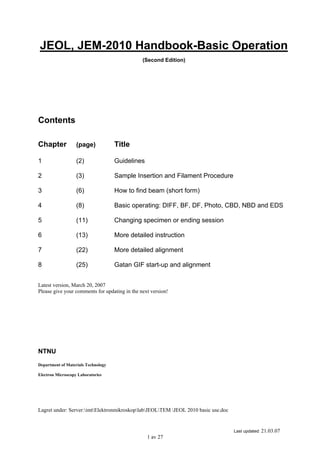
Jeol 2010 basic_easyusing
- 1. Last updated: 21.03.07 1 av 27 JEOL, JEM-2010 Handbook-Basic Operation (Second Edition) Contents Chapter (page) Title 1 (2) Guidelines 2 (3) Sample Insertion and Filament Procedure 3 (6) How to find beam (short form) 4 (8) Basic operating: DIFF, BF, DF, Photo, CBD, NBD and EDS 5 (11) Changing specimen or ending session 6 (13) More detailed instruction 7 (22) More detailed alignment 8 (25) Gatan GIF start-up and alignment Latest version, March 20, 2007 Please give your comments for updating in the next version! NTNU Department of Materials Technology Electron Microscopy Laboratories Lagret under: Server:imtElektronmikroskoplabJEOLTEM JEOL 2010 basic use.doc
- 2. Last updated: 21.03.07 2 av 27 1. Guidelines JEM- 2010 The JEOL 2010 TEM is a sensitive instrument and requires delicate, responsible, and properly trained users in order to maintain high quality operation. The majority of problems with TEM are usually associated with poor or untrained usage. A few guidelines will ensure safe usage and greatly decrease the need for expensive and time-consuming maintenance. a) Cleanliness: a) Do not clutter the room in any way with unnecessary books, samples, equipment, or other debris that is not essential for operation of the TEM. The TEM room is not a storage area. Humidity, stray magnetic fields, moving air, and vibration all influence the quality of TEM. The room should therefore be considered part of the TEM. b) Never bring food or drinks into the TEM room. c) Always use gloves when handling the camera, film boxes, and film. d) Clean up and dry all surfaces after using the darkroom. Place covers on chemicals. b) Training: Do not attempt to use a piece of equipment that you are not specifically trained to use. This includes the TEM, the TEM's peripherals, and the computer interfaces. Severe damage can occur in many cases causing considerable financial problems and equipment to be unavailable to other users for long periods of time. The procedures included in this manual are guidelines to be used by TRAINED users. Simply possessing and following the procedures in this manual does NOT constitute training. Seek training from a user who has been identified as being qualified for training others.
- 3. Last updated: 21.03.07 3 av 27 2. Sample Insertion and Filament Procedure a) Session login: a) Always fill out the session log. Be sure to include any comments concerning malfunctions with the TEM or any other equipment associated with the TEM. This provides critical information needed for identifying trends and performing repairs. NO COMMENTS = NO REPAIRS = UNHAPPY USERS. b) Always fill out the film log after taking pictures. This helps track film usage and the whereabouts of missing film. c) Problems should be reported immediately to Tor Nilsen, Tor.Nilsen@Material.ntnu.no, or tel.90712 d) If you suspect something is wrong with the instrument, do not attempt to use it. b) Fill cold finger tank with LN2 a) Remove the baking coil if it is still installed. b) Make sure binoculars and screen are covered. c) Fill the cold finger trap with LN2. SAFETY: USE GLOVES; EYE PROTECTION, and FUNNEL! c) Load sample into sample holder a) Choose either the single tilt or double tilt holder JEOL Single tilt GATAN Double tilt
- 4. Last updated: 21.03.07 4 av 27 c1) Single tilt holder: • Carefully place a specimen in the holder • Secure the specimen with the specimen-securing nut using the specimen- loading tool. That is; place the nut on the specimen, insert tool claws in the nut and screw the nut with the tool. • Check that threads are properly engaged so sample and securing nut is not lost in the TEM, (turn holder upside down) c2) Double tilt holder: • Carefully place sample in sample cup using tweezers • Screw threaded retaining ring into cup being careful not to overtighten or cross-thread it • Check that threads are properly engaged so sample and hex-ring is not lost in the TEM, (turn holder upside down) • Warning: The double tilt holder is made of Beryllium (Be). d) Check and clean the sample holder There should be no lint, dirt, grease, etc. on the rings or the metal from the o-rings to the tip of the sample holder. If there is, use special lint free cleaning paper to remove it. e) Insert sample holder into TEM Before inserting the sample holder into the TEM, please check the sample position x = 0 y = 0, sample height z = 0 and tilt at 0 degree from the TEM PC screen.
- 5. Last updated: 21.03.07 5 av 27 a) Align the guide pin on the sample holder with the guide groove on the goniometer. b) Insert the specimen holder until it stops (1.) and TWO audible clicks are heard. c) Flip the switch, located just below the goniometer, to PUMP (2.). d) When the green light comes on, about 1-2 minutes, the sample holder can be inserted. e) Rotate the sample holder clockwise 10 degrees (3.) and let the vacuum pull it in. f) Rotate the sample holder clockwise another 30 degrees (4.) and insert it all the way (5.) Be careful, the vacuum will try too pull it in too fast. Hold it back g) Wait for the filament light to come on before proceeding to f) * if the sample position x = 0 y = 0 and tilt at 0 degree from the TEM PC screen, the command “INIT” could be used to do the mechanical position alignment with the sample holder in. f) Start the filament a) Turn on the screen using the brightness and contrast knobs to the right of the screen. b) Turn the BRIGHTNESS knob all the way to the right until audible beep heard. c) Check that HT switch is on (red light should be on). If HT is off: 1) RUN filament program (key in RUN from the TEM keyboard) 2) Choose "H" for HT Filament turn on after HT, 2=no Starting voltage = 160kV Make sure red HT button is lit (if not, push down HT now and wait for stable around 80 on the Beam current meter!) Final voltage = 200kV Step voltage = 100V Time/Step = 3sec d) Load the filament program (it may already be running) type "run" and press enter * for manually to turn on the filament current with the LaB6 single crystal filament, the extremely slow speed should be adopted for longer the filament lifetime. e) Run filament program Type "U" for filament up IF FIRST USER OF THE DAY Filament time = 10 minutes If TEM has already been used the same day Filament time = 6 minutes If TEM has already been used by user, and changing specimen. Filament time = 3 minutes
- 6. Last updated: 21.03.07 6 av 27 3. How to find beam (short form) a) Locating thin area (hole) in specimen a) Make sure both the OBJECTIVE and SELECTIVE AREA apertures are removed b) Switch to LOW MAG and by SELECTOR switch set magnification to 250x c) Set the SPOT SIZE = 1 (on console) d) Spread beam counter-clockwise using BRIGHTNESS knob until audible beep heard e) If a shadow from the condenser aperture is present, use knob 2 and 3 on the condenser lens aperture assembly (see below) to remove it. f) Move specimen using rollerball until hole in specimen is centred on viewing screen g) PRESS MAG1 and with SELECTOR select magnification 20K b) Centering condenser aperture a) Set SPOT SIZE and α-SELECTOR to TEM1-3 in MAG1. b) Turn brightness knob back and forth 2 times around beam crossover. c) The brightness should come in and out without moving location when you pass through the beam crossover. If the beam centre moves then correct with condenser aperture drives on the aperture: - Focus beam with BRIGHTNESS - Move beam to center with SHIFT X and Y - Spread beam by turning BRIGHTNESS clockwise till the beam covers the screen. - Center beam with knob 2 and 3 - Focus beam and repeat until OK c) Gun (filament) alignment a) PRESS GUN and with the DEF alignment to turn knob for obtaining the Max. beam illumination (exposure time) on the TEM PC screen. b) Set SPOT SIZE and α-SELECTOR to TEM1-3 in MAG1, turn brightness knob back and forth to minimum the beam, if the beam centre is not on the observation screen centre, to adjust SHIFT knobs of the GUN to overlapping with the observation screen centre
- 7. Last updated: 21.03.07 7 av 27 c) Set SPOT SIZE and α-SELECTOR to TEM5-3 in MAG1, turn brightness knob back and forth to minimum the beam again, if the beam centre is not on the observation screen centre, to adjust SHIFT knobs of the BEAM to overlapping with the observation screen centre. b) back of forth to repeat the steps b) and c) until the beam is drift as changing the SPOT SIZE from 1 to 5. d) Adjust eucentric height (z-height) a) Put an edge of the sample in the centre of the screen. b) Make sure FOCUS is at "0" position (DV +0) If not, change the focus using the OBJ FOCUS knob on the console. c) Bring the image to focus using the Z-CONTROL buttons. Focus is achieved when the dark and light bend contours converge. You can also use the edge of the sample to do this. Bring the "extra" dark and light edges to meet the true edge with the Z-CONTROL buttons. This condition is often referred to as "minimum contrast". You can obtain the same by pressing WOBBLER IMAGE X OR Y and by pressing one of the Z buttons until the image stops flickering. d) Adjust Voltage center Select HT wobbler; select Bright tilt and adjust with DEF X and Y until image is not moving. • This is one of the most important adjustments that the user can do. • To achieve best results, use binoculars and high magnification. • If beam, when focused, is not round or elliptic but more like a triangle, it’s typical this adjustments that must be done • Press HT again to unselect wobbler. e) Adjust Condensor stigmator If focused beam is not round after having adjusted the voltage senter, the condensor astigmatism must be corrected: - Press Cond Stig - Adjust the focused spot with DEF X and Y till it is round - Press Brit tilt - Turn Brightness clockwise till beam fills the screen
- 8. Last updated: 21.03.07 8 av 27 4. Basic operating: DIFF,BF,DF,PHOTO,CBD,NBD and EDS a) Diffraction pattern a) In MAG1 mode, select Deflector Bright Tilt b) Insert selection area (SA) aperture c) Adjust its position by using knob 2 and 3 Diffraction aperture d) Select DIFF, turn Brightness fully clockwise e) Select OBJECTIVE APERTURE 0 (red-dot mark position) f) Select camera length, normally between 40-150 cm, with SELECTOR g) Focus DIFFRACTION image with DIFF FOCUS h) Select DEFLECTOR PROJ (in drawer), centre DIFF image with SHIFT, X and Y (IN DRAWER) i) If photo, use manual exposure and 2 step shorter time then automatic exposure. b) Creating a Bright Field Image a) Make a diffraction image b) Insert an appropriate OBJECTIVE APERTURE (minimum 2 step). The diffraction can be focused by use of DIFF FOCUS c) Centre OBJECTIVE APERTURE on the central (000) reflection. d) Switch to MAG1 e) Take out SA aperture
- 9. Last updated: 21.03.07 9 av 27 c) Dark field images a) Make a diffraction image as under point b) above (Bright field image) b) Select DARK TILT, centre the selected Bragg reflection to centre of screen with DEF, X-Y c) Insert an appropriate OBJECTIVE APERTURE d) Centre OBJECTIVE APERTURE on the selected reflection. f) Switch to MAG1 g) Take out SA aperture d) Photo # It’s the inner area of brackets that will be on the negative # Always make a note in the ”photobook” when taking photos # Make sure that Film ADVANCE is OFF Automatic exposure a) Make sure that SHUTTER AUTO switch is ON. b) Make sure the cover is covering the lead glas. c) Push PHOTO switch. d) When PHOTO switch is lit up, push it once again. Manual exposure a) Make sure that SHUTTER AUTO switch is OFF. b) Select proper exposure time. c) Make sure the cover is covering the lead glas. d) Push PHOTO switch. e) When PHOTO switch is lit up, push it once again.
- 10. Last updated: 21.03.07 10 av 27 e) CBD (Convergent Beam Diffraction) a) Select MAG1 and select appropriate magnification b) Centre area of interest in middle of screen, adjust focus c) Take out aperture? d) Select CBD e) Choose proper spot-size f) Converge beam with BRIGHTNESS, if necessary, adjust voltage centre ( HT wobbler ) g) Move beam to centre of screen with SHIFT X-Y h) Select DIFF and select camera length with SELECTOR i) Find wanted convergent beam by changing α-SELECTOR (f-g must be done for each α- selector to use) j) Centre diffraction image with DEFLECTOR PROJ, SHIFT X-Y (in the drawer). f) NBD (Nano Beam Diffraction) a) Select MAG1 and select appropriate magnification b) Centre area of interest in middle of screen, adjust focus c) Take out aperture? d) Select NBD e) Choose proper spot-size f) Converge beam with BRIGHTNESS, if necessary, adjust voltage centre ( HT wobbler ) g) Move beam to centre of screen with SHIFT X-Y h) Select DIFF and select camera length with SELECTOR i) Find wanted convergent beam by changing α-SELECTOR (f-g must be done for each α- selector to use) j) Centre diffraction image with DEFLECTOR PROJ, SHIFT X-Y (in the drawer). g) EDS (Energy Dispersion Spectroscopy) a) Select MAG1 and select appropriate magnification b) Centre area of interest in middle of screen, adjust focus c) Take out aperture? d) Select EDS e) Choose proper spot-size f) Converge beam with BRIGHTNESS, if necessary, adjust voltage center ( HT wobbler ) g) Move beam to centre of screen with SHIFT X-Y h) Select DIFF and select camera length with SELECTOR i) Find wanted convergent beam by changing α-SELECTOR (f-g must be done for each α- selector to use)
- 11. Last updated: 21.03.07 11 av 27 5. Changing specimen or ending session a) Turn BEAM OFF a) Remove objective and Diffraction apertures b) Switch to LOW MAG using SELECTOR switch c) Press "N" (to left of column) to reset x, y, and tilt positions to home d) Wait for X, Y, Z and tilt motors to stop. e) Switch to MAG using SELECTOR switch and set to minimum 40 kx NB! This is very important to keep the lens warm during non-use! f) RUN filament program g) Choose "D" to turn filament down, wait for message: Filament down. b) Remove Sample a) Pull sample holder back until it stops b) Rotate sample holder counter clockwise until it stops about 30 degrees. c) Pull sample holder back another 1 cm until it stops, carefully d) Rotate sample holder counter clockwise until it stops, about 10 degrees... LET GO OF SAMPLE HOLDER! Both RED & GREEN lights should be on. e) Flip switch below goniometer to AIR f) Wait 15-30 sec. before you pull sample holder out of TEM g) If finished, turn "cont." and "brightness" knobs to the right of the screen down i) Replace lenses caps on binoculars and cover TEM screen.
- 12. Last updated: 21.03.07 12 av 27 The last user should do the following every day, after removal of specimen holder • Take out all apertures. • Turn off HT. • Protect the viewing window glass with cover • Insert the refrigerant drainer into the tank, connect the plug. Be careful, the LN2 will come out from the tube at high speed • Wait until most of the liquid nitrogen has been removed (1-3 min.) • Turn on the ACD HEAT switch, it will automatic be terminated when ready (1-2 hour). • Next user have to remove the refrigerant drainer and turn on the HT
- 13. Last updated: 21.03.07 13 av 27 6. More detailed instruction • Make sure the "BRIT-TILT" light is on so that you are in bright field mode before performing column alignment • To align the dark field beam use "DARK-TILT" instead of "BRIT- TILT" INITIAL SETTINGS: • specimen inserted • filament started • thin area and/or hole has been located and centred on screen • MAG = 20kx a) Centre condenser aperture a) Set SPOT SIZE and α-SELECTOR to TEM1-3. b) Turn brightness knob back and forth many times around beam crossover. c) The brightness should come in and out without moving location when you pass through the beam crossover. If the beam centre moves then correct with condenser aperture drives on the aperture, please use the following steps for alignments,. - Focus beam with BRIGHTNESS - Move beam to centre with SHIFT X and Y - Spread beam by turning BRIGHTNESS clockwise till the beam covers the screen. - Centre beam with knob 2 and 3 - Focus beam and repeat until OK as shown in the below figures
- 14. Last updated: 21.03.07 14 av 27 b) Adjust eucentric height (z-height) a) Put an edge of the sample in the centre of the screen. b) Make sure FOCUS is at "0" position (DV +/-0. If it is not, change the focus using the OBJ FOCUS knob on the console. c) Bring the image to focus using the Z up and down control buttons. Focus is achieved when the dark and light bend contours converge. d) You can also use the edge of the sample to do this. Bring the "extra" dark and light edges to meet the true edge with using the Z up and down control buttons. This condition is often referred to as "minimum contrast". e) A third method is to press the WOBBLE IMAGE X or IMAGE Y so that the image wobbles. Adjust WOBBLE IMAGE X or IMAGE Y to minimum wobbling.
- 15. Last updated: 21.03.07 15 av 27 Bright field Real space images are often referred to as "Bright field images" since they are usually created by selecting the primary transmission beam of (000) and excluding all other diffraction. This is only an introduction to general bright field techniques using the JEOL 2010. More complicated techniques are available that allow the user to gain a wide range of additional information. These techniques can be learned after experience is gained with general bright field image formation. INITIAL CONDITIONS • Sample inserted • Filament started • Thin area located • Column aligned in BRIT-TILT mode • Objective and SAD apertures removed from beam path Inserting the OBJECTIVE APERTURE creates contrast and the ability to «see» features in the TEM. The objective aperture selects diffraction intensity from a portion of the total diffraction space allowing only a portion of real-space intensity to reach the viewing screen. # 1 Creating a Bright Field Image a) Move a thin area of the specimen to the centre of the screen and insert the Select Area Aperture to select the wanted region as described in details on the page 8. b) Switch to diffraction mode using DIFF , if the diffraction centre is not on the observation screen centre, please use the Projection Lens Deflector (shfit X and Y) for alignments. Also please use the Diffraction Focus knob to sharpen the diffraction spots. c) Insert an appropriate OBJECTIVE APERTURE • Larger objective apertures allow more diffraction intensity to the screen so images are brighter. However, little contrast will be created. This is suitable for low magnification images, 10kx-40kx. • Smaller objective apertures allow less diffraction intensity to the screen so images are dimmer but have high contrast. This is suitable for higher magnification images. Note: Contrast generally increases with atomic number. Aluminium, having a low atomic number, therefore requires the use of the smallest objective aperture in order for acceptable contrast to appear. d) Centre OBJECTIVE APERTURE around the (000) reflection. e) Switch back to MAG to view BRIGHT FIELD IMAGE. f) Take out the selected area Aperture. # 2 Creating a Bright Field Image a) Make a diffraction image b) Insert an appropriate OBJECTIVE APERTURE (minimum 2 step). The diffraction pattern can be focused by use of DIFF FOCUS c) Centre OBJECTIVE APERTURE on the central (000) reflection.
- 16. Last updated: 21.03.07 16 av 27 d) Switch to MAG1 f) Take out selected area aperture Dark Field Dark field images are created by preferential selection of diffraction intensity associated with a particular phase or feature. When this diffraction intensity is isolated only the feature of interest will appear brightly in real space with everything else (the "field") dark. The double tilt specimen holder is often required for dark field imaging. There are two types of dark field images. The technique described below is referred to as "Centered Dark Field (CDF)" and produces the highest quality images by avoiding stigmation. CDF also allows Bright Field, Dark Field, and Diffraction patterns to be collected from the exact same area under the exact same conditions. Another technique termed "displaced aperture dark field" should be avoided if good quality images are required. INITIAL CONDITIONS • Sample inserted • Filament started • Thin area located • Column aligned in BRIT-TILT • Objective and SAD apertures removed from beam path • Sample tilted to appropriate zone axis a) Centering bright field diffraction pattern a) Move area of interest to the centre of the observation screen. b) Insert the Select Area Aperture to select the wanted region as described in details on the page 8. c) Switch to diffraction mode by pressing DIFF d) Take out the Objective Aperature e) In BRIT-TILT mode centre (000) transmission beam using DEFLECTOR-PROJ, SHIFT knobs (drawer) # 1 Aligning the dark field diffraction condition a) Obtain reflection of interest by tilting specimen holder. See: "JEOL 2010 DIFF. Patterns, Kikuchi Pattern, and Zone Axis" section. b) Switch to DARK-TILT mode c) Centre reflection of interest using DEF X-Y knobs on column. NOTE: Make sure you are using DEF knobs only when in DARK-TILT mode. Otherwise you are tilting the bright field beam and will need to perform a column alignment to correct this. d) Insert the OBJECTIVE APERTURE and centre around the spot. e) Switch to MAG mode. f) Take out the selected Area aperture
- 17. Last updated: 21.03.07 17 av 27 Now it is possible to change between BF and DF by simply pressing BRIT-TILT and DARK-TILT. HINTS: • For low volume fraction and/or weak reflections it is helpful to use a large spot size, such as SPOT SIZE=1, and a large condenser aperture to increase dark field intensity • Photography: Dark field images often require long exposure times. However if the exposure time is too long then sample drift may distort the image. The automatic light meter usually chooses an exposure time >60 seconds. A typical DF exposure should be set to about 3 or 4 values (clicks) below the automatic exposure setting. When photographing dim DF images manually choosing an exposure time of 20-30 seconds will produce acceptable images and avoid sample drift problems. • When viewing a DF image slightly changing the DEF knob positions by one or two clicks (fine mode) may help optimise the DF image. Also, slightly changing the tilt may help. # 2 Dark Field Image d) Make a diffraction image e) Insert an appropriate OBJECTIVE APERTURE (Diffraction can be focused by use of DIFF FOCUS f) Centre reflection of interest to middle of screen using DEF knobs on column. g) Insert an appropriate OBJECTIVE APERTURE (Diffraction can be focused by use of DIFF FOCUS h) Centre OBJECTIVE APERTURE on the central (000) reflection. i) Switch to MAG1 j) Take out diffraction aperture
- 18. Last updated: 21.03.07 18 av 27 Diffraction Patterns A wealth of information is stored in diffraction (reciprocal)-space. The following describes some basic techniques to acquire diffraction patterns. INITIAL CONDITIONS: • specimen inserted • filament started • thin area centred on viewing screen • Objective and SAD apertures removed # 1 Obtaining a diffraction pattern a) Switch to DIFF mode b) Choose an appropriate CAMERA LENGTH using SELECTOR switch. Lower camera lengths put a larger portion of diffraction space on the screen. It may help to start with lower camera lengths for understanding the relationship between diffraction patterns, Kikuchi patterns, and zone axis manipulation. c) Focus and centre the diffraction pattern using steps 6)a, b, c, d, e, f of JEOL 2010 Column Alignment. Remove the objective aperture when finished. d) Photography: Use a manual exposure time of 0.1 - 0.3 seconds for recording diffraction patterns. It is also useful to place the pointer over the (000) transmission spot to avoid overexposing the film near the centre. Copy from JEOL 2010 ColumnAlignment Centre diffraction lens and insert objective aperture. a) Bring a thin area of the sample to the center of the screen. b) Switch to DIFF mode (on console). c) Choose an appropriate camera length using the SELECTOR switch. 120cm are usually a good start. d) Centre the diffraction pattern using DEFLECTOR-PROJ (on keyboard) SHIFT knobs. e) Insert the largest objective aperture and roughly centre around 000 diffraction spot. f) Focus both the diffraction pattern and the objective aperture edge using DIFF FOCUS knob (on console) and BRIGHTNESS knob. The diffraction pattern should be sharp points and the edge of the objective aperture should be sharply focused. g) Insert the smallest objective aperture around the 000 reflection. h) Press MAG 1 (on console) to return to bright field.
- 19. Last updated: 21.03.07 19 av 27 # 2 Diffraction pattern a) In MAG1 mode, select Deflector Brit Tilt b) Insert diffraction aperture c) Insert it in centre by using knob 2 and 3 Diffraction aperture d) Select DIFF, turn Brightness fully clockwise e) Select OBJECTIVE APERTURE 0 f) Select camera length, normally between 40-150 cm, with SELECTOR g) Focus DIFFRACTION image with DIFF FOCUS h) Select DEFLECTOR PROJ (in drawer), centre DIFF image with SHIFT, X and Y (IN DRAWER) i) If photo, use manual exposure and 2 step shorter time then automatic exposure.
- 20. Last updated: 21.03.07 20 av 27 Photography NB! It is extremely important that gloves be worn during all film processing procedures. This is necessary to keep both your negatives and the TEM clean. Any contamination on the film boxes such as water, fingerprints, or dust will be transferred into the TEM. This contamination will negatively affect the quality of the TEM imaging/lens system. 1) Taking a photograph a) Make sure SENSITIVITY=11 (Er 11 med kodak SO-163, TN mai –03) b) Check automatic exposure time by pressing AUTO c) Turn off AUTO d) Set exposure time slightly longer (one or two clicks higher) than what AUTO recommends. (Photographs of diffraction patterns should follow JEOL 2010 Diffraction Patterns, Kikuchi Patterns, and Zone Axis paragraph 1d.) e) Load a piece of film with LOAD button. The green light below the LOAD button indicates a piece of film is ready to be exposed. f) Expose film by pressing LOAD again. Photo information # It’s the inner area of brackets that will be on the negative # Always make a note in the ”photobook” when taking photos # Make sure that PHOTO ADVANCE is OFF ???? * Now most of the photography work could be carried out by using the new multi-scann CCD camera with the digital formats, and the detailed using procesures are described in the sepearted manual.
- 21. Last updated: 21.03.07 21 av 27 Automatic exposure a) Make sure the cover is covering the lead glass. b) Make sure that SHUTTER AUTO switch is ON. c) Push PHOTO switch. d) When PHOTO switch is lit up, push it once again. Manual exposure a) Make sure the cover is covering the lead glass. b) Make sure that SHUTTER AUTO switch is OFF. c) Select proper exposure time. d) Push PHOTO switch. e) When PHOTO switch is lit up, push it once again. 2) Changing film boxes This is to be done if there are less than 10 unexposed films in filmbox. a) WEAR GLOVES!!! b) Make sure filament is turned off. c) Turn the valve handle on the camera (front of TEM) to open position. d) Wait until vacuum is released and camera door opens automatically. e) Slide film boxes out using handle. f) Replace film boxes as needed. New film (box must be labelled with "FILM" on the top) goes in the back slot. Exposed film goes in the forward slot and uses an unlabeled box. g) Close the camera door and turn the valve handle to closed position. h) Reset the number of unexposed film Type FUN XX where "XX" is the number of unexposed films in the box. Typically a full box should contain 40 unexposed films. 3) Processing film a) Remove exposed films from plates. b) Put films in a processing rack. c) Immerse films into DEVELOPER for 5 minutes. d) Rinse developed pictures in water. e) Immerse films in FIX bath for 2 minutes. f) Rinse fixed films for 1/2 hr. under running water. g) Let films dry overnight. A drop of soap in the water will help keep water spots from forming on the film during drying.
- 22. Last updated: 21.03.07 22 av 27 4) Restocking film a) Holding the film plate with the notch on the right hand side place the film in the plate so the film's notch is at the top-right corner. This ensures the emulsion (dull) side of the film is correctly positioned. b) On a film box labelled "FILM" press the plunger down so it latches then load 40 plates of film. Make sure the notch in the plates is aligned properly with the film box. Put the cover on the film box. c) Place the loaded film box in the dessicator. Film must be desiccated 8hrs. before it can be used in the TEM.
- 23. Last updated: 21.03.07 23 av 27 7. More detailed explanation about alignment This alignment should be checked before high MAG or high-resolution images are taken. It can also be used to correct alignment if user have problem….. INITIAL SETTINGS: • specimen inserted • filament started • thin area and/or hole has been located and centred on screen • MAG 40kx – 800Kx 1) Centre filament image a) Remove condenser aperture using the lever. b) Converge beam at (40,000 - ) 100,000 X using BRIGHTNESS knob (on console). c) Slowly turn FILAMENT down to see the LaB6 filament image. You should see a bright spot within a dark circle. d) Centre filament image using DEFLECTOR-GUN, DEF knobs (on keyboard). e) Centre beam on screen with DEFLECTOR-GUN SHIFT knobs (on keyboard). f) Slowly re-saturate filament. g) Reinsert condenser aperture using the lever.
- 24. Last updated: 21.03.07 24 av 27 2) Centre Condenser aperture a) Set SPOT SIZE and α-SELECTOR to TEM1-3. b) Turn brightness knob back and forth many times around beam crossover. c) The brightness should come in and out without moving location when you pass through the beam crossover. If the beam centre moves then correct with condenser aperture drives on the aperture. d) in the above steps, if the beam is not a good circle, it means the condenser stigmator should be aligned, which could be done by pressing down the stigmator COND , then adjust DEF X and Y knob to keep as a well circled illumination beam as changing brightness. 3) Adjust eucentric height (z-height) a) Put an edge of the sample in the centre of the screen. b) Make sure FOCUS is at "0" position (DV +/-0. If it is not, change the focus using the OBJ FOCUS knob on the console. c) Bring the image to focus using the Z-CONT buttons. Focus is achieved when the dark and light bend contours converge. You can also use the edge of the sample to do this. Bring the "extra" dark and light edges to meet the true edge with the Z-CONT buttons. This condition is often referred to as "minimum contrast".
- 25. Last updated: 21.03.07 25 av 27 4) Adjust Voltage centre Select HT wobbler; adjust with bright tilt until image is not moving. • This is one of the most important adjustments that the user can do. • To achieve best results, use binoculars • If beam, when focused, is not round or elliptic but more like a triangle, it’s typical this adjustments that must be done. 5) Double tilt and double shift a) Adjust DOUBLE TILT 1) Within MAG. range 40Kx-800Kx, converge beam to spot, select TILT for deflector adjust controls (in drawer) and switch TILT toggle switch to X. Coincide the 2 spots using X controls. 2) Repeat for Y 3) Ensure toggle switch is centred. b) Spread beam to just cover the large screen and adjust voltage centre c) Adjust DOUBLE SHIFT 1) In SA DIFF adjust BRIGHTNESS to maximum and obtain a caustic spot using DIFF FOCUS 2) Select SHIFT for deflector adjust controls and switch the toggle switch to X. Coincide the two spots 3) Repeat for Y 4) Ensure toggle switch is centred
- 26. Last updated: 21.03.07 26 av 27 GIF/EELS Forberedelse: • Slå på cooler for CCD kamera (under høyre skjerm) • Slå på kamerakontroll Beamstop out amera out Gain auto • Skriv EXT_1 for å gi TEM datastyring • Slå på TV skjerm (bryter i inn posisjon) • Slå på dataprogram: venstre Filter Controll og høyre EL/P3.03 samt Digital Michrograph (eventuelt passord: ok) (strøm 200) Opplinjering: • [TEM] mode • [Align ZLP] på høyre skjerm • Mode-spectroscopy, venstre skjerm • Appertur på: mask, slit ut. Dette for ikke å brenne skjermen. • Samle strålen, TV camera inn. • Styr spektret med opp og ned piltastene. • Fokus X, justeres med å bevege musen • Fokus Y, justeres med å bevege musen • SX • SY....Acomp –Bcomp. • TV kamera ut • Align ZLP enda en gang, 3,0mm? • Mode-imaging • Appertur 3,0mm (for tuning og gain) Tykkelsesmåling : • Slå på [TEM] mode • Sett strålen i hullet • Juster strålen start med liten intensitet og jobb nedover (må ha stor intensitet for at det skal fungere) • Camera-preper gain ref-TI:8000(counts), FA:5(bilder)-OK (dette for å justere bakgrunnsintensiteten på pixlene) Høyre skjerm • Slå på [EELS] mode • Fyll nesten hele skjermen, jobb nedover helt til du ikke får proceed mer. • Trykk [IDLE] høyre skjerm. • Stopp hvis høyre knapp lyser rødt og juster intensitet, spre med klokka. • Hele grovspektret må vises. • Trykk [option] på tastatur samt [SURVEY] på knapprad på høyre skjerm, sett exp tid til 0,2. Kan også justeres med piltaster på skjerm og keyboard. • Eventuelt sett strålen på ønsket område. • Trykk [IDLE] • Finn ZLP og sett denne på ca 100 med energy shift på venstre skjerm • Filter-acquire EELS spectre • Calibrate-Energy scale, null linje settes til 0, Low(0) og step (0,3) • Analyse-compute thickness • Med 200KV er MFP=90nm, maks måletykkelse 144nm Digitale bilder: • Sett prøven i et Hull • Slå på [TEM] mode • [TUNE GIF] høyre skjerm, slit with 20eV
- 27. Last updated: 21.03.07 27 av 27 • Juster strålen slik at markøren er på grønt område, når dette er ok trykk ENTER. • Kjør Gain.ref (Tune Gif) • Sett strålen på prøven • Slå på [EELS] mode • Sett venstre skjerm på IMAGEING • Custom- 1000 mag for å kompensere for forstørrelsesforskjell X20 • Sett mikroskopet på x2000, som nå egentlig er x1000 • Ta opp skjerm • TV kamera inn • Skru av eventuell: offset • Fokuser bildet på ønsket område • TV kamera ut • Slå på [TEM] mode • [IDLE] [SEARCH] for hurtigbilde av området • [FOCUS] [IDLE] for fokusering, kan justere exp tid med piltaster eller option-survey • [PREVIEW] for forhåndsvisning • Ta bilde med kamera ikon nederst til venstre på skjermen • File- save as, hvis man ønsker å lagre EFTEM • Finn eventuelt ønsket topp i [EELS] mode, trenger ikke gjøre dette • Bruk offset funksjonen for å få ZLP ut av bilde, unngår for høy intensitet. • EFTEM • [CUSTOM] • [MAP X] • Exp tid 20s • Trykk gjennom alternativene til man kan sette inn ønsket element • Kan også bruke [COMPUTE RATIO] fjerner tykkelseseffekter og diff kontrast • Avslutt analyse med Custom-Free lens off with page mikroskopet får kontroll over linsen. • EXT_0 på keyboard • Dobbeltopper: justeres med AC comp. [XXXX]=knapp på skjermen Kursiv =Menylinje helt øverst
