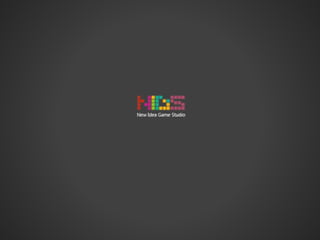
Introducing to git
- 1. Introducing to Sajjad Rad Technical supervisor at New Idea Studio sajjad.273@gmail.com atbox.io/sajjadrad Sep 2015
- 2. S01E01 Why version controller? Wake up Neo
- 3. S01E01 • Working together • Archive versions • Make backup • Restore to a previous version • … We have some problems while developing projects!
- 4. S01E01 • Do nothing • Make an archive file in each version • You say • Use a Version Controller System What we can do ?
- 5. S01E01 A system that records changes to a file or set of files over time so that you can recall specific versions later What is Version Controller ?
- 6. S01E01 • Collaboration • Storing Versions (Properly) • Restoring Previous Versions • Understanding What Happened • Backup Why Use a Version Control System?
- 7. S01E02 Types of Version Control Systems Red or Blue?
- 8. S01E02 Centralized Version Control Example : Subversion
- 9. S01E02 • It is easy to understand. • You have more control over users and access (since it is served from one place). • More GUI & IDE clients (Subversion has been around longer). • Simple to get started. Centralized V.C. benefits
- 10. S01E02 • Dependent on access to the server. • Hard to manage a server and backups (well, not with Beanstalk of course!) • It can be slower because every command connects to the server. • Branching and merging tools are difficult to use. Centralized V.C. drawbacks
- 12. S01E02 • More powerful and detailed change tracking, which means less conflicts. • No server necessary – all actions except sharing repositories are local (commit offline). • Branching and merging is more reliable, and therefore used more often. • It’s fast. Distributed V.C. benefits
- 13. S01E02 • The distributed model is harder to understand. • It’s new, so not as many GUI clients. • The revisions are not incremental numbers, which make them harder to reference. • It can be easier to make mistakes until you are familiar with the model. Distributed V.C. drawbacks
- 14. S02E01 Know Git more This is the world that you know.
- 15. S02E01 Short Story Linux kernel is an open source software project: • 1991–2002, changes to the software were passed around as patches and archived files. • 2002, the Linux kernel project began using a proprietary DVCS called BitKeeper. • In 2005, the relationship between the community that developed the Linux kernel and the commercial company that developed BitKeeper broke down
- 16. S02E01 Short Story • Linus Torvalds prompted to develop their own tool based on some of the lessons they learned while using BitKeeper.the goals of the new system was : • Speed • Simple design • Strong support for non-linear development (thousands of parallel branches) • Fully distributed • Able to handle large projects like the Linux kernel efficiently (speed and data
- 17. S02E01 Short Story • 2005,Git borned!
- 18. S02E01 Snapshots, Not Differences • Most other systems store information as a list of file-based changes. • Git basically takes a picture of what all your files look like at that moment and stores a reference to that snapshot.
- 21. S02E02 More and more Free your mind
- 22. S02E02 The Three States Git has three main states that your files can reside in: • Committed • Modified • Staged
- 23. S02E02 Commited Committed means that the data is safely stored in your local database.
- 24. S02E02 Modified Modified means that you have changed the file but have not committed it to your database yet.
- 25. S02E02 Staged Staged means that you have marked a modified file in its current version to go into your next commit snapshot. In simple terms this means that git knows about the change, but it is not permanent in the repository.
- 26. S02E02 Three main sections of a Git project • The Git directory • The working directory • The staging area
- 27. S02E02 The Git directory The Git directory is where Git stores the metadata and object database for your project.
- 28. S02E02 The Working directory The working directory is a single checkout of one version of the project.
- 29. S02E02 The Staging area Generally contained in your Git directory, that stores information about what will go into your next commit. A magical place where selected files will be turned into stone with your wizardry and can be magically transported to the repository at your whim.
- 30. S02E02 • You modify files in your working directory. • You stage the files, adding snapshots of them to your staging area. • You do a commit (in Git directory) Git workflow in simple terms
- 31. S03E01 Working with Git There is a difference between knowing the path & walking the path.
- 32. S03E01 Installing You can download Git release from http://git-scm.com/download Git is opensource.You can find repository on Github in http://github/git/git
- 33. S03E01 Command Line or GUI? There are a lot of different ways to use git: Original command line tools Graphical user interfaces
- 35. S03E01 GUI : SourceTree You can download this application from https://www.sourcetreeapp.com
- 36. S03E01 $ git config --global user.name "John Doe" $ git config --global user.email johndoe@example.com First-Time Git Setup First set your user name and email address:
- 37. S03E01 Getting a Git Repository You can done this in two method: • Initializing a Repository in an Existing Directory $ git init • Cloning an Existing Repository $ git clone https://github.com/libgit2/libgit2
- 38. S03E01 Recording Changes to the Repository Each file in your working directory can be in one of two states: • Tracked • Tracked files are files that were in the last snapshot; they can be unmodified, modified, or staged. • Untracked • Untracked files are everything else – any files in your working directory that were not in your last snapshot and are not in your staging area
- 39. S03E01 Recording Changes to the Repository
- 40. S03E01 Staging Modified Files You can stage a file with this command: $ git add git add is a multipurpose command – you use it to begin tracking new files, to stage files, and to do other things like marking merge-conflicted files as resolved.
- 41. S03E01 Committing Your Changes After staging your files,Now time to commit $ git commit Basically git commit "records changes to the repository"
- 42. S03E01 Remote name Remote name is basically a bookmark that help you to manage your remote repositories. With remote name you can add remote repository url to local repository and assign a name to it. Example*: git git@github.com:git/git.git http https://github.com/git/git.git *Git is remote name and git@github.com:git/git.git is remote repository address. Default remote name is origin
- 43. S03E01 Git branch A branch represents an independent line of development. $ git checkout <existing-branch> $ git checkout -b <new-branch>
- 44. S03E01 Fetching and Pulling from Your Remotes To get data from your remote projects: Git fetch Pulls the data to your local repository – it doesn’t automatically merge it with any of your work or modify what you’re currently working on. $ git fetch [remote-name] Git pull Automatically fetch and then merge a remote branch into your current branch $ git pull [remote-name]
- 45. S03E01 Pushing to Your Remotes For share your project,you have to push it: $ git push [remote-name] [branch-name] Pushing is how you transfer commits from your local repository to a remote repo.
- 46. S04E01 Some more references Why do you persist?
- 47. S04E01 Some references • Git official document https://git-scm.com/doc • Git simple guide http://rogerdudler.github.io/git-guide/ • Some useful tutorials https://www.atlassian.com/git/tutorials/ • Pro Git book http://book.git-scm.com/ Know better and more
- 48. The End “Any fool can know. The point is to understand.” ― Albert Einstein Thank you
