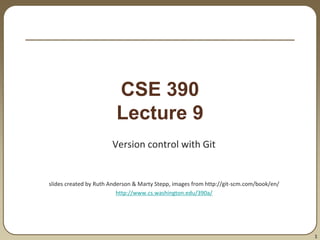
CSE 390 Lecture 9 - Version Control with GIT
- 1. 1 CSE 390 Lecture 9 Version control with Git slides created by Ruth Anderson & Marty Stepp, images from http://git-scm.com/book/en/ http://www.cs.washington.edu/390a/
- 2. 2 Problems Working Alone • Ever done one of the following? Had code that worked, made a bunch of changes and saved it, which broke the code, and now you just want the working version back… Accidentally deleted a critical file, hundreds of lines of code gone… Somehow messed up the structure/contents of your code base, and want to just “undo” the crazy action you just did Hard drive crash!!!! Everything’s gone, the day before deadline. • Possible options: Save as (MyClass-v1.java) • Ugh. Just ugh. And now a single line change results in duplicating the entire file…
- 3. 3 Problems Working in teams Whose computer stores the "official" copy of the project? • Can we store the project files in a neutral "official" location? Will we be able to read/write each other's changes? • Do we have the right file permissions? • Lets just email changed files back and forth! Yay! What happens if we both try to edit the same file? • Bill just overwrote a file I worked on for 6 hours! What happens if we make a mistake and corrupt an important file? • Is there a way to keep backups of our project files? How do I know what code each teammate is working on?
- 4. 4 Solution: Version Control • version control system: Software that tracks and manages changes to a set of files and resources. • You use version control all the time Built into word processors/spreadsheets/presentation software • The magical “undo” button takes you back to “the version before my last action” Wiki’s • Wiki’s are all about version control, managing updates, and allowing rollbacks to previous versions
- 5. 5 Software Version control • Many version control systems are designed and used especially for software engineering projects examples: CVS, Subversion (SVN), Git, Monotone, BitKeeper, Perforce • helps teams to work together on code projects a shared copy of all code files that all users can access keeps current versions of all files, and backups of past versions can see what files others have modified and view the changes manages conflicts when multiple users modify the same file not particular to source code; can be used for papers, photos, etc. • but often works best with plain text/code files
- 6. 6 Repositories • Repository (aka “repo”): a location storing a copy of all files. you don't edit files directly in the repo; you edit a local working copy or “working tree” then you commit your edited files into the repo • There may be only one repository that all users share (CVS, Subversion) • Or each user could also have their own copy of the repository (Git, Mercurial) • Files in your working directory must be added to the repo in order to be tracked.
- 7. 7 What to put in a Repo? • Everything needed to create your project: Source code (Examples: .java, .c, .h, .cpp ) Build files (Makefile, build.xml) Other resources needed to build your project: icons, text etc. • Things generally NOT put in a repo (these can be easily re-created and just take up space): Object files (.o) Executables (.exe)
- 8. 8 Repository Location • Can create the repository anywhere Can be on the same computer that you’re going to work on, which might be ok for a personal project where you just want rollback protection • But, usually you want the repository to be robust: On a computer that’s up and running 24/7 • Everyone always has access to the project On a computer that has a redundant file system (ie RAID) • No more worries about that hard disk crash wiping away your project! • Options: attu, CSE GitLab, GitHub (do NOT use GitHub for homework!!!)
- 9. 9 Aside: So what is GitHub? • GitHub.com is a site for online storage of Git repositories. • Many open source projects use it, such as the Linux kernel. • You can get free space for open source projects or you can pay for private projects. • Do NOT use GitHub to store your homework!! Question: Do I have to use GitHub to use Git? Answer: No! • you can use Git completely locally for your own purposes, or • you can use the CSE GitLab server, or • you could share a repo with users on the same file system (e.g. attu) as long everyone has the needed file permissions.
- 10. 10 CSE GitLab Everyone in this course has been given an account on CSE GitLab To use CSE GitLab: 1. Log onto CSE GitLab: https://gitlab.cs.washington.edu/ IMPORTANT: If you have a CSENetID use that, otherwise use your UWNetID 2. Add an ssh key: https://gitlab.cs.washington.edu/help/ssh/README.md Follow the instructions in README.md created specifically for you. For me, I type: ssh-keygen -t rsa -C rea@cs.washington.edu • Just hit return to accept defaults and do not need a password so hit return for both passwords Then type: cat ~/.ssh/id_rsa.pub Copy-paste the key to the 'My SSH Keys' section under the 'SSH' tab in your user profile on CSE GitLab
- 12. 12 Git Resources • At the command line: (where <verb> = config, add, commit, etc.) $ git help <verb> $ git <verb> --help $ man git-<verb> • Free on-line book: https://git-scm.com/book/en/v2 • Git tutorial: http://schacon.github.com/git/gittutorial.html • Reference page for Git: http://gitref.org/index.html • Git website: http://git-scm.com/ • Git for Computer Scientists: http://eagain.net/articles/git-for-computer-scientists/
- 13. 13 History of Git • Came out of Linux development community • Linus Torvalds, 2005 • Initial goals: Speed Support for non-linear development (thousands of parallel branches) Fully distributed Able to handle large projects like Linux efficiently
- 14. 14 Git uses a distributed model Centralized Model Distributed Model (CVS, Subversion, Perforce) (Git, Mercurial) Result: Many operations are local
- 15. 15 Ways to use Git Using Git on your own computer, one user Using Git on multiple computers, multiple users or one user on multiple computers Possible servers: • CSE GitLab • attu • GitHub (NOT for homework!)
- 16. 16 A Local Git project has three areas Unmodified/modified Files Staged Files Committed Files Note: working directory sometimes called the “working tree”, staging area sometimes called the “index”.
- 18. 18 Basic Workflow Basic Git workflow: 1. Modify files in your working directory. 2. Stage files, adding snapshots of them to your staging area. 3. Do a commit, which takes the files as they are in the staging area and stores that snapshot permanently to your Git directory (your local copy of the repo). • Notes: If a particular version of a file is in the git directory, it’s considered committed. If it’s modified but has been added to the staging area, it is staged. If it was changed since it was checked out but has not been staged, it is modified.
- 19. 19 Get ready to use Git! 1. Set the name and email for Git to use when you commit: $ git config --global user.name “Bugs Bunny” $ git config --global user.email bugs@gmail.com • You can call git config –-list to verify these are set. • These will be set globally for all Git projects you work with. • You can also set variables on a project-only basis by not using the --global flag. • You can also set the editor that is used for writing commit messages: $ git config --global core.editor emacs(it is vim by default) • The latest version of git will also prompt you that push.default is not set, you can make this warning go away with: $ git config --global push.default simple
- 20. 20 Create a local copy of a repo 2. Two common scenarios: (only do one of these) a) To clone an already existing repo to your current directory: $ git clone <url> [local dir name] This will create a directory named local dir name, containing a working copy of the files from the repo, and a .git directory which you can ignore (used to hold the staging area and your actual repo) Example: git clone git@gitlab.cs.washington.edu:rea/superTest.git b) To create a Git repo in your current directory: $ git init This will create a .git directory in your current directory which you can ignore (used to hold the staging area and your actual repo). Then you can commit files in your current directory into the repo: $ git add file1.java $ git commit –m “initial project version”
- 21. 21 Git commands command description git clone url [dir] copy a git repository so you can add to it git add files adds file contents to the staging area git commit records a snapshot of the staging area git status view the status of your files in the working directory and staging area git diff shows diff of what is staged and what is modified but unstaged git help [command] get help info about a particular command git pull fetch from a remote repo and try to merge into the current branch git push push your new branches and data to a remote repository others: init, reset, branch, checkout, merge, log, tag
- 22. 22 Committing files • The first time we ask a file to be tracked, and every time before we commit a file we must add it to the staging area: $ git add README.txt hello.java This takes a snapshot of these files at this point in time and adds it to the staging area. • To move staged changes into the repo we commit: $ git commit –m “Fixing bug #22” Note: These commands are just acting on your local version of repo.
- 23. 23 Use Good Commit Messages HTTP://XKCD.COM/1296/
- 24. 24 Status and Diff • To view the status of your files in the working directory and staging area: $ git status or $ git status –s (-s shows a short one line version) • To see difference between your working directory and the staging area (This shows what is modified but unstaged): $ git diff • To see difference between the staging area and your local copy of the repo (This shows staged changes): $ git diff --cached
- 25. 25 After editing a file… $emacs rea.txt $ git status # On branch master # Changes not staged for commit: # (use "git add <file>..." to update what will be committed) # (use "git checkout -- <file>..." to discard changes in working directory) # # modified: rea.txt # no changes added to commit (use "git add" and/or "git commit -a") $ git status -s M rea.txt Note: M is in second column = “working tree” $ git diff Shows modifications that have not been staged. diff --git a/rea.txt b/rea.txt index 66b293d..90b65fd 100644 --- a/rea.txt +++ b/rea.txt @@ -1,2 +1,4 @@ Here is rea's file. + +One new line added. $ git diff --cached Shows nothing, no modifications have been staged yet. $
- 26. 26 After adding file to staging area… $ git add rea.txt $ git status # On branch master # Changes to be committed: # (use "git reset HEAD <file>..." to unstage) # # modified: rea.txt # $ git status -s M rea.txt Note: M is in first column = “staging area” $ git diff Note: Shows nothing, no modifications that have not been staged. $ git diff --cached Note: Shows staged modifications. diff --git a/rea.txt b/rea.txt index 66b293d..90b65fd 100644 --- a/rea.txt +++ b/rea.txt @@ -1,2 +1,4 @@ Here is rea's file. + +One new line added.
- 27. 27 Viewing logs To see a log of all changes in your local repo: • $ git log or • $ git log --oneline (to show a shorter version) 1677b2d Edited first line of readme 258efa7 Added line to readme 0e52da7 Initial commit • git log -5 (to show only the 5 most recent updates, etc.) Note: changes will be listed by commitID #, (SHA-1 hash) Note: changes made to the remote repo before the last time you cloned/pulled from it will also be included here
- 28. 28 Pulling and Pushing Good practice: 1. Add and Commit your changes to your local repo 2. Pull from remote repo to get most recent changes (fix conflicts if necessary, add and commit them to your local repo) 3. Push your changes to the remote repo To fetch the most recent updates from the remote repo into your local repo, and put them into your working directory: $ git pull origin master To push your changes from your local repo to the remote repo: $ git push origin master Notes: origin = an alias for the URL you cloned from master = the remote branch you are pulling from/pushing to, (the local branch you are pulling to/pushing from is your current branch)
- 29. 29 Branching To create a branch called experimental: • $ git branch experimental To list all branches: (* shows which one you are currently on) • $ git branch To switch to the experimental branch: • $ git checkout experimental Later on, changes between the two branches differ, to merge changes from experimental into the master: • $ git checkout master • $ git merge experimental Note: git log --graph can be useful for showing branches. Note: These branches are in your local repo!
- 30. 30 SVN vs. Git • SVN: central repository approach – the main repository is the only “true” source, only the main repository has the complete file history Users check out local copies of the current version • Git: Distributed repository approach – every checkout of the repository is a full fledged repository, complete with history Greater redundancy and speed Branching and merging repositories is more heavily used as a result
- 31. 31 Wrap-up • You *will* use version control software when working on projects, both here and in industry Rather foolish not to Advice: just set up a repository, even for small projects, it will save you time and hassle
Editor's Notes
- http://xkcd.com/1597/
- Initial goals were to support development of Linux
- http://git-scm.com/book/en/Getting-Started-About-Version-Control
- Note: To unstage a change on a file before you have committed it: $ git reset HEAD -- filename Note: To unmodify a modified file: $ git checkout -- filename
- http://xkcd.com/1296/
- Git diff HEAD will show diff between working tree and staging area vs. the repo
- $ git remote -v origin https://github.com/rea2000/santalist.git (fetch) origin https://github.com/rea2000/santalist.git (push)