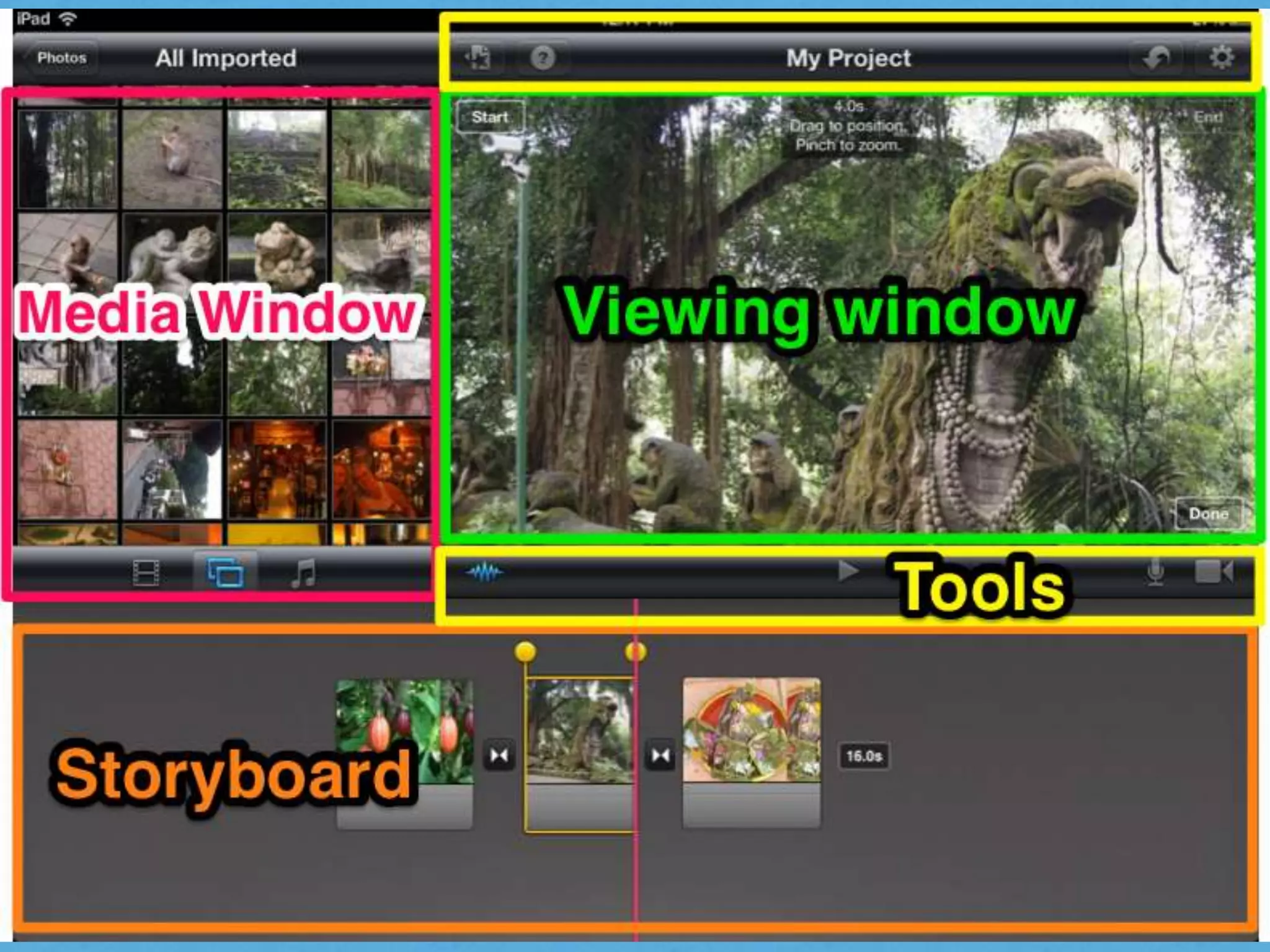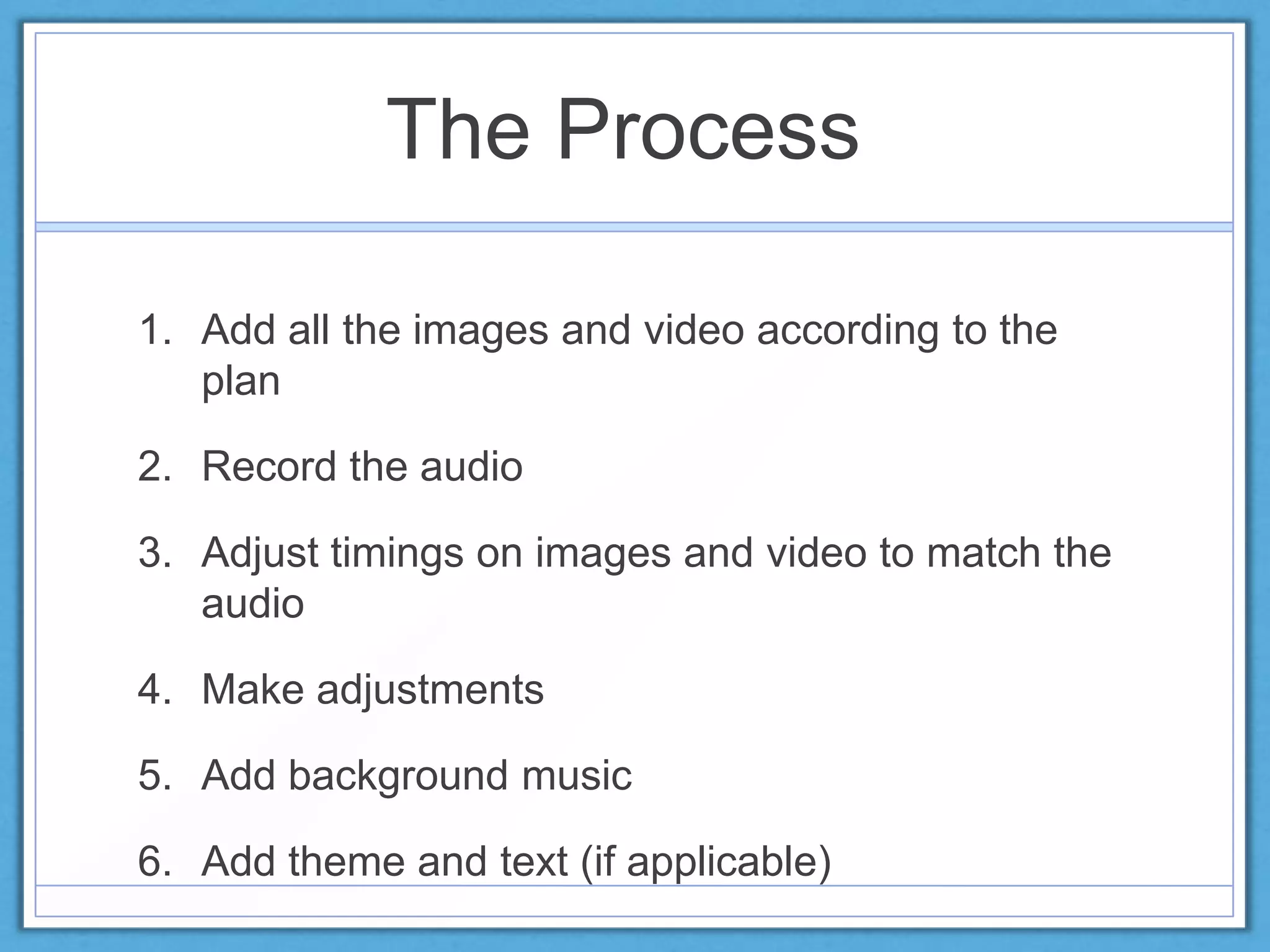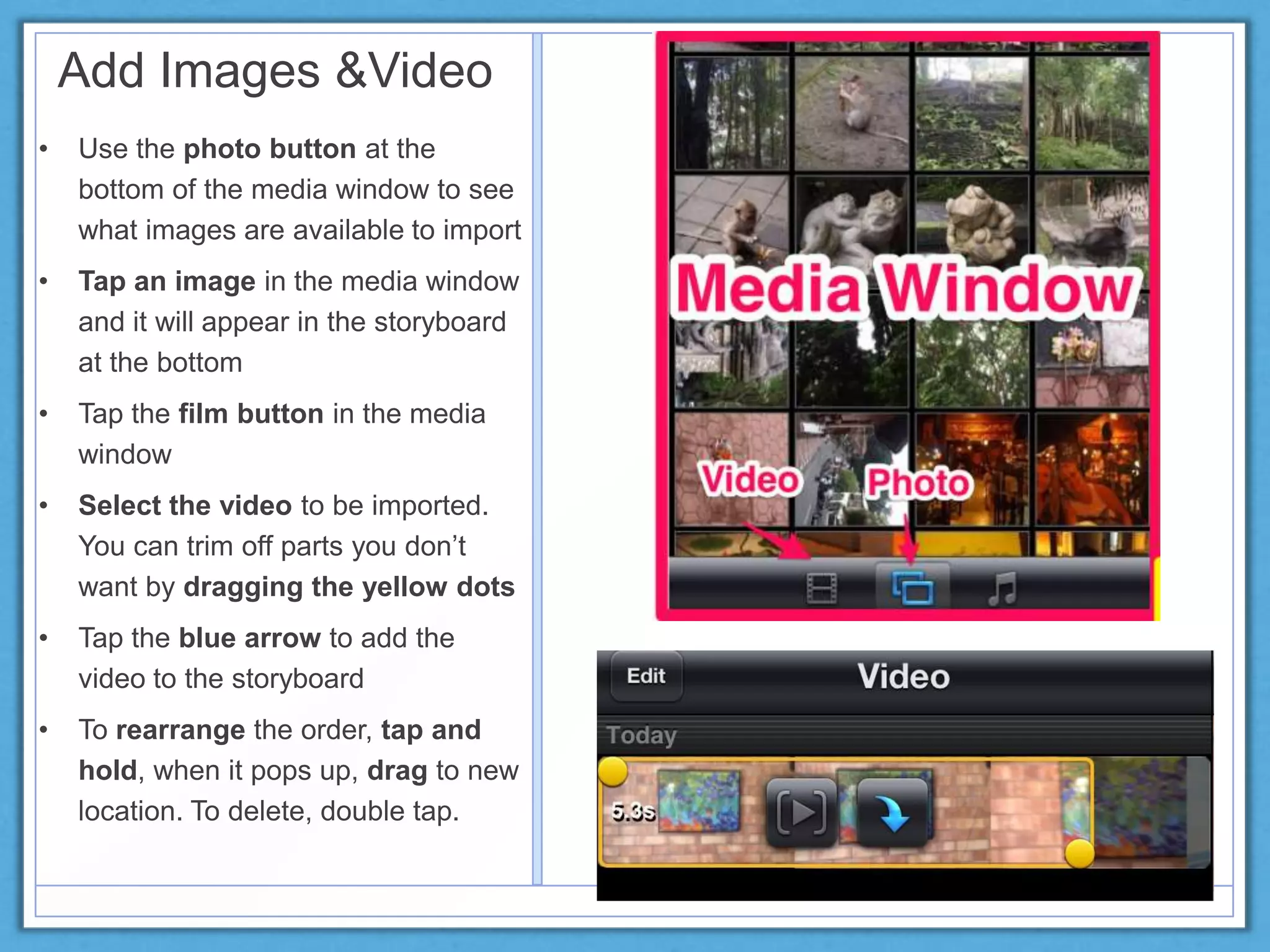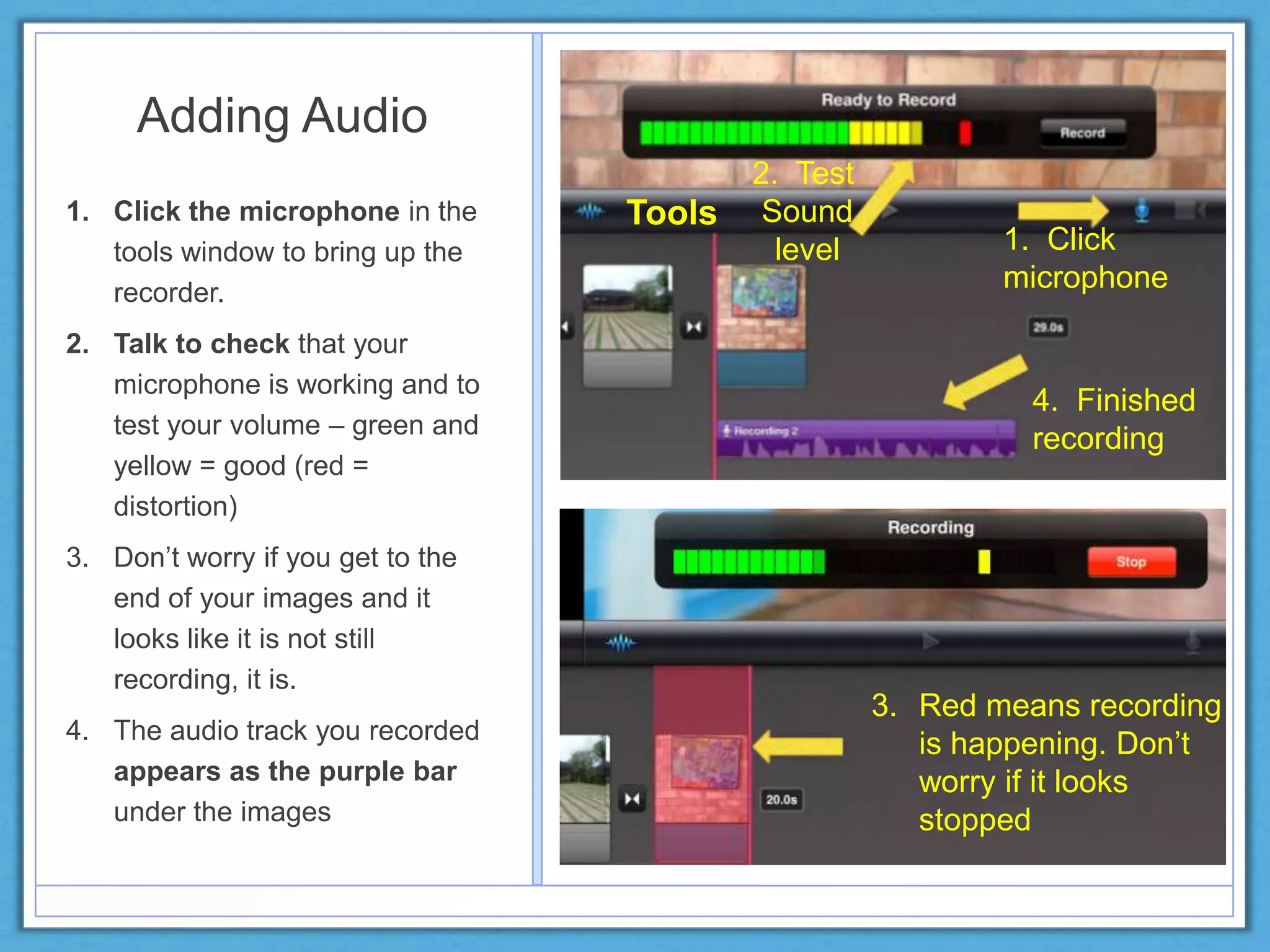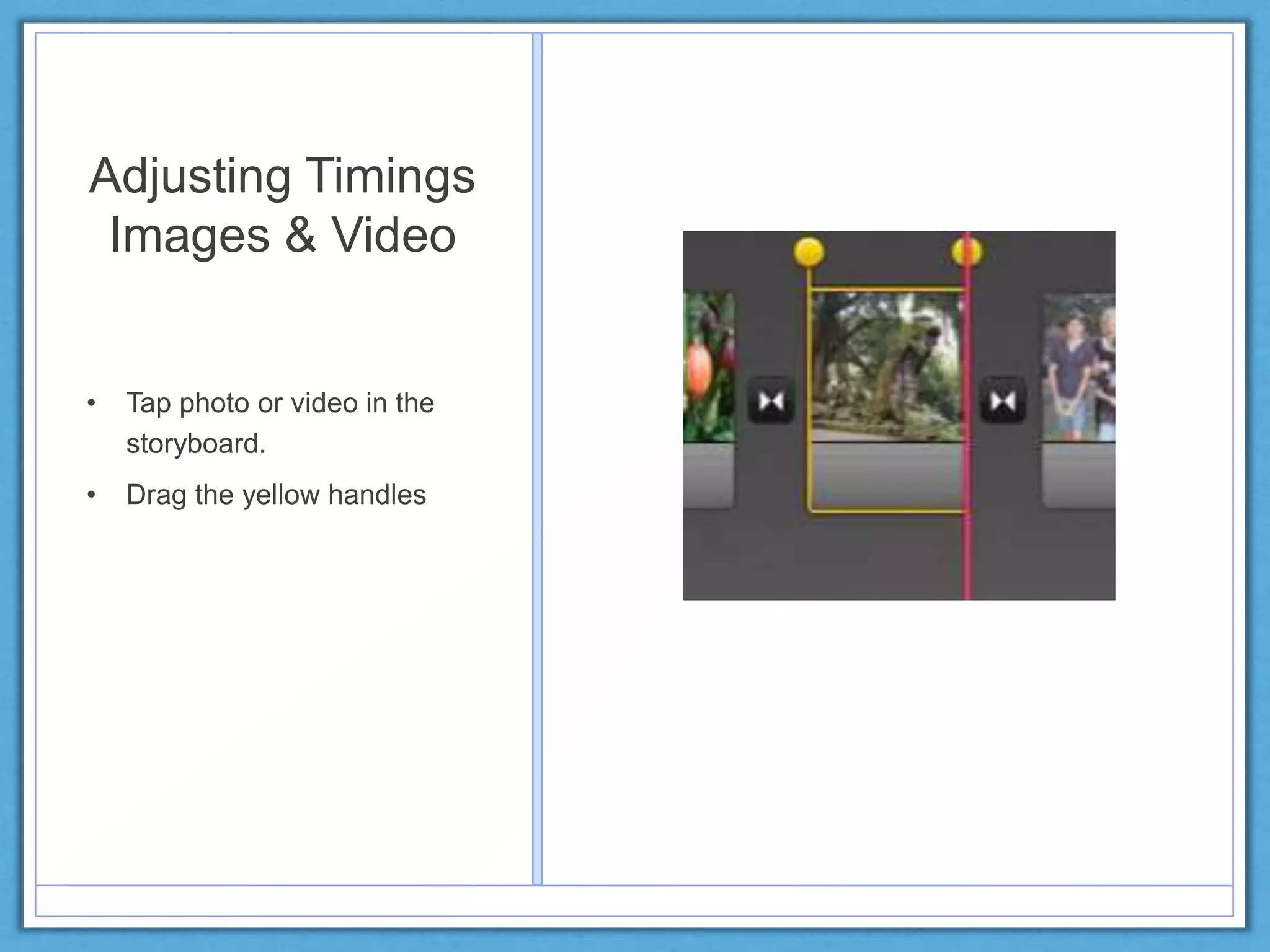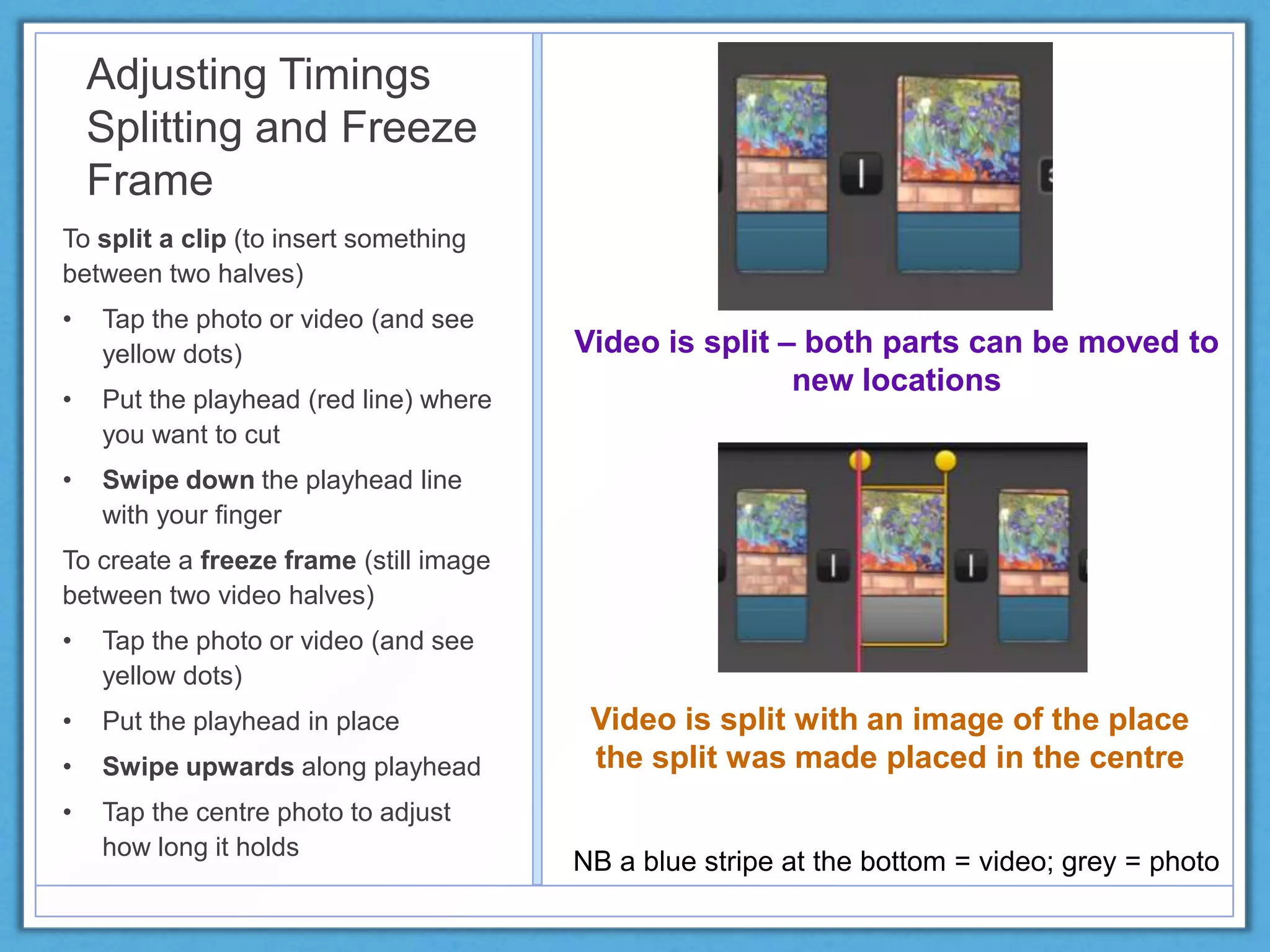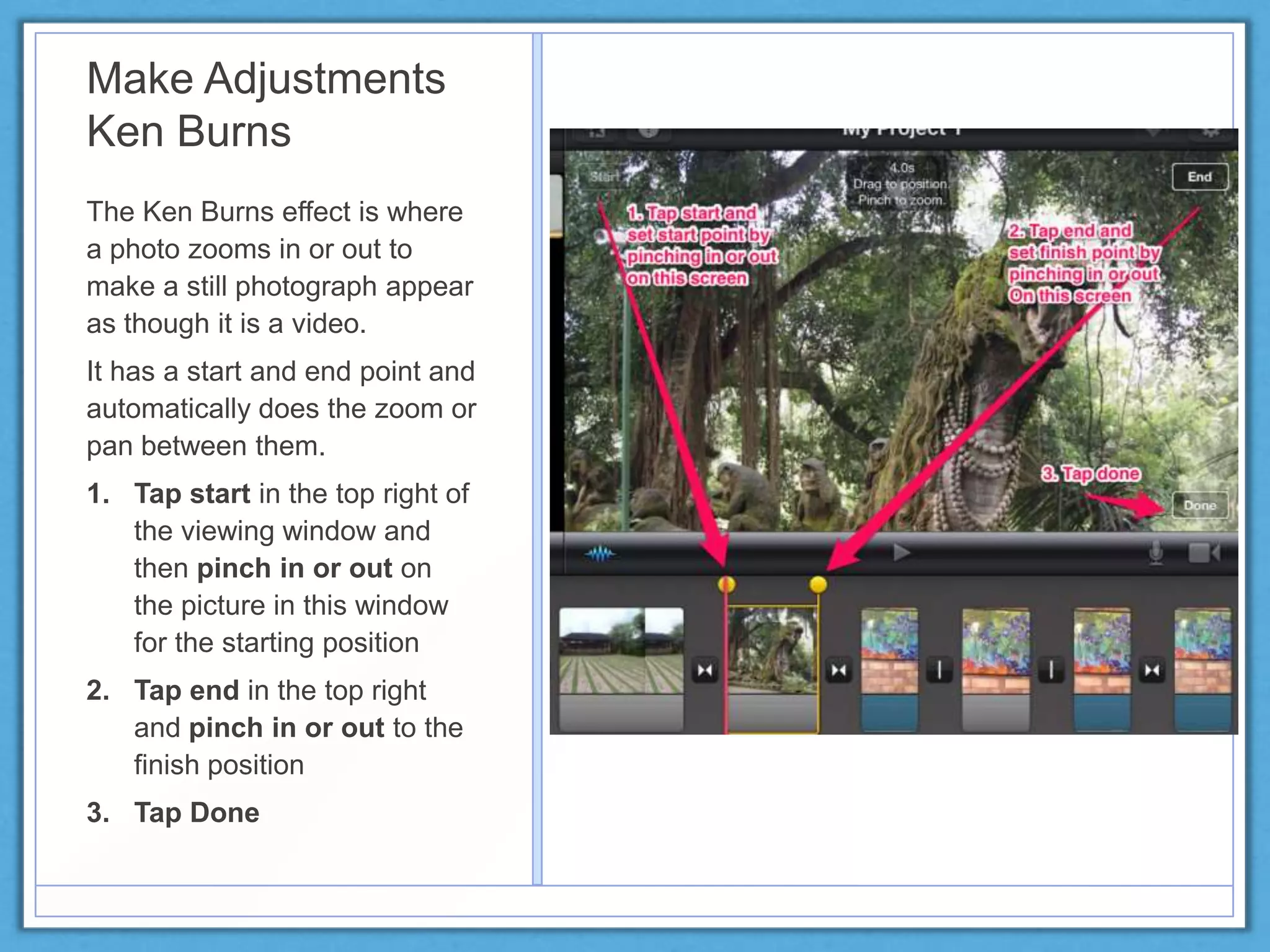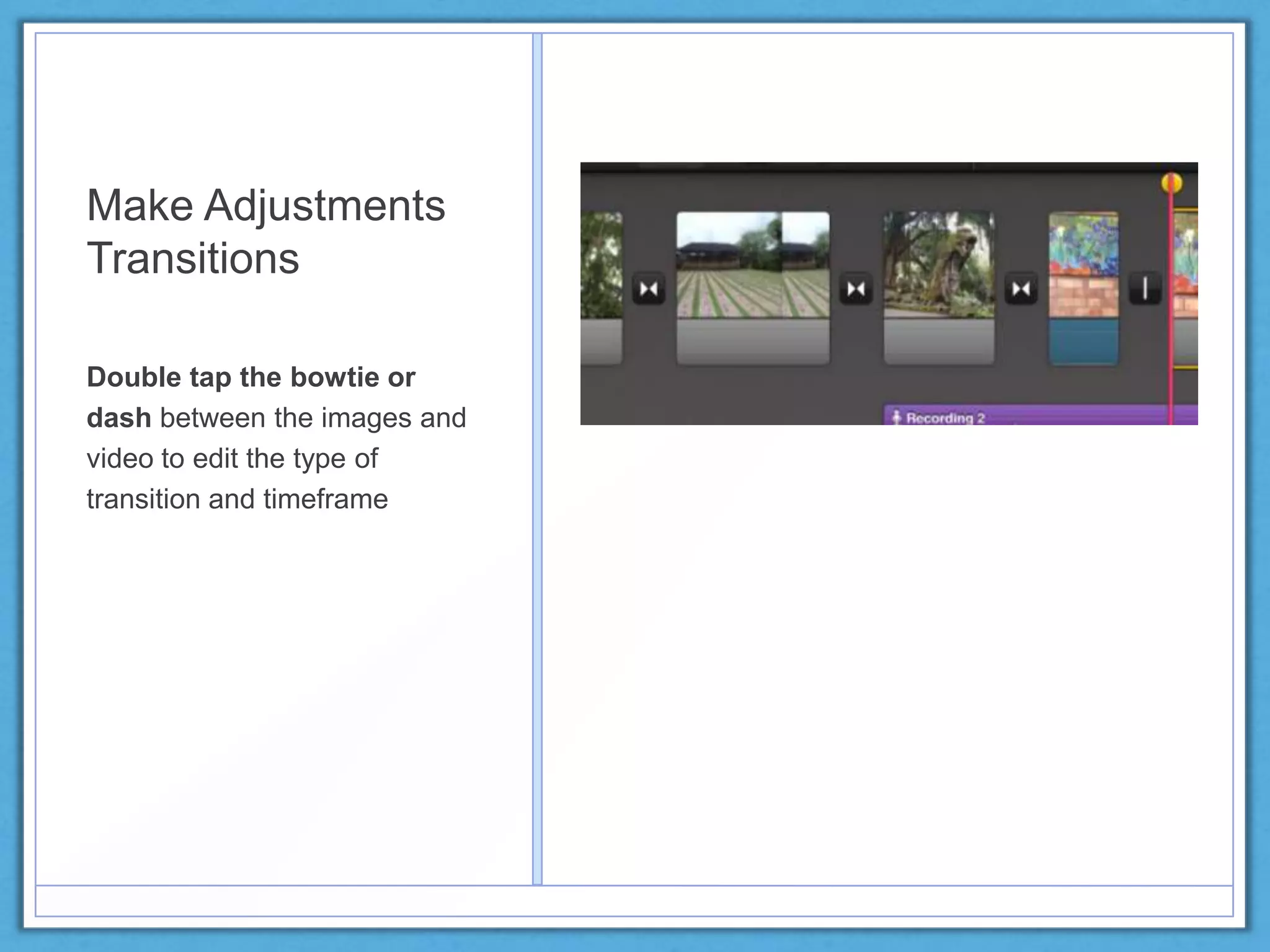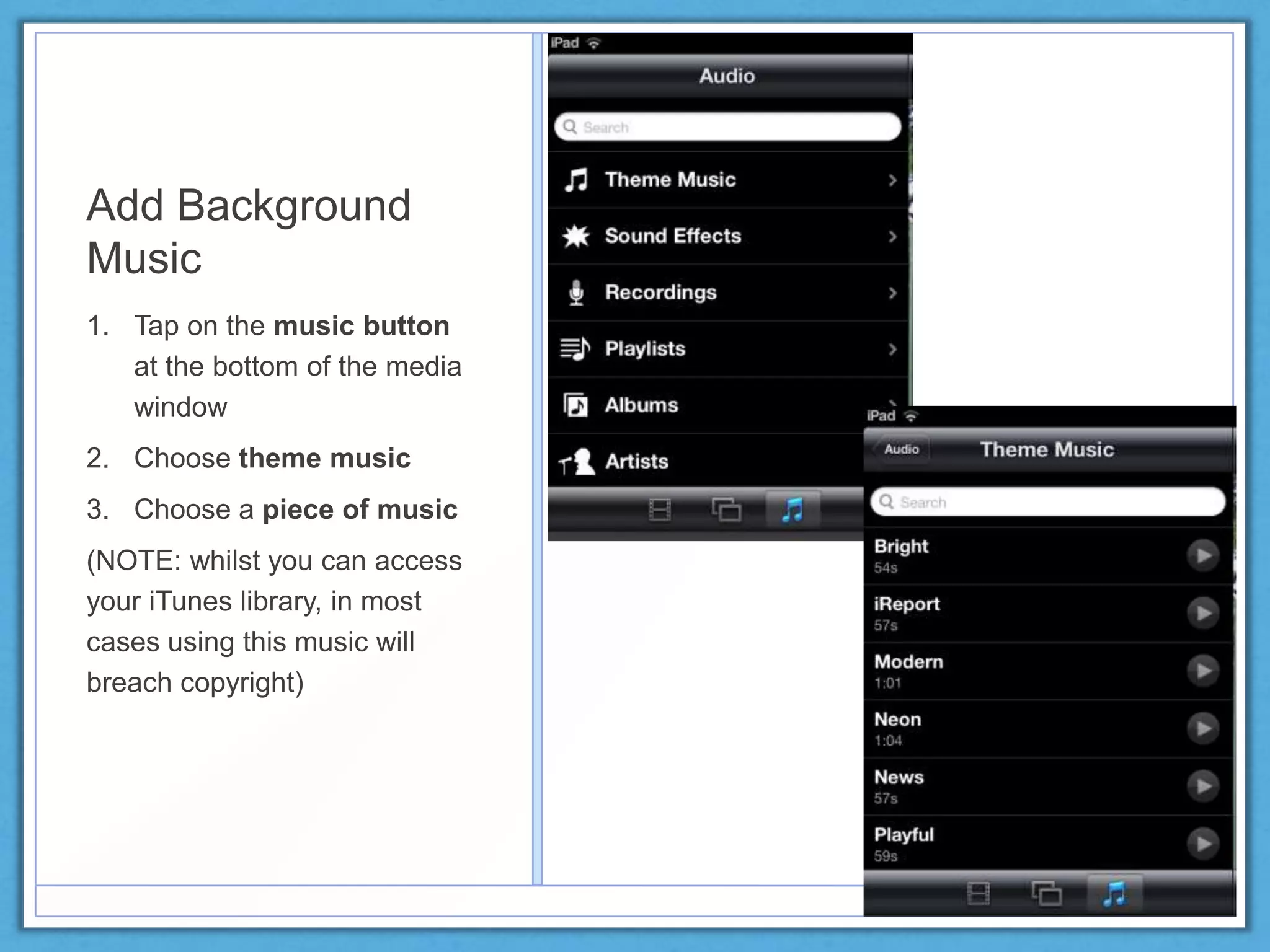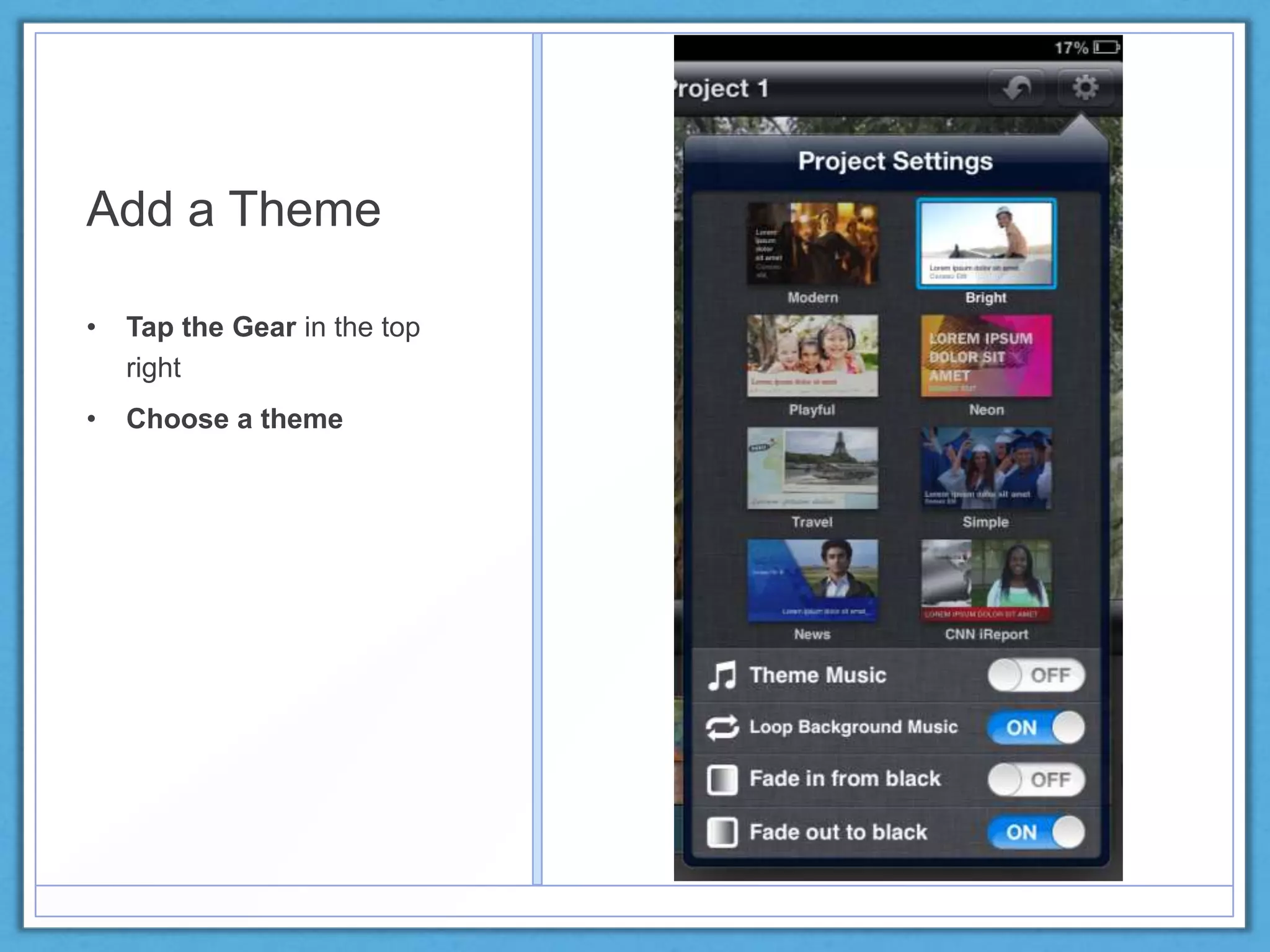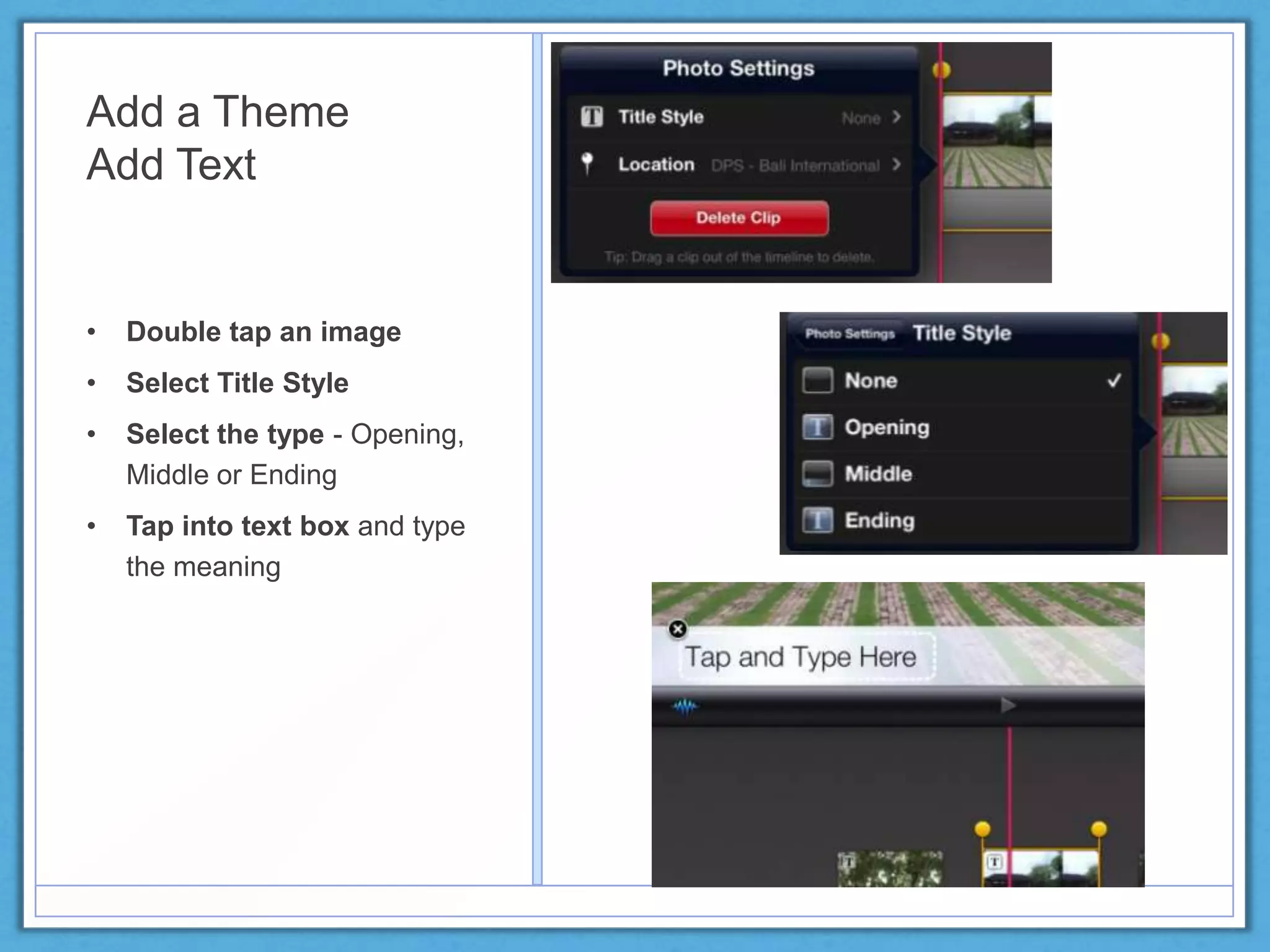This document provides instructions for creating videos using the iMovie app for iPad. It outlines the basic workflow which includes: 1) adding images and video clips, 2) recording audio narration, 3) adjusting the timing of clips to match the audio, 4) making additional adjustments like adding transitions and background music, 5) adding a theme and text titles. It then provides step-by-step instructions for how to complete each part of the process within the iMovie interface on iPad.