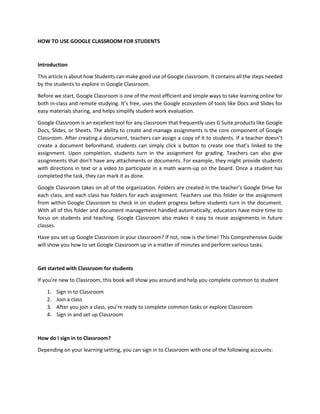
how to use google classroom.docx
- 1. HOW TO USE GOOGLE CLASSROOM FOR STUDENTS Introduction This article is about how Students can make good use of Google classroom. It contains all the steps needed by the students to explore in Google Classroom. Before we start, Google Classroom is one of the most efficient and simple ways to take learning online for both in-class and remote studying. It’s free, uses the Google ecosystem of tools like Docs and Slides for easy materials sharing, and helps simplify student work evaluation. Google Classroom is an excellent tool for any classroom that frequently uses G Suite products like Google Docs, Slides, or Sheets. The ability to create and manage assignments is the core component of Google Classroom. After creating a document, teachers can assign a copy of it to students. If a teacher doesn’t create a document beforehand, students can simply click a button to create one that’s linked to the assignment. Upon completion, students turn in the assignment for grading. Teachers can also give assignments that don’t have any attachments or documents. For example, they might provide students with directions in text or a video to participate in a math warm-up on the board. Once a student has completed the task, they can mark it as done. Google Classroom takes on all of the organization. Folders are created in the teacher’s Google Drive for each class, and each class has folders for each assignment. Teachers use this folder or the assignment from within Google Classroom to check in on student progress before students turn in the document. With all of this folder and document management handled automatically, educators have more time to focus on students and teaching. Google Classroom also makes it easy to reuse assignments in future classes. Have you set up Google Classroom in your classroom? If not, now is the time! This Comprehensive Guide will show you how to set Google Classroom up in a matter of minutes and perform various tasks. Get started with Classroom for students If you’re new to Classroom, this book will show you around and help you complete common to student 1. Sign in to Classroom 2. Join a class 3. After you join a class, you’re ready to complete common tasks or explore Classroom 4. Sign in and set up Classroom How do I sign in to Classroom? Depending on your learning setting, you can sign in to Classroom with one of the following accounts:
- 2. 1. School account—Also known as a GSuite for Education account, this account is set up by an accredited school. If you don’t know your GSuite for Education account details, ask your teacher or the school’s IT administrator. 2. Personal Google Account—Set up by you or your parent or guardian. Typically, you use a personal Google Account outside of a school setting, such as in a homeschool or club. GSuite account—Set up by your organization’s admin. Note: Due to privacy laws, parents and guardians can’t access Classroom or student assignments Ready to sign in? You must have an active internet connection to sign in. If you already know how to sign in to Classroom, go to classroom.google.com. Or, follow the detailed steps below. Sign in for the first time 1. Go to classroom.google.com and click Go to Classroom. 2. Enter the email address for your Classroom account and click Next. 3. Enter your password and click Next. 4. If there is a welcome message, review it and click Accept. 5. If you’re using a G Suite for Education account, click I’m A Student or I’m A Teacher. How to sign in with different accounts If you’re signed in to multiple accounts and need to switch to the account that you use with Classroom: 1. At the top, click your profile image or initial. 2. Select the account. How to Get started with Classroom on your mobile device: 1. Get the Classroom app. 2. Join a class. 3. After you install the app and join a class, you’re ready to complete common tasks, or explore Classroom. 4. Complete common tasks 5. Communicate with your teacher or classmates 6. If your teacher allows, you can post comments and send emails in Classroom. 7. Post to the class stream 8. Mention classmates in your posts 9. Email your teacher or classmates 10. Share content from a mobile device
- 3. How to Work offline On Android devices, you can use certain Classroom app functions without an internet connection. Students can: 1. Review class announcements and assignments 2. View and edit downloaded assignment attachments 3. Manage and remove offline files How to Join a video meeting Join a video meeting for education Google Meet Help Center 1. Start or turn in your classwork 2. Do the basics 3. See all your work for a class 4. Turn in an assignment 5. Answer a question 6. Do more 7. Work with a doc assigned to you 8. Run an originality report on your work 9. Read an originality report on your work 10. Check your work with rubrics 11. Use a screen reader with Classroom 12. See your feedback or grade 13. When your teacher returns your work, you can see your grade and any feedback. If your teacher uses a rubric, check your rubric feedback. 14. You can also check your overall grade in a class. How to Manage your account, classes, or notifications About Classroom user accounts 1. Sign in to multiple accounts at once 2. Turn notifications on or off 3. Unenroll from a class 4. Troubleshooting 5. Explore Classroom 6. Explore the Classes page 7. On the Classes page, you can view and enter all your classes. Think of it as your Classroom homepage. 8. To open the Classes page, after you install the Classroom app, tap Classroom “”. 9. Each class you join has a class card. To enter a class, tap the card.
- 4. 10. To return to the Classes page from inside a class, in the top-left corner, tap Menu “”and then Classes. 11. On the Classes page, you can can also: Switch accounts: In the top-right corner, tap Profile “” and add or select the account you use for Classroom. 12. To learn more, go to About Classroom user accounts. 13. View a list of your classes: In the top-left corner, tap Menu “”and thenscroll down. How to perform Common tasks on the Classes page 1. Join a class as a student 2. See your work for a class 3. Open your Classroom Calendar 4. Turn notifications on or off 5. Unenroll from a class 6. Explore the Stream page STREAM PAGE The Stream page is the class message board. Teachers can post announcements, and some teachers let students post or comment. Your teacher might also post classwork notifications on the Stream page. How to Open the Stream page: 1. After you install the Classroom app, tap Classroom “”. 2. On the Classes page, tap a class card. 3. You’re now on the Stream page. Common tasks on the Stream page 1. See your class information 2. See your work for a class 3. Post to the Stream page 4. Join a video meeting for education 5. See your overall grade for the class 6. Explore the Classwork page Teachers post classwork, such as assignments or questions, on the Classwork page. The posts are organized under topics, such as Chapter 1. How To view or begin your classwork 1. tap a post.
- 5. 2. To open the Classwork page: After you install the Classroom app, tap Classroom “”. 3. On the Classes page, tap a class card. 4. At the bottom, tap Classwork. Common tasks on the Classwork page 1. Turn in an assignment 2. Answer a question 3. Work with a doc assigned to you 4. Check your work with rubrics 5. Run an originality report on your work How to Explore the People page 1. On the People page, you can see the teachers and students in the class. If your school allows email in Classroom, you can send emails from the People page. To open the People page: 1. After you install the Classroom app, tap Classroom “”. 2. On the Classes page, tap a class card. 3. At the bottom, tap People. 4. Common tasks on the People page 5. Email your teacher or classmates 6. Use the Classroom Help Center CONCLUSION Google Classroom is effective and best described as a good start. It’s intuitive, with plenty of genuinely useful features for teachers and students, and could actually help to cut down on paper used in schools. But it’s also not a robust tool to replace a full-featured learning management system. Google Classroom is very useful in school to streamline assignments, boost collaboration, and foster communication. Google Classroom is available on the web or by mobile app. You can use Google Classroom with many tools that you already use, such as Gmail, Google Docs, and Google Calendar. Google Classroom provides a very important feature for students, which is the organization. Students can access everything for their class right at their fingertips with their technology device. This is designed to help keep students organized and also eliminates the risk of losing worksheets or homework assignments.