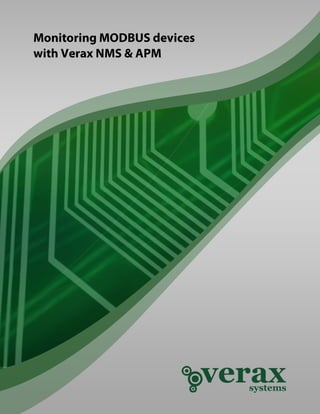More Related Content Similar to How to monitor MODBUS devices (20) 2. Table of contents
Abstract ............................................................................................................................... 3
1.
Adding MODBUS device to device inventory ................................................................ 4
2.
Adding sensors for MODBUS device ............................................................................. 7
3.
Adding performance counters for MODBUS device ...................................................... 9
4.
Verax NMS & APM MODBUS plugin overview ............................................................. 11
3. Monitoring MODBUS devices with Verax NMS & APM
Abstract
This publication provides an overview on how to monitor and manage MODBUS devices with Verax NMS &
APM (including the free edition available at http://www.veraxsystems.com/en/downloads - please read
terms & conditions for limitations of the free version).
Agenda:
1. Adding MODBUS device to the device inventory.
2. Adding sensors for MODBUS device.
3. Adding performance counters for MODBUS device.
4. Verax NMS & APM MODBUS plugin overview.
Copyright © Verax Systems. All rights reserved.
All trademarks in this document are legal property of their owners.
www.veraxsystems.com
Page 3 of 11
DL766
4. Monitoring MODBUS devices with Verax NMS & APM
1. Adding MODBUS device to device inventory
Verax NMS & APM allows monitoring industrial devices (e.g. data center's HVAC infrastructure), through
industry standard MODBUS protocol, however MODBUS devices are not the subject of automatic
discovery feature and have to be added manually. Please note, that the device hosting NMS & APM must
be able to communicate with MODBUS device via TCP protocol or Serial port.
To add a new MODBUS device, perform the following steps:
1. Navigate to Network view and select the Device list tab.
2. Select Add from the global action menu and click Go.
3. Once the data has been loaded, the edit window appears with all the device attributes ready for
input.
4. Provide Name and IP address for the device.
5. Set Device type to Modbus.
Figure 1: Adding a new MODBUS device
Copyright © Verax Systems. All rights reserved.
All trademarks in this document are legal property of their owners.
www.veraxsystems.com
Page 4 of 11
DL766
5. Monitoring MODBUS devices with Verax NMS & APM
6. Once the right device type has been selected, the Additional parameters tab appears with additional
attributes ready for input.
7. Go to the Additional parameters tab and specify all additional parameters for connection Modes
(ASCII, RTU or TCP). Note that system will utilize only parameters relevant to the selected mode, e.g.
in case of ASCII/RTU mode IP address and Port parameters will be ignored, however it is mandatory
to fill all parameters fields.
Figure 2: Adding a new MODBUS device
8. Click Save changes to confirm.
9. A pop-up dialog is displayed asking whether the system should rediscover the device - click No as
MODBUS devices are not subject of automatic discovery.
Copyright © Verax Systems. All rights reserved.
All trademarks in this document are legal property of their owners.
www.veraxsystems.com
Page 5 of 11
DL766
6. Monitoring MODBUS devices with Verax NMS & APM
Figure 3: Adding a new MODBUS device
10. The newly added MODBUS device is now visible in the aspect tree within the All devices node as
well as on the device list in Network view.
11. In order to verify the connection, display the device's Advanced view, provide a sample request and
click the Send button.
Figure 4: MODBUS device - Advanced view
Note that the device will not be monitored until monitors (sensors and counters) are configured.
Copyright © Verax Systems. All rights reserved.
All trademarks in this document are legal property of their owners.
www.veraxsystems.com
Page 6 of 11
DL766
7. Monitoring MODBUS devices with Verax NMS & APM
2. Adding sensors for MODBUS device
Sensors are active monitors periodically querying the device services for which they are configured and
waiting for their responses. If a query is returned with an expected response, the queried service is
considered "available." If a response is not received (timed out), or if the response is not as expected, the
queried service is considered "unavailable".
In order to add a sensor for MODBUS device, perform the following steps:
1. Select a device from the aspect tree in Home view. It is also possible to reach the desired device from
Network view (choose a device and double click on it).
2. Select Monitors tab and switch to sensor list by clicking Sensor list link in the upper-right corner of
the view.
3. Sensor list is displayed.
4. Select Add from the global action menu and click Go.
5. The wizard dialog is displayed (see Figure 5).
Figure 5: Adding a sensor to MODBUS device
Copyright © Verax Systems. All rights reserved.
All trademarks in this document are legal property of their owners.
www.veraxsystems.com
Page 7 of 11
DL766
8. Monitoring MODBUS devices with Verax NMS & APM
6. Select the Modbus sensor and click Next.
7. A dialog shows up with all sensor attributes ready to input.
Figure 6: Adding a sensor to MODBUS device
8. Specify sensor parameters and click the Finish button or Cancel to discard changes.
9. The new sensor has been created and is now visible in the sensor list.
Copyright © Verax Systems. All rights reserved.
All trademarks in this document are legal property of their owners.
www.veraxsystems.com
Page 8 of 11
DL766
9. Monitoring MODBUS devices with Verax NMS & APM
3. Adding performance counters for MODBUS device
Performance counters measure system activity and performance (metrics). The application retrieves their
current values in predefined intervals. The aim of probing and collecting data is to analyze and convert the
data into a performance graph/chart.
In order to add a counter for MODBUS device, perform the following steps:
1. Select a device from the aspect tree in Home view. It is also possible to reach the desired device from
Network view (choose a device and double click on it).
2. Select Monitors tab and switch to counter list by clicking Counter list link in the upper-right corner of
the view.
3. Counter list is displayed.
4. Select Add from the global action menu and click Go.
5. The wizard dialog is displayed (see Figure 7).
Figure 7: Adding a counter to MODBUS device
Copyright © Verax Systems. All rights reserved.
All trademarks in this document are legal property of their owners.
www.veraxsystems.com
Page 9 of 11
DL766
10. Monitoring MODBUS devices with Verax NMS & APM
6. Select the Modbus counter and click Next.
7. A dialog shows up with all counter attributes ready to input.
Figure 8: Adding a counter to MODBUS device
8. Specify counter parameters and click the Finish button or Cancel to discard changes.
9. The new counter has been created and is now visible in the counter list.
Copyright © Verax Systems. All rights reserved.
All trademarks in this document are legal property of their owners.
www.veraxsystems.com
Page 10 of 11
DL766
11. Monitoring MODBUS devices with Verax NMS & APM
4. Verax NMS & APM MODBUS plugin overview
Verax NMS & APM MODBUS management plugin allows easy monitoring, alerting, and performance
reporting of industrial devices (e.g. data center's HVAC infrastructure), through industry standard MODBUS
protocol.
Communications
•
•
•
•
Full functionality of a MODBUS master device (connected devices are treated as slaves).
Support for RTU and ASCII protocols.
Support for serial and TCP communications.
Configuration of serial port parameters for MODBUS device: port name, baud rate, data bits, stop
bits, parity (odd, even, none).
Functions, registers and arithmetics
•
•
•
•
Full support for MODBUS functions: read coils, read discrete inputs, read holding registers and read
input register.
GUI enabling invoking of real-time MODBUS calls (reads registers and parses results) and online
register browsing.
Configurable register value types (unsigned, signed, length, etc.) and multipliers (x100, x0.1).
Configurable formatting of MODBUS returned values (BOOLEAN8, INT16, UNIT16, LONG32,
ULONG32 and FLOAT32)
Sensors, counters and alarms
MODBUS plugin is fully integrated with Verax NMS & APM core and enables:
•
•
Sensors and counters based on results of MODBUS functions calls.
Ability to generate alarms (fixed and baseline calculated) on sensor supplied values.
Figure 4: MODBUS device - Advanced view
Copyright © Verax Systems. All rights reserved.
All trademarks in this document are legal property of their owners.
www.veraxsystems.com
Page 11 of 11
DL766