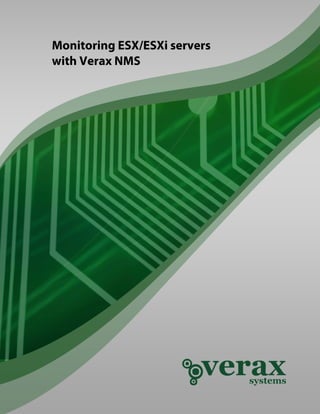
How to monitor ESX/ESXi servers
- 1. Monitoring ESX/ESXi servers with Verax NMS & APM
- 2. Table of contents Abstract ............................................................................................................................... 3 Preparing VMware server for monitoring ............................................................................ 3 1. Adding a VMware ESX/ESXi server to device inventory ................................................ 4 2. Adding sensors for ESX/ESXi server .............................................................................. 6 3. Adding performance counters for ESX/ESXi server ....................................................... 7 4. Executing basic power actions ...................................................................................... 9 5. Adding a new monitored application to the VMware host .......................................... 10 6. Creating custom event processing rules for VM’s ....................................................... 11 Summary............................................................................................................................ 12
- 3. Monitoring ESX/ESXi servers with Verax NMS & APM Abstract This publication provides an overview on how to monitor and manage ESX/ESXi servers using Verax NMS (including the free Express edition available at http://www.veraxsystems.com/en/downloads - please read terms & conditions for limitations of the Express version). Its purpose is to highlight the most important topics related to setting up ESX/ESXi monitoring as well as application hosted within managed virtual machines (a MySQL database is used in this tutorial). Tools used: • VMware vSphere Hypervisor (ESXi): http://www.VMware.com/products/vsphere/esxi-and-esx • MySQL: http://www.mysql.com/downloads • Monitoring tool: http://www.veraxsystems.com/en/products/nms Preparing VMware server for monitoring In order to enable VMware server monitoring, ensure that VMware vSphere API is exposed and enabled on a server side. Also make sure that the username used to connect to the server has been granted sufficient privileges. The following privileges are required to monitor and manage VMware server: • • General privileges (mandatory): System.Anonymous, System.View, System.Read. Privileges required to manage virtual machines (optional): VirtualMachine.Interact.AnswerQuestion, VirtualMachine.Interact.PowerOn, VirtualMachine.Interact.PowerOff, VirtualMachine.Interact.Suspend, VirtualMachine.Interact.Reset. Copyright © Verax Systems. All rights reserved. All trademarks in this document are legal property of their owners. www.veraxsystems.com Page 3 of 12 DL683
- 4. Monitoring ESX/ESXi servers with Verax NMS & APM 1. Adding a VMware ESX/ESXi server to device inventory In order to add a VMware ESX/ESXi server to the Verax NMS & APM device inventory, perform the following steps: 1. Log in into the Verax NMS & APM and select Home from the main menu. 2. Select the All applications node in the aspects tree. 3. Select the Add application action (below the list) and click Go. Figure 1: Aspect hierarchy tree 4. A pop-up dialog is displayed. Figure 2: Adding a new application 5. Provide the required information and click Save changes. 6. A confirmation dialog is displayed. 7. Click Yes to add default sensors and counters to the application or No to discard the action. 8. The newly added application is now visible in the aspect tree. Copyright © Verax Systems. All rights reserved. All trademarks in this document are legal property of their owners. www.veraxsystems.com Page 4 of 12 DL683
- 5. Monitoring ESX/ESXi servers with Verax NMS & APM Note: Verax NMS automatically discovers and visualizes structure and hierarchy of managed ESX/ESXi server. It also collects basic performance parameters using VMware APIs. In order to display the server, select the application in the aspect tree. To see more details, click Show advanced view. A pop up window with details will be displayed. Figure 3: Application properties window Copyright © Verax Systems. All rights reserved. All trademarks in this document are legal property of their owners. www.veraxsystems.com Page 5 of 12 DL683
- 6. Monitoring ESX/ESXi servers with Verax NMS & APM 2. Adding sensors for ESX/ESXi server In order to add a sensor, perform the following steps: 1. Select a specific application from the aspect tree in the Home view (a VMware server in this case). 2. Select Monitors tab and switch to the sensor list by clicking Sensor list in the upper-right corner of the tab field. 3. The sensor list is displayed. 4. Select Add from the global actions menu and click Go. 5. The wizard dialog is displayed (see Figure 4). Figure 4: Adding a sensor 6. Select the sensor you want to add and click Next. 7. A dialog window shows up with all sensor parameters to be provided (see Figure 4). 8. Specify the sensor parameters and click Finish. Note: The system includes a number of pre-configured sensors. The following types of sensors for VMHost device type are available by default: • VMware sensor • VMware monitor 9. Once the sensors have been added, they are visible on the sensor list (Monitors tab). Copyright © Verax Systems. All rights reserved. All trademarks in this document are legal property of their owners. www.veraxsystems.com Page 6 of 12 DL683
- 7. Monitoring ESX/ESXi servers with Verax NMS & APM 3. Adding performance counters for ESX/ESXi server In order to add performance counters, perform the following steps: 1. Select a specific application from the aspect tree in the Home view. 2. Select Monitors tab and switch to the counter list by clicking Counter list in the upper-right corner of the tab field. 3. The counter list is displayed. 4. Select Add from the global actions menu and click Go. 5. The wizard dialog is displayed (see Figure 5). Figure 5: Adding a counter 6. Select the counter you want to create and click Next. 7. Once the data has been loaded, the edit window shows up with all counter attributes to be provided. 8. To select the desired measure metric, click on the icon next to the Counter field. 9. The system will display the structure of your ESX/ESXi server and the list of available counters for each component (see Figure 6). Copyright © Verax Systems. All rights reserved. All trademarks in this document are legal property of their owners. www.veraxsystems.com Page 7 of 12 DL683
- 8. Monitoring ESX/ESXi servers with Verax NMS & APM Figure 6: Selecting measure metrics 10. Select the metric for a component you want to monitor and click OK. 11. Specify the rest of counter’s parameters (alarms, thresholds, etc.). 12. Click Finish to complete the action or Cancel to discard changes. 13. New counter has been created and it's now visible on the counter list (Monitors tab). Important After adding sensors and counters for a VMware host, click the Refresh button (Monitors tab). Copyright © Verax Systems. All rights reserved. All trademarks in this document are legal property of their owners. www.veraxsystems.com Page 8 of 12 DL683
- 9. Monitoring ESX/ESXi servers with Verax NMS & APM 4. Executing basic power actions Free Express edition of the system allows you to perform basic power actions, such as: • • • • Power on Power off Suspend Reboot In order to execute power actions, perform the following steps: 1. Select desired ESX/ESXi host and click Show advanced view. 2. Application properties window shows up. 3. Go to Virtual machines tab. This tab shows a list of virtual machines working on a server. 4. Check the desired VM/VMs and select the type of action from the list below the table and click Go. Figure 7: Executing basic power actions Note: The actual actions available may vary depending on the ESX license. Copyright © Verax Systems. All rights reserved. All trademarks in this document are legal property of their owners. www.veraxsystems.com Page 9 of 12 DL683
- 10. Monitoring ESX/ESXi servers with Verax NMS & APM 5. Adding a new monitored application to the VMware host The system allows you to monitor various application installed on a virtual host, i.e. application servers, databases, etc. In order to add an application to the host, perform the following steps: 1. Navigate to the Home view using the main menu and select the desired device. 2. In Summary tab select Manage applications from the actions section. 3. Select Add application and click Go. A dialog window is displayed. Figure 8: Adding MySQL database 4. Provide all the necessary information and click Save changes. Note that application specific parameters depend on application type. Important Host field regards to an IP address of VM on which the application is installed, not the ESX/ESXi server. To check the IP address of a particular VM, select the Show advanced view option from the summary section. 5. The system will ask if you want to add default set of sensors and counters for MySQL database – click Yes to create the sensors. The initial set of MySQL monitors includes: • Configuration: software version, host platform, status and system variables • Database instance inventory • Predefined sensor and counter templates to monitor most important performance characteristics SQL If you want to attach additional sensors and counter to the database, follow the procedure described in chapters 2 and 3. Copyright © Verax Systems. All rights reserved. All trademarks in this document are legal property of their owners. www.veraxsystems.com Page 10 of 12 DL683
- 11. Monitoring ESX/ESXi servers with Verax NMS & APM 6. Creating custom event processing rules for VM’s Events are processed by Event Processing Rules running under the control of Event Processing Engine. Event Processing Engine within the system is able to process events fast without materializing them in the database. Verax NMS comes with set of embedded, flexibly customized processing rules such as Deduplication, Pairwise matching, Event forwarding, Intermittent failure, Scheduled Maintenance, etc. You can also implement your own processing rules based on exposed API and using JRuby scripting language. In this example, we will show how you can assign some basic event processing rules: • Alarm generating • Event dropping • Event forwarding • Severity assigning To assign processing rules, perform the following steps: 1. After selecting desired host go to Events tab. 2. Select events, choose Assign processing rules from the global actions menu and click Go. 3. A dialog window is displayed (see Figure 9). 4. Select a specific rule category and click Add new rule. Figure 9: Creating custom processing rule 5. The newly created event processing rule is now visible and active (there’s no need to logout). Copyright © Verax Systems. All rights reserved. All trademarks in this document are legal property of their owners. www.veraxsystems.com Page 11 of 12 DL683
- 12. Monitoring ESX/ESXi servers with Verax NMS & APM Summary If you performed all actions described in chapters 1-5, you are now able to monitor applications (and MySQL in particular) running on your ESX/ESXi server. Figure 10: Advanced View of fully configured ESX/ESXi server Copyright © Verax Systems. All rights reserved. All trademarks in this document are legal property of their owners. www.veraxsystems.com Page 12 of 12 DL683
