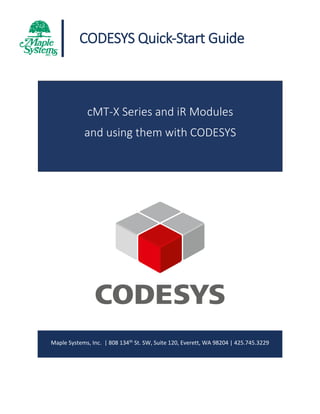
codesys-cmt-quick-start-guide EMERSON EDUARDO RODRIGUES
- 1. Maple Systems, Inc. | 808 134th St. SW, Suite 120, Everett, WA 98204 | 425.745.3229 CODESYS Quick-Start Guide cMT-X Series and iR Modules and using them with CODESYS
- 2. CODESYS Quick-Start Guide 2 Table of Contents Set up CODESYS and Device..........................................................................................................................3 Creating a CODESYS Project..........................................................................................................................4 Connect CODESYS to EBPro ..........................................................................................................................7 Connect iR-ETN to CODESYS .......................................................................................................................13 Connect iR-COP to CODESYS.......................................................................................................................19 Connect iR-ECAT to CODESYS .....................................................................................................................26
- 3. CODESYS Quick-Start Guide 3 Set up CODESYS and Device Note that if you are using the cMT-CTRL01, please refer to the cMT-CTRL01 User Manual for instructions on getting started with CODESYS specific to that model. 1. Create a CODESYS account and download CODESYS v3.5.10. a. If in the USA, Canada, or Mexico, use this link: https://us.store.codesys.com/customer/account/login/. Otherwise, use https://store.codesys.com/. 2. Download the Weintek package file and install the package in CODESYS. a. Select Tools -> Package Manager: b. Click Install and select the Weintek package file: 3. Activate CODESYS on your cMT device by connecting it to the internet, opening the HMI system settings menu, unlocking it, select the Network tab and ensure Obtain an IP Address Automatically is enabled. Then open the CODESYS tab and enter the CODESYS Activation Code and click Active.
- 4. CODESYS Quick-Start Guide 4 Creating a CODESYS Project 1. Create a new project in CODESYS using the Weintek Built-in CODESYS device. a. Select File -> New Project, then select Standard Project from the menu: b. In the Standard Project menu, select the Weintek Built-in CODESYS (Weintek Labs., Inc.) device:
- 5. CODESYS Quick-Start Guide 5 2. Scan for your newly Activated HMI and connect to it. a. Double click on the Device in the Devices pane: b. Click Scan Network and select the cMT-X device. Note that the last two IP address octets are converted to hex and used the identifier in square brackets seen here as cMT-1E10 [000E]. This makes the IP address of this cMT device xxx.xxx.0.14:
- 6. CODESYS Quick-Start Guide 6 c. Now you should see the connection from PC to cMT-X in the Scan Network tab: d. Note that it is also possible to simply type the IP address of the cMT-X device into the Scan Network tab device section:
- 7. CODESYS Quick-Start Guide 7 Connect CODESYS to EBPro 1. Create three tags in the CODESYS project. a. Double click on PLC_PRG(PRG) in the Devices pane: b. Add ST code to create three tags:
- 8. CODESYS Quick-Start Guide 8 c. Right click on Application in the Devices pane and select Add Object -> Symbol Configuration, using the default values:
- 9. CODESYS Quick-Start Guide 9 d. Note, when done, the project automatically builds. If there are build errors, they display in the bottom left corner: Clicking on this will open the errors and warnings. If there are any errors, and this is the first CODESYS project created, build errors are likely due to missing libraries. Open the errors and double click one to open the Library Manager: To fix this, simply click the Download Missing Libraries button, then with all libraries selected, click Download:
- 10. CODESYS Quick-Start Guide 10 2. Export the CODESYS tags to an XML file. a. With the new Symbol Configuration selected in the Devices pane, check the PLC_PRG box to add all the new tags to export: b. Select Build -> Generate Code to generate the XML file, which can be found in the project directory:
- 11. CODESYS Quick-Start Guide 11 3. Add a Weintek Built-in CODESYS device to your EBPro project and import the XML file of CODESYS tags. a. Add a Weintek Built-in CODESYS device to your EBPro project:
- 12. CODESYS Quick-Start Guide 12 b. Click the Import Tags button and navigate to the XML tag export file created for the CODESYS project previously. It will be in the CODESYS project directory: c. You can now access all tags from your CODESYS project in EBPro.
- 13. CODESYS Quick-Start Guide 13 Connect iR-ETN to CODESYS Before setting up a CODESYS project to communicate with an iR-ETN module, it is assumed that the development PC running CODESYS, the cMT device running the CODESYS runtime, and the iR-ETN module have all been connected via Ethernet and are on the same IP subnet. If this is not the case, the devices will be unable to communicate. 1. Right click on Device (Weintek Built-in CODESYS) and select Add Device: 2. In the Add Device window, select Fieldbuses -> Ethernet Adapter -> Ethernet version 3.5.10 and click Add Device:
- 14. CODESYS Quick-Start Guide 14 3. Right click on the newly added Ethernet device and select Add Device:
- 15. CODESYS Quick-Start Guide 15 4. Select Fieldbuses -> Modbus -> Modbus TCP Master -> Modbus TCP Master and click Add Device: 5. Select the new Modbus TCP Master device, then select Fieldbuses -> Modbus -> Modbus TCP Slave -> Modbus TCP Slave and click Add Device:
- 16. CODESYS Quick-Start Guide 16 6. Double click the newly added Ethernet device to open the Ethernet device configuration. In the General tab, enter the IP address and Subnet mask to match your iR-ETN’s configuration: 7. Double click the Modbus TCP Master device and navigate to the ModbusTCPMasterParameters tab and set AutoReconnect to TRUE: 8. With CODESYS connected to the base device, i.e. Device (Weintek Built-in CODESYS), click […] in the Ethernet device General tab and select the Network interface corresponding to the Ethernet device’s IP address: 9. Double click on the Modbus TCP Slave device and go to the ModbusTCPSlave Parameters tab. There, change the Unit-ID Parameter to match the Unit ID on the iR-ETN module:
- 17. CODESYS Quick-Start Guide 17 10. To add a tag to the Modbus device, go to the Modbus Slave Channel tab and click Add Channel to open the Modbus Channel window. Select the access type to match the data type of the tag. In this case, a bool-type tag is being added, so the Read Discrete Input type is used: 11. Double click on PLC_PRG in the Devices pane and add a Boolean tag: 12. With the tag added, double click on the Modbus TCP Slave device once more, go to the ModbusTCPSlave I/O Mapping tab, expand the Variable tree entirely and click the […] button to connect it to the new read Boolean tag:
- 18. CODESYS Quick-Start Guide 18 13. In the Input Assistant window, select Application -> PLC_PRG -> read to attach the read Bool tag to the Modbus channel created prior.
- 19. CODESYS Quick-Start Guide 19 Connect iR-COP to CODESYS Before setting up a CODESYS project to communicate with an iR-COP module, it is assumed that the development PC running CODESYS and the cMT device running the CODESYS runtime are connected via Ethernet, and the cMT device is connected to the iR-COP module using the CAN bus. For information on how to wire the CAN bus, please see the installation guide pinout diagrams for the cMT device in use, as well as the installation guide and user manual for the iR-COP on DIP switch settings and wiring. 1. Right click on Device (Weintek Built-in CODESYS) and select Add Device: 2. In the Add Device window, first check the Display all versions checkbox, and then select Fieldbusses -> CANbus -> CANbus version 3.5.10 and click Add Device:
- 20. CODESYS Quick-Start Guide 20 3. Select the newly added CANbus (CANbus) device, and then in the Add Device window, select FieldBuses -> CANopen -> CANopenManager -> CANopen_Manager version 3.5.10:
- 21. CODESYS Quick-Start Guide 21 4. Select the newly added CANopen_Manager, and then in the Add Device window, select Fieldbusses -> CANopen -> Remote Device -> iR-COP Revision 3, FileVersion 1.3:
- 22. CODESYS Quick-Start Guide 22 5. Select the newly added iR-COP device, and then in the Add Device window, add each module connected to the iR-COP in the order connected. In this example, we only have an iR-DM16-P connected:
- 23. CODESYS Quick-Start Guide 23 6. Double click on the CANbus (CANbus) device and configure the correct baud rate for the iR-COP in the General tab. This should match the baud rate set on the DIP switches of the iR-COP: 7. To map tags to the CANopen device, first add tags to the PLC_PRG application. In this example, BOOL tags are used as the only IO module connected to the iR-COP is an iR-DM16-P:
- 24. CODESYS Quick-Start Guide 24 8. Double click on the iR_COP device and go to the General tab. Here, set the Node ID to match the X1 and X10 DIP switch Node setting on the iR-COP device. In this example, we have the Node set to 00 01, so we set the Node ID to 1: 9. Now map the variables in PLC_PRG to the IO modules attached. In this example, we are only using a iR-DM16-P, so we will double click that module, navigate to the CANopen-Module I/O Mapping tab, and connect each created Boolean variable and attach them to the corresponding IO:
- 25. CODESYS Quick-Start Guide 25 10. Still on the CANopen I/O Mapping tab, set Always update variables to Enabled 2 (always in bus cycle task).
- 26. CODESYS Quick-Start Guide 26 Connect iR-ECAT to CODESYS 1. Right click on Device (Weintek Built-in CODESYS) and click Add Device: 2. In the Add Device window, check the Display all versions checkbox and then select FieldBusses - > EtherCAT -> Master -> EtherCAT Master Version 3.5.10.0 and click Add Device:
- 27. CODESYS Quick-Start Guide 27 3. Select the newly added EtherCAT Master device, and then in the Add Device window, select Fieldbusses -> EtherCAT -> Slave -> Weintek Labs., Inc. – Coupler -> iR-ECAT and click Add Device:
- 28. CODESYS Quick-Start Guide 28 4. Double click on the newly added EtherCAT Master device to open the settings. In the General settings tab, click the Source Address (MAC) Browse button to set the gateway address to use for the EtherCAT interface. This should match the MAC address of the cMT-X device’s CODESYS LAN port:
- 29. CODESYS Quick-Start Guide 29 5. Double click on the iR_ECAT device to open the device settings. In the General tab, check the Enable Expert Settings checkbox. In the Identification section, select the Configured Station Alias radio button, and for the value field, enter the node ID set on the X1 and X10 dip switches on your iR-ECAT device. These may be set to any ID except 00 00. Our example is set to 00 01: 6. Add all attached IO modules in order. This can be done in two ways: a. Scan for Devices i. Right click the EtherCAT Master device and click Scan For Devices. If the gateway for the EtherCAT Master device is set up, and the PC is able to login to the CODESYS device, this will automatically scan the connected iR-ECAT module and find all attached IO modules, allowing them to be added all at once. In this example, only a DM16-P is connected:
- 30. CODESYS Quick-Start Guide 30 b. Add each IO module by hand in order. i. Right click the iR_ECAT device and click Add Device. In the Add Device window, select Fieldbusses -> EtherCAT -> Module and then add each connected IO module in the order they are connected to the base module. In this example, only a DM16-P is connected:
- 31. CODESYS Quick-Start Guide 31 7. Add variables in the PLC_PRG program to channel to the connected IO. In this example, we will simply add one Boolean for each IO:
- 32. CODESYS Quick-Start Guide 32 8. Double click in the iR_ECAT device and go to the EtherCAT I/O Mapping tab. There, map the newly created variables to the IO connected. In this example, we only have an iR-DM16-P connected, so we will connect our 8 read and write variables to the input and output bits: 9. While in the EtherCAT I/O Mapping tab of the iR_ECAT device, set the Always update variables to Enabled 2 (always in bus cycle task): 10. Finally, in the iR_ECAT device settings, go to the Expert Process Data tab and check the PDO Assignment and PDO Configuration checkboxes in the Download section:
- 33. CODESYS Quick-Start Guide 33 Maple Systems, Inc. | 808 134th St. SW, Suite 120, Everett, WA 98204 | 425.745.3229 Your Industrial Control Solutions Source _____________________ www.maplesystems.com AW-10101092 Rev 00
