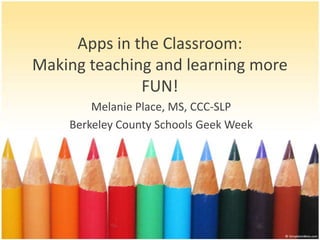
Apps in the Classroom: Making teaching and learning more fun!
- 1. Apps in the Classroom: Making teaching and learning more FUN! Melanie Place, MS, CCC-SLP Berkeley County Schools Geek Week
- 2. iPad Shortcuts • To take a screenshot, simultaneously hold down the Home button and Lock button for about a second. A screenshot will appear in your camera roll. • To go back to the Home screen, pinch together four or five fingers. • To use the Multitasking Gestures they must be activated under the General section of the settings.
- 3. iPad Shortcuts • To swipe between open apps, place four fingers on the screen and slide the screen to the right or left. • To see all the apps that are open, push the Home button two times OR use four fingers to push the screen up. This also reveals the Multitask bar displaying apps that are open. • To delete an app, touch the app until it begins to wiggle then hit the small x to delete the app from your device.
- 4. iPad Shortcuts • To close apps that are open, either press the Home button twice or swipe up with four fingers to reveal all the open apps in the Multitasking bar. Then hold down an open app from the bar at the bottom until it begins to wiggle. Touch the small red circle that appears on that app to close it. When you are finished closing apps, press the Home button once to stop the wiggling. Use four fingers again swiping down to close the bar.
- 5. iPad Shortcuts • The side switch beside the volume controls can be used as a Mute button or Lock screen rotation. Change this in the General settings menu. • To download a previously purchased app that got deleted, go to the App Store and search under Purchased. Touch the cloud to reinstall deleted apps.
- 6. iPad Shortcuts • To use zoom on pages without the pinch feature to zoom, turn on Zoom in the General settings under Accessibility. • Double-tap three fingers to zoom. • Drag three fingers to move around the screen. • Double-tap three fingers and drag to change zoom.
- 7. Reinventing Worksheets • Take photos of worksheets using the iPad’s camera. It saves to the Camera Roll. • Create photo albums for different subjects or topics. • Math • Science • ELA
- 8. Apps to use with worksheets Doodle Buddy Picture Flash Cards •Features: •FREE •Many different drawing tools. •Lots of colors to select. •The thickness of the line can be changed. •Different stamps available with sounds. •Can type on pictures using keyboard with different fonts. •Can use provided templates or pictures from Camera Roll •Easy to clear and correct mistakes. •Features: •$2.99 •Does not save photos to Cameral Roll so you aren’t sharing with all of your devices. •Can create labels and categories for photos or worksheets. •Choose form 3 different colors and line widths.
- 9. Classroom Tools • Tools that can make teaching a little more enjoyble. • Click app icons to access the apps iTunes page. • This is a small sample of ones that I find helpful. Below is a link to an infographic by Tony Vincent that goes more indepth. iPad as the TEACHER’S PET
- 10. Classroom Tools Dropbox CloudOn •Features: •FREE •Able to access files that are uploaded from any computer or device. •Stores 2GB of information at no additional charge. •Can view many video, music, and image files. •Can store and view Powerpoint, Excel, PDF, Word documents, webpages, and text documents. •Features: •FREE •Able to create or edit Word, Powerpoint, and Excel files without changing the format. •Pulls stored files from Dropbox, Google Drive, Box, or SkyDrive. •Can email files for easy printing and storing.
- 11. Classroom Tools Common Core Miss Ward’s Classroom Ideas: Collaborative Learning •Features: •FREE •Great reference for Common Core objectives divided into Subjects and then Grade levels. •Additional resources tab that provides documents that better explains the CC and how it can be used with ELL and SPED students. •Features: •FREE •29 different activities that can be incorporated into your lessons that encourage collaborative learning. •Each activitiy gives step by step instructions for implementation. •You can keep track of your favorites with the “Favourite” tag at the top.
- 12. Classroom Tools MindMapper Percentally •Features: •FREE •For word or idea mapping •Easy to add parent and child ideas to basic topic. •Can add pictures from files or take photos to add to map. •Add notes to maps as well. •Capability of printing and emailing map. •Can store and share with dropbox •Several different styles of maps available. •Features: •$2.99 •Can add multiple groups and multiple names. •Easily edit names and labels •Can tally with correct/incorrect and gives percentage. •Email tally information to store records. •Not available as an iPad app but can be enlarged for use on iPad.
- 13. Classroom Tools Decide Now! HAT by Cool Classroom •Features: •$.99 •Fun wheel that can be edited to meet your needs. •Use in Language Arts, games, or whatever else you can think of. •Change colors and number of spaces available. •Able to email wheels. •Features: •$.99 •Can edit list and use dropdown to select list. •Shake to draw a random item or name from the hat. •Has a Secret Bunny motivator as well which you determine the frequency of his appearance. •Fun way to draw names
- 14. Using QR Codes • QR stands for QUICK RESPONSE. • Companies use QRs to promote their products and now you can use them to engage your students in their learning. • When you scan the QR code it provides you with more information. A QR code can open a web browser to a website, display a picture, play music, or start a video. • Sean Sweeney of SpeechTechie.com explained them as “high-tech hide and seek.”
- 15. QR Code Generator • Kaywa is a website to generate FREE QR codes. You can create codes linked to websites, text, or pictures. It is incredibly easy. • Just enter the information you want to appear when the code is scanned and generate the code. Use static codes for items that you are going to print. • Right click to save as an image or copy to put in a document.
- 16. Scanning a QR Code • To scan a QR to produce an image, text, or website in your classroom you will need a device with a camera to scan the QR and a program that reads QRs. There are a few options: • Scan from mobile device (iPod or smart phone) using a downloaded QR app and the devices camera • Scan from a tablet (iPad, Kindle, etc.) using a downloaded QR app and the devcies camera • Scan from a laptop or desktop computer using a website (Qreader) and a webcam
- 17. Apps you will need for QRs Scan RedLaser •Features: •FREE •Use this app for scanning QR codes •Uses the devices camera to scan QRs or barcodes •Features: •FREE •Use this app for scanning QR codes •Scans barcodes and UPCs as well
- 18. Ways to use QRs in the classroom • Sequencing activities: Sequence events from a story or steps to complete an equation using QR codes. • Extended learning: Create QR codes for extra credit activities or websites to expand on the lesson. • Interactive Displays: Make bulletin boards interactive with QR codes. Place around the school for a virtual school quide. • Scavenger hunt: You can hide different QRs throughout the school or class and have the students scan the QRs to figure out a topic or make inferences. • To generate multiple QRs for a scavenger hunt use Classroom Tools: QR Code Treasure Hunt. It allows you to enter in multiple questions and answers to generate many QRs for an activity.
- 19. Ways to use QRs in the classroom • Put a QR code in the back of a book linked to a web resource about that topic or online resources for that author. • Use QR codes to allow student to create their own adventures. At the end of a passage the student gets the choice of two QR codes. Whichever one they choose decides how the story continues. • Homework Helpers: Add QR codes to homework sheets so parents and students can access websites that can help explain a concept or how to solve an equation.
- 20. Other Apps to use in the Classroom Talking Character Apps (Talking Larry the Bird) •Features: •Repeats everything you say. Also fun ways to interact with the characters. •Students can practice reading to the character for auditory feedback on their fluency skills. •Students can practice phonics skills with the character. •Great for providing auditory feedback. •Must speak in shorter sentences, not a long memory on these apps •Prices range from FREE to $1.99
- 21. Apps by Textbook Companies • McGraw-Hill Education Company • Apps for all subjects • Everyday Math apps & fun grammar and vocabulary apps • iBooks also available • Prices vary but the Everday Math and Reading/LA apps frequently go FREE.
- 22. Apps by Textbook Companies • Houghton Mifflin Harcourt • iBooks available • Apps for Math and Reading/LA • HMH app is a collection of books divided by grade levels from the Journey series. The app is FREE but you must purchase the book packages.
- 23. Apps by Catalog Companies • Catalogs are starting to develop apps based on their popular selling products. Here are a few links to catalogs that I know develop apps: • Lakeshore Learning • Super Duper Publications • Attainment Company • Linguisystems • Pearson
- 24. More Apps for the Classroom Jumbled Sentences Story Lines for School •Features: •FREE •6 different leveled apps with 3 levels in each app •Find the level your students need. •Auditory feedback of words and fun design. •Features: •FREE •Focus is to help develop new vocabulary and concepts that are grade appropriate. •Divided into levels: Elementary, Intermediate, Quotes, or SAT words. •It is the telephone game for vocabulary words
- 25. More Apps for the Classroom The Opposites Mad Libs •Features: •$1.99 •Fun game to practice antonyms. •Difficulty increases with each level •Challenging game of speed and comprehension •Features: •FREE •Focus is grammar by telling humorous stories. •Select from 21 different stories with the option to buy more. •If you can’t think of a word for the category, tap HINTS for a sliding selection of words for that group.
- 26. Apps for English Language Learners (ELL) There are a huge amount of apps intended to help others learn the English language. These apps teach vocabulary, grammar, and listening comprehension skills . Students who struggle in these areas can benefit from ELL apps. You can find different levels to meet your student’s needs. Here are a few:
- 27. Other Apps to use in the Classroom Bitsboard •Features: •FREE •Collection of flashcards created by other users or you can create your own from pictures or clipart •Hundreds of topics including foreign languages, states & capitals, and counting money •After you download or create a card set, you can choose how to use them: flashcards, photo touch, true or false, pop quiz, match up, reader, word builder, spelling bee •Lots of classroom applications
- 28. More Apps for the Classroom Vocabulary Spelling City Friendzy •Features: •FREE •Fun games to practice spelling and vocabulary. •Create your own list from their website and students can connect to your page to play games on their devices. •Available upgrade for a yearly subscription price. •Features: •FREE •Students can play quiz games against others in their class or children from other places. •A HUGE amount of different Friendzy games including for each grade. •Multiple levels in the subject Friendzy.
- 29. Game Apps It is no secret that most children (and adults) love to play games. They can be used as a great motivator in the classroom. Have the students sling a bird or take a turn after they answer correctly. Here are a few that my students enjoy playing:
- 30. EDMODO • Safe website for teachers to communicate with their students and parents. • Teachers can post assignments, answer homework questions, and promote class discussions. • Students can play educational apps directly on the website. • Students cannot communciate with other students privately, so all conversations are visible to the teacher. • The site also has mobile versions for iPads and iPods. • FREE
- 31. Thank you for attending my session. I hope you found this information useful in your classroom. If you have any questions please email me at : melanie.place@berkeleycountyschools.org
