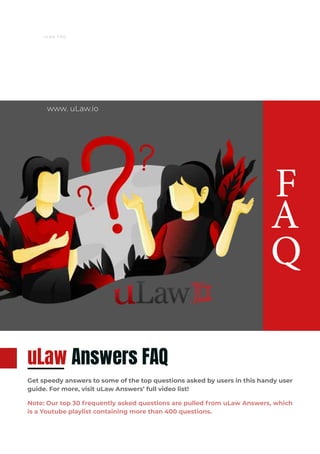
FAQ (Frequently Asked Question) about uLaw
- 1. uLaw FAQ www. uLaw.io F A Q uLaw Answers FAQ Get speedy answers to some of the top questions asked by users in this handy user guide. For more, visit uLaw Answers’ full video list! Note: Our top 30 frequently asked questions are pulled from uLaw Answers, which is a Youtube playlist containing more than 400 questions.
- 2. Q415: How do I raise a partial invoice? (Video on uLaw Answers) 2 3 A partial invoice, also known as a ‘docket only’ or ‘disbursement only’ invoice is an invoice that can be generated in uLaw which contains only a portion of the costs billed out to a client. For example, let’s say you’ve conducted a flat rate phone con- sultation with a client in addition to handling a court fee dis- bursement on their behalf. There might be a scenario whereby you would like to raise an invoice specifically for the docket or disbursement, rather than including both. Also known as invoice segregation, this process can be conducted in uLaw at the bot- tom of the invoice menu. See below for a detailed path: Navigate to “matters”, located on left-hand column Step 2: click on the green ‘invoice’ button on the top horizontal row of buttons near the top of the screen. Step 3: Fill out your invoice as usual, but take consideration of the last setting near- est to the bottom of the window. click it. 1
- 3. 1 Q205: How do I reverse a disbursement and.. (Video on uLaw Answers) Sometimes disbursements must be reversed. There are a number of scenarios where this may be the case, but the two-step process of reversal (1) and subsequent refunding (2) remains the same. For example, a lawyer’s cheque to the court to handle a court fee may be rejected. The legal matter could nearly be closed, with the client having already paid for the disbursement despite the fee’s rejection. This now-voided cheque the lawyer sent to the court must be reversed, refunded, and properly accounted for along the way. The first step is to nullify the disbursement and create a client expense credit memo. Follow the instructions below: 1 Visit Accounts->Action ->Payments ->Client Expense Credit Memo -specify the correct cheque # -Item name: “Reversal of Court Fee” (or other) Visit Matters (left column) ->Action->Add Discount 2 --Under ‘item name’, specify “court fee reject” or other -This reverses the disbursement. 3 Visit Matters-> Action->Refund Payment -Specify the new cheque or payment number. This serves as the actual refund payment that will be sent to the client.
- 4. Q:415 Suggested best practices reports At the end of every week we suggest uLaw users monitor the state of their legal business by generating a few documents. The first is a trust reconciliation statement. Navigate to Document Generation->Balances->Trust ->Download 2 Review & start filling in the 5 fillable areas at the top of the document. Add/ subtract & find your mixed balance. 3 Scroll to the last 2 lines of the document to see if balance trans- ferred is the same as what uLaw is telling you. 1 It’s also advised that at the end of each week you review your fee book in the last 14 day period Fee Book (top right) Document Generation ->Fee Book->Last 14 days. Review it 4 Best practices continued on next page... (monthly)
- 5. Opposite to the fee book is your expense book, which looks at where your firm is spending its money. Observe the ex- penses, and the division between client & office expenses. Expense Book (top right) Document Generation ->Expense Book Clients General Balances Listing Continued Q415 best practice reports (monthly) On a monthly basis we suggest generating the following three reports: Expense Book (1), Clients General Balance Listing (2), and a Balance Sheet for All Accounts (3) 1 2 Clients General Balance Listing 3 Balance Sheet of All Accounts Place these reports next to each other. Compare the data & analyze your firm’s financial health Expense Book Ensure that you’re comfortable with the amounts owing list- ed in this document. Take stock of the clients who have not yet paid. (top right) Document Generation ->Balances->General Document Generation ->Balance Sheet (Under Reports) Balance Sheet For All Accounts 1 2 Be sure to review the data, paying particular concern to the various assets listed within this document 3
- 6. Q2: Adding billable time to an Event (Video on uLaw Answers) The below series of images will show how you mark down billable time in uLawPractice’s System. 2 Click the text field and move your mouse over to the hour in which you’d like to capture. Don’t click 3 Merely hover over the hour you’re wanting to record. Note how an additional slider appears, rounded to the nearest 6 minute incre- ment. Click when finished choosing minutes Navigate to Matters (left-hand column). Select a particular event and take note of the magnifying glass and text field con- taining: HH:mm (hours:minutes) 1 4 Don’t forget: Click Save at the top. Now the balance will have been updated with billable time. Now, when you generate an invoice (document generation->invoice->complete) You will see the time reflected in your client-facing document
- 7. Q18: Charging a flat rate/block fee (Video on uLaw Answers) There are times when you will want to charge your client a flat rate or a block fee for your services. This is easy to do in uLaw. 2 Click “Action” and go down to ‘Flat rate”. When you click it, the lefthand field on the other side of description will change. 3 Enter your ‘flat rate’ in the field located to the left of the large description box. When you enter this sum it will appear in future invoices. This is a subtotal and HST will be applied to this amount Navigate to Matters (left-hand column). Notice the small blue “action” to the right-hand side of the large description box. Click on it 1 4 Don’t forget: Click Save at the top. Now the bal- ance will have been updated with the flat fee. Now, when you generate an invoice (document generation->invoice->complete) You will see the flat rate or block fee indicated in client-facing doc- umentation
- 8. Q433: “Area of Practice” what it is, and how to customize it (Video on uLaw Answers) ‘Area of practice’ is a huge drop-down menu accessible near the title of a legal matter. Accessible from Matters, available entries in this field are actually populated in the “accounts” page. The purpose for area of practice is twofold: (1) it subdivides revenue generated from invoices and (2) builds categories for all matters in your firm. 2 Accounts->Chart of Accounts ->Revenue->Legal Work->[ ] where [ ] is your area of practice. Navigate to Accounts (left-hand column). Note the “Chart of Accounts” near the top right. 1 The items in this dropdown can be renamed and will later be available in the matters section. 3
- 9. Q293: Setting up rates of coworkers, stu- dents, admins, and others (Video on uLaw Answers) Do you see the rate button above, situated halfway across the row of buttons under “Matter”? The numbers found within this can manually be edited via uLaw’s main settings. Why use rates? Because not everybody is paid the same. If your firm has different personnel doing different tasks, it’s important to keep aware of their rate, which can change. 1 2 Path to change - 1. Settings (top right)->Taxes/Rates-> Make alterations here. They will appear elsewhere in the software
- 10. Q232: How to back-date Legal Aid Billing and why (Video on uLaw Answers) Sometimes when doing invoicing for legal aid, it is beneficial to hold off on invocing the client because a partial or incomplete payment is expected. uLaw allows its users to send an interim le- gal-aid-specific document which can later be accompanied with a backdated invoice. 2 You should see something like the window on the left. Matters->Document Generation (top right)-> Legal Aid -> Download 1 Using the Backdate function can be useful when you want to give clients time to come up with the full amount. Since you are expecting partial or incomplete payments anyway, you can avoid having to go back and correct your books. Here is how to find (1) legal aid document generation and (2) back dating invoices. 3 Once the client actually pays, you can issue the real invoice Matters-> ->Document Gen (top right) -> Invoice -> Back Date uLaw recommends you (1) generate the legal aid document. It is highly compliant with everything the law society wants to see, and functions as a legal-aid-specific pre-bill, and (2) back date an invoice once paid. *Note: The software will not allow you to accept payment until you have raised an invoice. In this way, back date is mandatory.
- 11. Q353: How to move billing plan to Pre-Authorized Deposit / replace expired card (Video on uLaw Answers) For new and existing users, modifications to the payment option of their account for a subscription can be found at the following path (see image below) : Help (top right) -> Change Payment Type Existing users with expired credit cards for example will be able to change the card number here and authorize pre-authorized payments to minimize manual billing and save time. At the bottom of this window, you will have the option to go select Pre Authorized Deposits. 1 Follow the instructions laid out in the form, which include sending us a void cheque from your bank. Be sure to carefully read what the form requires. 2
- 12. Q431. How does uLaw handle chequing? How do you format cheques? (Video on uLaw Answers) uLaw handles top, medium, and bottom cheques. Dimensions vary between 3.5 to 4 inches. These templated cheques include: -MICR code -Cheque number -Firm & banking information But uLaw also produces blank cheques 1 Navigate to settings (top right) ->Accounts ->Print Bank Details in Cheque Navigate to “Accounts” (left side) ->Print CHQ (top row) 2 For more information watch the video
- 13. Q423: Searching for uLaw Answers with Chrome Extension (Video on uLaw Answers) Chrome users have the option to use the uLaw Toolbox, which can be used to search for answers to questions you may have. Navigate to your browser’s address bar ->Type chrome://extensions->hit Enter ->Open Chrome Web Store (bottom left) 1 Search for uLaw in the chrome web store ->Add to Chrome 2 3 Once installed, click the uLaw icon. You will see a dropdown menu. ->click the rocket ship ->Type your search criteria
- 14. Q253: ‘Previewing’ and ‘Parking’ Reconciliation (Video on uLaw Answers) ‘Previewing’ or ‘Parking’ your reconciliation part-way through the month can speed up the reconciliation process for both trust and general reconciliation. Watch the video or read this article about why this is useful. Click reconciliation of trust or gen- eral ->Navigate to “preview” Note how items previewed will be high- lighted in blue. Items imported from the bank are high- lighted in green 1 By clicking preview, the software generates a full reconciliation statement with the se- lected items. Note the watermark. 2 3 Later in the month, when you return to the same reconciliation page, you will notice these entries highlighted in blue.
- 15. Q272: How to Enable Admin Mode (Video on uLaw Answers) With great caution, you may enable admin mode to conduct cer- tain activities that are typically not permitted as an average user. Using admin mode is not recommended. Navigate to Accounts (left column) ->Action->Administrator ->Enable Admin Take note of the orange icon that appears at the top of the page, like so: 1 Cautiously make use of admin mode Recognize your own limitations: admin mode can override many compliance rules that curtail your accounting. We recommend consulting support staff before enabling this
- 16. Q282: How do I enter Meal Expenses along with the tip? (Video on uLaw Answers) Meal expenses that include a tip can be captured into the uLaw system by making use of the ‘disallowed expense’ option of ex- penses within the software. 2 For meals, select “office expense” Place the tip amount under disallowed expense (see photo to left) Navigate to Action->Expense ->Disallowed Expense 1 Within this section you will fill out the expense details as usual--they will be properly recorded as office expenses--while the tip will make its way into the ledger as a disallowed expense, therefore stripping away any concern you may have for the accounting of such an event.
- 17. uLawPractice can be integrated with Microsoft OneDrive and services similar to it. You can start the integration process by vis- iting uLaw’s main settings page. Q165: How do I set up OneDrive with uLaw? Navigate to Settings (top right) ->Matter (middle) ->Matter Documents ->Make selection ->HIT SAVE BUTTON 1 2 You must give permission to OneDrive Navigate to: ->Matters (left column) ->Documents (mid row) ->Authorize 3 Authorizing will bring you to OneDrive. Sign in to your OneDrive account ->Enter Password ->Give uLaw permission to access your OneDrive ->Return to uLaw’s matter page, hit “refresh” Once integrated properly like this, any file entered into OneDrive will automat- ically be seen by uLaw. (Video on uLaw Answers)
- 18. Q427: Can we bullk print invoices? (Video on uLaw Answers) In order to bulk print invoices, you will want to get an invoice list. You can generate a report called an Invoice List, which you can select within a specific date-range. 2 Click on each individualized document icon ->reprint This allows you to reprint all of your invoices in a date range easily. Navigate to Document Generation (top right) ->Other->Invoice List ->Choose date range ->Show only This generates a show-only invoice list which will allow you to reprint. 1
- 19. When handling more than one legal matter for a client, you can transfer money held in trust for one matter over to another mat- ter without having to ask the client for more money. Through uLaw, the first step is to generate a “Client Fee Book Report” Q156: How do I do Inter Matter Trust Transfers? Navigate to Contacts (left column) ->(your contact) ->Document Generation ->Client FeeBook ->Download the form 1 2 After viewing the sums listed in the above document, you will then take the amount and create an inter-matter trust transfer. To do that, Navigate to: ->Your relevant legal mat- ter->Action ->Inter Matter Trust Transfer ->Refund the amount you want to pay to your other matter ->Account: Inter Matter Account ->Refund button (Video on uLaw Answers) This document will let you know what the balance is for each legal matter you’re handling for that sin- gle client. 4 Watch the video for complete instructions
- 20. Q236: How to set up credit payment processing (Video on uLaw Answers) uLawPractice can be set up to work with a payment processor such as TD Bank. Below you will find instructions for how to do that. 2 Because payment processors vary, some of these instructions may be confusing for you. This is normal, and requires you to navigate not only uLaw, but also the processor’s website. Please watch the video & contact support with inquiries so we can help you. Navigate to Settings (top right) ->Account->Payment Collection ->[choose payment processor] ->[enter General StoreID from processor] ->[enter Trust StoreID from processor] ->[enter Secret hash key from processor] * These keys are generated by the payment processor and available through their website. This generates a show-only invoice list which will allow you to reprint. 1
- 21. When you have a disbursement that needs to be entered into the uLaw system, we recommend following the money. Ex: If the disbursement is to be paid out from trust, click “trust”. See below. Q231: How do I handle disbursements in uLaw Navigate to Matters (left column) ->Trust (mid row) ->Withdraw from Trust ->Pay Disbursements - From Trust 1 2 (Video on uLaw Answers) Repeat the same process if the disbursement is to be paid from general ->General (mid row) ->Withdraw from General ->Pay Disbursements - From General Note: How the money left the business is what you want to follow in order to find the appropriate accounting procedure to handle it. 3 Owner’s pocket & credit card payments, etc, are from general. ->Matters->General ->Withdraw from General Acc ->Pay Disbursements- From General -> Fill out bottom of Misc. Expense from general. See photo ->
- 22. Q176: What is a conflict screening report? (Video on uLaw Answers) Conflict screening is part of the client intake process in uLaw. The first step is to add the individual(s) in to your contact list. 2 Print & save this report Navigate to Contacts ->Add New Contact ->Fill out the details ->Hit the [save button] To start conflict check: ->Visit the newly created contact ->Action->Conflict Screening 1 3 The resulting screening check will provide you with potential conflicts for you to investigate prior to final report. 4 Create the matter ->Matter (left column) ->Fill in matter name ->Select matter type ->Hit [Save] 5 Once matter is created, it is time to generate conflict screening. Navigate to: ->Document Generation (top right) ->Conflict Screening ->[Download] (See photo on right for example of form) ->Fill out remaining info. ->Save, print, sign report
- 23. Generating retainer letters is a simple process with uLaw. Within the system there are various settings which you can choose from when generating. See below to learn how. Q381: How do I generate & download retainer letters Navigate to Matters (left column) ->Document Generation (top right) ->Retainer Letter 1 2 (Video on uLaw Answers) Within the retainer letter options (see below), there are choices between language and file type. ->choose file type (word files can be edited) ->download 3 Alternate retainer letters can be generated also ->Document Generation (top right) ->Letters ->Retainer Contingency/Retainer Sam- ples/Retainer Hourly Each can be generated in word or PDF.
- 24. Q176: How do you create an automated PNG signature? (Video on uLaw Answers) Signatures can be automed in uLawPractice. First start by utiliz- ing your favourite graphic editing/creation tool such as photo- shop, microsoft paint, or your mac OS equivalent 2 Save as PNG ->Open uLaw ->Help (top right) ->Personalize Signature ->Choose file & upload Create a blank PNG file Dimensions: Width: 300 Height: 55 1 3 Write signature (With pen tool, use mouse or touch screen) ->Save as (or export) After following these instructions your customized signature will automatically be placed inside certain documents, such as invoices
- 25. Need more help? The uLaw team is here to support you, either by email or phone. 1-844-333-uLaw (8529) support@ulawpractice.com
