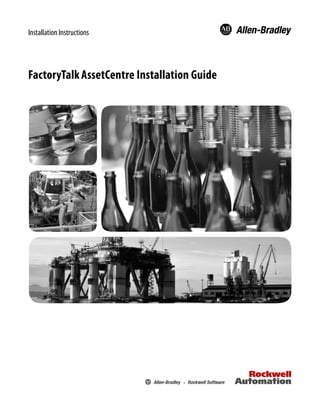
FactoryTalkAssetCentre Installation Instructions
- 2. Important user information Read this document and the documents listed in the additional resources section about installation, configuration, and operation of this equipment before you install, configure, operate, or maintain this product. Users are required to familiarize themselves with installation and wiring instructions in addition to requirements of all applicable codes, laws, and standards. Activities including installation, adjustments, putting into service, use, assembly, disassembly, and maintenance are required to be carried out by suitably trained personnel in accordance with applicable code of practice. If this equipment is used in a manner not specified by the manufacturer, the protection provided by the equipment may be impaired. In no event will Rockwell Automation, Inc. be responsible or liable for indirect or consequential damages resulting from the use or application of this equipment. The examples and diagrams in this manual are included solely for illustrative purposes. Because of the many variables and requirements associated with any particular installation, Rockwell Automation, Inc. cannot assume responsibility or liability for actual use based on the examples and diagrams. No patent liability is assumed by Rockwell Automation, Inc. with respect to use of information, circuits, equipment, or software described in this manual. Reproduction of the contents of this manual, in whole or in part, without written permission of Rockwell Automation, Inc., is prohibited. Throughout this manual, when necessary, we use notes to make you aware of safety considerations. WARNING: Identifies information about practices or circumstances that can cause an explosion in a hazardous environment, which may lead to personal injury or death, property damage, or economic loss. ATTENTION: Identifies information about practices or circumstances that can lead to personal injury or death, property damage, or economic loss. Attentions help you identify a hazard, avoid a hazard, and recognize the consequence Important: Identifies information that is critical for successful application and understanding of the product. Labels may also be on or inside the equipment to provide specific precautions. SHOCK HAZARD: Labels may be on or inside the equipment, for example, a drive or motor, to alert people that dangerous voltage may be present. BURN HAZARD: Labels may be on or inside the equipment, for example, a drive or motor, to alert people that surfaces may reach dangerous temperatures. ARC FLASH HAZARD: Labels may be on or inside the equipment, for example, a motor control center, to alert people to potential Arc Flash. Arc Flash will cause severe injury or death. Wear proper Personal Protective Equipment (PPE). Follow ALL Regulatory requirements for safe work practices and for Personal Protective Equipment (PPE). Allen-Bradley, Rockwell Software, Rockwell Automation, and TechConnect are trademarks of Rockwell Automation, Inc. Trademarks not belonging to Rockwell Automation are property of their respective companies.
- 3. Rockwell Automation Publication - FTAC-IN005F-EN-E - February 2018 3 Tableofcontents Chapter 1 About FactoryTalk AssetCentre........................................................................................7 FactoryTalk Services Platform....................................................................................7 About the documentation set.............................................................................................7 About this book.............................................................................................................8 The components of FactoryTalk AssetCentre................................................................8 System requirements.............................................................................................................9 Server computer requirements................................................................................. 10 Client computer requirements................................................................................ 11 Agent computer requirements................................................................................. 14 Web Client computer or device requirements..................................................... 16 Network requirements.............................................................................................. 17 About the installation process......................................................................................... 18 Chapter 2 Optional software upgrades ............................................................................................. 21 Location of setup files........................................................................................................ 23 Chapter 3 Before performing the silent or unattended installation............................................ 26 Before you install the FactoryTalk AssetCentre server software using silent or unattended setup........................................................................................................ 26 Before you install the FactoryTalk AssetCentre client software using silent or unattended setup........................................................................................................ 27 Before you install FactoryTalk AssetCentre agents using unattended setup. 29 Perform silent or unattended installation..................................................................... 30 Command-line parameters for silent or unattended installation............................. 31 After the installation using the unattended setup....................................................... 34 Chapter 4 Before you install the FactoryTalk AssetCentre server software.............................. 35 Ensure that the current Windows user has administrative rights .................... 36 Enable .NET Framework 3.5 features.................................................................... 36 Install Microsoft SQL Server................................................................................... 37 Install Microsoft SQL Server 2016 Service Packs........................................ 38 Install Microsoft SQL Server 2014 Service Packs........................................ 40 Install Microsoft SQL Server 2012 Service Packs........................................ 41 Install Microsoft SQL Server 2008 R2 Service Packs ................................. 43 Minimum Microsoft SQL Server permissions ............................................. 45 Introduction Upgrade FactoryTalk AssetCentre Use silent or unattended setup to install the FactoryTalk AssetCentre software Install the FactoryTalk AssetCentre server software
- 4. Table of contents 4 Rockwell Automation Publication - FTAC-IN005F-EN-E - February 2018 Install the ProCalV5 server software...................................................................... 46 Steps to install the FactoryTalk AssetCentre server software................................... 51 Step 1: Launch the Setup wizard and select what to install............................... 51 Step 2: Configure the AssetCentre server............................................................. 53 Step 3: Configure the AssetCentre server user account password ................... 55 Database user account password requirements............................................ 56 Step 4: Configure ProCalV5.................................................................................... 57 Step 5: Read and accept license agreements.......................................................... 59 Step 6: Start the installation..................................................................................... 60 Step 7: Finish the installation .................................................................................. 61 Install the ProCalV5 server software after the FactoryTalk AssetCentre server software ................................................................................................................................ 64 Connect the ProCalV5 server to FactoryTalk AssetCentre.............................. 64 Chapter 5 Before you install FactoryTalk AssetCentre clients.................................................... 65 Where to install FactoryTalk AssetCentre clients .............................................. 65 Enable .NET Framework 3.5 features.................................................................... 66 Steps to install FactoryTalk AssetCentre clients......................................................... 67 Step 1: Launch the Setup wizard and select what to install............................... 67 Step 2: Read and accept license agreements.......................................................... 72 Step 3: Start the installation..................................................................................... 74 Step 4: Finish the installation .................................................................................. 74 Check whether the client is installed correctly............................................................. 75 Install the ProCalV5 client software.............................................................................. 76 Install DTMs....................................................................................................................... 79 Run Process Device Configuration Field Edition....................................................... 80 Chapter 6 Before you install the FactoryTalk AssetCentre agent software............................... 81 Enable .NET Framework 3.5 features.................................................................... 82 Steps to install the FactoryTalk AssetCentre agent software.................................... 83 Step 1: Launch the Setup wizard and select what to install............................... 84 Step 2: Read and accept license agreements.......................................................... 88 Step 3: Start the installation..................................................................................... 89 Step 4: Finish the installation .................................................................................. 89 Configure for security-enabled RSLogix family software........................................... 90 If operating in a Windows domain......................................................................... 91 If operating in a Windows workgroup................................................................... 92 Check whether the agent software is current ............................................................... 94 Install FactoryTalk AssetCentre clients Install FactoryTalk AssetCentre agents
- 5. Table of contents Rockwell Automation Publication - FTAC-IN005F-EN-E - February 2018 5 Chapter 7 Example 1: Custom install the FactoryTalk AssetCentre server and client software ..............................................................................................................................................100 Example 2: Partial installation.......................................................................................102 Chapter 8 Create an SSL certificate.................................................................................................103 Import the SSL certificate to the Internet Information Services (IIS) Manager.104 Add the certificate authority to client and agent computers...................................105 Configure a site binding..................................................................................................105 Enable secure communication between the server, client(s) and agent(s)............106 Configure SSL settings for FactoryTalk AssetCentre Web Client........................107 Chapter 9 Turn on Windows Authentication mode in Internet Information Services (IIS) ..............................................................................................................................................109 Chapter 10 Configure for client access to the server ......................................................................113 Add users to the FactoryTalk Directory..............................................................113 Add computers to the FactoryTalk Directory....................................................115 Configure feature security for FactoryTalk AssetCentre users...............................115 Policy settings and their meanings........................................................................117 Chapter 11 Access FactoryTalk AssetCentre Web Client............................................................119 Chapter 12 Uninstall from the Control Panel.................................................................................121 Uninstall using a command............................................................................................121 Chapter 13 General installation..........................................................................................................123 A red x appears next to an item to be installed...................................................123 A Program Maintenance window appears ..........................................................123 Server installation.............................................................................................................123 SQL collation error encountered during database installation.......................123 Custom install the FactoryTalk AssetCentre software Configure the SSL protocol for FactoryTalk AssetCentre Configure Windows Authentication Configure FactoryTalk AssetCentre About FactoryTalk AssetCentre Web Client Uninstall FactoryTalk AssetCentre Troubleshoot FactoryTalk AssetCentre
- 6. Table of contents 6 Rockwell Automation Publication - FTAC-IN005F-EN-E - February 2018 Unable to log on to SQL Server during server installation..............................123 The application failed to initialize properly........................................................124 FTACServiceManager has stopped working......................................................124 Install Internet Information Services (IIS) on Windows Server 2008 R2 ..............................................................................................................................124 Client and agent installation..........................................................................................126 Web page for installing the FactoryTalk AssetCentre client and agent cannot be shown.....................................................................................................................126 Error reading Primary Server Name from FactoryTalk Directory.................127 Logged in user is not part of the Administrators group....................................127 Start the client...................................................................................................................128 Error initializing FactoryTalk AssetCentre........................................................128 Error initializing FactoryTalk AssetCentre: could not load file or assembly… CalibrationPlugin.dll...............................................................................................128 Error initializing FactoryTalk AssetCentre: unable to connect to the remote server...........................................................................................................................128 Error initializing FactoryTalk AssetCentre: the underlying connection was closed...........................................................................................................................129 Error initializing FactoryTalk AssetCentre: the remote server returned error (404) Not Found......................................................................................................130 Error initializing FactoryTalk AssetCentre: the remote name could not be resolved.......................................................................................................................130 Error initializing FactoryTalk AssetCentre: the remote server returned an error (401) Unauthorized.......................................................................................131 The client and server versions are incompatible ................................................132 Cannot initialize application eventing subsystem or No connection could be made because the target machine actively refused it..........................................132 At least one service or driver failed during system startup. Use Event Viewer to examine the event log for details.......................................................................132 If the FactoryTalk AssetCentre server is installed to a drive other than C: .132 Other errors starting the client..............................................................................133 Start the agent...................................................................................................................134 Use Calibration Management .......................................................................................134 No ProCalV5 Server connection information exists on the FTAC server...134 Error executing ProCalV5 commands, check ProCalV5 installation ...........134 Error initializing FactoryTalk AssetCentre: could not load file or assembly… CalibrationPlugin.dll...............................................................................................134 Unable to run the ProCalV5 software.................................................................134 Unable to run the ProCalV5 Data Source Edit Wizard...................................135 Legal Notices.....................................................................................................................137Legal Notices Index
- 7. Rockwell Automation Publication - FTAC-IN005F-EN-E - February 2018 7 Chapter1 Introduction FactoryTalk® AssetCentre monitors your factory automation system and provides centralized tools to minimize downtime due to unauthorized actions or failing devices. It does this by: • providing version control and archiving of program files and documents. • providing a disaster recovery system that verifies your devices’ program and configuration files against protected master files, ensuring quick and accurate recovery if a problem should occur (optional Disaster Recovery capability). • monitoring FactoryTalk-enabled software products and logging system events and user actions (recorded in the Event log and Audit log respectively). • managing device configuration files. • managing process device calibration, including scheduling and tracking (optional Calibration Management capability). • managing and configuring DTM devices (optional Process Device Configuration capability). DTM stands for Device Type Manager. It is a software component for devices that contains device information and configuration parameters for that device. The device manufacturer provides the DTM for the device. DTMs are designed according to FDT (Field Device Tool) standards. FactoryTalk AssetCentre uses the FactoryTalk Services Platform to provide seamless connectivity with other FactoryTalk-enabled software. Users and computers are defined in the FactoryTalk Directory; access to actions within the FactoryTalk AssetCentre system is controlled with FactoryTalk Security. The documentation set includes: • FactoryTalk AssetCentre Installation Guide (Document ID FTAC-IN005F). Use this manual to install the FactoryTalk AssetCentre system. This manual is also available on the FactoryTalk AssetCentre installation package. The file name is FTAC-InstallGuide.pdf. About FactoryTalk AssetCentre FactoryTalk Services Platform About the documentation set
- 8. Chapter 1 Introduction 8 Rockwell Automation Publication - FTAC-IN005F-EN-E - February 2018 • Help. Use the comprehensive Help for assistance while using the FactoryTalk AssetCentre system. For information about getting started, see the help topic Get started with FactoryTalk AssetCentre from the Help menu. This book is written for FactoryTalk AssetCentre administrators and IT professionals. To perform many of the tasks described in this book, you need to log on to the computers onto which you are installing software as an Administrator, or log on using an account that has administrative privileges. We assume you are familiar with: • Microsoft® Windows® operating systems including basic Windows networking and administration tasks • Microsoft SQL Server • RSLinx® communication software • Rockwell Software programming tools for programmable logic controllers • control networks such as DeviceNet and programmable logic controllers such as PLC-5® processors There are four primary components of a FactoryTalk AssetCentre system: • FactoryTalk AssetCentre server, which controls the rest of the system and governs its operations. The server requires Microsoft SQL Server to function (see Server computer requirements on page 10). The SQL Server is typically on the same computer as the FactoryTalk AssetCentre server. The instructions in this manual are written for that case, although the SQL Server could be installed on a different computer. • FactoryTalk AssetCentre clients, which permit users to configure and use the server, view logged events, and perform other tasks associated with the software. The client can be installed on any computer that: • is capable of running the client software (see Client computer requirements on page 11). • is connected to the FactoryTalk AssetCentre server. • FactoryTalk AssetCentre Web Client, which allows users to access a FactoryTalk AssetCentre client through a web interface on computers and mobile devices. FactoryTalk AssetCentre Web Client supports several FactoryTalk AssetCentre client functions. FactoryTalk AssetCentre Web Client can be accessed on any computer and mobile device that: About this book The components of FactoryTalk AssetCentre
- 9. Introduction Chapter 1 Rockwell Automation Publication - FTAC-IN005F-EN-E - February 2018 9 • is capable of running the Web Client software (See Web Client computer or device requirements on page 16). • is connected to the FactoryTalk AssetCentre server. • FactoryTalk AssetCentre agents, which are programs that perform certain scheduled operations, such as Disaster Recovery and searches. Agents run independently of the server and independently from each other—users schedule operations and the agents perform them at the scheduled time. By spreading the processing load over multiple computers, FactoryTalk AssetCentre agents speed up operations. When a server needs a scheduled operation to begin, it tries to locate an available computer running the appropriate agent to perform that task. When it locates an agent to perform the task, it assigns the task to that agent. When the agent has completed the task, the agent reports back to the server that the task is done. Agents can be installed on any computer that: • is capable of running the agent software (see Agent computer requirements on page 14). • is connected to the FactoryTalk AssetCentre server. Tip: When the system needs to run aschedule itsearches the network for an available agent to perform that function. FactoryTalk AssetCentre works within the system requirements of all Rockwell Automation software products. For the latest information regarding software platform support, refer to Rockwell Automation Product Compatibility and Download Center . System requirements
- 10. Chapter 1 Introduction 10 Rockwell Automation Publication - FTAC-IN005F-EN-E - February 2018 FactoryTalk AssetCentre server computers must meet the following minimum requirements. The operating system can be in English, Portuguese, French, Spanish, Italian, German, Japanese, Korean, or Chinese. Tip: Some FactoryTalk AssetCentre capabilities are only supported on an English language operating system. At this time, theCalibration Management capability requires an English language operating system. The Process Device Configuration capability requires an English, Portuguese, French, or Italian operating system. Hardware requirements • Server class computer with 2.4 GHz or higher dual core processor recommended • DVD drive • 4 GB of RAM (or more, depending on application requirements) • 3 GB of free hard disk space (or more, depending on application requirements), and an additional 100 GB of free hard disk space for data (10 GB additional free space for data is acceptable if SQL Server will be on a separate computer) • Graphics adapter capable of a minimum resolution of 1024 x 768 pixels • Keyboard and pointing device (mouse) • Network adapter card Supported operating systems and databases FactoryTalk AssetCentre servers are tested on operating systems and databases installed from original Microsoft media only. FactoryTalk AssetCentre servers run on either the 32-bit or 64-bit versions of the following Windows operating systems and databases: • Windows Server 2016 Datacenter Edition v1607* • Windows Server 2016 Standard Edition v1607* • Windows Server 2012 R2 Datacenter Edition • Windows Server 2012 Datacenter Edition • Windows Server 2012 R2 Standard Edition • Windows Server 2008 R2 Enterprise Edition with Service Pack 1 • Windows Server 2008 R2 Standard Edition with Service Pack 1 • Microsoft SQL Server 2016 Express Edition with Service Pack 1 (64-bit) • Microsoft SQL Server 2016 Enterprise Edition with Service Pack 1 (64-bit) • Microsoft SQL Server 2016 Standard Edition with Service Pack 1 (64-bit) Server computer requirements
- 11. Introduction Chapter 1 Rockwell Automation Publication - FTAC-IN005F-EN-E - February 2018 11 • Microsoft SQL Server 2014 Enterprise Edition with Service Pack 1 (64-bit) • Microsoft SQL Server 2014 Standard Edition with Service Pack 2 (64-bit) • Microsoft SQL Server 2012 Express Edition with Service Pack 3 (32-bit or 64-bit) • Microsoft SQL Server 2012 Enterprise Edition with Service Pack 2 (32-bit or 64-bit) • Microsoft SQL Server 2012 Standard Edition with Service Pack 3 (32-bit or 64-bit) • Microsoft SQL Server 2008 R2 Standard Edition with Service Pack 3 (32-bit or 64-bit) *Siemens S5 controllers are not supported by FactoryTalk AssetCentre on Windows Server 2016 and Windows 10 operating systems and therefore may not work properly. Tip: Before you install FactoryTalk AssetCentre itis required that you install the following Windows updates: • Windows RT 8.1, Windows 8.1, and Windows Server 2012 R2update: April 2014 Software requirements • Microsoft Internet Explorer version 6.0 or later The version 11.0 is recommended for Windows Server 2012 and Windows Server 2016 operating systems. • FactoryTalk Activation version 4.02.00 or later • FactoryTalk Services Platform version 2.60.00 or later Computers running the FactoryTalk AssetCentre client must meet the following minimum requirements. The operating system can be in any language. Tip: Some FactoryTalk AssetCentre capabilities are only supported on an English language operating system. At this time, theCalibration Management capability requires an English language operating system. Hardware requirements • PC with 2 GHz or higher dual core processor recommended • 2 GB of RAM (or more, depending on application requirements) • 3 GB of free hard disk space (or more, depending on application requirements) • Graphics adapter capable of a minimum resolution of 1024 x 768 pixels Client computer requirements
- 12. Chapter 1 Introduction 12 Rockwell Automation Publication - FTAC-IN005F-EN-E - February 2018 • Keyboard and pointing device (mouse) • Network adapter card Supported Operating Systems • Windows Server 2016 Datacenter Edition v1607* • Windows Server 2016 Standard Edition v1607* • Windows Server 2012 R2 Datacenter Edition • Windows Server 2012 Datacenter Edition • Windows Server 2012 R2 Standard Edition • Windows Server 2008 R2 Enterprise Edition with Service Pack 1 • Windows Server 2008 R2 Standard Edition with Service Pack 1 • Windows 10 IoT Enterprise 2016 Long Term Servicing Branch (LTSB) Embedded v1607 • Windows 10 Enterprise Edition v1709 • Windows 10 Professional Edition v1709 • Windows 10 Enterprise Edition v1703 • Windows 10 Professional Edition v1703 • Windows 10 Enterprise Edition v1607 • Windows 10 Professional Edition v1607 • Windows 8.1 Enterprise Edition • Windows 8.1 Professional Edition • Windows 8.1 Standard Edition • Windows 8 Enterprise Edition • Windows 8 Professional Edition • Windows 7 Ultimate Edition with Service Pack 1 • Windows 7 Enterprise Edition with Service Pack 1 • Windows 7 Professional Edition with Service Pack 1 *Siemens S5 controllers are not supported by FactoryTalk AssetCentre on Windows Server 2016 and Windows 10 operating systems and therefore may not work properly.
- 13. Introduction Chapter 1 Rockwell Automation Publication - FTAC-IN005F-EN-E - February 2018 13 Tip: Before you install FactoryTalk AssetCentre itis required that you install the following Windows updates: • Windows RT 8.1, Windows 8.1, and Windows Server 2012 R2update: April 2014 Software requirements • Microsoft Internet Explorer version 6.0 and later The version 11.0 is recommended for Windows Server 2012, Windows Server 2016, and Windows 8.1 operating systems. • FactoryTalk Services Platform 2.60.00 or later • RSLinx Classic Lite version 3.74 or later • (optional) RSLogix 5 version 7.30 or later, RSLogix 500 version 8.10 or later, RSLogix 5000 version 12 or later, Studio 5000 Logix Designer version 21 or later, or any other version released as part of CPR 9 or later • To take advantage of auditing, the FactoryTalk AssetCentre client must be installed on each computer running your RSLogix family software. • To edit the file and data settings for a compare operation for PLC-5, SLC 500, or MicroLogix processors, you must have RSLogix 5 or RSLogix 500 software installed on the client computer. • To do a Rockwell Automation Compare, you must install the programming software on the client computer. For this device... Install... PLC-5 RSLogix 5 SLC 500, MicroLogix RSLogix 500 ControlLogix, CompactLogix RSLogix 5000or Studio 5000 Logix Designer; and RSLogix 5000 Compare Utility or Studio5000 Logix Designer CompareTool Rockwell Automation drives DriveExecutive™ Lite • (optional) FactoryTalk Linx version 6.00 or RSLinx Enterprise version 5.60 or later if your system includes PanelView Plus operator interfaces • (optional) FactoryTalk Linx version 6.00 or RSLinx Enterprise version 5.71 or later if your system includes MobileView operator interfaces • (optional) FactoryTalk View ME Transfer Utility version 5.00 or later if your system includes PanelView Plus operator interfaces • (optional) FactoryTalk View ME Transfer Utility version 8.00 or later if your system includes MobileView operator interfaces • (optional) DriveExecutive Lite version 5.01 or later if your system includes Rockwell Automation drives
- 14. Chapter 1 Introduction 14 Rockwell Automation Publication - FTAC-IN005F-EN-E - February 2018 • (optional) Editing software for Siemens S5 or S7 processors, including SIMATIC Manager (Step 7), Step 5, S5 for Windows, ACCON-PG, and PG-2000 • (optional) Connected Components Workbench if using RA Motor Control assets Computers running FactoryTalk AssetCentre agents must meet the following minimum requirements. Hardware requirements • PC with 2 GHz or higher dual core processor recommended • 2 GB of RAM (or more, depending on application requirements) • 3 GB of free hard disk space (or more, depending on application requirements) • Graphics adapter capable of a minimum resolution of 1024 x 768 pixels • Keyboard and pointing device (mouse) • Network adapter card Supported Operating Systems • Windows Server 2016 Datacenter Edition v1607* • Windows Server 2016 Standard Edition v1607* • Windows Server 2012 R2 Datacenter Edition • Windows Server 2012 Datacenter Edition • Windows Server 2012 R2 Standard Edition • Windows Server 2008 R2 Enterprise Edition with Service Pack 1 • Windows Server 2008 R2 Standard Edition with Service Pack 1 • Windows 10 IoT Enterprise 2016 Long Term Servicing Branch (LTSB) Embedded v1607 • Windows 10 Enterprise Edition v1709 • Windows 10 Professional Edition v1709 • Windows 10 Enterprise Edition v1703 • Windows 10 Professional Edition v1703 • Windows 10 Enterprise Edition v1607 • Windows 10 Professional Edition v1607 • Windows 8.1 Enterprise Edition Agent computer requirements
- 15. Introduction Chapter 1 Rockwell Automation Publication - FTAC-IN005F-EN-E - February 2018 15 • Windows 8.1 Professional Edition • Windows 8.1 Standard Edition • Windows 8 Enterprise Edition • Windows 8 Professional Edition • Windows 7 Ultimate Edition with Service Pack 1 • Windows 7 Enterprise Edition with Service Pack 1 • Windows 7 Professional Edition with Service Pack 1 *Siemens S5 controllers are not supported by FactoryTalk AssetCentre on Windows Server 2016 and Windows 10 operating systems and therefore may not work properly. Tip: Before you install FactoryTalk AssetCentre itis required that you install the following Windows updates: • Windows RT 8.1, Windows 8.1, and Windows Server 2012 R2update: April 2014 Software requirements • Microsoft Internet Explorer version 6.0 and later The version 11.0 is recommended for Windows Server 2012, Windows Server 2016, and Windows 8.1 operating systems. • FactoryTalk Services Platform 2.60.00 or later • RSLinx Classic Lite version 3.74 or later • RSLinx Classic version 3.74 or later • FactoryTalk Linx version 6.00 or RSLinx Enterprise version 5.60 or later • RSLogix 5000 Compare utility version 3.40.01.118 or later • Unified Device Configuration (UDC) version 3.09 or later • For Disaster Recovery functions, the programming software for your devices MUST be installed on the agent computer. RSLogix 5 version 7.30 or later, RSLogix 500 version 8.10 or later, RSLogix 5000 version 12 or later, Studio 5000 Logix Designer version 21 or later, or any other version released as part of CPR 9 or later For this device... Install... PLC-5 RSLogix 5 SLC 500, MicroLogix RSLogix 500 ControlLogix, CompactLogix RSLogix 5000or Studio 5000 Logix Designer; and RSLogix 5000 Compare Utility or Studio5000 Logix Designer CompareTool
- 16. Chapter 1 Introduction 16 Rockwell Automation Publication - FTAC-IN005F-EN-E - February 2018 PanelView Plus, MobileView View ME Transfer Utility and FactoryTalk Linx, formerlyknown as RSLinx Enterprise Rockwell Automation drives DriveExecutive Lite RA Motor Control Unified Device Configuration • PLC-5 version 7.30.10.3 or later • SLC-500 version 8.00.05.1 and later • FactoryTalk View ME Transfer Utility version 5.00 or later if your system includes PanelView Plus operator interfaces • FactoryTalk View ME Transfer Utility version 8.00 or later if your system includes MobileView operator interfaces • DriveExecutive™ version 4.05 or later • DriveExecutive Lite version 5.01 or later if your system includes Rockwell Automation drives • (optional) SIMATIC NET if you want to connect to Siemens S7 processors via MPI (Multi Point Interface) or PROFIBUS protocol • (optional) INAT H1 driver if you are using an H1 protocol with a Siemens S5 controller (The driver is available at http://www.inat.de/index.php?18&backPID=18&tt_products_sof=226& L=1) Computers or devices running FactoryTalk AssetCentre Web Client must meet the following minimum requirements. Supported Operating Systems • Windows Server 2016 Datacenter Edition v1607* • Windows Server 2016 Standard Edition v1607* • Windows Server 2012 R2 Datacenter Edition • Windows Server 2012 Datacenter Edition • Windows Server 2012 R2 Standard Edition • Windows Server 2008 R2 Enterprise Edition with Service Pack 1 • Windows Server 2008 R2 Standard Edition with Service Pack 1 • Windows 10 IoT Enterprise 2016 Long Term Servicing Branch (LTSB) Embedded v1607 • Windows 10 Enterprise Edition v1709 • Windows 10 Professional Edition v1709 • Windows 10 Enterprise Edition v1703 • Windows 10 Professional Edition v1703 Web Client computer or device requirements
- 17. Introduction Chapter 1 Rockwell Automation Publication - FTAC-IN005F-EN-E - February 2018 17 • Windows 10 Enterprise Edition v1607 • Windows 10 Professional Edition v1607 • Windows 8.1 Enterprise Edition • Windows 8.1 Professional Edition • Windows 8.1 Standard Edition • Windows 8 Enterprise Edition • Windows 8 Professional Edition • Windows 7 Ultimate Edition with Service Pack 1 • Windows 7 Enterprise Edition with Service Pack 1 • Windows 7 Professional Edition with Service Pack 1 • Android version 6 (Marshmallow) • Android version 5 (Lollipop) • Android version 4.4 (KitKat) • iOS version 9.3 • iOS version 9.2 • iOS version 9.1 *Siemens S5 controllers are not supported by FactoryTalk AssetCentre on Windows Server 2016 and Windows 10 operating systems and therefore may not work properly. Tip: Before you install FactoryTalk AssetCentre itis required that you install the following Windows updates: • Windows RT 8.1, Windows 8.1, and Windows Server 2012 R2update: April 2014 Software requirements • Microsoft Internet Explorer version 11 • Google Chrome version 53 Your Microsoft Windows network must use the TCP/IP protocol. If you use a firewall, you must configure the firewall to permit traffic on the following ports: This port is used for TCP port 25 SMTP mail TCP port 80 Standard WWW port Network requirements
- 18. Chapter 1 Introduction 18 Rockwell Automation Publication - FTAC-IN005F-EN-E - February 2018 TCP port 135 Remote Process Calls TCP port 139 File and printer sharing TCP port 445 File and printer sharing TCP port 1433 Communications to SQL Server TCP ports 7002- 7004 FactoryTalk AssetCentre UDP port 137 File and printer sharing UDP port 138 File and printer sharing UDP port 1434 Browsing for SQL Servers UDP port 21060 Rockwell Automation Trace Diagnostics UDP port 21061 Rockwell Automation Trace Diagnostics Some of these ports may vary on your network. Work with your network administrators to determine the correct port numbers to open. You may need to open ports for other Rockwell Automation products as well. See Rockwell Automation Knowledgebase Answer ID 29402 . FactoryTalk AssetCentre supports two installation methods: • Setup wizard installation • Unattended or silent installation The Setup wizard installs the software through the installation interface step by step. The unattended or silent installation uses command lines to specify installation properties so that the software is installed without user intervention. Unattended or silent installation doesn't omit any installation components against the standard method. It allows you to specify all installation properties before the installation starts, and then installs the software automatically. To install FactoryTalk AssetCentre software with silent or unattended installation, see Chapter 3 for detailed instructions. If you choose the standard Setup wizard to install FactoryTalk AssetCentre software, Chapter 4 through Chapter 7 guides you through the following tasks: 1. Install the prerequisite software for the FactoryTalk AssetCentre server. 2. If you have purchased the Calibration Management capability, install the ProCalV5 server. 3. Install the FactoryTalk AssetCentre server. 4. Install FactoryTalk AssetCentre clients. 5. If you have purchased the Calibration Management capability, install the ProCalV5 clients. About the installation process
- 19. Introduction Chapter 1 Rockwell Automation Publication - FTAC-IN005F-EN-E - February 2018 19 6. If you have purchased the Process Device Configuration capability, install DTMs. 7. Install FactoryTalk AssetCentre agents. 8. Configure users and security.
- 21. Rockwell Automation Publication - FTAC-IN005F-EN-E - February 2018 21 Chapter2 Upgrade FactoryTalk AssetCentre If you upgrade from a previous version of FactoryTalk AssetCentre, use the following steps to upgrade from FactoryTalk AssetCentre versions later than 4.00 to version 8.00.00. • To upgrade an RSMACC system to FactoryTalk AssetCentre, follow the instructions in Answer ID 454396 at http://rockwellautomation.custhelp.com/cgi-bin/rockwellautomation.cfg/ php/enduser/std_adp.php?p_faqid=454396. In rare situations, especially on low-performance computers, a dialog box may open during the installation when upgrading FactoryTalk AssetCentre. The dialog box indicates that the FactoryTalk AssetCentre server service needs to be stopped. If you use the unattended setup to upgrade FactoryTalk AssetCentre, you need to click Yes to stop the service or click No to cancel the installation. To upgrade from CPR 9-compatible versions later than 4.00: 1. Upgrade optional software products. See Optional software upgrades on page 21. 2. If you have Calibration Management, install the ProCalV5 server software. See Install the ProCalV5 server software on page 46. 3. Install the FactoryTalk AssetCentre server, client and agent software. Follow the instructions in Chapter 3 to use the silent or unattended installation or Chapter 4 through Chapter 7 to use the standard Setup wizard. Tip: If you have Studio 5000Logix Designer Compare Tool v4.10.01 (formerly RSLogix 5000 Compare Tool) installed on your agent computer, after youupgrade to FactoryTalk AssetCentre 8.00.00, youneed to manually configure the agent computer using the Agent Services Logon Configuration utility. Otherwise, the compare and backup schedule may not run. For more instructions, seeTo configure the agent computer using the Agent Services Logon Configuration utility on page 92. The FactoryTalk AssetCentre 8.00.00 installation package contains installations for these software products used with FactoryTalk AssetCentre: Optional software upgrades
- 22. Chapter 2 Upgrade FactoryTalk AssetCentre 22 Rockwell Automation Publication - FTAC-IN005F-EN-E - February 2018 • FactoryTalk Activation Manager • FactoryTalk Linx (formerly RSLinx Enterprise) • FactoryTalk Services Platform • FactoryTalk View ME Transfer Utility • RSLinx Classic Lite • RSLogix 5 • RSLogix 500 • Studio 5000 Logix Designer Compare Tool (formerly RSLogix 5000 Compare Tool) If earlier versions of the following software are installed on your computer, and you want their latest versions, you need to install them manually. See Location of setup files on page 23. • FactoryTalk View ME Transfer Utility • ProCalV5 • RSLogix 5 • RSLogix 500 If earlier versions of the following software are installed on your computer, and they are lower than the minimum versions required to install FactoryTalk AssetCentre, the FactoryTalk AssetCentre Setup wizard will upgrade the software automatically. • FactoryTalk Activation Manager • FactoryTalk Services Platform • RSLinx Classic Lite • FactoryTalk Linx (formerly RSLinx Enterprise) • Studio 5000 Logix Designer Compare Tool (formerly RSLogix 5000 Compare Tool) If the software versions are equal to or higher than the minimum versions required to install FactoryTalk AssetCentre, but lower than the versions included in the FactoryTalk AssetCentre installation package, the installation process will not upgrade the software automatically. If you want to use the latest versions instead, you must select the software check boxes during the installation of FactoryTalk AssetCentre.
- 23. Upgrade FactoryTalk AssetCentre Chapter 2 Rockwell Automation Publication - FTAC-IN005F-EN-E - February 2018 23 Tip: If you use FactoryTalk Services Platform CPR 9 SR 8, be sure to use the CPR 9 SR 8 versions ofRSLinx Enterprise and RSLinx Classic Lite. If you want to upgrade the optional software products, we recommend that you upgrade them before installing FactoryTalk AssetCentre. The setup files for the optional upgrades are available in the FactoryTalk AssetCentre installation package. This product’s installation file... Is located in this folder... FactoryTalk View ME Transfer Utility 10.00.00-FTViewToolsME Transfer UtilitySetup.exe RSLogix 5 8.00.00-RSLogix 5setup.exe RSLogix 500 10.00.00-RSLogix 500setup.exe Location of setup files
- 25. Rockwell Automation Publication - FTAC-IN005F-EN-E - February 2018 25 Chapter3 Use silent or unattended setup to install the FactoryTalk AssetCentre software FactoryTalk AssetCentre supports silent or unattended installation. Silent installation runs in a quiet mode without any user interface, while unattended installation runs in a quiet simple mode and shows progress through the UI. Unattended installation does not accept any input, but still shows error or restart messages. Use command lines to specify properties to install FactoryTalk AssetCentre software automatically with little interaction. The silent or unattended installation supports the following installation modes: • FactoryTalk AssetCentre server • FactoryTalk AssetCentre client • FactoryTalk AssetCentre agent • FactoryTalk AssetCentre custom installation Tip: Unlike custom installation using the standard Setup wizard that allows you to select software products to install, the custom installation mode in silent or unattended setup automatically installs all FactoryTalk AssetCentre software, including FactoryTalk AssetCentre server, client, and agent. If you install FactoryTalk AssetCentre client or agent with RSLinx Classic using silent or unattended installation on 32-bit operating systems, you must manually install the USB CIP package first. To manually install the USB CIP package, run it from FactoryTalk AssetCentre installation directory: RedistUSBCIP_3.18.06Setup.exe. During the silent or unattended installation, all associated Rockwell Automation software processes will be automatically terminated. Make sure to shut down all associated Rockwell Automation software products before installation. This chapter describes how to use silent or unattended setup to install the FactoryTalk AssetCentre software. If you want to use the standard Setup wizard to install the software step by step, see Chapter 4 through Chapter 7 for detailed instructions.
- 26. Chapter 3 Use silent or unattended setup to install the FactoryTalk AssetCentre software 26 Rockwell Automation Publication - FTAC-IN005F-EN-E - February 2018 This section describes things you need to know: • Before you install the FactoryTalk AssetCentre server software using silent or unattended setup on page 26 • Before you install the FactoryTalk AssetCentre client software using silent or unattended setup on page 27 • Before you install FactoryTalk AssetCentre agents using unattended silent or setup on page 29 The following checklist summarizes the basic tasks involved in the unattended installation of FactoryTalk AssetCentre server software along with supporting software. • Ensure that the user installing the software has administrative rights in Windows. • Ensure that the following Windows updates are installed on the computer running Windows Server 2012 R2: Tip: Before you install FactoryTalk AssetCentre itis required that you install the following Windows updates: • Windows RT 8.1, Windows 8.1, and Windows Server 2012 R2update: April 2014 • Ensure that the following versions of .NET Framework are installed before installing the server on the following operating systems: • .NET Framework 4.6 or newer • Windows Server 2012 R2 • Windows Server 2012 • Windows Server 2008 R2 • .NET Framework 3.5 • Windows Server 2016 • Windows Server 2012 R2 • Windows Server 2012 • Ensure the following software or services is installed on the computer: Before performing the silent or unattended installation Before you install the FactoryTalk AssetCentre server software using silent or unattended setup
- 27. Use silent or unattended setup to install the FactoryTalk AssetCentre software Chapter 3 Rockwell Automation Publication - FTAC-IN005F-EN-E - February 2018 27 • Microsoft SQL Server (can be located on a separate computer) • (Optional) ProCalV5 server software (for the Calibration Management capability) Tip: Normally, you would install the ProCalV5 server software before installing the FactoryTalk AssetCentre server software. However, you can also install it after the FactoryTalk AssetCentre server software. Unattended installation doesn't support the installation of ProCalV5 software. Youcan only use unattended installation to specify its database properties, such as the ProCalV5 database server location, login name and password, and the name of the database. • To install the ProCalV5 server software before the FactoryTalk AssetCentre server software, see Install the ProCalV5 server software on page 46. • To install the ProCalV5 server software after the FactoryTalk AssetCentre server software, see Install the ProCalV5 server software after the FactoryTalk AssetCentre server software on page 64. • Schedule downtime for the system if you are upgrading operating applications or replacing computers during the installation. Important: If you plan to install on a remote machine and your current machine uses a software firewall (such as the Windows Firewall), you mustmanually permit File and Printer Sharing through your firewall. Consult the documentation for your firewall software for instructions. Youmust also open Port 80 (or whatever port is used for HTTP). The tasks listed above are the same as you perform with the standard step-to-step installation method. For detailed instructions, see Before you install the FactoryTalk AssetCentre server software on page 35. Note: For current information on the system requirements for the FactoryTalk AssetCentre software, see FactoryTalk AssetCentre Release Notes and the Product Compatibility and Download Center . The FactoryTalk AssetCentre client software provides the user interface for FactoryTalk AssetCentre. It is through the client that you perform tasks such as checking files in and out, creating and running scheduled events, managing and configuring DTMs (if you have the Process Device Configuration capability), and viewing logs. For more information on what you can do with FactoryTalk AssetCentre client software, see the FactoryTalk AssetCentre Help (once the client is installed). Before you install the client, ensure that the following Windows updates are installed on the computer running Windows Server 2012 R2 or Windows 8.1: Tip: Before you install FactoryTalk AssetCentre itis required that you install the following Windows updates: • Windows RT 8.1, Windows 8.1, and Windows Server 2012 R2update: April 2014 Install the FactoryTalk AssetCentre client software on all computers on which you want to use FactoryTalk AssetCentre. Before you install the FactoryTalk AssetCentre client software using silent or unattended setup
- 28. Chapter 3 Use silent or unattended setup to install the FactoryTalk AssetCentre software 28 Rockwell Automation Publication - FTAC-IN005F-EN-E - February 2018 The client is not required on the FactoryTalk AssetCentre server computer, but you can install it on the server if desired. Install the client on any computer • from which you want to access the FactoryTalk AssetCentre client software (to edit the representation of your assets, to view logs, to create schedules, to search the logs, and so on). • that is capable of running the client software (see Client computer requirements on page 11). • that is connected to the FactoryTalk AssetCentre server. • that you want to use remotely to manage process device configurations (using the Field Edition software in conjunction with the Process Device Configuration capability). • from which FactoryTalk audits are desired. You need to manually install the following versions of .NET Framework before installing the client on the following operating systems: • .NET Framework 4.6 or newer • Windows Server 2012 R2 • Windows Server 2012 • Windows Server 2008 R2 • Windows 8.1 • Windows 7 • .NET Framework 3.5 • Windows Server 2016 • Windows Server 2012 R2 • Windows Server 2012 • Windows 10 • Windows 8.1 • Windows 8 The Disaster Recovery capability provides the ability to schedule a comparison between master files, and processor program and data files. To edit the file and data settings for a compare operation for PLC-5, SLC 500, or MicroLogix processors, you must have RSLogix 5, or RSLogix 500 software installed on the client computer.
- 29. Use silent or unattended setup to install the FactoryTalk AssetCentre software Chapter 3 Rockwell Automation Publication - FTAC-IN005F-EN-E - February 2018 29 If you have purchased the Calibration Management capability for FactoryTalk AssetCentre, you must also install the ProCalV5 client software on the FactoryTalk AssetCentre client computer. This step comes after you have installed the FactoryTalk AssetCentre client software. See Install the ProCalV5 client software on page 76. Note: For current information on the system requirements for the FactoryTalk AssetCentre software, see FactoryTalk AssetCentre Release Notes and the Product Compatibility and Download Center . Agents are programs that communicate with the FactoryTalk AssetCentre server and perform scheduled tasks on behalf of the FactoryTalk AssetCentre server. Agents allow work to be distributed and shared among multiple computers to spread processing load and speed up operations. When a server needs an agent to perform a task, it locates the computer running the operation and assigns the task to that agent. The agent then reports the task’s completion to the server. The Search feature, as well as purchased capabilities, such as Disaster Recovery capabilities, require the use of agents to perform scheduled operations. Before you install the agent, ensure that the following Windows updates are installed on the computer running Windows Server 2012 R2 or Windows 8.1: Tip: Before you install FactoryTalk AssetCentre itis required that you install the following Windows updates: • Windows RT 8.1, Windows 8.1, and Windows Server 2012 R2update: April 2014 Where to install the FactoryTalk AssetCentre agent software Agents can be installed on any computer that: • is capable of running the agent software (see Agent computer requirements on page 14). • is connected to the FactoryTalk AssetCentre Server. • runs the FactoryTalk AssetCentre server, or the FactoryTalk AssetCentre client. You need to manually install the following versions of .NET Framework before installing the agent on the following operating systems: • .NET Framework 4.6 or newer Before you install FactoryTalk AssetCentre agents using unattended setup
- 30. Chapter 3 Use silent or unattended setup to install the FactoryTalk AssetCentre software 30 Rockwell Automation Publication - FTAC-IN005F-EN-E - February 2018 • Windows Server 2012 R2 • Windows Server 2012 • Windows Server 2008 R2 • Windows 8.1 • Windows 7 • .NET Framework 3.5 • Windows Server 2016 • Windows Server 2012 R2 • Windows Server 2012 • Windows 10 • Windows 8.1 • Windows 8 See Before you install the FactoryTalk AssetCentre agent software on page 81 for more information about FactoryTalk AssetCentre agents. Use command-line parameters to perform a silent or unattended installation of the software. The command-line installation requires the administrator permission. The steps may vary slightly depending on your operating system. To perform silent or unattended installation: 1. Close all Windows programs. 2. Open the Command Prompt window. 3. In the Command Prompt window, navigate to D:, where D: is the drive containing the FactoryTalk AssetCentre installation package. In this example, type D: and press Enter. Tip: If User Account Control dialog box shows, click Yes. 4. Type a command with the following syntax and press Enter. Setup.exe {/Q | /QS} /IAcceptAllLicenseTerms [/AutoRestart] [/SetupLanguage=language] [/Record] [/Playback] /Product=product_name [/SerialNumber=serial_number] [/ProductKey=product_key] [/Version=product_version] [/InstallDrive=drive] [/SqlServer=SQL_location] [/SqlAdmin=SQL_administrator] Perform silent or unattended installation
- 31. Use silent or unattended setup to install the FactoryTalk AssetCentre software Chapter 3 Rockwell Automation Publication - FTAC-IN005F-EN-E - February 2018 31 [/SqlAdminPwd=SQL_admin_password] [/SqlUser=SQL_username] [/SqlPwd=sql_user_password] [/ProCalV5ConfigureSkip] Tip: To specify the ProCalV5connection, omit the "/ProCalV5ConfigureSkip" command, and use the following syntax: /ProCalV5Server=ProCalV5_server_locati on /ProCalV5User=logon_name /ProCalV5Pwd=sql_user_password /ProCalV5Db=ProCalV5_database_name For more information about parameters, type Setup.exe /? or see Command-line parameters for silent or unattended installation on page 31. Unattended or silent install Use command-line parameters to perform an unattended or silent installation of the software. Command-line parameters The following table identifies the installation command-line parameters. Command-line parameters are case-insensitive. However, if a specified value includes a space, be sure to enclose the value in quotation marks (for example, "value with spaces"). Parameter Description /? Displays the usage options for installation parameters. /Q Silent Install, install runs in a quiet mode without any user interface. This parameter is recommended if you aredeploying the software installation using an IT tool or script, and don’t expect to see any error or restart messages. When using this parameter, your IT tool or script shouldcheck the error codes, and respond as needed. For example, if the installation returns error code1641, then the IT tool or scriptshould restart the computer andrelaunch the installation after restart. This parameter is required if /QS or /Record is not specified. /QS Unattended Install, install runs in a quiet simple mode and shows progress through the UI, it does not accept any input but still shows error or restart messages. When using this parameter, youwill not have to check the error codes, and the installation will stop and display a promptif there are error or restartmessages. For example, if an immediate restart is required to complete the install, a restart message will be displayed for youto confirm the restart. Installation resumes automatically from the point of interruption after restart. This parameter is required if /Q or /Recordis not specified. /IAcceptAllLicenseTerms Acknowledges acceptance of the license terms. This parameter is required for /Q or /QS parameters. /AutoRestart Automatically restarts the computer after the installation is complete. Used when a restart is required to complete the installation. This parameter is optional. If this parameter is not usedsilent install (/Q) will return either error code 1641or 3010 if a restartis required, and unattended install (/QS) will result in a confirmation prompt that must be agreed to before the installation is completed. Command-line parameters for silent or unattended installation
- 32. Chapter 3 Use silent or unattended setup to install the FactoryTalk AssetCentre software 32 Rockwell Automation Publication - FTAC-IN005F-EN-E - February 2018 Parameter Description /SetupLanguage="value" Specifies which language will be displayed during install process. The value must be the one of the following: • ENU • CHS • DEU • ESP • FRA • ITA • JPN • KOR • PTB This parameter is optional. If this parameter is not used, the default language is the current user or operating system user interface language. /Record Records the installation options chosen to arecording file. This parameter is optional. /Playback Plays back a recording file to specify the installation options. This parameter is optional. /Product="value" Specifies which sub-products will be installed. The product namemust beone of followings: • AssetCentre Server • AssetCentre Client • AssetCentre Agent • AssetCentre Custom Installation /ProductLanguage="value" Specifies the language version of the software being installed. The value must be the one of the following: • ENU • CHS • DEU • ESP • FRA • ITA • JPN • KOR • PTB This parameter is optional. If this parameter is not used, the default language is the same as the setup language. If the software does not support multiple languages this parameter is not available. /SerialNumber="value" Specifies the serial number of the software being installed. This is used to activate the software during installation. This parameter is optional. If it is not specified the software must be activated manually after installation if activation is required. Some software does notrequire activation. If activation is not required this parameter is not available. /ProductKey="value" Specifies the product key used to get activation keys during installation. This parameter is optional. If it is not specified the software must be activated manually after installation if activation is required. Some software does notrequire activation. If activation is not required this parameter is not available.
- 33. Use silent or unattended setup to install the FactoryTalk AssetCentre software Chapter 3 Rockwell Automation Publication - FTAC-IN005F-EN-E - February 2018 33 Parameter Description /Version="value" Specifies the version of the software to activate which corresponds to the productversion associated with the SerialNumber and ProductKey. This parameter is optional. If it is not specified the installer will use the most recent product version available. Some software does notrequire activation. If activation is not required this parameter is not available. /InstallDrive="value" Specifies the install drive. This parameter is optional. If this parameter is not used, the default install location is "C:Program Files (x86)Rockwell Software". Some software restricts the installer to onlychange the drive the software is installed on. Use /? to determine which parameter is supported. /SqlServer="value" Specifies FactoryTalk AssetCentre database server (Microsoft SQL Server) location. This parameter is required when installing the FactoryTalk AssetCentre server software. /SqlAdmin="value" Specifies the Microsoft SQL Server administrator account name. This parameter is required when installing the FactoryTalk AssetCentre server software. /SqlAdminPwd="value" Specifies the Microsoft SQL Server administrator account password. This parameter is required when installing the FactoryTalk AssetCentre server software. /SqlUser="value" Specifies the user name for the account that will be used to access the Microsoft SQL Server database. This parameter is required when installing the FactoryTalk AssetCentre server software. /SqlPwd="value" Specifies the Microsoft SQL Server database user account password. This parameter is required when installing the FactoryTalk AssetCentre server software. The database user account password cannotbe the following terms associated with the installation computer: • The name of the user currently logged onto the machine. • The computer name. The database user account password must be more than 8 characters and no more than 128 characters in length and satisfy at least three of the following four criteria: • It mustcontain uppercase letters. • It mustcontain lowercase letters. • It mustcontain numbers. • It mustcontain non-alphanumeric characters; for example, #, %, or ^ /ProCalV5ConfigureSkip="value" Skips the configuration of the ProCalV5server software. This parameter is required when installing the FactoryTalk AssetCentre server software. /ProCalV5Server="value" Specifies the ProCalV5 database server location. This parameter is required when installing the FactoryTalk AssetCentre server software and the ProCalV5ConfigureSkip parameter is omitted. /ProCalV5User="value" Specifies the ProCalV5 database logon name. This parameter is required when installing the FactoryTalk AssetCentre server software and the ProCalV5ConfigureSkip parameter is omitted. /ProCalV5Pwd="value" Specifies the ProCalV5 database logon password. This parameter is required when installing the FactoryTalk AssetCentre server software and the ProCalV5ConfigureSkip parameter is omitted. /ProCalV5Db="value" Specifies the ProCalV5 database name. This parameter is required when installing the FactoryTalk AssetCentre server software and the ProCalV5ConfigureSkip parameter is omitted. /AddLogixMenuItem="value" Adds Compare Tool as amenu command in the Tools menu ofLogix Designer. This is supported for Logix Designer version 13.00 or later. This parameter is optional. The default value is 0, which specifies that Compare Tool will not be added as a menu command. Values except for 0specifythat Compare Tool will be added as a menu command.
- 34. Chapter 3 Use silent or unattended setup to install the FactoryTalk AssetCentre software 34 Rockwell Automation Publication - FTAC-IN005F-EN-E - February 2018 Error codes The following table identifies the error codes that can be returned by an installation. Error Code Value Description ERROR_SUCCESS 0 The installation completed successfully. ERROR_INVALID_PARAMETER 87 One of the parameters was invalid. ERROR_INSTALL_USEREXIT 1602 The installation was cancelled by the user. ERROR_INSTALL_FAILURE 1603 A fatal error occurred during installation or the software component to be installed already exists on the computer. ERROR_BAD_CONFIGURATION 1610 The configuration data for this product is corrupt. Contact your support personnel. ERROR_SUCCESS_REBOOT_INITIATED 1641 The installer has initiated a restart. After restart installation will continue. ERROR_SUCCESS_REBOOT_REQUIRED 3010 A restart is required to complete the installation. After restart the product is successfully installed. ERROR_SUCCESS_RELAUNCH_REQUIRED 3011 Restart of setup needed before installation can continue. You can find the installation logs and view the installation status in the following path: • On 32-bit operating systems: C:Program FilesCommon FilesRockwellInstall Logs • On 64-bit operating systems: C:Program Files (x86)Common FilesRockwellInstall Logs Once the installation is complete, you need to activate FactoryTalk AssetCentre. For more information, see Activate FactoryTalk AssetCentre. After the installation using the unattended setup, you can configure FactoryTalk AssetCentre. For details, see: • Configure the SSL protocol for FactoryTalk AssetCentre on page 103 • Configure FactoryTalk AssetCentre on page 113 After the installation using the unattended setup
- 35. Rockwell Automation Publication - FTAC-IN005F-EN-E - February 2018 35 Chapter4 Install the FactoryTalk AssetCentre server software This chapter describes: • Before you install the FactoryTalk AssetCentre server software on page 35 • Steps to install the FactoryTalk AssetCentre server software on page 51 • Install the ProCalV5 server software after the FactoryTalk AssetCentre server software on page 64 The following checklist summarizes the basic tasks involved in installing FactoryTalk AssetCentre server software along with supporting software. • Ensure that the user installing the software has administrative rights in Windows. • Ensure that the following Windows updates are installed on the computer running Windows Server 2012 R2: Tip: Before you install FactoryTalk AssetCentre itis required that you install the following Windows updates: • Windows RT 8.1, Windows 8.1, and Windows Server 2012 R2update: April 2014 • Ensure that the following software or services is installed on the computer: • .NET Framework 3.5 You need to manually install .NET Framework 3.5 before installing the FactoryTalk AssetCentre server, if you are using one of the following operating systems: • Windows Server 2016 • Windows Server 2012 R2 • Windows Server 2012 • Microsoft SQL Server (can be located on a separate computer) • ProCalV5 software (for the Calibration Management capability) • Schedule downtime for the system if you are upgrading operating applications or replacing computers during the installation. Before you install the FactoryTalk AssetCentre server software
- 36. Chapter 4 Install the FactoryTalk AssetCentre server software 36 Rockwell Automation Publication - FTAC-IN005F-EN-E - February 2018 Important: If you use asoftware firewall (such as the Windows Firewall), you must manually permit File and Printer Sharing through your firewall. Consult the documentation for your firewall software for instructions. You must also open Port 80(or whatever port is used for HTTP). As part of the installation process, FactoryTalk AssetCentre creates program folders and modifies registry entries. For this part of the process to succeed, the user installing the software must have administrative rights in Windows on the computer where the software is being installed. For example, the Windows domain Administrator account has these rights and will be able to install FactoryTalk AssetCentre software. You need to manually install .NET Framework 3.5 SP1 before installing the FactoryTalk AssetCentre server, if you are using one of the following operating systems: • Windows Server 2016 • Windows Server 2012 R2 • Windows Server 2012 Tip: To enable the .NET Framework features, youneed to log on to the computer as an administrator or a user with administrativeprivileges. To install .NET Framework 3.5 SP1: • If you have an Internet connection, install .NET Framework 3.5 SP1 via Control Panel. Learn how at http://msdn.microsoft.com/en-us/library/hh506443.aspx . • If you do not have an Internet connection, install .NET Framework 3.5 SP1 with DISM (Deployment Image Servicing and Management) command-line tool. You need the original Windows installation DVD and administrative rights in the operating system. Perform the following steps. Ensure that the current Windows user has administrative rights Enable .NET Framework 3.5 features
- 37. Install the FactoryTalk AssetCentre server software Chapter 4 Rockwell Automation Publication - FTAC-IN005F-EN-E - February 2018 37 1. Insert the Windows installation DVD. 2. Open a Command Prompt window with administrative credentials (that is, click Search in the charms bar, type CMD in the search box; in the searching results, right click the Command Prompt icon, and choose Run as administrator.) 3. In the Command Prompt window, type the following command, and then press Enter: DISM /Online /Enable-Feature /FeatureName:NetFx3 /All /LimitAccess /Source:E:sourcessxs Tip: In the command, the/Source: specifies the location of the files needed for the .NET Framework 3.5 SP1installation. You need to specify this location according to the path to your Windows installation DVD. In this example, the location is E:sourcessxs. When the installation is completed, the following message shows in the Command Prompt window: "The operation completed successfully." For more information on installing .NET 3.5 SP1 on Windows 8 and newer, including tips on troubleshooting problems, visit: http://msdn.microsoft.com/en-us/library/hh506443.aspx http://support.microsoft.com/kb/2734782 FactoryTalk AssetCentre uses a Microsoft SQL Server database to store project files and user data. You may install SQL Server on the FactoryTalk AssetCentre server computer or on a separate server computer. Microsoft SQL Server is not included in FactoryTalk AssetCentre installation DVD. You need to purchase Microsoft SQL Server separately. Tip: Before you install Microsoft SQL Server, youneed to turn off Windows Firewall from Windows Control Panel. If a supported edition of SQL Server is installed, you can skip these steps, however, you may need to reconfigure the SQL Server. If you use an existing SQL Server installation The SQL Server collation must be dictionary-order, case-insensitive for use with FactoryTalk AssetCentre software. If your existing SQL Server collation is case-sensitive, the FactoryTalk AssetCentre database installation will fail. Follow the directions here if your SQL Server collation is NOT dictionary-order, case-insensitive. If this SQL Server has no other databases on it, do one of the following: • Uninstall SQL Server and reinstall it using the default collation in the setup program. (This statement applies to English language Microsoft Windows Install Microsoft SQL Server
- 38. Chapter 4 Install the FactoryTalk AssetCentre server software 38 Rockwell Automation Publication - FTAC-IN005F-EN-E - February 2018 operating systems and SQL Server software. For other languages, be sure to select a dictionary-order, case-insensitive collation when reinstalling.) • Rebuild the master database using a dictionary-order, case-insensitive collation. Refer to the SQL Server online books for instructions. If this SQL Server has other databases on it, set up or use another SQL Server that is configured with a dictionary-order, case-insensitive collation. If you have an MSDN subscription you can find more information at http://msdn2.microsoft.com/en-us/library/ms143508.aspx, or search the Microsoft MSDN site for SQL Server collation settings. After you install Microsoft SQL Server 2016, you must install Service Pack 1 for it. The service pack is necessary for the software to run properly and protects your SQL Server 2016 server from certain types of attacks. The service pack is available here: https://support.microsoft.com/en-us/kb/3182545 . To install Microsoft SQL Server 2016: 1. Log on to the server computer as an administrator or as a user with administrative rights. Tip: It is possible to install SQL Server 2016on adifferent computer from the one, on which you install the FactoryTalk AssetCentre server software. 2. Start the SQL Server 2016 installation from the SQL Server 2016 media. 3. Follow the on-screen instructions for installation until you get to the Feature Selection screen. 4. On the Feature Selection screen, choose the features of SQL Server 2016 that you want to install. If you like, or if your business requires you to do so, you may install the complete SQL Server 2016 installation. If you want to install only those features necessary to run the FactoryTalk AssetCentre server: a. On the Feature Selection screen, make sure the following features are selected: • Database Engine Services • Full-Text and Semantic Extractions for Search • Client Tools Connectivity Install Microsoft SQL Server 2016 Service Packs
- 39. Install the FactoryTalk AssetCentre server software Chapter 4 Rockwell Automation Publication - FTAC-IN005F-EN-E - February 2018 39 • Client Tools Backwards Compatibility • Management Tools - Basic b. Click Next. 5. Follow the on-screen instructions for installation until you get to the Server Configuration screen. 6. In the Server Configuration screen, the Services Accounts tab asks how you want to run the services for the SQL Server. Specify the account name and password for each SQL Server service. Tip: You can run the SQL Server using a domain account. This can, however, complicate system maintenance (for instance, when changing passwords). Ifyou are notsure of the type of account youshould use for running the SQL Server, consult your network administrator. 7. In the Server Configuration screen, click the Collation tab. 8. Under Database Engine, make sure that SQL_Latin1_General_CP1_CI_AS is selected (it is the default setting). If it isn't, click Customize, and then, in the Customize the SQL Server 2016 Database Engine Collation dialog box, select SQL collation, used for backwards compatibility and SQL_Latin1_General_CP1_CI_AS. Important: The collation settings must becase-insensitive! If the settings are case-sensitive, the FactoryTalk AssetCentre database installation will fail. 9. In the Database Engine Configuration window, click the Server Configuration tab. 10. Under Authentication Mode, select Mixed Mode (SQL Server authentication and Windows authentication). This means that both the SQL Server and the Windows domain can authenticate users for the SQL Server. FactoryTalk AssetCentre uses SQL Server authentication. When you click Mixed Mode, fields open for entering the password for the sa (SQL Server system administrator) account password. Do not forget the password. You will need this password when you install the FactoryTalk AssetCentre server. Important: Do not leave the password blank. Doing so leaves your SQL Server and your computer open to attack. 11. Follow the on-screen instructions to complete the installation.
- 40. Chapter 4 Install the FactoryTalk AssetCentre server software 40 Rockwell Automation Publication - FTAC-IN005F-EN-E - February 2018 After you install Microsoft SQL Server 2014, you must install Service Pack 2 for it. The service pack is necessary for the software to run properly and protects your SQL Server 2014 server from certain types of attacks. The service pack is available here: https://support.microsoft.com/en-us/kb/3171021 . To install Microsoft SQL Server 2014: 1. Log on to the server computer as an administrator or as a user with administrative rights. Tip: It is possible to install SQL Server 2014on adifferent computer from the one, on which you install the FactoryTalk AssetCentre server software. 2. Start the SQL Server 2014 installation from the SQL Server 2014 media. 3. Follow the on-screen instructions for installation until you get to the Feature Selection screen. 4. On the Feature Selection screen, choose the features of SQL Server 2014 that you want to install. If you like, or if your business requires you to do so, you may install the complete SQL Server 2014 installation. If you want to install only those features necessary to run the FactoryTalk AssetCentre server: a. On the Feature Selection screen, make sure the following features are selected: • Database Engine Services • Full-Text and Semantic Extractions for Search • Client Tools Connectivity • Client Tools Backwards Compatibility • Management Tools - Basic b. Click Next. 5. Follow the on-screen instructions for installation until you get to the Server Configuration screen. 6. In the Server Configuration screen, the Services Accounts tab asks how you want to run the services for the SQL Server. Specify the account name and password for each SQL Server service. Install Microsoft SQL Server 2014 Service Packs
- 41. Install the FactoryTalk AssetCentre server software Chapter 4 Rockwell Automation Publication - FTAC-IN005F-EN-E - February 2018 41 Tip: You can run the SQL Server using a domain account. This can, however, complicate system maintenance (for instance, when changing passwords). Ifyou are notsure of the type of account youshould use for running the SQL Server, consult your network administrator. 7. In the Server Configuration screen, click the Collation tab. 8. Under Database Engine, make sure that SQL_Latin1_General_CP1_CI_AS is selected (it is the default setting). If it isn't, click Customize, and then, in the Customize the SQL Server 2014 Database Engine Collation dialog box, select SQL collation, used for backwards compatibility and SQL_Latin1_General_CP1_CI_AS. Important: The collation settings must becase-insensitive! If the settings are case-sensitive, the FactoryTalk AssetCentre database installation will fail. 9. In the Database Engine Configuration window, click the Server Configuration tab. 10. Under Authentication Mode, select Mixed Mode (SQL Server authentication and Windows authentication). This means that both the SQL Server and the Windows domain can authenticate users for the SQL Server. FactoryTalk AssetCentre uses SQL Server authentication. When you click Mixed Mode, fields open for entering the password for the sa (SQL Server system administrator) account password. Do not forget the password. You will need this password when you install the FactoryTalk AssetCentre server. Important: Do not leave the password blank. Doing so leaves your SQL Server and your computer open to attack. 11. Follow the on-screen instructions to complete the installation. After you install Microsoft SQL Server 2012, you must install Service Pack 3 for it. The service pack is necessary for the software to run properly and protects your SQL Server 2012 server from certain types of attacks. The service pack is available here: https://support.microsoft.com/en-us/kb/3072779 . Install Microsoft SQL Server 2012 Service Packs
- 42. Chapter 4 Install the FactoryTalk AssetCentre server software 42 Rockwell Automation Publication - FTAC-IN005F-EN-E - February 2018 To install Microsoft SQL Server 2012: Tip: If you want to install Microsoft SQL Server 2012 on a Windows Server 2008 operating system, you need to enable .NET Framework 3.5.1 Features from Server Manager. 1. Log on to the server computer as an administrator or as a user with administrative rights. Tip: It is possible to install SQL Server 2012on adifferent computer from the one, on which you install the FactoryTalk AssetCentre server software. 2. Start the SQL Server 2012 installation from the SQL Server 2012 media. 3. Follow the on-screen instructions for installation until you get to the Feature Selection screen. 4. On the Feature Selection screen, choose the features of SQL Server 2012 that you want to install. If you like, or if your business requires you to do so, you may install the complete SQL Server 2012 installation. If you want to install only those features necessary to run the FactoryTalk AssetCentre server: a. On the Feature Selection screen, make sure the following features are selected: • Database Engine Services • Full-Text and Semantic Extractions for Search • Client Tools Connectivity • Client Tools Backwards Compatibility • Management Tools - Basic b. Click Next. 5. Follow the on-screen instructions for installation until you get to the Server Configuration screen. 6. In the Server Configuration screen, the Services Accounts tab asks how you want to run the services for the SQL Server. Specify the account name and password for each SQL Server service. Tip: You can run the SQL Server using a domain account. This can, however, complicate system maintenance (for instance, when changing passwords). Ifyou are notsure of the type of account youshould use for running the SQL Server, consult your network administrator. 7. In the Server Configuration screen, click the Collation tab.
- 43. Install the FactoryTalk AssetCentre server software Chapter 4 Rockwell Automation Publication - FTAC-IN005F-EN-E - February 2018 43 8. Under Database Engine, make sure that SQL_Latin1_General_CP1_CI_AS is selected (it is the default setting). If it isn't, click Customize, and then, in the Customize the SQL Server 2012 Database Engine Collation dialog box, select SQL collation, used for backwards compatibility and SQL_Latin1_General_CP1_CI_AS. Important: The collation settings must becase-insensitive! If the settings are case-sensitive, the FactoryTalk AssetCentre database installation will fail. 9. In the Database Engine Configuration window, click the Server Configuration tab. 10. Under Authentication Mode, select Mixed Mode (SQL Server authentication and Windows authentication). This means that both the SQL Server and the Windows domain can authenticate users for the SQL Server. FactoryTalk AssetCentre uses SQL Server authentication. When you click Mixed Mode, fields open for entering the password for the sa (SQL Server system administrator) account password. Do not forget the password. You will need this password when you install the FactoryTalk AssetCentre server. Important: Do not leave the password blank. Doing so leaves your SQL Server and your computer open to attack. 11. Follow the on-screen instructions to complete the installation. After you install Microsoft SQL Server 2008 R2, you must install Service Pack 3 for it. The service pack is necessary for the software to run properly and protects your SQL Server 2008 R2 server from certain types of attacks. The service pack is available here: https://support.microsoft.com/en-us/kb/2979597 . To install Microsoft SQL Server 2008 R2: Tip: If you want to install Microsoft SQL Server 2008 R2 on a Windows Server 2012 operating system, you need to enable .NET Framework 3.5 Feature from Server Manager. 1. Log on to the server computer as an administrator or as a user with administrative rights. Install Microsoft SQL Server 2008 R2 Service Packs
- 44. Chapter 4 Install the FactoryTalk AssetCentre server software 44 Rockwell Automation Publication - FTAC-IN005F-EN-E - February 2018 Tip: It is possible to install SQL Server 2008R2on a different computer from the one, on which you install the FactoryTalk AssetCentre server software. 2. Start the SQL Server 2008 R2 installation from the SQL Server 2008 R2 media. 3. Follow the on-screen instructions for installation until you get to the Feature Selection screen. 4. On the Feature Selection screen, choose the features of SQL Server 2008 R2 that you want to install. If you like, or if your business requires you to do so, you may install the complete SQL Server 2008 R2 installation. If you want to install only those features necessary to run the FactoryTalk AssetCentre server: a. On the Feature Selection screen, make sure the following features are selected: • Database Engine Services • Full-Text Search • Client Tools Connectivity • Client Tools Backwards Compatibility • Management Tools - Basic b. Click Next. 5. Follow the on-screen instructions for installation until you get to the Server Configuration screen. 6. In the Server Configuration screen, the Services Accounts tab asks how you want to run the services for the SQL Server. Specify the account name and password for each SQL Server service. Tip: You can run the SQL Server using a domain account. This can, however, complicate system maintenance (for instance, when changing passwords). Ifyou are notsure of the type of account youshould use for running the SQL Server, consult your network administrator. 7. In the Server Configuration screen, click the Collation tab. 8. Under Database Engine, make sure that SQL_Latin1_General_CP1_CI_AS is selected (it is the default setting). If it isn't, click Customize, and then, in the Customize the SQL Server 2008 R2 Database Engine Collation dialog box, select SQL collation, used for backwards compatibility and SQL_Latin1_General_CP1_CI_AS.
- 45. Install the FactoryTalk AssetCentre server software Chapter 4 Rockwell Automation Publication - FTAC-IN005F-EN-E - February 2018 45 Important: The collation settings must becase-insensitive! If the settings are case-sensitive, the FactoryTalk AssetCentre database installation will fail. 9. In the Database Engine Configuration window, click the Account Provisioning tab and then select Mixed Mode (SQL Server Authentication and Windows authentication). This means that both the SQL Server and the Windows domain can authenticate users for the SQL Server. FactoryTalk AssetCentre uses SQL Server authentication. When you click Mixed Mode, fields open for entering the password for the sa (SQL Server system administrator) account password. Do not forget the password. You will need this password when you install the FactoryTalk AssetCentre server. Important: Do not leave the password blank. Doing so leaves your SQL Server and your computer open to attack. 10. Follow the on-screen instructions to complete the installation. The permissions discussed here are set automatically during the FactoryTalk AssetCentre Database installation. The information is provided for reference for the SQL administrator. The AssetCentreUser SQL user’s default database value can be master or AssetCentre. By default, the database value is set to AssetCentre. The AssetCentreUser SQL user needs to belong to the following AssetCentre database roles: • db_dataexecute • db_datareader • db_datawriter • public The db_dataexecute database role was added to the FactoryTalk AssetCentre database during the FactoryTalk AssetCentre server installation. It is used to group Execute permissions of stored procedures and functions within the AssetCentre database. All of the user stored procedures and user functions in the FactoryTalk AssetCentre database need to have the Execute permission granted to the db_dataexecute database role. Minimum Microsoft SQL Server permissions
- 46. Chapter 4 Install the FactoryTalk AssetCentre server software 46 Rockwell Automation Publication - FTAC-IN005F-EN-E - February 2018 If you have purchased the Calibration Management capability for FactoryTalk AssetCentre, you next install the ProCalV5 server software on the FactoryTalk AssetCentre server computer. The ProCalV5 server software must be installed on the same computer as the Microsoft SQL Server. This step comes after you have installed the Microsoft SQL Server software. Tip: You can also install the ProCalV5 server software after the FactoryTalk AssetCentre server software as describedin Install the ProCalV5 server software after the FactoryTalk AssetCentre server software onpage 64. To install the ProCalV5 server: 1. Log on to your server computer as an administrator, or as a user with administrative privileges. 2. If necessary, close all open Windows programs, and then place the FactoryTalk AssetCentre Installation DVD in the computer’s DVD drive. 3. Run D:setup.exe, where D: is the drive containing the DVD. Install the ProCalV5 server software
- 47. Install the FactoryTalk AssetCentre server software Chapter 4 Rockwell Automation Publication - FTAC-IN005F-EN-E - February 2018 47 4. Select ProCalV5 (Optional). 5. Click Install now to install the software on the default installation drive, which is drive C. To specif another drive to install the software, click Customize. 6. Click Install.
- 48. Chapter 4 Install the FactoryTalk AssetCentre server software 48 Rockwell Automation Publication - FTAC-IN005F-EN-E - February 2018 The ProCalV5 installation wizard appears. 7. Click Product Documentation. The Product_Documentation window appears. 8. Open the Installation Guide folder. 9. Open and review the ProCalV5 Installation Guide. Use Microsoft Word to read or print the guide. 10. Close the window. 11. In the installation wizard window, click Server Setup. The ProCalV5 installation wizard appears. 12. Follow the on-screen instructions to complete the installation.
- 49. Install the FactoryTalk AssetCentre server software Chapter 4 Rockwell Automation Publication - FTAC-IN005F-EN-E - February 2018 49 The ProCalV5 Server Setup window appears. 13. Under Select SQL Server, select the name of the SQL server that you have set up. 14. Under SysAdmin Login Info, leave the Use a specific SQL Server Login check box selected. 15. In the User Name and Password boxes, type the user name and password for your SQL server. 16. Click Connect. The ProCalV5 Server Setup window is populated with new items. 17. Under Database Name, type name of the ProCalV5 SQL database, or leave the default ones (PROCAL55RS).
- 50. Chapter 4 Install the FactoryTalk AssetCentre server software 50 Rockwell Automation Publication - FTAC-IN005F-EN-E - February 2018 18. Under ProCalV5 Database Login, type the database login, or leave the default one (pcV5us01) and the password. 19. (Optional). Set the data and log locations. Tip: This step applies only when you install ProCalV5 with Microsoft SQL Server 2008. 20. Provide the following paths depending on the version of SQL Server that you have: For SQL Server 2016, the default paths are: • Data File Physical Location: C:Program FilesMicrosoft SQL ServerMSSQL13.MSSQLSERVERMSSQLDATAPROCAL55RS. mdf • Log File Physical Location: C:Program FilesMicrosoft SQL ServerMSSQL13.MSSQLSERVERMSSQLDATAPROCAL55RS. ldf For SQL Server 2014, the default paths are: • Data File Physical Location: C:Program FilesMicrosoft SQL ServerMSSQL12.MSSQLSERVERMSSQLDATAPROCAL55RS. mdf • Log File Physical Location: C:Program FilesMicrosoft SQL ServerMSSQL12.MSSQLSERVERMSSQLDATAPROCAL55RS. ldf For SQL Server 2012, the default paths are: • Data File Physical Location: C:Program FilesMicrosoft SQL ServerMSSQL11.MSSQLSERVERMSSQLDATAPROCAL55RS. mdf • Log File Physical Location: C:Program FilesMicrosoft SQL ServerMSSQL11.MSSQLSERVERMSSQLDATAPROCAL55RS. ldf For SQL Server 2008 R2, the default paths are:
- 51. Install the FactoryTalk AssetCentre server software Chapter 4 Rockwell Automation Publication - FTAC-IN005F-EN-E - February 2018 51 • Data File Physical Location: C:Program FilesMicrosoft SQL ServerMSSQL10_50.MSSQLSERVERMSSQLDATAPROCAL55 RS.mdf • Log File Physical Location: C:Program FilesMicrosoft SQL ServerMSSQL10_50.MSSQLSERVERMSSQLDATAPROCAL55 RS.ldf 21. Click Load Database. 22. Follow the on-screen instructions to complete the installation. The Setup wizard installation process includes the following steps: • Step 1: Launch the Setup wizard and select what to install on page 51 • Step 2: Configure the AssetCentre server on page 53 • Step 3: Configure the AssetCentre server user account password on page 55 • Step 4: Configure ProCalV5 on page 57 • Step 5: Read and accept license agreements on page 59 • Step 6: Start the installation on page 60 • Step 7: Finish the installation on page 61 1. Log on to your server computer as an administrator, or as a user with administrative privileges. 2. If necessary, close all open Windows programs, and then place the FactoryTalk AssetCentre Installation DVD in the computer’s DVD drive. 3. Run D:setup.exe, where D: is the drive containing the DVD. 4. If Microsoft .NET Framework 4.0 or later is not installed on your computer, the Microsoft .NET Framework Setup dialog box shows. Click Install. Steps to install the FactoryTalk AssetCentre server software Step 1: Launch the Setupwizard and select what to install
- 52. Chapter 4 Install the FactoryTalk AssetCentre server software 52 Rockwell Automation Publication - FTAC-IN005F-EN-E - February 2018 5. Select AssetCentre Server. Tip: To install AssetCentre Server, AssetCentre Client, and AssetCentre Agent at the same time, select AssetCentre Custom Installation. Custom installation allows you to install more than one or all of the installation components. 6. Click Next.
- 53. Install the FactoryTalk AssetCentre server software Chapter 4 Rockwell Automation Publication - FTAC-IN005F-EN-E - February 2018 53 7. On the Customize page: • To install web service for FactoryTalk Security, expand FactoryTalk Services Platform v3.00.00 and select FactoryTalk Security Web Service. 8. Select the location for the software. The default location is C:. 9. Click Next. Step 2: Configure the AssetCentre server
- 54. Chapter 4 Install the FactoryTalk AssetCentre server software 54 Rockwell Automation Publication - FTAC-IN005F-EN-E - February 2018 1. Under Database Server, in the Location list, choose the location of the database server. 2. In the User Name and Password boxes, type the user name and password for the database server administrator. The database server administrator (sa) credentials are created in SQL Server. See Install Microsoft SQL Server on page 37. 3. Under Database User Configuration, in the User Name box, type the user name for the account that will be used to access the database. You can provide a SQL Server user account, instead of a Windows user account. By default, the database user account is AssetCentreUser. If you want to enter another name, make sure to follow the user name policies, for example:
- 55. Install the FactoryTalk AssetCentre server software Chapter 4 Rockwell Automation Publication - FTAC-IN005F-EN-E - February 2018 55 • User names must be no more than 128 characters in length. • User names only accept characters such as uppercase letters, lowercase letters, numbers and underline (_). Other special characters are invalid. 4. Click Next. Step 3: Configure the AssetCentre server user account password
- 56. Chapter 4 Install the FactoryTalk AssetCentre server software 56 Rockwell Automation Publication - FTAC-IN005F-EN-E - February 2018 • If the user account AssetCentreUser is created with a user-defined password or you use another existing user account, you need to specify the user account's password to proceed. • If the user account does not already exist, type a new password. See Database user account password requirements on page 56. • If the default AssetCentreUser account already exists from a previous installation, you need to change the password before proceeding. See Database user account password requirements on page 56. 1. Type the password. 2. Click Next. The database user account password cannot use prohibited conditions or terms,Database user account password requirements
- 57. Install the FactoryTalk AssetCentre server software Chapter 4 Rockwell Automation Publication - FTAC-IN005F-EN-E - February 2018 57 including: • A blank or NULL condition • Password • Admin • Administrator • sa • sysadmin The database user account password cannot be the following terms associated with the installation computer: • The name of the user currently logged onto the machine. • The computer name. The database user account password must be more than 8 characters and no more than 128 characters in length and satisfy at least three of the following four criteria: • It must contain uppercase letters. • It must contain lowercase letters. • It must contain numbers. • It must contain non-alphanumeric characters; for example, #, %, or ^ Step 4: Configure ProCalV5
- 58. Chapter 4 Install the FactoryTalk AssetCentre server software 58 Rockwell Automation Publication - FTAC-IN005F-EN-E - February 2018 This step is optional. • If you have not installed the ProCalV5 server software, or if you do not want to configure the database connection now, click Skip. The installation will continue. You can install the ProCalV5 software after installing the FactoryTalk AssetCentre server software, and then create the ProCalV5 connection. See Install the ProCalV5 server software after the FactoryTalk AssetCentre server software on page 64. • If you want to configure the database connection, you need to provide the following information:
- 59. Install the FactoryTalk AssetCentre server software Chapter 4 Rockwell Automation Publication - FTAC-IN005F-EN-E - February 2018 59 • The ProCalV5 database server location. • The ProCalV5 database login name (default is pcV5us01) and password. • The name of the ProCalV5 database (default is PROCAL55RS). Click Test Connection. The Setup wizard prompts you the connection status. Click Install. End-user license agreements (EULA) spell out your rights and responsibilities. Depending on the components being installed, there may be more than one license Step 5: Read and accept license agreements
- 60. Chapter 4 Install the FactoryTalk AssetCentre server software 60 Rockwell Automation Publication - FTAC-IN005F-EN-E - February 2018 agreement on this page. The individual license agreements are listed above the text box. Some software products may be delivered or made available only after you agree to the terms and conditions of each of the license agreements. 1. On the End User License Agreements page, select each agreement and read the agreement carefully. 2. When all license agreements have been read, click Accept All. After accepting the license agreements, the Setup wizard automatically installs all the Rockwell Software applications selected previously. Installation is automatic and does not require any input. Step 6: Start the installation
