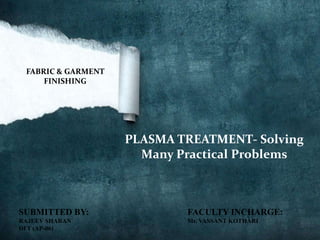
Solving Fabric and Garment Finishing Problems Through Plasma Treatment
- 1. FABRIC & GARMENT FINISHING PLASMA TREATMENT- Solving Many Practical Problems SUBMITTED BY: FACULTY INCHARGE: RAJEEV SHARAN Mr. VASSANT KOTHARI DFT (AP-06)
- 2. Competitive Market Ever-changing Environmental Customer Consideration Demands Enormous Challenges Cost Value Addition Reduction
- 3. OBJECTIVE OF FINISHING “ Impart desirable functional and aesthetical functional characteristics to textiles and garments.” • Challenging Operation • Has several problems.
- 4. PROBLEMS OF FINISHING High Water High Energy Consumption Consumption Increased Cost Production High Chemical Environmental Consumption Pollution
- 5. PROBLEMS OF CONVENTIONAL WET PROCESSING Post-operational Large Water Excess Chemicals Drying Heat Energy Consumption Used • Energy Intensive • Expensive Process
- 7. PLASMA- INTRODUCTION “Considered as fourth state of matter.” • Ionized Gas – Mixture of excited ions, molecules, electrons, neutrons, photons and free radicals. – Highly reactive species. “Collection of nearly an equal number of positive & negative charges which act collectively on the fabric surface” • Complex reaction with fabric surface. • Color- ranging from blue-white to dark purple. • Depends on the type of gas used.
- 8. PLASMA- INTRODUCTION • Also known as „discharge‟. • Identified by Sir William Crookes- 1879. • Term coined by Irving Langmuir- 1929. • Initially used in micro-electronics & PCB Industries. • Use for various finishing operations- 1980.
- 9. DIFFERENT PROCESSES OF PLASMA TREATMENT • Adsorption • Desorption • Etching • Cleaning • Surface activation • Cross linking • Deposition of a thin coating
- 10. PROCESS PARAMETERS • Type of gas • Discharge power • Treatment time • Gas pressure • Supply frequency “By varying parameters we can obtain different finishes.” •Changes the surface properties not the bulk properties of material.
- 12. IONIZATION OF GASES • Produced by ionizing a gas mixture by applying an electromagnetic field. – Temperature and density gradients • Consist identical molecules – small compared to the average space between them. – Incompressible. – Constant random motion. – Collide with each other and transfer energy through such collisions.
- 13. COLLISION OF MOLECULES • About 109 collisions per second – At atmospheric pressure and room temperature. • At ionization potential – Gas conduct electricity
- 14. Ionization Potential “Energy required to remove a single electron from a molecule or atom” • Factors deciding ionization potential – Type of gas – Pressure – Flow rate – The gap between electrodes • Breakdown voltage “Voltage at which electron is removed from a molecule”
- 16. PRODUCTION SYSTEM • Objective – To generate specific reactive species from relatively inert feed gas • Ionization of gases at low or atmospheric pressure in the Plasma Reactors. – Two electrodes (separated by a gap less than 10 mm and filled with gas) – Low or high voltage (220V -20 KV) – Low or high frequency electromagnetic field (50 Hz- 2.45 GHz) HIGH FREQUENCY VOLTAGE BREAK DOWN OF GAS IONIZED GAS
- 17. TYPES OF POWER SUPPLY • Low frequency (LF, 50-450 KHz) • Radio Frequency (RF, 13.56 or 27.12MHz) • Microwave (MW, 915MHz or 2.45 GHz) • Power Requirement: 10-5000 watts – Depending Factors • Size of the reactor • Desired treatment
- 18. DIFFERENT TYPES OF PLASMA
- 19. TYPES OF PLASMA PLASMA Low Pressure Atmospheric Plasma Pressure Plasma Corona Discharge (CD) Dielectric Barrier Discharge (DBD) Atmospheric Pressure Glow Discharge (APGD)
- 20. TYPES OF PLASMA – ACCORDING TO TEMPERATURE OF PLASMA COLD HOT PLASMA PLASMA (1000-10000K) (room temperature)
- 21. TYPES OF GASES USED Inert gases Reactive & non- Reactive & non- polymerisable gases polymerisable gases • Helium • Nitrogen • Tetrafluoroethylene • Argon • Ammonia • Hexamethyldisiloxane
- 23. LOW PRESSURE PLASMA • Oldest types of cold plasma • Produced in a vacuum vessel having reduced pressure (10-2 to 10-3 mbar) • For radio frequency pressure is at 0.1 mbar • For microwave range pressure is kept at 0.5-1.0 mbar. • created by vacuum pump • Power supply • High voltage (0.4- 0.8 KV) • High frequency electromagnetic field (40 KHz- 2.45 GHz)
- 24. LOW PRESSURE PLASMA ADVANTAGES DISADVANTAGES ACCURATE & MORE ENERGY RELIABLE CONSUMPTION UNIFORM, & BATCH MODE FLEXIBLE OPERATIONS CONTROLLABLE LESS CONSUMPTION OF CHEMICALS
- 26. CORONA DISCHARGE (CD) • Weekly ionized gas • Less free electron density- 108 electrons/cm3 • Free electron temperature- excess of 100000 K. • Produced at atmospheric pressure. • Do not require vacuum. • Density drops off rapidly with distance from the point of generation so requires a very small gap between electrodes (less than 1mm).
- 27. CORONA DISCHARGE (CD) SYSTEM • Highly asymmetric opposing electrodes. • Geometry of electrode • Sharply pointed needle or • Wire opposed by flat plane or • Large diameter cylinder • Power supply • Continuous or pulsed DC or AC voltage (15KV) • Frequency: 20-40 KHz • Discharge • Fountain like spray • Narrow • Residence time • Too short for commercial operations
- 28. CORONA DISCHARGE (CD)- Application Of Finishing • Effective with loose fibers. • Cannot penetrate deeply into yarn and fabric. • Advantages – Wider width – Higher production speed – Low power consumption – Can be continuously operated at atmospheric pressure. • Disadvantages – Limited application – Non uniform – Short lived
- 30. DIELECTRIC BARRIER DISCHARGE (DBD) • Higher free electron density than CD – 1010 electrons/cm3 – Temperature- 2000-5000 K • Produces numerous random micro discharge – Not uniform – Uneven treatment
- 31. DIELECTRIC BARRIER DISCHARGE (DBD)- PRODUCTION SYSTEM • Electrodes – Symmetrical – Covered with dielectric material (such as ceramic or glass) – Prevents the uneven discharge – Helps to spread over the large area • Power supply – Voltage- 1-20 KV – Frequency- 1-100KHz
- 32. ATMOSPHERIC PRESSURE GLOW DISCHARGE (APGD)
- 33. ATMOSPHERIC PRESSURE GLOW DISCHARGE (APGD) • Cold plasma • Denser – 1011–1012 electrons/cm3 – Temperature- 10000-20000 K • Bright • Uniform • Homogeneous • Stable
- 34. ATMOSPHERIC PRESSURE GLOW DISCHARGE (APGD)- PRODUCTION SYSTEM • Electrode – Symmetrical plane or curved – Bare metals – Not covered with dielectric materials • Power supply – Voltage- range of 200V – Frequency • High • Very high • Radio frequency (2-60 MHz)
- 36. BASIC REQUIREMENTS OF PLASMA TECHNOLOGY FOR FINISHING Cool processing • Temperature below than 50 C Wider machines • Upto 5 m High throughput rate • Arround 20 m per minute
- 37. EFFECTS OF GAS PLASMA Argon • Increased surface roughness Oxygen • Improves wettability fluorocarbons • Improves water repellency Ammonia, carbon di-oxide • Modifies surface chemical groups
- 39. PLASMA TREATMENT OF CELLULOSIC BASE MATERIAL • APGD (low pressure) & corona discharge (atmospheric pressure) – Wettability – Dye- ability – Water repellency – Surface resistivity • Air, oxygen and argon treatment (low pressure) – Moisture absorbency – Dye uptake wicking rate – Breaking strength – Crease resistance
- 40. PLASMA TREATMENT OF CELLULOSIC BASE MATERIAL • Hexamethyl disiloxane – Water repellency – Smooth surface • Corona treatment of air and oxygen plasma – Frictional values – Dye uptake wicking rate – Breaking strength • Plasma containing phosphorous and halogen compounds – Flame retardancy
- 41. PLASMA TREATMENT OF CELLULOSIC BASE MATERIAL • Air-oxygen-helium atmospheric plasma treatment – Removal PVA – Increased PDR by cold water washing • Non-polymerisable(oxygen) plasma – Scouring (improved by 50%) • Plasma-induced graft polymerisation – Special finishes • Flame retardancy, moisture absorption, and mechanical proerties.
- 43. PLASMA TREATMENT OF WOOL • Air or oxygen-helium plasma treatment (low or atmospheric pressure) – wettability – Strength – Shrinkage resistance – Anti-felting – Dye-ability • Plasma treatment followed by silicone treatment – Dimensional stability – Wrinkle resistance • Plasma treatment followed by biopolymer chitosan treatment – Shrink resistance
- 45. PLASMA TREATMENT OF SILK • Tetramethyl disiloxane, oxygen plasma – Dye absorption – Flame resistance – Wrinkle recovery • Low temperature plasma treatment – Bio-compatibility • Fluorinating plasma treatment – Water repellancy
- 47. MAIN AIM • Improve – Hydrophilicity – Dye-ability – Anti-static properties – printability
- 48. PLASMA TREATMENT OF POLYPROPYLENE (HYDROPHOBIC FIBRES) • air, oxygen, nitrogen and ammonia plasma (low or atmospheric pressure) – Wettability – Antistatic and adhesive properties
- 49. PLASMA TREATMENT OF HIGH PERFORMANCE FIBRE • Hexafluoroethane / hydrogen plasma treatment – Diffusion barrier on surface – Reduced hydrolysis tendency
- 50. PLASMA TREATMENT OF POLYESTER • Radio frequency air plasma treatment – Reduced surface resistance – Increased moisture content
- 51. CONCLUSION
- 52. ADVANTAGES OF PLASMA TREATMENT • Versatile • Flexible • Fast • Gentle • Energy efficient • Economical • Environment friendly
- 53. DISADVANTAGES & CHALLENGES OF PLASMA TREATMENT • Deep knowledge of physical & chemical characteristics is essential. • High investment cost • Long payback period • Slow developments of suitable industrial plasma systems – Less public transparency
- 54. CONCLUSION “Due to emerging trends of nano-technology & eco- friendly products, plasma technology will become popular and occupy a prominent space in the apparel & textile industry.”
- 55. REFERENCE “Plasma finishing of textiles helps to solve many practical problems” By P. Muguntharajan and R. Saminathan THE TEXTILE MAGAZINE FEBRUARY 2009
Editor's Notes
- To view this presentation, first, turn up your volume and second, launch the self-running slide show.
- Transition effect: wedge(Basic)Tip: This transition can be used with SmartArt Cycle layouts, pie charts, or other circular graphics.To reproduce the SmartArt effects on this slide, do the following:On the Home tab, in the Slides group, click Blank.On the Insert tab, in theIllustrations group, click SmartArt.In the Choose a SmartArt Graphic dialog box, in the left pane, click Cycle.In the Cycle pane, click Radial Cycle (third row, first option from the left), and then click OK to insert the graphic into the slide.To create a fifth circle shape, select the small circle at the bottom of the graphic, and then under SmartArtTools, on the Design tab, in the CreateGraphic group, click the arrow next to AddShape, and click AddShapeAfter.Select the graphic, and then click one of the arrows on the left border. In the Type your text here dialog box, enter text.On the slide, select the graphic. Under SmartArtTools, on the Design tab, in the SmartArtStyles group, click ChangeColors, and then underColorful click Colorful Range – Accent Colors 4 to 5 (fourth option from the left).Under SmartArtTools, on the Design tab, in the SmartArtStyles group, click More, and then under 3-D click Polished (first row, first option from the left).To reproduce the animation effects on this slide, do the following:On the Animations tab, in the Transitionto This Slide group, click More. Under Wipes, click Wedge (fifth option from the left).To reproduce the background effects on this slide, do the following:Right-click the slide background, and then click Format Background. In the Format Background dialog box, click Fill in the left pane, select Gradient fill in the Fill pane, and then do the following:In the Type list, select Radial.In the Direction list, click From Center (third option from the left).Under Gradient stops, click Add or Remove until two stops appear in the drop-down list.Also under Gradient stops, customize the gradient stops as follows:Select Stop 1 from the list, and then do the following:In the Stop position box, enter 10%.Click the button next to Color, and then under Theme Colors click White, Background 1 (first row, first option from the left).Select Stop 2 from the list, and then do the following: In the Stop position box, enter 100%.Click the button next to Color, and then under Theme Colors click Black, Text 1 (first row, second option from the left).
- SmartArt custom animation effects: expand and peek in(Basic)To reproduce the SmartArt effects on this slide, do the following:On the Home tab, in the Slides group, click Layout, and then clickBlank. On the Insert tab, in the Illustrations group, click SmartArt. In the Choose a SmartArt Graphic dialog box, in the left pane, click Matrix. In the Matrix pane, click Titled Matrix (second option from the left), and then click OK to insert the graphic into the slide.Select the graphic, and then click one of the arrows on the left border. In the Type your text here dialog box, enter text.On the slide, select the graphic. Under SmartArtTools, on the Design tab, in the SmartArtStyles group, do the following: Click ChangeColors, and then under Colorful click Colorful - Accent Colors (first option from the left).Click More, and then under Best Match for Document click Moderate Effect (fourth option from the left).On the Home tab, in the Font group, select Calibri from the Font list, and then select 24 from the Font Size list.On the slide, select the text in the center rounded rectangle of the graphic.On the Home tab, in the Font group, select 28 from the Font Size list, click the arrow next to Font Color,and then under Theme Colors click White, Background 1 (first row, first option from the left).Right-click the rounded rectangle in the center of the graphic, and then click Format Shape.In the Format Shape dialog box, in the left pane, click Fill, select Gradient fill in the Fill pane, and then do the following:In the Type list, select Linear.Click the button next to Direction, and then click Linear Up (second row, second option from the left).Under Gradient stops, click Add or Remove until three stops appear in the drop-down list.Also under Gradient stops, customize the gradient stops as follows:Select Stop 1 from the list, and then do the following:In the Stop position box, enter 0%.Click the button next to Color, and then under Theme Colors click White, Background 1, Darker 35% (fifth row, first option from the left).Select Stop 2 from the list, and then do the following: In the Stop position box, enter 80%.Click the button next to Color, and then under Theme Colors click White, Background 1, Darker 35% (fifth row, first option from the left).Select Stop 3 from the list, and then do the following:In the Stop position box, enter 100%.Click the button next to Color, and then under Theme Colors click White, Background 1, Darker 15%(third row, first option from the left).To reproduce the animation effects on this slide, do the following:On the Animations tab, in the Animations group, click CustomAnimation.On the slide, select the graphic. In the CustomAnimation task pane, do the following: Click Add Effect, point to Entrance, and then click MoreEffects. In the Add Entrance Effect dialog box, under Subtle, click Expand. Under Modify: Expand, in the Speed list, select Fast.Also in the Custom Animation task pane, select the expand effect. Click the arrow to the right of the expand effect, and then click Effect Options. In the Expand dialog box, on the SmartArt Animation tab, in the Group graphic list, select One by one.Also in the Custom Animation task pane, click the double arrow under the expand effect to expand the contents of the list of effects.Press and hold CTRL, and then select all five expand effects in the Custom Animation pane. Under Modify: Expand, in the Start list, select With Previous.Press and hold CTRL, select the second, third, fourth, and fifth expand effects in the Custom Animation pane, and then do the following:Under Modify: Expand, click Change, point to Entrance, and then click More Effects. In the Change Entrance Effect dialog box, under Basic, click Peek In, and then click OK.Under Modify: Peek In, in the Speed list, select Fast.Also in the CustomAnimation task pane, do the following:Select the second expand effect. Under Modify: Peek In, in the Start list, select After Previous.Select the third expand effect. Under Modify: Peek In, in theDirection list, select From Left.Select the fourth expand effect. Under Modify: Peek In, in the Direction list, select From Right.Select the fifth expand effect. Under Modify: Peek In, in the Direction list, select From Top.To reproduce the background effects on this slide, do the following:Right-click the slide background area, and then click Format Background. In the Format Background dialog box, click Fill in the left pane, select Gradient fill in the Fill pane, and then do the following:In the Type list, select Radial.Click the button next to Direction, and then click From Corner (second option from the left).Under Gradient stops, click Add or Remove until two stops appear in the drop-down list.Also under Gradient stops, customize the gradient stops as follows:Select Stop 1 from the list, and then do the following:In the Stop position box, enter 0%.Click the button next to Color, and then under Theme Colors click White, Background 1 (first row, first option from the left).Select Stop 2 from the list, and then do the following: In the Stop position box, enter 100%.Click the button next to Color, and then under Theme Colors click White, Background 1, Darker 15% (third row, first option from the left).
- SmartArt custom animation effects: colorful organization chart(Intermediate)Tip: The instructions below describe how to reproduce the exact organization chart and animation effects in the example above. In the animation procedures, the number of animation effects that require modification in the Custom Animation task pane will vary if the chart contains a different number of managers and employees.To reproduce the SmartArt effects on this slide, do the following:On the Home tab, in the Slides group, click Layout, and then clickBlank. On the Insert tab, in the Illustrations group, click SmartArt. In the Choose a SmartArt Graphic dialog box, in the left pane, click Hierarchy. In the Hierarchy pane, click Organization Chart (first row, first option from the left), and then click OK to insert the graphic into the slide.Select the rectangle in the second level of the hierarchy, and then press DELETE. Select the graphic, and then click one of the arrows on the left border. In the Type your text here dialog box, in the text box for the first-level rectangle, enter Director (or the name of the director). In the text boxes for the second-level rectangles, enter Manager 1, Manager 2, and Manager 3 (or the names of the managers). On the slide, do the following to add employee rectangles:Right-click the Manager 1 rectangle, point to Add Shape, and then click Add Shape Below. Repeat this process one more time for a total of two rectangles below Manager 1. Right-click the Manager 2 rectangle, point to Add Shape, and then click Add Shape Below.Right-click the Manager 3 rectangle, point to Add Shape, and then click Add Shape Below. Select the graphic, and then click one of the arrows on the left border. In the Type your text here dialog box, in the text boxes for the third-level and fourth-level rectangles, enter Employee (or the names of the employees).On the slide, select the graphic. Under SmartArt Tools, on the Format tab, click Size, and then do the following:In the Height box, enter 4.97”.In the Width box, enter 7.08”.Under SmartArt Tools, on the Format tab, click Arrange, click Align, and then do the following:Click Align to Slide.Click Align Middle. Click Align Center. Under SmartArtTools, on the Design tab, in the SmartArtStyles group, do the following:Click ChangeColors, and then under Accent click Colored Fill – Accent 1.Click More, and then under Best Match for This Document, click Intense Effect (fifth option from the left). On the Home tab, in the Font group, select Calibri from the Font list,and then select 28 from the Font Size list. Press and hold CTRL, and then select all of the rectangles (director, managers, and employees) in the graphic. Under SmartArtTools, on the Format tab, in the Shapes group, click ChangeShape, and then under Rectangles, click RoundSameSideCornerRectangle (eighth option from the left).Press and hold CTRL, and then select all of the managers (second-level rectangles). Under SmartArtTools, on the Format tab, in the ShapeStyles group, click the arrow next to ShapeFill, and then under Theme Colors click Olive Green, Accent 3 (first row, seventh option from the left).Press and hold CTRL, and then select all of the connectors between the director (first-level rectangle) and the managers (second-level rectangles). Under SmartArt Tools, on the Format tab, in the Shape Styles group, click the arrow next to Shape Outline, and then under Theme Colors click Olive Green, Accent 3 (first row, seventh option from the left).Press and hold CTRL, and then select all of the employees (third-level and fourth-level rectangles). Under SmartArtTools, on the Format tab, in the ShapeStyles group, click the arrow next to ShapeFill, and then under Theme Colors click Aqua, Accent 5, Darker 25% (fifth row, ninth option from the left).Press and hold CTRL, and then select all of the connectors between the managers (second-level rectangles) and the employees (third-level and fourth-level rectangles). Under SmartArt Tools, on the Format tab, in the Shape Styles group, click the arrow next to Shape Outline, and then under Theme Colors click Aqua, Accent 5, Darker 25% (fifth row, ninth option from the left).If you would like to modify the number of directors, managers, and employees in the chart to match the structure of your organization, do one or more of the following: To add a rectangle within a particular level, right-click one of the rectangles in that level, point to Add Shape, and then click Add Shape After or Add Shape Before. To add a rectangle above another rectangle, right-click the lower-level rectangle, point to Add Shape, and then click Add Shape Above. To add a rectangle below another rectangle, right-click the higher-level rectangle, point to Add Shape, and then click Add Shape Below. To delete a rectangle, select the rectangle and then press DELETE.To add text to new rectangles, select the graphic, and then click one of the arrows on the left border. In the Type your text here dialog box, enter text. To reproduce the animation effects on this slide, do the following:On the Animations tab, in the Animations group, click CustomAnimation.On the slide, select the graphic. In the CustomAnimationtaskpane, do the following:Click Add Effect, point to Entrance, and then click MoreEffects. In the Add Entrance Effect dialog box, under Subtle, click Fade.Under Modify: Fade, in the Speed list, select Fast.Also in the Custom Animation task pane, select the fade effect. Click the arrow to the right of the fade effect, and then click EffectOptions. In the Fade dialog box, on the SmartArtAnimation tab, in the Group graphic list, select By level one by one.Also in the Custom Animation task pane, click the double arrow under the animation effect to expand the contents of the list of effects, and then do the following:Press and hold CTRL, select the second, fourth, and sixth animation effects (effects for the connectors between the director and the manager rectangles), and then do the following: Under Modify: Fade, in the Start list, select With Previous. Under Modify: Fade, in the Speed list, select Fast.Press and hold CTRL, select the third, fifth, and seventh animation effects (effects for the manager rectangles), and then do the following: Click Change, point to Entrance, and then click MoreEffects. In the Change Entrance Effect dialog box, under Subtle, click Expand.Under Modify: Fade, in the Start list, select With Previous. Under Modify: Fade, in the Speed list, select Fast.Select the eighth animation effect (effect for the connector between Manager 1 and the third-level employee rectangle), and then do the following: Click Change, point to Entrance, and then click MoreEffects. In the Change Entrance Effect dialog box, under Subtle, click Expand.Under Modify: Expand, in the Start list, select On Click. Under Modify: Expand, in the Speed list, select Fast. Press and hold CTRL, select the 10th animation effect (effect for the connector between Manager 1 and the fourth-level employee rectangle), and then do the following:Click Change, point to Entrance, and then click MoreEffects. In the Change Entrance Effect dialog box, under Subtle, click Expand.Under Modify: Expand, in the Start list, select With Previous. Under Modify: Expand, in the Speed list, select Fast.Select the 13th animation effect (effect for the employee rectangle under Manager 2), and then do the following:Click Change, point to Entrance, and then click MoreEffects. In the Change Entrance Effect dialog box, under Subtle, click Expand. Under Modify: Expand, in the Start list, select With Previous.Under Modify: Expand, in the Speed list, select Fast. Select the 14th animation effect (effect for the connector between Manager 3 and the employee rectangle), and then do the following:Click Change, point to Entrance, and then click MoreEffects. In the Change Entrance Effect dialog box, under Subtle, click Expand. Under Modify: Expand, in the Start list, select On Click.Under Modify: Expand, in the Speed list, select Fast. Select the firstanimation effect (effect for the director rectangle), and then click Remove.To reproduce the background effects on this slide, do the following:Right-click the slide background area, and then click Format Background. In the Format Background dialog box, click Fill in the left pane, select Gradient fill in the Fill pane, and then do the following:In the Type list, select Linear.Click the button next to Direction, and then click Linear Down (first row, second option from the left).Under Gradient stops, click Add or Remove until two stops appear in the drop-down list.Also under Gradient stops, customize the gradient stops that you added as follows:Select Stop 1 from the list, and then do the following:In the Stop position box, enter 50%.Click the button next to Color, and then under Theme Colors click White, Background 1 (first row, first option from the left).Select Stop 2 from the list, and then do the following: In the Stop position box, enter 100%.Click the button next to Color, and then under Theme Colors clickWhite, Background 1, Darker 15% (third row, first option from the left).
- Custom animation effects: curve up and grow(Intermediate)To reproduce the first rectangle on this slide, do the following:On the Home tab, in theSlides group, click Layout, and then click Blank.On the Home tab, in the Drawing group, click Shapes, and then under Rectangles click Rounded Diagonal Corner Rectangle (ninth option from the left). On the slide, drag to draw a rounded rectangle.Drag the yellow diamond adjustment handle to the left to reduce the size of the corner radius.Select the rounded rectangle. Under DrawingTools, on the Format tab, in the Size group, do the following:In the Shape Height box, enter 2.33”.In the Shape Width box, enter 2.32”.On the Home tab, in the Drawing group, click the arrow next to Shape Fill, and select No Fill.On the Home tab, in the Drawing group, click Shape Effects, point to Reflection, under Reflection Variations, select Tight Reflection, touching (first row, first option from the left).On the Home tab, in the bottom right corner of the Drawing group, click the Format Shape dialog box launcher. In the Format Shape dialog box, in the left pane click Line Color, and then in the Line Color pane select Solid Line. Click the button next to Color, click More Colors, and then in the Colors dialog box, on the Custom tab, enter values for Red: 137, Green: 227, Blue: 231.Also in the Format Shape dialog box, in the left pane, click Line Style. In the Line Style pane, do the following:In the Width box, enter 10 pt.In the Cap type list, select Round.Also in the Format Text Effects dialog box, in the left pane, click 3-D Format. In the 3-D Format pane, do the following:Under Bevel, click the button next to Top, and then under Bevel click Circle (first row, first option from the left). Next to Top, in the Width box, enter 10 pt, and in the Height box, enter 10 pt.Under Contour, click the button next to Color, and then under Theme Colors click Olive Green, Accent 3, Lighter 60% (third row, seventh option from the left).Under Surface, click the button next to Material, and then under Standard click Matte (first row, first option from the left). Click the button next to Lighting, and then under Neutral click Soft (first row, third option from the left). In the Angle box, enter 315°.Right-click the rounded rectangle, and then click Edit Text.Enter text in the text box, select the text, and then on the Home tab, in the Font group, select Gills Sans MT Condensed from the Font list, and select 28 from the Font Size list.On the Home tab, in the Paragraph group, click Center to center the text.To reproduce the animation effects for the first rectangle on this slide, do the following:On the Animations tab, in the Animations group, click Custom Animation. On the slide, select the round diagonal corner rectangle. In the Custom Animation task pane, do the following:Click Add Effect, point to Entrance, and then click More Effects. In the Add Entrance Effect dialog box, under Exciting, click Curve Up.Select the animation effect (curve-up effect for the rectangle), and under Modify Curve Up, do the following:In the Start list, select With Previous.In the Speed list, select Fast.On the slide, select the round diagonal corner rectangle. In the Custom Animation task pane, do the following:Click Add Effect, point to Emphasis, and then click More Effects. In the Add Emphasis Effect dialog box, under Basic, click Grow/Shrink.Select the second animation effect (grow/shrink effect for the rectangle). Click the arrow next to the selected effect, and then click Effect Options. In the Grow/Shrink dialog box, do the following:On the Effect tab, do the following:In the Size list, in the Custom box, enter 5, and then press ENTER. Also in the Size list, select Vertical. Select Auto-reverse.On the Timing tab, do the following:In the Start list, select With Previous.In the Speed list, select VeryFast.To reproduce the second and third rectangle on this slide with animation effects, do the following:On the slide, select the rounded rectangle.On the Home tab, in the Clipboard group, click the arrow under Paste, and then click Duplicate. Drag the second rounded rectangle next to the first rounded rectangle. Repeat this process one more time for a total of three rectangles.On the Animations tab, in the Animations group, click Custom Animation. In the Custom Animation task pane, do the following:Press and hold CTRL, and then select the third and fourth animation effects (curve up effect and grow/shrinkeffect for the second rectangle). Click the arrow next to one of the selected effects, and then click Timing. In the Effect Options dialog box, on the Timing tab, in the Delay box, enter 0.5.Press and hold CTRL, and then select the fifth and sixth animation effects (curve up effect and grow/shrink effect for the third rectangle). Click the arrow next to one of the selected effects, and then click Timing. In the Effect Options dialog box, on the Timing tab, in the Delay box, enter 1.To reproduce the background on this slide, do the following: On the Home tab, in the Drawing group, clickShapes, and then under Rectangles click Rectangle (first option from the left). On the slide, drag to draw a rectangle.Select the rectangle. Under Drawing Tools, on the Format tab, in the Size group, do the following:In the Shape Height box, enter 1.62”.In the Shape Width box, enter 10”.UnderDrawing Tools, on the Format tab, in the bottom right corner of the Shape Styles group, click the Format Shape dialog box launcher.In the Format Shape dialog box, click Fill in the left pane, select Solid fill in the Fill pane, and then do the following:Click the button next to Color, click More Colors, and then in the Colors dialog box, on the Custom tab, enter values for Red: 137, Green: 227, Blue: 231.In the Transparency box, enter 70%.Also in the Format Shape dialog box, in the left pane, click Line Color, and in the Line Color pane, select No line.Drag the rectangle into the middle of the slide.On the Home tab, in the Drawing group, clickShapes, and then under Rectangles click Round Diagonal Corner Rectangle (ninth option from the left). On the slide, drag to draw a rectangle.Select the round diagonal corner rectangle. Under Drawing Tools, on the Format tab, in the Size group, do the following:In the Shape Height box enter 0.44”.In the Shape Width box enter 0.44”.UnderDrawing Tools, on the Format tab, in the Shape Styles group, click the Format Shape dialog box launcher. In the Format Shape dialog box, click Fill in the left pane, select Solid fill in the Fill pane, and then do the following:Click the button next to Color, and then under Theme Colors click White, Background 1, Darker 5% (second row, first option from the left).In the Transparency box, enter 60%.Also in the Format Shape dialog box, in the left pane, click Line Color, and in the Line Color pane, select No line.Select the round diagonal corner rectangle. On the Home tab, in the Clipboard group, click the arrow under Paste, and then click Duplicate. Repeat this process until there is a total of seven round diagonal corner rectangles.On the slide, press and hold CTRL and select the seven round diagonal corner rectangles. On the Home tab, in the Drawing group, click Arrange, point to Align, and do the following:Click Align Selected Objects.Click Align Top.Click Distribute Horizontally.Right-click the slide background area, and then click Format Background. In the Format Background dialog box, click Fill in the left pane, select Gradient fill in the Fill pane, and then do the following:In the Type list, select Linear.Click the button next to Direction, and then click Linear Diagonal (second row, third option from the left).Under Gradient stops, click Add or Remove until two stops appear in the drop-down list.Also under Gradient stops, customize the gradient stops that you added as follows:Select Stop 1 from the list, and then do the following:In the Stop position box, enter 50%.Click the button next to Color, and then click White, Background 1 (first row, first option from the left).Select Stop 2 from the list, and then do the following: In the Stop position box, enter 100%.Click the button next to Color, and then click More Colors. In the Colors dialog box, on the Custom tab, enter values for Red: 204, Green: 244, Blue: 248.
- SmartArt custom animation effects: organization chart(Intermediate)Tip: The instructions below describe how to reproduce the exact organization chart and animation effects in the example above. In the animation procedures, the number of animation effects that require modification in the Custom Animation task pane will vary if the chart contains a different number of managers and employees.To reproduce the SmartArt effects on this slide, do the following:On the Home tab, in the Slides group, click Layout, and then clickBlank. On the Insert tab, in the Illustrations group, click SmartArt. In the Choose a SmartArt Graphic dialog box, in the left pane, click Hierarchy. In the Hierarchy pane, click Organization Chart (first row, first option from the left), and then click OK to insert the graphic into the slide.Select the graphic, and then click one of the arrows on the left border. In the Type your text here dialog box, in the text box for the first-level rectangle, enter Director (or the name of the director). In the second-level rectangle enter Assistant Director (or the name of the assistant director). In the text boxes for the third-level rectangles, enter Manager 1, Manager 2, and Manager 3 (or the names of the managers). On the slide, do the following to add more employee rectangles:Right-click the Manager 1 rectangle, point to Add Shape, and then click Add Shape Below. Repeat this process one more time for a total of three rectangles below Manager 1. Right-click the Manager 2 rectangle, point to Add Shape, and then click Add Shape Below.Right-click the Manager 3 rectangle, point to Add Shape, and then click Add Shape Below. Select the graphic, and then click one of the arrows on the left border. In the Type your text here dialog box, in the text boxes for the fourth-level rectangles, enter Employee (or the names of the employees).If you would like to modify the number of directors, managers, and employees in the chart to match the structure of your organization, do one or more of the following: To add a rectangle within a particular level, right-click one of the rectangles in that level, point to Add Shape, and then click Add Shape After or Add Shape Before. To add a rectangle below another rectangle, right-click the higher-level rectangle, point to Add Shape, and then click Add Shape Below. To delete a rectangle, select the rectangle and then press DELETE.To add text to new rectangles, select the graphic, and then click one of the arrows on the left border. In the Type your text here dialog box, enter text. Select the graphic. Under SmartArt Tools, on the Format tab, click Size, and then do the following:In the Height box, enter6.55”.In the Width box, enter 8.79”. Under SmartArt Tools, on the Format tab, click Arrange, click Align, and then do the following:Click Align to Slide.Click Align Middle. Click Align Center. To reproduce the effects for the employee rectangles on this slide, do the following:Press and hold SHIFT, and then select all of the rectangles in the slide. On one of the rectangles, on the middle of the left edge, drag the blue square adjustment handle slightly to the left to increase the width of all of the rectangles. On the slide, select the graphic. On the Home tab, in the Font group, select Gill Sans MT from the Font list, and then select 20 from the FontSize list.Press and hold SHIFT, and then select all of the rectangles in the graphic. On the Home tab, in the bottom right corner of the Drawing group, click the FormatShape dialog box launcher. In the FormatShape dialog box, click Line Color in the left pane. In the Line Color pane, select No line. Also in the FormatShape dialog box, click Shadow in the left pane. In the Shadow pane, click the button next to Presets , and then under Outer click OffsetCenter (second row, second option from the left). Also in the FormatShape dialog box, click 3-DFormat in the left pane, and then do the following in the 3-DFormat pane under Bevel:Click the button next to Top, and then click CoolSlant (first row, fourth option from the left).Next to Top, in the Width box, enter 5 pt,and in the Height box, enter 5 pt.Press and hold SHIFT, and then select all of the employee rectangles in the graphic. On the Home tab, in the bottom right corner of the Drawing group, click the FormatShape dialog box launcher. In the FormatShape dialog box, click Fill in the left pane, select Gradient fill in the Fill pane, and then do the following:In the Type list, select Linear.Click the button next to Direction, and then click LinearDown (first row, second option from the left).Under Gradient stops, click Add or Remove until two stops appear in the drop-down list. Also under Gradient stops, customize the gradient stops as follows:Select Stop 1 from the list, and then do the following:In the Stop position box, enter 0%.Click the button next to Color, and then under Theme Colors click Blue, Accent 1, Darker 50% (sixth row, fifth option from the left). Select Stop 2 from the list, and then do the following: In the Stop position box, enter 100%.Click the button next to Color, and then under Theme Colors clickBlue, Accent 1, Darker 25% (fifth row, fifth option from the left). To reproduce the effects for the manager rectangles on this slide, do the following:Press and hold SHIFT, and then select all three manager rectangles in the graphic. On the Home tab, in the bottom right corner of the Drawing group, click the FormatShape dialog box launcher. In the FormatShape dialog box, click Fill in the left pane, select Gradientfill in the Fill pane, and then do the following:In the Type list, select Linear.Click the button next to Direction, and then click LinearDown (first row, second option from the left).Under Gradient stops, click Add or Remove until two stops appear in the drop-down list. Also under Gradient stops, customize the gradient stops as follows:Select Stop 1 from the list, and then do the following:In the Stop position box, enter 0%.Click the button next to Color, and then under Theme Colors click Blue, Accent 1, Darker 25% (fifth row, fifth option from the left). Select Stop 2 from the list, and then do the following: In the Stop position box, enter 100%.Click the button next to Color, and then under Theme Colors clickBlue, Accent 1, Lighter 40% (fourth row, fifth option from the left). To reproduce the effects for the director rectangles on this slide, do the following:Press and hold SHIFT, and then the director and assistant director rectangles (first- and second-level rectangles) in the graphic. On the Home tab, in the bottom right corner of the Drawing group, click the FormatShape dialog box launcher. In the FormatShape dialog box, click Fill in the left pane, select Gradientfill in the Fill pane, and then do the following:In the Type list, select Linear.Click the button next to Direction, and then click LinearDown (first row, second option from the left).Under Gradient stops, click Add or Remove until two stops appear in the drop-down list. Also under Gradient stops, customize the gradient stops as follows:Select Stop 1 from the list, and then do the following:In the Stop position box, enter 0%.Click the button next to Color, and then under Theme Colors click Blue, Accent 1, Lighter 40% (fourth row, fifth option from the left). Select Stop 2 from the list, and then do the following: In the Stop position box, enter 100%.Click the button next to Color, and then under Theme Colors clickBlue, Accent 1, Lighter 60% (third row, fifth option from the left). Press and hold SHIFT, and then select the director and assistant director rectangles in the graphic. On the Home tab, in the Font group, click the button next to FontColor, and then clickDark Blue, Text 2 (first row, fourth option from the left).To reproduce the connecting line between Manager 2 and the last employee under Manager 1, do the following:On the Home tab, in the Drawing group, click Shapes, and then under Lines click Freeform (11th option from the left). On the slide, do the following to draw a freeform line:Click the first point on the right edge of the bottom employee rectangle. Click the second point approximately 0.5” to the right of the first point.Click the third point approximately 3.5” above the second point. Double-click the fourth point on the left edge of the Manager 2 rectangle to finish the freeform line. On the slide, select the freeform line. On the Home tab, in the bottom right corner of the Drawing group, click the Format Shape dialog box launcher. In the FormatShape dialog box, in the left pane, click LineColor. In the LineColor pane, select Solid line, click the button next to Color, and then under Theme Colors click Blue, Accent 1 (first row, fifth option from the left). Also in the FormatShape dialog box, in the left pane, click LineStyle, and then do the following in the LineStyle pane:In the Width box, enter 2 pt. In the Dashtype list, select RoundDot (second option from the top).In the Captype list, select Round. In the Jointype list, select Round.To reproduce the animation effects on this slide, do the following:On the Animations tab, in the Animations group, click CustomAnimation.On the slide, select the graphic. In the CustomAnimation task pane, do the following:Click AddEffect, point to Entrance, and then click MoreEffects. In the AddEntranceEffect dialog box, under Basic, click PeekIn. Under Modify: Peek In, in the Speed list, select VeryFast. Click the arrow to the right of the animation effect (peek in effect), and then click EffectOptions. In the Peek In dialog box, on the SmartArtAnimation tab, in the Group graphic list, select By level one by one.Also in the Custom Animation task pane, click the double arrow under the animation effect to expand the contents of the list of effects, and then do the following: Select the first animation effect (peek-in effect). Under Modify: Peek In, in the Start list, selectWithPrevious.Press and hold CTRL, and then select the second, fourth, sixth, eighth, 10th, 12th, 14th, 16th, and 18th animation effects (peek-in effects), and do the following:Click Change, point to Entrance, and then click MoreEffects. In the ChangeEntranceEffects dialog box, under Subtle, click Fade. Under Modify: Fade, in the Speed list, selectVeryFast.Select the third animation effect (peek-in effect). Under Modify: Peek In, in the Direction list, select FromRight.Press and hold CTRL, and then select the fifth, seventh, and ninth animation effects (peek-in effects). Under Modify: Peek In, in the Direction list, select FromTop.Press and hold CTRL, and then select the 11th, 13th, and 15th animation effects. Under Modify: Peek In, in the Direction list, select FromLeft.Press and hold CTRL, and then select the 11th, 12th, 13th, 14th, and 15th effects. Under Modify: Peek In, in the Start list, select With Previous.Press and hold CTRL, and then select the 17th and 19th animationeffects (peek-in effects), and then do the following under Modify: Peek In:In the Direction list, select FromLeft.In the Start list, select WithPrevious.On the slide, select the freeform line.In the CustomAnimation task pane, clickAddEffect, point to Entrance, and then click MoreEffects. In the AddEntranceEffect dialog box, under Basic, click Wipe.Also in the CustomAnimation task pane, select the 20th animation effect (wipe effect). Under Modify: Wipe,do the following:In the Start list, selectAfterPrevious. In the Direction list, select FromBottom. In the Speed list, select VeryFast.Also in the Custom Animation task pane, drag the 20th animation effect until it is 15th in the list of effects. To reproduce the background on this slide, do the following:Right-click the slide background area, and then click Format Background. In the Format Background dialog box, click Fill in the left pane, select Gradient fill in the Fill pane, and then do the following:In the Type list, select Linear.Click the button next to Direction, and then click Linear Down (first row, second option from the left)Under Gradient stops, click Add or Remove until three stops appear in the drop-down list.Also under Gradient stops, customize the gradient stops as follows:Select Stop 1 from the list, and then do the following:In the Stop position box, enter 0%.Click the button next to Color, and then under Theme Colors click Black, Text 1 (first row, second option from the left). Select Stop 2 from the list, and then do the following: In the Stop position box, enter 32%.Click the button next to Color, and then under Theme Colors clickBlue, Accent 1, Darker 50% (sixth row, fourth option from the left).Select Stop 3 from the list, and then do the following: In the Stop position box, enter 100%.Click the button next to Color, and then under Theme Colors clickBlue, Accent 1, Lighter 80% (second row, fifth option from the left).
