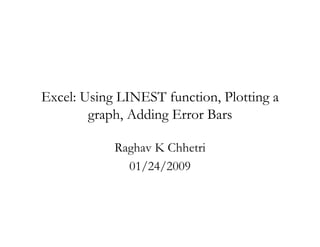
Excel 2003 tutorial 4 graphs
- 1. Excel: Using LINEST function, Plotting a graph, Adding Error Bars Raghav K Chhetri 01/24/2009
- 2. Using LINEST function • Lets start with a table for time and velocity as shown on the right. • LINEST function returns several outputs, so to begin with, select a 2 by 5 array as shown. NOTE: I mistakenly put (m) for the unit of time.
- 3. Under the Insert Tab, select Function. Then, make the selections as shown below. Hit OK.
- 4. Select the y-values and x-values from the table. Write ‘TRUE’ for the last two boxes. Hit OK.
- 5. Now, highlight the formula in the formula bar. Press Ctrl+Shift simultaneously and hit Enter (Mac users, press Command and hit Enter)
- 6. Linest Function • The array we selected earlier is now filled with numbers as shown to the right • Lets see what some of these numbers mean
- 8. Plotting a graph • Select the x-column first. • Choose XY scatter, under Hold down the CRTL key subtype, select the first one as and select the y-column shown next.
- 9. Plotting a graph • Give an appropriate title to the graph • Label the axes (Don’t forget the UNITS!!)
- 10. Plotting a graph • Select ‘As new sheet’. Name the sheet appropriately.
- 11. Plotting a graph • Highlight the data points, select ‘Add Trendline’
- 12. Plotting a graph • Choose ‘Linear’ under ‘Type’ • Select the options to display equation and R^2 value on chart
- 13. Adding Error Bars Now that we have the plot, lets add the error bars. • Select the data points and right click • Select ‘Format Data Series’
- 14. Adding Error Bars • Click on the ‘X Error Bar’ tab • Select ‘Both’ • Under ‘Custom’, click on the widget on the right of the + box • Go back to the data sheet and select the uncertainty in x-values (next slide)
- 15. Adding Error Bars • Select the uncertainty as shown, then click on the widget on the right • Repeat the same for the - box once done with the + box • This adds the error bars in the X-direction
- 16. Adding Error Bars • Repeat the same procedure for putting error bars in the Y direction • Once done, your graph should look as shown to the right
- 17. The End.