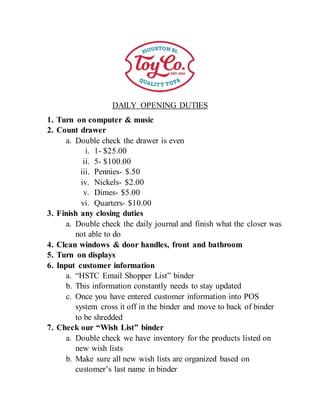
Employee Manual
- 1. DAILY OPENING DUTIES 1. Turn on computer & music 2. Count drawer a. Double check the drawer is even i. 1- $25.00 ii. 5- $100.00 iii. Pennies- $.50 iv. Nickels- $2.00 v. Dimes- $5.00 vi. Quarters- $10.00 3. Finish any closing duties a. Double check the daily journal and finish what the closer was not able to do 4. Clean windows & door handles, front and bathroom 5. Turn on displays 6. Input customer information a. “HSTC Email Shopper List” binder b. This information constantly needs to stay updated c. Once you have entered customer information into POS system cross it off in the binder and move to back of binder to be shredded 7. Check our “Wish List” binder a. Double check we have inventory for the products listed on new wish lists b. Make sure all new wish lists are organized based on customer’s last name in binder
- 2. DAILY CLOSING DUTIES 1. Vacuum/sweep 2. Tidy wrapping station a. Throw away any scraps of papers or empty ribbon rings 3. Turn off displays 4. *Check bathroom/break room a. Pull trash b. Tidy tables c. Make sure food is not sitting out 5. *Count drawer a. Pull all “cash” sales and write it on the envelope b. Even drawer out so it amounts to: i. 1- $25.00 ii. 5- $100.00 iii. Pennies- $.50 iv. Nickels- $2.00 v. Dimes- $5.00 vi. Quarters- $10.00 c. Close out credit card terminal i. Press “7” ii. “Yes” 6. *Put computer to sleep, not shut down 7. *Set alarm 8. *Take out trash 9. Journal any incomplete duties for the opener to finish
- 3. DOWNTIME DUTIES 1. Tidy/stock shelves a. Pull inventory from backroom and keep shelves replenished b. If you see inventory in backroom is running low, document it in journal c. Make sure inventory is in its right home 2. Get to know the store and products 3. Practice ringing up sales a. Be sure to void all sales you use for practice 4. Shred customer information if it has been imputed into POS system
- 4. RETURN & EXCHANGE POLICY 1. No refunds will be issued a. If customer has original receipt (or in our system) they may EXCHANGE or be issued a gift card with refunded amount 2. Damages a. Must have original receipt or be in our system b. Item must be UNOPENED c. Item may be EXCHAGED for same item d. If you are unsure or have an issue, contact a manager immediately 3. All refunds and exchanges must be made within 30 days a. Includes damages
- 5. CUSTOMER EMAIL LIST 1. When customers come into our store be sure to ask if they want to be added to our email list 2. We will send out promotions, activity calendars, story time etc. 3. Customer information should frequently be updated into the POS system 4. Once information has been imputed into system, cross it out and move to back of the binder 5. During free time, take the imputed names and shred them
- 6. MANUAL OVERVIEW CLOCKING IN/ CLOCKING OUT Click the active employee name on the left side of the screen Hit time clock Type in 4-digit PIN Hit clock in/out Done! CREATING A SALE Hit “Sales” “New Sale” (last button, top row) Enter PIN number (same as clock in) (Make sure cursor is active in “item” bar) Scan item Ask customer if they want to add their name to the sale just in case they lose receipt we have them in the system! Click “+New” to add customer information Ask for FIRST and LAST name Ask for PHONE NUMBER Click “Attach to sale” Hit GREEN “Checkout” button Hit GREEN “Payment” Choose tender type Hit “Finish sale” Choose receipt option o Print; Gift Receipt; Email
- 7. REFUND WITH AN EMAIL RECEIPT Hit “Sales” Hit “Refund” (ALT+R) Enter “Ticket: #” Refund only items wanted for return Hit “Payment” Choose “Account” for refund to be placed on customer account REFUND WITH PAPER RECEIPT Hit “Sales” Hit “Refund” Scan barcode located at bottom of receipt Refund only items wanted for return Hit “Payment” Choose “Gift Card” for refund to be placed on customer account Scan gift card VOID A SALE Hit “Reports” “Totals” (first option) Select Customer or ID number Hit “void sale” on left hand side under “Details” Enter reason for void Submit void CLOSING REGISTER Hit “Sales” Hit Close register Close out credit card terminal Count till Pull all “cash” sales and write it on the envelope Even out drawer
- 8. Make notes if we are OVER or UNDER for the day Submit Count Put receipts and envelope in back office