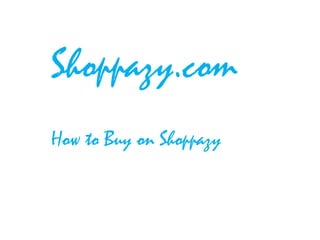
How to Buy on Shoppazy
- 1. Shoppazy.com How to Buy on Shoppazy
- 2. How to Buy on Shoppazy What you will learn here: 1. Setup your account 2. Search a product 3. Add to shopping cart 4. Place order 5. Track your order
- 3. 1: Setup your account
- 4. How to Buy on Shoppazy 1: Setup your account • Click on “Login” link on the top right corner. • Click on “New Customer” and “You are Buyer” radio buttons on the login prompt. • Enter email address and password. Then click on "Register" for setting up buyer account
- 5. 2: Search a product
- 6. How to Buy on Shoppazy 2: Search a product • You can search a product by 2 ways A. Search a product across many eShoppe. Select “Search For Products” radio button and enter text in search box. OR Select category/sub-category to get the list of products
- 7. How to Buy on Shoppazy 2: Search a product • You can search a product by 2 ways B. Search a e-Shoppe and then search a product within eShoppe. Select “Search For Products” radio button and enter text in search box. OR Select menu/submenu under “Find eShoppe”
- 8. How to Buy on Shoppazy 2: Search a product A. Search a product across many eShoppe. – Make sure that “Search For Products” radio button is selected. – Enter a text in the search text box. As soon as you start typing, it provides suggestion based on text. – Click on a specific suggestion or click on search icon to get the search result.
- 9. How to Buy on Shoppazy 2: Search a product A. Search a product across many eShoppe. – You can also search a product by clicking on category and sub-category – Click on category/sub-category to get the list of products.
- 10. How to Buy on Shoppazy 2: Search a product B. Search a e-Shoppe and then search a product within eShoppe – Make sure that “Search For Store” radio button is selected. – Enter a text in the search text box. As soon as you start typing, it provides suggestion based on text. – Click on a specific suggestion or click on search icon to get the search result.
- 11. How to Buy on Shoppazy 2: Search a product B. Search a e-Shoppe and then search a product within eShoppe – After searching a specific eShoppe, click on eShoppe to go to eShoppe URL. – On eShoppe URL, you can browse products or search a product specific to that eShoppe by text search or by category/sub-category menu search.
- 12. How to Buy on Shoppazy 2: Search a product B. Search a e-Shoppe and then search a product within eShoppe – You can also search a eShoppe by clicking menu/submenu under “Find eShoppe”
- 13. How to Buy on Shoppazy 2: Search a product B. Search a e-Shoppe and then search a product within eShoppe – On click of menu/submenu under “Find eShoppe”, eShoppe search results are displayed.
- 14. How to Buy on Shoppazy 2: Search a product B. Search a e-Shoppe and then search a product within eShoppe – After searching a specific eShoppe, click on eShoppe to go to eShoppe URL. – On eShoppe URL, you can browse products or search a product specific to that eShoppe by text search or by category/sub-category menu search.
- 15. 3: Add to shopping cart
- 16. How to Buy on Shoppazy 3: Add to shopping cart • Once you found the product you are looking for, you can click on product to go to product details and click on “Add to Cart” button.
- 17. How to Buy on Shoppazy 3: Add to shopping cart • You can also drag and drop the product to shopping cart.
- 18. How to Buy on Shoppazy 3: Add to shopping cart • You can add as many products as you like into shopping cart. Shopping cart gets automatically updated with the total prize depending upon products inserted or deleted from shopping cart.
- 19. 4: Place order
- 20. How to Buy on Shoppazy 4: Place order • For placing an order, you need to complete checkout process. Click on “Check out” button on shopping cart. • “Check out” process has 3 sections. A. Order Summary B. Shipment Address C. Payment
- 21. How to Buy on Shoppazy 4: Place order A. Order Summary • This section shows the details about order. • If you have selected products from different eShoppe’s then you will see multiple orders here. You will receive multiple shipment from each of eShoppe
- 22. How to Buy on Shoppazy 4: Place order B. Shipment Address • This section allows to provide shipping details. • Make sure to provide your Mobile number for our customer care to interact with you for your orders.
- 23. How to Buy on Shoppazy 4: Place order C. Payment • This section allows to make final payment.
- 24. How to Buy on Shoppazy 4: Place order C. Payment • There are 4 options to make the payment. – Credit Card – Debit Card – Net Banking – Cash on Delivery
- 25. How to Buy on Shoppazy 4: Place order C. Payment • For payment by “Credit Card”, “Debit Card” or “Net Banking”, you will be taken to Payment Gateway for processing of your payment. • For payment by “Cash on Delivery” your ZIP code needs to be enabled for this option.
- 26. How to Buy on Shoppazy 4: Place order C. Payment • Payment by “Credit Card”.
- 27. How to Buy on Shoppazy 4: Place order C. Payment • Payment by “Debit Card”.
- 28. How to Buy on Shoppazy 4: Place order C. Payment • Payment by “Net Banking”.
- 29. How to Buy on Shoppazy 4: Place order C. Payment • Once final payment is made, confirmation email will be sent to the buyer. • Also email will be sent to each seller as per products available in the order details.
- 30. 5: Track your order
- 31. How to Buy on Shoppazy 5: Track your order • Logon to shoppazy with your login id and password. • After you login, click on “My Orders” under “My Account” menu. It will take to the “My Orders” screen to view order details.
- 32. How to Buy on Shoppazy 5: Track your order • On “My Orders” screen, it shows all the order details placed by buyer. – “Order #” column correspondent to unique no generated for each order. – “Order Date” column correspondent to date of the order. – “Total Value” column correspondent to the total value for an order. – . “Status” column correspondent to the status of the order. – . “Store Name” column correspondent to the name of eShoppe from which order was placed. – . “Help Line” column correspondent to the contact no to follow up on each order. – . “Ship To” column correspondent to the shipping city for each order. – . “Ship Address” column correspondent to the shipping address for each order. • You can filter by each of the column attribute by entering text in the text box specific to column.
- 33. How to Buy on Shoppazy 5: Track your order • On “My Orders” screen, you can click on specific order to get the details specific to that order.
- 34. How to Buy on Shoppazy TIPS: • You can either search a product or eShoppe. Example: Search all products having “Diya” OR Search all eShoppe who sells “Diya” • Check your order status to make sure if it was processed. If not then you can follow up on the contact no provided for each order. • For adding product to shopping cart, you can either click on “Add to Cart” button on product detail OR you can drag and drop the product on shopping cart. • For “Cash on Delivery” payment option, make sure that your ZIP code is enabled or available for that option. If not then you can not select “Cash on Delivery” option. • All your payments by “Credit Card”, “Debit Card” and “Net Banking” will be processed by Pay U payment Gateway and it is secure as per industry standard.