Elem of design unit 11 module 3 swatches panel
•Download as PPTX, PDF•
0 likes•165 views
Report
Share
Report
Share
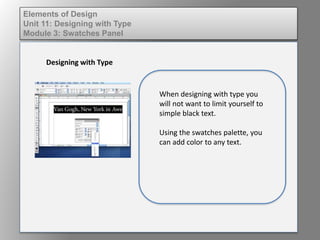
Recommended
More Related Content
Viewers also liked
Viewers also liked (8)
Fund of design unit 2 module 1 understanding categories of l ine and their use 

Fund of design unit 2 module 1 understanding categories of l ine and their use
Fund of design unit 7 module 2 strategies for crafting balance

Fund of design unit 7 module 2 strategies for crafting balance
Elem of design unit 9 module 1 integrating text and graphics

Elem of design unit 9 module 1 integrating text and graphics
Similar to Elem of design unit 11 module 3 swatches panel
Similar to Elem of design unit 11 module 3 swatches panel (10)
Libre Office Impress Lesson 2: Creating a Slide Show

Libre Office Impress Lesson 2: Creating a Slide Show
Dig imag unit 3 module 2 working with the color picker and swatches palette

Dig imag unit 3 module 2 working with the color picker and swatches palette
More from kateridrex
More from kateridrex (20)
Dig imag unit 11 module 4 creating slices in an image (2)

Dig imag unit 11 module 4 creating slices in an image (2)
Dig imag unit 11 module 4 creating slices in an image (2)

Dig imag unit 11 module 4 creating slices in an image (2)
Dig imag unit 11 module 4(2) creating slices in an image

Dig imag unit 11 module 4(2) creating slices in an image
Dig imag unit 11 module 4 creating slices in an image

Dig imag unit 11 module 4 creating slices in an image
Dig imag unit 11 module 1 understanding web graphics

Dig imag unit 11 module 1 understanding web graphics
Dig imag unit 9 module 1 working with the pen tool

Dig imag unit 9 module 1 working with the pen tool
Dig imag unit 8 module 2 creating and saving alpha channels

Dig imag unit 8 module 2 creating and saving alpha channels
Dig imag unit 7 module 1 understanding and implementing filters

Dig imag unit 7 module 1 understanding and implementing filters
Dig imag unit 5 module 2 using the various painting tools

Dig imag unit 5 module 2 using the various painting tools
Dig imag unit 5 module 1 learning about brush types and properties

Dig imag unit 5 module 1 learning about brush types and properties
Dig imag unit 4 module 1 learning about type fonts and properties[2]![Dig imag unit 4 module 1 learning about type fonts and properties[2]](data:image/gif;base64,R0lGODlhAQABAIAAAAAAAP///yH5BAEAAAAALAAAAAABAAEAAAIBRAA7)
![Dig imag unit 4 module 1 learning about type fonts and properties[2]](data:image/gif;base64,R0lGODlhAQABAIAAAAAAAP///yH5BAEAAAAALAAAAAABAAEAAAIBRAA7)
Dig imag unit 4 module 1 learning about type fonts and properties[2]
Dig imag unit 3 module 3 incorporating color techniques

Dig imag unit 3 module 3 incorporating color techniques
Elem of design unit 11 module 3 swatches panel
- 1. Elements of Design Unit 11: Designing with Type Module 3: Swatches Panel Designing with Type When designing with type you will not want to limit yourself to simple black text. Using the swatches palette, you can add color to any text.
- 2. Elements of Design Unit 11: Designing with Type Module 3: Swatches Panel Designing with Type The default swatches palette resembles the image to the left. The solid square at the top is the fill, the outline square is the stroke, and the “T” is for changing the color of text.
- 3. Elements of Design Unit 11: Designing with Type Module 3: Swatches Panel Designing with Type Using the flyout menu off of the swatches palette, colors can be added. The example to the left demonstrates adding a process (CMYK) color to the palette using the color sliders.
- 4. Elements of Design Unit 11: Designing with Type Module 3: Swatches Panel Designing with Type Specific Pantone colors can be added using the same method. The difference is the color mode is Pantone Solid Coated vs. process. The example to the left demonstrates Pantone 471 being added to the swatches palette.
- 5. Elements of Design Unit 11: Designing with Type Module 3: Swatches Panel Designing with Type The color mode (RGB, CMYK) can be changed through the flyout menu off of the color palette. Colors can also be adjusted in this palette using the color sliders.
- 6. Elements of Design Unit 11: Designing with Type Module 3: Swatches Panel Designing with Type The following slides demonstrate successful use of colored type.
- 7. Elements of Design Unit 11: Designing with Type Module 3: Swatches Panel
- 8. Elements of Design Unit 11: Designing with Type Module 3: Swatches Panel
- 9. Elements of Design Unit 11: Designing with Type Module 3: Swatches Panel
- 10. Elements of Design Unit 11: Designing with Type Module 3: Swatches Panel